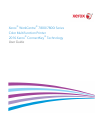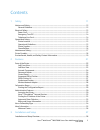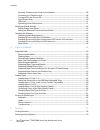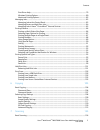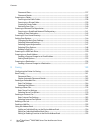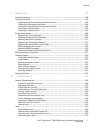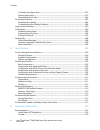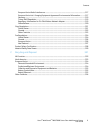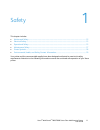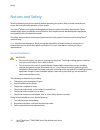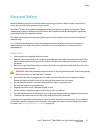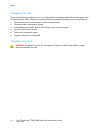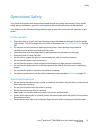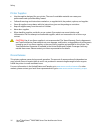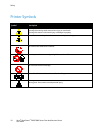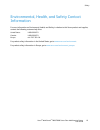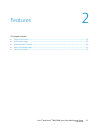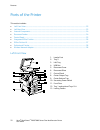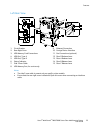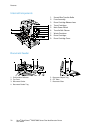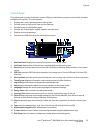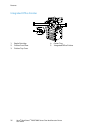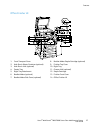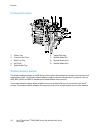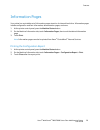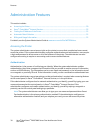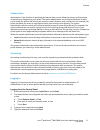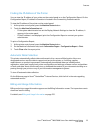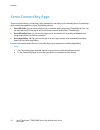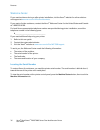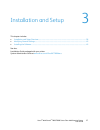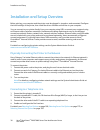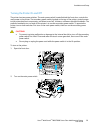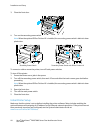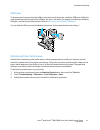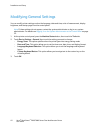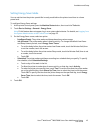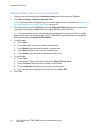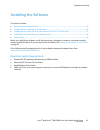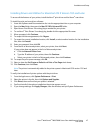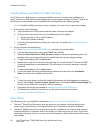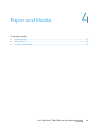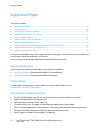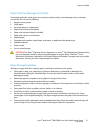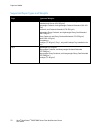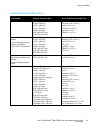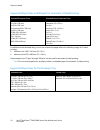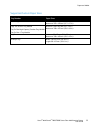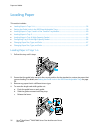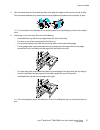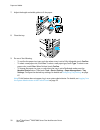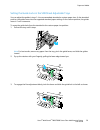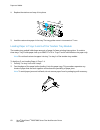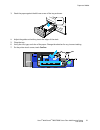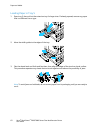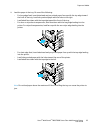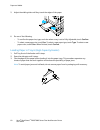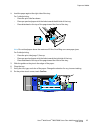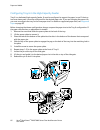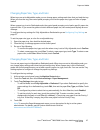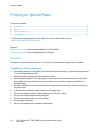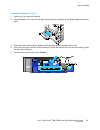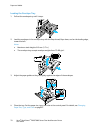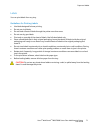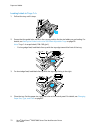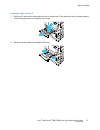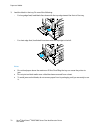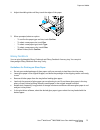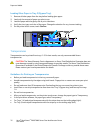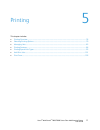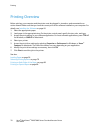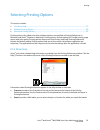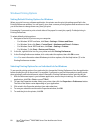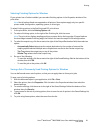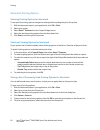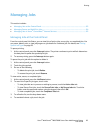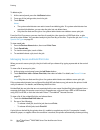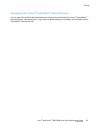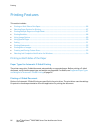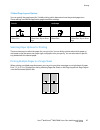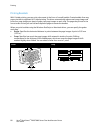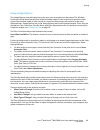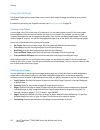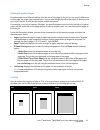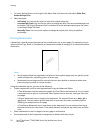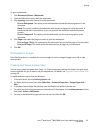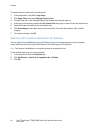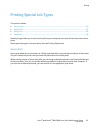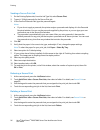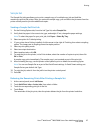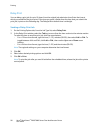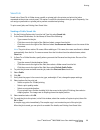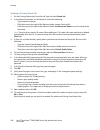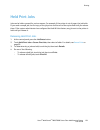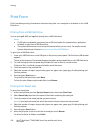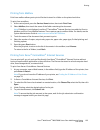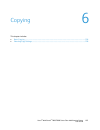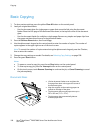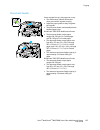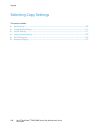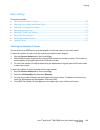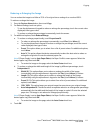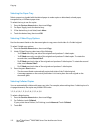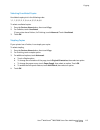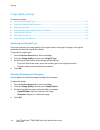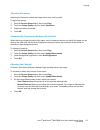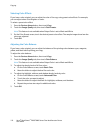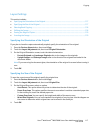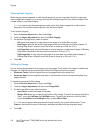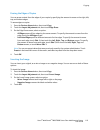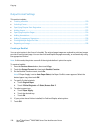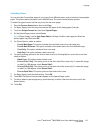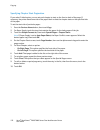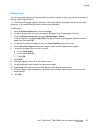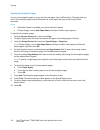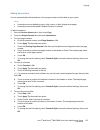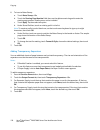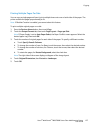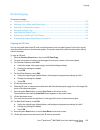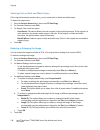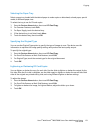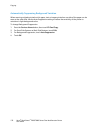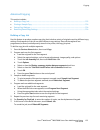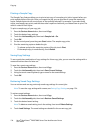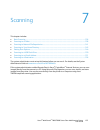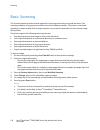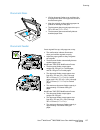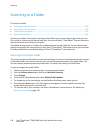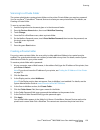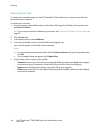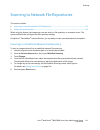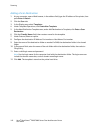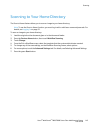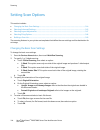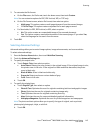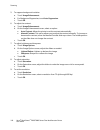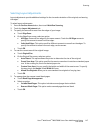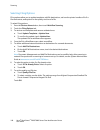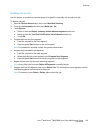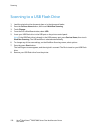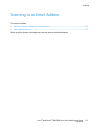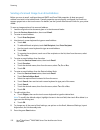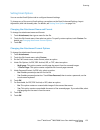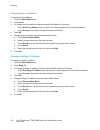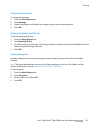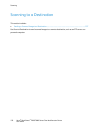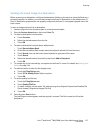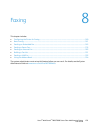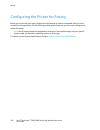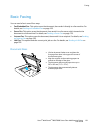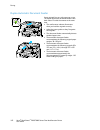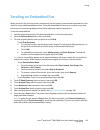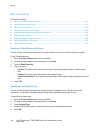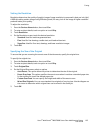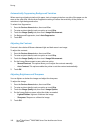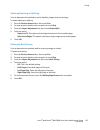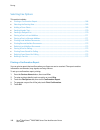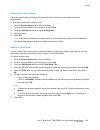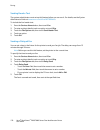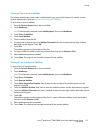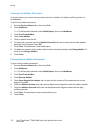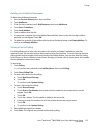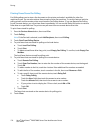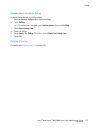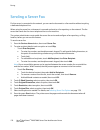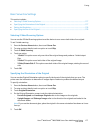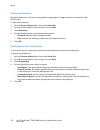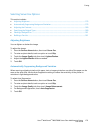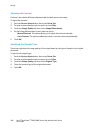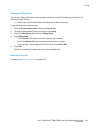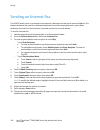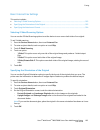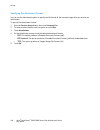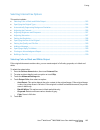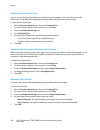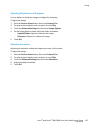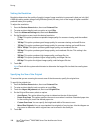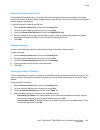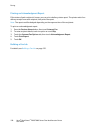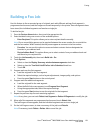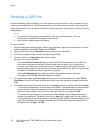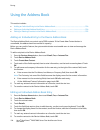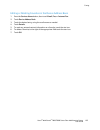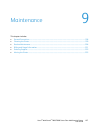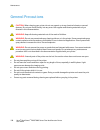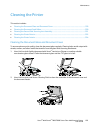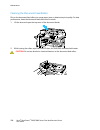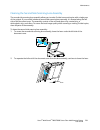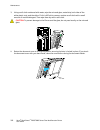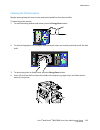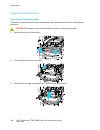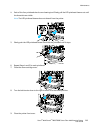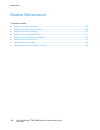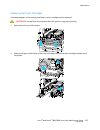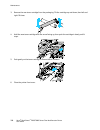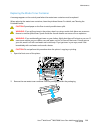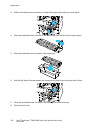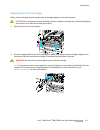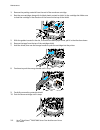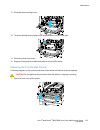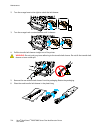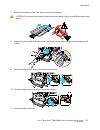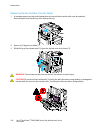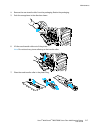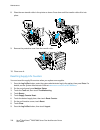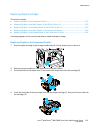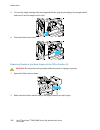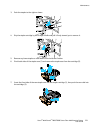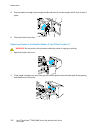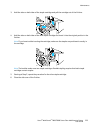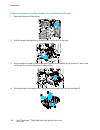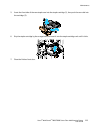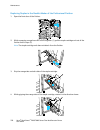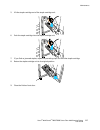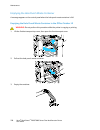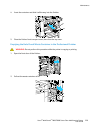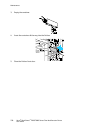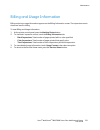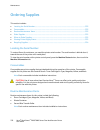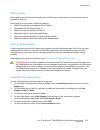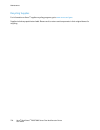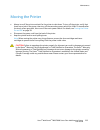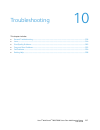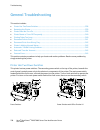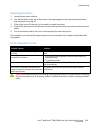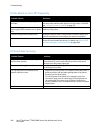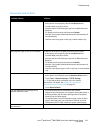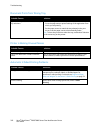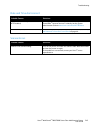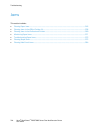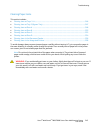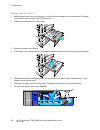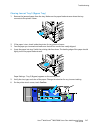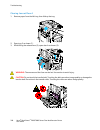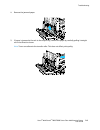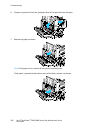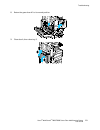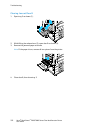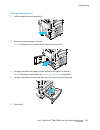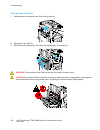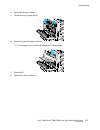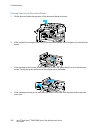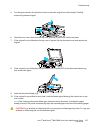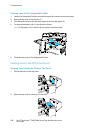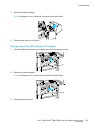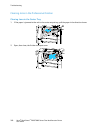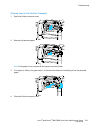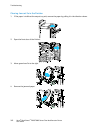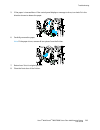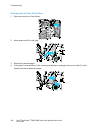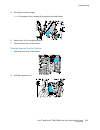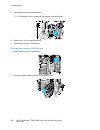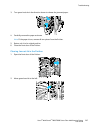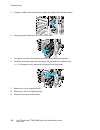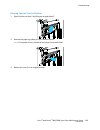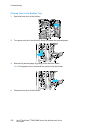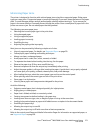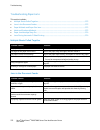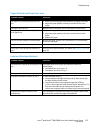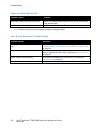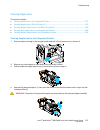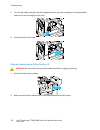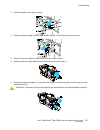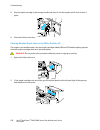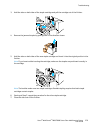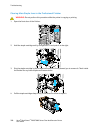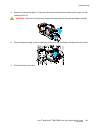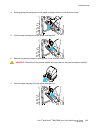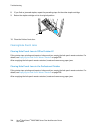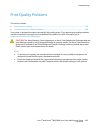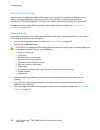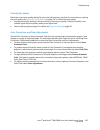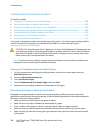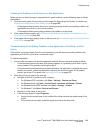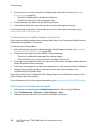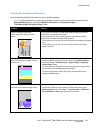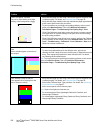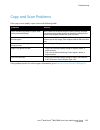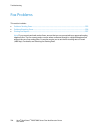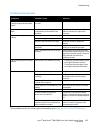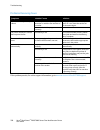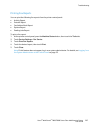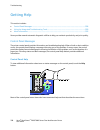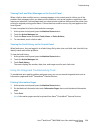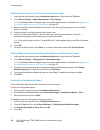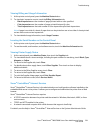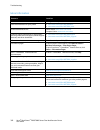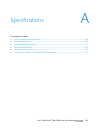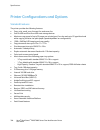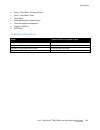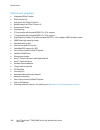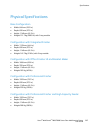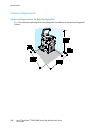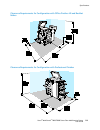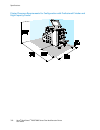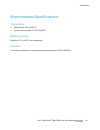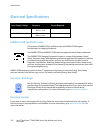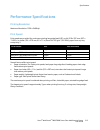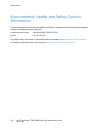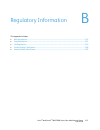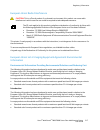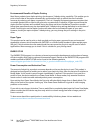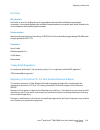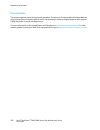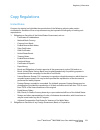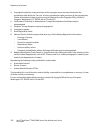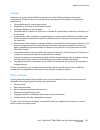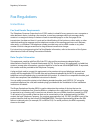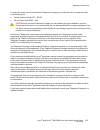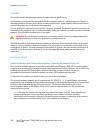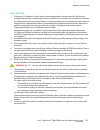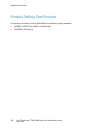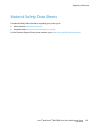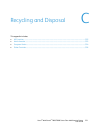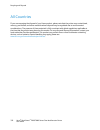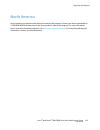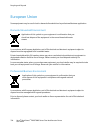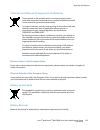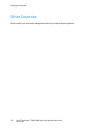- DL manuals
- Xerox
- Printer
- Phaser 7800
- User Manual
Xerox Phaser 7800 User Manual
Summary of Phaser 7800
Page 1
Xerox ® workcentre ® 7800/7800i series color multifunction printer 2016 xerox ® connectkey ® technology user guide.
Page 2
© 2016 xerox corporation. All rights reserved. Unpublished rights reserved under the copyright laws of the united states. Contents of this publication may not be reproduced in any form without permission of xerox corporation. Copyright protection claimed includes all forms of matters of copyrightabl...
Page 3
Xerox ® workcentre ® 7800/7800i series color multifunction printer 3 user guide contents 1 safety 11 notices and safety ........................................................................................................................................................... 12 general guidelines .....
Page 4
Contents 4 xerox ® workcentre ® 7800/7800i series color multifunction printer user guide physically connecting the printer to the network ...................................................................................... 38 connecting to a telephone line ............................................
Page 5
Contents xerox ® workcentre ® 7800/7800i series color multifunction printer 5 user guide print driver help ........................................................................................................................................................ 79 windows printing options ...............
Page 6
Contents 6 xerox ® workcentre ® 7800/7800i series color multifunction printer user guide document glass ...................................................................................................................................................... 137 document feeder ............................
Page 7
Contents xerox ® workcentre ® 7800/7800i series color multifunction printer 7 user guide 9 maintenance 197 general precautions ....................................................................................................................................................... 198 cleaning the prin...
Page 8
Contents 8 xerox ® workcentre ® 7800/7800i series color multifunction printer user guide troubleshooting paper jams ............................................................................................................................. 272 clearing staple jams ....................................
Page 9
Contents xerox ® workcentre ® 7800/7800i series color multifunction printer 9 user guide european union radio interference .............................................................................................................. 317 european union lot 4 imaging equipment agreement environmental...
Page 11
Xerox ® workcentre ® 7800/7800i series color multifunction printer 11 user guide this chapter includes: • notices and safety .............................................................................................................................................................. 12 • electrical ...
Page 12
Safety 12 xerox ® workcentre ® 7800/7800i series color multifunction printer user guide notices and safety read the following instructions carefully before operating your printer. Refer to these instructions to ensure the continued safe operation of your printer. Your xerox ® printer and supplies ar...
Page 13
Safety xerox ® workcentre ® 7800/7800i series color multifunction printer 13 user guide electrical safety read the following instructions carefully before operating your printer. Refer to these instructions to ensure the continued safe operation of your printer. Your xerox ® printer and supplies are...
Page 14
Safety 14 xerox ® workcentre ® 7800/7800i series color multifunction printer user guide emergency turn off if any of the following conditions occur, turn off the printer immediately and disconnect the power cord from the electrical outlet. Contact an authorized xerox service representative to correc...
Page 15
Safety xerox ® workcentre ® 7800/7800i series color multifunction printer 15 user guide operational safety your printer and supplies were designed and tested to meet strict safety requirements. These include safety agency examination, approval, and compliance with established environmental standards...
Page 16
Safety 16 xerox ® workcentre ® 7800/7800i series color multifunction printer user guide printer supplies • use the supplies designed for your printer. The use of unsuitable materials can cause poor performance and a possible safety hazard. • follow all warnings and instructions marked on, or supplie...
Page 17
Safety xerox ® workcentre ® 7800/7800i series color multifunction printer 17 user guide maintenance safety • do not attempt any maintenance procedure that is not specifically described in the documentation supplied with your printer. • do not use aerosol cleaners. Clean with a dry lint-free cloth on...
Page 18
Safety 18 xerox ® workcentre ® 7800/7800i series color multifunction printer user guide printer symbols symbol description warning or caution: ignoring this warning could cause serious injury or even death. Ignoring this caution could cause injury or damage to property. Hot surface on or in the prin...
Page 19
Safety xerox ® workcentre ® 7800/7800i series color multifunction printer 19 user guide environmental, health, and safety contact information for more information on environment, health, and safety in relation to this xerox product and supplies, contact the following customer help lines: united stat...
Page 21
Xerox ® workcentre ® 7800/7800i series color multifunction printer 21 user guide this chapter includes: • parts of the printer............................................................................................................................................................... 22 • informati...
Page 22
Features 22 xerox ® workcentre ® 7800/7800i series color multifunction printer user guide parts of the printer this section includes: • left front view .......................................................................................................................................................
Page 23
Features xerox ® workcentre ® 7800/7800i series color multifunction printer 23 user guide left rear view 1. Circuit breaker 2. Rear right cover 3. Usb memory card connections 4. Usb port, type a 5. Usb port, type b 6. Status indicator 7. Side 2 scan cable 8. Usb memory port, for service only 9. Ethe...
Page 24
Features 24 xerox ® workcentre ® 7800/7800i series color multifunction printer user guide internal components 1. Second bias transfer roller 2. Fuser assembly 3. Drum cartridge release lever 4. Toner cartridges 5. Main power switch 6. Transfer belt cleaner 7. Waste container 8. Drum cartridges 9. Dr...
Page 25
Features xerox ® workcentre ® 7800/7800i series color multifunction printer 25 user guide control panel the control panel consists of the touch screen, usb port, and buttons you press to control the functions available on the printer. The control panel: • displays the current operating status of the...
Page 26
Features 26 xerox ® workcentre ® 7800/7800i series color multifunction printer user guide integrated office finisher 1. Staple cartridge 2. Finisher front door 3. Finisher top cover 4. Center tray 5. Integrated office finisher.
Page 27
Features xerox ® workcentre ® 7800/7800i series color multifunction printer 27 user guide office finisher lx 1. Front transport cover 2. Hole punch waste container (optional) 3. Hole punch unit (optional) 4. Center tray 5. Right tray attachment 6. Booklet maker (optional) 7. Booklet maker side cover...
Page 28
Features 28 xerox ® workcentre ® 7800/7800i series color multifunction printer user guide professional finisher 1. Center tray 2. Finisher front cover 3. Right top tray 4. Exit cover 5. Right middle tray 6. Staple cartridge 7. Booklet maker bin 8. Booklet staple unit 9. Booklet maker unit wireless n...
Page 29
Features xerox ® workcentre ® 7800/7800i series color multifunction printer 29 user guide information pages your printer has a printable set of information pages stored on its internal hard drive. Information pages include configuration and font information, demonstration pages, and more. 1. At the ...
Page 30
Features 30 xerox ® workcentre ® 7800/7800i series color multifunction printer user guide administration features this section includes: • accessing the printer ..............................................................................................................................................
Page 31
Features xerox ® workcentre ® 7800/7800i series color multifunction printer 31 user guide authorization authorization is the function of specifying the features that you are allowed to access, and the process of approving or disapproving your access. The system administrator can configure the printe...
Page 32
Features 32 xerox ® workcentre ® 7800/7800i series color multifunction printer user guide logging in to xerox ® centreware ® internet services 1. At your computer, open a web browser, in the address field, type the ip address of the printer, then press enter or return . Note: if you do not know the ...
Page 33
Features xerox ® workcentre ® 7800/7800i series color multifunction printer 33 user guide finding the ip address of the printer you can view the ip address of your printer on the control panel or on the configuration report. On the configuration report, ip address information is located in the conne...
Page 34
Features 34 xerox ® workcentre ® 7800/7800i series color multifunction printer user guide xerox connectkey apps there are several xerox ® connectkey ® apps available for use with your connectkey device. Connectkey ® apps extend the capabilities of your connectkey devices. • xerox qr code : you can u...
Page 35
Features xerox ® workcentre ® 7800/7800i series color multifunction printer 35 user guide more information resource location installation guide packaged with the printer. Other documentation for your printer • www.Xerox.Com/office/wc780xdocs • www.Xerox.Com/office/wc780xi_docs recommended media list...
Page 36
Features 36 xerox ® workcentre ® 7800/7800i series color multifunction printer user guide welcome center if you need assistance during or after printer installation, visit the xerox ® website for online solutions and support at www.Xerox.Com/office/worldcontacts . If you require further assistance, ...
Page 37
Xerox ® workcentre ® 7800/7800i series color multifunction printer 37 user guide this chapter includes: • installation and setup overview ................................................................................................................................... 38 • modifying general setting...
Page 38
Installation and setup 38 xerox ® workcentre ® 7800/7800i series color multifunction printer user guide installation and setup overview before printing, your computer and the printer must be plugged in, turned on, and connected. Configure the initial settings of the printer, then install the driver ...
Page 39
Installation and setup xerox ® workcentre ® 7800/7800i series color multifunction printer 39 user guide turning the printer on and off the printer has two power switches. The main power switch, located behind the front door, controls the main power to the printer. The secondary power switch, located...
Page 40
Installation and setup 40 xerox ® workcentre ® 7800/7800i series color multifunction printer user guide 3. Close the front door. 4. Turn on the secondary power switch. Note: when the optional office finisher lx is installed, the secondary power switch is behind a clear plastic door. Secondary power ...
Page 41
Installation and setup xerox ® workcentre ® 7800/7800i series color multifunction printer 41 user guide usb cover to prevent users from accessing the usb port on the front of the printer, install the usb cover. While the cover prevents physical access to the usb port, the port is still active. For d...
Page 42
Installation and setup 42 xerox ® workcentre ® 7800/7800i series color multifunction printer user guide modifying general settings you can modify printer settings such as the language, date and time, units of measurement, display brightness, and startup page from the control panel. Note: if these se...
Page 43
Installation and setup xerox ® workcentre ® 7800/7800i series color multifunction printer 43 user guide setting energy saver mode you can set the time the printer spends idle in ready mode before the printer transitions to a lower power level. To configure energy saver settings: 1. At the printer co...
Page 44
Installation and setup 44 xerox ® workcentre ® 7800/7800i series color multifunction printer user guide setting the date and time at the control panel 1. At the printer control panel, press the machine status button, then touch the tools tab. 2. Touch device settings > general > date and time . Note...
Page 45
Installation and setup xerox ® workcentre ® 7800/7800i series color multifunction printer 45 user guide installing the software this section includes: • operating system requirements ........................................................................................................................
Page 46
Installation and setup 46 xerox ® workcentre ® 7800/7800i series color multifunction printer user guide installing drivers and utilities for windows to access all the features of your printer, install the xerox ® print driver and the xerox ® scan driver. To install the print and scan driver software...
Page 47
Installation and setup xerox ® workcentre ® 7800/7800i series color multifunction printer 47 user guide installing drivers and utilities for macintosh os x version 10.5 and later to access all the features of your printer, install the xerox ® print driver and the xerox ® scan driver. To install the ...
Page 48
Installation and setup 48 xerox ® workcentre ® 7800/7800i series color multifunction printer user guide installing drivers and utilities for unix and linux xerox ® services for unix systems is a two part installation process. It requires the installation of a xerox ® services for unix systems code p...
Page 49
Xerox ® workcentre ® 7800/7800i series color multifunction printer 49 user guide this chapter includes: • supported paper ................................................................................................................................................................... 50 • loading p...
Page 50
Paper and media 50 xerox ® workcentre ® 7800/7800i series color multifunction printer user guide supported paper this section includes: • recommended media ...................................................................................................................................................
Page 51
Paper and media xerox ® workcentre ® 7800/7800i series color multifunction printer 51 user guide paper that can damage your printer some paper and other media types can cause poor output quality, increased paper jams, or damage your printer. Do not use the following: • rough or porous paper • inkjet...
Page 52
Paper and media 52 xerox ® workcentre ® 7800/7800i series color multifunction printer user guide supported paper types and weights trays types and weights trays 1–5 plain, bond, hole punched, letterhead, pre-printed, recycled, plain reloaded, and custom (60–105 g/m²) lightweight cardstock, and light...
Page 53
Paper and media xerox ® workcentre ® 7800/7800i series color multifunction printer 53 user guide supported standard paper sizes tray number european standard sizes north american standard sizes printer tray 1 a5 (148 x 210 mm) a4 (210 x 297 mm) a3 (297 x 420 mm) b5 (176 x 250 mm) b4 (250 x 353 mm) j...
Page 54
Paper and media 54 xerox ® workcentre ® 7800/7800i series color multifunction printer user guide supported paper sizes and weights for automatic 2-sided printing standard european sizes standard north american sizes postcard (148 x 200 mm) a5 (148 x 210 mm) a4 (210 x 297 mm) a4 oversized (223 x 297 ...
Page 55
Paper and media xerox ® workcentre ® 7800/7800i series color multifunction printer 55 user guide supported custom paper sizes tray number paper sizes printer tray 1 minimum: 140 x 182 mm (5.5 x 7.2 in.) maximum: 297 x 432 mm (11.7 x 17 in.) trays 2–4 of the 3-tray module tray 2 of the high-capacity ...
Page 56
Paper and media 56 xerox ® workcentre ® 7800/7800i series color multifunction printer user guide loading paper this section includes: • loading paper in trays 1–4 ............................................................................................................................................
Page 57
Paper and media xerox ® workcentre ® 7800/7800i series color multifunction printer 57 user guide 5. Flex the sheets back and forth and fan them, then align the edges of the stack on a level surface. This procedure separates any sheets that are stuck together and reduces the possibility of jams. Note...
Page 58
Paper and media 58 xerox ® workcentre ® 7800/7800i series color multifunction printer user guide 7. Adjust the length and width guides to fit the paper. 8. Close the tray. 9. Do one of the following: − to confirm the paper size, type, and color when a tray is set to fully adjustable, touch confirm ....
Page 59
Paper and media xerox ® workcentre ® 7800/7800i series color multifunction printer 59 user guide setting the guide locks in the 500-sheet adjustable trays you can adjust the guides in trays 1–4 to accommodate standard or custom paper sizes. In the standard position, the guides move into the supporte...
Page 60
Paper and media 60 xerox ® workcentre ® 7800/7800i series color multifunction printer user guide 4. Replace the retainer and snap it into place. 5. Load the custom-size paper in the tray. The tray guides move in increments of 1 mm. Loading paper in trays 3 and 4 of the tandem tray module the tandem ...
Page 61
Paper and media xerox ® workcentre ® 7800/7800i series color multifunction printer 61 user guide 3. Stack the paper against the left rear corner of the tray as shown. 4. Adjust the guides so that they touch the edges of the stack. 5. Close the tray. 6. Verify the size, type, and color of the paper. ...
Page 62
Paper and media 62 xerox ® workcentre ® 7800/7800i series color multifunction printer user guide loading paper in tray 5 1. Open tray 5, then pull out the extension tray for larger sizes. If already opened, remove any paper that is a different size or type. 2. Move the width guides to the edges of t...
Page 63
Paper and media xerox ® workcentre ® 7800/7800i series color multifunction printer 63 user guide 4. Load the paper in the tray. Do one of the following: − for long-edge feed, insert letterhead and pre-printed paper face up with the top edge toward the front of the tray. Load hole punched paper with ...
Page 64
Paper and media 64 xerox ® workcentre ® 7800/7800i series color multifunction printer user guide 5. Adjust the width guides until they touch the edges of the paper. 6. Do one of the following: − to confirm the paper size, type, and color when a tray is set to fully adjustable, touch confirm . − to s...
Page 65
Paper and media xerox ® workcentre ® 7800/7800i series color multifunction printer 65 user guide 4. Load the paper against the right side of the tray. For 1-sided printing: − place the print side face down. − place pre-punched paper with the holes toward the left side of the tray. − place letterhead...
Page 66
Paper and media 66 xerox ® workcentre ® 7800/7800i series color multifunction printer user guide configuring tray 6 in the high-capacity feeder tray 6 is a dedicated high-capacity feeder. It must be configured to support the paper in use. If the tray has never been used, it must be configured for th...
Page 67
Paper and media xerox ® workcentre ® 7800/7800i series color multifunction printer 67 user guide changing paper size, type, and color when trays are set to adjustable mode, you can change paper settings each time that you load the tray. When you close the tray, the control panel prompts you to set t...
Page 68
Paper and media 68 xerox ® workcentre ® 7800/7800i series color multifunction printer user guide printing on special paper this section includes: • envelopes .................................................................................................................................................
Page 69
Paper and media xerox ® workcentre ® 7800/7800i series color multifunction printer 69 user guide loading envelopes in tray 5 1. Open tray 5 by rotating it outward. 2. Load envelopes in the tray with the flaps closed, flaps up, and flaps on the leading edge, toward the right. 3. Center the stack, the...
Page 70
Paper and media 70 xerox ® workcentre ® 7800/7800i series color multifunction printer user guide loading the envelope tray 1. Pull out the envelope tray until it stops. 2. Load the envelopes in the envelope tray with the flaps closed, flaps down, and on the leading edge, toward the left. Notes: • ma...
Page 71
Paper and media xerox ® workcentre ® 7800/7800i series color multifunction printer 71 user guide labels you can print labels from any tray. Guidelines for printing labels • use labels designed for laser printing. • do not use vinyl labels. • do not feed a sheet of labels through the printer more tha...
Page 72
Paper and media 72 xerox ® workcentre ® 7800/7800i series color multifunction printer user guide loading labels in trays 1–4 1. Pull out the tray until it stops. 2. Ensure that the guide locks are set in the correct position for the size labels you are loading. For details, see setting the guide loc...
Page 73
Paper and media xerox ® workcentre ® 7800/7800i series color multifunction printer 73 user guide loading labels in tray 5 1. Open tray 5, then pull out the extension tray for larger sizes. If the extension tray is already opened, remove any paper that is a different size or type. 2. Move the width g...
Page 74
Paper and media 74 xerox ® workcentre ® 7800/7800i series color multifunction printer user guide 3. Load the labels in the tray. Do one of the following: − for long-edge feed, load labels face down with the top edge toward the front of the tray. − for short-edge feed, load labels face down with the ...
Page 75
Paper and media xerox ® workcentre ® 7800/7800i series color multifunction printer 75 user guide 4. Adjust the width guides until they touch the edges of the paper. 5. When prompted, select an option: − to confirm the paper type and size, touch confirm . − to select a new paper size, touch size . − ...
Page 76
Paper and media 76 xerox ® workcentre ® 7800/7800i series color multifunction printer user guide loading gloss paper in tray 5 (bypass tray) 1. Remove all other paper from the tray before loading gloss paper. 2. Load only the amount of paper you plan to use. 3. Load the paper with the glossy side or...
Page 77
Xerox ® workcentre ® 7800/7800i series color multifunction printer 77 user guide this chapter includes: • printing overview ................................................................................................................................................................. 78 • selecting...
Page 78
Printing 78 xerox ® workcentre ® 7800/7800i series color multifunction printer user guide printing overview before printing, your computer and the printer must be plugged in, turned on, and connected to an active network. Make sure that you have the correct print driver software installed on your co...
Page 79
Printing xerox ® workcentre ® 7800/7800i series color multifunction printer 79 user guide selecting printing options this section includes: • print driver help ...............................................................................................................................................
Page 80
Printing 80 xerox ® workcentre ® 7800/7800i series color multifunction printer user guide windows printing options setting default printing options for windows when you print from any software application, the printer uses the print job settings specified in the printing preferences window. You can ...
Page 81
Printing xerox ® workcentre ® 7800/7800i series color multifunction printer 81 user guide selecting finishing options for windows if your printer has a finisher installed, you can select finishing options in the properties window of the print driver. Note: not all options listed are supported on all...
Page 82
Printing 82 xerox ® workcentre ® 7800/7800i series color multifunction printer user guide macintosh printing options selecting printing options for macintosh to use specific printing options, change the settings before sending the job to the printer. 1. With the document open in your application, cl...
Page 83
Printing xerox ® workcentre ® 7800/7800i series color multifunction printer 83 user guide managing jobs this section includes: • managing jobs at the control panel ........................................................................................................................... 83 • managin...
Page 84
Printing 84 xerox ® workcentre ® 7800/7800i series color multifunction printer user guide to delete a job: 1. At the control panel, press the job status button. 2. From any of the job type tabs, touch the job. 3. Touch delete . Notes: • the system administrator can restrict users from deleting jobs....
Page 85
Printing xerox ® workcentre ® 7800/7800i series color multifunction printer 85 user guide managing jobs in xerox ® centreware ® internet services you can view a list of active jobs and delete print jobs from the active jobs list in xerox ® centreware ® internet services. You can also print, copy, mo...
Page 86
Printing 86 xerox ® workcentre ® 7800/7800i series color multifunction printer user guide printing features this section includes: • printing on both sides of the paper ............................................................................................................................. 86 • ...
Page 87
Printing xerox ® workcentre ® 7800/7800i series color multifunction printer 87 user guide 2-sided page layout options you can specify the page layout for 2-sided printing, which determines how the printed pages turn. These settings override the application page orientation settings. Portrait landsca...
Page 88
Printing 88 xerox ® workcentre ® 7800/7800i series color multifunction printer user guide printing booklets with 2-sided printing, you can print a document in the form of a small booklet. Create booklets from any paper size that is supported for 2-sided printing. The driver automatically reduces eac...
Page 89
Printing xerox ® workcentre ® 7800/7800i series color multifunction printer 89 user guide using image options the image options control the way the printer uses color to produce your document. The windows postscript and the macintosh drivers provide the widest range of color controls and corrections...
Page 90
Printing 90 xerox ® workcentre ® 7800/7800i series color multifunction printer user guide using special pages the special pages options control how covers, inserts, and exception pages are added to your printed document. For details on accessing the properties window, see printing overview on page 7...
Page 91
Printing xerox ® workcentre ® 7800/7800i series color multifunction printer 91 user guide printing exception pages exception pages have different settings from the rest of the pages in the job. You can specify differences such as page size, page type, and page color. You can also change the side of ...
Page 92
Printing 92 xerox ® workcentre ® 7800/7800i series color multifunction printer user guide 1. To access scaling options, to the right of the paper field, click the arrow, then select other size > advanced paper size . 2. Select an option. − no scaling : you can use this option to retain the original ...
Page 93
Printing xerox ® workcentre ® 7800/7800i series color multifunction printer 93 user guide to print a watermark: 1. Click document options > watermark . 2. From the watermark menu, select the watermark. 3. Click layering , then select how to print the watermark: − print in background : this option pr...
Page 94
Printing 94 xerox ® workcentre ® 7800/7800i series color multifunction printer user guide to create and save custom sizes for macintosh: 1. In the application, click file > page setup . 2. Click paper sizes , then select manage custom sizes . 3. To add a new size, in the manage paper sizes window, c...
Page 95
Printing xerox ® workcentre ® 7800/7800i series color multifunction printer 95 user guide printing special job types this section includes: • secure print ....................................................................................................................................................
Page 96
Printing 96 xerox ® workcentre ® 7800/7800i series color multifunction printer user guide sending a secure print job 1. On the printing options tab, from the job type list, select secure print . 2. Type a 4–10 digit passcode for the secure print job. 3. In the confirm passcode field, type the passco...
Page 97
Printing xerox ® workcentre ® 7800/7800i series color multifunction printer 97 user guide sample set the sample set job type allows you to print a sample copy of a multiple-copy job and hold the remaining copies at the printer. After you review the sample copy, you can select the job name from the p...
Page 98
Printing 98 xerox ® workcentre ® 7800/7800i series color multifunction printer user guide delay print you can delay a print job for up to 24 hours from the original job submission time. Enter the time at which you would like the job to print. If the time you enter is earlier than the time that you s...
Page 99
Printing xerox ® workcentre ® 7800/7800i series color multifunction printer 99 user guide saved job saved job or store file in folder stores a public or private job in the printer and prints the job as requested at the printer control panel. This option is useful for documents that you print frequen...
Page 100
Printing 100 xerox ® workcentre ® 7800/7800i series color multifunction printer user guide sending a private saved job 1. On the printing options tab, from the job type list, select saved job . 2. In the saved job window, for job name, do one of the following: − type a name for the job. − click the ...
Page 101
Printing xerox ® workcentre ® 7800/7800i series color multifunction printer 101 user guide held print jobs jobs can be held or paused for various reasons. For example, if the printer is out of paper, the job holds. If you send a sample job, the first copy of the job prints and the rest of the copies...
Page 102
Printing 102 xerox ® workcentre ® 7800/7800i series color multifunction printer user guide print from print from allows printing of documents stored on the printer, on a computer on a network, or on a usb flash drive. Printing from a usb flash drive you can print .Pdf , .Tiff , and .Xps files direct...
Page 103
Printing xerox ® workcentre ® 7800/7800i series color multifunction printer 103 user guide printing from mailbox print from mailbox allows you to print a file that is stored in a folder on the printer hard drive. To print from a mailbox: 1. At the control panel, press the services home button, then ...
Page 105
Xerox ® workcentre ® 7800/7800i series color multifunction printer 105 user guide this chapter includes: • basic copying ...................................................................................................................................................................... 106 • select...
Page 106
Copying 106 xerox ® workcentre ® 7800/7800i series color multifunction printer user guide basic copying 1. To clear previous settings, press the yellow clear all button on the control panel. 2. Load your original documents: − use the document glass for single pages or paper that cannot be fed using ...
Page 107
Copying xerox ® workcentre ® 7800/7800i series color multifunction printer 107 user guide document feeder insert originals face up, with page one on top. • the confirmation indicator illuminates when you load the originals correctly. • adjust the paper guides so they fit against the originals. • the...
Page 108
Copying 108 xerox ® workcentre ® 7800/7800i series color multifunction printer user guide selecting copy settings this section includes: • basic settings .....................................................................................................................................................
Page 109
Copying xerox ® workcentre ® 7800/7800i series color multifunction printer 109 user guide basic settings this section includes: • selecting the number of copies .................................................................................................................................. 109 • se...
Page 110
Copying 110 xerox ® workcentre ® 7800/7800i series color multifunction printer user guide selecting color or black and white copies if the original document contains color, you can create copies in full color, a single color, or in black and white. To select the output color: 1. Press the services h...
Page 111
Copying xerox ® workcentre ® 7800/7800i series color multifunction printer 111 user guide reducing or enlarging the image you can reduce the image to as little as 25% of its original size or enlarge it as much as 400%. To reduce or enlarge the image: 1. Press the services home button, then touch cop...
Page 112
Copying 112 xerox ® workcentre ® 7800/7800i series color multifunction printer user guide selecting the paper tray select a paper tray loaded with the desired paper to make copies on letterhead, colored paper, transparencies, or different paper sizes. To select the tray to use for copies: 1. Press t...
Page 113
Copying xerox ® workcentre ® 7800/7800i series color multifunction printer 113 user guide selecting uncollated copies uncollated copies print in the following order: 1, 1, 1, 2, 2, 2, 3, 3, 3, 4, 4, 4, 5, 5, 5, 6, 6, 6 to select uncollated copies: 1. Press the services home button, then touch copy ....
Page 114
Copying 114 xerox ® workcentre ® 7800/7800i series color multifunction printer user guide image quality settings this section includes: • specifying the original type ........................................................................................................................................
Page 115
Copying xerox ® workcentre ® 7800/7800i series color multifunction printer 115 user guide adjusting saturation adjusting the saturation makes the image colors more vivid or pastel. To adjust the image: 1. Press the services home button, then touch copy . 2. Touch the image quality tab, then touch sa...
Page 116
Copying 116 xerox ® workcentre ® 7800/7800i series color multifunction printer user guide selecting color effects if you have a color original, you can adjust the color of the copy using preset color effects. For example, you can adjust colors to be brighter or cooler. To select a preset color effec...
Page 117
Copying xerox ® workcentre ® 7800/7800i series color multifunction printer 117 user guide layout settings this section includes: • specifying the orientation of the original .............................................................................................................. 117 • specifyin...
Page 118
Copying 118 xerox ® workcentre ® 7800/7800i series color multifunction printer user guide selecting book copying when copying a book, magazine, or other bound document, you can copy either the left or right page onto a single sheet of paper. You can copy both the left and right pages onto two sheets...
Page 119
Copying xerox ® workcentre ® 7800/7800i series color multifunction printer 119 user guide erasing the edges of copies you can erase content from the edges of your copies by specifying the amount to erase on the right, left, top, and bottom edges. To erase edges on copies: 1. Press the services home ...
Page 120
Copying 120 xerox ® workcentre ® 7800/7800i series color multifunction printer user guide output format settings this section includes: • creating a booklet ..................................................................................................................................................
Page 121
Copying xerox ® workcentre ® 7800/7800i series color multifunction printer 121 user guide including covers you can print the first and last pages of your copy job on different paper, such as colored or heavyweight paper. The printer selects the paper from a different tray. The covers can be blank or...
Page 122
Copying 122 xerox ® workcentre ® 7800/7800i series color multifunction printer user guide specifying chapter start pagination if you select 2-sided copies, you can set each chapter to start on the front or back of the page. If necessary, the printer leaves one side of the paper blank so that the cha...
Page 123
Copying xerox ® workcentre ® 7800/7800i series color multifunction printer 123 user guide adding inserts you can insert blank pages or pre-printed sheets in specific locations in your copy job. You must specify the tray containing the inserts. Note: ensure that the paper used for the inserts is the ...
Page 124
Copying 124 xerox ® workcentre ® 7800/7800i series color multifunction printer user guide specifying exception pages you can print exception pages in a copy job that uses paper from a different tray. The paper that you use for the exception pages must be the same size as the paper that you use for t...
Page 125
Copying xerox ® workcentre ® 7800/7800i series color multifunction printer 125 user guide adding annotations you can automatically add annotations such as page numbers and the date to your copies. Notes: • annotations are not added to covers, tabs, inserts, or blank chapter start pages. • annotation...
Page 126
Copying 126 xerox ® workcentre ® 7800/7800i series color multifunction printer user guide 6. To insert a bates stamp: a. Touch bates stamp > on . B. Touch the starting page number field, then use the alphanumeric keypad to enter the starting page number. Leading zeros can be included. C. Touch apply...
Page 127
Copying xerox ® workcentre ® 7800/7800i series color multifunction printer 127 user guide printing multiple pages per side you can copy a single page and have it print multiple times onto one or both sides of the paper. The printer reduces the pages proportionally to fit. Note: if booklet creation i...
Page 128
Copying 128 xerox ® workcentre ® 7800/7800i series color multifunction printer user guide repeating an image you can make multiple copies of an original image on one or both sides of the paper. This is useful for duplicating a small image. Note: if booklet creation is enabled, you cannot select this...
Page 129
Copying xerox ® workcentre ® 7800/7800i series color multifunction printer 129 user guide id card copying this section includes: • copying an id card .........................................................................................................................................................
Page 130
Copying 130 xerox ® workcentre ® 7800/7800i series color multifunction printer user guide selecting color or black and white copies if the original document contains color, you can create color or black and white copies. To select the output color: 1. Press the services home button, then touch id ca...
Page 131
Copying xerox ® workcentre ® 7800/7800i series color multifunction printer 131 user guide selecting the paper tray select a paper tray loaded with the desired paper to make copies on letterhead, colored paper, special media, or different paper sizes. To select the tray to use for id card copies: 1. ...
Page 132
Copying 132 xerox ® workcentre ® 7800/7800i series color multifunction printer user guide automatically suppressing background variation when scanning originals printed on thin paper, text or images printed on one side of the paper can be seen on the other side. Use the auto suppression setting to r...
Page 133
Copying xerox ® workcentre ® 7800/7800i series color multifunction printer 133 user guide advanced copying this section includes: • building a copy job........................................................................................................................................................
Page 134
Copying 134 xerox ® workcentre ® 7800/7800i series color multifunction printer user guide printing a sample copy the sample copy features allows you to print a test copy of a complex print job to inspect before you print multiple copies of the job. Once you inspect the job, you can print the or canc...
Page 135
Xerox ® workcentre ® 7800/7800i series color multifunction printer 135 user guide this chapter includes: • basic scanning .................................................................................................................................................................... 136 • scannin...
Page 136
Scanning 136 xerox ® workcentre ® 7800/7800i series color multifunction printer user guide basic scanning the scanning feature provides several methods for scanning and storing an original document. The scanning procedure using your printer differs from that of desktop scanners. The printer is conne...
Page 137
Scanning xerox ® workcentre ® 7800/7800i series color multifunction printer 137 user guide document glass • lift the document feeder cover and place the first page face down in the upper left corner of the document glass. • align the originals to the matching paper size printed on the edge of the gl...
Page 138
Scanning 138 xerox ® workcentre ® 7800/7800i series color multifunction printer user guide scanning to a folder this section includes: • scanning to the public folder ........................................................................................................................................
Page 139
Scanning xerox ® workcentre ® 7800/7800i series color multifunction printer 139 user guide scanning to a private folder the system administrator creates private folders on the printer. Private folders can require a password. You can use xerox ® centreware ® internet services to create your own priva...
Page 140
Scanning 140 xerox ® workcentre ® 7800/7800i series color multifunction printer user guide retrieving scan files to retrieve your scanned images, use xerox ® centreware ® internet services to copy the scan files from the printer to your computer. To retrieve your scan files: 1. At your computer, ope...
Page 141
Scanning xerox ® workcentre ® 7800/7800i series color multifunction printer 141 user guide scanning to network file repositories this section includes: • scanning to a predefined network file repository ............................................................................................. 141...
Page 142
Scanning 142 xerox ® workcentre ® 7800/7800i series color multifunction printer user guide adding a scan destination 1. At your computer, open a web browser, in the address field, type the ip address of the printer, then press enter or return . 2. Click the scan tab. 3. In the display area, select t...
Page 143
Scanning xerox ® workcentre ® 7800/7800i series color multifunction printer 143 user guide scanning to your home directory the scan to home feature allows you to scan an image to your home directory. Note: to use the scan to home function, you must log in with a valid user name and passcode. For det...
Page 144
Scanning 144 xerox ® workcentre ® 7800/7800i series color multifunction printer user guide setting scan options this section includes: • changing the basic scan settings .............................................................................................................................. 144...
Page 145
Scanning xerox ® workcentre ® 7800/7800i series color multifunction printer 145 user guide 5. To customize the file format: a. On the file screen, for file format, touch the down arrow, then touch custom . Note: you can customize options for pdf, pdf archival, xps, or tiff only. B. On the file forma...
Page 146
Scanning 146 xerox ® workcentre ® 7800/7800i series color multifunction printer user guide 5. To suppress background variation: a. Touch image enhancement . B. For background suppression, touch auto suppression . C. Touch ok . 6. To adjust the contrast: a. Touch image enhancement . B. On the image e...
Page 147
Scanning xerox ® workcentre ® 7800/7800i series color multifunction printer 147 user guide selecting layout adjustments layout adjustments provide additional settings for the size and orientation of the original, and erasing the edges. To select layout adjustments: 1. Press the services home button,...
Page 148
Scanning 148 xerox ® workcentre ® 7800/7800i series color multifunction printer user guide selecting filing options filing options allow you to update templates, add file destinations, set how the printer handles a file if a file name exists, and options for the quality and size of a file. To select...
Page 149
Scanning xerox ® workcentre ® 7800/7800i series color multifunction printer 149 user guide building a scan job use this feature to combine an assorted group of originals for assembly into a single scan job. To build a scan job: 1. Press the services home button, then touch workflow scanning . 2. Tou...
Page 150
Scanning 150 xerox ® workcentre ® 7800/7800i series color multifunction printer user guide scanning to a usb flash drive 1. Load the original on the document glass or in the document feeder. 2. Press the services home button, then touch workflow scanning . 3. Touch change . 4. From the pick a workfl...
Page 151
Scanning xerox ® workcentre ® 7800/7800i series color multifunction printer 151 user guide scanning to an email address this section includes: • sending a scanned image to an email address ................................................................................................... 152 • setti...
Page 152
Scanning 152 xerox ® workcentre ® 7800/7800i series color multifunction printer user guide sending a scanned image to an email address before you scan to email, configure the email smtp and from field properties. At least one email address must exist in the address book. If email properties are not ...
Page 153
Scanning xerox ® workcentre ® 7800/7800i series color multifunction printer 153 user guide setting email options you can use the email options tab to configure the email settings. To change any of the scan to email settings, use options on the email, advanced settings, layout adjustment, and job ass...
Page 154
Scanning 154 xerox ® workcentre ® 7800/7800i series color multifunction printer user guide changing the from address to change the from address: 1. Touch the email options tab. 2. Touch from . 3. To change the from address using the entered email address or favorites: − touch enter from address , th...
Page 155
Scanning xerox ® workcentre ® 7800/7800i series color multifunction printer 155 user guide changing the message to change the message: 1. Touch the email options tab. 2. Touch message . 3. Type the message to include with the images using the touch screen keyboard. 4. Touch ok . Setting the quality ...
Page 156
Scanning 156 xerox ® workcentre ® 7800/7800i series color multifunction printer user guide scanning to a destination this section includes: • sending a scanned image to a destination .......................................................................................................... 157 use sc...
Page 157
Scanning xerox ® workcentre ® 7800/7800i series color multifunction printer 157 user guide sending a scanned image to a destination before scanning to a destination, configure the destination folders on the server or share the folder on a personal computer. In addition, you must have at least one sc...
Page 159
Xerox ® workcentre ® 7800/7800i series color multifunction printer 159 user guide this chapter includes: • configuring the printer for faxing .............................................................................................................................. 160 • basic faxing ...............
Page 160
Faxing 160 xerox ® workcentre ® 7800/7800i series color multifunction printer user guide configuring the printer for faxing before you use the fax, you must configure the fax settings to make it compatible with your local connection and regulations. The fax settings include optional features you can...
Page 161
Faxing xerox ® workcentre ® 7800/7800i series color multifunction printer 161 user guide basic faxing you can send a fax in one of four ways: • fax/embedded fax : this option scans the document, then sends it directly to a fax machine. For details, see sending an embedded fax on page 163. • server f...
Page 162
Faxing 162 xerox ® workcentre ® 7800/7800i series color multifunction printer user guide duplex automatic document feeder insert originals face up, with page one on top. The duplex automatic document feeder scans both sides of 2-sided documents at the same time. • the confirmation indicator illumina...
Page 163
Faxing xerox ® workcentre ® 7800/7800i series color multifunction printer 163 user guide sending an embedded fax when you send a fax from the printer control panel, the document is scanned and transmitted to a fax machine using a dedicated telephone line. To use the embedded fax feature, ensure that...
Page 164
Faxing 164 xerox ® workcentre ® 7800/7800i series color multifunction printer user guide basic fax settings this section includes: • selecting 2-sided scanning options .......................................................................................................................... 164 • spe...
Page 165
Faxing xerox ® workcentre ® 7800/7800i series color multifunction printer 165 user guide setting the resolution resolution determines the quality of graphic images. Image resolution is measured in dots per inch (dpi). A 600-dpi setting renders images using 600 dots (pixels) for every inch of the ima...
Page 166
Faxing 166 xerox ® workcentre ® 7800/7800i series color multifunction printer user guide automatically suppressing background variation when scanning originals printed on thin paper, text or images printed on one side of the paper can be seen on the other side. Use the auto suppression setting to re...
Page 167
Faxing xerox ® workcentre ® 7800/7800i series color multifunction printer 167 user guide selecting reducing or splitting you can determine the method to use for handling images that are too large. To select reducing or splitting: 1. Press the services home button, then touch fax . 2. To enter recipi...
Page 168
Faxing 168 xerox ® workcentre ® 7800/7800i series color multifunction printer user guide selecting fax options this section includes: • printing a confirmation report .................................................................................................................................... ...
Page 169
Faxing xerox ® workcentre ® 7800/7800i series color multifunction printer 169 user guide selecting the starting rate select the highest starting rate unless the destination for the fax you are sending has special requirements. To select the transmission speed for a fax: 1. Press the services home bu...
Page 170
Faxing 170 xerox ® workcentre ® 7800/7800i series color multifunction printer user guide sending header text the system administrator must set up this feature before you can use it. For details, see the system administrator guide at www.Xerox.Com/office/wc780xdocs . To include the fax header text: 1...
Page 171
Faxing xerox ® workcentre ® 7800/7800i series color multifunction printer 171 user guide storing a fax in a local mailbox the system administrator must create a mailbox before you can use this feature. For details, see the system administrator guide at www.Xerox.Com/office/wc780xdocs . To store a fa...
Page 172
Faxing 172 xerox ® workcentre ® 7800/7800i series color multifunction printer user guide printing local mailbox documents to use this feature, you must have documents stored in a mailbox. For details, see storing a fax in a local mailbox. To print local mailbox documents: 1. Press the services home ...
Page 173
Faxing xerox ® workcentre ® 7800/7800i series color multifunction printer 173 user guide deleting local mailbox documents to delete local mailbox documents: 1. Press the services home button, then touch fax . 2. Touch mailboxes . 3. If the fax tab is selected, touch add recipients , then touch mailb...
Page 174
Faxing 174 xerox ® workcentre ® 7800/7800i series color multifunction printer user guide printing faxes stored for polling fax polling allows you to store a fax document on the printer and make it available for other fax machines to poll. You can also retrieve faxes stored on other fax machines. To ...
Page 175
Faxing xerox ® workcentre ® 7800/7800i series color multifunction printer 175 user guide deleting faxes stored for polling to delete faxes that are stored for polling: 1. Press the services home button, then touch fax . 2. Touch polling . Note: if the fax tab is selected, touch add recipients , then...
Page 176
Faxing 176 xerox ® workcentre ® 7800/7800i series color multifunction printer user guide sending a server fax if a fax server is connected to the network, you can send a document to a fax machine without requiring a dedicated telephone line. When using the server fax, a document is scanned and sent ...
Page 177
Faxing xerox ® workcentre ® 7800/7800i series color multifunction printer 177 user guide basic server fax settings this section includes: • selecting 2-sided scanning options .......................................................................................................................... 17...
Page 178
Faxing 178 xerox ® workcentre ® 7800/7800i series color multifunction printer user guide setting the resolution resolution determines how fine or grainy graphic images appear. Image resolution is measured in dots per inch (dpi). To adjust the resolution: 1. Press the services home button, then touch...
Page 179
Faxing xerox ® workcentre ® 7800/7800i series color multifunction printer 179 user guide selecting server fax options this section includes: • adjusting brightness ...........................................................................................................................................
Page 180
Faxing 180 xerox ® workcentre ® 7800/7800i series color multifunction printer user guide adjusting the contrast contrast is the relative difference between light and dark areas in an image. To adjust the contrast: 1. Press the services home button, then touch server fax . 2. To enter recipient detai...
Page 181
Faxing xerox ® workcentre ® 7800/7800i series color multifunction printer 181 user guide sending a delayed fax you can set a time in the future for the printer to send your fax job. The delay can range from 15 minutes through 24 hours. Note: before you use this this feature, set the printer to the c...
Page 182
Faxing 182 xerox ® workcentre ® 7800/7800i series color multifunction printer user guide sending an internet fax if an smtp (email) server is connected to the network, a document can be sent to an email address. This feature eliminates the need for a dedicated telephone line and the associated servi...
Page 183
Faxing xerox ® workcentre ® 7800/7800i series color multifunction printer 183 user guide basic internet fax settings this section includes: • selecting 2-sided scanning options .......................................................................................................................... ...
Page 184
Faxing 184 xerox ® workcentre ® 7800/7800i series color multifunction printer user guide specifying the attachment format you can use the attachment option to specify the file format of the scanned images that you send as an attachment. To specify the attachment format: 1. Press the services home bu...
Page 185
Faxing xerox ® workcentre ® 7800/7800i series color multifunction printer 185 user guide selecting internet fax options this section includes: • selecting color or black and white output ............................................................................................................ 185 ...
Page 186
Faxing 186 xerox ® workcentre ® 7800/7800i series color multifunction printer user guide specifying the original type you can use the original type option to specify the type of images to scan. The device uses this information to optimize the image quality settings and produce the best quality outpu...
Page 187
Faxing xerox ® workcentre ® 7800/7800i series color multifunction printer 187 user guide adjusting brightness and sharpness you can lighten or darken the image, and adjust the sharpness. To adjust the image: 1. Press the services home button, then touch internet fax . 2. To enter recipient details, ...
Page 188
Faxing 188 xerox ® workcentre ® 7800/7800i series color multifunction printer user guide setting the resolution resolution determines the quality of graphic images. Image resolution is measured in dots per inch (dpi). A 600-dpi setting renders images using 600 dots (pixels) for every inch of the ima...
Page 189
Faxing xerox ® workcentre ® 7800/7800i series color multifunction printer 189 user guide setting the quality and file size the quality/file size option lets you choose from three settings that balance the quality of the image and the size of the file. Higher quality images result in larger file size...
Page 190
Faxing 190 xerox ® workcentre ® 7800/7800i series color multifunction printer user guide printing an acknowledgment report if the status of each recipient is known, you can print a delivery status report. The printer waits for a delivery receipt from each recipient, then prints the report. Note: the...
Page 191
Faxing xerox ® workcentre ® 7800/7800i series color multifunction printer 191 user guide building a fax job use this feature to fax an assorted group of originals, each with different settings. Each segment is programmed and scanned, and the images are stored temporarily in the printer. Once all seg...
Page 192
Faxing 192 xerox ® workcentre ® 7800/7800i series color multifunction printer user guide sending a lan fax local area network (lan) fax allows you to send faxes from the print driver on your computer to a fax machine over a telephone line. The fax window allows you to enter recipients, create a cove...
Page 193
Faxing xerox ® workcentre ® 7800/7800i series color multifunction printer 193 user guide 7. In the cover sheet notes window, type notes to appear on the cover sheet. 8. On the options tab, select the options for this fax. − for confirmation, select an option: • disabled : no confirmation notificatio...
Page 194
Faxing 194 xerox ® workcentre ® 7800/7800i series color multifunction printer user guide using the address book this section includes: • adding an individual entry to the device address book................................................................................... 194 • editing an individua...
Page 195
Faxing xerox ® workcentre ® 7800/7800i series color multifunction printer 195 user guide editing or deleting favorites in the device address book 1. Press the services home button, then touch email , fax , or internet fax . 2. Touch device address book . 3. Touch the desired entry, using the scroll ...
Page 197
Xerox ® workcentre ® 7800/7800i series color multifunction printer 197 user guide this chapter includes: • general precautions .......................................................................................................................................................... 198 • cleaning the...
Page 198
Maintenance 198 xerox ® workcentre ® 7800/7800i series color multifunction printer user guide general precautions caution: when cleaning your printer do not use organic or strong chemical solvents or aerosol cleaners. Do not pour fluids directly into any area. Use supplies and cleaning materials onl...
Page 199
Maintenance xerox ® workcentre ® 7800/7800i series color multifunction printer 199 user guide cleaning the printer this section includes: • cleaning the document glass and document cover ......................................................................................... 199 • cleaning the docu...
Page 200
Maintenance 200 xerox ® workcentre ® 7800/7800i series color multifunction printer user guide cleaning the document feed rollers dirt on the document feed rollers can cause paper jams or deteriorate print quality. For best performance, clean the document feed rollers once a month. 1. Lift the lever ...
Page 201
Maintenance xerox ® workcentre ® 7800/7800i series color multifunction printer 201 user guide cleaning the second-side scanning lens assembly the second-side scanning lens assembly allows you to make 2-sided scans and copies with a single pass of the original. If your model includes a second-side sc...
Page 202
Maintenance 202 xerox ® workcentre ® 7800/7800i series color multifunction printer user guide 3. Using a soft cloth moistened with water, wipe the mirrored glass, metal strip, both sides of the white-plastic strip, and the rollers. If dirt is difficult to remove, moisten a soft cloth with a small am...
Page 203
Maintenance xerox ® workcentre ® 7800/7800i series color multifunction printer 203 user guide cleaning the printer exterior regular cleaning keeps the touch screen and control panel free from dust and dirt. To clean the printer exterior: 1. To avoid activating buttons and menus, press the energy sav...
Page 204
Maintenance 204 xerox ® workcentre ® 7800/7800i series color multifunction printer user guide cleaning the printer interior cleaning the printhead lenses the printer is constructed with four printhead lenses. Clean all lenses as described in the following procedure. Caution: do not perform this proc...
Page 205
Maintenance xerox ® workcentre ® 7800/7800i series color multifunction printer 205 user guide 4. Each of the four printheads has its own cleaning tool. Slowly pull the led printhead cleaner out until the three dots are visible. Note: the led printhead cleaner does not detach from the printer. 5. Slo...
Page 206
Maintenance 206 xerox ® workcentre ® 7800/7800i series color multifunction printer user guide routine maintenance this section includes: • replacing the toner cartridges .....................................................................................................................................
Page 207
Maintenance xerox ® workcentre ® 7800/7800i series color multifunction printer 207 user guide replacing the toner cartridges a message appears on the control panel when a toner cartridge must be replaced. Caution: do not perform this procedure when the printer is copying or printing. 1. Open the fro...
Page 208
Maintenance 208 xerox ® workcentre ® 7800/7800i series color multifunction printer user guide 3. Remove the new toner cartridge from the packaging. Tilt the cartridge up and down, then left and right 10 times. 4. Hold the new toner cartridge with the arrow facing up, then push the cartridge in slowl...
Page 209
Maintenance xerox ® workcentre ® 7800/7800i series color multifunction printer 209 user guide replacing the waste toner container a message appears on the control panel when the waste toner container must be replaced. When replacing the waste toner container, clean the printhead lenses. For details,...
Page 210
Maintenance 210 xerox ® workcentre ® 7800/7800i series color multifunction printer user guide 3. Pull the used waste toner container out slowly while supporting it with your other hand. 4. Place the used waste toner container in the plastic bag, then seal it firmly using the zipper. 5. Place the use...
Page 211
Maintenance xerox ® workcentre ® 7800/7800i series color multifunction printer 211 user guide replacing the drum cartridges when a drum cartridge requires replacement, a message appears on the control panel. Caution: do not expose the drum cartridge to direct sunlight or strong indoor fluorescent li...
Page 212
Maintenance 212 xerox ® workcentre ® 7800/7800i series color multifunction printer user guide 3. Remove the packing material from the end of the new drum cartridge. 4. Rest the new cartridge, along with its black plastic protective shield, in the cartridge slot. Make sure to load the cartridge in th...
Page 213
Maintenance xerox ® workcentre ® 7800/7800i series color multifunction printer 213 user guide 11. Close the drum cartridge cover. 12. To return the belt tension lever to the locked position, turn it to the right. 13. Close the printer front cover. 14. Dispose of the protective shield and tape as nor...
Page 214
Maintenance 214 xerox ® workcentre ® 7800/7800i series color multifunction printer user guide 2. Turn the orange lever to the right to unlock the belt cleaner. 3. Turn the orange knob counterclockwise until it releases. 4. Pull the transfer belt cleaner straight out of the printer. Warning: do not t...
Page 215
Maintenance xerox ® workcentre ® 7800/7800i series color multifunction printer 215 user guide 7. Remove the protective cover from the new transfer belt cleaner. Caution: do not touch the surface of the transfer belt cleaner. Doing so could deteriorate image quality. 8. Support the new transfer belt ...
Page 216
Maintenance 216 xerox ® workcentre ® 7800/7800i series color multifunction printer user guide replacing the second bias transfer roller 1. A message appears on the control panel when the second bias transfer roller must be replaced. Remove paper from the left tray, then fold up the tray. 2. Open tra...
Page 217
Maintenance xerox ® workcentre ® 7800/7800i series color multifunction printer 217 user guide 4. Remove the new transfer roller from the packaging. Retain the packaging. 5. Push the orange lever in the direction shown. 6. Lift the used transfer roller out of the printer. Note: do not touch any toner...
Page 218
Maintenance 218 xerox ® workcentre ® 7800/7800i series color multifunction printer user guide 8. Place the new transfer roller in the printer as shown. Press down until the transfer roller clicks into place. 9. Remove the protective cover from the transfer roller. 10. Close cover a. Resetting supply...
Page 219
Maintenance xerox ® workcentre ® 7800/7800i series color multifunction printer 219 user guide replacing staple cartridges this section includes: • replacing staples in the integrated finisher ......................................................................................................... 21...
Page 220
Maintenance 220 xerox ® workcentre ® 7800/7800i series color multifunction printer user guide 5. To insert the staple cartridge into the integrated finisher, grip the cartridge by the orange handle and insert it into the stapler until it clicks. 6. Close the finisher front cover. Replacing staples i...
Page 221
Maintenance xerox ® workcentre ® 7800/7800i series color multifunction printer 221 user guide 3. Push the stapler to the right as shown. 4. Grip the staple cartridge by the orange handle and pull it firmly toward you to remove it. 5. Remove any loose staples or other debris from inside the finisher....
Page 222
Maintenance 222 xerox ® workcentre ® 7800/7800i series color multifunction printer user guide 8. Grip the staple cartridge by the orange handle and insert it into the stapler until it clicks to lock in place. 9. Close the finisher front door. Replacing staples in the booklet maker of the office fini...
Page 223
Maintenance xerox ® workcentre ® 7800/7800i series color multifunction printer 223 user guide 3. Hold the tabs on both sides of the staple cartridge and pull the cartridge out of the finisher. 4. Hold the tabs on both sides of the new staple cartridge and insert it into the original position in the ...
Page 224
Maintenance 224 xerox ® workcentre ® 7800/7800i series color multifunction printer user guide replacing staples in the main stapler of the professional finisher 1. Open the front door of the finisher. 2. Hold the staple cartridge unit by orange lever r1 and push it to the right. 3. Grip the staple c...
Page 225
Maintenance xerox ® workcentre ® 7800/7800i series color multifunction printer 225 user guide 5. Insert the front side of the new staple case into the staple cartridge (1), then push the rear side into the cartridge (2). 6. Grip the staple cartridge by the orange tabs and insert it into the staple c...
Page 226
Maintenance 226 xerox ® workcentre ® 7800/7800i series color multifunction printer user guide replacing staples in the booklet maker of the professional finisher 1. Open the front door of the finisher. 2. While squeezing orange levers r2 and r3 together (1), pull the staple cartridge unit out of the...
Page 227
Maintenance xerox ® workcentre ® 7800/7800i series color multifunction printer 227 user guide 5. Lift the staple cartridge out of the staple cartridge unit. 6. Push the staple cartridge into the staple cartridge unit. 7. If you find no jammed staples, repeat the preceding steps for the other staple ...
Page 228
Maintenance 228 xerox ® workcentre ® 7800/7800i series color multifunction printer user guide emptying the hole punch waste container a message appears on the control panel when the hole punch waste container is full. Emptying the hole punch waste container in the office finisher lx warning: do not ...
Page 229
Maintenance xerox ® workcentre ® 7800/7800i series color multifunction printer 229 user guide 4. Insert the container and slide it all the way into the finisher. 5. Close the finisher front transport cover, then close the top cover. Emptying the hole punch waste container in the professional finishe...
Page 230
Maintenance 230 xerox ® workcentre ® 7800/7800i series color multifunction printer user guide 3. Empty the container. 4. Insert the container all the way into the finisher. 5. Close the finisher front door..
Page 231
Maintenance xerox ® workcentre ® 7800/7800i series color multifunction printer 231 user guide billing and usage information billing and printer usage information appears on the billing information screen. The impression counts shown are used for billing. To view billing and usage information: 1. At ...
Page 232
Maintenance 232 xerox ® workcentre ® 7800/7800i series color multifunction printer user guide ordering supplies this section includes: • locating the serial number ...........................................................................................................................................
Page 233
Maintenance xerox ® workcentre ® 7800/7800i series color multifunction printer 233 user guide other supplies other supplies are items required for options on certain printer configurations or accessories but are not required for daily use. Other supplies for this printer include the following: • sta...
Page 234
Maintenance 234 xerox ® workcentre ® 7800/7800i series color multifunction printer user guide recycling supplies for information on xerox ® supplies recycling programs, go to www.Xerox.Com/gwa . Supplies include a prepaid return label. Please use it to return used components in their original boxes ...
Page 235
Maintenance xerox ® workcentre ® 7800/7800i series color multifunction printer 235 user guide moving the printer • always turn off the printer and wait for the printer to shut down. To turn off the printer, verify that there are no jobs in the queue, then turn off the secondary power switch first. W...
Page 237
Xerox ® workcentre ® 7800/7800i series color multifunction printer 237 user guide this chapter includes: • general troubleshooting ................................................................................................................................................ 238 • jams ................
Page 238
Troubleshooting 238 xerox ® workcentre ® 7800/7800i series color multifunction printer user guide general troubleshooting this section includes: • printer has two power switches .............................................................................................................................
Page 239
Troubleshooting xerox ® workcentre ® 7800/7800i series color multifunction printer 239 user guide restarting the printer 1. Locate the two power switches. 2. Turn off the switch on the top of the printer. A message appears on the control panel that warns that the printer is turning off. 3. If the pr...
Page 240
Troubleshooting 240 xerox ® workcentre ® 7800/7800i series color multifunction printer user guide printer resets or turns off frequently probable causes solutions the power cord is not correctly plugged into the outlet. Turn off the printer, confirm that the power cord is correctly plugged into the ...
Page 241
Troubleshooting xerox ® workcentre ® 7800/7800i series color multifunction printer 241 user guide document fails to print probable causes solutions selected tray has wrong paper size loaded. To view the job status for a failed print on the touch screen: 1. At the printer control panel, press the job...
Page 242
Troubleshooting 242 xerox ® workcentre ® 7800/7800i series color multifunction printer user guide document prints from wrong tray probable causes solutions application and print driver have conflicting tray selections. 1. Check the tray selected in the print driver. 2. Go to the page setup or printe...
Page 243
Troubleshooting xerox ® workcentre ® 7800/7800i series color multifunction printer 243 user guide date and time are incorrect probable causes solutions the date and time setup is set to manual (ntp disabled). To change the date and time to automatic, enable ntp in xerox ® centreware ® internet servi...
Page 244
Troubleshooting 244 xerox ® workcentre ® 7800/7800i series color multifunction printer user guide jams this section includes: • clearing paper jams ...........................................................................................................................................................
Page 245
Troubleshooting xerox ® workcentre ® 7800/7800i series color multifunction printer 245 user guide clearing paper jams this section includes: • clearing jams at trays 1–4 .....................................................................................................................................
Page 246
Troubleshooting 246 xerox ® workcentre ® 7800/7800i series color multifunction printer user guide clearing jams at trays 1–4 1. Before removing the tray from the printer, look at the jam message on the control panel. If another jam is shown, clear that jam inside the printer first. 2. Pull the tray ...
Page 247
Troubleshooting xerox ® workcentre ® 7800/7800i series color multifunction printer 247 user guide clearing jams at tray 5 (bypass tray) 1. Remove the jammed paper from the tray. Make sure the paper feed entrance where the tray connects to the printer is clear. 2. If the paper is torn, check inside t...
Page 248
Troubleshooting 248 xerox ® workcentre ® 7800/7800i series color multifunction printer user guide clearing jams at door a 1. Remove paper from the left tray, then fold up the tray. 2. Open tray 5 as shown (1). 3. While lifting the release lever (2), open door a as shown (3). Warning: the area around...
Page 249
Troubleshooting xerox ® workcentre ® 7800/7800i series color multifunction printer 249 user guide 4. Remove the jammed paper. 5. If paper is jammed at the exit to the output tray, remove the paper by carefully pulling it straight out in the direction shown. Note: toner can adhere to the transfer rol...
Page 250
Troubleshooting 250 xerox ® workcentre ® 7800/7800i series color multifunction printer user guide 6. If paper is jammed in the fuser, pull green lever a1 to open the fuser exit gate. 7. Remove the paper as shown. Note: if the paper is torn, remove all torn pieces from the printer. If the paper is ja...
Page 251
Troubleshooting xerox ® workcentre ® 7800/7800i series color multifunction printer 251 user guide 8. Return the green lever a1 to its normal position. 9. Close door a, then close tray 5..
Page 252
Troubleshooting 252 xerox ® workcentre ® 7800/7800i series color multifunction printer user guide clearing jams at door b 1. Open tray 5 as shown (1). 2. While lifting the release lever (2), open door b as shown (3). 3. Remove the jammed paper as shown. Note: if the paper is torn, remove all torn pi...
Page 253
Troubleshooting xerox ® workcentre ® 7800/7800i series color multifunction printer 253 user guide clearing jams at door c 1. Pull the release lever and open door c. 2. Remove the jammed paper as shown. Note: if the paper is torn, remove all torn pieces from the printer. 3. For paper jammed in the up...
Page 254
Troubleshooting 254 xerox ® workcentre ® 7800/7800i series color multifunction printer user guide clearing jams at door d 1. Remove paper from the left tray, then fold up the tray. 2. Open tray 5 as shown (1). 3. While lifting the release lever (2), open the top left cover a as shown (3). Warning: t...
Page 255
Troubleshooting xerox ® workcentre ® 7800/7800i series color multifunction printer 255 user guide 4. Open the left tray as shown. 5. Lift the lever up to open door d. 6. Remove the jammed paper as shown. Note: if the paper is torn, remove all torn pieces from the printer. 7. Close door d. 8. Close d...
Page 256
Troubleshooting 256 xerox ® workcentre ® 7800/7800i series color multifunction printer user guide clearing jams in the document feeder 1. Lift the lever and open the top cover of the document feeder as shown. 2. If the original is not caught in the entry to the document feeder, pull it straight out ...
Page 257
Troubleshooting xerox ® workcentre ® 7800/7800i series color multifunction printer 257 user guide 5. Turn the green wheel in the direction shown to move the original out of the feeder. Carefully remove the jammed original. 6. Close the inner cover, then close the top cover, pressing it down until it...
Page 258
Troubleshooting 258 xerox ® workcentre ® 7800/7800i series color multifunction printer user guide clearing jams in the integrated finisher 1. Locate the integrated finisher mounted beneath the scanner and control panel. 2. Open the top cover of the finisher (1). 3. Turn the green knob in the directi...
Page 259
Troubleshooting xerox ® workcentre ® 7800/7800i series color multifunction printer 259 user guide 3. Remove the jammed paper. Note: if the paper is torn, remove all torn pieces from the finisher. 4. Close the top cover of the finisher. Clearing jams in the office finisher lx transport 1. Lift the ha...
Page 260
Troubleshooting 260 xerox ® workcentre ® 7800/7800i series color multifunction printer user guide clearing jams in the professional finisher clearing jams in the center tray 1. If the paper is jammed at the exit to the center output tray, pull the paper in the direction shown. 2. Open, then close, t...
Page 261
Troubleshooting xerox ® workcentre ® 7800/7800i series color multifunction printer 261 user guide clearing jams in the finisher transport 1. Open the finisher transport cover. 2. Remove the jammed paper. Note: if the paper is torn, remove all torn pieces from the finisher. 3. If no paper is visible,...
Page 262
Troubleshooting 262 xerox ® workcentre ® 7800/7800i series color multifunction printer user guide clearing jams at 2a in the finisher 1. If the paper is visible at the output tray exit, remove the paper by pulling it in the direction shown. 2. Open the front door of the finisher. 3. Move green lever...
Page 263
Troubleshooting xerox ® workcentre ® 7800/7800i series color multifunction printer 263 user guide 5. If the paper is inaccessible or if the control panel displays a message to do so, turn knob 2c in the direction shown to release the paper. 6. Carefully remove the paper. Note: if the paper is torn, ...
Page 264
Troubleshooting 264 xerox ® workcentre ® 7800/7800i series color multifunction printer user guide clearing jams at 2b in the finisher 1. Open the front door of the finisher. 2. Move green lever 2b to the right. 3. Remove the jammed paper. 4. If the paper is inaccessible or if the control panel displ...
Page 265
Troubleshooting xerox ® workcentre ® 7800/7800i series color multifunction printer 265 user guide 5. Carefully remove the paper. Note: if the paper is torn, remove all torn pieces from the finisher. 6. Return lever 2b to its original position. 7. Close the front door of the finisher. Clearing jams a...
Page 266
Troubleshooting 266 xerox ® workcentre ® 7800/7800i series color multifunction printer user guide 3. Carefully remove the jammed paper. Note: if the paper is torn, remove all torn pieces from the finisher. 4. Return lever 3 to its original position. 5. Close the front door of the finisher. Clearing ...
Page 267
Troubleshooting xerox ® workcentre ® 7800/7800i series color multifunction printer 267 user guide 3. Turn green knob 4a in the direction shown to release the jammed paper. 4. Carefully remove the paper as shown. Note: if the paper is torn, remove all torn pieces from the finisher. 5. Return unit 4 t...
Page 268
Troubleshooting 268 xerox ® workcentre ® 7800/7800i series color multifunction printer user guide 3. If paper is visible, remove the jammed paper by pulling in the direction shown. 4. Using the green handle, pull out unit 4 until it stops. 5. Turn green knob 4a in the direction shown to release the ...
Page 269
Troubleshooting xerox ® workcentre ® 7800/7800i series color multifunction printer 269 user guide clearing jams at 5 in the finisher 1. Open finisher exit door 5 by lifting up at green label 5. 2. Remove the paper by pulling it in the direction shown. Note: if the paper is torn, remove all torn piec...
Page 270
Troubleshooting 270 xerox ® workcentre ® 7800/7800i series color multifunction printer user guide clearing jams in the booklet tray 1. Open the front door of the finisher. 2. Turn green knob 4a in the direction shown to release the jammed paper. 3. Remove the jammed paper by pulling in the direction...
Page 271
Troubleshooting xerox ® workcentre ® 7800/7800i series color multifunction printer 271 user guide minimizing paper jams the printer is designed to function with minimal paper jams using xerox supported paper. Other paper types can cause jams. If supported paper is jamming frequently in one area, cle...
Page 272
Troubleshooting 272 xerox ® workcentre ® 7800/7800i series color multifunction printer user guide troubleshooting paper jams this section includes: • multiple sheets pulled together .........................................................................................................................
Page 273
Troubleshooting xerox ® workcentre ® 7800/7800i series color multifunction printer 273 user guide paper misfeeds and paper size jams probable causes solutions the paper is not correctly positioned in the tray. • remove the misfed paper and reposition it properly in the tray. • adjust the paper guide...
Page 274
Troubleshooting 274 xerox ® workcentre ® 7800/7800i series color multifunction printer user guide paper jam message stays on probable causes solutions some paper remains jammed in the printer. Recheck the media path and make sure that you have removed all of the jammed paper. One of the printer door...
Page 275
Troubleshooting xerox ® workcentre ® 7800/7800i series color multifunction printer 275 user guide clearing staple jams this section includes: • clearing staple jams in the integrated finisher .................................................................................................. 275 • cle...
Page 276
Troubleshooting 276 xerox ® workcentre ® 7800/7800i series color multifunction printer user guide 5. To insert the staple cartridge into the integrated finisher, grip the cartridge by the orange handle and insert it into the stapler until it clicks. 6. Close the finisher front cover. Clearing staple...
Page 277
Troubleshooting xerox ® workcentre ® 7800/7800i series color multifunction printer 277 user guide 3. Push the stapler to the right as shown. 4. Grip the staple cartridge by the orange handle and pull it firmly toward you to remove it. 5. Remove any loose staples or other debris from inside the finis...
Page 278
Troubleshooting 278 xerox ® workcentre ® 7800/7800i series color multifunction printer user guide 8. Grip the staple cartridge by the orange handle and insert it into the stapler until it clicks to lock in place. 9. Close the finisher front door. Clearing booklet staple jams in the office finisher l...
Page 279
Troubleshooting xerox ® workcentre ® 7800/7800i series color multifunction printer 279 user guide 3. Hold the tabs on both sides of the staple cartridge and pull the cartridge out of the finisher. 4. Remove the jammed staples by pulling them in the direction shown. 5. Hold the tabs on both sides of ...
Page 280
Troubleshooting 280 xerox ® workcentre ® 7800/7800i series color multifunction printer user guide clearing main staple jams in the professional finisher warning: do not perform this procedure while the printer is copying or printing. 1. Open the front door of the finisher. 2. Hold the staple cartrid...
Page 281
Troubleshooting xerox ® workcentre ® 7800/7800i series color multifunction printer 281 user guide 5. Remove the jammed staples (1), then push the clamp in the direction shown until it snaps into the locked position (2). Warning: the points of the jammed staples are sharp. Remove the jammed staples c...
Page 282
Troubleshooting 282 xerox ® workcentre ® 7800/7800i series color multifunction printer user guide clearing booklet staple jams in the professional finisher the stapler in the booklet maker uses two staple cartridges labeled r2 and r3. Booklet stapling requires that both staple cartridges be free of ...
Page 283
Troubleshooting xerox ® workcentre ® 7800/7800i series color multifunction printer 283 user guide 4. While gripping the orange tabs of the staple cartridge, rotate it in the direction shown. 5. Lift the staple cartridge out of the staple cartridge unit. 6. Remove the jammed staples by pulling them i...
Page 284
Troubleshooting 284 xerox ® workcentre ® 7800/7800i series color multifunction printer user guide 8. If you find no jammed staples, repeat the preceding steps for the other staple cartridge. 9. Return the staple cartridge unit to its original position. 10. Close the finisher front door. Clearing hol...
Page 285
Troubleshooting xerox ® workcentre ® 7800/7800i series color multifunction printer 285 user guide print-quality problems this section includes: • controlling print quality ...................................................................................................................................
Page 286
Troubleshooting 286 xerox ® workcentre ® 7800/7800i series color multifunction printer user guide controlling print quality various factors can affect the quality of the output of your printer. For consistent and optimum print quality, use paper designed for your printer, and correctly set the print...
Page 287
Troubleshooting xerox ® workcentre ® 7800/7800i series color multifunction printer 287 user guide print-quality modes select the correct print-quality setting for your print job from the print driver. For instructions on setting the print quality, see selecting printing options on page 79. To contro...
Page 288
Troubleshooting 288 xerox ® workcentre ® 7800/7800i series color multifunction printer user guide troubleshooting print-quality problems this section includes: • printing the troubleshooting print-quality pages ............................................................................................
Page 289
Troubleshooting xerox ® workcentre ® 7800/7800i series color multifunction printer 289 user guide isolating the problem to the printer or to the application when you are sure that the paper is supported and in good condition, use the following steps to isolate the problem: 1. From the control panel ...
Page 290
Troubleshooting 290 xerox ® workcentre ® 7800/7800i series color multifunction printer user guide 3. If the print driver is correct, to set the print quality mode and color correction, see selecting printing options on page 79. − set the print quality mode to standard or enhanced. − set the color co...
Page 291
Troubleshooting xerox ® workcentre ® 7800/7800i series color multifunction printer 291 user guide print-quality problems and solutions use the following table to find solutions to print-quality problems. Note: to print procedures on resolving print-quality problems, at the printer control panel, pre...
Page 292
Troubleshooting 292 xerox ® workcentre ® 7800/7800i series color multifunction printer user guide problem solution colors too light or too dark the print or color density is too light, missing, or the background is foggy. 1. Verify that the paper you are using is the correct type for the printer and...
Page 293
Troubleshooting xerox ® workcentre ® 7800/7800i series color multifunction printer 293 user guide copy and scan problems if the copy or scan quality is poor, refer to the following table. Symptoms solutions lines or streaks only present in copies made from the document feeder. There is debris on the...
Page 294
Troubleshooting 294 xerox ® workcentre ® 7800/7800i series color multifunction printer user guide fax problems this section includes: • problems sending faxes ................................................................................................................................................
Page 295
Troubleshooting xerox ® workcentre ® 7800/7800i series color multifunction printer 295 user guide problems sending faxes symptoms probable causes solutions the document is not feeding properly through the document feeder. The document is too thick, too thin, or too small. Use the document glass. The...
Page 296
Troubleshooting 296 xerox ® workcentre ® 7800/7800i series color multifunction printer user guide problems receiving faxes symptoms probable causes solutions the fax received by the recipient is blank. There is a problem with the telephone connection or with the fax machine of the sender. Verify tha...
Page 297
Troubleshooting xerox ® workcentre ® 7800/7800i series color multifunction printer 297 user guide printing fax reports you can print the following fax reports from the printer control panel: • activity report • protocol report • fax address book report • options report • pending jobs report to print...
Page 298
Troubleshooting 298 xerox ® workcentre ® 7800/7800i series color multifunction printer user guide getting help this section includes: • control panel messages ................................................................................................................................................
Page 299
Troubleshooting xerox ® workcentre ® 7800/7800i series color multifunction printer 299 user guide viewing fault and alert messages on the control panel when a fault or alert condition occurs, a message appears on the control panel to inform you of the problem. Alert messages inform you about printer...
Page 300
Troubleshooting 300 xerox ® workcentre ® 7800/7800i series color multifunction printer user guide specifying the source tray for printing information pages 1. At the printer control panel, press the machine status button, then touch the tools tab. 2. Touch device settings > paper management > tray s...
Page 301
Troubleshooting xerox ® workcentre ® 7800/7800i series color multifunction printer 301 user guide viewing billing and usage information 1. At the printer control panel, press the machine status button. 2. To view basic impression counts, touch the billing information tab: − black impressions are the...
Page 302
Troubleshooting 302 xerox ® workcentre ® 7800/7800i series color multifunction printer user guide more information resource location installation guide packaged with the printer. Other documentation for your printer • www.Xerox.Com/office/wc780xdocs • www.Xerox.Com/office/wc780xi_docs recommended me...
Page 303
Xerox ® workcentre ® 7800/7800i series color multifunction printer 303 user guide this appendix includes: • printer configurations and options ........................................................................................................................... 304 • physical specifications ......
Page 304
Specifications 304 xerox ® workcentre ® 7800/7800i series color multifunction printer user guide printer configurations and options standard features the printer provides the following features: • copy, print, email, scan, internet fax, and server fax • scan to usb and print from usb mass storage de...
Page 305
Specifications xerox ® workcentre ® 7800/7800i series color multifunction printer 305 user guide • xerox ® centreware ® internet services • xerox ® centreware ® web • email alerts • automated supplies replenishment • proactive supplies management • support for airprint • wi-fi direct available confi...
Page 306
Specifications 306 xerox ® workcentre ® 7800/7800i series color multifunction printer user guide options and upgrades • integrated office finisher • office finisher lx • hole punch for office finisher lx • booklet maker for office finisher lx • professional finisher • envelope tray • 3-tray module w...
Page 307
Specifications xerox ® workcentre ® 7800/7800i series color multifunction printer 307 user guide physical specifications base configuration • width: 640 mm (25.2 in.) • depth: 699 mm (27.5 in.) • height: 1149 mm (45.2 in.) • weight: 131.7 kg (290.3 lb.) with 3-tray module configuration with integrat...
Page 308
Specifications 308 xerox ® workcentre ® 7800/7800i series color multifunction printer user guide clearance requirements clearance requirements for base configuration note: the clearance requirements do not change with the addition of the optional integrated finisher..
Page 309
Specifications xerox ® workcentre ® 7800/7800i series color multifunction printer 309 user guide clearance requirements for configuration with office finisher lx and booklet maker clearance requirements for configuration with professional finisher.
Page 310
Specifications 310 xerox ® workcentre ® 7800/7800i series color multifunction printer user guide printer clearance requirements for configuration with professional finisher and high-capacity feeder.
Page 311
Specifications xerox ® workcentre ® 7800/7800i series color multifunction printer 311 user guide environmental specifications temperature • operating:10–32°c (50–90°f) • optimum print quality: 15–28°c (59–82°f) relative humidity operating: 15% to 85% (non-condensing) elevation for optimum performanc...
Page 312
Specifications 312 xerox ® workcentre ® 7800/7800i series color multifunction printer user guide electrical specifications power supply voltage frequency current required 110–127 vac +/-10% 50 hz +/- 3 hz 60 hz +/- 3 hz 12 a 220–240 vac +/-10% 50 hz +/- 3 hz 60 hz +/- 3 hz 10 a energy star qualified...
Page 313
Specifications xerox ® workcentre ® 7800/7800i series color multifunction printer 313 user guide performance specifications printing resolution maximum resolution: 1200 x 2400 dpi print speed print speeds are provided for continuous printing long-edge feed (lef) on a4 (210 x 297 mm, 8.27 x 11.69 in....
Page 314
Specifications 314 xerox ® workcentre ® 7800/7800i series color multifunction printer user guide environmental, health, and safety contact information for more information on environment, health, and safety in relation to this xerox product and supplies, contact the following customer help lines: un...
Page 315
Xerox ® workcentre ® 7800/7800i series color multifunction printer 315 user guide this appendix includes: • basic regulations ............................................................................................................................................................... 316 • copy reg...
Page 316
Regulatory information 316 xerox ® workcentre ® 7800/7800i series color multifunction printer user guide basic regulations xerox has tested this printer to electromagnetic emission and immunity standards. These standards are designed to mitigate interference caused or received by this printer in a t...
Page 317
Regulatory information xerox ® workcentre ® 7800/7800i series color multifunction printer 317 user guide european union radio interference caution: this is a class a product. In a domestic environment, this product can cause radio interference in which case the user could be required to take adequat...
Page 318
Regulatory information 318 xerox ® workcentre ® 7800/7800i series color multifunction printer user guide environmental benefits of duplex printing most xerox products have duplex printing, also known as 2-sided printing, capability. This enables you to print on both sides of the paper automatically,...
Page 319
Regulatory information xerox ® workcentre ® 7800/7800i series color multifunction printer 319 user guide germany blendschutz das gerät ist nicht für die benutzung im unmittelbaren gesichtsfeld am bildschirmarbeitsplatz vorgesehen. Um störende reflexionen am bildschirmarbeitsplatz zu vermeiden, darf ...
Page 320
Regulatory information 320 xerox ® workcentre ® 7800/7800i series color multifunction printer user guide ozone release this printer produces ozone during normal operation. The amount of ozone produced is dependent on copy volume. Ozone is heavier than air and is not produced in amounts large enough ...
Page 321
Regulatory information xerox ® workcentre ® 7800/7800i series color multifunction printer 321 user guide copy regulations united states congress, by statute, has forbidden the reproduction of the following subjects under certain circumstances. Penalties of fine or imprisonment may be imposed on thos...
Page 322
Regulatory information 322 xerox ® workcentre ® 7800/7800i series color multifunction printer user guide 3. Copyrighted materials, unless permission of the copyright owner has been obtained or the reproduction falls within the “fair use” or library reproduction rights provisions of the copyright law...
Page 323
Regulatory information xerox ® workcentre ® 7800/7800i series color multifunction printer 323 user guide canada parliament, by stature, has forbidden the reproduction of the following subjects under certain circumstances. Penalties of fine or imprisonment may be imposed on those guilty of making suc...
Page 324
Regulatory information 324 xerox ® workcentre ® 7800/7800i series color multifunction printer user guide fax regulations united states fax send header requirements the telephone consumer protection act of 1991 makes it unlawful for any person to use a computer or other electronic device, including a...
Page 325
Regulatory information xerox ® workcentre ® 7800/7800i series color multifunction printer 325 user guide to order the correct service from the local telephone company, you could also have to quote the codes in the following list: • facility interface code (fic) = 02ls2 • service order code (soc) = 9...
Page 326
Regulatory information 326 xerox ® workcentre ® 7800/7800i series color multifunction printer user guide canada this product meets the applicable industry canada technical specifications. A representative designated by the supplier should coordinate repairs to certified equipment. Repairs or alterat...
Page 327
Regulatory information xerox ® workcentre ® 7800/7800i series color multifunction printer 327 user guide new zealand 1. The grant of a telepermit for any item of terminal equipment indicates only that telecom has accepted that the item complies with minimum conditions for connection to its network. ...
Page 328
Regulatory information 328 xerox ® workcentre ® 7800/7800i series color multifunction printer user guide product safety certification this product is certified by various nrtls/ncbs to the following safety standards: • ul60950-1/csa22.2, no. 60950-1 (usa/canada) • iec60950-1 (cb scheme).
Page 329
Regulatory information xerox ® workcentre ® 7800/7800i series color multifunction printer 329 user guide material safety data sheets for material safety data information regarding your printer, go to: • north america: www.Xerox.Com/msds • european union: www.Xerox.Com/environment_europe for the cust...
Page 331
Xerox ® workcentre ® 7800/7800i series color multifunction printer 331 user guide this appendix includes: • all countries ......................................................................................................................................................................... 332 • no...
Page 332
Recycling and disposal 332 xerox ® workcentre ® 7800/7800i series color multifunction printer user guide all countries if you are managing the disposal of your xerox product, please note that the printer may contain lead, mercury, perchlorate, and other materials whose disposal may be regulated due ...
Page 333
Recycling and disposal xerox ® workcentre ® 7800/7800i series color multifunction printer 333 user guide north america xerox operates an equipment take-back and reuse/recycle program. Contact your xerox representative (1-800-ask-xerox) to determine if this xerox product is part of the program. For m...
Page 334
Recycling and disposal 334 xerox ® workcentre ® 7800/7800i series color multifunction printer user guide european union some equipment may be used in both a domestic/household and a professional/business application. Domestic/household environment application of this symbol on your equipment is conf...
Page 335
Recycling and disposal xerox ® workcentre ® 7800/7800i series color multifunction printer 335 user guide collection and disposal of equipment and batteries these symbols on the products and/or accompanying documents mean that used electrical and electronic products and batteries should not be mixed ...
Page 336
Recycling and disposal 336 xerox ® workcentre ® 7800/7800i series color multifunction printer user guide other countries please contact your local waste management authority to request disposal guidance..