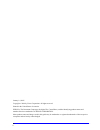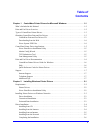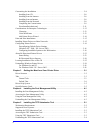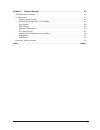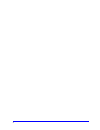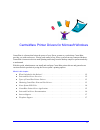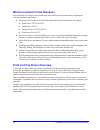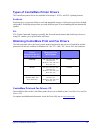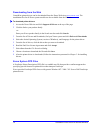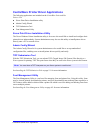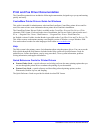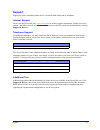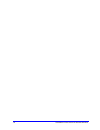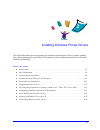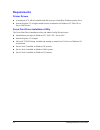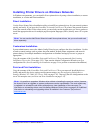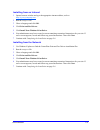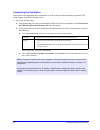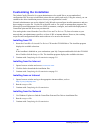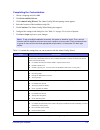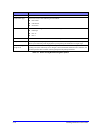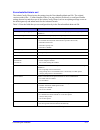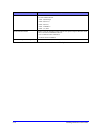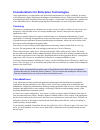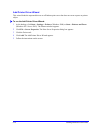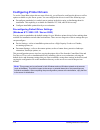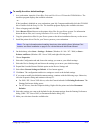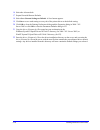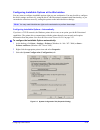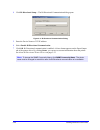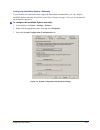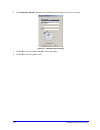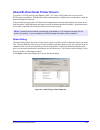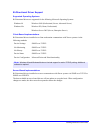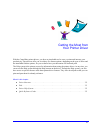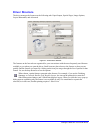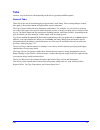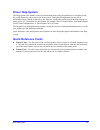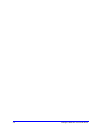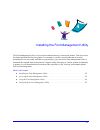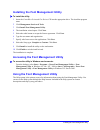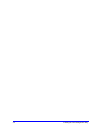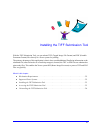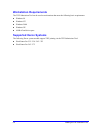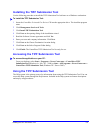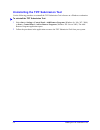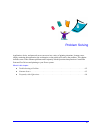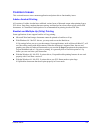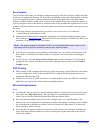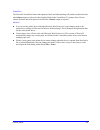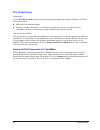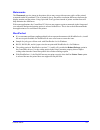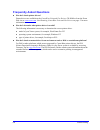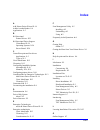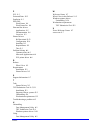- DL manuals
- Xerox
- Software
- WorkCentre 232
- Driver Manual
Xerox WorkCentre 232 Driver Manual
Summary of WorkCentre 232
Page 1
® printer drivers guide for windows release 6.00
Page 2
Ii january 14, 2005 copyright © 2004 by xerox corporation. All rights reserved. Printed in the united states of america. Xerox ® , the document company ® , the digital x ® , centreware ® , and the identifying product names and numbers herein are trademarks of xerox corporation. Other product names a...
Page 3: Table Of
Iii chapter 1 centreware printer drivers for microsoft windows . . . . . . . . . . . . . . . . 1-1 what’s included in this release? . . . . . . . . . . . . . . . . . . . . . . . . . . . . . . . . . . . . . . . . . . . . . . . . . 1-2 print and fax driver overview . . . . . . . . . . . . . . . . . . ...
Page 4
Iv customizing the installation . . . . . . . . . . . . . . . . . . . . . . . . . . . . . . . . . . . . . . . . . . . . . . . . . . . . . 2-8 installing from cd . . . . . . . . . . . . . . . . . . . . . . . . . . . . . . . . . . . . . . . . . . . . . . . . . . . . . . . . . 2-8 installing from the i...
Page 5
V chapter 6 problem solving . . . . . . . . . . . . . . . . . . . . . . . . . . . . . . . . . . . . . . . . . . . . 6-1 troubleshooting a problem . . . . . . . . . . . . . . . . . . . . . . . . . . . . . . . . . . . . . . . . . . . . . . . . . . . . . . 6-2 common issues . . . . . . . . . . . . . . ...
Page 6
Vi.
Page 7
1-1 centreware printer drivers for microsoft windows centreware is software that brings the power of your xerox systems to your desktop. Centreware provides you with total access, viewing, and control of any xerox system from any connected desktop. Centreware’s interactive drivers make printing and ...
Page 8
1-2 centreware printer drivers for microsoft windows what’s included in this release? The centreware 6.00 release of the workcentre and workcentre pro printer drivers supports the following hardware and features: postscript and pcl drivers for the following workcentre and workcentre pro models: work...
Page 9
Types of centreware printer drivers 1-3 types of centreware printer drivers the centreware printer drivers are available in postscript 3, pcl5e, and pcl 6 printing formats. Postscript postscript gives you greater ability to scale and manipulate images; it offers more precision with high- end graphic...
Page 10
1-4 centreware printer drivers for microsoft windows downloading from the web centreware printer drivers can be downloaded from the xerox web site at www.Xerox.Com . The installation files for all xerox system models are also available from the web site. To download printer drivers: 1 access the xer...
Page 11
Centreware printer driver applications 1-5 centreware printer driver applications the following applications are included on the centreware print and fax drivers cd: xerox print driver installation utility admin config wizard tiff submission tool font management utility xerox print driver installati...
Page 12
1-6 centreware printer drivers for microsoft windows print and fax driver documentation the centreware printer drivers include the following documentation, designed to get you up and running quickly and easily. Centreware printer drivers guide for windows this guide is intended for administrators wh...
Page 13: Support
Support 1-7 support support for your centreware printer driver is available both online and by telephone. Internet support please visit the xerox web site ( www.Xerox.Com ) for product support information, product overviews, updates, and links to specific product sites. Printer drivers and ppds can ...
Page 14
1-8 centreware printer drivers for microsoft windows.
Page 15
2-1 installing windows printer drivers the centreware printer drivers support the special features and functions of xerox systems, enabling fast, efficient printing from your desktop. This chapter provides installation instructions for all current windows environments. What’s in this chapter: requir...
Page 16: Requirements
2-2 installing windows printer drivers requirements printer drivers a maximum of 32 mb of available hard disk space per centreware windows printer driver. Internet explorer 5.5 or higher installed on the workstation for windows nt, 2000, xp, or server 2003 drivers. Xerox print driver installation ut...
Page 17
Installing printer drivers on windows networks 2-3 installing printer drivers on windows networks in windows environments, you can install a xerox printer driver by using a direct installation, a custom installation, or a point and print installation. Direct installation use the xerox printer driver...
Page 18: Direct Installation
2-4 installing windows printer drivers direct installation you can install the centreware print and fax drivers from the centreware print and fax drivers cd, from a location on your network that your administrator specifies, or from a url or intranet address. Installing from cd 1 insert the centrewa...
Page 19
Direct installation 2-5 installing from an intranet 1 open a browser window and type the appropriate intranet address, such as http://xyz.Mycompany.Com . 2 run the setup.Exe file. 3 chose a language and click ok . 4 click print and fax drivers . 5 click install your windows print driver . 6 your adm...
Page 20
2-6 installing windows printer drivers completing the installation the installer scans supported direct connections as well as the local network subnet for printers. The results appear on the select printer screen. 1 do one of the following: if the printer that you want to install appears in the lis...
Page 21
Direct installation 2-7 2 click options if you want to configure any of the following settings: language— select the language in which to run the installer. Driver selection (pdl)— choose at least one of the following pdls: postscript, pcl 5e, or pcl 6. Driver settings— select or deselect any of the...
Page 22: Customizing The Installation
2-8 installing windows printer drivers customizing the installation the admin config wizard is for system administrators who would like to set up standardized configuration files for users to install their printer drivers quickly and easily. Using the wizard, you can customize the driver installatio...
Page 23
Customizing the installation 2-9 completing the customization 1 choose a language and click ok . 2 click print and fax drivers . 3 click admin config wizard . The admin config wizard opening screen appears. 4 select the location of the installation script file. 5 click continue . The admin config wi...
Page 24
2-10 installing windows printer drivers resolve dns select to use the device dns name for identification if available. Local search type select one or more of the following search methods: lpt search. Usb search. Net search. Pdl to use install drivers that support one or more of the following pdls: ...
Page 25
Customizing the installation 2-11 xeroxinstalleradmin.Xml the admin config wizard writes the settings into the xeroxinstalleradmin.Xml file. The original version resides in the ...\utilities\installer folder. You may edit this file directly to configure installer settings that are beyond the scope o...
Page 26
2-12 installing windows printer drivers numeric value that indicates which pdls to install. 0 - let the installer decide. 1 - pdl 1 (postscript). 2 - pdl 2 (pcl 5e). 4 - pdl 3 (pcl 6). 3 - pdl 1 and pdl 2. 7 - pdl 1, 2, and 3. Numeric value for installing scanner software after printer. Requires win...
Page 27
Considerations for enterprise technologies 2-13 considerations for enterprise technologies large organizations, or organizations with specialized requirements for security, reliability, or remote access frequently employ technologies that impact the installation process. This section briefly describ...
Page 28
2-14 installing windows printer drivers add printer driver wizard this wizard loads the requested drivers on a windows print server but does not create a queue or printer object. To run the add printer driver wizard: 1 at the desktop, click start > settings > printers (windows 2000) or start > print...
Page 29
Point and print installations 2-15 point and print installations this procedure assumes that a xerox system on a network server has been installed with the appropriate centreware printer driver prior to performing point and print. If you would like to standardize the device settings and document set...
Page 30: Configuring Printer Drivers
2-16 installing windows printer drivers configuring printer drivers to use the centreware printer drivers most effectively, you will need to configure the drivers to reflect options available on your xerox system. You can configure the drivers in one of the following ways: preconfigure standard devi...
Page 31
Configuring printer drivers 2-17 to modify the driver default settings: 1 at a workstation, insert the centreware print and fax drivers cd into the cd-rom drive. The autorun program displays the available selections. –or– if the autorun is disabled on your workstation, open my computer and double-cl...
Page 32
2-18 installing windows printer drivers 16 select the advanced tab. 17 expand override/restore defaults. 18 select save current settings as default . A save button appears. 19 click save to save each setting on every tab of the printer driver as the default setting. 20 click ok to close the printing...
Page 33
Configuring printer drivers 2-19 configuring installable options at the workstation you may want to configure installable options right at a user workstation. You may be able to configure the driver settings automatically , using the driver’s bi-directional communication functionality, or you can ma...
Page 34
2-20 installing windows printer drivers 4 click bi-directional setup... . The bi-directional communication dialog opens. 5 enter the device name or tcp/ip address. 6 select enable bi-directional communication . 7 click ok . Bi-directional communication is enabled. A status button appears on the pape...
Page 35
Configuring printer drivers 2-21 configuring installable options—manually if your network environment does not support bi-directional communication, you can configure installable options manually. See bi-directional driver support on page 2-24 to see if your network environment is supported. To conf...
Page 36
2-22 installing windows printer drivers 4 click installable options and select the options that are available on your xerox system. 5 click ok to save the settings and ok to close the dialog. 6 click ok to close the printer driver. Figure 2-4: installable options dialog.
Page 37
About bi-directional printer drivers 2-23 about bi-directional printer drivers if you have a tcp/ip network, the windows 2000 / xp / server 2003 printer drivers can provide bi-directional capabilities. With bi-directional communication, a printer driver communicates with the printer through your net...
Page 38
2-24 installing windows printer drivers bi-directional driver support supported operating systems bi-directional drivers are supported for the following microsoft operating systems: client-based implementations bi-directional drivers installed on a client workstation communicate with xerox systems v...
Page 39
Locating installation files on the cd 2-25 locating installation files on the cd the installation .Inf files for windows postscript (ps) and pcl printer drivers are located in the drivers folder of the centreware print and fax drivers cd. If you want to browse to, or access these files, locate the d...
Page 40
2-26 installing windows printer drivers uninstalling windows printer drivers for windows 9x and nt to uninstall the windows 9x and nt printer drivers: 1 at the desktop, select start > settings > printers . 2 right-click on the icon for the xerox system you want to delete and select delete . 3 a conf...
Page 41
3-1 getting the most from your printer driver with the centreware printer drivers, you have an invaluable tool to save you time and increase your productivity. These drivers offer you over thirty-five feature options, depending on the type of driver and the installable finisher options, for you to c...
Page 42: Driver Structure
3-2 getting the most from your printer driver driver structure the driver arranges the features on the following tabs: paper/output, special pages, image options, layout/watermark, and advanced. The features on the four tabs are organized for your convenience with the most frequently used features a...
Page 43: Tabs
Tabs 3-3 tabs features vary on the driver tabs depending on the driver type and installable options. General tabs these driver tabs are accessed through your application’s print dialog. Driver setting changes on these tabs apply to the open document and application, and are temporary. The paper/outp...
Page 44
3-4 getting the most from your printer driver default tabs these driver tabs are accessed through the printers folder and may be available only with administrative rights. From the desktop select start > settings > printers (windows 9x / me / nt / 2000) or start > printers and faxes (windows xp / se...
Page 45: Driver Help System
Driver help system 3-5 driver help system the help system is the primary source for information about using the printer drivers. Each driver tab has a help button for easy access to the help system. Through this help button you can call up information on any feature on that tab or any other tab. Amo...
Page 46
3-6 getting the most from your printer driver.
Page 47
4-1 installing the font management utility the font management utility is a tool used to maintain fonts on your network printers. Font lists can be developed and modified for your printers. For example, if you have special fonts that are used in documents but are not readily available on your printe...
Page 48
4-2 installing the font management utility installing the font management utility to install the utility: 1 insert the centreware print and fax drivers cd into the appropriate drive. The autorun program starts. 2 click management services & tools . 3 click install font management utility . 4 the ins...
Page 49
Uninstalling the font management utility 4-3 uninstalling the font management utility to uninstall the font management utility, use the add/remove programs wizard in the control panel folder. If you have access to the centreware print and fax drivers cd, you can modify and/or repair the font managem...
Page 50
4-4 installing the font management utility.
Page 51
5-1 installing the tiff submission tool with the tiff submission tool, you can submit tiff (tagged image file format) and pdf (portable document format) files directly to a xerox system for printing. The primary advantage of this application is that it does not add additional postscript information ...
Page 52: Workstation Requirements
5-2 installing the tiff submission tool workstation requirements the tiff submission tool can be used on workstations that meet the following basic requirements: windows 98 windows nt windows 2000 windows xp 4 mb of hard drive space supported xerox systems the following xerox system models support t...
Page 53
Installing the tiff submission tool 5-3 installing the tiff submission tool use the following procedure to install the tiff submission tool software on a windows workstation. To install the tiff submission tool: 1 insert the centreware print and fax drivers cd into the appropriate drive. The autorun...
Page 54
5-4 installing the tiff submission tool uninstalling the tiff submission tool use the following procedure to uninstall the tiff submission tool software on a windows workstation. To uninstall the tiff submission tool: 1 select start > settings > control panel > add/remove programs (windows 9x / me /...
Page 55
6-1 problem solving application, device, and network errors can occur in a variety of printing situations. In many cases, simply restarting the application, the workstation, or the printer will resolve the problem. This chapter includes some of the common problems and frequently asked questions that...
Page 56: Troubleshooting A Problem
6-2 problem solving troubleshooting a problem when a problem persists, document the error messages and gather information to define the problem. The following problem-solving procedures are recommended: accurately define the problem. When, where, and how does the problem occur? Reproduce the problem...
Page 57: Common Issues
Common issues 6-3 common issues this section discusses some common application and printer driver functionality issues. Adobe acrobat printing all versions of adobe acrobat have exhibited various forms of distorted output when printing from a pcl driver. Stray lines, random character spacing, and da...
Page 58
6-4 problem solving euro symbol the xerox euro font family was created to support the imaging of the euro currency symbol with fonts that do not yet support this character. The xerox euro font family consists of the euro symbol in various styles and weights designed to work in conjunction with the m...
Page 59
Common issues 6-5 powerpoint the microsoft powerpoint feature that optimizes black and white printing will produce undesired results when raster output is selected as the graphics mode in the centreware pcl printer driver. Do not choose the black and white option in powerpoint if raster output is re...
Page 60
6-6 problem solving pcl printer driver raster mode use the pcl raster mode option to print the following document types with the windows 95/98/me pcl5c printer driver: web pages with animated images printing corel draw documents. Corel draw may generate an excessive number of vector commands, which ...
Page 61
Common issues 6-7 watermarks the watermark preview image in the printer drivers may not provide an exact replica of the printed watermark under all conditions. This is primarily due to font and/or resolution differences between the display monitor and the printer. Using equivalent truetype fonts ins...
Page 62: Frequently Asked Questions
6-8 problem solving frequently asked questions how do i obtain printer drivers? Printer drivers are available on the centreware print and fax drivers cd-rom or from the xerox web site at www.Xerox.Com . See obtaining centreware print and fax drivers on page -3 for more information. How do i determin...
Page 63: Index
Index-i a add printer driver wizard 2 -14 adobe acrobat reader 1 -6 applications 1 -5 b bi-directional printer drivers 2 -23 bi-directional driver support client-based 2 -24 operating systems 2 -24 server-based 2 -24 c centreware print and fax drivers applications 1 -5 types of 1 -3 citrix metaframe...
Page 64
Index-ii p pcl 1 -3 point and print 2 -15 postscript 1 -3 ppd files workcentre 1 -4 workcentre pro 1 -4 print and fax drivers applications 1 -5 documentation 1 -6 overview 1 -2 printer drivers bi-directional 2 -23 configuration 2 -16 installing 2 -3 requirements 2 -2 tabs 3 -3 problem solving 6 -1 c...