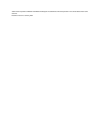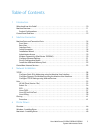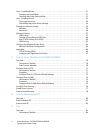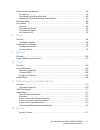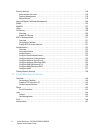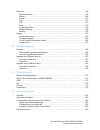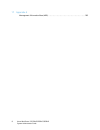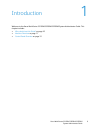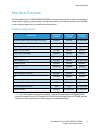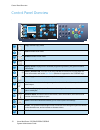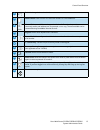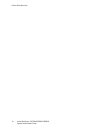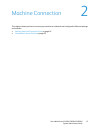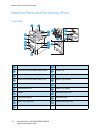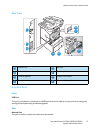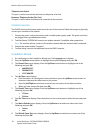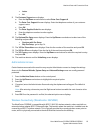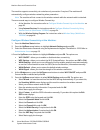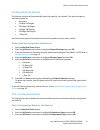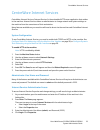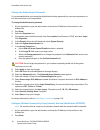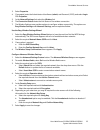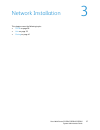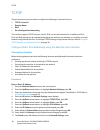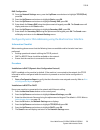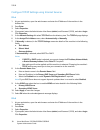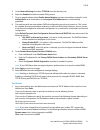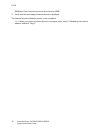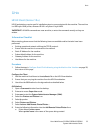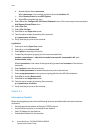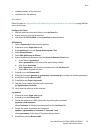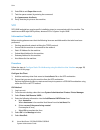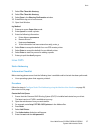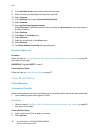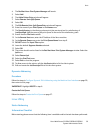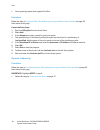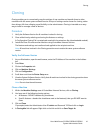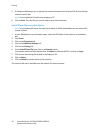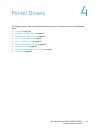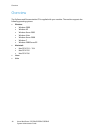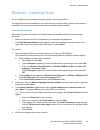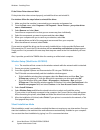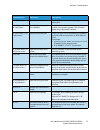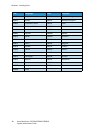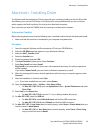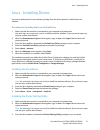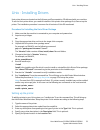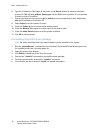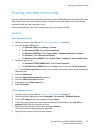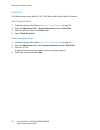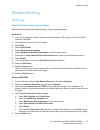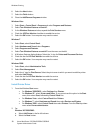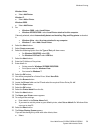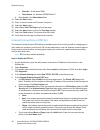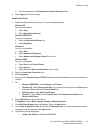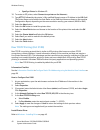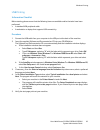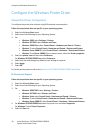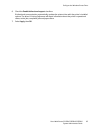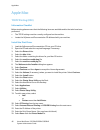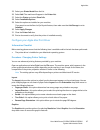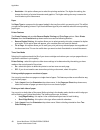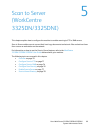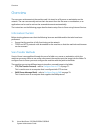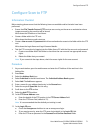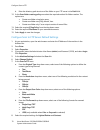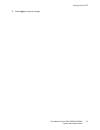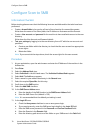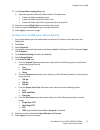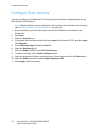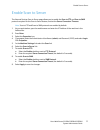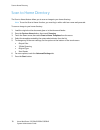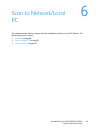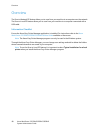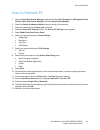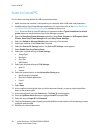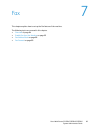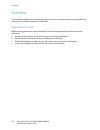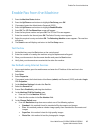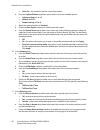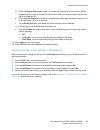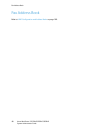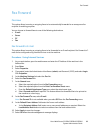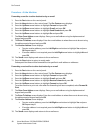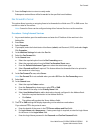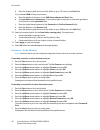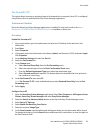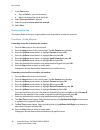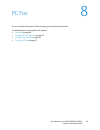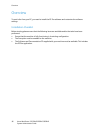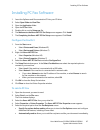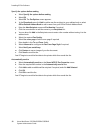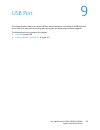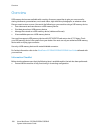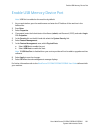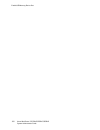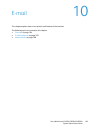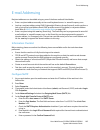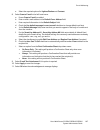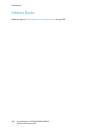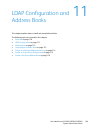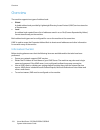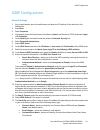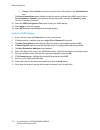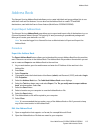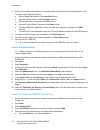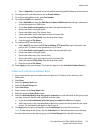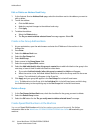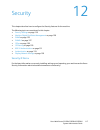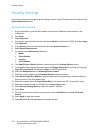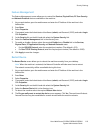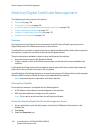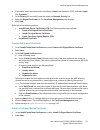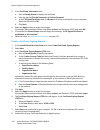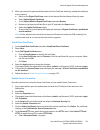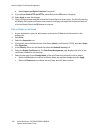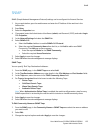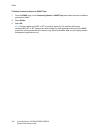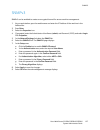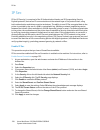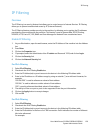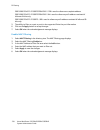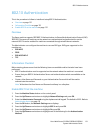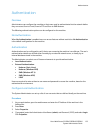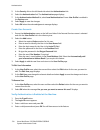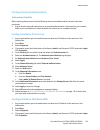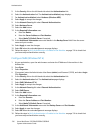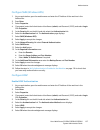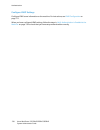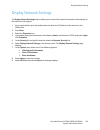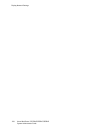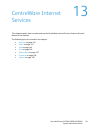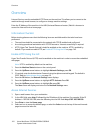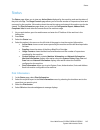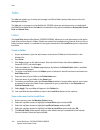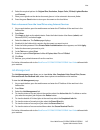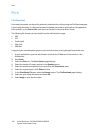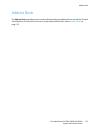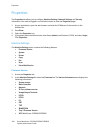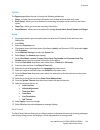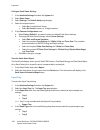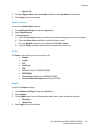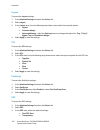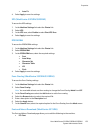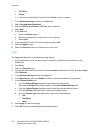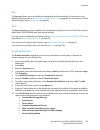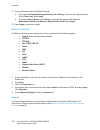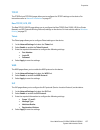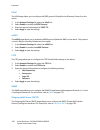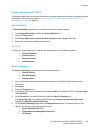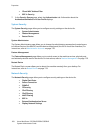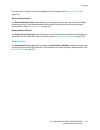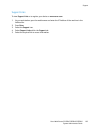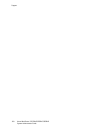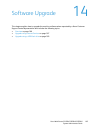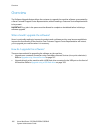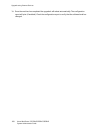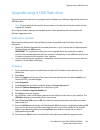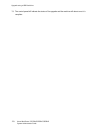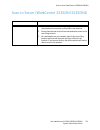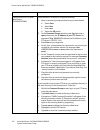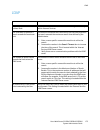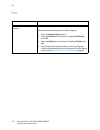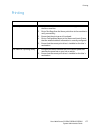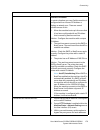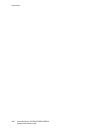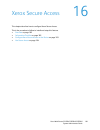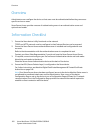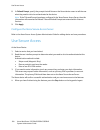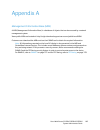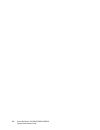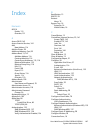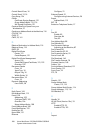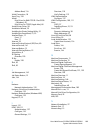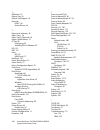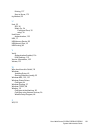- DL manuals
- Xerox
- All in One Printer
- WorkCentre 3315DN
- System Administrator Manual
Xerox WorkCentre 3315DN System Administrator Manual
Summary of WorkCentre 3315DN
Page 1
January 2014 xerox ® workcentre™ 3315dn/3325dn/3325dni system administrator guide.
Page 2
©2014 xerox corporation. Xerox® and xerox and design® are trademarks of xerox corporation in the united states and/or other countries. Document version 1.0: january 2012.
Page 3
Xerox workcentre 3315dn/3325dn/3325dni system administrator guide 3 table of contents 1 introduction who should use this guide? . . . . . . . . . . . . . . . . . . . . . . . . . . . . . . . . . . . . . . . . . . . . . . . . . . . . . . . . . . . . . . 10 machine overview. . . . . . . . . . . . . . ....
Page 4
Xerox workcentre 3315dn/3325dn/3325dni system administrator guide 4 linux - installing drivers . . . . . . . . . . . . . . . . . . . . . . . . . . . . . . . . . . . . . . . . . . . . . . . . . . . . . . . . . . . . . . . . . 51 installing the smartpanel . . . . . . . . . . . . . . . . . . . . . . . ...
Page 5
Xerox workcentre 3315dn/3325dn/3325dni system administrator guide 5 enable fax from the machine . . . . . . . . . . . . . . . . . . . . . . . . . . . . . . . . . . . . . . . . . . . . . . . . . . . . . . . . . . . . 85 test the fax. . . . . . . . . . . . . . . . . . . . . . . . . . . . . . . . . . ....
Page 6
Xerox workcentre 3315dn/3325dn/3325dni system administrator guide 6 security settings . . . . . . . . . . . . . . . . . . . . . . . . . . . . . . . . . . . . . . . . . . . . . . . . . . . . . . . . . . . . . . . . . . . . . . . 118 administrator accounts . . . . . . . . . . . . . . . . . . . . . . ....
Page 7
Xerox workcentre 3315dn/3325dn/3325dni system administrator guide 7 properties. . . . . . . . . . . . . . . . . . . . . . . . . . . . . . . . . . . . . . . . . . . . . . . . . . . . . . . . . . . . . . . . . . . . . . . . . . . . . . 148 machine settings . . . . . . . . . . . . . . . . . . . . . . ....
Page 8
Xerox workcentre 3315dn/3325dn/3325dni system administrator guide 8 17 appendix a management information base (mib) . . . . . . . . . . . . . . . . . . . . . . . . . . . . . . . . . . . . . . . . . . . . . . . 185.
Page 9
Xerox workcentre 3315dn/3325dn/3325dni system administrator guide 9 1 introduction welcome to the xerox workcentre 3315dn/3325dn/3325dni system administrator guide. This chapter includes: • who should use this guide? On page 10 • machine overview on page 11 • control panel overview on page 12.
Page 10
Who should use this guide? Xerox workcentre 3315dn/3325dn/3325dni system administrator guide 10 who should use this guide? This guide is intended for system administrators who need to install, setup and manage printers and other services on their network. To use the procedures in this guide effectiv...
Page 11
Machine overview xerox workcentre 3315dn/3325dn/3325dni system administrator guide 11 machine overview the xerox workcentre 3315dn/3325dn/3325dni are multi-function machines which are capable of being used for copying, printing, faxing, scanning and e-mailing. The features and functions available on...
Page 12
Control panel overview xerox workcentre 3315dn/3325dn/3325dni system administrator guide 12 control panel overview . Copy: activates copy mode. Scan: activates scan mode. E-mail: activates e-mail mode. Fax: activates fax mode. Display screen: displays all the available programming features, plus gen...
Page 13
Control panel overview xerox workcentre 3315dn/3325dn/3325dni system administrator guide 13 back: used to go back one level in the menu. Address book: used to search for stored fax numbers or e-mail addresses. Manual dial + .Com: in fax mode opens the fax line. In e-mail mode provides access to comm...
Page 14
Control panel overview xerox workcentre 3315dn/3325dn/3325dni system administrator guide 14.
Page 15
Xerox workcentre 3315dn/3325dn/3325dni system administrator guide 15 2 machine connection this chapter shows you how to connect your machine to a network and configure the ethernet settings and includes: • machine parts and connection ports on page 16 • centreware internet services on page 23.
Page 16
Machine parts and connection ports xerox workcentre 3315dn/3325dn/3325dni system administrator guide 16 machine parts and connection ports front view automatic document feeder cover bypass tray automatic document feeder width guides output tray automatic document feeder input tray control panel auto...
Page 17
Machine parts and connection ports xerox workcentre 3315dn/3325dn/3325dni system administrator guide 17 rear view interface ports front usb port this port is provided for connection to a usb flash drive and is used as an input port for printing jobs, storing jobs and performing a software upgrade. R...
Page 18
Machine parts and connection ports xerox workcentre 3315dn/3325dn/3325dni system administrator guide 18 telephone line socket this port is used to connect the machine to a telephone or fax line. Extension telephone socket (ext. Port) this port is used to allow a handset to be connected to the machin...
Page 19
Machine parts and connection ports xerox workcentre 3315dn/3325dn/3325dni system administrator guide 19 • letter • a4 9. The customer support menu displays. A. Press the up/down arrow buttons to select enter cust. Support # . B. The enter cust. Support # screen displays. Enter the telephone number o...
Page 20
Machine parts and connection ports xerox workcentre 3315dn/3325dn/3325dni system administrator guide 20 the machine supports connectivity via a wireless only connection if required. The machine will automatically configure wireless networking when powered on. Note the machine will not connect to the...
Page 21
Machine parts and connection ports xerox workcentre 3315dn/3325dn/3325dni system administrator guide 21 configure ethernet settings the ethernet interface will automatically detect the speed of your network. The machine supports hub/switch speeds of: • automatic • 10 mbps full-duplex • 100 mbps full...
Page 22
Machine parts and connection ports xerox workcentre 3315dn/3325dn/3325dni system administrator guide 22 press the left/right arrow buttons to highlight yes and press ok . The printing screen displays and the configuration report will print. You can also print the configuration report using internet ...
Page 23
Centreware internet services xerox workcentre 3315dn/3325dn/3325dni system administrator guide 23 centreware internet services centreware internet services (internet services) is the embedded http server application that resides in the machine. Internet services allows an administrator to change net...
Page 24
Centreware internet services xerox workcentre 3315dn/3325dn/3325dni system administrator guide 24 change the administrator password it is recommended that you change the default administrator password to a more secure password, so this xerox machine is not compromised. To change the administrator pa...
Page 25
Centreware internet services xerox workcentre 3315dn/3325dn/3325dni system administrator guide 25 3. Select properties . 4. If prompted, enter the administrator user name ( admin ) and password ( 1111 ), and select login . Click properties. 5. In the network settings link, select the wireless link. ...
Page 26
Centreware internet services xerox workcentre 3315dn/3325dn/3325dni system administrator guide 26 setting the ethernet speed using internet services 1. At your workstation, open the web browser and enter the ip address of the machine in the address bar. 2. Press enter . 3. Select properties . 4. If ...
Page 27
Xerox workcentre 3315dn/3325dn/3325dni system administrator guide 27 3 network installation this chapter covers the following topics: • tcp/ip on page 28 • unix on page 33 • cloning on page 41.
Page 28
Tcp/ip xerox workcentre 3315dn/3325dn/3325dni system administrator guide 28 tcp/ip these instructions show you how to configure the following via internet services : • tcp/ip v4 and v6 • domain name • dns • zero configuration networking the machine supports tcp/ip versions 4 and 6. Ipv6 can be used ...
Page 29
Tcp/ip xerox workcentre 3315dn/3325dn/3325dni system administrator guide 29 dns configuration: 12. From the network settings menu, press the up/down arrow buttons to highlight tcp/ip(ipv4) ; press ok . 13. Press the up/down arrow buttons to highlight static ; press ok . 14. Press the up/down arrow b...
Page 30
Tcp/ip xerox workcentre 3315dn/3325dn/3325dni system administrator guide 30 configure tcp/ip settings using internet services ipv4 1. At your workstation, open the web browser and enter the ip address of the machine in the address bar. 2. Press enter . 3. Select properties . 4. If prompted, enter th...
Page 31
Tcp/ip xerox workcentre 3315dn/3325dn/3325dni system administrator guide 31 5. In the network settings link select tcp/ipv6 from the directory tree. 6. Select the enabled checkbox to enable ipv6 protocol. 7. To set a manual address, select enable manual address and enter the address and prefix in th...
Page 32
Tcp/ip xerox workcentre 3315dn/3325dn/3325dni system administrator guide 32 ipv6: http://[xxxx:xxxx:xxxx:xxxx:xxxx:xxxx:xxxx:xxxx]:8080 2. Verify that the home page of internet services is displayed. The internet services installation process is now completed. Note: when your access to internet serv...
Page 33
Unix xerox workcentre 3315dn/3325dn/3325dni system administrator guide 33 unix hp-ux client (version 10.X) hp-ux workstations require specific installation steps to communicate with the machine. The machine is a bsd-style unix printer, whereas hp-ux is a system v-style unix. Important: all unix comm...
Page 34
Unix xerox workcentre 3315dn/3325dn/3325dni system administrator guide 34 b. Remote system name: hostname . Where hostname is the machine hostname from the /etc/hosts file. C. Select remote printer is on a bsd system . D. Select ok to complete the form. 9. Select yes at the configure hp ux printers ...
Page 35
Unix xerox workcentre 3315dn/3325dn/3325dni system administrator guide 35 • gateway address for the machine. • host name for the machine. Procedure follow the steps in configure static ipv4 addressing using the machine user interface on page 28 then return to this page. Configure the client 1. Add t...
Page 36
Unix xerox workcentre 3315dn/3325dn/3325dni system administrator guide 36 6. Enter exit to exit super user mode. 7. Test the queue created, by entering the command: lp -d queuename /etc/hosts . 8. Verify that the job prints at the machine. Sco sco unix workstations require specific installation step...
Page 37
Unix xerox workcentre 3315dn/3325dn/3325dni system administrator guide 37 7. Select file: close this directory . 8. Select file: close this directory . 9. Select save in the warning confirmation window. 10. Enter exit to log out of root account. 11. Open unix window. Tty method 1. Enter su to access...
Page 38
Unix xerox workcentre 3315dn/3325dn/3325dni system administrator guide 38 8. In the add new printer screen enter a name for the printer. 9. Enter a location and description for the printer (optional). 10. Select continue . 11. In the machine menu, select internet printing protocol . 12. Select conti...
Page 39
Unix xerox workcentre 3315dn/3325dn/3325dni system administrator guide 39 4. The red hat linux print system manager will launch. 5. Select add . 6. The add a printer entry window will appear. 7. Select remote unix (lpd) queue . 8. Select ok . 9. The edit remote unix (lpd) queue entry window will app...
Page 40
Unix xerox workcentre 3315dn/3325dn/3325dni system administrator guide 40 • linux operating system that supports printtool. Procedure follow the steps in configure static ipv4 addressing using the machine user interface on page 28, then return to this page. Create the print queue 1. Open the lprngto...
Page 41
Cloning xerox workcentre 3315dn/3325dn/3325dni system administrator guide 41 cloning cloning enables you to conveniently copy the settings of one machine and transfer them to other machines with the same system software version. Groups of settings can be chosen for cloning, rather than doing a full ...
Page 42
Cloning xerox workcentre 3315dn/3325dn/3325dni system administrator guide 42 5. A dialog box will prompt you to specify the name and location for the cloned file. Ensure that the extension reads .Dlm. Note: you can save the clone file onto a laptop or pc. 6. Click on save . The .Dlm file can now be ...
Page 43
Xerox workcentre 3315dn/3325dn/3325dni system administrator guide 43 4 printer drivers this chapter explains how to install the printer drivers on your computer and covers the following topics: • overview on page 44 • windows - installing driver on page 45 • macintosh - installing driver on page 49 ...
Page 44
Overview xerox workcentre 3315dn/3325dn/3325dni system administrator guide 44 overview the software and documentation cd is supplied with your machine. The machine supports the following operating systems: • windows • windows 2000 • windows xp • windows server 2003 • windows vista • windows server 2...
Page 45
Windows - installing driver xerox workcentre 3315dn/3325dn/3325dni system administrator guide 45 windows - installing driver you can install the printer software using the typical or the custom method. The steps below are recommended for most users who use a machine that is directly connected to a w...
Page 46
Windows - installing driver xerox workcentre 3315dn/3325dn/3325dni system administrator guide 46 if the printer driver does not work if the printer driver does not work properly, uninstall the driver and reinstall it. For windows follow the steps below to uninstall the driver. 1. Make sure that the ...
Page 47
Windows - installing driver xerox workcentre 3315dn/3325dn/3325dni system administrator guide 47 command line definition description /s or /s starts silent installation installs printer drivers without requiring user intervention /a”” or /a”” specifies destination path for installation printer drive...
Page 48
Windows - installing driver xerox workcentre 3315dn/3325dn/3325dni system administrator guide 48 code language code language 0x0009 english 0x0816 standard portuguese 0x0012 korean 0x0416 brazilian portuguese 0x0804 simplified chinese 0x0015 polish 0x0404 traditional chinese 0x001f turkish 0x040c fr...
Page 49
Macintosh - installing driver xerox workcentre 3315dn/3325dn/3325dni system administrator guide 49 macintosh - installing driver the software and documentation cd that came with your machine provides you with the driver files that allows you to use the cups driver or postscript driver (only availabl...
Page 50
Macintosh - installing driver xerox workcentre 3315dn/3325dn/3325dni system administrator guide 50 • for mac os x 10.5~10.6 , if auto select does not work properly, select select a driver to use... And your machine name in print using . Your machine appears and is set as the default machine. 14. Sel...
Page 51
Linux - installing drivers xerox workcentre 3315dn/3325dn/3325dni system administrator guide 51 linux - installing drivers you need to download the linux software package from the xerox website to install the printer software. Procedure for installing the linux unified driver 1. Make sure that the m...
Page 52
Linux - installing drivers xerox workcentre 3315dn/3325dn/3325dni system administrator guide 52 4. Select the printer setting utility package and extract the package. 5. Select cdroot > linux > psu > install.Sh . If the printer driver does not work properly uninstall the driver and reinstall it. Fol...
Page 53
Unix - installing drivers xerox workcentre 3315dn/3325dn/3325dni system administrator guide 53 unix - installing drivers unix printer drivers are located on the software and documentation cd delivered with your machine. To use the unix printer driver, you need to install the unix printer driver pack...
Page 54
Unix - installing drivers xerox workcentre 3315dn/3325dn/3325dni system administrator guide 54 6. Type the ip address or dns name of the printer in the device textbox for network connected printers. On ibm aix with jetdirect queue type , only the dns name is possible. It is not possible to enter a n...
Page 55
Sharing your machine locally xerox workcentre 3315dn/3325dn/3325dni system administrator guide 55 sharing your machine locally if a host computer is directly connected to the machine with a usb cable and is also connected to the local network environment, the client computer connected to the local n...
Page 56
Sharing your machine locally xerox workcentre 3315dn/3325dn/3325dni system administrator guide 56 macintosh the following steps are for mac os x 10.5~10.6. Refer to mac help for other os versions. Host computer setup 1. Install your printer driver. Refer to macintosh - installing driver on page 49. ...
Page 57
Windows printing xerox workcentre 3315dn/3325dn/3325dni system administrator guide 57 windows printing lpr printing ensure print services for unix is enabled follow the relevant steps below that are specific to your operating system: windows xp 1. From your workstation, load the software and documen...
Page 58
Windows printing xerox workcentre 3315dn/3325dn/3325dni system administrator guide 58 6. Select the next button. 7. Select the finish button. 8. Close the add/remove programs window. Windows vista 1. Select start > control panel > program and select programs and features . 2. Select turn windows fea...
Page 59
Windows printing xerox workcentre 3315dn/3325dn/3325dni system administrator guide 59 windows vista: a. Select add printer . Windows 7: a. Select add a printer . Windows 2008: a. Select add printer . 3. For: • windows 2000 - select local printer . • windows xp/2003/2008 - select local printer attach...
Page 60
Windows printing xerox workcentre 3315dn/3325dn/3325dni system administrator guide 60 • share as: - for windows 2000. • share name - for windows xp/2003/vista/7. B. Enter details in the share name field. 22. Select the next button. 23. Enter a location name and comment if required. 24. Select the ne...
Page 61
Windows printing xerox workcentre 3315dn/3325dn/3325dni system administrator guide 61 d. Enter the password in the password and confirm password fields. 6. Select apply to save the changes. Install printer driver 1. Follow the steps below that are specific to your operating system: windows xp from y...
Page 62
Windows printing xerox workcentre 3315dn/3325dn/3325dni system administrator guide 62 • specify a printer for windows xp. 10. To create an ipp printer , select connect to a printer on the internet... . 11. Type http:// followed by the printer's fully qualified domain name or ip address in the url fi...
Page 63
Windows printing xerox workcentre 3315dn/3325dn/3325dni system administrator guide 63 usb printing information checklist before starting please ensure that the following items are available and/or the tasks have been performed: • a standard usb peripheral cable. • a workstation or laptop that suppor...
Page 64
Configure the windows printer driver xerox workcentre 3315dn/3325dn/3325dni system administrator guide 64 configure the windows printer driver manual print driver configuration to configure the printer driver without using bi-directional communication: follow the steps below that are specific to you...
Page 65
Configure the windows printer driver xerox workcentre 3315dn/3325dn/3325dni system administrator guide 65 6. Check the enable bidirectional support checkbox. Bi-directional communication automatically updates the printer driver with the printer's installed options. The driver’s printing preferences ...
Page 66
Apple mac xerox workcentre 3315dn/3325dn/3325dni system administrator guide 66 apple mac tcp/ip printing (osx) information checklist before starting please ensure that the following items are available and/or the tasks have been performed: • the tcp/ip settings must be correctly configured on the ma...
Page 67
Apple mac xerox workcentre 3315dn/3325dn/3325dni system administrator guide 67 25. Select your printer model from the list. 26. Select add . The machine will appear in the printer list . 27. Select the printer and select show info . 28. Select installable options . 29. Select the options as installe...
Page 68
Apple mac xerox workcentre 3315dn/3325dn/3325dni system administrator guide 68 • resolution - this option allows you to select the printing resolution. The higher the setting, the sharper the clarity of printed characters and graphics. The higher setting also may increase the time it takes to print ...
Page 69
Xerox workcentre 3315dn/3325dn/3325dni system administrator guide 69 5 scan to server (workcentre 3325dn/3325dni) this chapter explains how to configure the machine to enable scanning to ftp or smb servers. Scan to server enables users to convert their hard copy documents to electronic files and ret...
Page 70
Overview xerox workcentre 3315dn/3325dn/3325dni system administrator guide 70 overview the user scans a document at the machine and it is stored on a file server or workstation on the network. The user can manually retrieve their document from the file server or workstation , or an application can b...
Page 71
Configure scan to ftp xerox workcentre 3315dn/3325dn/3325dni system administrator guide 71 configure scan to ftp information checklist before starting please ensure that the following items are available and/or the tasks have been performed: • ensure that file transfer protocol (ftp) services are ru...
Page 72
Configure scan to ftp xerox workcentre 3315dn/3325dn/3325dni system administrator guide 72 d. Enter the directory path structure of the folder on your ftp server in the path field. 12. In the scan folder creating policy area select the required method for folder creation. The options are: • create n...
Page 73
Configure scan to ftp xerox workcentre 3315dn/3325dn/3325dni system administrator guide 73 9. Select apply to save the changes..
Page 74
Configure scan to smb xerox workcentre 3315dn/3325dn/3325dni system administrator guide 74 configure scan to smb information checklist before starting please ensure that the following items are available and/or the tasks have been performed: • create a shared folder to be used as a scan to server lo...
Page 75
Configure scan to smb xerox workcentre 3315dn/3325dn/3325dni system administrator guide 75 12. In the scan folder creating policy area: a. Select the required method for folder creation. The options are: • create new folder using login name. • create new folder every day, month, year. • create new f...
Page 76
Configure scan security xerox workcentre 3315dn/3325dn/3325dni system administrator guide 76 configure scan security scan security allows you to enable the pc scan security option and select a digital signature for use with the scan to server feature. Note a digital certificate must be configured on...
Page 77
Enable scan to server xerox workcentre 3315dn/3325dn/3325dni system administrator guide 77 enable scan to server the internet services scan to server page allows you to enable the scan to ftp and scan to smb protocols required for the scan to server feature, and set the server connection timeout . N...
Page 78
Scan to home directory xerox workcentre 3315dn/3325dn/3325dni system administrator guide 78 scan to home directory the scan to home feature allows you to scan an image to your home directory. Note to use the scan to home function, you must log in with a valid user name and passcode. To scan an image...
Page 79
Xerox workcentre 3315dn/3325dn/3325dni system administrator guide 79 6 scan to network/local pc this chapter explains how to configure the scan to network and scan to local pc features. The following topics are covered: • overview on page 80 • scan to network pc on page 81 • scan to local pc on page...
Page 80
Overview xerox workcentre 3315dn/3325dn/3325dni system administrator guide 80 overview the scan to network pc feature allows you to scan from your machine to a computer over the network. The scan to local pc feature allows you to scan from your machine to a computer connected with a usb cable. Infor...
Page 81
Scan to network pc xerox workcentre 3315dn/3325dn/3325dni system administrator guide 81 scan to network pc 1. Open the xerox easy printer manager application. Select start , programs or all programs, xerox printers, xerox easy printer manager and select easy printer manager . 2. Select the switch to...
Page 82
Scan to local pc xerox workcentre 3315dn/3325dn/3325dni system administrator guide 82 scan to local pc this is a basic scanning method for usb connected machines. 1. Make sure that the machine is connected to your computer with a usb cable, and powered on. 2. Install the xerox easy printer manager a...
Page 83
Xerox workcentre 3315dn/3325dn/3325dni system administrator guide 83 7 fax this chapter explains how to set up the fax feature of the machine. The following topics are covered in this chapter: • overview on page 84 • enable fax from the machine on page 85 • fax address book on page 88 • fax forward ...
Page 84
Overview xerox workcentre 3315dn/3325dn/3325dni system administrator guide 84 overview the fax feature enables users to send hard copy documents to another fax machine (or multiple fax machines) via a dedicated phone line connection. Information checklist before starting please ensure that the follo...
Page 85
Enable fax from the machine xerox workcentre 3315dn/3325dn/3325dni system administrator guide 85 enable fax from the machine 1. Press the machine status button. 2. Press the up/down arrow buttons to highlight fax setup ; press ok . 3. If prompted, enter the administrator password ( 1111 ) . 4. Press...
Page 86
Enable fax from the machine xerox workcentre 3315dn/3325dn/3325dni system administrator guide 86 • color fax - this method is best for colored documents. B. From the lighten/darken drop-down menu select one of the available options • lighten settings +1 to +5 • normal (default) • darken settings +1 ...
Page 87
Enable fax from the machine xerox workcentre 3315dn/3325dn/3325dni system administrator guide 87 d. Check the receive start code checkbox to initiate fax reception from an extension phone plugged into the socket on the back of the machine. Select the required start code from the menu (the default is...
Page 88
Fax address book xerox workcentre 3315dn/3325dn/3325dni system administrator guide 88 fax address book refer to ldap configuration and address books on page 109..
Page 89
Fax forward xerox workcentre 3315dn/3325dn/3325dni system administrator guide 89 fax forward overview this option allows incoming or outgoing faxes to be automatically forwarded to an anonymous fax recipient for auditing purposes. You can choose to forward faxes to one of the following destinations:...
Page 90
Fax forward xerox workcentre 3315dn/3325dn/3325dni system administrator guide 90 procedure - at the machine forwarding a sent fax to other destination by an e-mail 1. Press the fax button on the control panel . 2. Press the menu button on the control panel . The fax feature menu displays. 3. Press t...
Page 91
Fax forward xerox workcentre 3315dn/3325dn/3325dni system administrator guide 91 11. Press the stop button to return to ready mode. Subsequent received faxes will be forwarded to the specified e-mail address. Fax forward to server this option allows incoming or outgoing faxes to be forwarded to a fo...
Page 92
Fax forward xerox workcentre 3315dn/3325dn/3325dni system administrator guide 92 d. Enter the directory path structure of the folder on your ftp server in the path field. If you selected smb in the protocol menu: a. Enter the details of the server in the smb server address and port fields. B. For lo...
Page 93
Fax forward xerox workcentre 3315dn/3325dn/3325dni system administrator guide 93 fax forward to pc this option allows incoming or outgoing faxes to be forwarded to a computer. Fax to pc is configured using internet services and the xerox easy printer manager application. Information checklist ensure...
Page 94
Fax forward xerox workcentre 3315dn/3325dn/3325dni system administrator guide 94 7. In the prefix area: a. Enter a prefix for your fax documents. B. Select the required format of the prefix. 8. Select print received fax if required. 9. Select the required action after fax received . 10. Select save ...
Page 95
Xerox workcentre 3315dn/3325dn/3325dni system administrator guide 95 8 pc fax you can send a fax from your pc without going to the multi-function printer. The following topics are covered in this chapter: • overview on page 96 • installing pc fax software on page 97 • configure the fax port on page ...
Page 96
Overview xerox workcentre 3315dn/3325dn/3325dni system administrator guide 96 overview to send a fax from your pc, you need to install the pc-fax software and customize the software settings. Installation checklist before starting please ensure that the following items are available and/or the tasks...
Page 97
Installing pc fax software xerox workcentre 3315dn/3325dn/3325dni system administrator guide 97 installing pc fax software 1. Insert the software and documentation cd into your cd drive. 2. Select open folder to view files . 3. Open the application folder. 4. Open the pcfax folder. 5. Double-click t...
Page 98
Installing pc fax software xerox workcentre 3315dn/3325dn/3325dni system administrator guide 98 specify fax options before sending a. Select specify fax options before sending . B. Select ok . C. Select ok . The fax options screen appears. D. In the phonebook area click add to add a new fax recipien...
Page 99
Xerox workcentre 3315dn/3325dn/3325dni system administrator guide 99 9 usb port this chapter explains how to set up the usb port , which provides for connection to a usb flash drive and is used as an input port for printing jobs, storing jobs and performing a software upgrade. The following topics a...
Page 100
Overview xerox workcentre 3315dn/3325dn/3325dni system administrator guide 100 overview usb memory devices are available with a variety of memory capacities to give you more room for storing documents, presentations, music and videos, high resolution photographs, or whatever other files you want to ...
Page 101
Enable usb memory device port xerox workcentre 3315dn/3325dn/3325dni system administrator guide 101 enable usb memory device port note usb port is enabled on the machine by default. 1. At your workstation, open the web browser and enter the ip address of the machine in the address bar. 2. Press ente...
Page 102
Enable usb memory device port xerox workcentre 3315dn/3325dn/3325dni system administrator guide 102.
Page 103
Xerox workcentre 3315dn/3325dn/3325dni system administrator guide 103 10 e-mail this chapter explains how to set up the e-mail feature of the machine. The following topics are covered in this chapter: • overview on page 104 • e-mail addressing on page 105 • address books on page 108.
Page 104
Overview xerox workcentre 3315dn/3325dn/3325dni system administrator guide 104 overview the e-mail feature enables a user to scan paper documents into an electronic format and send those documents to one or more e-mail recipients. Authentication (service access control) can be enabled on the machine...
Page 105
E-mail addressing xerox workcentre 3315dn/3325dn/3325dni system administrator guide 105 e-mail addressing recipient addresses can be added using any one of the three methods listed below: • enter a recipient address manually at the e-mail keyboard screen. I.E. Name@company.Com . • look up a recipien...
Page 106
E-mail addressing xerox workcentre 3315dn/3325dn/3325dni system administrator guide 106 f. Select pop3 authentication to enable this option and enter the required settings. G. In the advanced area, select secure e-mail connection with ssl/tls if this option is required. H. Enter a value for server c...
Page 107
E-mail addressing xerox workcentre 3315dn/3325dn/3325dni system administrator guide 107 e. Select the required options for lighten/darken and contrast . 8. Select scan to e-mail in the left hand menu. A. Ensure scan to e-mail is enabled. B. Enter a valid e-mail address in the default from: address f...
Page 108
Address books xerox workcentre 3315dn/3325dn/3325dni system administrator guide 108 address books follow the steps in ldap configuration and address books on page 109..
Page 109
Xerox workcentre 3315dn/3325dn/3325dni system administrator guide 109 11 ldap configuration and address books this chapter explains how to install and setup address books. The following topics are covered in this chapter: • overview on page 110 • ldap configuration on page 111 • address book on page...
Page 110
Overview xerox workcentre 3315dn/3325dn/3325dni system administrator guide 110 overview the machine supports two types of address book: • global a global address book provided by lightweight directory access protocol (ldap) services stored on a remote server. • local an address book created from a l...
Page 111
Ldap configuration xerox workcentre 3315dn/3325dn/3325dni system administrator guide 111 ldap configuration general settings 1. At your workstation, open the web browser and enter the ip address of the machine in the address bar. 2. Press enter . 3. Select properties . 4. If prompted, enter the admi...
Page 112
Ldap configuration xerox workcentre 3315dn/3325dn/3325dni system administrator guide 112 • custom - select custom to enter the required search information in the custom search box. The search name order option will help control the returns by allowing the ldap query to be on common name or surname ....
Page 113
Address book xerox workcentre 3315dn/3325dn/3325dni system administrator guide 113 address book the internet services address book tab allows you to create individual and group address lists to use with the e-mail and fax features. You can also use the address book to create ftp and smb destinations...
Page 114
Address book xerox workcentre 3315dn/3325dn/3325dni system administrator guide 114 3. Add your new address destinations to the table following the format in the addressbook.Csv file. To create a new individual address: a. Enter a speed dial number in the speed no column. B. Enter the address name in...
Page 115
Address book xerox workcentre 3315dn/3325dn/3325dni system administrator guide 115 b. Select a speed no. If required, to use this address with the speed dial feature at the machine. 6. To configure an e-mail destination enter an e-mail address. 7. To configure a fax address entry, enter fax number. ...
Page 116
Address book xerox workcentre 3315dn/3325dn/3325dni system administrator guide 116 edit or delete an address book entry 1. In the i nternet services address book page, select the checkbox next to the address you want to edit or delete. 2. To edit the address: a. Click the edit button. B. Make the re...
Page 117
Xerox workcentre 3315dn/3325dn/3325dni system administrator guide 117 12 security this chapter describes how to configure the security features for the machine. The following topics are mentioned in this chapter: • security settings on page 118 • machine digital certificate management on page 120 • ...
Page 118
Security settings xerox workcentre 3315dn/3325dn/3325dni system administrator guide 118 security settings to prevent unauthorized changes to printer settings, ensure a login id and password is entered in the system administrator area. Administrator accounts 1. At your workstation, open the web brows...
Page 119
Security settings xerox workcentre 3315dn/3325dn/3325dni system administrator guide 119 feature management the feature management screen allows you to control the services , physical ports , pc scan security and network protocols that are available on the machine. 1. At your workstation, open the we...
Page 120
Machine digital certificate management xerox workcentre 3315dn/3325dn/3325dni system administrator guide 120 machine digital certificate management the following topics are covered in this section: • overview on page 120 • information checklist on page 120 • access the machine digital certificate ma...
Page 121
Machine digital certificate management xerox workcentre 3315dn/3325dn/3325dni system administrator guide 121 4. If prompted, enter the administrator user name ( admin ) and password ( 1111 ), and select login . Click properties. 5. In the security link on the left hand side select the network securi...
Page 122
Machine digital certificate management xerox workcentre 3315dn/3325dn/3325dni system administrator guide 122 3. In the certificate information area: a. Enter a friendly name to identify the certificate b. Enter the required private password and confirm password. C. In the ca signed certificate area ...
Page 123
Machine digital certificate management xerox workcentre 3315dn/3325dn/3325dni system administrator guide 123 9. When you receive the signed certificate back from the certificate authority, upload the certificate to the machine: a. Return to the digital certificate screen in the internet services net...
Page 124
Machine digital certificate management xerox workcentre 3315dn/3325dn/3325dni system administrator guide 124 b. Select import and export functions if required. 9. If you selected both http and https, select on from the ipps menu if required. 10. Select apply to save the changes. 11. Close your web b...
Page 125
Snmp xerox workcentre 3315dn/3325dn/3325dni system administrator guide 125 snmp snmp (simple network management protocol) settings can be configured via internet services. 1. At your workstation, open the web browser and enter the ip address of the machine in the address bar. 2. Press enter . 3. Sel...
Page 126
Snmp xerox workcentre 3315dn/3325dn/3325dni system administrator guide 126 to delete community names or snmp traps 1. From the snmp page, in the community names or snmp traps area select the name or address you want to delete. 2. Select delete . 3. Select ok . Note changes made to the get or set com...
Page 127
Snmpv3 xerox workcentre 3315dn/3325dn/3325dni system administrator guide 127 snmpv3 snmpv3 can be enabled to create an encrypted channel for secure machine management. 1. At your workstation, open the web browser and enter the ip address of the machine in the address bar. 2. Press enter . 3. Select ...
Page 128
Ip sec xerox workcentre 3315dn/3325dn/3325dni system administrator guide 128 ip sec ip sec (ip security) is comprised of the ip authentication header and ip encapsulating security payload protocols, that secure ip communications at the network layer of the protocol stack, using both authentication a...
Page 129
Ip filtering xerox workcentre 3315dn/3325dn/3325dni system administrator guide 129 ip filtering overview the ip filtering is a security feature that allows you to control access to internet services. Ip filtering allows you to prevent unauthorized access by ip (internet protocol). The ip filtering f...
Page 130
Ip filtering xerox workcentre 3315dn/3325dn/3325dni system administrator guide 130 2001:db8:1234:215:215:99ff:fe04:d345 / 128 is used to reference a complete address. 2001:db8:1234:215:215:99ff:fe04:d345 / 64 is used to reference prefix address consisted of leftmost 64 bits only. 2001:db8:1234:215:2...
Page 131
802.1x authentication xerox workcentre 3315dn/3325dn/3325dni system administrator guide 131 802.1x authentication this is the procedure to follow to install and setup 802.1x authentication: • overview on page 131 • information checklist on page 131 • enable 802.1x at the machine on page 131 overview...
Page 132
802.1x authentication xerox workcentre 3315dn/3325dn/3325dni system administrator guide 132 • tls • eap-mschapv2 • peap • eap-md 8. Press ok . 9. Enter the user name using the alphanumerical keypad and press ok . 10. Enter the password using the alphanumerical keypad and press ok . 11. The screen wi...
Page 133
Authentication xerox workcentre 3315dn/3325dn/3325dni system administrator guide 133 authentication overview administrators can configure the machine so that users must be authenticated via the network before they can access scan to e-mail, scan to ftp and scan to smb features. The following authent...
Page 134
Authentication xerox workcentre 3315dn/3325dn/3325dni system administrator guide 134 5. In the security link on the left hand side select the authentication link. 6. Select the authentication link. The authentication page displays. 7. In the authentication method list, select local authentication . ...
Page 135
Authentication xerox workcentre 3315dn/3325dn/3325dni system administrator guide 135 configure external authentication information checklist before starting please ensure that the following items are available and/or the tasks have been performed: • ensure that the external network server to provide...
Page 136
Authentication xerox workcentre 3315dn/3325dn/3325dni system administrator guide 136 5. In the security link on the left hand side select the authentication link. 6. Select the authentication link. The authentication method page displays. 7. For authentication method select kerberos (windows ads) . ...
Page 137
Authentication xerox workcentre 3315dn/3325dn/3325dni system administrator guide 137 configure smb (windows ads) 1. At your workstation, open the web browser and enter the ip address of the machine in the address bar. 2. Press enter . 3. Select properties . 4. If prompted, enter the administrator us...
Page 138
Authentication xerox workcentre 3315dn/3325dn/3325dni system administrator guide 138 configure ldap settings configure ldap server information on the machine. For instructions, see ldap configuration on page 111. When you have configured ldap settings, follow the steps in verify authentication is en...
Page 139
Display network settings xerox workcentre 3315dn/3325dn/3325dni system administrator guide 139 display network settings the display network settings feature allows you to control the network information that displays on the machine control panel. 1. At your workstation, open the web browser and ente...
Page 140
Display network settings xerox workcentre 3315dn/3325dn/3325dni system administrator guide 140
Page 141
Xerox workcentre 3315dn/3325dn/3325dni system administrator guide 141 13 centreware internet services this chapter explains how to enable and use the centreware internet services (internet services) feature of the machine. The following topics are covered in this chapter: • overview on page 142 • st...
Page 142
Overview xerox workcentre 3315dn/3325dn/3325dni system administrator guide 142 overview internet services uses the embedded http server on the machine. This allows you to connect to the machine through a web browser, to configure or change machine settings. Enter the ip address of the machine in the...
Page 143
Status xerox workcentre 3315dn/3325dn/3325dni system administrator guide 143 status the status page allows you to view any active alerts displayed by the machine, and see the status of the print cartridge. The usage counters page allows you to view the number of impressions, faxes and scans sent by ...
Page 144
Jobs xerox workcentre 3315dn/3325dn/3325dni system administrator guide 144 jobs the jobs tab enables you to setup and manage local drive folders and provides access to the job management folders. The jobs tab is not present on the workcentre 3315dn unless the optional memory is installed and the ram...
Page 145
Jobs xerox workcentre 3315dn/3325dn/3325dni system administrator guide 145 6. Select the required options for original size , resolution, output color, 2-sided, lighten/darken and contrast . 7. Place your originals on the device document glass or in the automatic document feeder . 8. Press the green...
Page 146
Print xerox workcentre 3315dn/3325dn/3325dni system administrator guide 146 print file download print-ready documents can be quickly and easily submitted for printing using the file download page. A print-ready document is a file that has been formatted and saved for printing from the application th...
Page 147
Address book xerox workcentre 3315dn/3325dn/3325dni system administrator guide 147 address book the address book page allows you to create individual and group address lists to use with the fax and e-mail features. For instructions on how to create address book entries, refer to address book on page...
Page 148
Properties xerox workcentre 3315dn/3325dn/3325dni system administrator guide 148 properties the properties tab allows you to configure machine settings , network settings and security information. You must be logged in as the administrator to view the properties pages. 1. At your workstation, open t...
Page 149
Properties xerox workcentre 3315dn/3325dn/3325dni system administrator guide 149 system the system page allows the user to change the following preferences: • setup - includes general machine information such as date and time and clock mode. • earth smart - allows you to set features to save energy ...
Page 150
Properties xerox workcentre 3315dn/3325dn/3325dni system administrator guide 150 configure earth smart settings 1. In the machine settings link select the system link . 2. Select earth smart . 3. Select settings . The default mode page displays. 4. Select the required option: • select on to enable e...
Page 151
Properties xerox workcentre 3315dn/3325dn/3325dni system administrator guide 151 • bypass tray 5. To enable bypass mode, select the enable checkbox in the tray mode area if required. 6. Select apply to save the changes. Sound / volume to access the sound/volume settings: 1. In the machine settings l...
Page 152
Properties xerox workcentre 3315dn/3325dn/3325dni system administrator guide 152 layout to access the layout settings: 1. In the machine settings link select the printer link. 2. Select layout . 3. In the layout area, from the following drop-down menus select the required options: • layout • common ...
Page 153
Properties xerox workcentre 3315dn/3325dn/3325dni system administrator guide 153 • auto fit 4. Select apply to save the settings. Xps (workcentre 3325dn/3325dni) to access the xps settings: 1. In the machine settings link select the printer link. 2. Select xps . 3. In the xps area, select enable to ...
Page 154
Properties xerox workcentre 3315dn/3325dn/3325dni system administrator guide 154 • pcl macro • ps font note ensure the required font or macro file is available on your computer. 1. In the machine settings link select the printer link. 2. Select font and macro download . 3. Select the pcl font, pcl m...
Page 155
Properties xerox workcentre 3315dn/3325dn/3325dni system administrator guide 155 fax the fax page allows you to set default fax settings and fax forward setting. For instructions to set default fax settings, refer to fax defaults using internet services on page 85. For instructions to set fax forwar...
Page 156
Properties xerox workcentre 3315dn/3325dn/3325dni system administrator guide 156 11. Some notifications require additional settings: a. If you select consumable shortage warning , select setting... And enter the required setting for the toner level. Select apply . B. If you select device status , se...
Page 157
Properties xerox workcentre 3315dn/3325dn/3325dni system administrator guide 157 tcp/ip the tcp/ipv4 and tcp/ipv6 pages allow you to configure the tcp/ip settings on the device. For instructions refer to network installation on page 27. Raw tcp/ip, lpr, ipp the raw tcp/ip, lpr ipp page allows you to...
Page 158
Properties xerox workcentre 3315dn/3325dn/3325dni system administrator guide 158 upnp the upnp page allows you to configure the ssdp protocol (simple service discovery protocol) on the device. 1. In the network settings link select the upnp link . 2. Select enable to enable the ssdp protocol . 3. En...
Page 159
Properties xerox workcentre 3315dn/3325dn/3325dni system administrator guide 159 wireless (workcentre 3325dni) the wireless page allows you to view the wireless connection status and configure the wireless settings on the device. For instructions refer to configure wireless connectivity using intern...
Page 160
Properties xerox workcentre 3315dn/3325dn/3325dni system administrator guide 160 • ip and mac address filter • 802.1x security 7. In the security sumary page, select the authentication tab. Information about the authentication method and user profile displays. System security the system security pag...
Page 161
Properties xerox workcentre 3315dn/3325dn/3325dni system administrator guide 161 for instructions on how to configure the network security settings, refer to security settings on page 118. External authentication the external authentication screen allows you to configure the server information used ...
Page 162
Support xerox workcentre 3315dn/3325dn/3325dni system administrator guide 162 support the support tab provides details of the machine version information and allows you to perform a firmware upgrade . You can also configure contact information for the system administrator and xerox support informati...
Page 163
Support xerox workcentre 3315dn/3325dn/3325dni system administrator guide 163 support links to view support links or to register your device on www.Xerox.Com : 1. At your workstation, open the web browser and enter the ip address of the machine in the address bar. 2. Press enter . 3. Select the supp...
Page 164
Support xerox workcentre 3315dn/3325dn/3325dni system administrator guide 164.
Page 165
Xerox workcentre 3315dn/3325dn/3325dni system administrator guide 165 14 software upgrade this chapter explains how to upgrade the machine software when requested by a xerox customer support centre representative and includes the following topics. • overview on page 166 • upgrade using internet serv...
Page 166
Overview xerox workcentre 3315dn/3325dn/3325dni system administrator guide 166 overview the software upgrade feature allows the customer to upgrade the machine software as requested by a xerox customer support centre representative, without needing a customer service representative to be present. Im...
Page 167
Upgrade using internet services xerox workcentre 3315dn/3325dn/3325dni system administrator guide 167 upgrade using internet services note any jobs in the queue must be allowed to complete or be deleted before initiating a software upgrade. This procedure will prevent further jobs from being receive...
Page 168
Upgrade using internet services xerox workcentre 3315dn/3325dn/3325dni system administrator guide 168 14. Once the machine has completed the upgrade it will reboot automatically. The configuration report will print (if enabled). Check the configuration report to verify that the software level has ch...
Page 169
Upgrade using a usb flash drive xerox workcentre 3315dn/3325dn/3325dni system administrator guide 169 upgrade using a usb flash drive this section provides instructions to upgrade machine software via a software upgrade file stored on a usb flash drive. Note the print queue will be used for this pro...
Page 170
Upgrade using a usb flash drive xerox workcentre 3315dn/3325dn/3325dni system administrator guide 170 13. The control panel will indicate the status of the upgrade and the machine will reboot once it is complete..
Page 171
Xerox workcentre 3315dn/3325dn/3325dni system administrator guide 171 15 troubleshooting this chapter contains problem solving procedures and how to further assistance. For more information, refer to the following sections. • problem solving procedure on page 172 • scan to server (workcentre 3325dn/...
Page 172
Problem solving procedure xerox workcentre 3315dn/3325dn/3325dni system administrator guide 172 problem solving procedure this section enables you to identify the network-related machine problems. Use the following steps to identify and solve the problem. If the problem is not network related, refer...
Page 173
Scan to server (workcentre 3325dn/3325dni) xerox workcentre 3315dn/3325dn/3325dni system administrator guide 173 scan to server (workcentre 3325dn/3325dni) problem action i cannot scan on the machine. 1. Ensure that the ftp or smb scan filing location, user account and password are correctly configu...
Page 174
Scan to server (workcentre 3325dn/3325dni) xerox workcentre 3315dn/3325dn/3325dni system administrator guide 174 i cannot scan to a ftp server (workcentre 3325dn/3325dni). Check that the ftp service is configured correctly: 1. Open a command prompt window from your workstation: a. Select start . B. ...
Page 175
Ldap xerox workcentre 3315dn/3325dn/3325dni system administrator guide 175 ldap problem action i cannot access the ldap address book. Ensure that the ldap server information is configured correctly within internet services. The time taken to perform a search exceeds the maximum limit. The machine co...
Page 176
Fax xerox workcentre 3315dn/3325dn/3325dni system administrator guide 176 fax problem action i cannot use this feature on the machine. Ensure the fax line is connected to an operational telephone line. Ensure that the fax settings are correctly configured. 1. Press the machine status button. 2. Pres...
Page 177
Printing xerox workcentre 3315dn/3325dn/3325dni system administrator guide 177 printing problem action i cannot print to the machine. 1. Ensure that there are no network connectivity problems with the xerox machine. 2. Print a test page from the xerox print driver to the machine to verify connectivi...
Page 178
Connectivity xerox workcentre 3315dn/3325dn/3325dni system administrator guide 178 connectivity problem action the machine is not available on the network. Network connectivity 1. Print a configuration report at the machine to ensure that the network address information is correctly configured. 2. C...
Page 179
Connectivity xerox workcentre 3315dn/3325dn/3325dni system administrator guide 179 incorrect ip address in certain situations you may find the machine is configured with an incorrect ip address or displays a network error. There are several possible causes of this: 1. When the machine boots up it di...
Page 180
Connectivity xerox workcentre 3315dn/3325dn/3325dni system administrator guide 180
Page 181
Xerox workcentre 3315dn/3325dn/3325dni system administrator guide 181 16 xerox secure access this chapter describes how to configure xerox secure access. This is the procedure to follow to install and setup this feature: • overview on page 182 • information checklist on page 182 • configure xerox se...
Page 182
Overview xerox workcentre 3315dn/3325dn/3325dni system administrator guide 182 overview administrators can configure the device so that users must be authenticated before they can access specific services or areas. Xerox secure access provides a means of authenticating users via an authentication se...
Page 183
Configure xerox secure access on the device xerox workcentre 3315dn/3325dn/3325dni system administrator guide 183 configure xerox secure access on the device to configure xerox secure access on the device: 1. Access the authentication page, as described in access the authentication page on page 183....
Page 184
Use secure access xerox workcentre 3315dn/3325dn/3325dni system administrator guide 184 8. In default prompt , specify the prompt that will show on the xerox device screen to tell the user what they need to do to be authenticated at the device. Note if the title and prompt have been configured in th...
Page 185
Xerox workcentre 3315dn/3325dn/3325dni system administrator guide 185 appendix a management information base (mib) a mib (management information base) is a database of objects that can be accessed by a network management system. Xerox public mibs are located at: http://origin-download.Support.Xerox....
Page 186
Xerox workcentre 3315dn/3325dn/3325dni system administrator guide 186.
Page 187
Xerox workcentre 3315dn/3325dn/3325dni system administrator guide 187 index numerics 802.1x enable, 131 overview, 131 a access cwis, 142 access internet services, 142 add new address, 114 add the printer, 58 additional memory card, 22 address book, 13, 147 add new address, 114 create at machine, 116...
Page 188
Xerox workcentre 3315dn/3325dn/3325dni system administrator guide 188 control board cover, 16 control panel, 12, 16 copy setup, 154 create certificate signing request, 121 group address book, 115, 116 self signed certificate, 121 create a new print queue from your workstation, 57 creating an address...
Page 189
Xerox workcentre 3315dn/3325dn/3325dni system administrator guide 189 address book, 114 initial connection, 18 input tray, 150 install print driver for raw tcp/ip / port 9100 (windows), 62 print driver for tcp/ip (apple mac), 66 install printer driver, 58 installation wizard, 18 installing the print...
Page 190
Xerox workcentre 3315dn/3325dn/3325dni system administrator guide 190 o ok button, 12 output tray, 16 output tray support, 16 overview ldap, 110 printer drivers, 44 p paper level indicator, 16 paper tray 1, 16 paper tray 2 (optional), 16 pause / redial button, 13 pc fax, 95 configuring, 97 installin...
Page 191
Xerox workcentre 3315dn/3325dn/3325dni system administrator guide 191 printing, 177 scan to server, 173 tty method, 35 u unix, 33 sco, 36 solaris 2.X, 34 configure client, 35 setup, 34 unix/linux authentication, 135 usb, 17 usb memory device, 99 usb memory port, 16 usb printing, 63 v verify authenti...