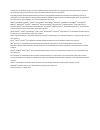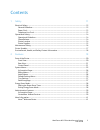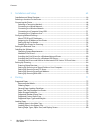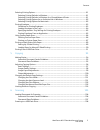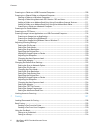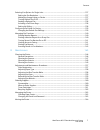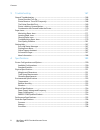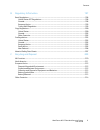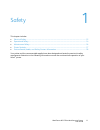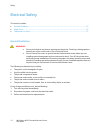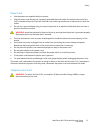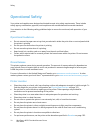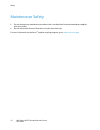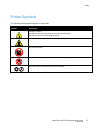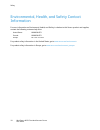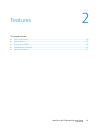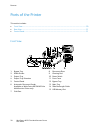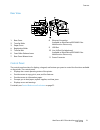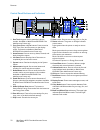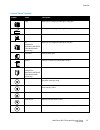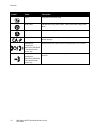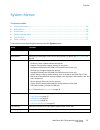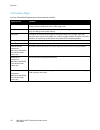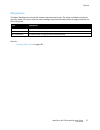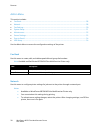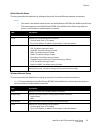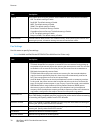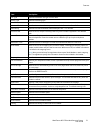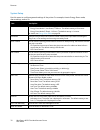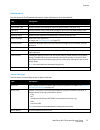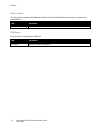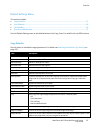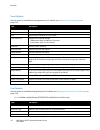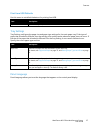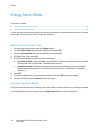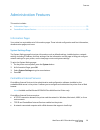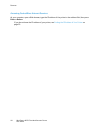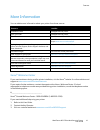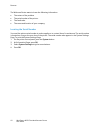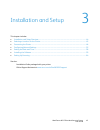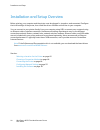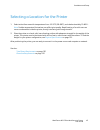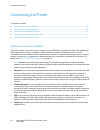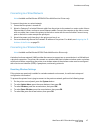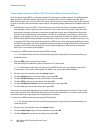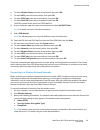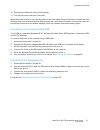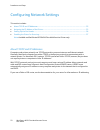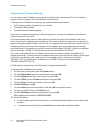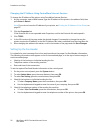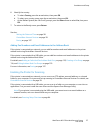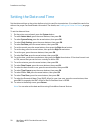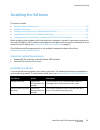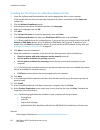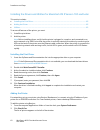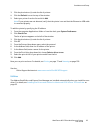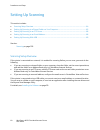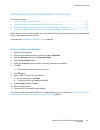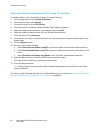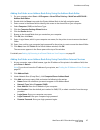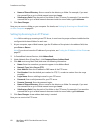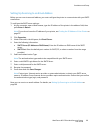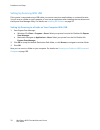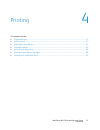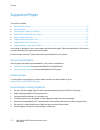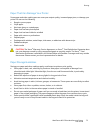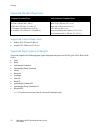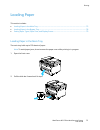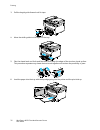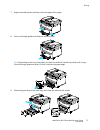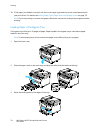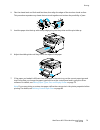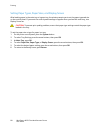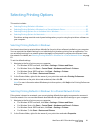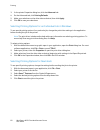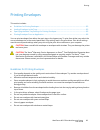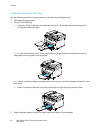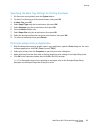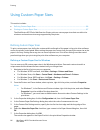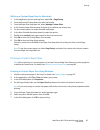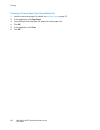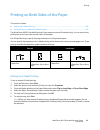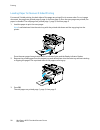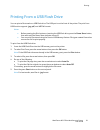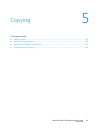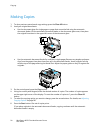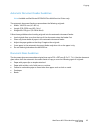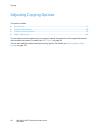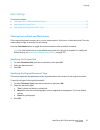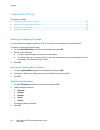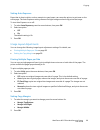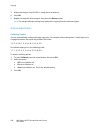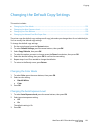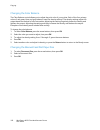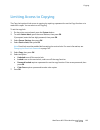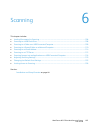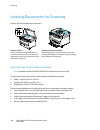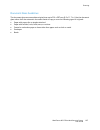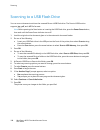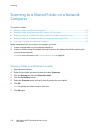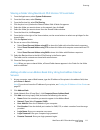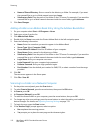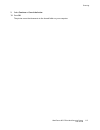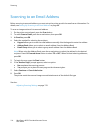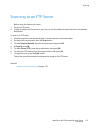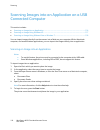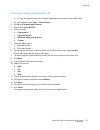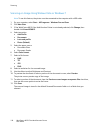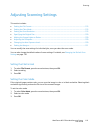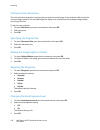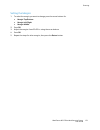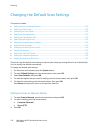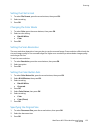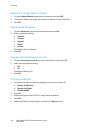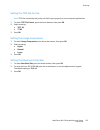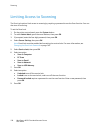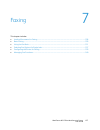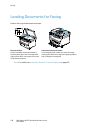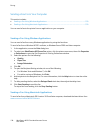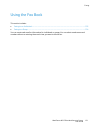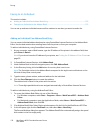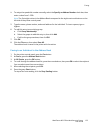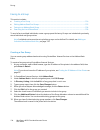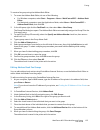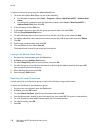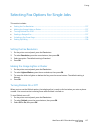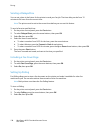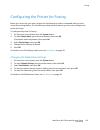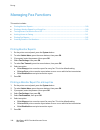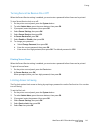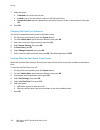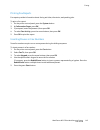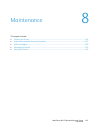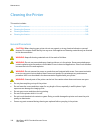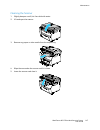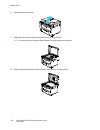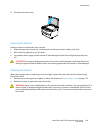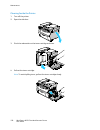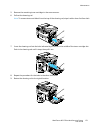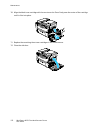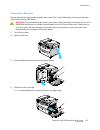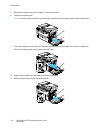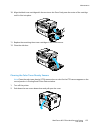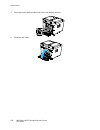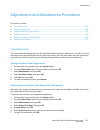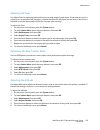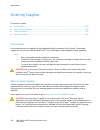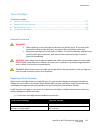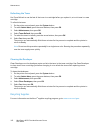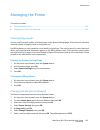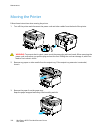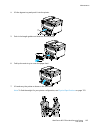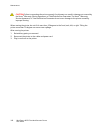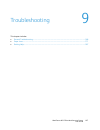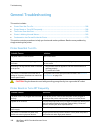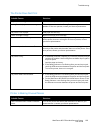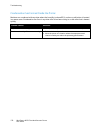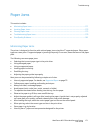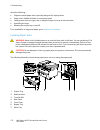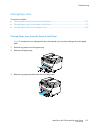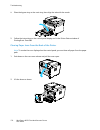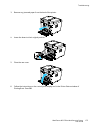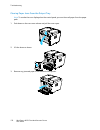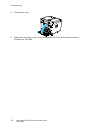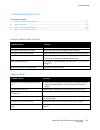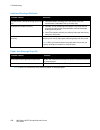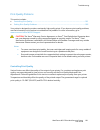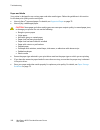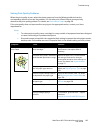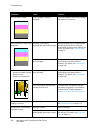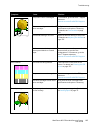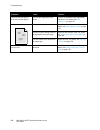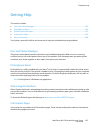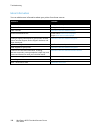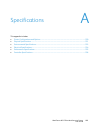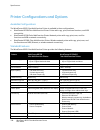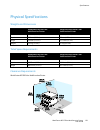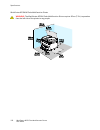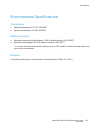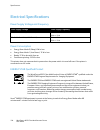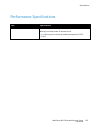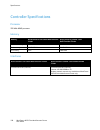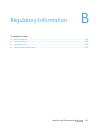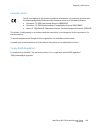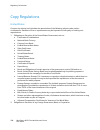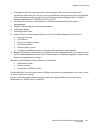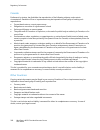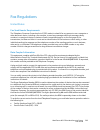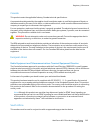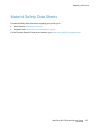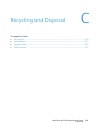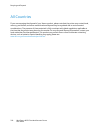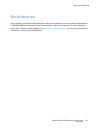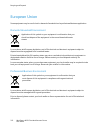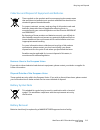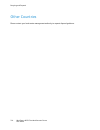- DL manuals
- Xerox
- Printer Accessories
- WorkCentre 6015
- User Manual
Xerox WorkCentre 6015 User Manual
Xerox WorkCentre 6015
Color Multifunction Printer
Imprimante multifonction couleur
Xerox
®
WorkCentre
®
6015
User Guide
Guide d'utilisation
Italiano
Guida per l’utente
Deutsch
Benutzerhandbuch
Español
Guía del usuario
Português
Guia do usuário
Nederlands
Gebruikershandleiding
Svenska
Användarhandbok
Dansk
Betjeningsvejledning
Čeština
Uživatelská příručka
Polski
Przewodnik użytkownika
Magyar
Felhasználói útmutató
Русский
Руководство пользователя
Türkçe
Kullanıcı Kılavuzu
Ελληνικά
Εγχειρίδιο χρήστη
Summary of WorkCentre 6015
Page 1
Xerox workcentre 6015 color multifunction printer imprimante multifonction couleur xerox ® workcentre ® 6015 user guide guide d'utilisation italiano guida per l’utente deutsch benutzerhandbuch español guía del usuario português guia do usuário nederlands gebruikershandleiding svenska användarhandbok...
Page 2
© 2012 xerox corporation. All rights reserved. Unpublished rights reserved under the copyright laws of the united states. Contents of this publication may not be reproduced in any form without permission of xerox corporation. Copyright protection claimed includes all forms of matters of copyrightabl...
Page 3
Workcentre 6015 color multifunction printer 3 user guide contents 1 safety 11 electrical safety ............................................................................................................................................................. 12 general guidelines............................
Page 4
Contents 4 workcentre 6015 color multifunction printer user guide 3 installation and setup 43 installation and setup overview ............................................................................................................................. 44 selecting a location for the printer ...........
Page 5
Contents workcentre 6015 color multifunction printer 5 user guide selecting printing options ......................................................................................................................................... 81 selecting printing defaults in windows ..............................
Page 6
Contents 6 workcentre 6015 color multifunction printer user guide scanning to a folder on a usb connected computer .................................................................................. 109 scanning to a shared folder on a network computer ...................................................
Page 7
Contents workcentre 6015 color multifunction printer 7 user guide selecting fax options for single jobs ................................................................................................................. 137 setting the fax resolution ......................................................
Page 8
Contents 8 workcentre 6015 color multifunction printer user guide 9 troubleshooting 167 general troubleshooting ......................................................................................................................................... 168 printer does not turn on ........................
Page 9
Contents workcentre 6015 color multifunction printer 9 user guide b regulatory information 197 basic regulations ........................................................................................................................................................ 198 united states fcc regulations ...
Page 11
Workcentre 6015 color multifunction printer 11 user guide this chapter includes: electrical safety ................................................................................................................................................................ 12 operational safety .....................
Page 12
Safety 12 workcentre 6015 color multifunction printer user guide electrical safety this section includes: general guidelines ........................................................................................................................................................... 12 power cord ........
Page 13
Safety workcentre 6015 color multifunction printer 13 user guide power cord use the power cord supplied with your printer. Plug the power cord directly into a properly grounded electrical outlet. Ensure that each end of the cord is connected securely. If you do not know if an outlet is grounded, ask...
Page 14
Safety 14 workcentre 6015 color multifunction printer user guide operational safety your printer and supplies were designed and tested to meet strict safety requirements. These include safety agency examination, approval, and compliance with established environmental standards. Your attention to the...
Page 15
Safety workcentre 6015 color multifunction printer 15 user guide printer supplies use the supplies designed for your printer. The use of unsuitable materials can cause poor performance and a possible safety hazard. Follow all warnings and instructions marked on, or supplied with, the product, option...
Page 16
Safety 16 workcentre 6015 color multifunction printer user guide maintenance safety do not attempt any maintenance procedure that is not described in the documentation supplied with your printer. Do not use aerosol cleaners. Clean with a dry lint-free cloth only. For more information on the xerox ® ...
Page 17
Safety workcentre 6015 color multifunction printer 17 user guide printer symbols the following safety symbols appear on the printer. Symbol description warning or caution: ignoring this warning could cause serious injury or even death. Ignoring this caution could damage property. Hot surface on or i...
Page 18
Safety 18 workcentre 6015 color multifunction printer user guide environmental, health, and safety contact information for more information on environment, health, and safety in relation to this xerox ® product and supplies, contact the following customer help lines: united states: 1-800 828-6571 ca...
Page 19
Workcentre 6015 color multifunction printer 19 user guide this chapter includes: parts of the printer ........................................................................................................................................................... 20 system menus .............................
Page 20
Features 20 workcentre 6015 color multifunction printer user guide parts of the printer this section includes: front view ........................................................................................................................................................................... 20 rea...
Page 21
Features workcentre 6015 color multifunction printer 21 user guide rear view 1. Rear cover 2. Transfer roller 3. Paper chute 4. Registration roller 5. Transfer belt 6. Fuser roller release levers 7. Rear cover release lever 8. Ethernet connection available on workcentre 6015n/ni color multifunction ...
Page 22
Features 22 workcentre 6015 color multifunction printer user guide control panel buttons and indicators 1. One touch keypad: use to speed dial a phone number. Available on workcentre 6015n/ni color multifunction printer only. 2. Copy, scan, print, and fax buttons: press to use the copy, scan, print,...
Page 23
Features workcentre 6015 color multifunction printer 23 user guide control panel symbols symbol name description copy allows you to change job settings for copy jobs. Scan allows you to change job settings for scan jobs. Print prints from usb memory. Fax available on workcentre 6015n/ni color multif...
Page 24
Features 24 workcentre 6015 color multifunction printer user guide symbol name description return navigates up one menu level. Power saver indicates the energy saver status. Controls exit from energy saver mode. Stop stops the current operation. Clear all clears the current settings for print, copy,...
Page 25
Features workcentre 6015 color multifunction printer 25 user guide system menus this section includes: information pages ........................................................................................................................................................... 26 billing meters ........
Page 26
Features 26 workcentre 6015 color multifunction printer user guide information pages use the information pages to print various reports and lists. Report or list contents system settings printer status, including hardware configuration and network information. Print this report to verify network inf...
Page 27
Features workcentre 6015 color multifunction printer 27 user guide billing meters the meter readings menu shows the number of processed print jobs. The meter is divided according to the color mode. You cannot reset the meter readings; they track the total number of pages printed for the life of the ...
Page 28
Features 28 workcentre 6015 color multifunction printer user guide admin menu this section includes: fax book .............................................................................................................................................................................. 28 network .......
Page 29
Features workcentre 6015 color multifunction printer 29 user guide wired network setup this menu provides the selections for setting up the printer for wired ethernet network connections. Notes: this menu is the default network menu for the workcentre 6015n color multifunction printer. This menu app...
Page 30
Features 30 workcentre 6015 color multifunction printer user guide item description protocol select enable when using the protocol. Select disable to make the protocol unavailable. Lpr: the default setting is enable. Port9100: the default setting is enable. Wsd: the default setting is enable. Snmp: ...
Page 31
Features workcentre 6015 color multifunction printer 31 user guide item description line type specifies the default line type: pstn or pbx. Dialing type specifies the dialing type. Interval timer specifies the interval timer from 3–255 seconds. Number of redial specifies the number of attempts made ...
Page 32
Features 32 workcentre 6015 color multifunction printer user guide system setup use this menu to configure general settings of the printer. For example, time to energy saver mode, alarm settings, and so on. Item description power saver timer specifies the transitional time for energy saver modes 1 a...
Page 33
Features workcentre 6015 color multifunction printer 33 user guide maintenance use this menu to find firmware information, make adjustments, and reset defaults. Item description f/w version displays the latest firmware version. Adjust paper type adjusts the paper type settings to match the paper loa...
Page 34
Features 34 workcentre 6015 color multifunction printer user guide scan to email use this menu to enable and disable the ability to edit the from field when an image is scanned to an email address. Item description edit from field enables or disables the edit from field function. Usb setup use this ...
Page 35
Features workcentre 6015 color multifunction printer 35 user guide default settings menu this section includes: copy defaults .................................................................................................................................................................... 35 scan d...
Page 36
Features 36 workcentre 6015 color multifunction printer user guide scan defaults use this menu to set default scanning behaviors. For details, see adjusting scanning settings on page 119. Item description scan to network selects the scan destination: computer (network) or server (ftp). File format s...
Page 37
Features workcentre 6015 color multifunction printer 37 user guide print from usb defaults use this menu to set default behaviors for printing from usb. Item description layout specifies the layout options. Tray settings tray settings configures the paper size and paper type settings for the main pa...
Page 38
Features 38 workcentre 6015 color multifunction printer user guide energy saver mode this section includes: setting the power saver timer.................................................................................................................................... 38 exiting energy saver mode ....
Page 39
Features workcentre 6015 color multifunction printer 39 user guide administration features this section includes: information pages ........................................................................................................................................................... 39 centrewar...
Page 40
Features 40 workcentre 6015 color multifunction printer user guide accessing centreware internet services at your computer, open a web browser, type the ip address of the printer in the address field, then press enter or return. If you do not know the ip address of your printer, see finding the ip a...
Page 41
Features workcentre 6015 color multifunction printer 41 user guide more information you can obtain more information about your printer from these sources: resource location installation guide packaged with the printer. Quick use guide packaged with the printer. Video tutorials www.Xerox.Com/office/w...
Page 42
Features 42 workcentre 6015 color multifunction printer user guide the welcome center wants to know the following information: the nature of the problem. The serial number of the printer. The fault code. The name and location of your company. Locating the serial number you need the printer serial nu...
Page 43
Workcentre 6015 color multifunction printer 43 user guide this chapter includes: installation and setup overview ................................................................................................................................ 44 selecting a location for the printer......................
Page 44
Installation and setup 44 workcentre 6015 color multifunction printer user guide installation and setup overview before printing, your computer and the printer must be plugged in, turned on, and connected. Configure the initial settings of the printer, then install the driver software and utilities ...
Page 45
Installation and setup workcentre 6015 color multifunction printer 45 user guide selecting a location for the printer 1. Select a dust-free area with temperatures from 10–32°c (50–90°f), and relative humidity 15–85%. Note: sudden temperature fluctuations can affect print quality. Rapid heating of a ...
Page 46
Installation and setup 46 workcentre 6015 color multifunction printer user guide connecting the printer this section includes: selecting a connection method ................................................................................................................................. 46 connecting...
Page 47
Installation and setup workcentre 6015 color multifunction printer 47 user guide connecting to a wired network note: available on workcentre 6015n/ni color multifunction printer only. To connect the printer to a wired network: 1. Ensure that the printer is turned off. 2. Attach a category 5 or bette...
Page 48
Installation and setup 48 workcentre 6015 color multifunction printer user guide connecting to a network with a wi-fi protected setup-compliant router wi-fi protected setup (wps) is a network standard for setting up a wireless network. The wps protocols allow you with no wireless network experience ...
Page 49
Installation and setup workcentre 6015 color multifunction printer 49 user guide 4. To select wireless setup, press the arrow buttons, then press ok. 5. To select wps, press the arrow buttons, then press ok. 6. To select pin code, press the arrow buttons, then press ok. 7. To select print pin, press...
Page 50
Installation and setup 50 workcentre 6015 color multifunction printer user guide to connect to a wireless network manually from the printer control panel: 1. On the printer control panel, press the system button. 2. To select admin menu, press the arrow buttons, then press ok. 3. To select network, ...
Page 51
Installation and setup workcentre 6015 color multifunction printer 51 user guide 12. Disconnect the ethernet cable from the printer. 13. Turn off the printer, then turn it on again. When the printer restarts, it uses the information from centreware internet services to connect with the wireless rout...
Page 52
Installation and setup 52 workcentre 6015 color multifunction printer user guide configuring network settings this section includes: about tcp/ip and ip addresses ................................................................................................................................. 52 assi...
Page 53
Installation and setup workcentre 6015 color multifunction printer 53 user guide assigning the ip address of the printer this section includes: assigning the ip address automatically ................................................................................................................. 53 ...
Page 54
Installation and setup 54 workcentre 6015 color multifunction printer user guide assigning the ip address manually you can assign a static ip address to your printer from the printer control panel. Once an ip address is assigned, you can change it using centreware internet services. To assign a stat...
Page 55
Installation and setup workcentre 6015 color multifunction printer 55 user guide c. Move to the next two fields and enter the desired numbers. Note: to scroll quickly to a number, press the up or down arrow. To return to a field, press the back arrow. D. When finished, press ok to confirm the addres...
Page 56
Installation and setup 56 workcentre 6015 color multifunction printer user guide changing the ip address using centreware internet services to change the ip address of the printer using centreware internet services: 1. At your computer, open a web browser, type the ip address of the printer in the a...
Page 57
Installation and setup workcentre 6015 color multifunction printer 57 user guide 6. Identify the country: a. To select country, press the arrow button, then press ok. B. To select your country name, press the arrow button, then press ok. C. At the restart system (are you sure?) prompt, press the dow...
Page 58
Installation and setup 58 workcentre 6015 color multifunction printer user guide setting the date and time set the date and time on the printer before using it to send fax transmissions. It is unlawful to send a fax without the proper fax send header information. For details, see enabling the printe...
Page 59
Installation and setup workcentre 6015 color multifunction printer 59 user guide installing the software this section includes: operating system requirements ............................................................................................................................... 59 available p...
Page 60
Installation and setup 60 workcentre 6015 color multifunction printer user guide installing the print drivers for a windows network printer 1. Insert the software and documentation disc into the appropriate drive on your computer. If the installer does not start automatically, navigate to the drive,...
Page 61
Installation and setup workcentre 6015 color multifunction printer 61 user guide installing the print drivers for a windows usb printer 1. Insert the software and documentation disc into the appropriate drive on your computer. If the installer does not start automatically, navigate to the drive, and...
Page 62
Installation and setup 62 workcentre 6015 color multifunction printer user guide installing the drivers and utilities for macintosh os x version 10.5 and later this section includes: installing the print driver ............................................................................................
Page 63
Installation and setup workcentre 6015 color multifunction printer 63 user guide 3. Click the plus button (+) under the list of printers. 4. Click the default icon at the top of the window. 5. Select your printer from the list and click add. Note: if your printer was not detected, verify that the pr...
Page 64
Installation and setup 64 workcentre 6015 color multifunction printer user guide setting up scanning this section includes: scanning setup overview ............................................................................................................................................. 64 setting...
Page 65
Installation and setup workcentre 6015 color multifunction printer 65 user guide setting up scanning to a shared folder on your computer this section includes: sharing a folder using windows ................................................................................................................
Page 66
Installation and setup 66 workcentre 6015 color multifunction printer user guide sharing the folder using macintosh os x version 10.5 and later to enable a folder on your macintosh computer for network sharing: 1. From the apple menu, select system preferences. 2. From the view menu, select sharing....
Page 67
Installation and setup workcentre 6015 color multifunction printer 67 user guide adding the folder as an address book entry using the address book editor 1. On your computer select start > all programs > xerox office printing > workcentre 6015n-ni > address book editor. 2. Double-click the server ic...
Page 68
Installation and setup 68 workcentre 6015 color multifunction printer user guide name of shared directory: enter a name for the directory or folder. For example, if you want the scanned files to go in a folder named scans type /scans. Subdirectory path: enter the path of the folder on the ftp server...
Page 69
Installation and setup workcentre 6015 color multifunction printer 69 user guide setting up scanning to an email address before you can scan to an email address, you must configure the printer to communicate with your smtp email server. To configure the smtp server settings: 1. At your computer, ope...
Page 70
Installation and setup 70 workcentre 6015 color multifunction printer user guide setting up scanning with usb if the printer is connected using a usb cable, you cannot scan to an email address or a network location. You can scan to a folder on your computer, or scan into an application after install...
Page 71
Workcentre 6015 color multifunction printer 71 user guide this chapter includes: supported paper ............................................................................................................................................................... 72 loading paper .............................
Page 72
Printing 72 workcentre 6015 color multifunction printer user guide supported paper this section includes: recommended media .................................................................................................................................................... 72 ordering paper ............
Page 73
Printing workcentre 6015 color multifunction printer 73 user guide paper that can damage your printer some paper and other media types can cause poor output quality, increased paper jams, or damage your printer. Do not use the following: rough or porous paper inkjet paper non-laser glossy or coated ...
Page 74
Printing 74 workcentre 6015 color multifunction printer user guide supported standard paper sizes european standard sizes north american standard sizes a4 (210 x 297 mm, 8.3 x 11.7 in.) a5 (148 x 210 mm, 8.3 x 5.8 in.) jis b5 (182 x 257 mm, 7.2 x 10.1 in.) c5 envelope (162 x 229 mm, 6.4 x 9 in.) dl ...
Page 75
Printing workcentre 6015 color multifunction printer 75 user guide loading paper this section includes: loading paper in the main tray ................................................................................................................................. 75 loading paper in the bypass tray...
Page 76
Printing 76 workcentre 6015 color multifunction printer user guide 3. Pull the length guide forward until it stops. 4. Move the width guides to the edges of the tray. 5. Flex the sheets back and forth and fan them, then align the edges of the stack on a level surface. This procedure separates any sh...
Page 77
Printing workcentre 6015 color multifunction printer 77 user guide 7. Adjust the width guides until they touch the edges of the paper. 8. Push in the length guides and slide bar until they stop. Note: depending on the size of the paper, first push the slide bar toward the printer until it stops. Pin...
Page 78
Printing 78 workcentre 6015 color multifunction printer user guide 10. If the paper you loaded is not plain, set the correct paper type and size at the control panel and in your print driver. For details, see setting paper types, paper sizes, and display screen on page 79. Note: if you are printing ...
Page 79
Printing workcentre 6015 color multifunction printer 79 user guide 4. Flex the sheets back and forth and fan them, then align the edges of the stack on a level surface. This procedure separates any sheets that are stuck together and reduces the possibility of jams. 5. Load the paper into the tray wi...
Page 80
Printing 80 workcentre 6015 color multifunction printer user guide setting paper types, paper sizes, and display screen after loading paper in the main tray or bypass tray, the printer prompts you to set the paper type and size on the control panel. If you want the control panel message to appear wh...
Page 81
Printing workcentre 6015 color multifunction printer 81 user guide selecting printing options this section includes: selecting printing defaults in windows .................................................................................................................. 81 selecting printing default...
Page 82
Printing 82 workcentre 6015 color multifunction printer user guide 3. In the printer properties dialog box, click the advanced tab. 4. On the advanced tab, click printing defaults. 5. Make your selections on the driver tabs as desired, then click apply. 6. Click ok to save your selections. Selecting...
Page 83
Printing workcentre 6015 color multifunction printer 83 user guide printing envelopes this section includes: guidelines for printing envelopes .............................................................................................................................. 83 loading envelopes in the tr...
Page 84
Printing 84 workcentre 6015 color multifunction printer user guide loading envelopes in the trays use the following procedure to load envelopes in the main tray and bypass tray: 1. Slide open the paper guides. 2. Do one of the following: insert no. 10, dl, or monarch envelopes with the print side up...
Page 85
Printing workcentre 6015 color multifunction printer 85 user guide specifying the main tray settings for printing envelopes 1. On the printer control panel, press the system button. 2. To select tray settings, press the arrow buttons, then press ok. 3. At main tray, press ok. 4. Select paper type us...
Page 86
Printing 86 workcentre 6015 color multifunction printer user guide using custom paper sizes this section includes: defining custom paper sizes ....................................................................................................................................... 86 printing on custom...
Page 87
Printing workcentre 6015 color multifunction printer 87 user guide defining a custom paper size for macintosh 1. In the application you are printing from, select file > page setup. 2. From the format for drop-down list, select the printer. 3. From the paper size drop-down list, select manage custom ...
Page 88
Printing 88 workcentre 6015 color multifunction printer user guide printing on custom paper size using macintosh 1. Load the custom-size paper. For details, see loading paper on page 75. 2. In the application, click page setup. 3. From the paper size drop-down list, select the custom paper size. 4. ...
Page 89
Printing workcentre 6015 color multifunction printer 89 user guide printing on both sides of the paper this section includes: setting up 2-sided printing.......................................................................................................................................... 89 loadi...
Page 90
Printing 90 workcentre 6015 color multifunction printer user guide loading paper for manual 2-sided printing for manual 2-sided printing, the back sides of the pages are printed first in reverse order. For a six-page document, the pages are printed page 6, page 4, and then page 2. Once the even page...
Page 91
Printing workcentre 6015 color multifunction printer 91 user guide printing from a usb flash drive you can print a file stored on a usb flash drive. The usb port is on the front of the printer. The print from usb function supports .Jpg, .Pdf, and .Tiff file formats. Notes: before pressing the print ...
Page 93
Workcentre 6015 color multifunction printer 93 user guide this chapter includes: making copies ................................................................................................................................................................... 94 adjusting copying options ...............
Page 94
Copying 94 workcentre 6015 color multifunction printer user guide making copies 1. To clear previous control panel copy settings, press the clear all button. 2. Load your original documents: use the document glass for single pages or paper that cannot be fed using the automatic document feeder. Lift...
Page 95
Copying workcentre 6015 color multifunction printer 95 user guide automatic document feeder guidelines note: available on workcentre 6015n/ni color multifunction printer only. The automatic document feeder accommodates the following originals: width: 148–216 mm (4.1–8.5 in.) length: 210–355.6 mm (8....
Page 96
Copying 96 workcentre 6015 color multifunction printer user guide adjusting copying options this section includes: basic settings .................................................................................................................................................................... 97 im...
Page 97
Copying workcentre 6015 color multifunction printer 97 user guide basic settings this section includes: selecting color or black and white copies ............................................................................................................. 97 specifying the original size................
Page 98
Copying 98 workcentre 6015 color multifunction printer user guide image-quality settings this section includes: reducing or enlarging the image .............................................................................................................................. 98 making the image lighter o...
Page 99
Copying workcentre 6015 color multifunction printer 99 user guide setting auto exposure paper that is close to white, such as newsprint or parchment, can cause the printer to put toner on the entire page. The auto exposure setting removes the light background and only prints the image. To turn auto ...
Page 100
Copying 100 workcentre 6015 color multifunction printer user guide 3. Adjust the margins from 0.0–2.0 in. Using the arrow buttons. 4. Press ok. 5. Repeat the steps for other margins, then press the return button. Note: the margin left/right settings only apply when copying from the document glass. O...
Page 101
Copying workcentre 6015 color multifunction printer 101 user guide changing the default copy settings this section includes: changing the color mode ........................................................................................................................................... 101 changin...
Page 102
Copying 102 workcentre 6015 color multifunction printer user guide changing the color balance the color balance control allows you to adjust the print color of your printer. Each of the four primary colors of red, green, blue, and gray balance, have five density settings. The density settings adjust...
Page 103
Copying workcentre 6015 color multifunction printer 103 user guide limiting access to copying the copy lock options limit access to copying by requiring a password to use the copy function or to make color copies. You can also turn off copying. To set the copy lock: 1. On the printer control panel, ...
Page 105
Workcentre 6015 color multifunction printer 105 user guide this chapter includes: loading documents for scanning ........................................................................................................................... 106 scanning to a usb flash drive ................................
Page 106
Scanning 106 workcentre 6015 color multifunction printer user guide loading documents for scanning position the original document as shown. Document glass lift the automatic document feeder or the document glass cover, then place the original face down in the upper left corner of the document glass....
Page 107
Scanning workcentre 6015 color multifunction printer 107 user guide document glass guidelines the document glass accommodates original sizes up to 216 x 297 mm (8.5 x 11.7 in.). Use the document glass rather than the automatic document feeder to copy or scan the following types of originals: paper w...
Page 108
Scanning 108 workcentre 6015 color multifunction printer user guide scanning to a usb flash drive you can scan a document and store the scanned file on a usb flash drive. The scan to usb function supports .Jpg, .Pdf, and .Tiff file formats. Note: before pressing the scan button or inserting the usb ...
Page 109
Scanning workcentre 6015 color multifunction printer 109 user guide scanning to a folder on a usb connected computer 1. Start express scan manager: windows: click start > programs > xerox. Select your printer from the list. Double-click express scan manager. Macintosh: navigate to applications > xer...
Page 110
Scanning 110 workcentre 6015 color multifunction printer user guide scanning to a shared folder on a network computer this section includes: sharing a folder on a windows computer ........................................................................................................... 110 sharing ...
Page 111
Scanning workcentre 6015 color multifunction printer 111 user guide sharing a folder using macintosh os x version 10.5 and later 1. From the apple menu, select system preferences. 2. From the view menu, select sharing. 3. From the services list, select file sharing. 4. Click the plus icon (+) below ...
Page 112
Scanning 112 workcentre 6015 color multifunction printer user guide name of shared directory: enter a name for the directory or folder. For example, if you want the scanned files to go in a folder named scans type /scans. Subdirectory path: enter the path of the folder on the ftp server. For example...
Page 113
Scanning workcentre 6015 color multifunction printer 113 user guide 9. Select continue or cancel the action. 10. Press ok. The printer scans the documents to the shared folder on your computer..
Page 114
Scanning 114 workcentre 6015 color multifunction printer user guide scanning to an email address before scanning to an email address, you must set up the printer up with the email server information. For details, see setting up scanning to an email address on page 68. To scan an image and send it to...
Page 115
Scanning workcentre 6015 color multifunction printer 115 user guide scanning to an ftp server before using this feature, you must: 1. Set up an ftp server. 2. Create an address for the printer to use. You can use centreware internet services or the address book editor. To scan to an ftp server: 1. L...
Page 116
Scanning 116 workcentre 6015 color multifunction printer user guide scanning images into an application on a usb connected computer this section includes: scanning an image into an application ..............................................................................................................
Page 117
Scanning workcentre 6015 color multifunction printer 117 user guide scanning an image using windows xp note: to use this feature, the printer must be connected to the computer with a usb cable. 1. On your computer, select start > control panel. 2. Double-click scanners and cameras. 3. Double-click x...
Page 118
Scanning 118 workcentre 6015 color multifunction printer user guide scanning an image using widows vista or windows 7 note: to use this feature, the printer must be connected to the computer with a usb cable. 1. On your computer, select start > all programs > windows fax and scan. 2. Click new scan....
Page 119
Scanning workcentre 6015 color multifunction printer 119 user guide adjusting scanning settings this section includes: setting the file format ................................................................................................................................................ 119 setting ...
Page 120
Scanning 120 workcentre 6015 color multifunction printer user guide setting the scan resolution the scan resolution depends on how you plan to use the scanned image. Scan resolution affects both the size and image quality of the scanned image file. Higher scan resolution produces better image qualit...
Page 121
Scanning workcentre 6015 color multifunction printer 121 user guide setting the margins 1. To select the margin you want to change, press the arrow buttons for: margin top/bottom margin left/right margin middle 2. Press ok. 3. Adjust the margins from 0.0–2.0 in. Using the arrow buttons. 4. Press ok....
Page 122
Scanning 122 workcentre 6015 color multifunction printer user guide changing the default scan settings this section includes: setting the scan to network option ....................................................................................................................... 122 setting the fil...
Page 123
Scanning workcentre 6015 color multifunction printer 123 user guide setting the file format 1. To select file format, press the arrow buttons, then press ok. 2. Select a setting. 3. Press ok. Changing the color mode 1. To select color, press the arrow buttons, then press ok. 2. Select a color settin...
Page 124
Scanning 124 workcentre 6015 color multifunction printer user guide making the image lighter or darker 1. To select lighten/darken, press the arrow buttons, then press ok. 2. To lighten or darken the image, press the arrow buttons to move the slider. 3. Press ok. Adjusting the sharpness 1. To select...
Page 125
Scanning workcentre 6015 color multifunction printer 125 user guide setting the tiff file format note: tiff files created by this printer can fail to open properly in some computer applications. 1. To select tiff file format, press the arrow buttons, then press ok. 2. Select a setting: tiff v6 ttn2 ...
Page 126
Scanning 126 workcentre 6015 color multifunction printer user guide limiting access to scanning the scan lock options limit access to scanning by requiring a password to use the scan function. You can also turn off scanning. To set the scan lock: 1. On the printer control panel, press the system but...
Page 127
Workcentre 6015 color multifunction printer 127 user guide this chapter includes: loading documents for faxing ................................................................................................................................ 128 basic faxing ..............................................
Page 128
Faxing 128 workcentre 6015 color multifunction printer user guide loading documents for faxing position the original document as shown. Document glass lift the automatic document feeder or the document glass cover, then place the original face down in the upper left corner of the document glass. Aut...
Page 129
Faxing workcentre 6015 color multifunction printer 129 user guide basic faxing this section includes: sending a fax from the printer ................................................................................................................................ 129 sending a fax from your computer ....
Page 130
Faxing 130 workcentre 6015 color multifunction printer user guide sending a fax from your computer this section includes: sending a fax using windows applications ........................................................................................................ 130 sending a fax using macintos...
Page 131
Faxing workcentre 6015 color multifunction printer 131 user guide using the fax book this section includes: faxing to an individual ................................................................................................................................................ 132 faxing to a group ....
Page 132
Faxing 132 workcentre 6015 color multifunction printer user guide faxing to an individual this section includes: adding an individual fax address book entry .................................................................................................... 132 faxing to an individual in the address...
Page 133
Faxing workcentre 6015 color multifunction printer 133 user guide 4. To assign the speed dial number manually, select the specify an address number check box, then enter a value from 1–200. Note: the first eight entries in the address book correspond to the eight one-touch buttons on the left side o...
Page 134
Faxing 134 workcentre 6015 color multifunction printer user guide faxing to a group this section includes: creating a fax group ................................................................................................................................................... 134 editing address book...
Page 135
Faxing workcentre 6015 color multifunction printer 135 user guide to create a fax group using the address book editor: 1. To access the address book editor, do one of the following: for windows computers, select start > programs > xerox > workcentre 6015 > address book editor. For macintosh computer...
Page 136
Faxing 136 workcentre 6015 color multifunction printer user guide to edit an existing fax group using the address book editor: 1. To access the address book editor, do one of the following: for windows computers, select start > programs > xerox > workcentre 6015 > address book editor. For macintosh ...
Page 137
Faxing workcentre 6015 color multifunction printer 137 user guide selecting fax options for single jobs this section includes: setting the fax resolution ......................................................................................................................................... 137 maki...
Page 138
Faxing 138 workcentre 6015 color multifunction printer user guide sending a delayed fax you can set a time in the future for the printer to send your fax job. The time delay can be from 15 minutes to 24 hours from the current time. Note: the printer must be set to the current time before you can use...
Page 139
Faxing workcentre 6015 color multifunction printer 139 user guide configuring the printer for faxing before you use the fax, you must configure the fax settings to make it compatible with your local connection and regulations. The fax settings include optional features you can use to configure the p...
Page 140
Faxing 140 workcentre 6015 color multifunction printer user guide managing fax functions this section includes: printing monitor reports ............................................................................................................................................. 140 printing a monito...
Page 141
Faxing workcentre 6015 color multifunction printer 141 user guide turning secure fax receive on or off when the secure receive setting is enabled, you must enter a password before faxes can be printed. To turn secure receive lock on or off: 1. On the printer control panel, press the system button. 2...
Page 142
Faxing 142 workcentre 6015 color multifunction printer user guide 7. Select an option: unlocked turns off the service lock. Locked turns on the service lock, and turns off the fax function. Password locked requires a password to use the fax function. Enter a new password, then press ok. 8. Press ok....
Page 143
Faxing workcentre 6015 color multifunction printer 143 user guide printing fax reports fax reports provide information about faxing activities, directories, and pending jobs. To print a fax report: 1. On the printer control panel, press the system button. 2. At information pages, press ok. 3. If pro...
Page 145
Workcentre 6015 color multifunction printer 145 user guide this chapter includes: cleaning the printer ...................................................................................................................................................... 146 adjustments and maintenance procedures ......
Page 146
Maintenance 146 workcentre 6015 color multifunction printer user guide cleaning the printer this section includes: general precautions ...................................................................................................................................................... 146 cleaning t...
Page 147
Maintenance workcentre 6015 color multifunction printer 147 user guide cleaning the scanner 1. Slightly dampen a soft, lint-free cloth with water. 2. Lift and open the scanner. 3. Remove any paper or other media from the output tray. 4. Wipe the area under the scanner until it is clean. 5. Lower the...
Page 148
Maintenance 148 workcentre 6015 color multifunction printer user guide 6. Open the document cover. 7. Wipe the surface of the document glass until it is clean and dry. Note: for best results, use xerox ® glass cleaner to remove marks and streaks. 8. Wipe the white underside of the document cover unt...
Page 149
Maintenance workcentre 6015 color multifunction printer 149 user guide 9. Close the document cover. Cleaning the exterior clean the exterior of the printer once a month. Wipe the paper tray, output tray, control panel, and other parts with a damp, soft cloth. After cleaning, wipe with a dry, soft cl...
Page 150
Maintenance 150 workcentre 6015 color multifunction printer user guide cleaning inside the printer 1. Turn off the printer. 2. Open the side door. 3. Pinch the release tab on the toner cartridge as shown. 4. Pull out the toner cartridge. Note: to avoid spilling toner, pull out the toner cartridge sl...
Page 151
Maintenance workcentre 6015 color multifunction printer 151 user guide 5. Remove the remaining toner cartridges in the same manner. 6. Pull out the cleaning rod. Note: to remove toner and debris from the top of the cleaning rod, wipe it with a clean lint-free cloth. 7. Insert the cleaning rod into t...
Page 152
Maintenance 152 workcentre 6015 color multifunction printer user guide 10. Align the black toner cartridge with the rear toner slot. Press firmly near the center of the cartridge until it clicks into place. 11. Replace the remaining three toner cartridges in the same manner. 12. Close the side door..
Page 153
Maintenance workcentre 6015 color multifunction printer 153 user guide cleaning the led lenses if prints have voids or light streaks through one or more color, use the following instructions to clean the light emitting diode (led) lenses. Warning: if you accidentally get toner on your clothes, light...
Page 154
Maintenance 154 workcentre 6015 color multifunction printer user guide 5. Remove the remaining toner cartridges in the same manner. 6. Pull out the cleaning rod. Note: to remove toner and debris from the top of the cleaning rod, wipe it with a clean lint-free cloth. 7. Insert the cleaning rod into t...
Page 155
Maintenance workcentre 6015 color multifunction printer 155 user guide 10. Align the black toner cartridge with the rear toner slot. Press firmly near the center of the cartridge until it clicks into place. 11. Replace the remaining three toner cartridges in the same manner. 12. Close the side door....
Page 156
Maintenance 156 workcentre 6015 color multifunction printer user guide 3. Use a dry cotton swab to clean the color toner density sensors. 4. Close the rear cover..
Page 157
Maintenance workcentre 6015 color multifunction printer 157 user guide adjustments and maintenance procedures this section includes: color registration .......................................................................................................................................................
Page 158
Maintenance 158 workcentre 6015 color multifunction printer user guide adjusting paper type use adjust paper type to compensate for paper thickness within a paper type. If the printed image is too light, use a heavier setting for the paper you are using. If the printed image is mottled or blotchy-lo...
Page 159
Maintenance workcentre 6015 color multifunction printer 159 user guide adjusting the fuser use adjust fuser for optimum print quality across a wide range of paper types. If the toner on a print is smearing or can be rubbed off the paper, increase the offset for the paper you are using. If the toner ...
Page 160
Maintenance 160 workcentre 6015 color multifunction printer user guide ordering supplies this section includes: consumables ................................................................................................................................................................... 160 when to ...
Page 161
Maintenance workcentre 6015 color multifunction printer 161 user guide toner cartridges this section includes: general precautions ...................................................................................................................................................... 161 replacing a to...
Page 162
Maintenance 162 workcentre 6015 color multifunction printer user guide refreshing the toner use toner refresh to use the last of the toner in a cartridge before you replace it, or to stir toner in a new cartridge. To refresh the toner: 1. On the printer control panel, press the system button. 2. To ...
Page 163
Maintenance workcentre 6015 color multifunction printer 163 user guide managing the printer this section includes: checking page counts .................................................................................................................................................. 163 changing the ...
Page 164
Maintenance 164 workcentre 6015 color multifunction printer user guide moving the printer follow these instructions when moving the printer: 1. Turn off the printer and disconnect the power cord and other cables from the back of the printer. Warning: to prevent electric shock, never touch the power ...
Page 165
Maintenance workcentre 6015 color multifunction printer 165 user guide 4. Lift the bypass tray and push it into the printer. 5. Push in the length guides and slide bar until they stop. 6. Fold up the main tray to cover the paper feed. 7. Lift and carry the printer as shown in the illustration. Note:...
Page 166
Maintenance 166 workcentre 6015 color multifunction printer user guide caution: failure to repackage the printer properly for shipment can result in damage not covered by the xerox ® warranty, service agreement, or total satisfaction guarantee. The xerox ® warranty, service agreement, or total satis...
Page 167
Workcentre 6015 color multifunction printer 167 user guide this chapter includes: general troubleshooting............................................................................................................................................. 168 paper jams .........................................
Page 168
Troubleshooting 168 workcentre 6015 color multifunction printer user guide general troubleshooting this section includes: printer does not turn on ............................................................................................................................................ 168 printer ...
Page 169
Troubleshooting workcentre 6015 color multifunction printer 169 user guide the printer does not print probable causes solutions the printer is in energy saver mode. Push the control panel button. Printingscout displays an error message. Follow the instructions in the printingscout message to correct...
Page 170
Troubleshooting 170 workcentre 6015 color multifunction printer user guide condensation has formed inside the printer moisture can condense inside a printer where the humidity is above 85% or when a cold printer is located in a warm room. Condensation can form in a printer after it has been sitting ...
Page 171
Troubleshooting workcentre 6015 color multifunction printer 171 user guide paper jams this section includes: minimizing paper jams ................................................................................................................................................ 171 locating paper jams ...
Page 172
Troubleshooting 172 workcentre 6015 color multifunction printer user guide avoid the following: polyester coated paper that is specially designed for inkjet printers. Paper that is folded, wrinkled, or excessively curled. Loading more than one type, size, or weight of paper in a tray at the same tim...
Page 173
Troubleshooting workcentre 6015 color multifunction printer 173 user guide clearing paper jams this section includes: clearing paper jams from the front of the printer .......................................................................................... 173 clearing paper jams from the back of ...
Page 174
Troubleshooting 174 workcentre 6015 color multifunction printer user guide 4. Place the bypass tray on the main tray, then align the tabs with the marks. 5. Follow the instructions on the control panel display and in the printer status window of printingscout. Press ok. Clearing paper jams from the ...
Page 175
Troubleshooting workcentre 6015 color multifunction printer 175 user guide 3. Remove any jammed paper from the back of the printer. 4. Lower the levers to their original position. 5. Close the rear cover. 6. Follow the instructions on the control panel display and in the printer status window of pri...
Page 176
Troubleshooting 176 workcentre 6015 color multifunction printer user guide clearing paper jams from the output tray note: to resolve the error displayed on the control panel you must clear all paper from the paper path. 1. Push down on the rear cover release and pull the cover open. 2. Lift the leve...
Page 177
Troubleshooting workcentre 6015 color multifunction printer 177 user guide 4. Lift and open the scanner. 5. Remove any paper or other media from the output tray. 6. Lower the scanner and close it. 7. Lower the levers to their original position..
Page 178
Troubleshooting 178 workcentre 6015 color multifunction printer user guide 8. Close the rear cover. 9. Follow the instructions on the control panel display and in the printer status window of printingscout. Press ok..
Page 179
Troubleshooting workcentre 6015 color multifunction printer 179 user guide troubleshooting paper jams this section includes: multiple sheets pulled together .............................................................................................................................. 179 paper misfee...
Page 180
Troubleshooting 180 workcentre 6015 color multifunction printer user guide label and envelope misfeeds probable causes solutions the label sheet is facing the wrong way in the tray. Load label sheets according to the instructions from the manufacturer. Load labels face up in either tray. Envelopes a...
Page 181
Troubleshooting workcentre 6015 color multifunction printer 181 user guide print-quality problems this section includes: controlling print quality .............................................................................................................................................. 181 solvin...
Page 182
Troubleshooting 182 workcentre 6015 color multifunction printer user guide paper and media your printer is designed to use various paper and other media types. Follow the guidelines in this section for the best print quality and to avoid jams: use only xerox ® approved paper. For details, see suppor...
Page 183
Troubleshooting workcentre 6015 color multifunction printer 183 user guide solving print-quality problems when the print quality is poor, select the closest symptom from the following table and see the corresponding solution to correct the problem. You can also print a demo page to more precisely de...
Page 184
Troubleshooting 184 workcentre 6015 color multifunction printer user guide symptom cause solution only one color is faded. Toner cartridge is empty or damaged. Check the condition of the toner cartridge and replace it if necessary. Stray black dots or white areas (dropouts). The paper is outside the...
Page 185
Troubleshooting workcentre 6015 color multifunction printer 185 user guide symptom cause solution the printer is worn or damaged. For assistance, go to the xerox ® support website at www.Xerox.Com/office/wc6015support . The toner cartridges are not xerox ® toner cartridges. Verify that the toner car...
Page 186
Troubleshooting 186 workcentre 6015 color multifunction printer user guide symptom cause solution colors are blurry or there is white area around objects. Color-to-color alignment is not correct. Perform an automatic color registration adjustment. For details, see color registration on page 157. Blo...
Page 187
Troubleshooting workcentre 6015 color multifunction printer 187 user guide getting help this section includes: error and status messages ......................................................................................................................................... 187 printingscout alerts ...
Page 188
Troubleshooting 188 workcentre 6015 color multifunction printer user guide more information you can obtain more information about your printer from these sources: resource location installation guide packaged with the printer. Quick use guide packaged with the printer. Video tutorials www.Xerox.Com/...
Page 189
Workcentre 6015 color multifunction printer 189 user guide this appendix includes: printer configurations and options ........................................................................................................................ 190 physical specifications ....................................
Page 190
Specifications 190 workcentre 6015 color multifunction printer user guide printer configurations and options available configurations the workcentre 6015 color multifunction printer is available in three configurations: workcentre 6015b color multifunction printer: printer with copy, print, and scan...
Page 191
Specifications workcentre 6015 color multifunction printer 191 user guide physical specifications weights and dimensions workcentre 6015b color multifunction printer workcentre 6015n/ni color multifunction printer width 410 mm (16.1 in.) 410 mm (16.1 in.) depth 389 mm (15.3 in.) 389 mm (15.3 in.) he...
Page 192
Specifications 192 workcentre 6015 color multifunction printer user guide workcentre 6015n/ni color multifunction printer warning: the workcentre 6015ni color multifunction printer requires 20 cm (7.9 in.) separation from the left side of the printer to any people..
Page 193
Specifications workcentre 6015 color multifunction printer 193 user guide environmental specifications temperature operating temperature: 10–32°c (50–90°f) optimum temperature: 15–28°c (59–82°f) relative humidity minimum–maximum humidity range: 15–85% relative humidity at 28°c (82°f) optimal humidit...
Page 194
Specifications 194 workcentre 6015 color multifunction printer user guide electrical specifications power supply voltage and frequency power supply voltage power supply frequency 110–127 vac +/-10%, (99–140 vac) 50 hz +/- 3 hz 60 hz +/- 3 hz 220–240 vac +/-10%, (198–264 vac) 50 hz +/- 3 hz 60 hz +/-...
Page 195
Specifications workcentre 6015 color multifunction printer 195 user guide performance specifications item specifications printer warm up time power on: 25 seconds or less. Recovery from sleep mode: 25 seconds or less. Note: warm up time assumes an ambient temperature of 22ºc (71.6°f)..
Page 196
Specifications 196 workcentre 6015 color multifunction printer user guide controller specifications processor 295 mhz arm9 processor memory memory workcentre 6015b color multifunction printer workcentre 6015n/ni color multifunction printer standard memory 128 mb ram 128 mb ram flash memory 16 mb nvr...
Page 197
Workcentre 6015 color multifunction printer 197 user guide this appendix includes: basic regulations ........................................................................................................................................................... 198 copy regulations .........................
Page 198
Regulatory information 198 workcentre 6015 color multifunction printer user guide basic regulations xerox has tested this printer to electromagnetic emission and immunity standards. These standards are designed to mitigate interference caused or received by this printer in a typical office environme...
Page 199
Regulatory information workcentre 6015 color multifunction printer 199 user guide european union the ce mark applied to this product symbolizes a declaration of conformity by xerox with the following applicable directives of the european union as of the dates indicated: december 12, 2006: low voltag...
Page 200
Regulatory information 200 workcentre 6015 color multifunction printer user guide copy regulations united states congress, by statute, has forbidden the reproduction of the following subjects under certain circumstances. Penalties of fine or imprisonment may be imposed on those guilty of making such...
Page 201
Regulatory information workcentre 6015 color multifunction printer 201 user guide 3. Copyrighted materials, unless permission of the copyright owner has been obtained or the reproduction falls within the “fair use” or library reproduction rights provisions of the copyright law. Further information o...
Page 202
Regulatory information 202 workcentre 6015 color multifunction printer user guide canada parliament, by stature, has forbidden the reproduction of the following subjects under certain circumstances. Penalties of fine or imprisonment may be imposed on those guilty of making such reproductions. Curren...
Page 203
Regulatory information workcentre 6015 color multifunction printer 203 user guide fax regulations united states fax send header requirements the telephone consumer protection act of 1991 makes it unlawful for any person to use a computer or other electronic device, including a fax machine, to send a...
Page 204
Regulatory information 204 workcentre 6015 color multifunction printer user guide caution: ask your local telephone company for the modular jack type installed on your line. Connecting this machine to an unauthorized jack can damage telephone company equipment. You, not xerox, assume all responsibil...
Page 205
Regulatory information workcentre 6015 color multifunction printer 205 user guide canada this product meets the applicable industry canada technical specifications. A representative designated by the supplier should coordinate repairs to certified equipment. Repairs or alterations made by the user t...
Page 206
Regulatory information 206 workcentre 6015 color multifunction printer user guide new zealand 1. The grant of a telepermit for any item of terminal equipment indicates only that telecom has accepted that the item complies with minimum conditions for connection to its network. It indicates no endorse...
Page 207
Regulatory information workcentre 6015 color multifunction printer 207 user guide material safety data sheets for material safety data information regarding your printer, go to: north america: www.Xerox.Com/msds european union: www.Xerox.Com/environment_europe for the customer support center phone n...
Page 209
Workcentre 6015 color multifunction printer 209 user guide this appendix includes: all countries ..................................................................................................................................................................... 210 north america ......................
Page 210
Recycling and disposal 210 workcentre 6015 color multifunction printer user guide all countries if you are managing the disposal of your xerox ® product, please note that the printer may contain lead, mercury, perchlorate, and other materials whose disposal may be regulated due to environmental cons...
Page 211
Recycling and disposal workcentre 6015 color multifunction printer 211 user guide north america xerox operates an equipment take-back and reuse/recycle program. Contact your xerox representative (1-800-ask-xerox) to determine if this xerox ® product is part of the program. For more information about...
Page 212
Recycling and disposal 212 workcentre 6015 color multifunction printer user guide european union some equipment may be used in both a domestic/household and a professional/business application. Domestic/household environment application of this symbol on your equipment is confirmation that you shoul...
Page 213
Recycling and disposal workcentre 6015 color multifunction printer 213 user guide collection and disposal of equipment and batteries these symbols on the products and/or accompanying documents mean that used electrical and electronic products and batteries should not be mixed with general household ...
Page 214
Recycling and disposal 214 workcentre 6015 color multifunction printer user guide other countries please contact your local waste management authority to request disposal guidance..