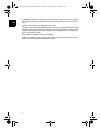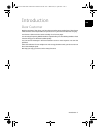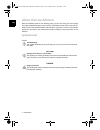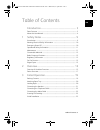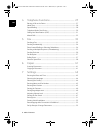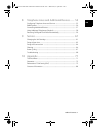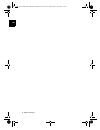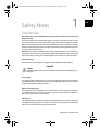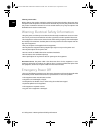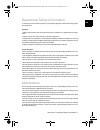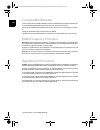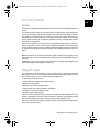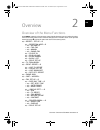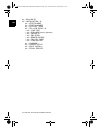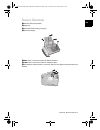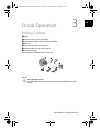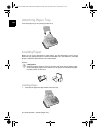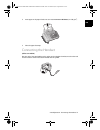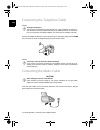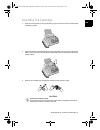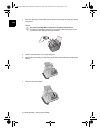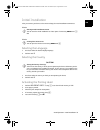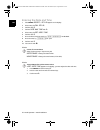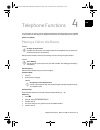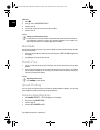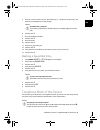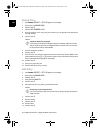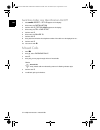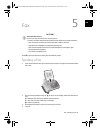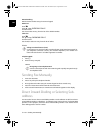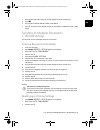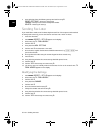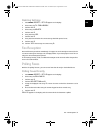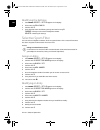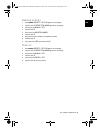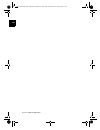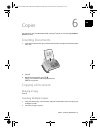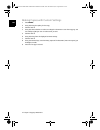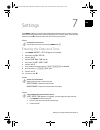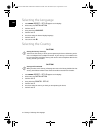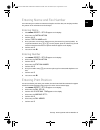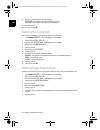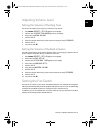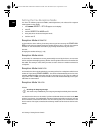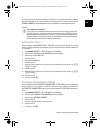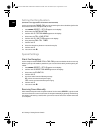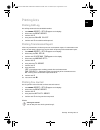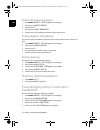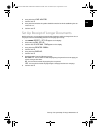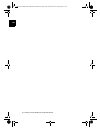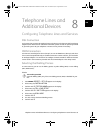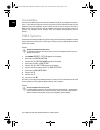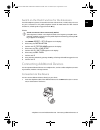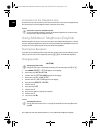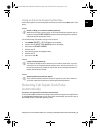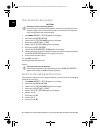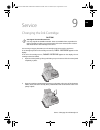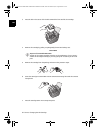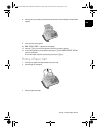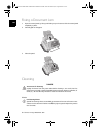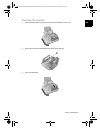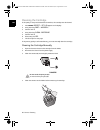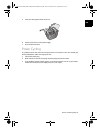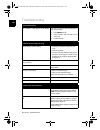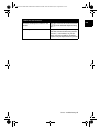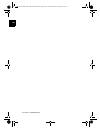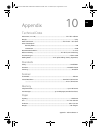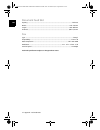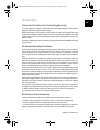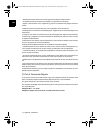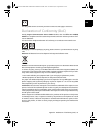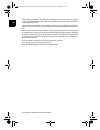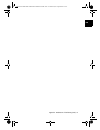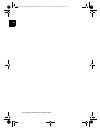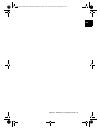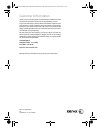- DL manuals
- Xerox
- Fax Machine
- WorkCentre 6025
- User Manual
Xerox WorkCentre 6025 User Manual
Summary of WorkCentre 6025
Page 1
Office fax if6020.6025 user manual office-fax-if-6020-6025-manual-uk-253200935-a.Book seite 1 mittwoch, 22. April 2009 5:58 17.
Page 2
2 ¦ en © 2009 xerox corporation. All rights reserved. Xerox and the sphere of connectivity design are trademarks of xerox corporation in the us and/or other countries and is used under li- cense. Sagem communications is an authorized xerox licensee. Copyright protection claimed includes all forms an...
Page 3
Introduction ¦ 3 en introduction dear customer introduction brand variable with the purchase of this device, you have chosen a quality xerox product brand. Their device fulfils the most varied requirements for private use or in your office and business everyday. Your device is delivered with a start...
Page 4
4 ¦ introduction en about this user manual with the installation guide on the following pages, you can start using your device quickly and easily. Detailed descriptions can be found in the following sections of this user manual. Read the entire user manual carefully. Follow all safety instructions i...
Page 5
Table of contents ¦ 5 en table of contents introduction................................................................... 3 dear customer ......................................................................................................................... 3 about this user manual .................
Page 6
6 ¦ table of contents en 4 telephone functions ............................................... 27 placing a call on the device ............................................................................................ 27 hands-free .....................................................................
Page 7
Table of contents ¦ 7 en 8 telephone lines and additional devices ........ 55 configuring telephone lines and services ............................................................... 55 pabx systems ........................................................................................................
Page 8
8 ¦ table of contents en office-fax-if-6020-6025-manual-uk-253200935-a.Book seite 8 mittwoch, 22. April 2009 5:58 17.
Page 9
Safety notes · introduction¦ 9 en safety notes 1 introduction read these safety notes carefully before using this product to make sure you operate the equipment safely. Read these safety notes carefully before using this product to make sure you operate the equipment safely. Your sagem product and r...
Page 10
10 ¦ safety notes · warning: electrical safety information en cleaning your product cleaning your product before cleaning this product, unplug the product from the electrical outlet. Always use mate- rials specified for this product. The use of other materials may result in poor performance and may ...
Page 11
Safety notes · operational safety information¦ 11 en operational safety information introduction to ensure the continued safe operation of your sagem equipment, follow these safety guide- lines at all times. Do these: operational safety information 1 • always follow all warnings and instructions tha...
Page 12
12 ¦ safety notes · consumable materials en consumable materials consumable materials 4 • use only original consumable materials. These are available from a specialised retailer. Oth- er consumable materials could damage the device or shorten its service life. Consumable materials 1 • store all cons...
Page 13
Safety notes · for fax function¦ 13 en for fax function europe certification to 1999/5/ec radio equipment & telecommunications terminal equipment di- rective this sagem product has been self-certified by sagem for pan-european single terminal con- nection to the analogue public switched telephone ne...
Page 14
14 ¦ safety notes · illegal copies en office-fax-if-6020-6025-manual-uk-253200935-a.Book seite 14 mittwoch, 22. April 2009 5:58 17.
Page 15
Overview · overview of the menu functions¦ 15 en overview 2 overview of the menu functions calling ijet 3 menu functions press menu to open the function menu. Page through [ menu entries. Confirm the select- ed function with o . Select further functions using [ or o . Press c to return to the previo...
Page 16
16 ¦ overview · overview of the menu functions en [ — polling rx installation [ — installation — o [ — station name [ — station number [ — distinct. Ring [ — tel.Line setup — o — [ — line type — [ — dial mode (country dependent) — [ — caller id — [ — pbx flash — [ — remote control — [ — fax/tel time...
Page 17
Overview · device overview¦ 17 en device overview ‚ handset (office fax if6025) ƒ paper tray „ document feeder (writing facing up) … panel with display vorderansicht ‚ ext socket—connection socket for additional devices ƒ line socket—connection socket for telephone cable „ ) telephone handset socket...
Page 18
18 ¦ overview · device overview en panel telephone book entries ljet 3 m —calling up the telephone book entries. Select the entries with [ or with the numeric keys speed dial keys ijet 2 q —recalling speed dial entries. Green lamp sagem green lamp _ —it flashes when a document is waiting to be retri...
Page 19
Initial operation · packing contents¦ 19 en initial operation 3 packing contents packing contents primo voice ‚ device ƒ telephone handset (office fax if6025) „ spiral cable for telephone handset (office fax if6025) … paper tray † mains cable with plug (country-specific) ‡ telephone cable with plug ...
Page 20
20 ¦ initial operation · attaching paper tray en attaching paper tray attaching paper tray insert the paper tray in the opening provided for it. Papierhalter einstecken loading paper paper format before you can receive documents or make copies, you must load paper into the device. Please use only ap...
Page 21
Initial operation · connecting the handset¦ 21 en 2. Insert paper in the paper feeder. You can insert maximum 100 sheets (a4 · 80 g/m 2 ). 3. Close the paper feed flap. Connecting the handset type 3 (mit telefon) (office fax if6025) plug one end of the spiral cable into the socket on the telephone h...
Page 22
22 ¦ initial operation · connecting the telephone cable en connecting the telephone cable connecting the telephone cable connecting the telephone cable connect the telephone cable to the device by inserting it in the socket designated with line (rj-11-connector). Insert the telephone plug into your ...
Page 23
Initial operation · inserting ink cartridge¦ 23 en inserting ink cartridge 1. Open the control panel, by lifting and folding it up in the centre. Click the control panel completely in place. 2. Open the cartridge compartment by pressing on the upper right corner of the document holder (arrow) and th...
Page 24
24 ¦ initial operation · inserting ink cartridge en 4. Insert the cartridge into the holder with the coloured end facing front and the contacts facing down. 5. Press the cartridge down until it snaps into place. 6. Close the device by folding the document holder down and swivelling the metal bracket...
Page 25
Initial operation · initial installation¦ 25 en initial installation after you connect your device to the mains voltage, the initial installation commences. Starting initial installation process printing the functions list selecting the language 1. Use [ to select the desired display language. 2. Co...
Page 26
26 ¦ initial operation · initial installation en entering the date and time 1. Press menu . Recept. Set-up appears on the display. 2. Select using [ fax set-up . 3. Confirm with o . 4. Confirm date and time with o . 5. Select using [ set date/time . 6. Confirm with o . 7. Enter the date (two digits ...
Page 27
Telephone functions · placing a call on the device¦ 27 en telephone functions 4 link: additional telephones for information on how to connect additional telephones and which functions are available to you, please refer the chapter on telephone connections and additional devices, page 55. Type 3 (mit...
Page 28
28 ¦ telephone functions · hands-free en caller list: 1. Press @ . 2. Using ` select incoming calls . 3. Confirm with o . 4. Use the [ to select an entry from the list of callers. 5. Confirm with o . Clip prerequisite mute mode you can put the handset on mute, if you want to speak to someone without...
Page 29
Telephone functions · telephone book of the device¦ 29 en 5. Enter 01—04 as a position for the speed dial keys ( q ) with the numeric keys. The position must always be a two digit number. 6. Confirm with o . 7. Enter the telephone numbers. 8. Confirm with o . 9. Enter the name. 10. Confirm with o . ...
Page 30
30 ¦ telephone functions · telephone book of the device en saving entry 1. Press menu . Recept. Set-up appears on the display. 2. Select using [ phone book . 3. Confirm with o . 4. Confirm new number with o . 5. Enter the position of the entry using the numeric keys. The position must always be a tw...
Page 31
Telephone functions · calling line identification (clip)¦ 31 en 12. Select a ring tone using [ . 13. Confirm with o . The changed entry is saved. Deleting an entry 1. Press menu . Recept. Set-up appears on the display. 2. Select using [ phone book . 3. Confirm with o . 4. Using [ select delete . 5. ...
Page 32
32 ¦ telephone functions · missed calls en switching caller line identification on/off 1. Press menu . Recept. Set-up appears on the display. 2. Select using [ installation . 3. Confirm with o . Station name appears on the display. 4. Select using [ tel.Line setup . 5. Confirm with o . 6. Select usi...
Page 33
Fax · sending a fax¦ 33 en fax 5 unsuitable documents! Press j to eject the documents during the transmission process. Sending a fax 1. Insert the documents face up into the document feeder. The top most document will be fed in first. 2. Set the desired resolution using f x . An arrow on the display...
Page 34
34 ¦ fax · sending fax manually en manual dialling: dial the desired number using the numeric keypad. Redial list: press @ . Using ^ select outgoing calls . Confirm with o . Use [ to select an entry from the list of the dialled numbers. Caller list: press @ . Use ` to select incoming calls . Confirm...
Page 35
Fax · sending to multiple recipients (= broadcasting)¦ 35 en 1. Enter the desired number using the numeric keypad or select a saved entry. 2. Press @ . 3. Enter the direct-inward dialling number or sub address. 4. Press o . The direct-inward dialling number or sub address is dialled only after a sho...
Page 36
36 ¦ fax · sending fax later en 4. Using [ select from the following settings and confirm using o : print settings – printout of the settings change —changes to the time and telephone number delete – resetting the settings sending fax later if you would like to make use of the lower telephone tariff...
Page 37
Fax · fax reception¦ 37 en deleting settings 1. Press menu . Recept. Set-up appears on the display. 2. Select using [ tx from memory . 3. Confirm with o . 4. Select using [ delete . 5. Confirm with o . 6. Using [ select yes . 7. Confirm with o . 8. Using [ select whether the current settings should ...
Page 38
38 ¦ fax · selective spam filter en modifying the settings 1. Press menu . Recept. Set-up appears on the display. 2. Select using [ polling rx . 3. Confirm with o . 4. Using [ select from the following settings and confirm using o : change —changes to the time and telephone number delete – resetting...
Page 39
Fax · selective spam filter¦ 39 en deleting an entry 1. Press menu . Recept. Set-up appears on the display. 2. Confirm with o . Reception mode appears on the display. 3. Select using [ black list . 4. Confirm with o . 5. Select using [ delete number . 6. Confirm with o . 7. Using [ select the number...
Page 40
40 ¦ fax · selective spam filter en office-fax-if-6020-6025-manual-uk-253200935-a.Book seite 40 mittwoch, 22. April 2009 5:58 17.
Page 41
Copier · inserting documents¦ 41 en copier 6 20 a5/a4 documents use documents with sizes a5 or a4 with 60 to 100 g/m 2 weight. You can insert up to 20 doc- uments at a time. Inserting documents 1. Insert the documents face up into the document feeder. The top most document will be fed in first. 2. P...
Page 42
42 ¦ copier · copying a document en making copies with custom settings 1. Press menu . 2. Using [ select the quality for the copy. 3. Confirm with o . 4. Using [ select whether to reduce or enlarge the document in size when copying. You can enlarge to 200 per cent or reduce to 50 per cent. 5. Confir...
Page 43
Settings · entering the date and time¦ 43 en settings 7 calling ijet 3 menu functions press menu to open the function menu. Page through [ menu entries. Confirm the select- ed function with o . Select further functions using [ or o . Press c to return to the previous menu level. Press j to close the...
Page 44
44 ¦ settings · selecting the language en selecting the language 1. Press menu . Recept. Set-up appears on the display. 2. Select using [ installation . 3. Confirm with o . 4. Using [ select language . 5. Confirm with o . 6. Use [ to select the desired display language. 7. Confirm with o . 8. You ca...
Page 45
Settings · entering name and fax number¦ 45 en entering name and fax number your name and your number are transmitted together with the date, time and page number. The position of the information can be changed. Entering name 1. Press menu . Recept. Set-up appears on the display. 2. Select using [ i...
Page 46
46 ¦ settings · setting the contrast en 8. Use [ to select from the following settings: outside —print position outside the transmitted page inside —print position within the transmitted page 9. Confirm with o . 10. You can exit with j . Setting the contrast for sending fax messages, you can select ...
Page 47
Settings · adjusting volume level¦ 47 en adjusting volume level setting the volume of the ring tone you can set the volume of the ring tone or switch the ring tone off. 1. Press menu . Recept. Set-up appears on the display. 2. Confirm with o . Reception mode appears on the display. 3. Select using [...
Page 48
48 ¦ settings · setting the fax switch en setting the fax reception mode setting the fax reception mode you have the following options available (model dependent): the selected fax reception mode appears on the display. 1. Press menu . Recept. Set-up appears on the display. 2. Press o . 3. Confirm r...
Page 49
Settings · setting the fax switch¦ 49 en answering machine if you do not have an answering machine connected or if a connected answering machine does not accept the call, the device will take over the call after a set number of rings (setting rings number ) and automatically receive any possible fax...
Page 50
50 ¦ settings · setting the fax switch en setting the ring duration function is not supported in all countries and networks (function is not supported in all countries and networks) for the receiving mode phone/fax you can set how long the device should ring before the device detects that it is a te...
Page 51
Settings · printing lists¦ 51 en printing lists printing call log the call log contains the last 50 dialled numbers. 1. Press menu . Recept. Set-up appears on the display. 2. Select using [ print report . 3. Confirm with o . 4. Using [ select caller id list . 5. Confirm with o . The caller list will...
Page 52
52 ¦ settings · starting initial installation en printing broadcasting report 1. Press menu . Recept. Set-up appears on the display. 2. Select using [ print report . 3. Confirm with o . 4. Using [ select last broadcast . 5. Confirm with o . The broadcast transmission report is printed out. Printing ...
Page 53
Settings · set up receipt of longer documents¦ 53 en 6. Using [ select line monitor . 7. Confirm with o . 8. Using [ select whether the speaker should be switched on while establishing the con- nection or not . 9. Confirm with o . Set up receipt of longer documents with this function, you can apply ...
Page 54
54 ¦ settings · set up receipt of longer documents en office-fax-if-6020-6025-manual-uk-253200935-a.Book seite 54 mittwoch, 22. April 2009 5:58 17.
Page 55
Telephone lines and additional devices · configuring telephone lines and services¦ 55 en telephone lines and additional devices 8 configuring telephone lines and services dsl connection dsl connection in the event that you use a dsl modem: connect the device to the slot intended for analogue telepho...
Page 56
56 ¦ telephone lines and additional devices · pabx systems en voice mailbox you cannot simultaneously use the answering machine facility of your telephone service pro- vider (= voice-mail box) and receive faxes on your devices. Get the mail-box function for your telephone connection disabled or set ...
Page 57
Telephone lines and additional devices · connecting additional devices¦ 57 en switch on the flash function for the extension for older telephone systems, the outside line access code can be r (= flash). Only in this set- ting can a connection to the public telephone network be made. With the flash f...
Page 58
58 ¦ telephone lines and additional devices · using additional telephones (easylink) en connection to the telephone line order of connections in order for the fax switch to function, the device must be first in the series if multiple devices are connected to the same telephone socket. Follow the cor...
Page 59
Telephone lines and additional devices · detecting call signal clock pulse automatically¦ 59 en using an external answering machine for the best operation, the answering machine must be connected to the ext socket of the device. You can also change the number of rings on the fax device. 1. Press men...
Page 60
60 ¦ telephone lines and additional devices · detecting call signal clock pulse automatically en start automatic recognition 1. Press menu . Recept. Set-up appears on the display. 2. Select using [ installation . 3. Confirm with o . Station name appears on the display. 4. Select using [ distinct. Ri...
Page 61
Service · changing the ink cartridge¦ 61 en service 9 changing the ink cartridge use original consumable materials! For receiving or copying documents, an ink cartridge must be inserted in your device. If no cartridge is present or the cartridge is incorrect, check cartridge appears on the display. ...
Page 62
62 ¦ service · changing the ink cartridge en 3. Press the lock in the centre of the holder towards the front and lift the cartridge. 4. Remove the cartridge by pulling it up diagonally forward and taking it out. 5. Remove the cartridge from the packing and remove the protective strips. 6. Insert the...
Page 63
Service · fixing a paper jam¦ 63 en 8. Close the device by folding the document holder down and swivelling the metal bracket upward. 9. Then close the control panel. 10. New print cart.? Appears on the display. 11. Press the 1 key if a new cartridge was inserted. A test page is printed. 12. If there...
Page 64
64 ¦ service · fixing a document jam en fixing a document jam 1. Open the control panel, by lifting and folding it up in the centre. Click the control panel completely in place. 2. Carefully pull out the paper. 3. Close the panel. Cleaning instructions for cleaning! Fax cleaning sheets danger! Instr...
Page 65
Service · cleaning¦ 65 en cleaning the scanner 1. Open the control panel, by lifting it in the centre and folding it to the front. 2. Gently wipe the scanner glass behind the panel with a cloth ( a ). 3. Close the panel back. Office-fax-if-6020-6025-manual-uk-253200935-a.Book seite 65 mittwoch, 22. ...
Page 66
66 ¦ service · cleaning en cleaning the cartridge if the quality of the printed documents diminishes, the cartridge must be cleaned. 1. Press menu . Recept. Set-up appears on the display. 2. Using [ select cart. Mainten. . 3. Confirm with o . 4. Using [ select clean cartridge . 5. Confirm with o . 6...
Page 67
Service · power cycling¦ 67 en 5. Insert the cartridge and close the device. 6. Reconnect the device to the power supply. 7. Enter the date and time. Power cycling if a problem occurs that cannot be corrected with the instructions in this user manual (see also the help below), follow the steps given...
Page 68
68 ¦ service · troubleshooting en troubleshooting general information set date/time appears on the display. You have to re-set the time and date after a short power failure. 1. Press menu and o . 2. Enter the date and time with the nu- meric keys. 3. Confirm with o . Problems when faxing or printing...
Page 69
Service · troubleshooting¦ 69 en you hear a whistling tone or silence in the handset. The call is a fax: press o on the device. Press ** on the additional telephone. Hang up. No fax reception it is possible that the telephone service pro- vider has activated the answering machine function (= voice m...
Page 70
70 ¦ service · troubleshooting en office-fax-if-6020-6025-manual-uk-253200935-a.Book seite 70 mittwoch, 22. April 2009 5:58 17.
Page 71
Appendix · technical data¦ 71 en appendix 10 technical data dimensions dimensions (l¦×¦h¦×¦w) .................................................................................................... 372¦×¦293¦×¦198¦mm weight weight............................................................................
Page 72
72 ¦ appendix · technical data en document feed slot capacity capacity..................................................................................................................................................... 20 sheets width width .............................................................
Page 73
Appendix · guarantee¦ 73 en guarantee (terms and conditions for united kingdom only) in order to supply the guarantee, you should contact your dealer or sagem communications helpdesk. The proof of purchase will be required. Please make usage of your equipment for the purpose for which it was designe...
Page 74
74 ¦ appendix · guarantee en – modifications made without the written approval of sagem communications – unsuitable operating conditions, particularly of temperature and humidity – repair or maintenance of the equipment by persons not authorized by sagem communi- cations •) wear and tear from normal...
Page 75
Appendix · declaration of conformity (doc)¦ 75 en the ce symbol confirms conformity with the eu directives that apply to the device. Declaration of conformity (doc) hereby, sagem communications austria gmbh declares that this office fax if6020, if6025 is in compliance with the essential requirements...
Page 76
76 ¦ appendix · declaration of conformity (doc) en sagem shall not be liable for any damages or problems arising from the use of any options or any consumable materials other than those designated as original sagem products or sagem approved products. Sagem shall not be held liable for any damage re...
Page 77
Appendix · declaration of conformity (doc)¦ 77 en office-fax-if-6020-6025-manual-uk-253200935-a.Book seite 77 mittwoch, 22. April 2009 5:58 17.
Page 78
78 ¦ appendix · declaration of conformity (doc) en office-fax-if-6020-6025-manual-uk-253200935-a.Book seite 78 mittwoch, 22. April 2009 5:58 17.
Page 79
Appendix · declaration of conformity (doc)¦ 79 en office-fax-if-6020-6025-manual-uk-253200935-a.Book seite 79 mittwoch, 22. April 2009 5:58 17.
Page 80
Office fax if6020.6025 uk 253200935-a (v 1.0—04/2009) customer information introduction 1 as part of our continuing quest for total customer satisfaction, all of our products are made with ease-of-use and reliability in mind. Introduction 2 in your user manual you will find all the information requi...