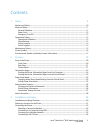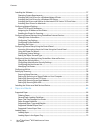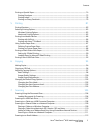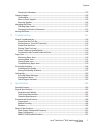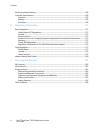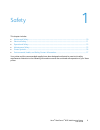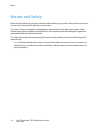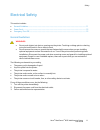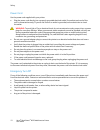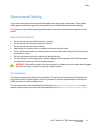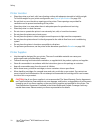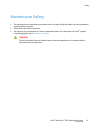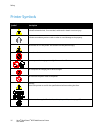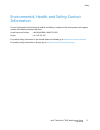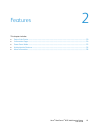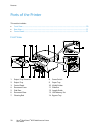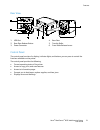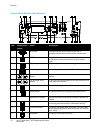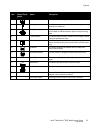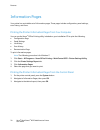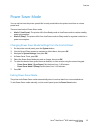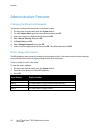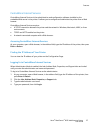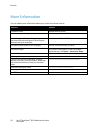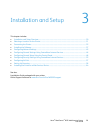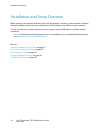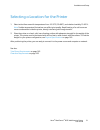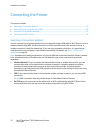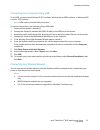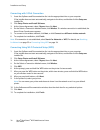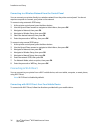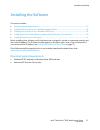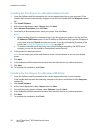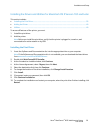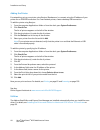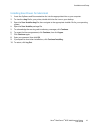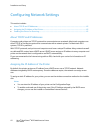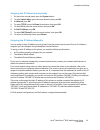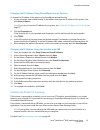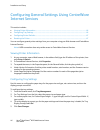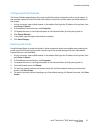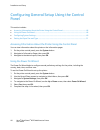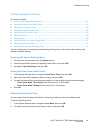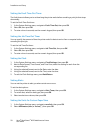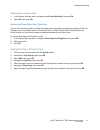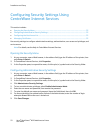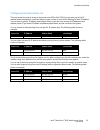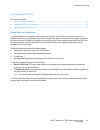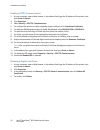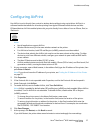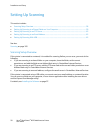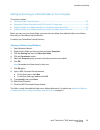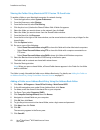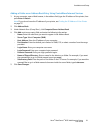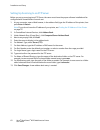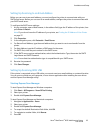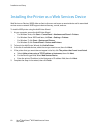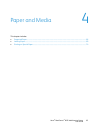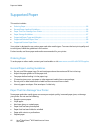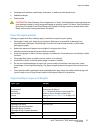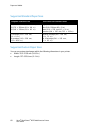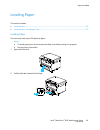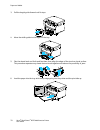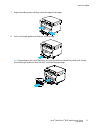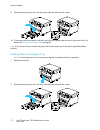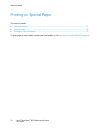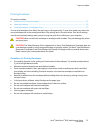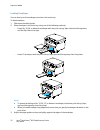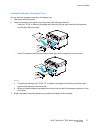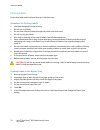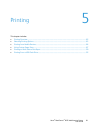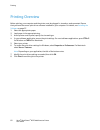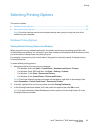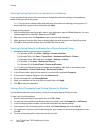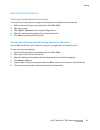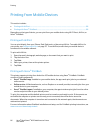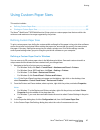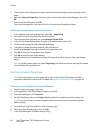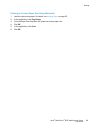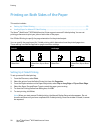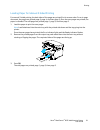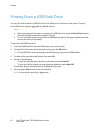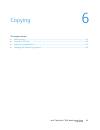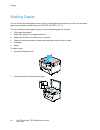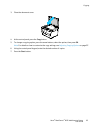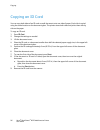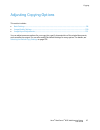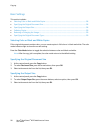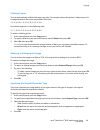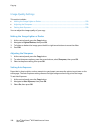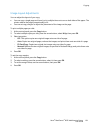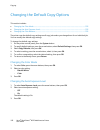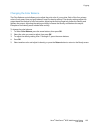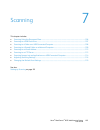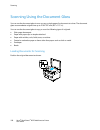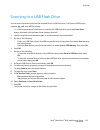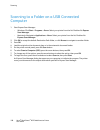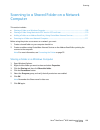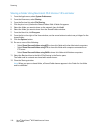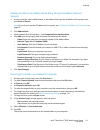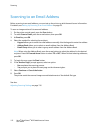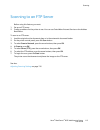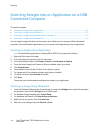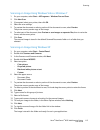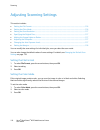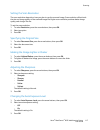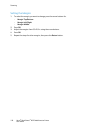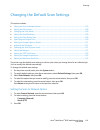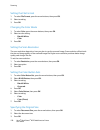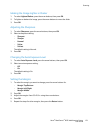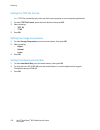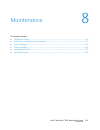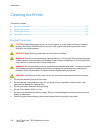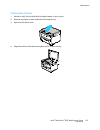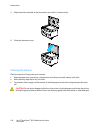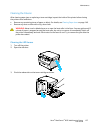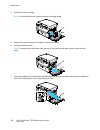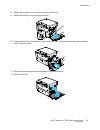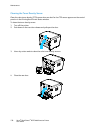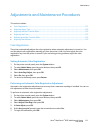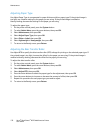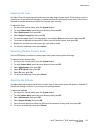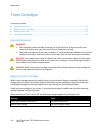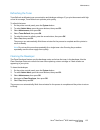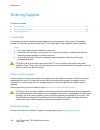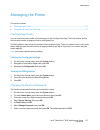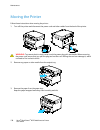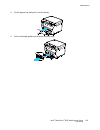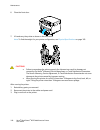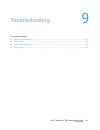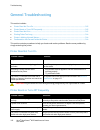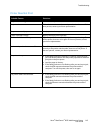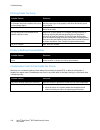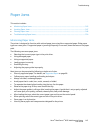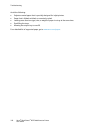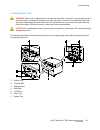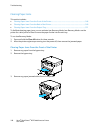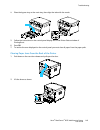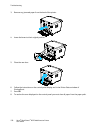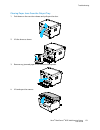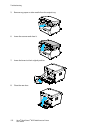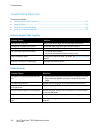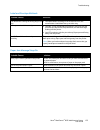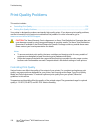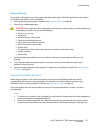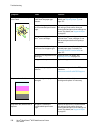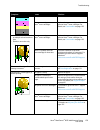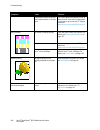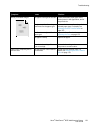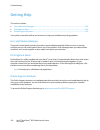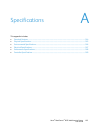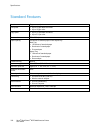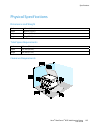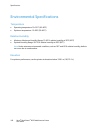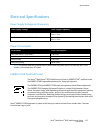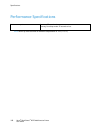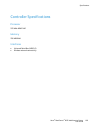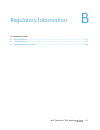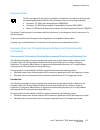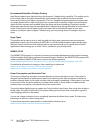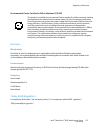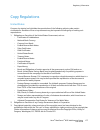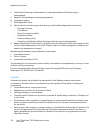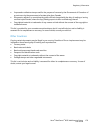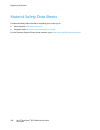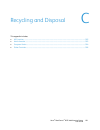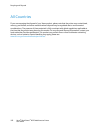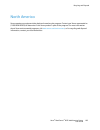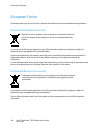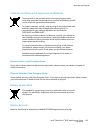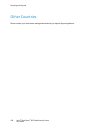- DL manuals
- Xerox
- Fax Machine
- WorkCentre 6025
- User Manual
Xerox WorkCentre 6025 User Manual
Xerox
®
WorkCentre
®
6025
Color Multifunction Printer
Imprimante multifonction couleur
User Guide
Guide d'utilisation
Italiano
Guida per l’utente
Deutsch
Benutzerhandbuch
Español
Guía del usuario
Português
Guia do usuário
Nederlands
Gebruikershandleiding
Svenska
Användarhandbok
Dansk
Betjeningsvejledning
Suomi
Käyttöopas
Norsk
Brukerhåndbok
Русский
Руководство пользователя
Čeština
Uživatelská příručka
Polski
Przewodnik użytkownika
Magyar
Felhasználói útmutató
Türkçe
Kullanıcı Kılavuzu
Ελληνικά
Εγχειρίδιο χρήστη
Summary of WorkCentre 6025
Page 1
Xerox ® workcentre ® 6025 color multifunction printer imprimante multifonction couleur user guide guide d'utilisation italiano guida per l’utente deutsch benutzerhandbuch español guía del usuario português guia do usuário nederlands gebruikershandleiding svenska användarhandbok dansk betjeningsvejle...
Page 2
© 2015 xerox corporation. All rights reserved. Unpublished rights reserved under the copyright laws of the united states. Contents of this publication may not be reproduced in any form without permission of xerox corporation. Copyright protection claimed includes all forms of matters of copyrightabl...
Page 3
Xerox ® workcentre ® 6025 multifunction printer 3 user guide contents 1 safety 9 notices and safety ........................................................................................................................................................... 10 electrical safety ..........................
Page 4
Contents 4 xerox ® workcentre ® 6025 multifunction printer user guide installing the software ................................................................................................................................................... 37 operating system requirements ............................
Page 5
Contents xerox ® workcentre ® 6025 multifunction printer 5 user guide printing on special paper ............................................................................................................................................... 74 printing envelopes .........................................
Page 6
Contents 6 xerox ® workcentre ® 6025 multifunction printer user guide scanning to an ftp server .......................................................................................................................................... 113 scanning images into an application on a usb connected comput...
Page 7
Contents xerox ® workcentre ® 6025 multifunction printer 7 user guide cleaning the developer ........................................................................................................................................ 135 ordering supplies ...................................................
Page 8
Contents 8 xerox ® workcentre ® 6025 multifunction printer user guide performance specifications ........................................................................................................................................ 168 controller specifications .......................................
Page 9
Xerox ® workcentre ® 6025 multifunction printer 9 user guide this chapter includes: • notices and safety .............................................................................................................................................................. 10 • electrical safety ................
Page 10
Safety 10 xerox ® workcentre ® 6025 multifunction printer user guide notices and safety please read the following instructions carefully before operating your printer. Refer to these instructions to ensure the continued safe operation of your printer. Your xerox ® printer and supplies are designed a...
Page 11
Safety xerox ® workcentre ® 6025 multifunction printer 11 user guide electrical safety this section includes: • general guidelines .............................................................................................................................................................. 11 • power...
Page 12
Safety 12 xerox ® workcentre ® 6025 multifunction printer user guide power cord use the power cord supplied with your printer. • plug the power cord directly into a properly grounded electrical outlet. Ensure that each end of the cord is connected securely. If you do not know if an outlet is grounde...
Page 13
Safety xerox ® workcentre ® 6025 multifunction printer 13 user guide operational safety your printer and supplies were designed and tested to meet strict safety requirements. These include safety agency examination, approval, and compliance with established environmental standards. Your attention to...
Page 14
Safety 14 xerox ® workcentre ® 6025 multifunction printer user guide printer location • place the printer on a level, solid, non-vibrating surface with adequate strength to hold its weight. To find the weight for your printer configuration, see physical specifications on page 165. • do not block or ...
Page 15
Safety xerox ® workcentre ® 6025 multifunction printer 15 user guide maintenance safety • do not attempt any maintenance procedure that is not specifically described in the documentation supplied with your printer. • clean with a dry lint-free cloth only. • do not burn any consumables or routine mai...
Page 16
Safety 16 xerox ® workcentre ® 6025 multifunction printer user guide printer symbols symbol description warning: indicates a hazard which, if not avoided, could result in death or serious injury. Caution: indicates a mandatory action to take in order to avoid damage to the property. Hot surface on o...
Page 17
Safety xerox ® workcentre ® 6025 multifunction printer 17 user guide environmental, health, and safety contact information for more information on environment, health, and safety in relation to this xerox product and supplies, contact the following customer help lines: united states and canada: 1-80...
Page 19
Xerox ® workcentre ® 6025 multifunction printer 19 user guide this chapter includes: • parts of the printer............................................................................................................................................................... 20 • information pages .............
Page 20
Features 20 xerox ® workcentre ® 6025 multifunction printer user guide parts of the printer this section includes: • front view ...............................................................................................................................................................................
Page 21
Features xerox ® workcentre ® 6025 multifunction printer 21 user guide rear view 1. Usb port 2. Rear door release button 3. Power connector 4. Rear door 5. Transfer roller 6. Fuser roller release levers control panel the control panel consists of a display, indicator lights, and buttons you can pres...
Page 22
Features 22 xerox ® workcentre ® 6025 multifunction printer user guide control panel buttons and indicators item display/panel symbol name description 1 wi-fi light this light indicates that a wireless connection is established between the printer and the wireless router. 2 wps button to establish a...
Page 23
Features xerox ® workcentre ® 6025 multifunction printer 23 user guide item display/panel symbol name description 13 start button this button starts a copy or scan job. 14 error light this light indicates an error condition or warning that requires your attention. 15 ready/data light the light appea...
Page 24
Features 24 xerox ® workcentre ® 6025 multifunction printer user guide information pages your printer has a printable set of information pages. These pages include configuration, panel settings, error history, and more. Printing the printer information pages from your computer you can use the xerox ...
Page 25
Features xerox ® workcentre ® 6025 multifunction printer 25 user guide power saver mode you can set the time the printer spends idle in ready mode before the printer transitions to a lower power level. There are two levels of power saver mode. • mode 1 (low power): the printer shifts from ready mode...
Page 26
Features 26 xerox ® workcentre ® 6025 multifunction printer user guide administrative features changing the panel lock password the panel lock password limits access to the admin menu. 1. On the printer control panel, press the system button. 2. To select admin menu, press the arrow buttons, then pr...
Page 27
Features xerox ® workcentre ® 6025 multifunction printer 27 user guide centreware internet services centreware internet services is the administration and configuration software installed on the embedded web server in the printer. It allows you to configure and administer the printer from a web brow...
Page 28
Features 28 xerox ® workcentre ® 6025 multifunction printer user guide more information you can obtain more information about your printer from these sources: resource location installation guide packaged with the printer. Other documentation for your printer www.Xerox.Com/office/wc6025docs technica...
Page 29
Xerox ® workcentre ® 6025 multifunction printer 29 user guide this chapter includes: • installation and setup overview ................................................................................................................................... 30 • selecting a location for the printer ..........
Page 30
Installation and setup 30 xerox ® workcentre ® 6025 multifunction printer user guide installation and setup overview before printing, your computer and the printer must be plugged in, turned on, and connected. Configure the initial settings of the printer, then install the print driver software and ...
Page 31
Installation and setup xerox ® workcentre ® 6025 multifunction printer 31 user guide selecting a location for the printer 1. Select a dust-free area with temperatures from 10–32°c (50–90°f), and relative humidity 15–85%. Note: sudden temperature fluctuations can affect print quality. Rapid heating o...
Page 32
Installation and setup 32 xerox ® workcentre ® 6025 multifunction printer user guide connecting the printer this section includes: • selecting a connection method .................................................................................................................................... 32 •...
Page 33
Installation and setup xerox ® workcentre ® 6025 multifunction printer 33 user guide connecting to a computer using usb to use usb, you must have windows xp sp1 and later, windows server 2003 and later, or macintosh os x version 10.5 and later. Note: a usb cable is provided with your printer. To con...
Page 34
Installation and setup 34 xerox ® workcentre ® 6025 multifunction printer user guide connecting with 3-click connection 1. Insert the software and documentation disc into the appropriate drive on your computer. If the installer does not start automatically, navigate to the drive, and double-click th...
Page 35
Installation and setup xerox ® workcentre ® 6025 multifunction printer 35 user guide connecting using searching for networks 1. Insert the software and documentation disc into the appropriate drive on your computer. If the installer does not start automatically, navigate to the drive, and double-cli...
Page 36
Installation and setup 36 xerox ® workcentre ® 6025 multifunction printer user guide connecting to a wireless network from the control panel you can connect your printer directly to a wireless network from the printer control panel. You do not require a computer to connect your printer to the networ...
Page 37
Installation and setup xerox ® workcentre ® 6025 multifunction printer 37 user guide installing the software this section includes: • operating system requirements .................................................................................................................................. 37 • ...
Page 38
Installation and setup 38 xerox ® workcentre ® 6025 multifunction printer user guide installing the print drivers for a windows network printer 1. Insert the software and documentation disc into the appropriate drive on your computer. If the installer does not start automatically, navigate to the dr...
Page 39
Installation and setup xerox ® workcentre ® 6025 multifunction printer 39 user guide installing the drivers and utilities for macintosh os x version 10.5 and later this section includes: • installing the print driver ......................................................................................
Page 40
Installation and setup 40 xerox ® workcentre ® 6025 multifunction printer user guide adding the printer for networking, set up your printer using bonjour (rendezvous), or connect using the ip address of your printer for an lpd/lpr connection. For a non-network printer, create a desktop usb connectio...
Page 41
Installation and setup xerox ® workcentre ® 6025 multifunction printer 41 user guide installing scan drivers for macintosh 1. Insert the software and documentation disc into the appropriate drive on your computer. 2. To view the .Dmg file for your printer, double-click the disc icon on your desktop....
Page 42
Installation and setup 42 xerox ® workcentre ® 6025 multifunction printer user guide configuring network settings this section includes: • about tcp/ip and ip addresses ......................................................................................................................................
Page 43
Installation and setup xerox ® workcentre ® 6025 multifunction printer 43 user guide assigning the ip address automatically 1. On the printer control panel, press the system button. 2. To select admin menu, press the arrow buttons, then press ok. 3. At network, press ok. 4. To select tcp/ip, press t...
Page 44
Installation and setup 44 xerox ® workcentre ® 6025 multifunction printer user guide to assign a static ip address to the printer: 1. On the printer control panel, press the system button. 2. To select admin menu, press the arrow buttons, then press ok. 3. To select network, press the arrow buttons,...
Page 45
Installation and setup xerox ® workcentre ® 6025 multifunction printer 45 user guide changing the ip address using centreware internet services to change the ip address of the printer using centreware internet services: 1. At your computer, open a web browser, in the address field, type the ip addre...
Page 46
Installation and setup 46 xerox ® workcentre ® 6025 multifunction printer user guide configuring general settings using centreware internet services this section includes: • viewing printer information .....................................................................................................
Page 47
Installation and setup xerox ® workcentre ® 6025 multifunction printer 47 user guide configuring printer defaults the printer defaults page displays the printer model information and product code or serial number. It also provides a place to enter the name and location of the printer and the name an...
Page 48
Installation and setup 48 xerox ® workcentre ® 6025 multifunction printer user guide configuring general setup using the control panel this section includes: • accessing information about the printer using the control panel ................................................................ 48 • using ...
Page 49
Installation and setup xerox ® workcentre ® 6025 multifunction printer 49 user guide configuring system settings this section includes: • accessing the system settings menu .......................................................................................................................... 49 •...
Page 50
Installation and setup 50 xerox ® workcentre ® 6025 multifunction printer user guide setting the fault time-out timer the fault timeout allows you to set how long the printer waits before canceling a print job that stops abnormally. To set the fault time-out timer: 1. In the system settings menu, na...
Page 51
Installation and setup xerox ® workcentre ® 6025 multifunction printer 51 user guide setting the low toner alert 1. In the system settings menu, navigate to low toner alert msg, then press ok. 2. Select on, then press ok. Setting the show paper size/type error you can set the printer to alert you wh...
Page 52
Installation and setup 52 xerox ® workcentre ® 6025 multifunction printer user guide configuring security settings using centreware internet services this section includes: • opening the security menu ......................................................................................................
Page 53
Installation and setup xerox ® workcentre ® 6025 multifunction printer 53 user guide configuring the host access list the host access list controls access to the printer over lpr or port 9100. You can enter up to five ip address/mask combinations, and then select to reject, accept, or turn off the f...
Page 54
Installation and setup 54 xerox ® workcentre ® 6025 multifunction printer user guide to configure the host access list: 1. At your computer, open a web browser, in the address field, type the ip address of the printer, then press enter or return. 2. In centreware internet services, click properties....
Page 55
Installation and setup xerox ® workcentre ® 6025 multifunction printer 55 user guide managing certificates this section includes: • about security certificates ...............................................................................................................................................
Page 56
Installation and setup 56 xerox ® workcentre ® 6025 multifunction printer user guide enabling https communication 1. At your computer, open a web browser, in the address field, type the ip address of the printer, then press enter or return. 2. Click properties. 3. Select security > ssl/tsl communica...
Page 57
Installation and setup xerox ® workcentre ® 6025 multifunction printer 57 user guide configuring airprint use airprint to print directly from a wired or wireless device without using a print driver. Airprint is a software feature that allows for driverless printing from apple ios-based mobile device...
Page 58
Installation and setup 58 xerox ® workcentre ® 6025 multifunction printer user guide setting up scanning this section includes: • scanning setup overview ................................................................................................................................................. ...
Page 59
Installation and setup xerox ® workcentre ® 6025 multifunction printer 59 user guide setting up scanning to a shared folder on your computer this section includes: • sharing a folder using windows ..........................................................................................................
Page 60
Installation and setup 60 xerox ® workcentre ® 6025 multifunction printer user guide sharing the folder using macintosh os x version 10.5 and later to enable a folder on your macintosh computer for network sharing: 1. From the apple menu, select system preferences. 2. From the view menu, select shar...
Page 61
Installation and setup xerox ® workcentre ® 6025 multifunction printer 61 user guide adding a folder as an address book entry using centreware internet services 1. At your computer, open a web browser, in the address field, type the ip address of the printer, then press enter or return. Note: if you...
Page 62
Installation and setup 62 xerox ® workcentre ® 6025 multifunction printer user guide setting up scanning to an ftp server before you set up scanning to an ftp server, the server must have the proper software installed and be configured with shared folders for each user. 1. At your computer, open a w...
Page 63
Installation and setup xerox ® workcentre ® 6025 multifunction printer 63 user guide setting up scanning to an email address before you can scan to an email address, you must configure the printer to communicate with your smtp email server. Before you can scan to an email address, configure the prin...
Page 64
Installation and setup 64 xerox ® workcentre ® 6025 multifunction printer user guide installing the printer as a web services device web services on devices (wsd) allow a client to discover and access a remote device and its associated services across a network. Wsd supports device discovery, contro...
Page 65
Xerox ® workcentre ® 6025 multifunction printer 65 user guide this chapter includes: • supported paper ................................................................................................................................................................... 66 • loading paper .................
Page 66
Paper and media 66 xerox ® workcentre ® 6025 multifunction printer user guide supported paper this section includes: • ordering paper .........................................................................................................................................................................
Page 67
Paper and media xerox ® workcentre ® 6025 multifunction printer 67 user guide • envelopes with windows, metal clasps, side seams, or adhesives with release strips • padded envelopes • plastic media caution: the xerox warranty, service agreement, or xerox total satisfaction guarantee does not cover d...
Page 68
Paper and media 68 xerox ® workcentre ® 6025 multifunction printer user guide supported standard paper sizes european standard sizes north american standard sizes a4 (210 x 297 mm, 8.3 x 11.7 in.) b5 (176 x 250 mm, 6.9 x 9.8 in.) a5 (148 x 210 mm, 5.8 x 8.3 in.) legal (216 x 356 mm, 8.5 x 14 in.) fo...
Page 69
Paper and media xerox ® workcentre ® 6025 multifunction printer 69 user guide loading paper this section includes: • loading paper ........................................................................................................................................................................ ...
Page 70
Paper and media 70 xerox ® workcentre ® 6025 multifunction printer user guide 3. Pull the length guide forward until it stops. 4. Move the width guides to the edges of the tray. 5. Flex the sheets back and forth and fan them, then align the edges of the stack on a level surface. This procedure separ...
Page 71
Paper and media xerox ® workcentre ® 6025 multifunction printer 71 user guide 7. Adjust the width guides until they touch the edges of the paper. 8. Push in the length guides and slide bar until they stop. Note: depending on the size of the paper, first push the slide bar toward the printer until it...
Page 72
Paper and media 72 xerox ® workcentre ® 6025 multifunction printer user guide 9. Place the bypass tray on the main tray, then align the tabs with the marks. 10. If the paper that you loaded is not plain, set the correct paper type and size in your print driver. For details, see using custom paper si...
Page 73
Paper and media xerox ® workcentre ® 6025 multifunction printer 73 user guide 3. Move the width guides to the edges of the tray. 4. Flex the sheets back and forth and fan them, then align the edges of the stack on a level surface. This procedure separates any sheets that are stuck together and reduc...
Page 74
Paper and media 74 xerox ® workcentre ® 6025 multifunction printer user guide printing on special paper this section includes: • printing envelopes ...........................................................................................................................................................
Page 75
Paper and media xerox ® workcentre ® 6025 multifunction printer 75 user guide printing envelopes this section includes: • guidelines for printing envelopes ................................................................................................................................. 75 • loading e...
Page 76
Paper and media 76 xerox ® workcentre ® 6025 multifunction printer user guide loading envelopes you can load up to five envelopes at a time in the main tray. To load envelopes: 1. Slide open the width guides. 2. Place envelopes in the main tray using one of the following methods: − insert no. 10, dl...
Page 77
Paper and media xerox ® workcentre ® 6025 multifunction printer 77 user guide loading envelopes in the bypass tray you can load one envelope at a time in the bypass tray. 1. Slide open the width guides. 2. Place an envelope in the bypass tray using one of the following methods: − insert no. 10, dl, ...
Page 78
Paper and media 78 xerox ® workcentre ® 6025 multifunction printer user guide printing labels ensure that label media is placed face-up in the main tray. Guidelines for printing labels • use labels designed for laser printing. • do not use vinyl labels. • do not feed a sheet of labels through the pr...
Page 79
Paper and media xerox ® workcentre ® 6025 multifunction printer 79 user guide printing on glossy cardstock you can print on lightweight glossy cardstock that is 163 g/m² or less. • do not open sealed packages of glossy cardstock until you are ready to load them into the printer. • leave glossy cards...
Page 81
Xerox ® workcentre ® 6025 multifunction printer 81 user guide this chapter includes: • printing overview ................................................................................................................................................................. 82 • selecting printing options ....
Page 82
Printing 82 xerox ® workcentre ® 6025 multifunction printer user guide printing overview before printing, your computer and the printer must be plugged in, turned on, and connected. Ensure that you have the correct print driver software installed on your computer. For details, see installing the sof...
Page 83
Printing xerox ® workcentre ® 6025 multifunction printer 83 user guide selecting printing options this section includes: • windows printing options ................................................................................................................................................ 83 • ma...
Page 84
Printing 84 xerox ® workcentre ® 6025 multifunction printer user guide selecting printing options for an individual job in windows to use special printing options for a particular job, change the print driver settings in the application before sending the job to the printer. Note: the print driver i...
Page 85
Printing xerox ® workcentre ® 6025 multifunction printer 85 user guide macintosh printing options selecting printing options for macintosh to use specific printing options, change the settings before sending the job to the printer. 1. With the document open in your application, click file > print. 2...
Page 86
Printing 86 xerox ® workcentre ® 6025 multifunction printer user guide printing from mobile devices this section includes: • printing with airprint ...........................................................................................................................................................
Page 87
Printing xerox ® workcentre ® 6025 multifunction printer 87 user guide using custom paper sizes this section includes: • defining custom paper sizes .......................................................................................................................................... 87 • printin...
Page 88
Printing 88 xerox ® workcentre ® 6025 multifunction printer user guide 5. In the custom size settings section, specify the size for the short edge and the long edge of the paper. 6. Select the name the paper size check box, type a name in the paper name dialog box, then click ok. 7. In the propertie...
Page 89
Printing xerox ® workcentre ® 6025 multifunction printer 89 user guide printing on custom paper size using macintosh 1. Load the custom-size paper. For details, see loading paper on page 69. 2. In the application, click page setup. 3. From the paper size drop-down list, select the custom paper size....
Page 90
Printing 90 xerox ® workcentre ® 6025 multifunction printer user guide printing on both sides of the paper this section includes: • setting up 2-sided printing ...............................................................................................................................................
Page 91
Printing xerox ® workcentre ® 6025 multifunction printer 91 user guide loading paper for manual 2-sided printing for manual 2-sided printing, the back sides of the pages are printed first in reverse order. For a six-page document, the pages are printed page 6, page 4, and then page 2. Once the even ...
Page 92
Printing 92 xerox ® workcentre ® 6025 multifunction printer user guide printing from a usb flash drive you can print a file stored on a usb flash drive. The usb port is on the front of the printer. The print from usb function supports .Jpg, .Pdf, and .Tiff file formats. Notes: • before pressing the ...
Page 93
Xerox ® workcentre ® 6025 multifunction printer 93 user guide this chapter includes: • making copies ....................................................................................................................................................................... 94 • copying an id card ..........
Page 94
Copying 94 xerox ® workcentre ® 6025 multifunction printer user guide making copies you can use the document glass to scan or copy a single page of a document at a time. The document glass accommodates original sizes up to 216 x 297 mm (8.5 x 11.7 in.). You can use the document glass to copy or scan...
Page 95
Copying xerox ® workcentre ® 6025 multifunction printer 95 user guide 3. Close the document cover. 4. At the control panel, press the copy button. 5. To change a copying option, press the arrow buttons, select the option, then press ok. Note: for details on how to customize the copy settings, see ad...
Page 96
Copying 96 xerox ® workcentre ® 6025 multifunction printer user guide copying an id card you can copy both sides of an id card or small document onto one side of paper. Each side is copied using the same location on the document glass. The printer stores both sides and prints them side by side on th...
Page 97
Copying xerox ® workcentre ® 6025 multifunction printer 97 user guide adjusting copying options this section includes: • basic settings .......................................................................................................................................................................
Page 98
Copying 98 xerox ® workcentre ® 6025 multifunction printer user guide basic settings this section includes: • selecting color or black and white copies ............................................................................................................... 98 • specifying the original documen...
Page 99
Copying xerox ® workcentre ® 6025 multifunction printer 99 user guide collating copies you can automatically collate multi-page copy jobs. For example, when making three 1-sided copies of a six-page document, the copies are printed in this order: 1, 2, 3, 4, 5, 6; 1, 2, 3, 4, 5, 6; 1, 2, 3, 4, 5, 6 ...
Page 100
Copying 100 xerox ® workcentre ® 6025 multifunction printer user guide image-quality settings this section includes: • making the image lighter or darker ......................................................................................................................... 100 • adjusting the shar...
Page 101
Copying xerox ® workcentre ® 6025 multifunction printer 101 user guide image-layout adjustments you can adjust the layout of your copy. • you can copy a single page and have it print multiple times onto one or both sides of the paper. The printer reduces the pages proportionally to fit. • you can se...
Page 102
Copying 102 xerox ® workcentre ® 6025 multifunction printer user guide changing the default copy options this section includes: • changing the color mode .............................................................................................................................................. 102...
Page 103
Copying xerox ® workcentre ® 6025 multifunction printer 103 user guide changing the color balance the color balance control allows you to adjust the print color of your printer. Each of the four primary colors of red, green, blue, and gray balance, have five density settings. The density settings ad...
Page 105
Xerox ® workcentre ® 6025 multifunction printer 105 user guide this chapter includes: • scanning using the document glass ........................................................................................................................ 106 • scanning to a usb flash drive ........................
Page 106
Scanning 106 xerox ® workcentre ® 6025 multifunction printer user guide scanning using the document glass you can use the document glass to scan or copy a single page of a document at a time. The document glass accommodates original sizes up to 216 x 297 mm (8.5 x 11.7 in.). You can use the document...
Page 107
Scanning xerox ® workcentre ® 6025 multifunction printer 107 user guide scanning to a usb flash drive you can scan a document and store the scanned file on a usb flash drive. The scan to usb function supports .Jpg, .Pdf, and .Tiff file formats. Note: before pressing the scan button or inserting the ...
Page 108
Scanning 108 xerox ® workcentre ® 6025 multifunction printer user guide scanning to a folder on a usb connected computer 1. Start express scan manager: − windows: click start > programs > xerox. Select your printer from the list. Double-click express scan manager. − macintosh: navigate to applicatio...
Page 109
Scanning xerox ® workcentre ® 6025 multifunction printer 109 user guide scanning to a shared folder on a network computer this section includes: • sharing a folder on a windows computer ............................................................................................................. 109 ...
Page 110
Scanning 110 xerox ® workcentre ® 6025 multifunction printer user guide sharing a folder using macintosh os x version 10.5 and later 1. From the apple menu, select system preferences. 2. From the view menu, select sharing. 3. From the services list, select file sharing. 4. Click the plus icon (+) be...
Page 111
Scanning xerox ® workcentre ® 6025 multifunction printer 111 user guide adding a folder as an address book entry using centreware internet services 1. At your computer, open a web browser, in the address field, type the ip address of the printer, then press enter or return. Note: if you do not know ...
Page 112
Scanning 112 xerox ® workcentre ® 6025 multifunction printer user guide scanning to an email address before scanning to an email address, you must set up the printer up with the email server information. For details, see setting up scanning to an email address on page 63. To scan an image and send i...
Page 113
Scanning xerox ® workcentre ® 6025 multifunction printer 113 user guide scanning to an ftp server before using this feature, you must: 1. Set up an ftp server. 2. Create an address for the printer to use. You can use centreware internet services or the address book editor. To scan to an ftp server: ...
Page 114
Scanning 114 xerox ® workcentre ® 6025 multifunction printer user guide scanning images into an application on a usb connected computer this section includes: • scanning an image into an application ........................................................................................................
Page 115
Scanning xerox ® workcentre ® 6025 multifunction printer 115 user guide scanning an image using windows vista or windows 7 1. On your computer, select start > all programs > windows fax and scan. 2. Click new scan. 3. If prompted, select your printer, then click ok. 4. Select the scan settings. 5. T...
Page 116
Scanning 116 xerox ® workcentre ® 6025 multifunction printer user guide adjusting scanning settings this section includes: • setting the file format .................................................................................................................................................... 11...
Page 117
Scanning xerox ® workcentre ® 6025 multifunction printer 117 user guide setting the scan resolution the scan resolution depends on how you plan to use the scanned image. Scan resolution affects both the size and image quality of the scanned image file. Higher scan resolution produces better image qu...
Page 118
Scanning 118 xerox ® workcentre ® 6025 multifunction printer user guide setting the margins 1. To select the margin you want to change, press the arrow buttons for: − margin top/bottom − margin left/right − margin middle 2. Press ok. 3. Adjust the margins from 0.0–2.0 in. Using the arrow buttons. 4....
Page 119
Scanning xerox ® workcentre ® 6025 multifunction printer 119 user guide changing the default scan settings this section includes: • setting the scan to network option .......................................................................................................................... 119 • sett...
Page 120
Scanning 120 xerox ® workcentre ® 6025 multifunction printer user guide setting the file format 1. To select file format, press the arrow buttons, then press ok. 2. Select a setting. 3. Press ok. Changing the color mode 1. To select color, press the arrow buttons, then press ok. 2. Select a color se...
Page 121
Scanning xerox ® workcentre ® 6025 multifunction printer 121 user guide making the image lighter or darker 1. To select lighten/darken, press the arrow buttons, then press ok. 2. To lighten or darken the image, press the arrow buttons to move the slider. 3. Press ok. Adjusting the sharpness 1. To se...
Page 122
Scanning 122 xerox ® workcentre ® 6025 multifunction printer user guide setting the tiff file format note: tiff files created by this printer can fail to open properly in some computer applications. 1. To select tiff file format, press the arrow buttons, then press ok. 2. Select a setting: − tiff v6...
Page 123
Xerox ® workcentre ® 6025 multifunction printer 123 user guide this chapter includes: • cleaning the printer .......................................................................................................................................................... 124 • adjustments and maintenance pr...
Page 124
Maintenance 124 xerox ® workcentre ® 6025 multifunction printer user guide cleaning the printer this section includes: • general precautions .......................................................................................................................................................... 124 ...
Page 125
Maintenance xerox ® workcentre ® 6025 multifunction printer 125 user guide cleaning the scanner 1. Moisten a soft, lint-free cloth with the glass cleaner of your choice. 2. Remove any paper or other media from the output tray. 3. Open the document cover. 4. Wipe the surface of the document glass unt...
Page 126
Maintenance 126 xerox ® workcentre ® 6025 multifunction printer user guide 5. Wipe the white underside of the document cover until it is clean and dry. 6. Close the document cover. Cleaning the exterior clean the exterior of the printer once a month. • wipe the paper tray, output tray, control panel...
Page 127
Maintenance xerox ® workcentre ® 6025 multifunction printer 127 user guide cleaning the interior after clearing paper jams or replacing a toner cartridge, inspect the inside of the printer before closing the printer covers and doors. • remove any remaining pieces of paper or debris. For details, see...
Page 128
Maintenance 128 xerox ® workcentre ® 6025 multifunction printer user guide 4. Pull out the toner cartridge. Note: to avoid spilling toner, pull out the toner cartridge slowly. 5. Remove the remaining toner cartridges in the same manner. 6. Pull out the cleaning rod. Note: to remove toner and debris ...
Page 129
Maintenance xerox ® workcentre ® 6025 multifunction printer 129 user guide 8. Repeat the procedure for the holes in the other three slots. 9. Return the cleaning rod to its original location. 10. Align the black toner cartridge with the rear toner slot. Press firmly near the center of the cartridge ...
Page 130
Maintenance 130 xerox ® workcentre ® 6025 multifunction printer user guide cleaning the toner density sensor clean the color toner density (ctd) sensor when an alert for the ctd sensor appears on the control panel or in the printingscout printer status window. To clean the toner density sensor: 1. T...
Page 131
Maintenance xerox ® workcentre ® 6025 multifunction printer 131 user guide adjustments and maintenance procedures this section includes: • color registration .................................................................................................................................................
Page 132
Maintenance 132 xerox ® workcentre ® 6025 multifunction printer user guide adjusting paper type use adjust paper type to compensate for paper thickness within a paper type. If the printed image is too light, use a heavier setting for the paper you are using. If the printed image is mottled or blotch...
Page 133
Maintenance xerox ® workcentre ® 6025 multifunction printer 133 user guide adjusting the fuser use adjust fuser for optimum print quality across a wide range of paper types. If the toner on a print is smearing or can be rubbed off the paper, increase the offset for the paper you are using. If the to...
Page 134
Maintenance 134 xerox ® workcentre ® 6025 multifunction printer user guide toner cartridges this section includes: • general precautions .......................................................................................................................................................... 134 • re...
Page 135
Maintenance xerox ® workcentre ® 6025 multifunction printer 135 user guide refreshing the toner toner refresh recalibrates toner concentration and developer voltages. If you print documents with high or low ink coverage, toner refresh can optimize print quality. To refresh the toner: 1. On the print...
Page 136
Maintenance 136 xerox ® workcentre ® 6025 multifunction printer user guide ordering supplies this section includes: • consumables ........................................................................................................................................................................ 1...
Page 137
Maintenance xerox ® workcentre ® 6025 multifunction printer 137 user guide managing the printer this section includes: • checking page counts ..................................................................................................................................................... 137 • ch...
Page 138
Maintenance 138 xerox ® workcentre ® 6025 multifunction printer user guide moving the printer follow these instructions when moving the printer: 1. Turn off the printer and disconnect the power cord and other cables from the back of the printer. Warning: to prevent electric shock, never touch the po...
Page 139
Maintenance xerox ® workcentre ® 6025 multifunction printer 139 user guide 4. Lift the bypass tray and push it into the printer. 5. Push in the length guides and slide bar until they stop..
Page 140
Maintenance 140 xerox ® workcentre ® 6025 multifunction printer user guide 6. Close the front door. 7. Lift and carry the printer as shown in the illustration. Note: to find the weight for your printer configuration, see physical specifications on page 165. Cautions: • failure to repackage the print...
Page 141
Xerox ® workcentre ® 6025 multifunction printer 141 user guide this chapter includes: • general troubleshooting ................................................................................................................................................ 142 • paper jams .............................
Page 142
Troubleshooting 142 xerox ® workcentre ® 6025 multifunction printer user guide general troubleshooting this section includes: • printer does not turn on ............................................................................................................................................... 142...
Page 143
Troubleshooting xerox ® workcentre ® 6025 multifunction printer 143 user guide printer does not print probable causes solutions the printer is in energy saver mode. Push the control panel button. The printer has an error. Follow the instructions on the control panel to clear the error. If the error ...
Page 144
Troubleshooting 144 xerox ® workcentre ® 6025 multifunction printer user guide printing takes too long probable causes solutions the printer is set to a slower printing mode. For example, the printer could be set to print on heavyweight paper. It takes more time to print on certain types of special ...
Page 145
Troubleshooting xerox ® workcentre ® 6025 multifunction printer 145 user guide paper jams this section includes: • minimizing paper jams .................................................................................................................................................... 145 • locating...
Page 146
Troubleshooting 146 xerox ® workcentre ® 6025 multifunction printer user guide avoid the following: • polyester coated paper that is specially designed for inkjet printers. • paper that is folded, wrinkled, or excessively curled. • loading more than one type, size, or weight of paper in a tray at th...
Page 147
Troubleshooting xerox ® workcentre ® 6025 multifunction printer 147 user guide locating paper jams warning: never touch a labeled area on or near the heat roller in the fuser. You can get burned. If a sheet of paper is wrapped around the heat roller, do not try to remove it immediately. Switch off t...
Page 148
Troubleshooting 148 xerox ® workcentre ® 6025 multifunction printer user guide clearing paper jams this section includes: • clearing paper jams from the front of the printer ............................................................................................. 148 • clearing paper jams from t...
Page 149
Troubleshooting xerox ® workcentre ® 6025 multifunction printer 149 user guide 4. Place the bypass tray on the main tray, then align the tabs with the marks. 5. Follow the instructions on the control panel display and in the printer status window of printingscout. 6. Press ok. 7. To resolve the erro...
Page 150
Troubleshooting 150 xerox ® workcentre ® 6025 multifunction printer user guide 3. Remove any jammed paper from the back of the printer. 4. Lower the levers to their original position. 5. Close the rear door. 6. Follow the instructions on the control panel display and in the printer status window of ...
Page 151
Troubleshooting xerox ® workcentre ® 6025 multifunction printer 151 user guide clearing paper jams from the output tray 1. Push down on the rear door release and pull open the door. 2. Lift the levers as shown. 3. Remove any jammed paper from the back of the printer. 4. Lift and open the scanner..
Page 152
Troubleshooting 152 xerox ® workcentre ® 6025 multifunction printer user guide 5. Remove any paper or other media from the output tray. 6. Lower the scanner and close it. 7. Lower the levers to their original position. 8. Close the rear door..
Page 153
Troubleshooting xerox ® workcentre ® 6025 multifunction printer 153 user guide 9. Follow the instructions on the control panel display and in the printer status window of printingscout. 10. Press ok. 11. To resolve the error displayed on the control panel you must clear all paper from the paper path...
Page 154
Troubleshooting 154 xerox ® workcentre ® 6025 multifunction printer user guide troubleshooting paper jams this section includes: • multiple sheets pulled together .................................................................................................................................. 154 • ...
Page 155
Troubleshooting xerox ® workcentre ® 6025 multifunction printer 155 user guide label and envelope misfeeds probable causes solutions the label sheet is facing the wrong way in the tray. • load label sheets according to the instructions from the manufacturer. Load labels face up in either tray. Envel...
Page 156
Troubleshooting 156 xerox ® workcentre ® 6025 multifunction printer user guide print-quality problems this section includes: • controlling print quality .................................................................................................................................................. ...
Page 157
Troubleshooting xerox ® workcentre ® 6025 multifunction printer 157 user guide paper and media your printer is designed to use various paper and other media types. Follow the guidelines in this section for the best print quality and to avoid jams: • use only xerox approved paper. For details, see su...
Page 158
Troubleshooting 158 xerox ® workcentre ® 6025 multifunction printer user guide symptom cause solution faded printouts with multiple colors faded the paper type is heavier or thicker than the paper type selection. Adjust the paper type settings. For details, see adjusting paper type on page 132. The ...
Page 159
Troubleshooting xerox ® workcentre ® 6025 multifunction printer 159 user guide symptom cause solution the toner cartridges are not xerox ® toner cartridges. Replace the toner cartridges with genuine xerox ® toner cartridges. For details, see consumables on page 136. • vertical black or color streaks...
Page 160
Troubleshooting 160 xerox ® workcentre ® 6025 multifunction printer user guide symptom cause solution condensation inside the printer causes partial blanks or creased paper. Turn on the printer and leave it on for at least one hour remove the condensation. For assistance, go to the xerox ® support w...
Page 161
Troubleshooting xerox ® workcentre ® 6025 multifunction printer 161 user guide symptom cause solution blotchy or mottled images the paper is too light or too thin. Choose a different paper type at the control panel, in the application, and in the print driver. The bias transfer roller voltage is ins...
Page 162
Troubleshooting 162 xerox ® workcentre ® 6025 multifunction printer user guide getting help this section includes: • error and status messages ............................................................................................................................................. 162 • printings...
Page 163
Xerox ® workcentre ® 6025 multifunction printer 163 user guide this appendix includes: • standard features ............................................................................................................................................................. 164 • physical specifications ........
Page 164
Specifications 164 xerox ® workcentre ® 6025 multifunction printer user guide standard features functions copy, scan, and print print speed • up to 12 ppm black and white • up to 10 ppm color copy speed • up to 12 cpm black and white • up to 2.5 cpm color print resolution 600 x 600 dpi paper capacit...
Page 165
Specifications xerox ® workcentre ® 6025 multifunction printer 165 user guide physical specifications dimensions and weight width 410 mm (16.1 in.) depth 389 mm (15.3 in.) height 318 mm (12.5 in.) weight 15 kg (33.1 lb.) total space requirements width 848 mm (33.4 in.) depth 937 mm (36.9 in.) height...
Page 166
Specifications 166 xerox ® workcentre ® 6025 multifunction printer user guide environmental specifications temperature • operating temperature: 10–32°c (50–90°f) • optimum temperature: 15–28°c (59–82°f) relative humidity • minimum–maximum humidity range: 15–85% relative humidity at 28°c (82°f) • opt...
Page 167
Specifications xerox ® workcentre ® 6025 multifunction printer 167 user guide electrical specifications power supply voltage and frequency power supply voltage power supply frequency 110–127 vac +/-10%, (99–140 vac) 50 hz +/- 3 hz 60 hz +/- 3 hz 220–240 vac +/-10%, (198–264 vac) 50 hz +/- 3 hz 60 hz...
Page 168
Specifications 168 xerox ® workcentre ® 6025 multifunction printer user guide performance specifications printer warm up time power on: 32 seconds or less. Recovery from sleep mode: 32 seconds or less. Note: warm up time assumes an ambient temperature of 22°c (71.6°f)..
Page 169
Specifications xerox ® workcentre ® 6025 multifunction printer 169 user guide controller specifications processor 525 mhz arm11mp memory 256 mb ram interfaces • universal serial bus (usb 2.0) • wireless network connectivity.
Page 171
Xerox ® workcentre ® 6025 multifunction printer 171 user guide this appendix includes: • basic regulations ............................................................................................................................................................... 172 • copy regulations .............
Page 172
Regulatory information 172 xerox ® workcentre ® 6025 multifunction printer user guide basic regulations xerox has tested this printer to electromagnetic emission and immunity standards. These standards are designed to mitigate interference caused or received by this printer in a typical office envir...
Page 173
Regulatory information xerox ® workcentre ® 6025 multifunction printer 173 user guide european union the ce mark applied to this product symbolizes a declaration of conformity by xerox with the following applicable directives of the european union as of the dates indicated: • december 12, 2006: low ...
Page 174
Regulatory information 174 xerox ® workcentre ® 6025 multifunction printer user guide environmental benefits of duplex printing most xerox products have duplex printing, also known as 2-sided printing, capability. This enables you to print on both sides of the paper automatically, and therefore help...
Page 175
Regulatory information xerox ® workcentre ® 6025 multifunction printer 175 user guide environmental choice certified to office machines ccd-035 this product is certified to environmental choice standard for office machines, meeting all requirements for reduced environmental impact. As part of achiev...
Page 176
Regulatory information 176 xerox ® workcentre ® 6025 multifunction printer user guide regulatory information for 2.4 ghz wireless network adapter this product contains a 2.4 ghz wireless lan radio transmitter module which complies with the requirements specified in fcc part 15, industry canada rss-2...
Page 177
Regulatory information xerox ® workcentre ® 6025 multifunction printer 177 user guide copy regulations united states congress, by statute, has forbidden the reproduction of the following subjects under certain circumstances. Penalties of fine or imprisonment may be imposed on those guilty of making ...
Page 178
Regulatory information 178 xerox ® workcentre ® 6025 multifunction printer user guide 4. Certificate of citizenship or naturalization. Foreign naturalization certificates may be photographed. 5. Passports. Foreign passports may be photographed. 6. Immigration papers. 7. Draft registration cards. 8. ...
Page 179
Regulatory information xerox ® workcentre ® 6025 multifunction printer 179 user guide • impressed or adhesive stamps used for the purpose of revenue by the government of canada or of a province or by the government of a state other than canada • documents, registers, or records kept by public offici...
Page 180
Regulatory information 180 xerox ® workcentre ® 6025 multifunction printer user guide material safety data sheets for material safety data information regarding your printer, go to: • north america: www.Xerox.Com/msds • european union: www.Xerox.Com/environment_europe for the customer support center...
Page 181
Xerox ® workcentre ® 6025 multifunction printer 181 user guide this appendix includes: • all countries ......................................................................................................................................................................... 182 • north america ..........
Page 182
Recycling and disposal 182 xerox ® workcentre ® 6025 multifunction printer user guide all countries if you are managing the disposal of your xerox product, please note that the printer may contain lead, mercury, perchlorate, and other materials whose disposal may be regulated due to environmental co...
Page 183
Recycling and disposal xerox ® workcentre ® 6025 multifunction printer 183 user guide north america xerox operates an equipment take-back and reuse/recycle program. Contact your xerox representative (1-800-ask-xerox) to determine if this xerox product is part of the program. For more information abo...
Page 184
Recycling and disposal 184 xerox ® workcentre ® 6025 multifunction printer user guide european union some equipment may be used in both a domestic/household and a professional/business application. Domestic/household environment application of this symbol on your equipment is confirmation that you s...
Page 185
Recycling and disposal xerox ® workcentre ® 6025 multifunction printer 185 user guide collection and disposal of equipment and batteries these symbols on the products and/or accompanying documents mean that used electrical and electronic products and batteries should not be mixed with general househ...
Page 186
Recycling and disposal 186 xerox ® workcentre ® 6025 multifunction printer user guide other countries please contact your local waste management authority to request disposal guidance..