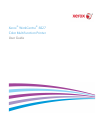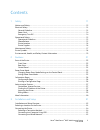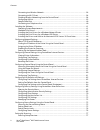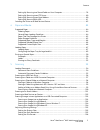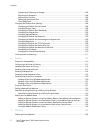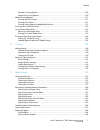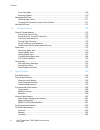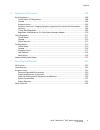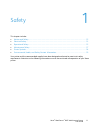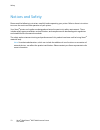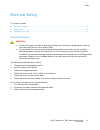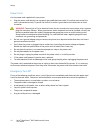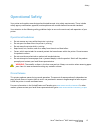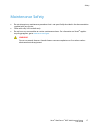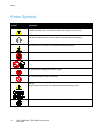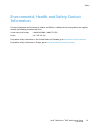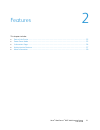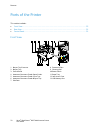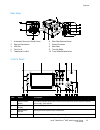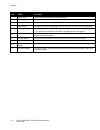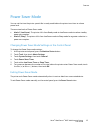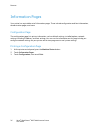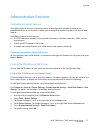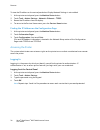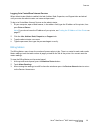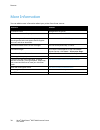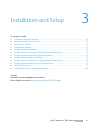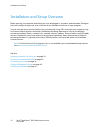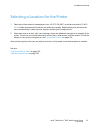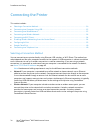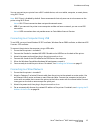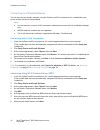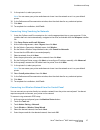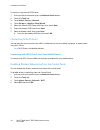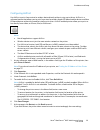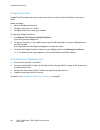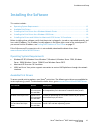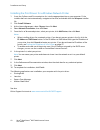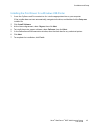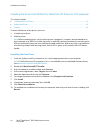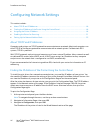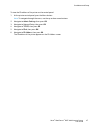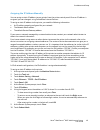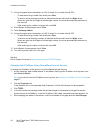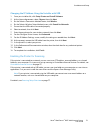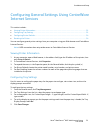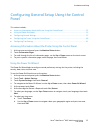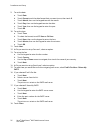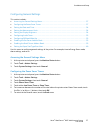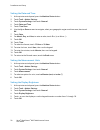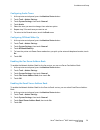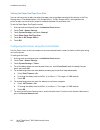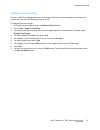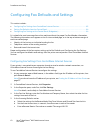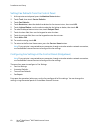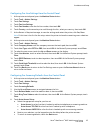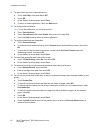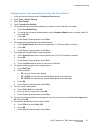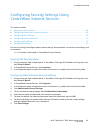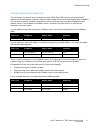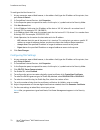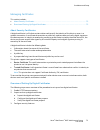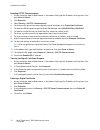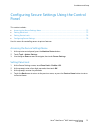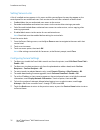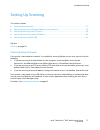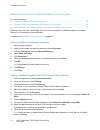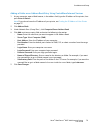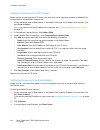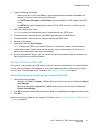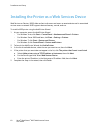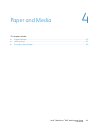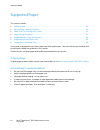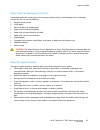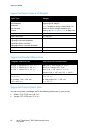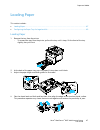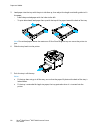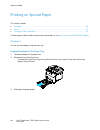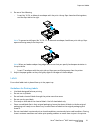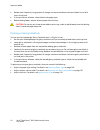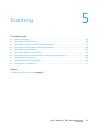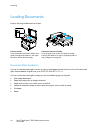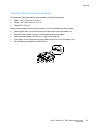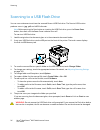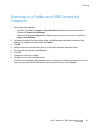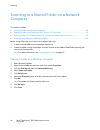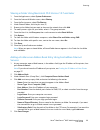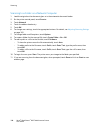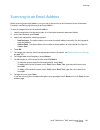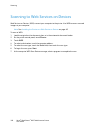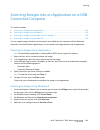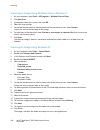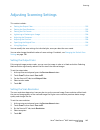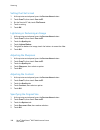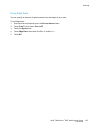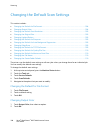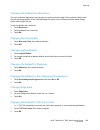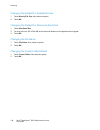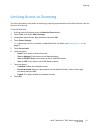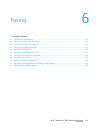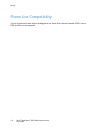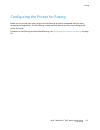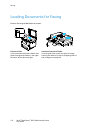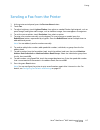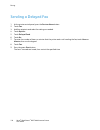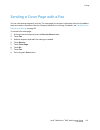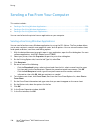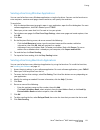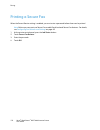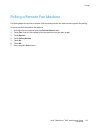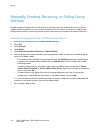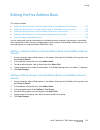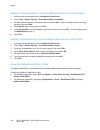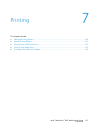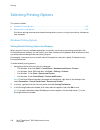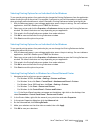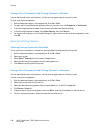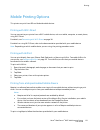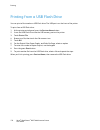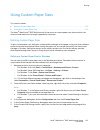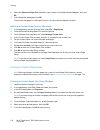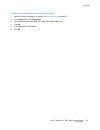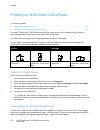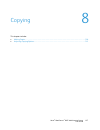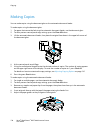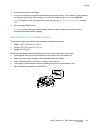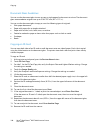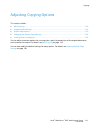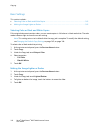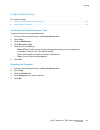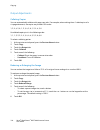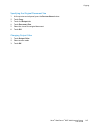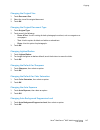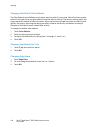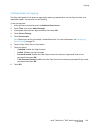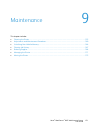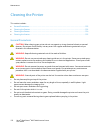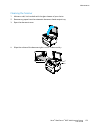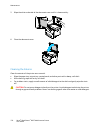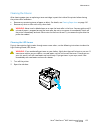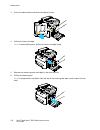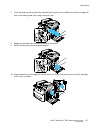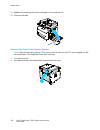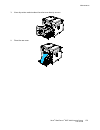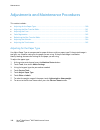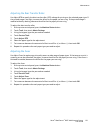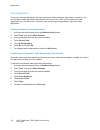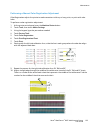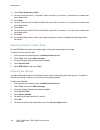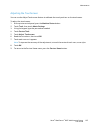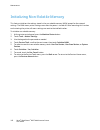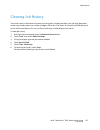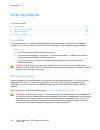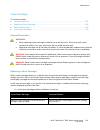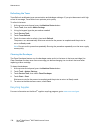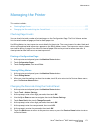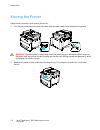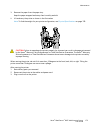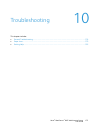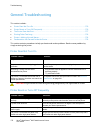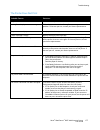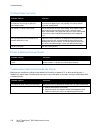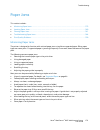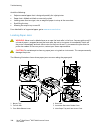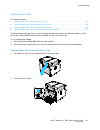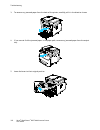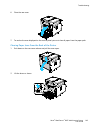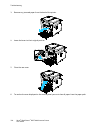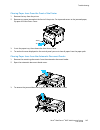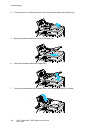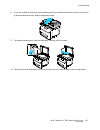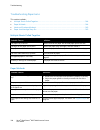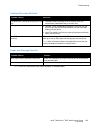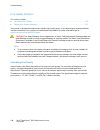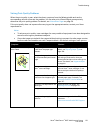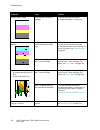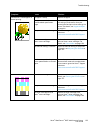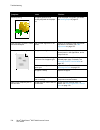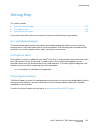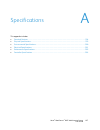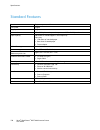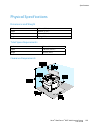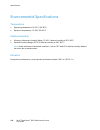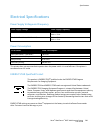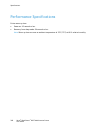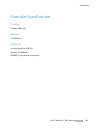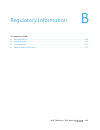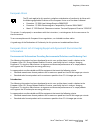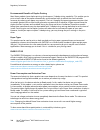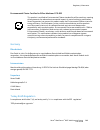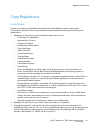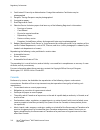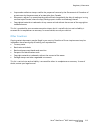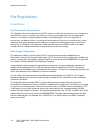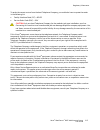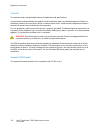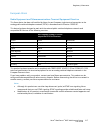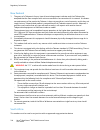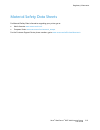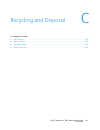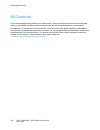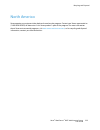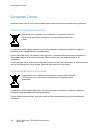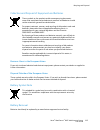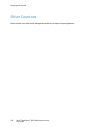- DL manuals
- Xerox
- All in One Printer
- WorkCentre 6027
- User Manual
Xerox WorkCentre 6027 User Manual
Summary of WorkCentre 6027
Page 1
Xerox ® workcentre ® 6027 color multifunction printer user guide.
Page 2
© 2015 xerox corporation. All rights reserved. Unpublished rights reserved under the copyright laws of the united states. Contents of this publication may not be reproduced in any form without permission of xerox corporation. Copyright protection claimed includes all forms of matters of copyrightabl...
Page 3
Xerox ® workcentre ® 6027 multifunction printer 3 user guide contents 1 safety 11 notices and safety ........................................................................................................................................................... 12 electrical safety .........................
Page 4
Contents 4 xerox ® workcentre ® 6027 multifunction printer user guide connecting to a wireless network .................................................................................................................... 36 connecting to wi-fi direct .....................................................
Page 5
Contents xerox ® workcentre ® 6027 multifunction printer 5 user guide setting up scanning to a shared folder on your computer ................................................................. 78 setting up scanning to an ftp server .......................................................................
Page 6
Contents 6 xerox ® workcentre ® 6027 multifunction printer user guide lightening or darkening an image ................................................................................................................. 106 adjusting the sharpness ..........................................................
Page 7
Contents xerox ® workcentre ® 6027 multifunction printer 7 user guide windows printing options .................................................................................................................................. 128 macintosh printing options ..............................................
Page 8
Contents 8 xerox ® workcentre ® 6027 multifunction printer user guide toner cartridges ..................................................................................................................................................... 169 recycling supplies ...........................................
Page 9
Contents xerox ® workcentre ® 6027 multifunction printer 9 user guide b regulatory information 205 basic regulations ............................................................................................................................................................ 206 united states fcc regu...
Page 11
Xerox ® workcentre ® 6027 multifunction printer 11 user guide this chapter includes: • notices and safety .............................................................................................................................................................. 12 • electrical safety ...............
Page 12
Safety 12 xerox ® workcentre ® 6027 multifunction printer user guide notices and safety please read the following instructions carefully before operating your printer. Refer to these instructions to ensure the continued safe operation of your printer. Your xerox ® printer and supplies are designed a...
Page 13
Safety xerox ® workcentre ® 6027 multifunction printer 13 user guide electrical safety this section includes: • general guidelines .............................................................................................................................................................. 13 • power...
Page 14
Safety 14 xerox ® workcentre ® 6027 multifunction printer user guide power cord use the power cord supplied with your printer. • plug the power cord directly into a properly grounded electrical outlet. Ensure that each end of the cord is connected securely. If you do not know if an outlet is grounde...
Page 15
Safety xerox ® workcentre ® 6027 multifunction printer 15 user guide operational safety your printer and supplies were designed and tested to meet strict safety requirements. These include safety agency examination, approval, and compliance with established environmental standards. Your attention to...
Page 16
Safety 16 xerox ® workcentre ® 6027 multifunction printer user guide printer location • place the printer on a level, solid, non-vibrating surface with adequate strength to hold its weight. To find the weight for your printer configuration, see physical specifications on page 199. • do not block or ...
Page 17
Safety xerox ® workcentre ® 6027 multifunction printer 17 user guide maintenance safety • do not attempt any maintenance procedure that is not specifically described in the documentation supplied with your printer. • clean with a dry lint-free cloth only. • do not burn any consumables or routine mai...
Page 18
Safety 18 xerox ® workcentre ® 6027 multifunction printer user guide printer symbols symbol description warning: indicates a hazard which, if not avoided, could result in death or serious injury. Caution: indicates a mandatory action to take in order to avoid damage to the property. Hot surface on o...
Page 19
Safety xerox ® workcentre ® 6027 multifunction printer 19 user guide environmental, health, and safety contact information for more information on environment, health, and safety in relation to this xerox product and supplies, contact the following customer help lines: united states and canada: 1-80...
Page 21
Xerox ® workcentre ® 6027 multifunction printer 21 user guide this chapter includes: • parts of the printer............................................................................................................................................................... 22 • power saver mode ..............
Page 22
Features 22 xerox ® workcentre ® 6027 multifunction printer user guide parts of the printer this section includes: • front view ...............................................................................................................................................................................
Page 23
Features xerox ® workcentre ® 6027 multifunction printer 23 user guide rear view 1. Automatic document feeder cover 2. Ethernet connection 3. Usb port 4. Fax line in 5. Telephone line out 6. Rear door release button 7. Power connector 8. Rear door 9. Transfer roller 10. Fuser roller release levers c...
Page 24
Features 24 xerox ® workcentre ® 6027 multifunction printer user guide item name description 5 power saver this button enters and exits the low-power mode. 6 stop button this button cancels the current job. 7 mobile led this light blinks to indicate a wi-fi direct connection or other mobile print ta...
Page 25
Features xerox ® workcentre ® 6027 multifunction printer 25 user guide power saver mode you can set the time the printer spends idle in ready mode before the printer transitions to a lower power level. There are two levels of power saver mode. • mode 1 (low power): the printer shifts from ready mode...
Page 26
Features 26 xerox ® workcentre ® 6027 multifunction printer user guide information pages your printer has a printable set of information pages. These include configuration and font information, demonstration pages, and more. Configuration page the configuration page lists printer information such as...
Page 27
Features xerox ® workcentre ® 6027 multifunction printer 27 user guide administrative features centreware internet services centreware internet services is the administration and configuration software installed on the embedded web server in the printer. It allows you to configure and administer the...
Page 28
Features 28 xerox ® workcentre ® 6027 multifunction printer user guide to view the ip address on the control panel when display network settings is not enabled: 1. At the printer control panel, press the machine status button. 2. Touch tools > admin settings > network > ethernet > tcp/ip. 3. Record ...
Page 29
Features xerox ® workcentre ® 6027 multifunction printer 29 user guide logging in to centreware internet services when administrator mode is enabled, the jobs, address book, properties, and support tabs are locked until you enter the administrator user name and password. To log in to centreware inte...
Page 30
Features 30 xerox ® workcentre ® 6027 multifunction printer user guide more information you can obtain more information about your printer from these sources: resource location installation guide packaged with the printer. Other documentation for your printer www.Xerox.Com/office/wc6027docs technica...
Page 31
Xerox ® workcentre ® 6027 multifunction printer 31 user guide this chapter includes: • installation and setup overview ................................................................................................................................... 32 • selecting a location for the printer ..........
Page 32
Installation and setup 32 xerox ® workcentre ® 6027 multifunction printer user guide installation and setup overview before printing, your computer and the printer must be plugged in, turned on, and connected. Configure the initial settings of the printer, then install the driver software and utilit...
Page 33
Installation and setup xerox ® workcentre ® 6027 multifunction printer 33 user guide selecting a location for the printer 1. Select a dust-free area with temperatures from 10–32°c (50–90°f), and relative humidity 15–85%. Note: sudden temperature fluctuations can affect print quality. Rapid heating o...
Page 34
Installation and setup 34 xerox ® workcentre ® 6027 multifunction printer user guide connecting the printer this section includes: • selecting a connection method .................................................................................................................................... 34 •...
Page 35
Installation and setup xerox ® workcentre ® 6027 multifunction printer 35 user guide you can connect to your printer from a wi-fi mobile device, such as a tablet, computer, or smart phone, using wi-fi direct. Note: wi-fi direct is disabled by default. Xerox recommends that only one user at a time ac...
Page 36
Installation and setup 36 xerox ® workcentre ® 6027 multifunction printer user guide connecting to a wireless network you can connect to a wireless network using the software and documentation disc included with your printer or from the printer control panel. Notes: • you can connect using the 3-cli...
Page 37
Installation and setup xerox ® workcentre ® 6027 multifunction printer 37 user guide 9. In the printer list, select your printer. Note: you can name your printer and choose to share it on the network or set it as your default printer. 10. In the software and documentation window, clear the check box...
Page 38
Installation and setup 38 xerox ® workcentre ® 6027 multifunction printer user guide to connect using manual ssid setup: 1. At the printer control panel, press the machine status button. 2. Touch the tools tab. 3. Touch admin setting > network. 4. Touch wireless > wireless setup wizard. 5. Select th...
Page 39
Installation and setup xerox ® workcentre ® 6027 multifunction printer 39 user guide configuring airprint use airprint to print from a wired or wireless device directly without using a print driver. Airprint is a software feature that allows you to print from wired or wireless apple ios-based mobile...
Page 40
Installation and setup 40 xerox ® workcentre ® 6027 multifunction printer user guide google cloud print google cloud print allows you to print documents that are stored in the cloud without using a print driver. Before you begin: • set up a google email account. • configure the printer to use ipv4. ...
Page 41
Installation and setup xerox ® workcentre ® 6027 multifunction printer 41 user guide installing the software this section includes: • operating system requirements .................................................................................................................................. 41 • ...
Page 42
Installation and setup 42 xerox ® workcentre ® 6027 multifunction printer user guide installing the print drivers for a windows network printer 1. Insert the software and documentation disc into the appropriate drive on your computer. If the installer does not start automatically, navigate to the dr...
Page 43
Installation and setup xerox ® workcentre ® 6027 multifunction printer 43 user guide installing the print drivers for a windows usb printer 1. Insert the software and documentation disc into the appropriate drive on your computer. If the installer does not start automatically, navigate to the drive,...
Page 44
Installation and setup 44 xerox ® workcentre ® 6027 multifunction printer user guide installing the drivers and utilities for macintosh os x version 10.5 and later this section includes: • installing the print driver ......................................................................................
Page 45
Installation and setup xerox ® workcentre ® 6027 multifunction printer 45 user guide adding the printer for networking, set up your printer using bonjour (rendezvous), or connect using the ip address of your printer for an lpd/lpr connection. For a non-network printer, create a desktop usb connectio...
Page 46
Installation and setup 46 xerox ® workcentre ® 6027 multifunction printer user guide configuring network settings this section includes: • about tcp/ip and ip addresses ......................................................................................................................................
Page 47
Installation and setup xerox ® workcentre ® 6027 multifunction printer 47 user guide to view the ip address of the printer on the control panel: 1. At the printer control panel, press the menu button. Note: to navigate through the menu, use the up or down arrow buttons. 2. Navigate to admin settings...
Page 48
Installation and setup 48 xerox ® workcentre ® 6027 multifunction printer user guide assigning the printer ip address this section includes: • assigning the ip address automatically .................................................................................................................... 4...
Page 49
Installation and setup xerox ® workcentre ® 6027 multifunction printer 49 user guide assigning the ip address manually you can assign a static ip address to your printer from the printer control panel. Once an ip address is assigned, you can change it using centreware internet services. To assign a ...
Page 50
Installation and setup 50 xerox ® workcentre ® 6027 multifunction printer user guide 11. Using the keypad, enter the address as x.X.X.X, where x is a number from 0–255: − to clear an existing number from a cell, press clear. − to enter a one or two-digit number, to advance to the next cell, touch th...
Page 51
Installation and setup xerox ® workcentre ® 6027 multifunction printer 51 user guide changing the ip address using the installer with usb 1. From your installer disk, click setup printer and install software. 2. At the license agreement, select i agree, then click next. 3. On the select a connection...
Page 52
Installation and setup 52 xerox ® workcentre ® 6027 multifunction printer user guide setting up the network address book before you can use the network address book, configure the printer to communicate with the ldap server. To set up the network address book: 1. At your computer, open a web browser...
Page 53
Installation and setup xerox ® workcentre ® 6027 multifunction printer 53 user guide configuring general settings using centreware internet services this section includes: • viewing printer information .....................................................................................................
Page 54
Installation and setup 54 xerox ® workcentre ® 6027 multifunction printer user guide configuring printer defaults the printer defaults page displays the printer model information and product code or serial number. It also provides a place to enter the name and location of the printer and the name an...
Page 55
Installation and setup xerox ® workcentre ® 6027 multifunction printer 55 user guide configuring general setup using the control panel this section includes: • accessing information about the printer using the control panel ................................................................ 55 • using ...
Page 56
Installation and setup 56 xerox ® workcentre ® 6027 multifunction printer user guide 9. To set the date: a. Touch date. B. Touch format touch the date format that you want to use, then touch x. C. Touch month, then use the keypad to enter the month. D. Touch day, then use the keypad to enter the dat...
Page 57
Installation and setup xerox ® workcentre ® 6027 multifunction printer 57 user guide configuring general settings this section includes: • accessing the general settings menu ......................................................................................................................... 57 ...
Page 58
Installation and setup 58 xerox ® workcentre ® 6027 multifunction printer user guide setting the date and time 1. At the printer control panel, press the machine status button. 2. Touch tools > admin settings. 3. Touch system settings, then touch general. 4. Touch date and time. 5. Touch time zone. ...
Page 59
Installation and setup xerox ® workcentre ® 6027 multifunction printer 59 user guide configuring audio tones 1. At the printer control panel, press the machine status button. 2. Touch tools > admin settings. 3. Touch system settings, then touch general. 4. Touch audio. 5. Select the tone you want to...
Page 60
Installation and setup 60 xerox ® workcentre ® 6027 multifunction printer user guide setting the paper size/type error alert you can set the printer to alert you when the paper size or type does not match the settings in the tray settings menu. The default option is on (except a4/ltr). The on (excep...
Page 61
Installation and setup xerox ® workcentre ® 6027 multifunction printer 61 user guide configuring tray settings you can use the tray management menu to configure the paper tray for the paper size and type, set custom sizes, and turn the display prompts on or off. To configure the tray settings: 1. At...
Page 62
Installation and setup 62 xerox ® workcentre ® 6027 multifunction printer user guide configuring fax defaults and settings this section includes: • configuring fax settings from centreware internet services ......................................................................... 62 • setting fax de...
Page 63
Installation and setup xerox ® workcentre ® 6027 multifunction printer 63 user guide 6. In the forward settings section, next to forward settings, select an option: − off: disables fax forwarding. − forward: directs all incoming faxes to the forwarding number. − print and forward: prints incoming fa...
Page 64
Installation and setup 64 xerox ® workcentre ® 6027 multifunction printer user guide setting fax defaults from the control panel 1. At the printer control panel, press the machine status button. 2. Touch tools, then touch service defaults. 3. Touch fax defaults. 4. Touch resolution, select the defau...
Page 65
Installation and setup xerox ® workcentre ® 6027 multifunction printer 65 user guide configuring fax line settings from the control panel 1. At the printer control panel, press the machine status button. 2. Touch tools > admin settings. 3. Touch fax settings. 4. Touch fax line settings. 5. Touch fax...
Page 66
Installation and setup 66 xerox ® workcentre ® 6027 multifunction printer user guide 9. To reject faxes sent from unwanted sources: a. Touch junk filter, then touch on or off. B. Touch ok. C. At the restart system prompt, touch close. D. To return to incoming defaults, touch the back arrow. 10. To c...
Page 67
Installation and setup xerox ® workcentre ® 6027 multifunction printer 67 user guide configuring fax transmission defaults from the control panel 1. At the printer control panel, press the machine status button. 2. Touch tools > admin settings. 3. Touch fax settings. 4. Touch transmission defaults. ...
Page 68
Installation and setup 68 xerox ® workcentre ® 6027 multifunction printer user guide 12. To select the modem speed, touch modem speed, select the transmission speed, then touch ok. 13. When sending a manual fax, to have the number of the recipient appear on the sending fax screen: a. Touch display m...
Page 69
Installation and setup xerox ® workcentre ® 6027 multifunction printer 69 user guide configuring security settings using centreware internet services this section includes: • opening the security menu ......................................................................................................
Page 70
Installation and setup 70 xerox ® workcentre ® 6027 multifunction printer user guide configuring ipsec settings ipsec is a protocol suite that uses authentication or encryption of each ip packet in a datastream to secure internet protocol (ip) communications. Ipsec also includes protocols for crypto...
Page 71
Installation and setup xerox ® workcentre ® 6027 multifunction printer 71 user guide configuring the host access list the host access list controls access to the printer over lpr or port 9100. You can enter up to five ip address/mask combinations, and then select to reject, accept, or turn off the f...
Page 72
Installation and setup 72 xerox ® workcentre ® 6027 multifunction printer user guide to configure the host access list: 1. At your computer, open a web browser, in the address field, type the ip address of the printer, then press enter or return. 2. In centreware internet services, click properties....
Page 73
Installation and setup xerox ® workcentre ® 6027 multifunction printer 73 user guide managing certificates this section includes: • about security certificates ...............................................................................................................................................
Page 74
Installation and setup 74 xerox ® workcentre ® 6027 multifunction printer user guide enabling https communication 1. At your computer, open a web browser, in the address field, type the ip address of the printer, then press enter or return. 2. Click properties. 3. Select security > ssl/tsl communica...
Page 75
Installation and setup xerox ® workcentre ® 6027 multifunction printer 75 user guide configuring secure settings using the control panel this section includes: • accessing the secure settings menu ..........................................................................................................
Page 76
Installation and setup 76 xerox ® workcentre ® 6027 multifunction printer user guide setting service locks a list of installed services appears in this menu and lets you configure the way they appear on the control panel for non-authorized users. Each service can be set from a selection of access le...
Page 77
Installation and setup xerox ® workcentre ® 6027 multifunction printer 77 user guide setting up scanning this section includes: • scanning setup overview ................................................................................................................................................. ...
Page 78
Installation and setup 78 xerox ® workcentre ® 6027 multifunction printer user guide setting up scanning to a shared folder on your computer this section includes: • sharing a folder on a windows computer ..................................................................................................
Page 79
Installation and setup xerox ® workcentre ® 6027 multifunction printer 79 user guide adding a folder as an address book entry using centreware internet services 1. At your computer, open a web browser, in the address field, type the ip address of the printer, then press enter or return. Note: if you...
Page 80
Installation and setup 80 xerox ® workcentre ® 6027 multifunction printer user guide setting up scanning to an ftp server before you set up scanning to an ftp server, the server must have the proper software installed and be configured with shared folders for each user. 1. At your computer, open a w...
Page 81
Installation and setup xerox ® workcentre ® 6027 multifunction printer 81 user guide 4. Type the following information: − next to enter the "from" email address, type an appropriately formatted email address to appear in the from field of emails from the printer. − for smtp server (ip address or dns...
Page 82
Installation and setup 82 xerox ® workcentre ® 6027 multifunction printer user guide installing the printer as a web services device web services on devices (wsd) allow a client to discover and access a remote device and its associated services across a network. Wsd supports device discovery, contro...
Page 83
Xerox ® workcentre ® 6027 multifunction printer 83 user guide this chapter includes: • supported paper ................................................................................................................................................................... 84 • loading paper .................
Page 84
Paper and media 84 xerox ® workcentre ® 6027 multifunction printer user guide supported paper this section includes: • ordering paper .........................................................................................................................................................................
Page 85
Paper and media xerox ® workcentre ® 6027 multifunction printer 85 user guide paper that can damage your printer some paper and other media types can cause poor output quality, increased paper jams, or damage your printer. Do not use the following: • rough or porous paper • inkjet paper • non-laser ...
Page 86
Paper and media 86 xerox ® workcentre ® 6027 multifunction printer user guide supported paper types and weights paper type weight plain plain reloaded letterhead hole punched colored heavyweight 60–90 g/m² lightweight 60–80 g/m² note: the default setting is heavyweight. For details on how to change ...
Page 87
Paper and media xerox ® workcentre ® 6027 multifunction printer 87 user guide loading paper this section includes: • loading paper ........................................................................................................................................................................ ...
Page 88
Paper and media 88 xerox ® workcentre ® 6027 multifunction printer user guide 5. Load paper into the tray with the print side face up, then adjust the length and width guides to fit the paper. − load hole punched paper with the holes to the left. − to print letterhead, load paper face up with the to...
Page 89
Paper and media xerox ® workcentre ® 6027 multifunction printer 89 user guide configuring the paper tray for legal and a4 you can adjust the length of the paper tray to accommodate a4/letter, and legal (8.5 x 14") paper sizes. In the legal length setting, the tray protrudes from the front of the pri...
Page 90
Paper and media 90 xerox ® workcentre ® 6027 multifunction printer user guide printing on special paper this section includes: • envelopes ....................................................................................................................................................................
Page 91
Paper and media xerox ® workcentre ® 6027 multifunction printer 91 user guide 4. Do one of the following: − insert no. 10, dl, or monarch envelopes with the print side up, flaps closed and facing down, and the flap side to the right. Note: to prevent wrinkling on no. 10, dl, c5, or monarch envelopes...
Page 92
Paper and media 92 xerox ® workcentre ® 6027 multifunction printer user guide • rotate stock frequently. Long periods of storage in extreme conditions can cause labels to curl and jam in the printer. • in the print driver software, select label as the paper type. • before loading labels, remove all ...
Page 93
Xerox ® workcentre ® 6027 multifunction printer 93 user guide this chapter includes: • loading documents ............................................................................................................................................................ 94 • scanning to a usb flash drive ......
Page 94
Scanning 94 xerox ® workcentre ® 6027 multifunction printer user guide loading documents position the original document as shown. Document glass lift the automatic document feeder, then place the original face down in the upper left corner of the document glass. Automatic document feeder insert orig...
Page 95
Scanning xerox ® workcentre ® 6027 multifunction printer 95 user guide automatic document feeder guidelines the automatic document feeder accommodates the following originals: • width: 139.7–215.9 mm (5.5–8.5 in.) • length: 139.7–355.6 mm (5.5–14 in.) • weight: 50–125 g/m² follow these guidelines wh...
Page 96
Scanning 96 xerox ® workcentre ® 6027 multifunction printer user guide scanning to a usb flash drive you can scan a document and store the scanned file on a usb flash drive. The scan to usb function produces scans in .Jpg, .Pdf, and .Tiff file formats. Note: before pressing the scan button or insert...
Page 97
Scanning xerox ® workcentre ® 6027 multifunction printer 97 user guide scanning to a folder on a usb connected computer 1. Start express scan manager: − windows: click start > programs > xerox office printing. Select your printer from the list. Double-click express scan manager. − macintosh: navigat...
Page 98
Scanning 98 xerox ® workcentre ® 6027 multifunction printer user guide scanning to a shared folder on a network computer this section includes: • sharing a folder on a windows computer ............................................................................................................... 98 ...
Page 99
Scanning xerox ® workcentre ® 6027 multifunction printer 99 user guide sharing a folder using macintosh os x version 10.7 and later 1. From the apple menu, select system preferences. 2. From the internet & wireless menu, select sharing. 3. From the service menu, select file sharing. 4. Under shared ...
Page 100
Scanning 100 xerox ® workcentre ® 6027 multifunction printer user guide scanning to a folder on a network computer 1. Load the original on the document glass or in the automatic document feeder. 2. On the printer control panel, touch scan to. 3. Touch network. 4. Touch the address book entry. 5. Tou...
Page 101
Scanning xerox ® workcentre ® 6027 multifunction printer 101 user guide scanning to an email address before scanning to an email address, you must set up the printer up with the email server information. For details, see setting up scanning to an email address. To scan an image and send it to an ema...
Page 102
Scanning 102 xerox ® workcentre ® 6027 multifunction printer user guide scanning to web services on devices web services on devices (wsd) connect your computer to the printer. Use wsd to access scanned images at your computer. Note: see installing the printer as a web service on devices on page 82. ...
Page 103
Scanning xerox ® workcentre ® 6027 multifunction printer 103 user guide scanning images into an application on a usb connected computer this section includes: • scanning an image into an application ........................................................................................................
Page 104
Scanning 104 xerox ® workcentre ® 6027 multifunction printer user guide scanning an image using windows vista or windows 7 1. On your computer, select start > all programs > windows fax and scan. 2. Click new scan. 3. If prompted, select your printer, then click ok. 4. Select the scan settings. 5. T...
Page 105
Scanning xerox ® workcentre ® 6027 multifunction printer 105 user guide adjusting scanning settings this section includes: • setting the output color ................................................................................................................................................. 105 ...
Page 106
Scanning 106 xerox ® workcentre ® 6027 multifunction printer user guide setting the file format 1. At the printer control panel, press the services home button. 2. Touch scan to, then touch scan to pc. 3. On the scan to pc tab, touch file format. 4. Touch a setting. 5. Touch ok. Lightening or darken...
Page 107
Scanning xerox ® workcentre ® 6027 multifunction printer 107 user guide using edge erase you can specify an amount of space to erase from the edges of your scans. To use edge erase: 1. At the printer control panel, press the services home button. 2. Touch scan to, then touch scan to pc. 3. Touch the...
Page 108
Scanning 108 xerox ® workcentre ® 6027 multifunction printer user guide changing the default scan settings this section includes: • changing the default for file format ....................................................................................................................... 108 • chang...
Page 109
Scanning xerox ® workcentre ® 6027 multifunction printer 109 user guide changing the default scan resolution the scan resolution depends on how you plan to use the scanned image. Scan resolution affects both the size and image quality of the scanned image file. Higher scan resolution produces better...
Page 110
Scanning 110 xerox ® workcentre ® 6027 multifunction printer user guide changing the default for quality/file size 1. Touch quality/file size, then select an option. 2. Touch ok. Changing the default for maximum email size 1. Touch max email size. 2. To set a size from 50–16384 kb, touch the arrow b...
Page 111
Scanning xerox ® workcentre ® 6027 multifunction printer 111 user guide limiting access to scanning the scan lock options limit access to scanning by requiring a password to use the scan function. You can also turn off scanning. To set the scan lock: 1. At the printer control panel, press the machin...
Page 113
Xerox ® workcentre ® 6027 multifunction printer 113 user guide this chapter includes: • phone line compatibility ............................................................................................................................................... 114 • configuring the printer for faxing .....
Page 114
Faxing 114 xerox ® workcentre ® 6027 multifunction printer user guide phone line compatibility the fax function works best with an analog phone line. Voice-over internet protocols (voips) such as fios and dsl are not supported..
Page 115
Faxing xerox ® workcentre ® 6027 multifunction printer 115 user guide configuring the printer for faxing before you use the fax, you must configure the fax settings to make it compatible with your local connection and regulations. The fax settings include optional features you can use to configure t...
Page 116
Faxing 116 xerox ® workcentre ® 6027 multifunction printer user guide loading documents for faxing position the original document as shown. Document glass lift the automatic document feeder, then place the original face down in the upper left corner of the document glass. Automatic document feeder i...
Page 117
Faxing xerox ® workcentre ® 6027 multifunction printer 117 user guide sending a fax from the printer 1. At the printer control panel, press the services home button. 2. Touch fax. 3. To adjust brightness, touch lighten/darken, then adjust as needed. Darken light originals, such as pencil images, and...
Page 118
Faxing 118 xerox ® workcentre ® 6027 multifunction printer user guide sending a delayed fax 1. At the printer control panel, press the services home button. 2. Touch fax. 3. Add fax recipients and select fax settings as needed. 4. Touch options. 5. Touch delayed send. 6. Touch on. 7. To enter the nu...
Page 119
Faxing xerox ® workcentre ® 6027 multifunction printer 119 user guide sending a cover page with a fax you can send a cover page with your fax. The cover page lists recipient information from the fax address book and sender information from the company name fax line setting. For details, see configur...
Page 120
Faxing 120 xerox ® workcentre ® 6027 multifunction printer user guide sending a fax from your computer this section includes: • sending a fax using windows applications .......................................................................................................... 120 • sending a fax usin...
Page 121
Faxing xerox ® workcentre ® 6027 multifunction printer 121 user guide sending a fax using windows applications you can send a fax from many windows applications using the fax driver. You can use the fax driver to enter recipients, create a cover page, choose resolution, and specify the send time. To...
Page 122
Faxing 122 xerox ® workcentre ® 6027 multifunction printer user guide printing a secure fax when the secure receive setting is enabled, you must enter a password before faxes can be printed. Note: before you can receive a secure fax, enable panel lock and secure fax features. For details, see config...
Page 123
Faxing xerox ® workcentre ® 6027 multifunction printer 123 user guide polling a remote fax machine fax polling allows the printer to retrieve a fax stored on another fax machine that supports fax polling. To retrieve a fax from another fax machine: 1. At the printer control panel, press the services...
Page 124
Faxing 124 xerox ® workcentre ® 6027 multifunction printer user guide manually sending, receiving, or polling using onhook onhook temporarily allows you to send, receive, or poll faxes manually. Onhook also turns on the fax modem speaker temporarily so you can hear the fax transmission sounds. This ...
Page 125
Faxing xerox ® workcentre ® 6027 multifunction printer 125 user guide editing the fax address book this section includes: • adding or editing contacts in the fax address book in centreware internet services ...................... 125 • adding or editing groups in the fax address book in centreware i...
Page 126
Faxing 126 xerox ® workcentre ® 6027 multifunction printer user guide adding or editing contacts in the fax address book at the control panel 1. At the printer control panel, press the machine status button. 2. Touch tools > admin settings > fax address book > individuals. 3. To add a contact, touch...
Page 127
Xerox ® workcentre ® 6027 multifunction printer 127 user guide this chapter includes: • selecting printing options .............................................................................................................................................. 128 • mobile printing options ...............
Page 128
Printing 128 xerox ® workcentre ® 6027 multifunction printer user guide selecting printing options this section includes: • windows printing options .............................................................................................................................................. 128 • ma...
Page 129
Printing xerox ® workcentre ® 6027 multifunction printer 129 user guide selecting printing options for an individual job for windows to use special printing options for a particular job, change the printing preferences from the application before sending the job to the printer. For example, if you w...
Page 130
Printing 130 xerox ® workcentre ® 6027 multifunction printer user guide saving a set of commonly used printing options for windows you can define and save a set of options, so that you can apply them to future print jobs. To save a set of printing options: 1. With the document open in your applicati...
Page 131
Printing xerox ® workcentre ® 6027 multifunction printer 131 user guide mobile printing options this printer can print from ios and android mobile devices. Printing with wi-fi direct you can connect to your printer from a wi-fi mobile device, such as a tablet, computer, or smart phone, using wi-fi d...
Page 132
Printing 132 xerox ® workcentre ® 6027 multifunction printer user guide printing from a usb flash drive you can print a file stored on a usb flash drive. The usb port is on the front of the printer. To print from a usb flash drive: 1. At the printer control panel, press the services home button. 2. ...
Page 133
Printing xerox ® workcentre ® 6027 multifunction printer 133 user guide using custom paper sizes this section includes: • defining custom paper sizes ........................................................................................................................................ 133 • printin...
Page 134
Printing 134 xerox ® workcentre ® 6027 multifunction printer user guide 6. Select the name the paper size check box, type a name in the paper name dialog box, then click ok. 7. In the properties dialog box, click ok. The custom size appears in the paper size list in the print driver properties windo...
Page 135
Printing xerox ® workcentre ® 6027 multifunction printer 135 user guide printing on custom paper size using macintosh 1. Load the custom-size paper. For details, see loading paper on page 87. 2. In the application, click page setup. 3. From the paper size drop-down list, select the custom paper size...
Page 136
Printing 136 xerox ® workcentre ® 6027 multifunction printer user guide printing on both sides of the paper this section includes: • setting up 2-sided printing ..............................................................................................................................................
Page 137
Xerox ® workcentre ® 6027 multifunction printer 137 user guide this chapter includes: • making copies ..................................................................................................................................................................... 138 • adjusting copying options ...
Page 138
Copying 138 xerox ® workcentre ® 6027 multifunction printer user guide making copies you can make copies using the document glass or the automatic document feeder. To make copies using the document glass: 1. For paper that cannot be fed using the automatic document feeder, use the document glass. 2....
Page 139
Copying xerox ® workcentre ® 6027 multifunction printer 139 user guide 6. At the control panel, touch copy. 7. Using the control panel keypad, enter the desired number of copies. The number of copies appears on the upper right corner of the display. To reset the number of copies to 1, press clear al...
Page 140
Copying 140 xerox ® workcentre ® 6027 multifunction printer user guide document glass guidelines you can use the document glass to scan or copy a single page of a document at a time. The document glass accommodates original sizes up to 216 x 297 mm (8.5 x 11.7 in.). You can use the document glass to...
Page 141
Copying xerox ® workcentre ® 6027 multifunction printer 141 user guide adjusting copying options this section includes: • basic settings ......................................................................................................................................................................
Page 142
Copying 142 xerox ® workcentre ® 6027 multifunction printer user guide basic settings this section includes: • selecting color or black and white copies ............................................................................................................. 142 • making the image lighter or dar...
Page 143
Copying xerox ® workcentre ® 6027 multifunction printer 143 user guide image-quality settings this section includes: • specifying the original document type .................................................................................................................. 143 • adjusting the sharpnes...
Page 144
Copying 144 xerox ® workcentre ® 6027 multifunction printer user guide output adjustments collating copies you can automatically collate multi-page copy jobs. For example, when making three 1-sided copies of a six-page document, the copies are printed in this order: 1, 2, 3, 4, 5, 6; 1, 2, 3, 4, 5, ...
Page 145
Copying xerox ® workcentre ® 6027 multifunction printer 145 user guide specifying the original document size 1. At the printer control panel, press the services home button. 2. Touch copy. 3. Touch the output tab. 4. Touch document size. 5. Select the size of the original document. 6. Touch ok. Chan...
Page 146
Copying 146 xerox ® workcentre ® 6027 multifunction printer user guide changing the default copy settings this section includes: • changing collation .........................................................................................................................................................
Page 147
Copying xerox ® workcentre ® 6027 multifunction printer 147 user guide changing the original size 1. Touch document size. 2. Select the size of the original document. 3. Touch ok. Changing the original document type 1. Touch original type. 2. Touch one of the following: − photo & text: use this sett...
Page 148
Copying 148 xerox ® workcentre ® 6027 multifunction printer user guide changing the default color balance the color balance control allows you to adjust the print color of your printer. Each of the four primary colors of red, green, blue, and gray balance, have five density settings. The density set...
Page 149
Copying xerox ® workcentre ® 6027 multifunction printer 149 user guide limiting access to copying the copy lock options limit access to copying by requiring a password to use the copy function or to make color copies. You can also turn off copying. To set the copy lock: 1. At the printer control pan...
Page 151
Xerox ® workcentre ® 6027 multifunction printer 151 user guide this chapter includes: • cleaning the printer .......................................................................................................................................................... 152 • adjustments and maintenance pr...
Page 152
Maintenance 152 xerox ® workcentre ® 6027 multifunction printer user guide cleaning the printer this section includes: • general precautions .......................................................................................................................................................... 152 ...
Page 153
Maintenance xerox ® workcentre ® 6027 multifunction printer 153 user guide cleaning the scanner 1. Moisten a soft, lint-free cloth with the glass cleaner of your choice. 2. Remove any paper from the automatic document feeder output tray. 3. Open the document cover. 4. Wipe the surface of the documen...
Page 154
Maintenance 154 xerox ® workcentre ® 6027 multifunction printer user guide 5. Wipe the white underside of the document cover until it is clean and dry. 6. Close the document cover. Cleaning the exterior clean the exterior of the printer once a month. • wipe the paper tray, output tray, control panel...
Page 155
Maintenance xerox ® workcentre ® 6027 multifunction printer 155 user guide cleaning the interior after clearing paper jams or replacing a toner cartridge, inspect the inside of the printer before closing the printer covers and doors. • remove any remaining pieces of paper or debris. For details, see...
Page 156
Maintenance 156 xerox ® workcentre ® 6027 multifunction printer user guide 3. Pinch the release tab on the toner cartridge as shown. 4. Pull out the toner cartridge. Note: to avoid spilling toner, pull out the toner cartridge slowly. 5. Remove the remaining toner cartridges in the same manner. 6. Pu...
Page 157
Maintenance xerox ® workcentre ® 6027 multifunction printer 157 user guide 7. Insert the cleaning rod into the hole indicated by the arrow in the middle of the toner cartridge slot. Push in the cleaning rod until it stops, then pull it out. 8. Repeat the procedure for the holes in the other three sl...
Page 158
Maintenance 158 xerox ® workcentre ® 6027 multifunction printer user guide 11. Replace the remaining three toner cartridges in the same manner. 12. Close the side door. Cleaning the color toner density sensors note: clean the color toner density (ctd) sensors when an alert for the ctd sensors appear...
Page 159
Maintenance xerox ® workcentre ® 6027 multifunction printer 159 user guide 3. Use a dry cotton swab to clean the color toner density sensors. 4. Close the rear cover..
Page 160
Maintenance 160 xerox ® workcentre ® 6027 multifunction printer user guide adjustments and maintenance procedures this section includes: • adjusting for the paper type .......................................................................................................................................
Page 161
Maintenance xerox ® workcentre ® 6027 multifunction printer 161 user guide adjusting the bias transfer roller use adjust btr to specify the bias transfer roller (btr) voltage for printing on the selected paper type. If the printed image is too light, increase the offset for the paper you are using. ...
Page 162
Maintenance 162 xerox ® workcentre ® 6027 multifunction printer user guide color registration the printer automatically adjusts the color registration when automatic adjustment is turned on. You can also adjust color registration manually any time the printer is idle. You must adjust the color regis...
Page 163
Maintenance xerox ® workcentre ® 6027 multifunction printer 163 user guide performing a manual color registration adjustment color registration adjusts the printer to make corrections to blurry or hazy prints, or prints with color halos. To perform a color registration adjustment: 1. At the printer ...
Page 164
Maintenance 164 xerox ® workcentre ® 6027 multifunction printer user guide 11. Touch enter registration value. 12. To enter values for each ly, lm, and lc fields, touch plus (+) or minus (-) to match the numbers that you circled earlier. 13. Touch next. 14. To enter values for each ry, rm, and rc fi...
Page 165
Maintenance xerox ® workcentre ® 6027 multifunction printer 165 user guide adjusting the touchscreen you can use the adjust touchscreen feature to calibrate the touch positions on the touchscreen. To adjust the touchscreen: 1. At the printer control panel, press the machine status button. 2. Touch t...
Page 166
Maintenance 166 xerox ® workcentre ® 6027 multifunction printer user guide initializing non-volatile memory this feature initializes the settings stored in the non-volatile memory (nvm) except for the network settings. The nvm stores printer settings even after the power is turned off. After executi...
Page 167
Maintenance xerox ® workcentre ® 6027 multifunction printer 167 user guide clearing job history the printer retains information on previous printing jobs, including the date, time, job type, document name, output color, paper size, number of pages, and results. The status of a maximum of 20 jobs pri...
Page 168
Maintenance 168 xerox ® workcentre ® 6027 multifunction printer user guide ordering supplies this section includes: • consumables ........................................................................................................................................................................ 1...
Page 169
Maintenance xerox ® workcentre ® 6027 multifunction printer 169 user guide toner cartridges this section includes: • general precautions .......................................................................................................................................................... 169 • re...
Page 170
Maintenance 170 xerox ® workcentre ® 6027 multifunction printer user guide refreshing the toner toner refresh recalibrates toner concentration and developer voltages. If you print documents with high or low ink coverage, toner refresh can optimize print quality. To refresh the toner: 1. At the print...
Page 171
Maintenance xerox ® workcentre ® 6027 multifunction printer 171 user guide managing the printer this section includes: • checking page counts ..................................................................................................................................................... 171 • ch...
Page 172
Maintenance 172 xerox ® workcentre ® 6027 multifunction printer user guide moving the printer follow these instructions when moving the printer: 1. Turn off the printer and disconnect the power cord and other cables from the back of the printer. Warning: to prevent electric shock, never touch the po...
Page 173
Maintenance xerox ® workcentre ® 6027 multifunction printer 173 user guide 3. Remove the paper from the paper tray. Keep the paper wrapped and away from humidity and dirt. 4. Lift and carry the printer as shown in the illustration. Note: to find the weight for your printer configuration, see physica...
Page 175
Xerox ® workcentre ® 6027 multifunction printer 175 user guide this chapter includes: • general troubleshooting ................................................................................................................................................ 176 • paper jams .............................
Page 176
Troubleshooting 176 xerox ® workcentre ® 6027 multifunction printer user guide general troubleshooting this section includes: • printer does not turn on ............................................................................................................................................... 176...
Page 177
Troubleshooting xerox ® workcentre ® 6027 multifunction printer 177 user guide the printer does not print probable causes solutions the printer is in power saver mode. Push the control panel button. Printingscout displays an error message. Follow the instructions in the printingscout message to corr...
Page 178
Troubleshooting 178 xerox ® workcentre ® 6027 multifunction printer user guide printing takes too long probable causes solutions the printer is set to a slower printing mode, for example, for printing on glossy or heavyweight paper. It takes more time to print on certain types of special paper. Ensu...
Page 179
Troubleshooting xerox ® workcentre ® 6027 multifunction printer 179 user guide paper jams this section includes: • minimizing paper jams .................................................................................................................................................... 179 • locating...
Page 180
Troubleshooting 180 xerox ® workcentre ® 6027 multifunction printer user guide avoid the following: • polyester coated paper that is designed specially for inkjet printers. • paper that is folded, wrinkled, or excessively curled. • loading more than one type, size, or weight of paper in a tray at th...
Page 181
Troubleshooting xerox ® workcentre ® 6027 multifunction printer 181 user guide clearing paper jams this section includes: • clearing paper jams from the output tray ........................................................................................................... 181 • clearing paper jams f...
Page 182
Troubleshooting 182 xerox ® workcentre ® 6027 multifunction printer user guide 3. To remove any jammed paper from the back of the printer, carefully pull it in the direction shown. 4. If you cannot find the jammed paper in the paper path, remove any jammed paper from the output tray. 5. Lower the le...
Page 183
Troubleshooting xerox ® workcentre ® 6027 multifunction printer 183 user guide 6. Close the rear cover. 7. To resolve the error displayed on the control panel you must clear all paper from the paper path. Clearing paper jams from the back of the printer 1. Push down on the rear cover release and pul...
Page 184
Troubleshooting 184 xerox ® workcentre ® 6027 multifunction printer user guide 3. Remove any jammed paper from the back of the printer. 4. Lower the levers to their original position. 5. Close the rear cover. 6. To resolve the error displayed on the control panel you must clear all paper from the pa...
Page 185
Troubleshooting xerox ® workcentre ® 6027 multifunction printer 185 user guide clearing paper jams from the front of the printer 1. Remove the tray from the printer. 2. Remove any paper jammed at the front of the printer. For improved access to the jammed paper, flip open the jam access cover. 3. In...
Page 186
Troubleshooting 186 xerox ® workcentre ® 6027 multifunction printer user guide 4. If the document is difficult to remove, raise the automatic document feeder tray. 5. Remove the jammed document from the output tray. 6. Lower the automatic document feeder tray. 7. Close the automatic document feeder ...
Page 187
Troubleshooting xerox ® workcentre ® 6027 multifunction printer 187 user guide 8. If you are unable to remove the jammed document from the document output tray, or cannot find a jammed document there, open the document cover. 9. To remove the document from the feed roller, carefully pull it as shown...
Page 188
Troubleshooting 188 xerox ® workcentre ® 6027 multifunction printer user guide troubleshooting paper jams this section includes: • multiple sheets pulled together .................................................................................................................................. 188 • ...
Page 189
Troubleshooting xerox ® workcentre ® 6027 multifunction printer 189 user guide label and envelope misfeeds probable causes solutions the label sheet is facing the wrong way in the tray. • load label sheets according to the instructions from the manufacturer. Load labels face up in either tray. Envel...
Page 190
Troubleshooting 190 xerox ® workcentre ® 6027 multifunction printer user guide print-quality problems this section includes: • controlling print quality .................................................................................................................................................. ...
Page 191
Troubleshooting xerox ® workcentre ® 6027 multifunction printer 191 user guide solving print-quality problems when the print quality is poor, select the closest symptom from the following table and see the corresponding solution to correct the problem. You can also print a demo page to more precisel...
Page 192
Troubleshooting 192 xerox ® workcentre ® 6027 multifunction printer user guide symptom cause solution only one color is faded toner cartridge is empty or damaged. Check the condition of the toner cartridge and replace it if necessary. Stray black dots, white areas, or dropouts the paper is outside t...
Page 193
Troubleshooting xerox ® workcentre ® 6027 multifunction printer 193 user guide symptom cause solution partial blanks, creased paper, or blotted printing the paper is damp. Replace the paper. The paper is outside the recommended specification range. Replace the paper with a recommended size and type,...
Page 194
Troubleshooting 194 xerox ® workcentre ® 6027 multifunction printer user guide symptom cause solution slanted printing the paper guides are not correctly adjusted to the paper size. Reset the paper tray guides. For details, see loading paper on page 87. Colors are blurry or there is white area aroun...
Page 195
Troubleshooting xerox ® workcentre ® 6027 multifunction printer 195 user guide getting help this section includes: • error and status messages ............................................................................................................................................. 195 • printings...
Page 197
Xerox ® workcentre ® 6027 multifunction printer 197 user guide this appendix includes: • standard features ............................................................................................................................................................. 198 • physical specifications ........
Page 198
Specifications 198 xerox ® workcentre ® 6027 multifunction printer user guide standard features functions copy, scan, print, and fax print speed 18 ppm copy speed 18 ppm print resolution 600 x 600 dpi from the print driver prints at 1200 x 2400 dpi enhanced paper capacity 100 sheets of standard pape...
Page 199
Specifications xerox ® workcentre ® 6027 multifunction printer 199 user guide physical specifications dimensions and weight width 410 mm (16.1 in.) depth 439 mm (17.3 in.) height 388 mm (15.3 in.) weight 16.6 kg (36 lb.) total space requirements width 864 mm (34 in.) depth 1105 mm (43.5 in.) height ...
Page 200
Specifications 200 xerox ® workcentre ® 6027 multifunction printer user guide environmental specifications temperature • operating temperature: 10–32°c (50–90°f) • optimum temperature: 15–28°c (59–82°f) relative humidity • minimum–maximum humidity range: 15–85% relative humidity at 28°c (82°f) • opt...
Page 201
Specifications xerox ® workcentre ® 6027 multifunction printer 201 user guide electrical specifications power supply voltage and frequency power supply voltage power supply frequency 110–127 vac +/-10%, (99–140 vac) 50 hz +/- 3 hz 60 hz +/- 3 hz 220–240 vac +/-10%, (198–264 vac) 50 hz +/- 3 hz 60 hz...
Page 202
Specifications 202 xerox ® workcentre ® 6027 multifunction printer user guide performance specifications printer warm up time • power on: 35 seconds or less • recovery from sleep mode: 28 seconds or less. Note: warm up time assumes an ambient temperature of 22°c (72°f) at 60% relative humidity..
Page 203
Specifications xerox ® workcentre ® 6027 multifunction printer 203 user guide controller specifications processor 525 mhz arm11mp memory 512 mb ram interfaces universal serial bus (usb 2.0) ethernet 10/100 base-t ieee802.11.B/g/n wireless connectivity.
Page 205
Xerox ® workcentre ® 6027 multifunction printer 205 user guide this appendix includes: • basic regulations ............................................................................................................................................................... 206 • copy regulations .............
Page 206
Regulatory information 206 xerox ® workcentre ® 6027 multifunction printer user guide basic regulations xerox has tested this printer to electromagnetic emission and immunity standards. These standards are designed to mitigate interference caused or received by this printer in a typical office envir...
Page 207
Regulatory information xerox ® workcentre ® 6027 multifunction printer 207 user guide european union the ce mark applied to this product symbolizes a declaration of conformity by xerox with the following applicable directives of the european union as of the dates indicated: • december 12, 2006: low ...
Page 208
Regulatory information 208 xerox ® workcentre ® 6027 multifunction printer user guide environmental benefits of duplex printing most xerox products have duplex printing, also known as 2-sided printing, capability. This enables you to print on both sides of the paper automatically, and therefore help...
Page 209
Regulatory information xerox ® workcentre ® 6027 multifunction printer 209 user guide environmental choice certified to office machines ccd-035 this product is certified to environmental choice standard for office machines, meeting all requirements for reduced environmental impact. As part of achiev...
Page 210
Regulatory information 210 xerox ® workcentre ® 6027 multifunction printer user guide regulatory information for 2.4 ghz wireless network adapter this product contains a 2.4 ghz wireless lan radio transmitter module which complies with the requirements specified in fcc part 15, industry canada rss-2...
Page 211
Regulatory information xerox ® workcentre ® 6027 multifunction printer 211 user guide copy regulations united states congress, by statute, has forbidden the reproduction of the following subjects under certain circumstances. Penalties of fine or imprisonment may be imposed on those guilty of making ...
Page 212
Regulatory information 212 xerox ® workcentre ® 6027 multifunction printer user guide 4. Certificate of citizenship or naturalization. Foreign naturalization certificates may be photographed. 5. Passports. Foreign passports may be photographed. 6. Immigration papers. 7. Draft registration cards. 8. ...
Page 213
Regulatory information xerox ® workcentre ® 6027 multifunction printer 213 user guide • impressed or adhesive stamps used for the purpose of revenue by the government of canada or of a province or by the government of a state other than canada • documents, registers, or records kept by public offici...
Page 214
Regulatory information 214 xerox ® workcentre ® 6027 multifunction printer user guide fax regulations united states fax send header requirements the telephone consumer protection act of 1991 makes it unlawful for any person to use a computer or other electronic device, including a fax machine, to se...
Page 215
Regulatory information xerox ® workcentre ® 6027 multifunction printer 215 user guide to order the correct service from the local telephone company, you could also have to quote the codes in the following list: • facility interface code (fic) = 02ls2 • service order code (soc) = 9.0y caution: ask yo...
Page 216
Regulatory information 216 xerox ® workcentre ® 6027 multifunction printer user guide canada this product meets the applicable industry canada technical specifications. A representative designated by the supplier should coordinate repairs to certified equipment. Repairs or alterations made by the us...
Page 217
Regulatory information xerox ® workcentre ® 6027 multifunction printer 217 user guide european union radio equipment and telecommunications terminal equipment directive this xerox device has been self-certified by xerox for pan-european single terminal connection to the analog public switched teleph...
Page 218
Regulatory information 218 xerox ® workcentre ® 6027 multifunction printer user guide new zealand 1. The grant of a telepermit for any item of terminal equipment indicates only that telecom has accepted that the item complies with minimum conditions for connection to its network. It indicates no end...
Page 219
Regulatory information xerox ® workcentre ® 6027 multifunction printer 219 user guide material safety data sheets for material safety data information regarding your printer, go to: • north america: www.Xerox.Com/msds • european union: www.Xerox.Com/environment_europe for the customer support center...
Page 221
Xerox ® workcentre ® 6027 multifunction printer 221 user guide this appendix includes: • all countries ......................................................................................................................................................................... 222 • north america ..........
Page 222
Recycling and disposal 222 xerox ® workcentre ® 6027 multifunction printer user guide all countries if you are managing the disposal of your xerox product, please note that the printer may contain lead, mercury, perchlorate, and other materials whose disposal may be regulated due to environmental co...
Page 223
Recycling and disposal xerox ® workcentre ® 6027 multifunction printer 223 user guide north america xerox operates an equipment take-back and reuse/recycle program. Contact your xerox representative (1-800-ask-xerox) to determine if this xerox product is part of the program. For more information abo...
Page 224
Recycling and disposal 224 xerox ® workcentre ® 6027 multifunction printer user guide european union some equipment may be used in both a domestic/household and a professional/business application. Domestic/household environment application of this symbol on your equipment is confirmation that you s...
Page 225
Recycling and disposal xerox ® workcentre ® 6027 multifunction printer 225 user guide collection and disposal of equipment and batteries these symbols on the products and/or accompanying documents mean that used electrical and electronic products and batteries should not be mixed with general househ...
Page 226
Recycling and disposal 226 xerox ® workcentre ® 6027 multifunction printer user guide other countries please contact your local waste management authority to request disposal guidance..