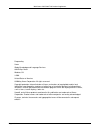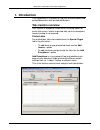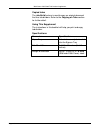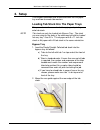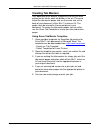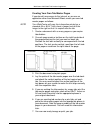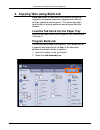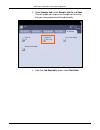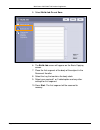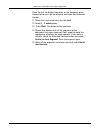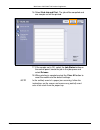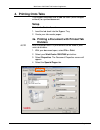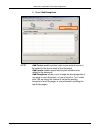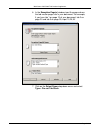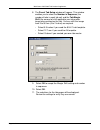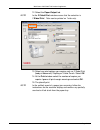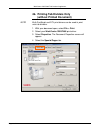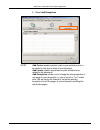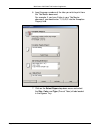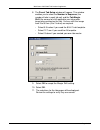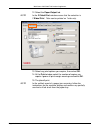- DL manuals
- Xerox
- All in One Printer
- WorkCentre 7655
- Supplementary Manual
Xerox WorkCentre 7655 Supplementary Manual
Summary of WorkCentre 7655
Page 1
Workcentre 7655/7665 tab creation supplement version 1.0 june 2006.
Page 2
Workcentre 7655/7665 tab creation supplement page 2 of 22 prepared by: xerox global knowledge and language services 800 phillips road webster, ny 14580 united states of america ©2006 by xerox corporation. All rights reserved. Copyright protection claimed includes all forms and matters of copyrighted...
Page 3: 1. Introduction
Workcentre 7655/7665 tab creation supplement page 3 of 22 1. Introduction this supplement is intended to help you to create copied and printed documents with printed tab dividers. Tab creation overview your system is capable of automatically creating copies or prints with covers, inserts or printed ...
Page 4
Workcentre 7655/7665 tab creation supplement page 4 of 22 copied jobs the job build feature is used to copy an original document that has tab dividers. Refer to the copying on tabs section for further detail. Using this supplement the instructions in this booklet will help you print and copy tab div...
Page 5: 2. Setup
Workcentre 7655/7665 tab creation supplement page 5 of 22 2. Setup this chapter describes how to load tab stock into the paper tray and how to create tab masters. Loading tab stock into the paper trays this procedure is the same for both copying and printing onto tab stock. Note tab stock can only b...
Page 6: Creating Tab Masters
Workcentre 7655/7665 tab creation supplement page 6 of 22 creating tab masters your document must contain a page with the text you want printed on the tab for each tab divider in the set. These are called the tab master pages and are the same size as the body of your document, either 8.5x11 inches o...
Page 7
Workcentre 7655/7665 tab creation supplement page 7 of 22 creating your own tab master pages if you do not have access to the internet, or you use an application other than microsoft word, create your own tab master pages as follows: note your workcentre will copy the information printed on a standa...
Page 8: Program Build Job
Workcentre 7655/7665 tab creation supplement page 8 of 22 3. Copying tabs using build job build job allows the document to be broken into several segments and copied segment by segment with different settings applied to each segment. This section describes how to copy an original document containing...
Page 9
Workcentre 7655/7665 tab creation supplement page 9 of 22 3. Select sample job, select sample job on and save. This will enable you to print one sample set to ensure that you have programmed the job correctly. 4. From the job assembly screen select build job..
Page 10
Workcentre 7655/7665 tab creation supplement page 10 of 22 5. Select build job on and save. 6. The build job screen will appear on the basic copying screen. 7. Place the first segment of the body of the original in the document handler. 8. Select the tray that contains the body stock. 9. Select your...
Page 11
Workcentre 7655/7665 tab creation supplement page 11 of 22 place the first tab divider face down on the document glass aligned to the rear right hand corner and close the document handler. 11. Select the tray that contains the tab stock. 12. Select 1 - 1 sided copies. 13. Press start. The divider wi...
Page 12
Workcentre 7655/7665 tab creation supplement page 12 of 22 16. Select end job and print. The job will be compiled and one sample set will be printed. 17. If the sample set is ok, select the job status button on the control panel, locate the job in the job queue and select release. 18. When printing ...
Page 13: 4. Printing Onto Tabs
Workcentre 7655/7665 tab creation supplement page 13 of 22 4. Printing onto tabs this chapter describes how to add tab stock (either imaged or blank) to a printed document. Setup refer to the section 2, and: 1. Load the tab stock into the bypass tray. 2. Create your tab master pages. 4a. Printing a ...
Page 14
Workcentre 7655/7665 tab creation supplement page 14 of 22 5. Select add exceptions. Note add covers enables printed, plain or pre-printed covers to be added to the front or back of the document add inserts enables pre-printed or plain dividers to be added to the document add exceptions allows you t...
Page 15
Workcentre 7655/7665 tab creation supplement page 15 of 22 6. In the exception page(s) window input the pages where the tab master pages are in your document. For example, if you have tab 1 on page 10 of your document, tab 2 on page 20 and tab 3 on page 30, input 10,20,30. 7. Click on the select pap...
Page 16
Workcentre 7655/7665 tab creation supplement page 16 of 22 8. The precut tab setup window will appear. This window enables you to select the number in sequence (the number of tabs in each tab set) and the tab margin shift (the amount of shift applied to your tab master image when printed on the tab)...
Page 17
Workcentre 7655/7665 tab creation supplement page 17 of 22 12. Select the paper/output tab. Note in the 2 sided print window ensure that the selection is 1 sided print. Tabs can be printed on 1 side only. 13. Select any print options you require such as 2 sided print (body of document) stapling or 3...
Page 18: (Without Printed Document)
Workcentre 7655/7665 tab creation supplement page 18 of 22 4b. Printing tab dividers only (without printed document) note both postscript and pcl print drivers can be used to print onto tab dividers. 1. With your document open, select file > print. 2. Select your workcentre 7655/7665 print driver. 3...
Page 19
Workcentre 7655/7665 tab creation supplement page 19 of 22 5. Select add exceptions. Note add covers enables printed, plain or pre-printed covers to be added to the front or back of the document add inserts enables pre-printed or plain dividers to be added to the document add exceptions allows you t...
Page 20
Workcentre 7655/7665 tab creation supplement page 20 of 22 6. Input the page numbers of the tabs you wish to print from the tab master document. For example, if you have 5 tabs in your tab master document, you would enter “1,2,3,4,5” into the exception page(s) field. 7. Click on the select paper dro...
Page 21
Workcentre 7655/7665 tab creation supplement page 21 of 22 8. The precut tab setup window will appear. This window enables you to select the number in sequence (the number of tabs in each tab set) and the tab margin shift (the amount of shift applied to your tab master image when printed on the tab)...
Page 22
Workcentre 7655/7665 tab creation supplement page 22 of 22 12. Select the paper/output tab. Note in the 2 sided print window ensure that the selection is 1 sided print. Tabs can be printed on 1 side only. 13. Select any print options you require, then select ok. 14. At the print window select the nu...