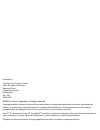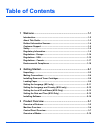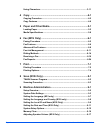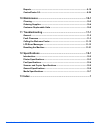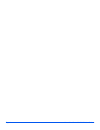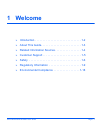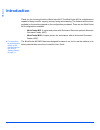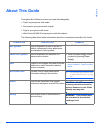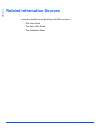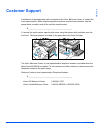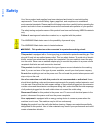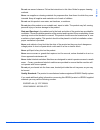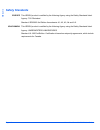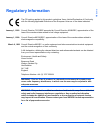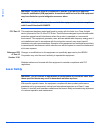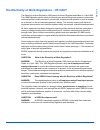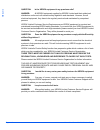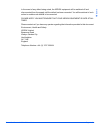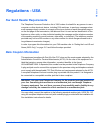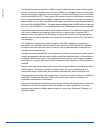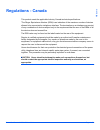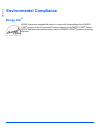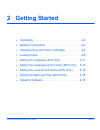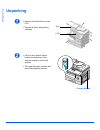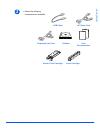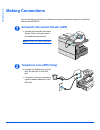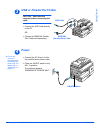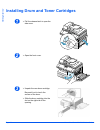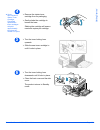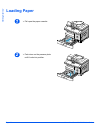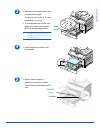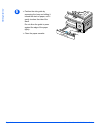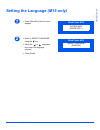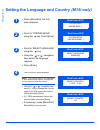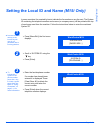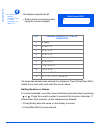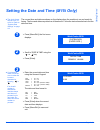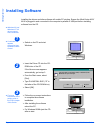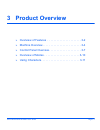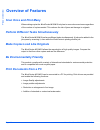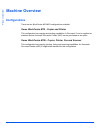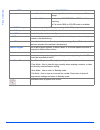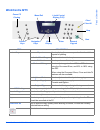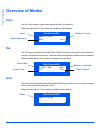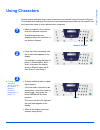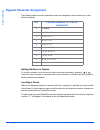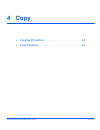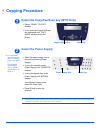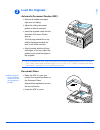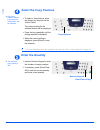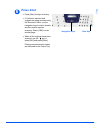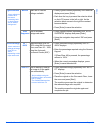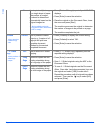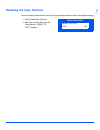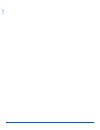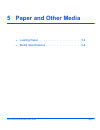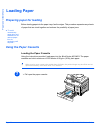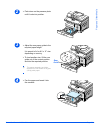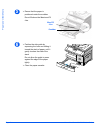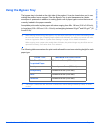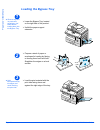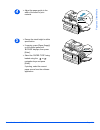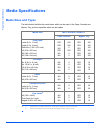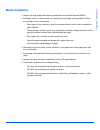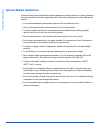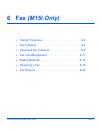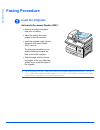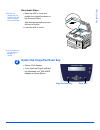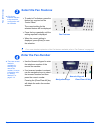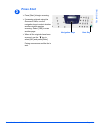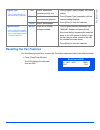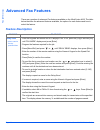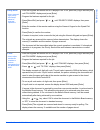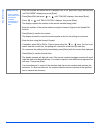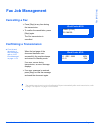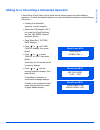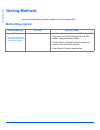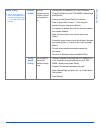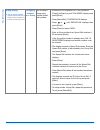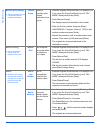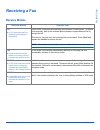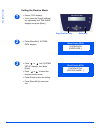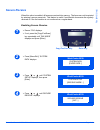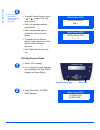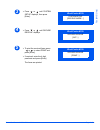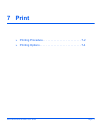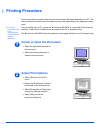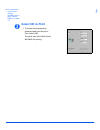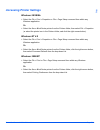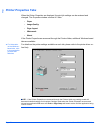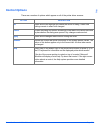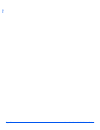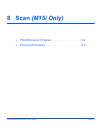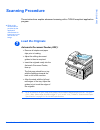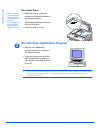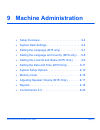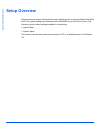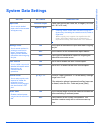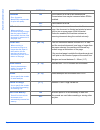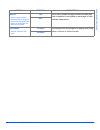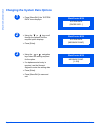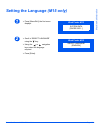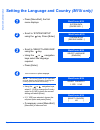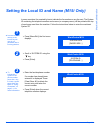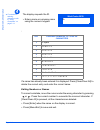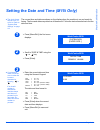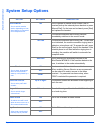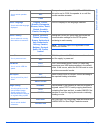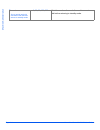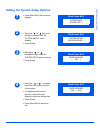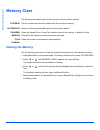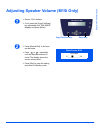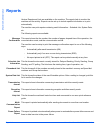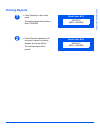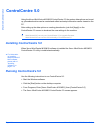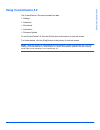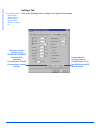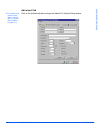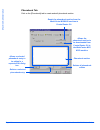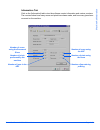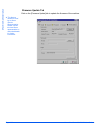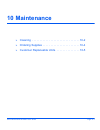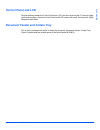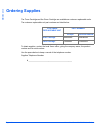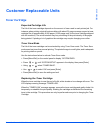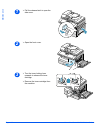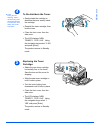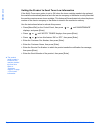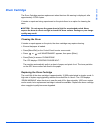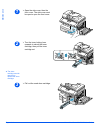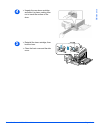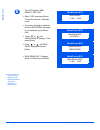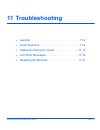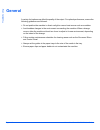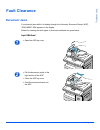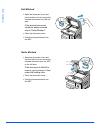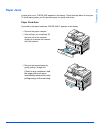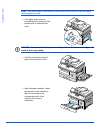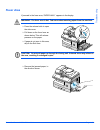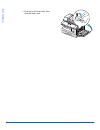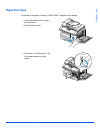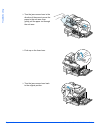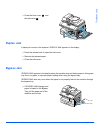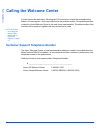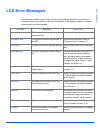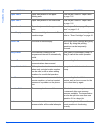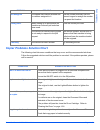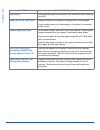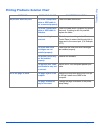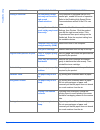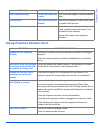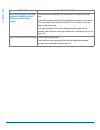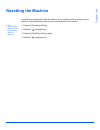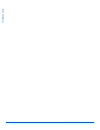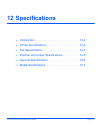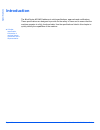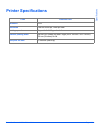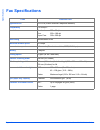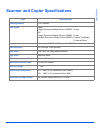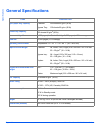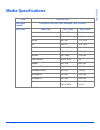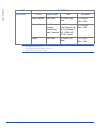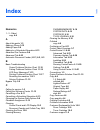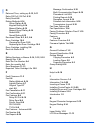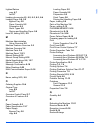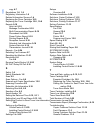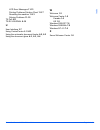- DL manuals
- Xerox
- Printer
- WorkCentre M15
- User Manual
Xerox WorkCentre M15 User Manual
Summary of WorkCentre M15
Page 1
Workcentre m15/m15i user guide 604p13220
Page 2
Prepared by: the document company xerox gkls european operations bessemer road welwyn garden city hertfordshire al7 1he england © 2003 by xerox corporation. All rights reserved. Copyright protection claimed includes all forms and matters of copyrighted material and information now allowed by statuto...
Page 3: Table of Contents
Xerox workcentre m15/m15i user guide page i table of contents 1 welcome .................................................................................1-1 introduction................................................................................................ 1-2 about this guide.................
Page 4
Page ii xerox workcentre m15/m15i user guide using characters ..................................................................................... 3-11 4 copy........................................................................................4-1 copying procedure...................................
Page 5
Xerox workcentre m15/m15i user guide page iii reports ..................................................................................................... 9-18 controlcentre 5.0..................................................................................... 9-20 10 maintenance ...................
Page 6
Page iv xerox workcentre m15/m15i user guide.
Page 7: 1 Welcome
Xerox workcentre m15/m15i user guide page 1-1 1 welcome Ø introduction . . . . . . . . . . . . . . . . . . . . . . . . . . . . . . 1-2 Ø about this guide. . . . . . . . . . . . . . . . . . . . . . . . . . 1-3 Ø related information sources . . . . . . . . . . . . . . . . . 1-4 Ø customer support . . ...
Page 8: Introduction
Page 1-2 xerox workcentre m15/m15i user guide we lc om e introduction thank you for choosing the xerox workcentre m15. The workcentre m15 is a digital device capable of being used for copying, printing, faxing and scanning. The features and functions available on the machine depend on the configurat...
Page 9: About This Guide
Xerox workcentre m15/m15i user guide page 1-3 we lc om e about this guide throughout this guide some terms are used interchangeably: Ø paper is synonymous with media. Ø document is synonymous with original. Ø page is synonymous with sheet. Ø workcentre m15/m15i is synonymous with the machine. The fo...
Page 10: Related Information Sources
Page 1-4 xerox workcentre m15/m15i user guide we lc om e related information sources information available for the workcentre m15/m15i consists of: - this user guide - the quick start guide - the installation sheet.
Page 11: Customer Support
Xerox workcentre m15/m15i user guide page 1-5 we lc om e customer support if assistance is required please call our experts at the xerox welcome center, or contact the local representative. When telephoning please quote the machine serial number. Use the space below to make a note of the machine ser...
Page 12: Safety
Page 1-6 xerox workcentre m15/m15i user guide we lc om e safety your xerox product and supplies have been designed and tested to meet strict safety requirements. These include safety agency approval, and compliance to established environmental standards. Please read the following instructions carefu...
Page 13
Xerox workcentre m15/m15i user guide page 1-7 we lc om e do not use aerosol cleaners. Follow the instructions in this user guide for proper cleaning methods. Never use supplies or cleaning materials for purposes other than those for which they were intended. Keep all supplies and materials out of re...
Page 14: Safety Standards
Page 1-8 xerox workcentre m15/m15i user guide we lc om e safety standards europe this xerox product is certified by the following agency using the safety standards listed. Agency: tuv rheinland standard: iec60950 3rd edition amendments a1, a2, a3, a4 and a11. Usa/canada this xerox product is certifi...
Page 15: Regulatory Information
Xerox workcentre m15/m15i user guide page 1-9 we lc om e regulatory information the ce marking applied to this product symbolizes xerox limited declaration of conformity with the following applicable directives of the european union as of the dates indicated: january 1, 1995: council directive 73/23...
Page 16: Laser Safety
Page 1-10 xerox workcentre m15/m15i user guide we lc om e warning: in order to allow this equipment to operate in proximity to industrial, scientific and medical (ism) equipment, the external radiation from the ism equipment may have limited or special mitigation measures taken. Warning: shielded ca...
Page 17
Xerox workcentre m15/m15i user guide page 1-11 we lc om e the electricity at work regulations - uk only the electricity at work regulation 1989 came into force in england and wales on 1 april 1990. This 1989 regulation places a duty on all employers and self-employed persons to ensure the electrical...
Page 18
Page 1-12 xerox workcentre m15/m15i user guide we lc om e question: is the xerox equipment in my premises safe? Answer: all xerox equipment supplied by xerox limited and their authorized distributors conforms to all relevant safety legislation and standards. However, like all electrical equipment, t...
Page 19
Xerox workcentre m15/m15i user guide page 1-13 we lc om e in the event of any defect being noted, the xerox equipment will be switched off and disconnected from the supply until the defect has been corrected. You will be advised of such action to enable such defects to be corrected. Please note: you...
Page 20: Regulations - Europe
Page 1-14 xerox workcentre m15/m15i user guide we lc om e regulations - europe certification to 1999/5/ec radio equipment & telecommunications terminal equipment directive this xerox product has been self-certified by xerox for pan-european single terminal connection to the analogue public switched ...
Page 21: Regulations - Usa
Xerox workcentre m15/m15i user guide page 1-15 we lc om e regulations - usa fax send header requirements the telephone consumer protection act of 1991 makes it unlawful for any person to use a computer or other electronic device, including fax machines, to send any message unless such message clearl...
Page 22
Page 1-16 xerox workcentre m15/m15i user guide we lc om e the ringer equivalence number (or ren) is used to determine the number of devices that may be connected to a telephone line. Excessive rens on a telephone line may result in the devices not ringing in response to an incoming call. In most but...
Page 23: Regulations - Canada
Xerox workcentre m15/m15i user guide page 1-17 we lc om e regulations - canada this product meets the applicable industry canada technical specifications. 'the ringer equivalence number (ren) is an indication of the maximum number of devices allowed to be connected to a telephone interface. The term...
Page 24: Environmental Compliance
Page 1-18 xerox workcentre m15/m15i user guide we lc om e environmental compliance energy star ® xerox corporation designed this product to comply with the guidelines of the energy star ® program of the environmental protection agency. As an energy star ® partner, xerox has determined that this prod...
Page 25: 2 Getting Started
Xerox workcentre m15/m15i user guide page 2-1 2 getting started Ø unpacking . . . . . . . . . . . . . . . . . . . . . . . . . . . . . . . 2-2 Ø making connections . . . . . . . . . . . . . . . . . . . . . . . 2-4 Ø installing drum and toner cartridges . . . . . . . . . . 2-6 Ø loading paper . . . . ...
Page 26: Unpacking
Page 2-2 xerox workcentre m15/m15i user guide g etti ng sta rt ed unpacking 1 Ø remove the plastic film from the lcd. Ø remove all tapes and packing materials. Tape lcd 2 Ø pull the scan unlock switch located on the bottom of the scanner module to unlock the scanner. Ø pull open the paper cassette a...
Page 27
Xerox workcentre m15/m15i user guide page 2-3 g etti ng sta rte d 3 Ø ensure the following components are available: usb cable ac power cord telephone line cord software user documentation starter toner cartridge drum cartridge.
Page 28: Making Connections
Page 2-4 xerox workcentre m15/m15i user guide g etti ng sta rt ed making connections use the following instructions to make the necessary connections required to install the workcentre m15/m15i. Automatic document feeder (adf) telephone line (m15i only) 1 Ø connect the automatic document feeder cabl...
Page 29: Usb Or Parallel Port Cable
Xerox workcentre m15/m15i user guide page 2-5 g etti ng sta rte d usb or parallel port cable power l ensure the scanner is unlocked before connecting the power cord. For details refer to “unpacking” on page 2-2. 3 usb cable ieee1284 (parallel port) cable caution: shut down the computer before connec...
Page 30
Page 2-6 xerox workcentre m15/m15i user guide g etti ng sta rt ed installing drum and toner cartridges 1 Ø pull the release latch to open the side cover. 2 Ø open the front cover. 3 Ø unpack the new drum cartridge. Be careful not to touch the surface of the drum. Ø slide the drum cartridge into the ...
Page 31
Xerox workcentre m15/m15i user guide page 2-7 g etti ng sta rte d l xerox has included a starter toner cartridge. Purchased replacement toner cartridges will yield approximately two times the number of copies. 4 Ø remove the starter toner cartridge from its packaging. Ø gently shake the cartridge to...
Page 32: Loading Paper
Page 2-8 xerox workcentre m15/m15i user guide g etti ng sta rt ed loading paper 1 Ø pull open the paper cassette. 2 Ø push down on the pressure plate until it locks into position..
Page 33
Xerox workcentre m15/m15i user guide page 2-9 g etti ng sta rte d 3 Ø adjust the rear paper guide to the required paper length. It is preset to a4 or 8.5 x 11" size depending on country. Ø to load another size, lift the rear guide out of the current position and into the required position. I the pap...
Page 34
Page 2-10 xerox workcentre m15/m15i user guide g etti ng sta rt ed 6 Ø position the side guide by squeezing the lever and sliding it toward the stack of paper, until it gently touches the side of the stack. Do not allow the guide to press against the edge of the paper tightly. Ø close the paper cass...
Page 35
Xerox workcentre m15/m15i user guide page 2-11 g etti ng sta rte d setting the language (m15 only) 1 Ø press [menu/exit], the first menu displays. System data [paper size...] workcentre m15 2 Ø scroll to ’select language’ using the key. Ø using the or navigation keys select the language required. Ø ...
Page 36
Page 2-12 xerox workcentre m15/m15i user guide g etti ng sta rt ed setting the language and country (m15i only) 1 Ø press [menu/exit], the first menu displays. System data [paper size...] workcentre m15i 2 Ø scroll to ’system setup’ using the key. Press [enter]. System setup [receive mode...] workce...
Page 37
Xerox workcentre m15/m15i user guide page 2-13 g etti ng sta rte d setting the local id and name (m15i only) in some countries it is required by law to indicate the fax number on any fax sent. The system id containing the telephone number and a name (or company name), will be printed at the top of e...
Page 38
Page 2-14 xerox workcentre m15/m15i user guide g etti ng sta rt ed l for details on entering characters refer to “using characters” on page 3-11. : if a name has already been entered it is displayed. Press [clear/clear all] to delete the current entry and enter the correct name. Editing numbers or n...
Page 39
Xerox workcentre m15/m15i user guide page 2-15 g etti ng sta rte d setting the date and time (m15i only) l the clock format can be set to 12 or 24 hr. Refer to “system data settings” on page 9-3. The current time and date are shown on the display when the machine is on and ready for faxing. The time...
Page 40: Installing Software
Page 2-16 xerox workcentre m15/m15i user guide g etti ng sta rt ed installing software installing the drivers and other software will enable pc printing. Ensure the workcentre m15/ m15i is plugged in and connected to the computer’s parallel or usb port before installing software from the cd. L windo...
Page 41: 3 Product Overview
Xerox workcentre m15/m15i user guide page 3-1 3 product overview Ø overview of features . . . . . . . . . . . . . . . . . . . . . . 3-2 Ø machine overview . . . . . . . . . . . . . . . . . . . . . . . . . 3-4 Ø control panel overview. . . . . . . . . . . . . . . . . . . . . 3-7 Ø overview of modes ....
Page 42: Overview Of Features
Page 3-2 xerox workcentre m15/m15i user guide p ro duc t o ver vi ew overview of features scan once and print many when making copies the workcentre m15/m15i only has to scan a document once regardless of the number of copies needed. This reduces the risk of jams and damage to originals. Perform dif...
Page 43: Fax Documents (M15I Only)
Xerox workcentre m15/m15i user guide page 3-3 pr od uc t o ve rv iew scan documents to create electronic files (m15i only) the workcentre m15i is equipped with a true color quality scanner capable of reproducing color charts, photographs, graphics and printed text. Documents scanned can be placed on...
Page 44: Machine Overview
Page 3-4 xerox workcentre m15/m15i user guide p ro duc t o ver vi ew machine overview configurations there are two workcentre m15/m15i configurations available: xerox workcentre m15 - copier and printer this configuration has copying and printing capabilities. A document cover is supplied as standar...
Page 45: Components
Xerox workcentre m15/m15i user guide page 3-5 pr od uc t o ve rv iew components front view: note: this picture represents a workcentre m15i. Automatic document feeder document guides document input tray document collate tray control panel paper cassette front cover release latch scanner module side ...
Page 46
Page 3-6 xerox workcentre m15/m15i user guide p ro duc t o ver vi ew rear view: note: this picture represents a workcentre m15i. Document cover paper cassette document glass paper exit extension usb connector parallel connector ac power cord connector ext. Line telephone connections on/off switch ou...
Page 47: Control Panel Overview
Xerox workcentre m15/m15i user guide page 3-7 pr od uc t o ve rv iew control panel overview workcentre m15i . Feature keys redial/ pause speed dial manual group manual dial numeric keypad start stop clear/clear all error display pause pc printing navigation keys copy/fax/scan enter menu/exit job sta...
Page 48
Page 3-8 xerox workcentre m15/m15i user guide p ro duc t o ver vi ew resolution use to adjust the resolution or sharpness of the image. Scan options use to select color, b&w or gray mode for scanning. In fax mode, b&w or color mode is available. Pause pc printing use to pause a print job. When press...
Page 49: Workcentre M15
Xerox workcentre m15/m15i user guide page 3-9 pr od uc t o ve rv iew workcentre m15 item description feature keys reports use to display the menu map and a list of available reports for printing. 1 - 2 - sided copy use to make two-sided copies. Collated use to produce collated copies. Reduce / enlar...
Page 50: Overview Of Modes
Page 3-10 xerox workcentre m15/m15i user guide p ro duc t o ver vi ew overview of modes copy use the copy mode to make copies and select the copy features. When the machine is in copy mode the standby screen displays: fax the fax mode is available on the workcentre m15i only. Use the fax mode to sen...
Page 51: Using Characters
Xerox workcentre m15/m15i user guide page 3-11 pr od uc t o ve rv iew using characters various options and tasks may require characters to be entered using the numeric keypad. For example when setting up the machine a name and telephone number can be entered. Use the instructions below to enter alph...
Page 52: Keypad Character Assignment
Page 3-12 xerox workcentre m15/m15i user guide p ro duc t o ver vi ew keypad character assignment the following table shows the characters which are assigned to each number key on the numeric keypad: editing numbers or names to correct a mistake, move the cursor under the wrong character by pressing...
Page 53: 4 Copy
Xerox workcentre m15/m15i user guide page 4-1 4 copy Ø copying procedure . . . . . . . . . . . . . . . . . . . . . . . . 4-2 Ø copy features . . . . . . . . . . . . . . . . . . . . . . . . . . . . 4-6.
Page 54: Copying Procedure
Page 4-2 xerox workcentre m15/m15i user guide cop y copying procedure select the copy/fax/scan key (m15i only) select the paper supply l for instructions on loading media, refer to “loading paper” on page 5- 2. For full media specifications refer to “media specifications” on page 12-7. I when copyin...
Page 55: Load The Originals
Xerox workcentre m15/m15i user guide page 4-3 copy load the originals automatic document feeder (adf): i up to 30 sheets of 80 g/m 2 (20lb bond) paper can be loaded. Weight ranges from 45 - 105 g/m 2 (12.5 - 28lb). Sizes range from b5 to legal (7” x 10” to 8.5” x 14” ). Refer to “scanner and copier ...
Page 56: Select The Copy Features
Page 4-4 xerox workcentre m15/m15i user guide cop y select the copy features l only those features relevant to the machine configuration will be available. I for more information about the available copy features, refer to “copy features” on page 4-6. Enter the quantity l the maximum copy quantity i...
Page 57: Press Start
Xerox workcentre m15/m15i user guide page 4-5 copy press start 6 Ø press [start] to begin scanning. Ø if collated is selected and originals are being scanned using the document glass, use the navigation keys to select whether another original requires scanning. Select [yes] to scan another page. Ø w...
Page 58: Copy Features
Page 4-6 xerox workcentre m15/m15i user guide cop y copy features there are 6 available copy features. These features can be selected using the feature keys located on the control panel: feature description feature options to select original type l use to select the type of document being scanned. T...
Page 59
Xerox workcentre m15/m15i user guide page 4-7 copy lighten/darken l use to adjust the contrast for a document containing faint or dark images and to reduce background. Manual there are 5 contrast settings available. Ø press [lighten/darken] repeatedly until ’manual’ displays and press [enter]. Ø eac...
Page 60
Page 4-8 xerox workcentre m15/m15i user guide cop y clone use to print multiple images on a single sheet of paper. The number of images produced is determined automatically based on the original image size. L only available using the document glass, ensure the adf is empty. Ø press [reduce/enlarge] ...
Page 61
Xerox workcentre m15/m15i user guide page 4-9 copy resetting the copy features use the following instructions to return the copy feature selections back to the default settings: Ø press [clear/clear all] twice. Ø when the machine has reset the copy features, ’ready to copy’ displays. Ready to copy 1...
Page 62
Page 4-10 xerox workcentre m15/m15i user guide cop y.
Page 63: 5 Paper and Other Media
Xerox workcentre m15/m15i user guide page 5-1 fv 5 paper and other media Ø loading paper . . . . . . . . . . . . . . . . . . . . . . . . . . . . 5-2 Ø media specifications . . . . . . . . . . . . . . . . . . . . . . . 5-8.
Page 64: Loading Paper
Page 5-2 xerox workcentre m15/m15i user guide p ap er and o the r m edi a loading paper preparing paper for loading before loading paper into the paper trays, fan the edges. This procedure separates any sheets of paper that are stuck together and reduces the possibility of paper jams. L to avoid unn...
Page 65
Xerox workcentre m15/m15i user guide page 5-3 p ap er and o ther m edi a 2 Ø push down on the pressure plate until it locks into position. 3 Ø adjust the rear paper guide to the required paper length. It is preset to a4 or 8.5 x 11" size depending on country. Ø to load another size, lift the rear gu...
Page 66
Page 5-4 xerox workcentre m15/m15i user guide p ap er and o the r m edi a 5 Ø ensure that the paper is positioned under the snubber. Do not fill above the maximum fill line. Snubber max fill line 6 Ø position the side guide by squeezing the lever and sliding it toward the stack of paper, until it ge...
Page 67: Using The Bypass Tray
Xerox workcentre m15/m15i user guide page 5-5 p ap er and o ther m edi a using the bypass tray the bypass tray is located on the right side of the product. It can be closed when not in use, making the product more compact. Use the bypass tray to print transparencies, labels, envelopes or postcards i...
Page 68: Loading The Bypass Tray
Page 5-6 xerox workcentre m15/m15i user guide p ap er and o the r m edi a loading the bypass tray l remove any curl on postcards, envelopes, and labels before loading them into the bypass tray. L hold transparencies by the edges and avoid touching the print side. 1 Ø lower the bypass tray, located o...
Page 69
Xerox workcentre m15/m15i user guide page 5-7 p ap er and o ther m edi a 34 Ø adjust the paper guide to the width of the stack of print material. 5 Ø ensure the stack height is within specification. Ø if copying, press [paper supply] on the control panel until ‘bypass’ displays, then press [enter]. ...
Page 70: Media Specifications
Page 5-8 xerox workcentre m15/m15i user guide p ap er and o the r m edi a media specifications media sizes and types the table below identifies the media sizes which can be used in the paper cassette and bypass tray, and the capacities which can be loaded. I a. Depending on paper thickness, maximum ...
Page 71: Media Guidelines
Xerox workcentre m15/m15i user guide page 5-9 p ap er and o ther m edi a media guidelines Ø always use high-quality, laser printer grade paper in the workcentre m15/m15i. Ø damaged, curled, or damp paper can cause jams and image quality problems. Follow these simple rules to store paper: - store pap...
Page 72: Special Media Guidelines
Page 5-10 xerox workcentre m15/m15i user guide p ap er and o the r m edi a special media guidelines ensure instructions provided with the special paper are read and carried out. These guidelines provide important information regarding how to achieve the highest print quality with special papers. Ø i...
Page 73: 6 Fax (M15I Only)
Xerox workcentre m15/m15i user guide page 6-1 6 fax (m15i only) Ø faxing procedure . . . . . . . . . . . . . . . . . . . . . . . . . 6-2 Ø fax features . . . . . . . . . . . . . . . . . . . . . . . . . . . . . 6-6 Ø advanced fax features . . . . . . . . . . . . . . . . . . . . 6-8 Ø fax job manageme...
Page 74: Faxing Procedure
Page 6-2 xerox workcentre m15/m15i user guide fa x (m 15 i on ly ) faxing procedure load the originals automatic document feeder (adf): i up to 30 sheets of 80 g/m 2 (20lb bond) paper can be loaded. Weight ranges from 45 - 105 g/m 2 (12.5 - 28lb). Sizes range from b5 to legal (7” x 10” to 8.5” x 14”...
Page 75
Xerox workcentre m15/m15i user guide page 6-3 f ax ( m 15i o nl y) document glass: l ensure no documents are loaded in the adf when using the document glass. L on completion of the job, ensure the adf is closed. Select the copy/fax/scan key Ø raise the adf or cover and position the original face dow...
Page 76: Select The Fax Features
Page 6-4 xerox workcentre m15/m15i user guide fa x (m 15 i on ly ) select the fax features l only those features relevant to the machine configuration will be available. I for a more detailed explanation of the fax features available, refer to “fax features” on page 6-6: enter the fax number l there...
Page 77: Press Start
Xerox workcentre m15/m15i user guide page 6-5 f ax ( m 15i o nl y) press start 5 Ø press [start] to begin scanning. Ø if scanning originals using the document glass, use the navigation keys to select whether another original requires scanning. Select [yes] to scan another page. Ø when all the origin...
Page 78: Fax Features
Page 6-6 xerox workcentre m15/m15i user guide fa x (m 15 i on ly ) fax features there are 4 standard fax features available. These features can be selected using the feature keys located on the control panel: feature description feature options to select.... Resolution l use to increase sharpness an...
Page 79: Resetting The Fax Features
Xerox workcentre m15/m15i user guide page 6-7 f ax ( m 15i o nl y) resetting the fax features use the following instructions to return the fax feature selections back to the default settings: original type l use to select the type of document being scanned. Text use for documents containing mostly t...
Page 80: Advanced Fax Features
Page 6-8 xerox workcentre m15/m15i user guide fa x (m 15 i on ly ) advanced fax features there are a number of advanced fax features available on the workcentre m15i. The table below identifies the advanced features available, the options for each feature and how to select the feature. Feature descr...
Page 81
Xerox workcentre m15/m15i user guide page 6-9 f ax ( m 15i o nl y) priority send l use to transmit high priority documents ahead of reserved operations. Ø load the originals and ensure the lcd displays fax. If not, press the [copy/fax/scan] key until ’fax mode’ displays and press [enter]. Ø program ...
Page 82
Page 6-10 xerox workcentre m15/m15i user guide fa x (m 15 i on ly ) delay rx poll l use to retrieve documents from another fax machine immediately or at a specified time. Ø load the originals and ensure the lcd displays fax. If not, press the [copy/fax/scan] key until ’fax mode’ displays and press [...
Page 83: Fax Job Management
Xerox workcentre m15/m15i user guide page 6-11 f ax ( m 15i o nl y) fax job management cancelling a fax confirming a transmission l for a list and description of error messages, refer to “lcd error messages” on page 11-13. I the machine can be set to print a confirmation report automatically after e...
Page 84: Monitoring Dual Job Status
Page 6-12 xerox workcentre m15/m15i user guide fa x (m 15 i on ly ) monitoring dual job status the workcentre m15i can perform two functions simultaneously. Ø when the machine performs dual tasks, press [job status] to view the current status of the other operation. Each time [job status] is pressed...
Page 85
Xerox workcentre m15/m15i user guide page 6-13 f ax ( m 15i o nl y) adding to or cancelling a scheduled operation a delay send, priority send, group send and the polling functions are all scheduled operations. To add to a scheduled operation or cancel a scheduled operation use the following instruct...
Page 86: Dialing Methods
Page 6-14 xerox workcentre m15/m15i user guide fa x (m 15 i on ly ) dialing methods there are several dialing methods available on the workcentre m15i. Method description dialing method options instructions keypad dialing l use when entering the remote fax number using the numeric keypad. Ø load the...
Page 87
Xerox workcentre m15/m15i user guide page 6-15 f ax ( m 15i o nl y) speed dialing l use to store regularly used fax numbers which are then accessed using a 1 or 2 digit speed dial number. Storing a number up to 80 numbers can be stored in speed dial locations 1- 80. Ø ensure the lcd displays fax. If...
Page 88
Page 6-16 xerox workcentre m15/m15i user guide fa x (m 15 i on ly ) group dialing l use to assign multiple speed dial numbers to a single group number for broadcast transmissions. Assigning numbers to a group use to setup a group using multiple speed dial numbers. Ø ensure the lcd displays fax. If n...
Page 89
Xerox workcentre m15/m15i user guide page 6-17 f ax ( m 15i o nl y) editing group dial numbers use to add numbers to or delete numbers from a group dial. Also use to change the group name. Ø ensure the lcd displays fax. If not, press the [copy/fax/scan] key until ’fax mode’ displays and press [enter...
Page 90
Page 6-18 xerox workcentre m15/m15i user guide fa x (m 15 i on ly ) manual group dialing l use to manually program a broadcast send to multiple destinations. Manual group select to manually enter multiple destinations for a fax job. Ø load the originals and ensure the lcd displays fax. If not, press...
Page 91: Receiving A Fax
Xerox workcentre m15/m15i user guide page 6-19 f ax ( m 15i o nl y) receiving a fax receive modes receive modes description tel l in tel mode automatic fax answering and reception is switched off. In this mode, automatic fax answering and reception is switched off. To receive a fax manually, pick up...
Page 92
Page 6-20 xerox workcentre m15/m15i user guide fa x (m 15 i on ly ) setting the receive mode 1 Ø ensure ’fax’ displays. Ø if not, press the [copy/fax/scan] key repeatedly until ’fax mode’ displays and press [enter]. Enter key copy/fax/scan key 2 Ø press [menu/exit]. ’system data’ displays. System da...
Page 93: Secure Receive
Xerox workcentre m15/m15i user guide page 6-21 f ax ( m 15i o nl y) secure receive when this option is enabled, all faxes are received into memory. The faxes can only be printed by entering a secure passcode. This feature is useful if confidential documents are regularly received or if the fax machi...
Page 94
Page 6-22 xerox workcentre m15/m15i user guide fa x (m 15 i on ly ) l the passcode must also be entered to switch off secure receive. Printing secure faxes 5 Ø to enable secure receive press or to select ’on’ and press [enter]. Ø enter a 4 digit passcode and press [enter]. Ø enter the passcode again...
Page 95
Xerox workcentre m15/m15i user guide page 6-23 f ax ( m 15i o nl y) 3 Ø press or until ’system setup’ displays, then press [enter]. System setup [receive mode...] workcentre m15i 4 Ø press or until ’secure receive’ displays. Secure receive [off...] workcentre m15i 5 Ø to print the received faxes pre...
Page 96: Fax Reports
Page 6-24 xerox workcentre m15/m15i user guide fa x (m 15 i on ly ) fax reports various reports and lists are available to assist in confirming and monitoring fax activity. Reports can be set up to include specific information, or to print automatically. Reports available printing a report report de...
Page 97: 7 Print
Xerox workcentre m15/m15i user guide page 7-1 7 print Ø printing procedure. . . . . . . . . . . . . . . . . . . . . . . . . 7-2 Ø printing options . . . . . . . . . . . . . . . . . . . . . . . . . . . 7-4.
Page 98: Printing Procedure
Page 7-2 xerox workcentre m15/m15i user guide pr in t printing procedure use this procedure to create and print a document using a windows application on a pc. The steps provided should be used as a guide and may vary depending on the application being used. L for further information, refer to the d...
Page 99: Select Ok To Print
Xerox workcentre m15/m15i user guide page 7-3 pr in t l for information on the printer settings available, refer to page “printing options” on page 7-4. Select ok to print 3 Ø to accept the programming selections and send the job to print, select [ok]. The job is sent to the workcentre m15/m15i for ...
Page 100: Printing Options
Page 7-4 xerox workcentre m15/m15i user guide pr in t printing options the workcentre m15/m15i can be used with all the windows 95/98/2000/me/xp and windows nt 4.0 applications. Ensure the workcentre 15 series has been set as the default printer for all operations. Windows software applications allo...
Page 101: Accessing Printer Settings
Xerox workcentre m15/m15i user guide page 7-5 pr in t accessing printer settings windows 95/98/me Ø select the file > print > properties or file > page setup command from within any windows application. Or Ø select the xerox workcentre printer from the printers folder, then select file > properties ...
Page 102: Printer Properties Tabs
Page 7-6 xerox workcentre m15/m15i user guide pr in t printer properties tabs when the printer properties are displayed, the print job settings can be reviewed and changed. The properties window consists of 5 tabs: - paper - image quality - page layout - watermark - about if the printer properties a...
Page 103: Control Options
Xerox workcentre m15/m15i user guide page 7-7 pr in t control options there are a number of options which appear on all of the printer driver screens: option description ok saves all the new settings and closes the driver or dialog. These new settings remain in effect until changed. Cancel closes th...
Page 104
Page 7-8 xerox workcentre m15/m15i user guide pr in t.
Page 105: 8 Scan (M15I Only)
Xerox workcentre m15/m15i user guide page 8-1 8 scan (m15i only) Ø twain scanner program . . . . . . . . . . . . . . . . . . . 8-2 Ø scanning procedure . . . . . . . . . . . . . . . . . . . . . . . 8-3.
Page 106: Twain Scanner Program
Page 8-2 xerox workcentre m15/m15i user guide sc an ( m 15 i o nl y) twain scanner program the workcentre m15i twain scanner program is used to scan images, graphics, photographs, and printed text. Documents can be fed from the automatic document feeder (adf) or placed on the document glass. There a...
Page 107: Scanning Procedure
Xerox workcentre m15/m15i user guide page 8-3 sc an ( m 15i o nl y) scanning procedure these instructions explain advanced scanning with a twain compliant application program. L refer to the documentation provided by the application manufacturer to learn how to scan and access an image. Load the ori...
Page 108
Page 8-4 xerox workcentre m15/m15i user guide sc an ( m 15 i o nl y) document glass: l when using the document glass, ensure there are no documents in the adf. On completion of the job, ensure the document feeder is closed. Run the scan application program Ø raise the adf or cover and position the o...
Page 109: 9 Machine Administration
Xerox workcentre m15/m15i user guide page 9-1 9 machine administration Ø setup overview . . . . . . . . . . . . . . . . . . . . . . . . . . . 9-2 Ø system data settings . . . . . . . . . . . . . . . . . . . . . . 9-3 Ø setting the language (m15 only) . . . . . . . . . . . . . 9-7 Ø setting the langu...
Page 110: Setup Overview
Page 9-2 xerox workcentre m15/m15i user guide mac hi ne adm in is tr ati on setup overview there are various system settings which require setting up prior to using the workcentre m15/ m15i. The system settings are accessed via the menu/exit key on the control panel. The following menus contain sett...
Page 111: System Data Settings
Xerox workcentre m15/m15i user guide page 9-3 mac hi ne a dm ini st ra tio n system data settings option settings description paper size l use to set the default paper size for the cassette and bypass tray. Cassette paper paper size options are letter, a4, or legal (216 x 356 mm / 8.5 x 14 inch). I ...
Page 112
Page 9-4 xerox workcentre m15/m15i user guide mac hi ne adm in is tr ati on ecm mode l error correction mode(ecm) compensates for poor line quality. On use to switch on ecm for all transmissions. Transmission time may be increased when ecm is enabled. Off use to switch off ecm. Rx reduction l when r...
Page 113
Xerox workcentre m15/m15i user guide page 9-5 mac hi ne a dm ini st ra tio n local id l sets the page number, date and time of reception to automatically print at the bottom of each page of a received document. On set to on to enable the page number and date and time of reception to be printed on ea...
Page 114
Page 9-6 xerox workcentre m15/m15i user guide mac hi ne adm in is tr ati on changing the system data options 11 Ø press [menu/exit], the ’system data’ menu displays. System data [paper size...] workcentre m15i 2 Ø using the or key scroll through the options until the required option displays. Ø pres...
Page 115
Xerox workcentre m15/m15i user guide page 9-7 mac hi ne a dm ini st ra tio n setting the language (m15 only) 1 Ø press [menu/exit], the first menu displays. System data [paper size...] workcentre m15 2 Ø scroll to ’select language’ using the key. Ø using the or navigation keys select the language re...
Page 116
Page 9-8 xerox workcentre m15/m15i user guide mac hi ne adm in is tr ati on setting the language and country (m15i only) 1 Ø press [menu/exit], the first menu displays. System data [paper size...] workcentre m15i 2 Ø scroll to ’system setup’ using the key. Press [enter]. System setup [receive mode.....
Page 117
Xerox workcentre m15/m15i user guide page 9-9 mac hi ne a dm ini st ra tio n setting the local id and name (m15i only) in some countries it is required by law to indicate the fax number on any fax sent. The system id containing the telephone number and a name (or company name), will be printed at th...
Page 118
Page 9-10 xerox workcentre m15/m15i user guide mac hi ne adm in is tr ati on l for details on entering characters refer to “using characters” on page 3-11. : if a name has already been entered it is displayed. Press [clear/clear all] to delete the current entry and enter the correct name. Editing nu...
Page 119
Xerox workcentre m15/m15i user guide page 9-11 mac hi ne a dm ini st ra tio n setting the date and time (m15i only) l the clock format can be set to 12 or 24 hr. Refer to “system data settings” on page 9-3. The current time and date are shown on the display when the machine is on and ready for faxin...
Page 120: System Setup Options
Page 9-12 xerox workcentre m15/m15i user guide mac hi ne adm in is tr ati on system setup options option settings description receive mode l use to set the receive mode, depending on how the machine is connected to the telephone line. Tel use to operate in manual mode. When a call is received pick u...
Page 121
Xerox workcentre m15/m15i user guide page 9-13 mac hi ne a dm ini st ra tio n speaker control l use to set the speaker mode. On the speaker can be set to on, off or com. With this option set to com, the speaker is on until the remote machine answers. Off com select language l use to select the langu...
Page 122
Page 9-14 xerox workcentre m15/m15i user guide mac hi ne adm in is tr ati on timeout l use to set the period of time before the machine returns to standby mode. 0, 30, 60, 120, 300 sets the number of seconds the machine remains idle before returning to standby mode..
Page 123
Xerox workcentre m15/m15i user guide page 9-15 mac hi ne a dm ini st ra tio n setting the system setup options 1 Ø press [menu/exit], the first menu displays. System data [paper size...] workcentre m15 2 Ø using the or key scroll through the setups until the ’system setup’ menu displays. Ø press [en...
Page 124: Memory Clear
Page 9-16 xerox workcentre m15/m15i user guide mac hi ne adm in is tr ati on memory clear the following information stored in the machine’s memory can be cleared: system id the fax number and name are cleared from the machine’s memory. System data restores all the user-selectable options to the fact...
Page 125
Xerox workcentre m15/m15i user guide page 9-17 mac hi ne a dm ini st ra tio n adjusting speaker volume (m15i only) 1 Ø ensure ’fax’ displays. Ø if not, press the [copy/fax/scan] key repeatedly until ’fax mode’ displays and press [enter]. Enter key copy/fax/scan key 2 Ø press [manual dial]. A dial to...
Page 126: Reports
Page 9-18 xerox workcentre m15/m15i user guide mac hi ne adm in is tr ati on reports various reports and lists are available on the machine. The reports help to monitor the machine and fax activity. Reports can be set up to include specific information or to print automatically. The machine can prin...
Page 127: Printing Reports
Xerox workcentre m15/m15i user guide page 9-19 mac hi ne a dm ini st ra tio n printing reports 1 Ø press [reports] on the control panel. The display shows the first menu; msg. Confirm. Reports [msg. Confirm] workcentre m15 2 Ø press [reports] repeatedly until the report required for printing display...
Page 128: Controlcentre 5.0
Page 9-20 xerox workcentre m15/m15i user guide mac hi ne adm in is tr ati on controlcentre 5.0 using the xerox workcentre m15/m15i controlcentre 5.0 fax system data options can be set up, phonebook entries can be created and edited and setup information can be viewed on the pc. After setting up fax ...
Page 129: Using Controlcentre 5.0
Xerox workcentre m15/m15i user guide page 9-21 mac hi ne a dm ini st ra tio n using controlcentre 5.0 the controlcentre 5.0 screen provides five tabs: Ø settings Ø advanced Ø phonebook Ø information Ø firmware update to exit controlcentre 5.0, click the [exit] button in the bottom of each tab screen...
Page 130
Page 9-22 xerox workcentre m15/m15i user guide mac hi ne adm in is tr ati on settings tab l for details on the system data setting options, please refer to “system data settings” on page 9-3. Click on the [settings] tab to configure fax system data settings. Reads the current settings in the workcen...
Page 131
Xerox workcentre m15/m15i user guide page 9-23 mac hi ne a dm ini st ra tio n advanced tab l for details on the system setup options, please refer to “system setup options” on page 9-12. Click on the [advanced] tab to change the default fax system setup options..
Page 132
Page 9-24 xerox workcentre m15/m15i user guide mac hi ne adm in is tr ati on phonebook tab click on the [phonebook] tab to create and edit phonebook entries. Reads the phonebook entries from the workcentre m15/m15i machine to controlcentre 5.0. Allows the phonebook entries to be downloaded from cont...
Page 133
Xerox workcentre m15/m15i user guide page 9-25 mac hi ne a dm ini st ra tio n information tab click on the [information] tab to view the software version information and various counters. The counters show how many scans and prints have been made, and how many jams have occurred on the machine. Numb...
Page 134
Page 9-26 xerox workcentre m15/m15i user guide mac hi ne adm in is tr ati on firmware update tab click on the [firmware update] tab to update the firmware of the machine. L this feature should be used by an xerox service representative. Please contact the local xerox representative or authorized dea...
Page 135: 10 Maintenance
Xerox workcentre m15/m15i user guide page 10-1 10 maintenance Ø cleaning . . . . . . . . . . . . . . . . . . . . . . . . . . . . . . . 10-2 Ø ordering supplies . . . . . . . . . . . . . . . . . . . . . . . . 10-4 Ø customer replaceable units. . . . . . . . . . . . . . . . 10-5.
Page 136: Cleaning
Page 10-2 xerox workcentre m15/m15i user guide m ai nten anc e cleaning cleaning the document glass and cover keeping the document glass clean helps ensure the best possible copies. It is recommended that the document glass is cleaned at the start of each day and during the day as needed. The consta...
Page 137: Control Panel And Lcd
Xerox workcentre m15/m15i user guide page 10-3 m ain ten anc e control panel and lcd regular cleaning keeps the control panel and lcd free from dust and dirt. To remove finger prints and smudges, clean the control panel and lcd screen with a soft, lint-free cloth, lightly dampened with water. Docume...
Page 138: Ordering Supplies
Page 10-4 xerox workcentre m15/m15i user guide m ai nten anc e ordering supplies the toner cartridge and the drum cartridge are available as customer replaceable units. The customer replaceable unit part numbers are listed below: to obtain supplies, contact the local xerox office, giving the company...
Page 139: Customer Replaceable Units
Xerox workcentre m15/m15i user guide page 10-5 m ain ten anc e customer replaceable units toner cartridge expected cartridge life the life of the toner cartridge depends on the amount of toner used in each printed job. For instance, when printing a typical business letter with about 5% page coverage...
Page 140
Page 10-6 xerox workcentre m15/m15i user guide m ai nten anc e 1 Ø pull the release latch to open the side cover. 2 Ø open the front cover. 3 Ø turn the toner locking lever upwards to release the toner cartridge. Ø remove the toner cartridge from the machine..
Page 141
Xerox workcentre m15/m15i user guide page 10-7 m ain ten anc e l if the toner gets on clothing, wipe it off with a dry cloth and wash clothing in cold water. Hot water sets toner into fabric. 4 to re-distribute the toner: Ø gently shake the cartridge to distribute the toner evenly inside the cartrid...
Page 142
Page 10-8 xerox workcentre m15/m15i user guide m ai nten anc e setting the product to send toner low information if the notify toner menu option is set to on, when the toner cartridge needs to be replaced, the machine automatically sends a fax to the service company or the dealer to notify them that...
Page 143: Drum Cartridge
Xerox workcentre m15/m15i user guide page 10-9 m ain ten anc e drum cartridge the drum cartridge requires replacement when the drum life warning is displayed, after approximately 15,000 copies. If streaks or spots are being experienced on the prints there is an option for cleaning the drum. Caution:...
Page 144
Page 10-10 xerox workcentre m15/m15i user guide m ai nten anc e l the toner cartridge must be removed to replace the drum cartridge. 1 Ø open the side cover, then the front cover. The side cover must be open to open the front cover. 2 Ø turn the toner locking lever upwards to unlock the toner cartri...
Page 145
Xerox workcentre m15/m15i user guide page 10-11 m ain ten anc e 4 Ø unpack the new drum cartridge and slide it in place, making sure not to touch the surface of the drum. 5 Ø reinstall the toner cartridge, then lock the lever. Ø close the front cover and the side cover..
Page 146
Page 10-12 xerox workcentre m15/m15i user guide m ai nten anc e l if the counter is not reset, ‘drum warning’ may appear before the new drum reaches its maximum life. 6 the lcd displays ‘new drum?1.Yes 2.No’. Ø select ‘yes’ and press [enter] the product returns to standby mode. Ø if the drum cartrid...
Page 147: 11 Troubleshooting
Xerox workcentre m15/m15i user guide page 11-1 11 troubleshooting Ø general . . . . . . . . . . . . . . . . . . . . . . . . . . . . . . . . 11-2 Ø fault clearance . . . . . . . . . . . . . . . . . . . . . . . . . . 11-3 Ø calling the welcome center . . . . . . . . . . . . . . . 11-12 Ø lcd error mes...
Page 148: General
Page 11-2 xerox workcentre m15/m15i user guide t roub les ho oti ng general a variety of situations can affect the quality of the output. For optimal performance, ensure the following guidelines are followed: Ø do not position the machine in direct sunlight or near a heat source such as a radiator. ...
Page 149: Fault Clearance
Xerox workcentre m15/m15i user guide page 11-3 t roubl es ho otin g fault clearance document jams if a document jams while it is feeding through the automatic document feeder (adf), ‘document jam’ appears in the display. Details for clearing the three types of document misfeeds are given below. Inpu...
Page 150
Page 11-4 xerox workcentre m15/m15i user guide t roub les ho oti ng exit misfeed roller misfeed Ø open the document cover and turn the roller knob to remove the misfeed documents from the exit area. If the jammed document cannot be easily removed, skip to “roller misfeed”. Ø close the document cover...
Page 151: Paper Jams
Xerox workcentre m15/m15i user guide page 11-5 t roubl es ho otin g paper jams if paper jams occur, ‘paper jam’ appears in the display. Follow the steps below to clear jam. To avoid tearing paper, pull the jammed paper out gently and slowly. Paper feed area if jammed in the paper feed area, ‘paper j...
Page 152
Page 11-6 xerox workcentre m15/m15i user guide t roub les ho oti ng note: if the jammed paper is removed here, open the side cover then close it to clear the ‘paper jam’ message on the lcd. Caution: do not touch the shiny drum cartridge surface. Scratches or smudges will result in poor copy quality ...
Page 153: Fuser Area
Xerox workcentre m15/m15i user guide page 11-7 t roubl es ho otin g fuser area if jammed in the fuser area, ‘paper jam 1’ appears in the display. Warning: the fuser area is hot. Take care when removing paper from the machine. Caution: do not pull paper up through the fusing unit. Unfused toner may a...
Page 154
Page 11-8 xerox workcentre m15/m15i user guide t roub les ho oti ng Ø push up on the fuser lever, then close the side cover..
Page 155: Paper Exit Area
Xerox workcentre m15/m15i user guide page 11-9 t roubl es ho otin g paper exit area if jammed in the paper exit area, ‘paper jam 2’ appears in the display. Ø press the release latch to open the side cover. Ø open the front cover. Ø pull down on the fuser lever. This will release pressure on the pape...
Page 156
Page 11-10 xerox workcentre m15/m15i user guide t roub les ho oti ng Ø turn the jam remove lever in the direction of the arrow to move the paper to the exit area, then gently pull the paper out through the exit area. Ø push up on the fuser lever. Ø turn the jam remove lever back to the original posi...
Page 157: Duplex Jam
Xerox workcentre m15/m15i user guide page 11-11 t roubl es ho otin g duplex jam if paper jam occurs in the duplexer, ‘duplex jam’ appears in the display. Bypass jam ‘bypass jam’ appears in the display when the machine does not detect paper in the bypass tray due to no paper or improper paper loading...
Page 158: Calling The Welcome Center
Page 11-12 xerox workcentre m15/m15i user guide t roub les ho oti ng calling the welcome center if a fault cannot be resolved by following the lcd instructions, check the troubleshooting tables in the next section - they may help to solve the problem quickly. If the problem persists, contact the xer...
Page 159: Lcd Error Messages
Xerox workcentre m15/m15i user guide page 11-13 t roubl es ho otin g lcd error messages if an abnormal condition arises in the machine or an incorrect operation is performed, a message indicating the nature of the error is displayed. If this happens, take the corrective action listed in the followin...
Page 160
Page 11-14 xerox workcentre m15/m15i user guide t roub les ho oti ng paper jam 0 paper has jammed in the paper feeding area. Clear the jam. Refer to “paper jams” on page 11-5. Paper jam 1 paper has jammed in the fuser area. Clear the jam. Refer to “paper jams” on page 11-5. Paper jam 2 paper has jam...
Page 161
Xerox workcentre m15/m15i user guide page 11-15 t roubl es ho otin g copier problems solution chart the following chart lists some conditions that may occur and the recommended solutions. Follow the suggested solutions until the problem is corrected. If the problem persists, please call for service....
Page 162
Page 11-16 xerox workcentre m15/m15i user guide t roub les ho oti ng blank copies ensure that the original is face down on the document glass or face up in the adf. Image rubs off the copy easily replace the paper in the cassette with paper from a new package. In high humidity areas do not leave pap...
Page 163
Xerox workcentre m15/m15i user guide page 11-17 t roubl es ho otin g printing problems solution chart problem probable cause suggested solution the product does not print the ieee-1284 parallel cable or usb cable is not connected properly. Check the cable connection. The ieee-1284 parallel cable or ...
Page 164
Page 11-18 xerox workcentre m15/m15i user guide t roub les ho oti ng printing is too slow the computer parallel port may not be set for high speed communications. If the computer is equipped with an ecp parallel port, enable this mode of operation. Refer to the enabling high speed printer communicat...
Page 165
Xerox workcentre m15/m15i user guide page 11-19 t roubl es ho otin g faxing problems solution chart back of printout is dirty the transfer roller may be dirty. Print a few blank pages to clean the transfer roller. Incorrect fonts truetype fonts may be disabled. Use the fonts dialog box in the contro...
Page 166
Page 11-20 xerox workcentre m15/m15i user guide t roub les ho oti ng the received original is printed dark and is illegible or black stripes are printed on the original check with the party sending the original that the original is a clean copy. Check with the party sending the original that the pro...
Page 167: Resetting The Machine
Xerox workcentre m15/m15i user guide page 11-21 t roubl es ho otin g resetting the machine if problems are experienced with the machine or the machine locks up a reset may be required. Use the following instructions to reset and reboot the machine: l this programming sequence must be performed withi...
Page 168
Page 11-22 xerox workcentre m15/m15i user guide t roub les ho oti ng.
Page 169: 12 Specifications
Xerox workcentre m15/m15i user guide page 12-1 12 specifications Ø introduction . . . . . . . . . . . . . . . . . . . . . . . . . . . . . 12-2 Ø printer specifications. . . . . . . . . . . . . . . . . . . . . . 12-3 Ø fax specifications . . . . . . . . . . . . . . . . . . . . . . . . 12-4 Ø scanner ...
Page 170: Introduction
Page 12-2 xerox workcentre m15/m15i user guide sp ec ifi ca tio ns introduction the workcentre m15/m15i adheres to strict specifications, approvals and certifications. These specifications are designed to provide for the safety of users and to ensure that the machine operates in a fully functional s...
Page 171: Printer Specifications
Xerox workcentre m15/m15i user guide page 12-3 s pec ific ati ons printer specifications item description emulation pcl6 resolution true 600 x 600 dpi, 1200 dpi class printing speed 15 ppm for a4 / 16 ppm for letter effective printing width 208 mm (8.2 inches) for letter / legal (216 x 356 mm / 8.5 ...
Page 172: Fax Specifications
Page 12-4 xerox workcentre m15/m15i user guide sp ec ifi ca tio ns fax specifications item description applicable line g3 pstn (public switched telephone network) compatibility itu group 3 resolution standard: 203 x 98 dpi fine: 203 x 196 dpi super fine: 300 x 300 dpi data coding mh/mr/mmr/jpeg maxi...
Page 173
Xerox workcentre m15/m15i user guide page 12-5 s pec ific ati ons scanner and copier specifications item description scanning method ccd, flat-bed copy speed platen - single document multiple printout (sdmp): 15 cpm adf - single document multiple printout (sdmp): 15 cpm - multiple document, single p...
Page 174: General Specifications
Page 12-6 xerox workcentre m15/m15i user guide sp ec ifi ca tio ns general specifications item description input paper tray capacity cassette: 550 sheets 80 g/m 2 (20 lb) bypass tray: 100 sheets 80 g/m 2 (20 lb) collate tray capacity 250 sheets 80 g/m 2 (20 lb) toner cartridge life 6,000 pages (for ...
Page 175: Media Specifications
Xerox workcentre m15/m15i user guide page 12-7 s pec ific ati ons media specifications item description paper types available plain paper, ohp film, label, envelope, card, postcard paper sizes paper type w x l (mm) w x l (inch) letter 215.9 x 279 8.5 x 11 legal 215.9 x 355.6 8.5 x 14 jis b5 182 x 25...
Page 176
Page 12-8 xerox workcentre m15/m15i user guide sp ec ifi ca tio ns i b5 means jis and iso transparency film thickness: 150 µm paper label thickness: 140 µm input source source media types sizes thickness paper cassette plain paper a4, letter, legal, folio 60 ~ 90 g/m 2 (16lb ~ 24lb) bypass tray plai...
Page 177: Index
Xerox workcentre m15/m15i user guide page index-1 index index numerics 1 - 2 - sided copy 4-8 a about this guide 1-3 adding a pause 3-12 adding paper 2-8 adding to a scheduled operation 6-13 advanced fax features 6-8 advanced tab 9-23 automatic document feeder (adf) 6-2 , 8-3 b basic troubleshooting...
Page 178
Page index-2 xerox workcentre m15/m15i user guide inde x d date and time, setting up 2-15 , 9-11 delay rx poll / rx poll 6-10 delay send 6-8 dialing methods 6-14 group dialing 6-16 keypad dialing 6-14 manual dialing 6-18 manual group dialing 6-18 redial 6-18 speed dialing 6-15 document glass 4-3 , 6...
Page 179
Xerox workcentre m15/m15i user guide page index-3 index lighten/darken copy 4-7 fax 6-7 loading documents 4-3 , 6-2 , 6-3 , 8-3 , 8-4 loading paper 2-8 , 5-2 bypass tray 5-5 paper cassette 5-2 preparation 5-2 stock types 5-8 storing and handling paper 5-8 local id, setting 2-13 , 9-9 m machine admin...
Page 180
Page index-4 xerox workcentre m15/m15i user guide inde x copy 4-7 regulations 1-6 , 1-9 regulatory information 1-9 related information sources 1-4 replacing the drum cartridge 10-9 replacing the toner cartridge 10-5 , 10-8 reports 9-18 help list 9-18 message confirmation 9-18 multi-communication rep...
Page 181
Xerox workcentre m15/m15i user guide page index-5 index lcd error messages 11-13 printing problems solution chart 11-17 resetting the machine 11-21 solving problems 11-15 tx poll 6-9 tx-rx journal 9-16 u user interface 3-7 using controlcentre 5.0 9-21 using the automatic document feeder 6-2 , 8-3 us...