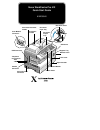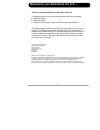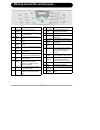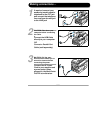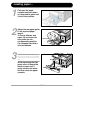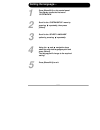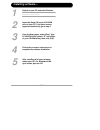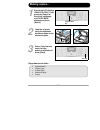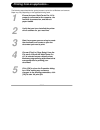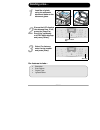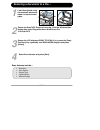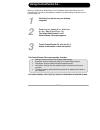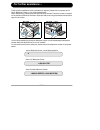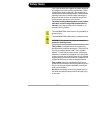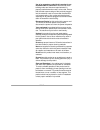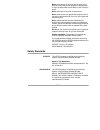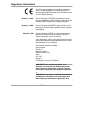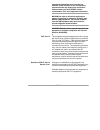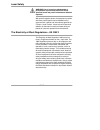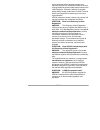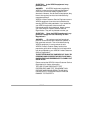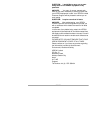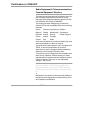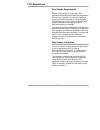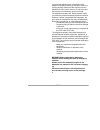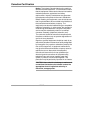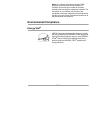- DL manuals
- Xerox
- Printer
- WorkCentre Pro 412
- Quick Start Manual
Xerox WorkCentre Pro 412 Quick Start Manual
Xerox WorkCentre Pro 412
Quick Start Guide
610E35560
Control Panel
Automatic Document
Feeder
USB Connector
Side Cover
Front Cover
Bypass Tray
Parallel
Connector
Telephone
Connections:
EXT.
LINE
Document Cover
Document
Guides
Scan Module
Connector
Document
Input Tray
AC Power Cord
Connector
Scanner Module
Paper Cassette
Release Latch
Document
Output
Tray
Document Glass
X
Summary of WorkCentre Pro 412
Page 1
Xerox workcentre pro 412 quick start guide 610e35560 control panel automatic document feeder usb connector side cover front cover bypass tray parallel connector telephone connections: ext. Line document cover document guides scan module connector document input tray ac power cord connector scanner m...
Page 2
Page 2 welcome to your workcentre pro 412.... Thank you for choosing the xerox workcentre pro 412. To support the delivery of your new machine please refer to the following: ½ quick start guide ½ installation sheet ½ customer documentation cd for use by end users/key operators the following pages co...
Page 3
Page 3 working around the control panel.... Key function 1 pause pc printing use to pause a print job 2 reports use to display a list of available reports for printing 3 2-sided copy use to make one or two-sided copies 4 output use to collate outputs in copy mode 5 reduce/ enlarge use to reduce or e...
Page 4: Making Connections....
Page 4 making connections.... 1 if required, connect your answering machine and/or telephone to the ext jack and connect the telephone line cord from the wall jack to the line jack. 2 caution: shut down your computer before connecting the cable. Connect the usb cable directly to your computer. Or co...
Page 5: Loading Paper....
Page 5 loading paper.... 1 pull open the paper cassette and push down on the pressure plate until it locks into position. 2 adjust the rear paper guide to the required paper length. To load a different size paper, lift and insert the rear guide into the corresponding position. Fan the paper and inse...
Page 6: Setting The Language....
Page 6 setting the language.... 1 press [menu/exit] on the control panel. The display shows the first menu ‘system data’. Scroll to the ‘system setup’ menu by pressing repeatedly, then press [select]. 2 scroll to the ‘select language’ option by pressing repeatedly. 3 using the and navigation keys, s...
Page 7: Installing Software....
Page 7 installing software.... 1 switch on your pc and start windows. Note: if a window appears concerning new hardware, select cancel. Insert the setup cd into the cd-rom drive of your pc. If the xerox screen appears automatically, go to step 4. 2 from the start menu, select [run]. Type d:\xinstall...
Page 8: Making Copies....
Page 8 making copies.... 1 ensure the lcd displays ‘ready to copy’. If not, press the [copy/fax/ scan] key repeatedly until copy mode displays and press [select]. Copy/fax/scan key or 2 load the originals using the automatic document feeder or the document glass. 3 select copy features, enter the co...
Page 9
Page 9 printing from an application.... The following steps describe the typical process to print from a windows environment. Steps may vary depending on the application being used. 1 ensure that your workcentre pro 412 is properly connected to the computer, the machine is powered on, and there is p...
Page 10: Sending A Fax....
Page 10 sending a fax.... Or 1 load the originals using the automatic document feeder or the document glass. 2 ensure the lcd displays the date and time. If not, press the [copy/fax/ scan] key repeatedly until fax mode displays and press [select]. Copy/fax/scan key 3 select fax features, enter the f...
Page 11
Page 11 scanning a document to a file.... Or 1 load the originals using the automatic document feeder or the document glass. 2 ensure the scantopc program is running. Click the windows start button then select programs>xerox workcentre pro 412>scantopc 3 ensure the lcd displays ready to scan. If not...
Page 12: Using Controlcentre 5.0....
Page 12 using controlcentre 5.0.... When you install xerox workcentre pro 412 software, xerox workcentre pro 412 controlcentre 5.0 utility is automatically installed. Use the following instructions to run controlcentre 5.0: click the [ start] button on your desktop computer. 1 from programs , select...
Page 13: For Further Assistance....
Page 13 for further assistance.... If after product installation further assistance is required, please call our experts at the xerox welcome centre or your local representative. When telephoning, please quote the machine serial number.The serial number is located on the machine, behind the front do...
Page 14: Safety Notes
Page 14 safety notes your xerox product and supplies have been designed and tested to meet strict safety requirements. These include safety agency approval, and compliance to established environmental standards. Please read the following instructions carefully before operating the product and refer ...
Page 15
Page 15 use of an extension cord with this product is not recommended or authorized. Users should check building codes and insurance requirements if a properly earthed extension cord is to be used. Ensure that the total ampere ratings of the products plugged into the extension cord do not exceed the...
Page 16
Page 16 never push objects of any kind into the slots of the product as they may touch dangerous voltage points or short out parts which could result in a fire or electric shock. Never spill liquid of any kind on the product. Never remove covers or guards that require a tool for removal, unless dire...
Page 17
Page 17 regulatory information the ce marking applied to this product symbolizes xerox limited declaration of conformity with the following applicable directives of the european union as of the dates indicated: january 1, 1995: council directive 73/23/eec amended by council directive 93/68/eec, appr...
Page 18
Page 18 unauthorized alteration which includes the addition of new functions or the connection of external devices may impact this certification. Please contact your local xerox limited representative for a list of approved accessories. Warning:in order to allow this equipment to operate in proximit...
Page 19
Page 19 laser safety warning:use of controls or adjustments or performance of procedures other than those specified herein may result in hazardous radiation exposure. With specific regard to lasers, the equipment complies with laser product performance standards set by governmental, national and int...
Page 20
Page 20 xerox equipment which has been properly and regularly serviced and maintained should not have to undergo additional specific safety tests pursuant to the 1989 regulation. Customers wishing to complete safety testing should contact xerox limited technical centre (see page b22) for advice prio...
Page 21
Page 21 question: is the xerox equipment in my premises safe? Answer: all xerox equipment supplied by xerox limited and their authorized distributors conforms to all relevant safety legislation and standards. However, like all electrical equipment, they have to be regularly serviced and maintained b...
Page 22
Page 22 question: i would like to carry out my own safety tests on the xerox equipment in my premises. Answer: you may, of course, request such tests as you deem necessary to satisfy yourself that your xerox equipment is safe. Your xerox limited customer support will be pleased to advise you on such...
Page 23
Page 23 certification to 1999/5/ec radio equipment & telecommunications terminal equipment directive this xerox product has been self-certified by xerox for pan-european single terminal connection to the analogue public switched telephone network (pstn) in accordance with directive 1999/5/ec. The pr...
Page 24
Page 24 fcc regulations send header requirements federal communications commission (fcc) regulations require all persons within the united states who send any message via a facsimile machine to include an identifying message in the transmission. The message must clearly contain an identifier and tel...
Page 25
Page 25 the ren is useful to determine the quantity of devices you may connect to your telephone line and still have all of those devices ring when your number is called. In most, but not all areas, the sum of the rens of all devices should not exceed five (5.0). To be certain of the number of devic...
Page 26
Page 26 if you find the telephone line is damaged or the telephone company notifies you that your machine is causing damage, disconnect the machine from the telephone line and call for service. Do not reconnect the machine until necessary repairs are made. The telephone company will, where practical...
Page 27
Page 27 canadian certification notice: the industry canada label on the machine identifies certified equipment. This certification means that the equipment meets certain telecommunications networks protective, operational and safety requirements. Industry canada does not guarantee the equipment will...
Page 28: Environmental Compliance
Page 28 notice: the ringer equivalence number (ren) assigned to each terminal device provides an indication of the maximum number of terminals allowed to be connected to a telephone interface. The termination on an interface may consist of any combination of devices subject only to the requirement t...