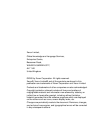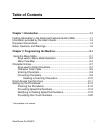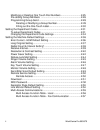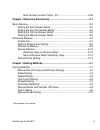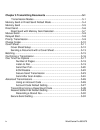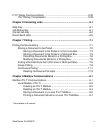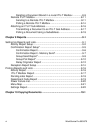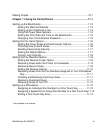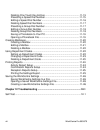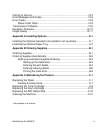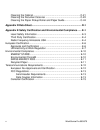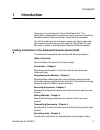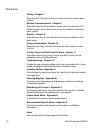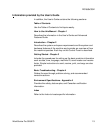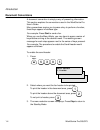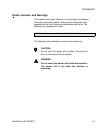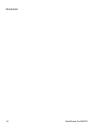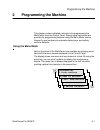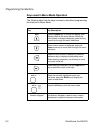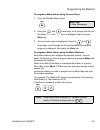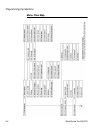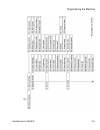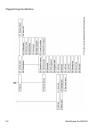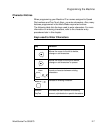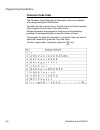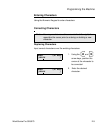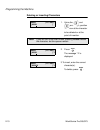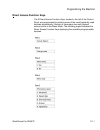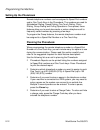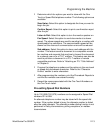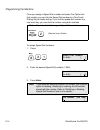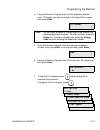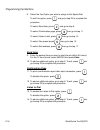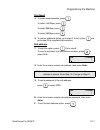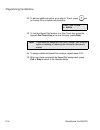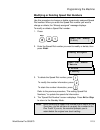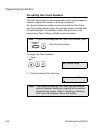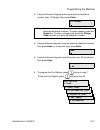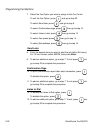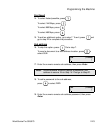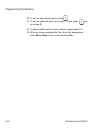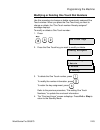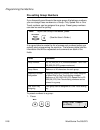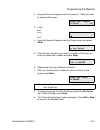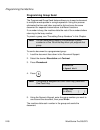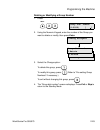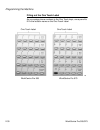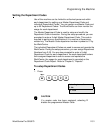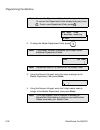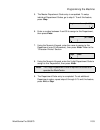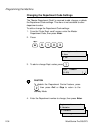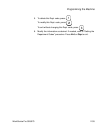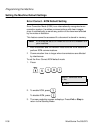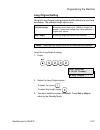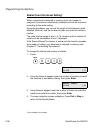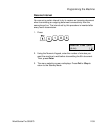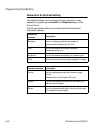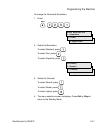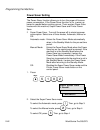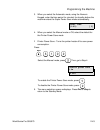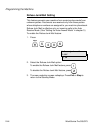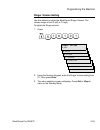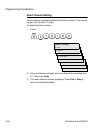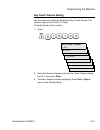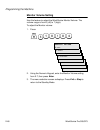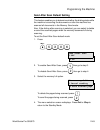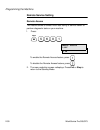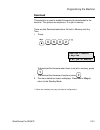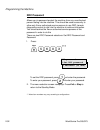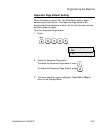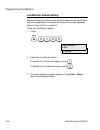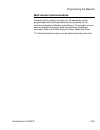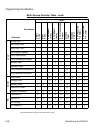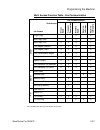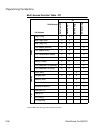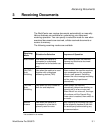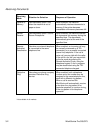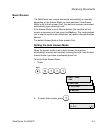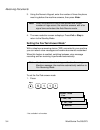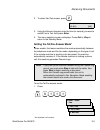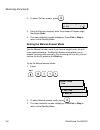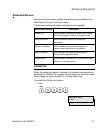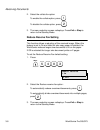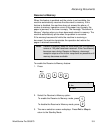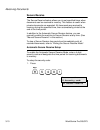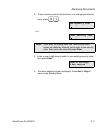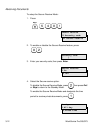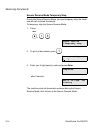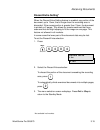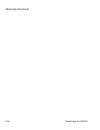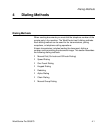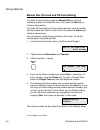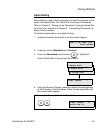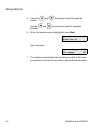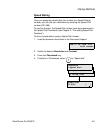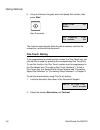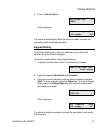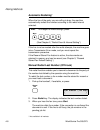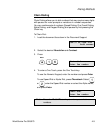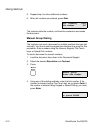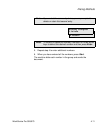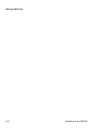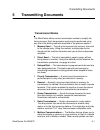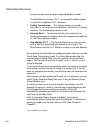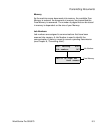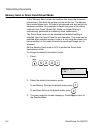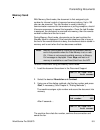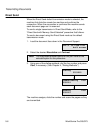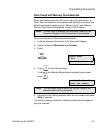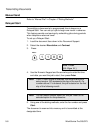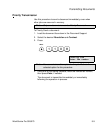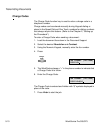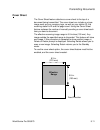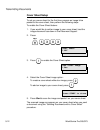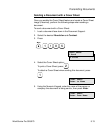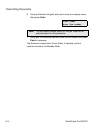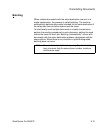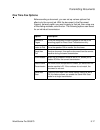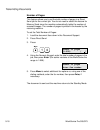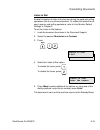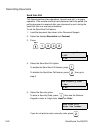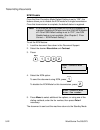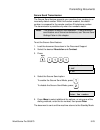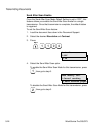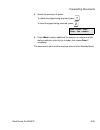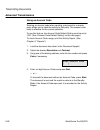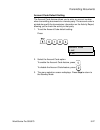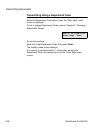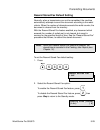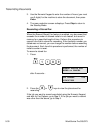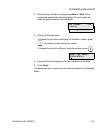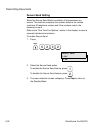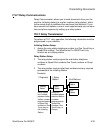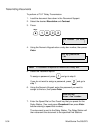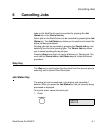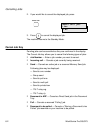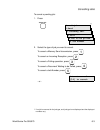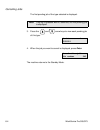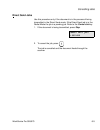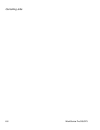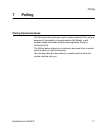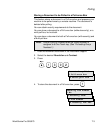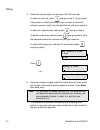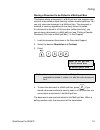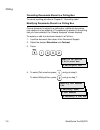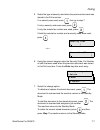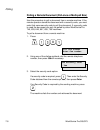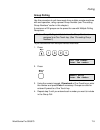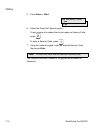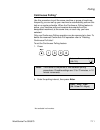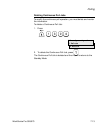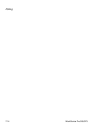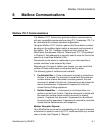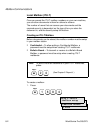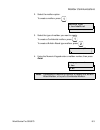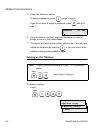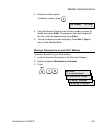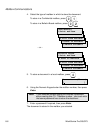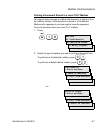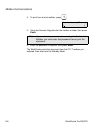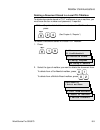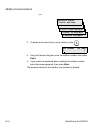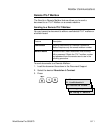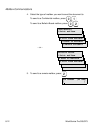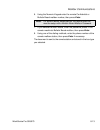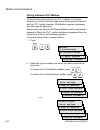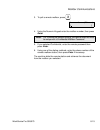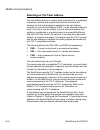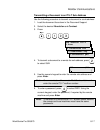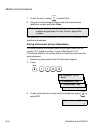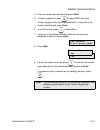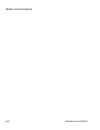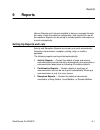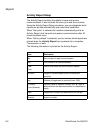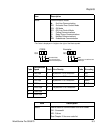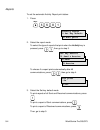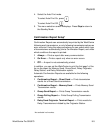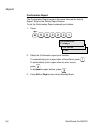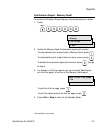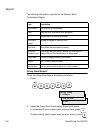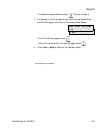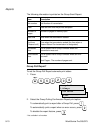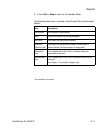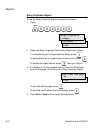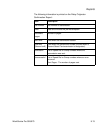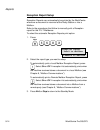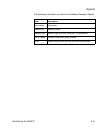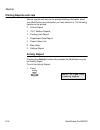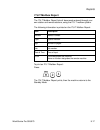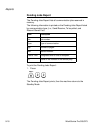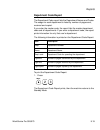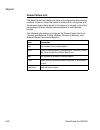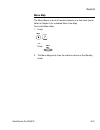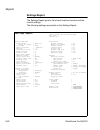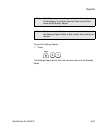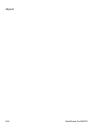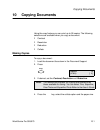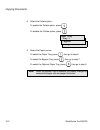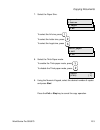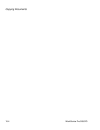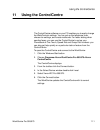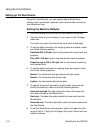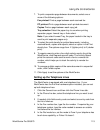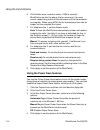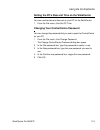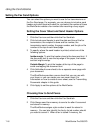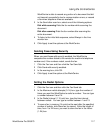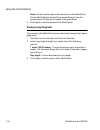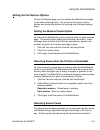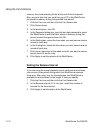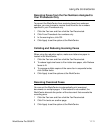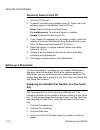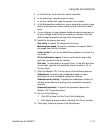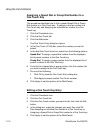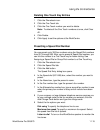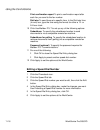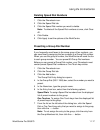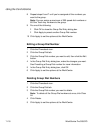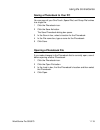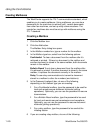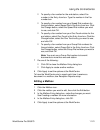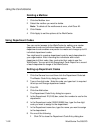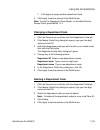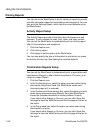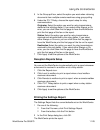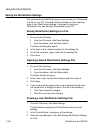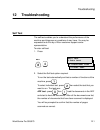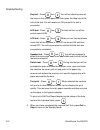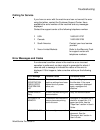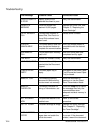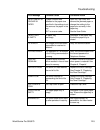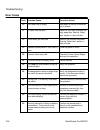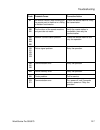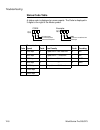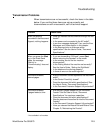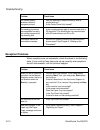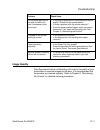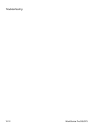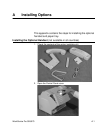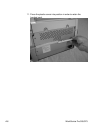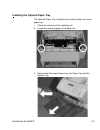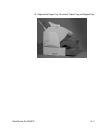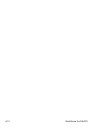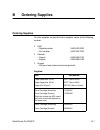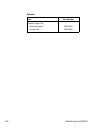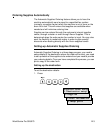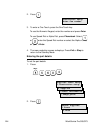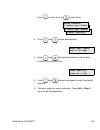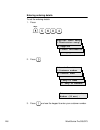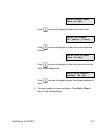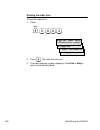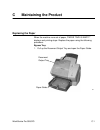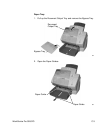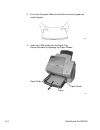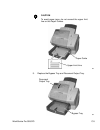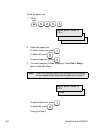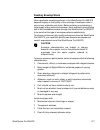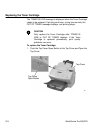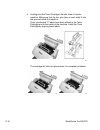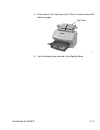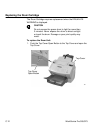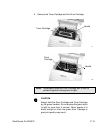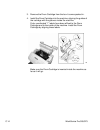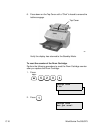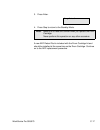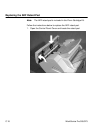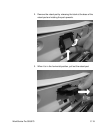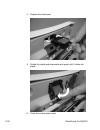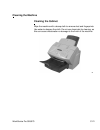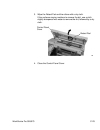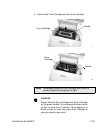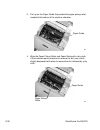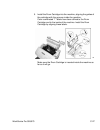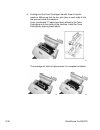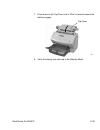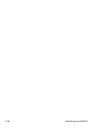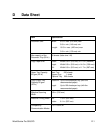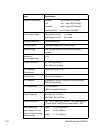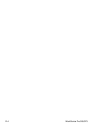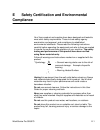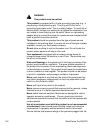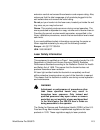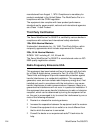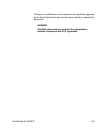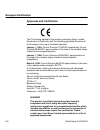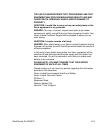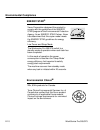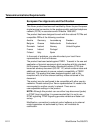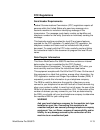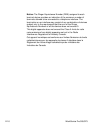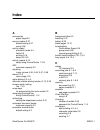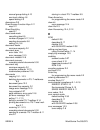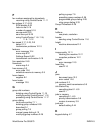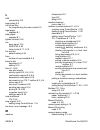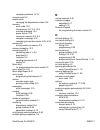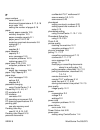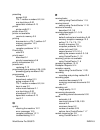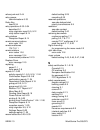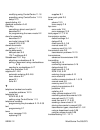- DL manuals
- Xerox
- All in One Printer
- WorkCentre Pro 555
- Advanced Features Manual
Xerox WorkCentre Pro 555 Advanced Features Manual
Summary of WorkCentre Pro 555
Page 1
Xerox workcentre pro 555/575 advanced features guide 708p84302.
Page 2
Xerox limited, global knowledge and language services, enterprise centre, bessemer road, welwyn garden city, al7 1he united kingdom ©2000 by xerox corporation. All rights reserved. Xerox®, xerox limited® and all the products mentioned in this publication are trademarks of xerox corporation and xerox...
Page 3: Table Of Contents
Workcentre pro 555/575 i * not available in all markets. Table of contents chapter 1 introduction .............................................................................1-1 finding information in the advanced features guide (sag) .....................1-1 information provided by the user’s guid...
Page 4
Ii workcentre pro 555/575 modifying or deleting one touch dial numbers .............................. 2-25 pre-setting group numbers ............................................................2-26 programming group send ............................................................... 2-28 deleting o...
Page 5
Workcentre pro 555/575 iii * not available in all markets. Multi access function table - pc.............................................2-58 chapter 3 receiving documents ............................................................3-1 basic receive ......................................................
Page 6
Iv workcentre pro 555/575 chapter 5 transmitting documents ....................................................... 5-1 transmission modes ......................................................................... 5-1 memory send or direct send default mode................................................
Page 7
Workcentre pro 555/575 v * not available in all markets. Itu-t relay communications ..................................................................5-33 itu-t relay transmission ................................................................5-33 chapter 6 cancelling jobs ............................
Page 8
Vi workcentre pro 555/575 deleting a document stored in a local itu-t mailbox ............. 8-9 remote itu-t mailbox .....................................................................8-11 sending to a remote itu-t mailbox........................................ 8-11 polling a remote itu-t mailbox...
Page 9
Workcentre pro 555/575 vii * not available in all markets. Making copies..........................................................................................10-1 chapter 11 using the controlcentre ....................................................11-1 setting up the workcentre ..................
Page 10
Viii workcentre pro 555/575 deleting one touch key entries .................................................... 11-15 presetting a speed dial number.................................................... 11-15 editing a speed dial number ......................................................... 11-16 d...
Page 11
Workcentre pro 555/575 ix * not available in all markets. Calling for service ....................................................................................12-3 error messages and codes......................................................................12-3 error codes .........................
Page 12
X workcentre pro 555/575 cleaning the cabinet....................................................................... C-21 cleaning the document scanner .................................................... C-22 cleaning the paper pickup roller and paper guide ....................... C-24 appendix d d...
Page 13: Introduction
Introduction workcentre pro 555/575 1-1 1 introduction thank you for purchasing the xerox workcentre pro. The workcentre is designed for ease of use, but to use your machine to its fullest potential, take some time to read the documentation. You will be ready to send and receive faxes and make copie...
Page 14
Introduction 1-2 workcentre pro 555/575 polling - chapter 7 describes the polling functions and instructs how to perform each function. Mailbox communications - chapter 8 describes both the xerox mailbox system and the standard itu-t mailbox system and instructs how to use the mailbox functions for ...
Page 15
Introduction workcentre pro 555/575 1-3 information provided by the user’s guide in addition, the user’s guide contains the following sections: table of contents use the table of contents to find topics easily. How to use this manual - chapter 1 describes the information in the user’s guide and adva...
Page 16: Document Conventions
Introduction 1-4 workcentre pro 555/575 document conventions a document convention is simply a way of presenting information. This section explains the conventions used in the workcentre pro user’s guide. Many procedures require you to press a key to perform a function; these keys appear in boldface...
Page 17
Introduction workcentre pro 555/575 1-5 notes, cautions, and warnings this manual uses notes, cautions, and warnings to emphasize information the reader needs. Notes contain information that supplements the text. Notes are emphasized with italics. The following is an example of a note: the following...
Page 18
Introduction 1-6 workcentre pro 555/575.
Page 19: Programming The Machine
Programming the machine workcentre pro 555/575 2-1 2 programming the machine this chapter contains detailed instructions for programming the workcentre from the control panel. Step-by-step instructions are provided for programming features using the menu mode, storing frequently used numbers to auto...
Page 20
Programming the machine 2-2 workcentre pro 555/575 keys used in menu mode operation the following table lists the keys commonly used when programming the machine in menu mode. Key key description press the menu key to change the display from standby mode to the menu screen. When the menu screen is a...
Page 21
Programming the machine workcentre pro 555/575 2-3 to program a menu feature using the scroll keys: 1. From the standby mode, press: 2. Using the and arrow keys, scroll through the list until the feature you wish to program is displayed, then press the enter key. 3. The next menu layer is displayed....
Page 22: Menu Flow Map
Programming the machine 2-4 workcentre pro 555/575 menu flow map.
Page 23
Programming the machine workcentre pro 555/575 2-5.
Page 24
Programming the machine 2-6 workcentre pro 555/575.
Page 25: Character Entries
Programming the machine workcentre pro 555/575 2-7 character entries when programming your machine id or names assigned to speed dial numbers and one touch keys, you enter characters. Also, many features programmed in the menu mode require text entries. The following table lists the keys used to ent...
Page 26: Character Code Table
Programming the machine 2-8 workcentre pro 555/575 character code table the character code table lists all characters that can be entered when programming the workcentre. The table lists the numeric keys in the left column and the characters that correspond to each key in the right column. Multiple ...
Page 27: Entering Characters
Programming the machine workcentre pro 555/575 2-9 entering characters using the numeric keypad to enter characters: correcting characters replacing characters input correct characters over the existing characters. 1. Using the and arrow keys, position the cursor at the character to be corrected. 2....
Page 28
Programming the machine 2-10 workcentre pro 555/575 deleting or inserting characters 1. Using the and arrow keys, position the cursor at the character to be deleted or at the point of insertion. 2. Press: . The message “ i ” is displayed. 3.To insert, enter the correct character(s). To delete, press...
Page 29: Direct Access Function Keys
Programming the machine workcentre pro 555/575 2-11 direct access function keys the 5 direct access function keys, located in the left of the control panel, are programmed to perform some of the most frequently used features automatically. Several of these keys use multi-layered menus similar to the...
Page 30: Setting Up The Phonebook
Programming the machine 2-12 workcentre pro 555/575 setting up the phonebook remote telephone numbers can be assigned to speed dial numbers and/or one touch keys in the phonebook. The numbers are used for alphabetical dialing, speed dialing, one touch dialing, chain dialing, group dialing and pollin...
Page 31
Programming the machine workcentre pro 555/575 2-13 • determine which fax options you want to store with the one touch or speed dial telephone number. The following options are available: send later: select this option to designate the time you want to begin the job. Confirm report: select this opti...
Page 32
Programming the machine 2-14 workcentre pro 555/575 once you assign a speed dial number and select fax options for that number, you can link the speed dial number to a one touch dialing key for faster dialing. If you link the speed dial number to a one touch key, you can dial the number using both m...
Page 33
Programming the machine workcentre pro 555/575 2-15 4. Using the numeric keypad, enter the fax telephone number (max. 128 digits) you want to assign to the speed dial number, then press enter . 5. Using the numeric keypad, enter the alternate telephone number, then press enter ; or to skip this step...
Page 34
Programming the machine 2-16 workcentre pro 555/575 8. Select the fax option you want to assign to this speed dial: to exit this option, press , and go to step 23 to complete the procedure. To select send later , press , and go to step 9. To select confirmation page , press , then go to step 11. To ...
Page 35
Programming the machine workcentre pro 555/575 2-17 fax speed 15. To select fasted possible, press . To select 14400bps, press . To select 9600bps, press . To select 4800bps, press . 16. To add an additional option, go to step 8. To exit, press and go to step 23 to complete the procedure. Sub addres...
Page 36
Programming the machine 2-18 workcentre pro 555/575 22. To add an additional option, go to step 8. To exit, press and go to step 23 to complete the procedure. 23. To link this speed dial number to a one touch key, press the desired one touch key; or to skip this step, press enter . 24. To assign add...
Page 37
Programming the machine workcentre pro 555/575 2-19 modifying or deleting speed dial numbers use this procedure to change or delete a previously assigned speed dial number. When you enter the speed dial number you want to change or delete, the “already assigned” message displays. To modify or delete...
Page 38
Programming the machine 2-20 workcentre pro 555/575 pre-setting one touch numbers fifty one-touch keys can be programmed to dial a single telephone number, a speed dial number or a group of numbers. An alternate telephone number can be stored with the one touch key. If the number dialed is busy, the...
Page 39
Programming the machine workcentre pro 555/575 2-21 3. Using the numeric keypad, enter the remote fax telephone number (max. 128 digits), then press enter . 4. Using the numeric keypad, enter the alternate telephone number, then press enter; or to skip this step, press enter. 5. Using the numeric ke...
Page 40
Programming the machine 2-22 workcentre pro 555/575 7. Select the fax option you want to assign to this one touch: to exit the fax option, press , and go to step 22. To select send later , press , and go to step 8. To select confirmation page , press , then go to step 10. To select listen to dial , ...
Page 41
Programming the machine workcentre pro 555/575 2-23 fax speed 14. To select fasted possible , press . To select 14400bps, press . To select 9600bps, press . To select 4800bps, press . 15. To add an additional option, go to step 7. To exit, press and go to step 22 to complete the procedure. Sub addre...
Page 42
Programming the machine 2-24 workcentre pro 555/575 20. To exit the sub address option, press . 21. To add an additional option, go to step 7. To exit, press and go to step 22. 22. To assign additional one touch numbers, repeat steps 2-21. 23. When you have completed the one touch key assignments, p...
Page 43
Programming the machine workcentre pro 555/575 2-25 modifying or deleting one touch dial numbers use this procedure to change or delete a previously assigned one touch number. When you press the one touch key you want to change or delete, the “one touch number already assigned” message displays. To ...
Page 44: Pre-Setting Group Numbers
Programming the machine 2-26 workcentre pro 555/575 pre-setting group numbers if you frequently send faxes to the same group of telephone numbers, you can assign these numbers to a group. Only speed dial or one touch numbers can be assigned to a group. Preset group numbers can also be used for polli...
Page 45
Programming the machine workcentre pro 555/575 2-27 2. Using the numeric keypad, enter the number (1-1999) you want to assign to this group. 3. Press: 4. Using the numeric keypad, enter the group name, then press enter . 5. Press the one touch key you want to include in this group, or enter the spee...
Page 46: Programming Group Send
Programming the machine 2-28 workcentre pro 555/575 programming group send the programmed group send feature allows you to send a document to multiple remote parties in a single operation. Using this process eliminates the time and labor required to dial and scan the same document for separate trans...
Page 47
Programming the machine workcentre pro 555/575 2-29 deleting or modifying a group number 1. Press: 2. Using the numeric keypad, enter the number of the group you want to delete or modify, then press enter . 3. Select the change option: to delete this group, press . To modify this group, press . (ref...
Page 48
Programming the machine 2-30 workcentre pro 555/575 filling out the one touch label as you assign phone numbers to the one touch keys, use a pencil to fill in the location name on the one touch label. One touch label 25 one touch label workcentre pro 555 workcentre pro 575.
Page 49: To Setup Department Codes
Programming the machine workcentre pro 555/575 2-31 setting the department codes use of the machine can be limited to authorized personnel within each department by setting up a master department code and individual department codes. You can assign one master code and up to 50 department codes. The ...
Page 50
Programming the machine 2-32 workcentre pro 555/575 2. To setup the master department code, press . 3. Using the numeric keypad, enter the name to assign to the master department, then press enter. 4. Using the numeric keypad, enter the 5-digit master code to assign to the master department, then pr...
Page 51
Programming the machine workcentre pro 555/575 2-33 5. The master department code entry is completed. To setup individual department codes, go to step 6. To exit this feature, press stop . 6. Enter a number between 2 and 50 to assign to this department, then press enter. 7. Using the numeric keypad,...
Page 52
Programming the machine 2-34 workcentre pro 555/575 changing the department code settings the “master department code” is required to add, change, or delete the department code settings. This menu is not available to other department codes. To add or change the department code settings: 1. From the ...
Page 53
Programming the machine workcentre pro 555/575 2-35 5. To delete this dept. Code, press . To modify this dept. Code, press . To exit without changing this dept. Code, press . 6. Modify the information as desired. If needed, refer to “setting the department codes” procedure. Press exit or stop to exi...
Page 54
Programming the machine 2-36 workcentre pro 555/575 setting the machine default settings error correct - ecm default setting error correction mode (ecm) is an internationally-recognized error correction system. It enables communications with clean images since it automatically re-sends any portion o...
Page 55: Long Original Setting
Programming the machine workcentre pro 555/575 2-37 long original setting using the long original setting enables the workcentre to scan long documents. The available length options are: to set the long original setting: 1. Press: 2. Select the long original option: to select 1m, press . To select a...
Page 56
Programming the machine 2-38 workcentre pro 555/575 redial count & interval setting* when a document is reserved in memory and a job number is assigned, the machine automatically attempts to send the document according to the redial setting. Using this procedure, you can set the length of time betwe...
Page 57: Receive Interval
Programming the machine workcentre pro 555/575 2-39 receive interval you can set a certain interval to try to receive an incoming document when transmitting an outgoing document consecutively from the same phone line. The interval set by this procedure is inserted after every fourth transmission. 1....
Page 58
Programming the machine 2-40 workcentre pro 555/575 resolution & contrast setting the default settings can be changed during a transmit or copy operation by pressing the contrast and resolution keys on the control panel. The following tables define the available default contrast and resolution setti...
Page 59
Programming the machine workcentre pro 555/575 2-41 to change the contrast & resolution: 1. Press: 2. Select the resolution: to select standard, press . To select fine, press . To select superfine, press . 3. Select the contrast: to select normal, press . To select darker, press . To select lighter,...
Page 60: Power Saver Setting
Programming the machine 2-42 workcentre pro 555/575 power saver setting the power saver function allows you to turn the power off to save power consumption. If the power saver function is on, a warm up period is needed before printing occurs. There are two power save modes with this machine, super p...
Page 61
Programming the machine workcentre pro 555/575 2-43 3. When you select the automatic mode, using the numeric keypad, enter the time period (in minutes) for standby before the machine enters the super power save mode automatically. 4. When you select the manual mode or off, select the default for the...
Page 62: Refuse Junk Mail Setting
Programming the machine 2-44 workcentre pro 555/575 refuse junk mail setting this feature prevents your machine from receiving documents from unknown parties. Documents are received only from those parties whose telephone numbers are assigned to your machine phonebook. Refuse junk mail is effective ...
Page 63: Ringer Volume Setting
Programming the machine workcentre pro 555/575 2-45 ringer volume setting use this feature to adjust the workcentre ringer volume. The volume range is from 0 (off) to 7 (high). To adjust the ringer volume: 1. Press: 2. Using the numeric keypad, enter the ringer volume setting from 0-7, then press en...
Page 64: Alarm Volume Setting
Programming the machine 2-46 workcentre pro 555/575 alarm volume setting use this feature to adjust the workcentre alarm volume. The volume range is from 0 (off) to 7 (high). To adjust the alarm volume: 1. Press: 2. Using the numeric keypad, enter the alarm volume setting from 0-7, then press enter ...
Page 65: Key Touch Volume Setting
Programming the machine workcentre pro 555/575 2-47 key touch volume setting use this feature to adjust the workcentre key touch volume. The volume range is from 0 (off) to 7 (high). To adjust the key touch volume: 1. Press: 2. Using the numeric keypad, enter the key touch volume setting from 0-7, t...
Page 66: Monitor Volume Setting
Programming the machine 2-48 workcentre pro 555/575 monitor volume setting use this feature to adjust the workcentre monitor volume. The volume range is from 0 (off) to 7 (high). To adjust the monitor volume: 1. Press: 2. Using the numeric keypad, enter the monitor volume setting from 0-7, then pres...
Page 67
Programming the machine workcentre pro 555/575 2-49 send after scan default setting this feature enables you to determine whether the dialing starts while the machine is scanning the documents or after the machine has scanned all documents in the memory send mode. Also, if the dialing after scanning...
Page 68: Remote Service Setting
Programming the machine 2-50 workcentre pro 555/575 remote service setting remote access this feature allows a remote xerox test facility or service center to perform diagnostic tests on your machine. 1. Press: to enable the remote access feature, press . To disable the remote access feature, press ...
Page 69: Download
Programming the machine workcentre pro 555/575 2-51 download this selection is used to enable firmware to be downloaded to the machine. The options are anytime or if no job in memory. There are two download selections: no job in memory and any time. 1. Press: to download the firmware when there is n...
Page 70: Rdc Password
Programming the machine 2-52 workcentre pro 555/575 rdc password allows you to password protect the machine from any unauthorized person dialing into the machine. This should be used as security to allow only xerox authorized service persons to use rdc (remote diagnostics centre) to dial into the ma...
Page 71
Programming the machine workcentre pro 555/575 2-53 separator page default setting when this feature is set to “on”, the workcentre prints a page between each received fax. The separator page contains the sending machines telephone number, the time the fax was received and the number of pages. To se...
Page 72
Programming the machine 2-54 workcentre pro 555/575 line monitor default setting enable this feature to listen to the initial call sequence during all send and polling operations. To enable this feature for a single operation, refer to “listen to dial in chapter 5". To set the line monitor feature: ...
Page 73: Multi Access Communications
Programming the machine workcentre pro 555/575 2-55 multi access communications using the built-in memory, as many as 100 operations can be programmed whilst other operations are being carried out, for maximum equipment utilization and efficiency. For example, you can store a document to memory whil...
Page 74
Programming the machine 2-56 workcentre pro 555/575 multi access function table - local * not available when box type and number are the same 2nd access 1st access local singl e copy mu lti copy print re port (ma n.) print re port (auto ) print t rans m iss ion re po rt ma ilbo x inpu t ma ilbo x o ...
Page 75
Programming the machine workcentre pro 555/575 2-57 multi access function table - fax communication * not available when box type and number are the same 2nd access 1st access fax communication dire c t se nd tr a n s m it re s e rv a tion m emo ry se nd re c e iv e to pr in ter re c e iv e to m e m...
Page 76
Programming the machine 2-58 workcentre pro 555/575 multi access function table - pc * not available when box type and number are the same 2nd access 1st access pc dat a from pc dat a to pc pc printin g pc sca nnin g loc al single copy x x multi copy scan x x multi copy print x x print report (manua...
Page 77: Receiving Documents
Receiving documents workcentre pro 555/575 3-1 3 receiving documents the workcentre can receive documents automatically or manually. Various features are available for customizing your document receiving operation. You can specify a reduction mode for use when oversized documents are received, colla...
Page 78
Receiving documents 3-2 workcentre pro 555/575 * not available in all markets. Receive to memory user selectable option. Use when the machine is out of paper or toner. When enabled, the machine automatically receives documents to memory if the printer becomes unavailable until memory becomes full. S...
Page 79: Basic Receive
Receiving documents workcentre pro 555/575 3-3 basic receive the workcentre can receive documents automatically or manually depending on the answer mode you have selected. If the answer mode is set to auto answer (fax), the machine receives a document automatically upon receiving a call. If the answ...
Page 80
Receiving documents 3-4 workcentre pro 555/575 3. Using the numeric keypad, enter the number of times the phone must ring before the machine answers, then press enter . 4. The menu selection screen redisplays. Press exit or stop to return to the standby mode. Setting the fax/tad answer mode* with a ...
Page 81
Receiving documents workcentre pro 555/575 3-5 2. To select fax/tad answer, press . 3. Using the numeric keypad, enter the time (in second) you want to switch fax to tad, then press enter . 4. The menu selection screen redisplays. Press exit or stop to return to the standby mode. Setting the tel/fax...
Page 82
Receiving documents 3-6 workcentre pro 555/575 2. To select tel/fax answer, press . 3. Using the numeric keypad, enter the number of pseudo-rings, then press enter . 4. The menu selection screen redisplays. Press exit or stop to return to the standby mode. Setting the manual answer mode use the manu...
Page 83: Advanced Receive
Receiving documents workcentre pro 555/575 3-7 advanced receive various advanced receive modes and features are available on the workcentre to fit your individual needs. The following advanced modes and features are available: collate fax when the collate fax feature is selected, all received docume...
Page 84: Reduce Receive Fax Setting
Receiving documents 3-8 workcentre pro 555/575 2. Select the collate fax option: to enable the collate option, press . To disable the collate option, press . 3. The menu selection screen redisplays. Press exit or stop to return to the standby mode. Reduce receive fax setting this function allows a r...
Page 85: Receive To Memory
Receiving documents workcentre pro 555/575 3-9 receive to memory when this feature is enabled and the printer is not available, the machine automatically receives the document to memory. If this feature is disabled, the machine does not answer the phone. A receive to memory operation occurs if the p...
Page 86: Secure Receive
Receiving documents 3-10 workcentre pro 555/575 secure receive the secure receive feature allows you to set specified times when documents can be received to memory. This feature is useful when private documents are expected. All documents are received to memory during the specified time, then autom...
Page 87
Receiving documents workcentre pro 555/575 3-11 2. To set a security code for the first time, or to change your security code, press . – or – 3. Enter a new 4-digit security code, or your existing security code, then press enter . 4. The menu selection screen redisplays. Press exit or stop to return...
Page 88
Receiving documents 3-12 workcentre pro 555/575 to setup the secure receive mode: 1. Press: 2. To enable or disable the secure receive feature, press . 3. Enter your security code, then press enter . 4. Select the secure receive option. To disable the secure receive mode, press then press exit or st...
Page 89
Receiving documents workcentre pro 555/575 3-13 5. Select the option for each day of the week. To select all day of that day of the week, press . To designate the time period, press . The display for the next day of the week is shown. 6. Repeat step 5 to set the secure receive for each day of the we...
Page 90
Receiving documents 3-14 workcentre pro 555/575 secure receive mode temporary stop during the secure receive mode, you can temporary stop the mode and print all received documents. To temporary stop the secure receive mode: 1. Press: 2. To print all documents, press . 3. Enter your 4-digit security ...
Page 91: Discard Extra Setting*
Receiving documents workcentre pro 555/575 3-15 discard extra setting* when the discard extra setting feature is enabled, any portion of the document, up to 13mm, that is longer than the recording area is discarded. If the excess portion is greater than 13mm, the document is printed on 2 pages. This...
Page 92
Receiving documents 3-16 workcentre pro 555/575.
Page 93: Dialing Methods
Dialing methods workcentre pro 555/575 4-1 4 dialing methods dialing methods when sending documents you must dial the telephone number of the remote party’s fax machine. The workcentre has 8 dialing methods. Each dialing method can be used for fax transmissions, polling receptions, or telephone call...
Page 94
Dialing methods 4-2 workcentre pro 555/575 manual dial (on-hook and off-hook dialing) to initiate on-hook dialing press the manual dial key, dial the number and listen for a facsimile tone, then press the start key to initiate a transmission. To initiate off-hook dialing, lift the optional handset* ...
Page 95: Alpha Dialing
Dialing methods workcentre pro 555/575 4-3 alpha dialing alpha dialing is used to dial by searching for the first character of the name in the speed dial, one touch dial, and group phonebooks. Refer to chapter 2, “setting up the phonebook” to assign speed dial and one touch numbers or chapter 5, “tr...
Page 96
Dialing methods 4-4 workcentre pro 555/575 5. Press the and arrow keys to scroll through the names. Use the and arrow keys to scroll the complete phonebook. 6. When the desired name is highlighted, press start . After 2 seconds … 7. The machine automatically dials the phone number of the name you se...
Page 97: Speed Dialing
Dialing methods workcentre pro 555/575 4-5 speed dialing once you assigned a destination fax number as a speed dialing number, you can dial your destination by entering the speed dial number (001-999). To use this function, the speed dial number must be programmed in the speed dial phonebook (see ch...
Page 98: One Touch Dialing
Dialing methods 4-6 workcentre pro 555/575 5. Using the numeric keypad, enter the speed dial number, then press start . After 2 seconds … the machine automatically dials the phone number, confirms the connection, and sends the document. One touch dialing if you programmed a remote party’s number to ...
Page 99: Keypad Dialing
Dialing methods workcentre pro 555/575 4-7 3. Press a one touch key. After 2 seconds … the machine automatically dials the phone number, confirms the connection, and sends the document. Keypad dialing this feature allows you to dial your destination by entering the number using the numeric keypad. T...
Page 100: Automatic Redialing*
Dialing methods 4-8 workcentre pro 555/575 automatic redialing* when the line of the party you are calling is busy, the machine automatically redials the number according to the redial interval selected. If the line is not connected after the redial attempts, the machine goes into a transmission err...
Page 101: Chain Dialing
Dialing methods workcentre pro 555/575 4-9 chain dialing chain dialing allows you to dial numbers that may require many digits with pauses for voice prompts or variations in number sequences. You can combine sets of numbers (speed dialing, one touch dialing, alpha dialing, and keypad dialing) and pa...
Page 102: Manual Group Dialing
Dialing methods 4-10 workcentre pro 555/575 5. Repeat step 4 to enter additional numbers. 6. When all numbers are entered, press start . The machine dials the number, confirms the connection and sends the document. Manual group dialing the machine can send a document to multiple numbers that you dia...
Page 103
Dialing methods workcentre pro 555/575 4-11 5. Repeat step 4 to enter additional numbers. 6. When you have entered all the numbers, press start . The machine dials each number in the group and sends the document. Note: if you select the same entry twice, you are prompted to delete or retain that sec...
Page 104
Dialing methods 4-12 workcentre pro 555/575.
Page 105: Transmitting Documents
Transmitting documents workcentre pro 555/575 5-1 5 transmitting documents transmission modes the workcentre offers various transmission modes to simplify the faxing process. Each transmission mode may be performed using any one of the dialing methods described in the previous section. • memory send...
Page 106
Transmitting documents 5-2 workcentre pro 555/575 access the document using the assigned mailbox number. The workcentre provides. Itu-t - the standard mailbox system is used with compatible itu-t machines. • polling transmission — this feature allows you to load a document in your machine to be poll...
Page 107
Transmitting documents workcentre pro 555/575 5-3 memory as the machine scans documents into memory, the available free memory is reduced. As documents in memory are transmitted the free memory is recovered. The number of pages that can be stored in memory is dependent on the size of your memory. Jo...
Page 108
Transmitting documents 5-4 workcentre pro 555/575 memory send or direct send default mode in the “memory send” mode, the machine first scans the document into memory, then dials the number and sends the fax. The memory send mode allows up to 100 jobs to be reserved and sent as the line becomes avail...
Page 109: Memory Send
Transmitting documents workcentre pro 555/575 5-5 memory send with memory send mode, the document is first assigned a job number for internal control of reserved communications. Up to 100 jobs can be reserved. The job number is used to identify a communication reserved for transmission or polling-re...
Page 110: Direct Send
Transmitting documents 5-6 workcentre pro 555/575 direct send when the direct send default transmission mode is selected, the machine first dials the remote fax machine and confirms the connection. When the connection is confirmed the machine sends each document page as it is scanned. To send a sing...
Page 111
Transmitting documents workcentre pro 555/575 5-7 direct send with memory send selected when free memory becomes 0% due to many job reservations, a direct send transmission can be performed manually even when the default transmission mode is set to “memory send” (see “memory send or direct send defa...
Page 112: Manual Send
Transmitting documents 5-8 workcentre pro 555/575 manual send refer to “manual dial” in chapter 4 “dialing methods”. Delayed start transmitting a document at a programmed time is known as a delayed start. You can set up a job to begin one month in advance. This feature permits cost savings by schedu...
Page 113: Priority Transmission
Transmitting documents workcentre pro 555/575 5-9 priority transmission use this procedure to send a document immediately, even when other jobs are reserved in memory. To priority send a document: 1. Load the document face down in the document support. 2. Select the desired resolution and contrast ....
Page 114: Charge Codes
Transmitting documents 5-10 workcentre pro 555/575 charge codes the charge code function key is used to enter a charge code in a telephone number. Charge codes can be entered manually during keypad dialing or stored in the speed dial and one touch numbers for dialing numbers that always require this...
Page 115: Cover Sheet
Transmitting documents workcentre pro 555/575 5-11 cover sheet the cover sheet feature attaches a cover sheet to the top of a document being transmitted. The cover sheet can include a unique image such as your company logo, as well as your station id, the receiving station’s id and the page count. U...
Page 116: Cover Sheet Setup
Transmitting documents 5-12 workcentre pro 555/575 cover sheet setup to set up a cover sheet for the first time, prepare an image to be pasted to the cover sheet, then perform the following steps. To enable the cover sheet feature: 1. If you would like to add an image to your cover sheet, load the i...
Page 117
Transmitting documents workcentre pro 555/575 5-13 sending a document with a cover sheet once you enable the cover sheet feature and create a cover sheet image (if desired), perform the following steps when sending a document. To send a document with a cover sheet: 1. Load a document face down in th...
Page 118
Transmitting documents 5-14 workcentre pro 555/575 6. Using the numeric keypad, enter your name or company name, then press enter . 7. Using one of the dialing methods, enter the fax number and press enter if necessary. The document is sent with a cover sheet, if selected, and the machine returns to...
Page 119: Batching
Transmitting documents workcentre pro 555/575 5-15 batching when multiple documents with the same destination are sent in a single transmission, the process is called batching. The machine automatically batches documents intended for the same destination if the delay start time and other options are...
Page 120: Confirming A Transmission
Transmitting documents 5-16 workcentre pro 555/575 confirming a transmission after sending a document, you can confirm whether your machine sent the document successfully. The following confirmation features are available: • end tone — when a transmission completes normally, a short tone is generate...
Page 121: One Time Fax Options
Transmitting documents workcentre pro 555/575 5-17 one time fax options before sending a document, you can set up various options that effect only the current job. With the document in the document support, set each option you want to apply to that job, then using one of the dialing methods, send th...
Page 122
Transmitting documents 5-18 workcentre pro 555/575 number of pages this feature allows you to set the total number of pages in a direct send job for the current job. You do not need to select this feature for memory send since the machine automatically totals the number of scanned images. The number...
Page 123
Transmitting documents workcentre pro 555/575 5-19 listen to dial enable this feature to listen to the fax tone during the send and polling operations (this is a one time procedure). To enable this feature for all send, receive, and polling operations, refer to line monitor default settings in chapt...
Page 124
Transmitting documents 5-20 workcentre pro 555/575 send then poll this feature performs two operations, transmit and poll, in a single operation. If the remote machine has a document set to be polled, the polling document is received after your document is sent, during the same call (this is a one t...
Page 125
Transmitting documents workcentre pro 555/575 5-21 6. Press menu to select additional fax options, or using one of the dialing methods, enter the fax number, then press enter if necessary. The document is sent. If this feature is enabled, the document set to poll is received, then the machine return...
Page 126
Transmitting documents 5-22 workcentre pro 555/575 ecm disable once the error correction mode default setting is set to “on”, this feature allows you to disable the ecm mode for a single transmission. Once that transmission is complete, the default status is regained. To set the ecm feature: 1. Load...
Page 127
Transmitting documents workcentre pro 555/575 5-23 secure send transmission the secure send feature prevents your machine from sending to an incorrectly dialed number. With this function enabled, the dialed number is compared to the remote machine id telephone number. The transmission is possible on...
Page 128
Transmitting documents 5-24 workcentre pro 555/575 send after scan enable once the send after scan mode default setting is set to “off”, this feature allows you enable the send after scan mode for a single transmission. Once that transmission is complete, the default status is regained. To set the s...
Page 129
Transmitting documents workcentre pro 555/575 5-25 5. Select the memory full option. To delete the pages being scanned, press . To send the pages being scanned, press . 6. Press menu to select additional fax options, or using one of the dialing methods, enter the fax number, then press enter if nece...
Page 130: Advanced Transmissions
Transmitting documents 5-26 workcentre pro 555/575 advanced transmissions using an account code entering an account code when sending a document to a remote party allows you to track the activity to that party. The account code entry is effective for the current operation. To use this feature, the a...
Page 131
Transmitting documents workcentre pro 555/575 5-27 account code default setting the account code feature allows you to enter an account number when transmitting documents to a remote party. The account code is printed along with the transmission information on the activity report, allowing you to ch...
Page 132
Transmitting documents 5-28 workcentre pro 555/575 transmitting using a department code when the department code option is set, the “enter dept. Code” screen is displayed. To set or change department codes, refer to chapter 2, “changing department codes”. To use the machine: enter the 5-digit depart...
Page 133
Transmitting documents workcentre pro 555/575 5-29 resend stored fax default setting normally, when a transmission can not be completed, the machine automatically attempts to send the document according to the redial criteria. When the number of attempts exceeds the redial counter, the document is c...
Page 134
Transmitting documents 5-30 workcentre pro 555/575 3. Use the numeric keypad to enter the number of hours (you must use 2 digits) for the machine to store the document, then press enter . 4. The menu selection screen redisplays. Press stop to return to the standby mode. Resending a stored fax when t...
Page 135
Transmitting documents workcentre pro 555/575 5-31 3. While viewing the job to resend, press enter or start. (if the original job was dialed using the keypad, the next screen will allow the phone number to be changed). 4. Select the change option: to resend the job without changing the facsimile num...
Page 136: Secure Send Setting
Transmitting documents 5-32 workcentre pro 555/575 secure send setting when the secure send mode is enabled, all transmissions are secure. The machine compares the number dialed to the remote machines id telephone number and if the numbers match, the document is sent. Refer to the “one time fax opti...
Page 137: Itu-T Relay Communications
Transmitting documents workcentre pro 555/575 5-33 itu-t relay communications relay communication allows you to send documents from your fax machine (initiating station) to one fax machine (relay station), which further sends them to additional fax machines (end stations). If you have several end st...
Page 138
Transmitting documents 5-34 workcentre pro 555/575 to perform a itu-t relay transmission: 1. Load the document face down in the document support. 2. Select the desired resolution and contrast . 3. Press: 4. Using the numeric keypad enter a relay box number, then press enter . 5. Select the password ...
Page 139: Cancelling Jobs
Cancelling jobs workcentre pro 555/575 6-1 6 cancelling jobs jobs on the workcentre can be cancelled by pressing the job status key or the cancel job key. Active jobs on the workcentre can be cancelled by pressing the job status key. The job status key allows you to monitor and cancel the active job...
Page 140: Cancel Job Key
Cancelling jobs 6-2 workcentre pro 555/575 2. If you would like to cancel the displayed job, press 3. Press to cancel the displayed job. The machine returns to the standby mode. Cancel job key pending jobs can be cancelled as they are confirmed in the display. The cancel job key allows you to cancel...
Page 141
Cancelling jobs workcentre pro 555/575 6-3 to cancel a pending job: 1. Press: 2. Select the type of job you want to cancel. To cancel a memory send transmission, press . To cancel an incoming reception, press . To cancel a polling operation, press . To cancel a document waiting to be polled, press ....
Page 142
Cancelling jobs 6-4 workcentre pro 555/575 the first pending job of the type selected is displayed. 3. Press the and arrow keys to view each pending job of this type. 4. When the job you want to cancel is displayed, press enter . The machine returns to the standby mode. Note: if no key is pressed wi...
Page 143: Direct Send Jobs
Cancelling jobs workcentre pro 555/575 6-5 direct send jobs use this procedure only if the document is in the process of being transmitted in the direct send mode. If the direct send job is in the redial mode the job is a pending job. Refer to the cancel job key. 1. If the document is being transmit...
Page 144
Cancelling jobs 6-6 workcentre pro 555/575.
Page 145: Polling
Polling workcentre pro 555/575 7-1 7 polling polling communications the polling function allows you to poll a remote machine (poll), set up a document to be polled by a remote machine (be polled), or poll multiple remote machines during the same operation (group or continuous poll). The polling feat...
Page 146
Polling 7-2 workcentre pro 555/575 storing a document to be polled this feature stores documents in polling boxes on your machine to be retrieved by others. The following types of polling boxes are available. • poll-once box — documents stored in a poll-once box are cleared when they are polled. Whe...
Page 147
Polling workcentre pro 555/575 7-3 storing a document to be polled in a poll-once box this feature stores a document in a poll-once box and prepares your machine to be polled once by a remote machine. The document is deleted after polling. You can attach security requirements to the document. You ca...
Page 148
Polling 7-4 workcentre pro 555/575 5. Select the security option for storing in this poll-once box. To select no security, press and go to step 7. (if you stored a document in a multi-poll box you can not store a document without a security code). Any fax machine can poll your machine. To select a 4...
Page 149
Polling workcentre pro 555/575 7-5 storing a document to be polled in a multi-poll box this feature stores a document in a multi-poll box and prepares your machine to be polled multiple times by various remote machines. You can only store one document in a multi-poll box. The document is retained in...
Page 150
Polling 7-6 workcentre pro 555/575 cancelling documents stored in a polling box to cancel a polling job refer to chapter 6, “cancelling jobs”. Modifying documents stored in a polling box once a document is stored in a polling box, additional documents may replace it or be added to it. If a document ...
Page 151
Polling workcentre pro 555/575 7-7 5. Select the type of security used when the previous document was stored to the poll-once box. If no security was used, press , then go to step 7. If only a security code was used, press . If only the remote fax number was used, press . If both the remote fax numb...
Page 152
Polling 7-8 workcentre pro 555/575 polling a remote document (poll-once or multi-poll box) use this procedure to poll a document from a remote machine. If the remote operator stored the document with a security code, you must enter that same security code to poll the document. If a security code is ...
Page 153: Group Polling
Polling workcentre pro 555/575 7-9 group polling use this procedure to poll documents from multiple remote machines with one operation, using a preset group number (see “pre-setting group numbers” earlier in this chapter). A maximum of 50 groups can be preset for use with multiple polling receptions...
Page 154
Polling 7-10 workcentre pro 555/575 5. Press enter or start . 6. Select the group poll security option: to poll a group of numbers that do not require a security code, press . To enter a security code, press . 7. Using the numeric keypad, enter the required security code, then press enter . The mach...
Page 155: Continuous Polling*
Polling workcentre pro 555/575 7-11 continuous polling* use this procedure to poll the same machine or group of machines frequently, you can set up your machine to automatically perform this task on a regular schedule. When the continuous polling feature is active, your machine polls and receives do...
Page 156
Polling 7-12 workcentre pro 555/575 3. Enter the polling start time and stop time, then press enter . (using the up and down arrow keys, select the am or pm.) 4. Using the up and down arrow keys, select the starting day and stopping day of the week, press enter . (use the up and down arrow keys to s...
Page 157
Polling workcentre pro 555/575 7-13 deleting continuous poll jobs to modify the continuous poll operation, you must delete and reenter the information. To delete a continuous poll job: 1. Press: 2. To delete the continuous poll job, press . The continuous poll job is deleted and the machine returns ...
Page 158
Polling 7-14 workcentre pro 555/575.
Page 159: Mailbox Communications
Mailbox communications workcentre pro 555/575 8-1 8 mailbox communications mailbox itu-t communications the mailbox itu-t function key provides mailbox communications with any compatible remote machine using itu-t standards. Itu-t is an international fax industry standards organization. Using the ma...
Page 160: Local Mailbox (Itu-T)
Mailbox communications 8-2 workcentre pro 555/575 local mailbox (itu-t) once you preset the itu-t mailbox numbers on your own machine, you can store documents in them for others to retrieve. The number of users that can access your documents and the required security is dependent on the type of box ...
Page 161
Mailbox communications workcentre pro 555/575 8-3 2. Select the mailbox option. To create a mailbox, press . 3. Select the type of mailbox you want to create. To create a confidential mailbox, press . To create a bulletin board type mailbox, press . 4. Using the numeric keypad enter a mailbox number...
Page 162
Mailbox communications 8-4 workcentre pro 555/575 5. Select the password option: to assign a password, press and go to step 6. If you do not want to assign a password, press and go to step 7. 6. Using the numeric keypad, enter the password you want to assign to this box, then press enter. 7. The dis...
Page 163
Mailbox communications workcentre pro 555/575 8-5 2. Select the mailbox option. To delete a mailbox, press . 3. Using the numeric keypad, enter the box number you want to delete, then press enter . (if a password has been assigned to this box, enter the password and press enter .) 4. The menu select...
Page 164
Mailbox communications 8-6 workcentre pro 555/575 4. Select the type of mailbox in which to store the document. To store in a confidential mailbox, press . To store in a bulletin board mailbox, press . – or – 5. To store a document in a local mailbox, press . 6. Using the numeric keypad enter the ma...
Page 165
Mailbox communications workcentre pro 555/575 8-7 printing a document stored in a local itu-t mailbox you need to know the type of mailbox the document is stored in and the mailbox number. If the document is stored in a confidential mailbox with a password, you also need to know the password. To pri...
Page 166
Mailbox communications 8-8 workcentre pro 555/575 3. To print from a local mailbox, press . 4. Using the numeric keypad enter the mailbox number, then press enter . 5. Enter the password if required, then press enter . The workcentre prints the document from the itu-t mailbox you selected, then retu...
Page 167
Mailbox communications workcentre pro 555/575 8-9 deleting a document stored in a local itu-t mailbox to delete documents stored in itu-t mailboxes on your machine, you must know the box number and password, if required. To delete a document stored in a local itu-t mailbox: 1. Press: 2. Select the t...
Page 168
Mailbox communications 8-10 workcentre pro 555/575 – or – 3. To delete a document from a local mailbox, press . 4. Using the numeric keypad, enter the mailbox number, then press enter . 5. If you entered a password when creating this mailbox number, enter that same password, then press enter . The d...
Page 169: Remote Itu-T Mailbox
Mailbox communications workcentre pro 555/575 8-11 remote itu-t mailbox the send to a remote mailbox feature allows you to send a document to an itu-t mailbox on a remote machine. Sending to a remote itu-t mailbox you can transmit a document to either a confidential itu-t mailbox or a bulletin board...
Page 170
Mailbox communications 8-12 workcentre pro 555/575 4. Select the type of mailbox you want to send the document to. To send to a confidential mailbox, press . To send to a bulletin board mailbox, press . – or – 5. To send to a remote mailbox, press . 5.Delete contents 4.Store to mailbox 3.Poll from m...
Page 171
Mailbox communications workcentre pro 555/575 8-13 6. Using the numeric keypad enter the remote confidential or bulletin board mailbox number, then press enter . 7. If you selected bulletin board, enter the password preset in the remote machine’s bulletin board mailbox, then press enter . 8. Using o...
Page 172
Mailbox communications 8-14 workcentre pro 555/575 polling a remote itu-t mailbox to retrieve documents stored in an itu-t mailbox of a remote machine, you need to know the type of box the document is stored in, and the itu-t mailbox number. If the mailbox requires a password, you also need the pass...
Page 173
Mailbox communications workcentre pro 555/575 8-15 3. To poll a remote mailbox, press . 4. Using the numeric keypad enter the mailbox number, then press enter . 5. If you selected confidential, enter the remote password then press enter . 6. Using one of the dialing methods, enter the phone number o...
Page 174
Mailbox communications 8-16 workcentre pro 555/575 attaching an itu-t sub address the sub address feature is used to send a document to a compatible remote fax machine and request that machine to forward the document to the final destination specified in the sub address, normally on a local area net...
Page 175
Mailbox communications workcentre pro 555/575 8-17 transmitting a document to an itu-t sub address use the following procedure to transmit a document to a sub address: 1. Load the document face down in the document support. 2. Select the desired resolution and contrast . 3. Press: 4. To transmit a d...
Page 176
Mailbox communications 8-18 workcentre pro 555/575 7. To exit the menu, press to select done. 8. Using one of the dialing methods, enter the remote phone telephone number and press enter . The document is sent to the remote fax machine and forwarded to the specified sub address. Polling a document u...
Page 177
Mailbox communications workcentre pro 555/575 8-19 4. Enter the remote sub address and press enter. 5. To enter a password, press to select pwd. Using the numeric keypad, enter the remote password, if required by the remote machine, and press enter . 6. To exit the menu, press to select done. 7. Usi...
Page 178
Mailbox communications 8-20 workcentre pro 555/575.
Page 179: Reports
Reports workcentre pro 555/575 9-1 9 reports various reports and lists are available to help you navigate through the menu, check the machine configuration, and monitor the use of the machine. Reports can be set up to include specific information or to print automatically. Setting up reports and lis...
Page 180: Activity Report Setup
Reports 9-2 workcentre pro 555/575 activity report setup the activity report contains the details of send and receive communications. It also includes the scan, print and drum counter. Using the activity report setup procedure, you can designate which reports are printed automatically and under what...
Page 181
Reports workcentre pro 555/575 9-3 * the code is displayed in 3 digits to the right of the mode symbol. Mode communication mode* t : 2nd line communication ex: exclusive error control mode g3: g3 mode ec: g3 error control mode p: polling communications r: relay group communications b: mailbox commun...
Page 182
Reports 9-4 workcentre pro 555/575 to set the automatic activity report print status: 1. Press: 2. Select the report mode: to select the type of reports that print when the activity key is pressed, press , then go to step 3. To choose if a report prints automatically after 40 communications, press ,...
Page 183: Confirmation Report Setup*
Reports workcentre pro 555/575 9-5 4. Select the auto print mode. To select auto print on, press . To select auto print off, . 5. The menu selection screen redisplays. Press stop to return to the standby mode. Confirmation report setup* confirmation reports can automatically be printed by the workce...
Page 184
Reports 9-6 workcentre pro 555/575 confirmation report the confirmation report contains the same items as the activity report. Refer to the activity report section. To set the confirmation report automatic print status: 1. Press: 2. Select the confirmation report print function: to automatically pri...
Page 185
Reports workcentre pro 555/575 9-7 confirmation report - memory send* to set the confirmation report-memory send automatic print status. 1. Press: 2. Select the memory send confirmation report print function: to automatically print a report after a memory send, press . To automatically print a repor...
Page 186
Reports 9-8 workcentre pro 555/575 the following information is printed on the memory send confirmation report: group send report* to set the group send report automatic print status. 1. Press: 2. Select the group send confirmation report print option: to automatically print a report after a group s...
Page 187
Reports workcentre pro 555/575 9-9 to disable the report feature, press , then go to step 4. 3. For always or on error reports you can have the workcentre print the first page* of the fax on the group send report. To print the first fax page, press . To print the report without the first fax page pr...
Page 188
Reports 9-10 workcentre pro 555/575 the following information is printed on the group send report: group poll report* to set the group poll report automatic print status. 1. Press: 2. Select the group polling confirmation report print option: to automatically print a report after a group poll, press...
Page 189
Reports workcentre pro 555/575 9-11 3. Press exit or stop to return to the standby mode. The following information is printed on the group polling confirmation report: * not available in all markets. Item description job number job number of transmission. Date date and time that the job was accepted...
Page 190
Reports 9-12 workcentre pro 555/575 relay originator report to set the relay originator report automatic print status. 1. Press: 2. Select the relay originator confirmation report print option: to automatically print a report after the relay, press . To automatically print a report when an error occ...
Page 191
Reports workcentre pro 555/575 9-13 the following information is printed on the relay originator confirmation report: item description job number job number of transmission. Date date and time that the job was accepted. Document pages number of pages. Start time time when the transmission started. E...
Page 192: Reception Report Setup
Reports 9-14 workcentre pro 555/575 reception report setup reception reports can automatically be printed by the workcentre whenever a document is received at the relay station or into a mailbox. Refer to the procedures that follow to manually print a reception report for the itu-t mailboxes. To sel...
Page 193
Reports workcentre pro 555/575 9-15 the following information is printed on the mailbox reception report: item description job number job number. Mailbox nbr mailbox number. Mailbox type mailbox type: poll-once, multi-poll, private mailbox. Nbr of pages number of document pages entered. From station...
Page 194: Printing Reports And Lists
Reports 9-16 workcentre pro 555/575 printing reports and lists various reports and lists can be printed detailing information about your workcentre and information you have stored in it. The following reports can be printed: • activity report • itu-t mailbox reports • pending jobs report • departmen...
Page 195: Itu-T Mailbox Report
Reports workcentre pro 555/575 9-17 itu-t mailbox report the itu-t mailbox report lists all documents entered through your own station and remote stations, using the itu-t mailbox system. The following information is printed on the itu-t mailbox report: to print an itu-t mailbox report: press: the i...
Page 196: Pending Jobs Report
Reports 9-18 workcentre pro 555/575 pending jobs report the pending jobs report lists all communication jobs reserved in memory. The following information is printed on the pending jobs report listed by communication type; (i.E., send/receive, to be polled, and resend stored fax). To print the pendi...
Page 197: Department Code Report
Reports workcentre pro 555/575 9-19 department code report the department code report lists the department names and codes. The usage for each department is listed by number of pages sent, received and copied. If you enter the master code, the report lists the master department code and all departme...
Page 198: Power Failure List
Reports 9-20 workcentre pro 555/575 power failure list the workcentre has a battery to back up the document data memory contents. However, when the power is turned off for a long time and the communication data stored in the memory is cleared, a list of the job numbers of those cleared communication...
Page 199: Menu Map
Reports workcentre pro 555/575 9-21 menu map the menu map is a list of all machine features in a flow chart format. Refer to chapter 2 for a detailed menu flow map. To print the menu map: 1. Press: -or- press 2. The menu map prints, then the machine returns to the standby mode. Menu menu map.
Page 200: Settings Report
Reports 9-22 workcentre pro 555/575 settings report the settings report prints a list of each machine function and the current settings. The following settings are printed on the settings report: settings report date & time: jan-31-2000 02:23pm tel line : machine id : machine settings answer mode ri...
Page 201
Reports workcentre pro 555/575 9-23 to print the settings report: 1. Press: the settings report prints, then the machine returns to the standby mode. Note: total pages represents the grand total for scanned and printed pages, it is not the same as drum count that is found on the activity report. Not...
Page 202
Reports 9-24 workcentre pro 555/575.
Page 203: Copying Documents
Copying documents workcentre pro 555/575 10-1 10 copying documents using the copy feature you can print up to 99 copies. The following selections are available when you copy a document: • contrast • resolution • reduction • collate making copies to copy a document: 1. Load the document face down in ...
Page 204
Copying documents 10-2 workcentre pro 555/575 5. Select the collate option: to enable the collate option, press . To disable the collate option, press . 6. Select the paper source. To select the paper tray, press , then go to step 9. To select the bypass tray, press , then go to step 7. To select th...
Page 205
Copying documents workcentre pro 555/575 10-3 7. Select the paper size. To select the a4 size, press . To select the letter size, press . To select the legal size, press . 8. Select the thick paper mode. To enable the thick paper mode, press . To disable the thick paper mode, press . 9. Using the nu...
Page 206
Copying documents 10-4 workcentre pro 555/575.
Page 207: Using The Controlcentre
Using the controlcentre workcentre pro 555/575 11-1 11 using the controlcentre the controlcentre software on your pc enables you to easily change the workcentre’s settings. You can set up the telephone lines, choose fax settings, and create mailboxes. For faster dialing when sending faxes, you can u...
Page 208: Setting Up The Workcentre
Using the controlcentre 11-2 workcentre pro 555/575 setting up the workcentre using the controlcentre, you can specify default workcentre settings, such as contrast, resolution and volume levels, and set up your telephone lines. Setting the machine defaults 1. Click the general icon and then click t...
Page 209
Using the controlcentre workcentre pro 555/575 11-3 7. To print a separator page between documents, select one or more of the following options: fax printout prints a page between each received fax. Pc printout print a page between each printed document. Copies prints a page between each copy job. T...
Page 210
Using the controlcentre 11-4 workcentre pro 555/575 6 click enable error correction mode - ecm to have the workcentre monitor the phone line for errors and, if an error occurs, resend any portion of the document until the transmission is complete. When using ecm, the fax transmission time can be lon...
Page 211
Using the controlcentre workcentre pro 555/575 11-5 setting the pc’s date and time on the workcentre you can use the date and time set on your pc for the workcentre. 1 from the file menu, click set pc time. Changing your controlcentre password you can change the password that you use to open the con...
Page 212: Setting The Fax Send Options
Using the controlcentre 11-6 workcentre pro 555/575 setting the fax send options you can select the options you want to use for fax transmissions on the fax send page. For example, you can choose to include a send header and cover sheet with each fax, and select the number of times the workcentre re...
Page 213: Setting The Redial Options
Using the controlcentre workcentre pro 555/575 11-7 workcentre is able to resend any portion of a document that did not transmit successfully due to communication errors, or resend a fax when telephone lines are available. 3 in the send after scan box, select one of the following options: dial while...
Page 214: Faxing Long Originals
Using the controlcentre 11-8 workcentre pro 555/575 note: you will need to resend the stored fax at the workcentre. On the workcentre’s access panel, press resend. Use the arrow keys to find the job to resend, then press enter. 5 click apply to set the options at the workcentre. Faxing long original...
Page 215: Receiving Secure Faxes
Using the controlcentre workcentre pro 555/575 11-9 setting the fax receive options on the fax receive page, you can choose the workcentre settings to use when receiving faxes. You can set up the secure receive feature and choose the options for reducing and collating incoming faxes. Setting the rec...
Page 216
Using the controlcentre 11-10 workcentre pro 555/575 memory, then automatically printed at the end of the time period. Also, any print jobs that you send from your pc to the workcentre are stored in memory during the specified time period. 1 click the fax icon and then click the fax receive tab. 2 c...
Page 217: Your Phonebook Only
Using the controlcentre workcentre pro 555/575 11-11 receiving faxes from the fax numbers assigned to your phonebook only to prevent the workcentre from receiving faxes from unknown senders, you can choose to receive faxes from the fax numbers specified in your phonebook only. 1 click the fax icon a...
Page 218: Receiving Faxes to Your Pc
Using the controlcentre 11-12 workcentre pro 555/575 receiving faxes to your pc 1 click the pc fax icon. 2 to specify how faxes are received to your pc, select one of the following options in the receive faxes to pc box. Never to print all faxes at the workcentre. For mailboxes only to receive all f...
Page 219
Using the controlcentre workcentre pro 555/575 11-13 5 in the add one touch from box, select individual. 6 in the name box, type the person’s name. 7 in the fax number box, type the person’s fax number. 8 in the alternate fax number box, type a second fax number to use when the primary fax number is...
Page 220: One Touch Key
Using the controlcentre 11-14 workcentre pro 555/575 assigning a speed dial or group dial number to a one touch key this procedure describes how to link a preset speed dial or group dial number to a one touch key. To assign a new fax number to a one touch key, see assigning an individual fax number ...
Page 221
Using the controlcentre workcentre pro 555/575 11-15 deleting one touch key entries 1 click the phonebook icon. 2 click the one touch tab. 3 click the one touch number you want to delete. Note: to delete all the one touch numbers at once, click clear all. 4 click delete. 5 click apply to set the opt...
Page 222: Editing A Speed Dial Number
Using the controlcentre 11-16 workcentre pro 555/575 print confirmation report to print a confirmation report after each fax you send to the fax number. Dial later to send faxes at a specific time. In the dial later time (hr:min) box, type the time using the format for either a 12- or 24-hour clock....
Page 223: Deleting Speed Dial Numbers
Using the controlcentre workcentre pro 555/575 11-17 deleting speed dial numbers 1 click the phonebook icon. 2 click the speed dial tab. 3 click the speed dial number you want to delete. Note: to delete all the speed dial numbers at once, click clear all. 4 click delete. 5 click apply to set the opt...
Page 224: Deleting Group Dial Numbers
Using the controlcentre 11-18 workcentre pro 555/575 8 repeat steps 6 and 7 until you’ve assigned all the numbers you want to the group. Note: you can assign a maximum of 300 speed dial numbers or 68 one touch key numbers to the group. 9 do one of the following: • click ok to close the group dial en...
Page 225: Opening A Phonebook File
Using the controlcentre workcentre pro 555/575 11-19 saving a phonebook to your pc you can save all your one touch, speed dial, and group dial entries to a single file. 1 click the phonebook icon. 2 click the save as button. The save phonebook dialog box opens. 3 in the save in box, select a locatio...
Page 226: Creating Mailboxes
Using the controlcentre 11-20 workcentre pro 555/575 creating mailboxes the workcentre supports the itu-t communications standard, which enables you to create mailboxes. Using mailboxes, you can store documents for fax machines to retrieve (poll), receive documents from other fax machines, and set u...
Page 227: Editing A Mailbox
Using the controlcentre workcentre pro 555/575 11-21 • to specify a fax number for the end station, select fax number in the entry from box. Type the number in the fax number box. • to specify a fax number from your speed dial numbers for the end station, select speed dial in the entry from box. Cli...
Page 228: Deleting A Mailbox
Using the controlcentre 11-22 workcentre pro 555/575 deleting a mailbox 1 click the mailbox icon. 2 select the mailbox you want to delete. Note: to delete all the mailboxes at once, click clear all. 3 click delete. 4 click apply to set the options at the workcentre. Using department codes you can co...
Page 229: Changing A Department Code
Using the controlcentre workcentre pro 555/575 11-23 • click apply to assign another department code. 9 click apply to set the options at the workcentre. Note: to print the department code report, on the workcentre’s access panel, press menu, 2, 3. Changing a department code 1 click the general icon...
Page 230: Printing Reports
Using the controlcentre 11-24 workcentre pro 555/575 printing reports you can set up the workcentre to print a variety of reports to provide you with information about fax transmissions and receptions. You can also print the settings report, which lists the current defaults set on the workcentre. Ac...
Page 231: Reception Reports Setup
Using the controlcentre workcentre pro 555/575 11-25 5 in the group poll box, select the option you want when retrieving documents from multiple remote machines using group polling. 6 under the itu-t relay, choose the report setup for relay communications. Originator select the option you want for r...
Page 232
Using the controlcentre 11-26 workcentre pro 555/575 saving the workcentre settings you can save the controlcentre options you set and your phonebook to a file on your pc. If needed, the file provides you with a backup copy of your workcentre settings. If you want to save your phonebook only, see sa...
Page 233: Troubleshooting
Troubleshooting workcentre pro 555/575 12-1 12 troubleshooting self test the self test enables you to understand the performance of the machine and diagnose any problems it may have. You may be requested to do this by a xerox customer support center representative. To enter self test: 1. Press. 2. S...
Page 234
Troubleshooting 12-2 workcentre pro 555/575 key test - press then . You will be asked to press all the keys on the control panel and then press the stop key at the end of the test. You will receive an ok prompt if the test is successful. Led test - press then . This test will turn on all the control...
Page 235: Calling For Service
Troubleshooting workcentre pro 555/575 12-3 calling for service if you have an error with the machine and can not correct the error using the tables, contact the customer support center. Have available the serial number of the machine and any messages displayed. Contact the support center at the fol...
Page 236
Troubleshooting 12-4 workcentre pro 555/575 display quality is poor display quality of the received document is poor. Retry the transmission. Drum life warning the drum counter has reached 16,000 pages. Replace the drum unit. See chapter c, “replacing the drum cartridge”. Entry memory full the maxim...
Page 237
Troubleshooting workcentre pro 555/575 12-5 paper jam xx or reload xx paper a paper misfeed was detected or the paper size specified in the settings is not the same as the paper in the tray. "xx" is an error code. Open the top cover and remove the jammed paper or change the setting to the paper size...
Page 238: Error Codes
Troubleshooting 12-6 workcentre pro 555/575 error codes code probable cause corrective action 10 the paper tray is empty add paper to the tray. Ensure the tray is closed. 11 a paper jam occurred. Open the top cover, and clear the copy paper jam. See the “paper jam” section in user’s guide. 12 a docu...
Page 239
Troubleshooting workcentre pro 555/575 12-7 87 no residual memory was remaining on the remote party’s machine in a relay or mailbox transmission. Check the remote machine. Retry the transmission. B0 b1 the functions of the remote machine and yours do not match. Verify the remote station is compatibl...
Page 240: Status Code Table
Troubleshooting 12-8 workcentre pro 555/575 status code table a status code is displayed on some reports. The code is displayed in 3 digits to the right of the mode symbol. Code transmission speed code line density code encoding 0 2400 bps 0 8 pels/mm x 3.85 lines/mm 0 mh 1 4800 bps 1 8 pels/mm x 7....
Page 241: Transmission Problems
Troubleshooting workcentre pro 555/575 12-9 transmission problems when transmissions are not successful, check the items in the table below. If you confirm these items are set up correctly and transmissions are still unsuccessful, call for technical support. Problem check items when you place a docu...
Page 242: Reception Problems
Troubleshooting 12-10 workcentre pro 555/575 reception problems when receptions are not successful, check the items in the following table. If you confirm these items are set up correctly and receptions are still unsuccessful, call for technical support. The remote station receives a blank or elonga...
Page 243: Image Quality
Troubleshooting workcentre pro 555/575 12-11 image quality if the document scanner or recording unit is dirty, the quality of your transmitted or received images can be poor. It is recommended that these areas are cleaned regularly. Refer to chapter d, “maintaining the product” for detailed cleaning...
Page 244
Troubleshooting 12-12 workcentre pro 555/575.
Page 245: Installing Options
Workcentre pro 555/575 a-1 a installing options this appendix contains the steps for installing the optional handset and paper tray. Installing the optional handset (not available in all countries) 1. Check the contents of the option installation kit. 2. Open the control panel cover..
Page 246
A-2 workcentre pro 555/575 3. Press the top cover open button and open the top cover. 4. Click the handset support bracket into place and close the two covers..
Page 247
Workcentre pro 555/575 a-3 5. Slide the retaining clip for the base unit into the slots on the rear of the unit. 6. Position the base unit on the support bracket..
Page 248
A-4 workcentre pro 555/575 7. Plug one end of the handset cord into the base unit. 8. Plug the other end of the handset cord into the handset..
Page 249
Workcentre pro 555/575 a-5 9. Plug the telephone cord into the base unit. 10. Plug the other end of the telephone cord into the handset socket on the rear of the machine..
Page 250
A-6 workcentre pro 555/575 11. Press the plastic covers into position in order to retain the handset cord..
Page 251
Workcentre pro 555/575 a-7 installing the optional paper tray the optional paper tray installation kit contains a base unit and a paper tray. 1. Check the contents of the installation kit. 2. Locate the mounting pegs on the base unit. 3. Remove the document output tray, the paper tray and the bypass...
Page 252
A-8 workcentre pro 555/575 4. Position the machine over the mounting pegs on the base unit. 5. Lower the machine onto the base unit..
Page 253
Workcentre pro 555/575 a-9 6. Press down and latch the base of the optional paper tray. 7. Load a full packet of paper into the optional paper tray..
Page 254
A-10 workcentre pro 555/575 8. Place the cover on the optional paper tray. 9. Insert the optional paper tray into the base unit..
Page 255
Workcentre pro 555/575 a-11 10. Replace the paper tray, document output tray and bypass tray..
Page 256
A-12 workcentre pro 555/575.
Page 257: Ordering Supplies
Workcentre pro 555/575 b-1 b ordering supplies ordering supplies to order supplies, contact the xerox supplies center at the following number: • usa – supplies center 1-800-822-2200 – fax number 1-800-338-7020 • canada – french 1-800-668-0133 – english 1-800-668-0199 • europe – call your local sales...
Page 258
B-2 workcentre pro 555/575 options: item part number optional paper tray americas (letter)) europe (a4) 98s04391 98s04389.
Page 259
Workcentre pro 555/575 b-3 ordering supplies automatically the automatic supplies ordering feature allows you to have the machine automatically send a report to a specified fax number (normally a supplies center) when the machine is out of toner or the drum life is low. This will ensure that supplie...
Page 260
B-4 workcentre pro 555/575 2. Press . 3. To enter a one touch, press the one touch key. To use the numeric keypad, enter the number and press enter . To use speed dial or alpha dial, press phonebook . Select or , enter the speed dial number or select the alpha name, and press enter. 4. The menu sele...
Page 261
Workcentre pro 555/575 b-5 press to enter toner or to enter drum. 3. Press then to order automatically. 4. Press then and use the keypad to enter the part number of the toner or drum. 5. Press then and use the keypad to enter the quantity required. 6. The menu selection screen redisplays. Press exit...
Page 262
B-6 workcentre pro 555/575 entering ordering details to set the ordering details: 1. Press: 2. Press . 3. Press and use the keypad to enter your customer number. Menu 4.Image print 3.Other information 2.Supplies supplies order setup 1.Destination setup 5. Ship to address 4.Ship to name 3.Contact tel...
Page 263
Workcentre pro 555/575 b-7 press and use the keypad to enter the contact name. Press and use the keypad to enter the contact telephone number. Press and use the keypad to enter the name to whom the items will be despatched. Press and use the keypad to enter the shipping address for items. 4. The men...
Page 264
B-8 workcentre pro 555/575 printing the order form to print the order form: 1. Press: 2. Press . The order form will print. 3. The menu selection screen redisplays. Press exit or stop to return to the standby mode. Menu 4.Image print 3.Other information 2.Supplies supplies order setup 1.Destination ...
Page 265: Maintaining The Product
Workcentre pro 555/575 c-1 c maintaining the product replacing the paper when the machine runs out of paper, “paper tray is empty” displays and printing stops. Replace the paper using the following procedure: bypass tray: 1. Pull up the document output tray and open the paper guide. Document 01 pape...
Page 266
C-2 workcentre pro 555/575 2. Insert one sheet of paper on the bypass tray. Caution do not insert more than one sheet of paper on the bypass tray. It will cause a paper jam. 3. Adjust the paper guides so that both sides of the paper are secure. 4. Return the document output tray. 02 one paper 03 doc...
Page 267
Workcentre pro 555/575 c-3 paper tray: 1. Pull up the document output tray and remove the bypass tray. 2. Open the paper guides. Document 04 bypass tray output tray paper guide 05 paper guide.
Page 268
C-4 workcentre pro 555/575 3. Do not fan the paper. Make sure that the corners of paper are neatly aligned. 4. Insert up to 250 sheets into the paper tray. Secure the stack by adjusting the paper guides. 06 07 paper guide paper paper guide.
Page 269
Workcentre pro 555/575 c-5 caution to avoid paper jams, do not exceed the upper limit line on the paper guides. 5. Replace the bypass tray and document output tray. Upper limit line 08 paper guide bypass tray 09 document output tray.
Page 270
C-6 workcentre pro 555/575 to set the paper size: 1. Press: 2. Select the paper size: to select letter size, press . To select a4, press . To select legal size, press . 3. The menu selection screen redisplays. Press exit or stop to return to standby mode. To select letter size, press . To select a4,...
Page 271: Feeding Envelop Stock
Workcentre pro 555/575 c-7 feeding envelop stock how a particular envelope performs in the workcentre pro 555/575 depends largely on the quality of the envelope. Envelopes come in many sizes, materials and styles. Before ordering or purchasing a large supply of any particular envelope, xerox advises...
Page 272
C-8 workcentre pro 555/575 replacing the toner cartridge the toner is low message is displayed when the toner cartridge needs to be replaced. If printing continues, a long tone sounds, the out of toner message displays, and printing stops. Caution only replace the toner cartridge after toner is low ...
Page 273
Workcentre pro 555/575 c-9 2. Remove the toner cartridge. Caution always hold the toner cartridge by the green handles. 3. Remove the new toner cartridge from the box it comes packed in. Holding it firmly with both hands, rock it left and right, forward and back in the directions indicated by the ar...
Page 274
C-10 workcentre pro 555/575 4. Holding onto the toner cartridge’s handle, lower it into the machine. Make sure that the four pins (two on each side) fit into the grooves inside the machine. Color coordinated “2” labels have been affixed to the toner cartridge and to the inside of the machine. Instal...
Page 275
Workcentre pro 555/575 c-11 5. Press down on the top cover until a “click” is heard to ensure the latches engage. 6. Verify the display has returned to the standby mode. 17 top cover.
Page 276: Replacing The Drum Cartridge
C-12 workcentre pro 555/575 replacing the drum cartridge the drum cartridge requires replacement when the drum life warning is displayed. Caution do not expose the green drum to light for more than 3 minutes. Never expose the drum to direct sunlight or touch the drum. Damage or poor print quality ma...
Page 277
Workcentre pro 555/575 c-13 2. Remove the toner cartridge and the drum cartridge. Caution always hold the drum cartridge and toner cartridge by the green handles. Do not expose the green drum to light for more than 3 minutes. Never expose it to direct sunlight or touch the green drum. Damage or poor...
Page 278
C-14 workcentre pro 555/575 3. Remove the drum cartridge from the box it comes packed in. 4. Install the drum cartridge into the machine, aligning the guides of the cartridge with the grooves inside the machine. Color coordinated “1” labels have been affixed to the drum cartridge and to the inside o...
Page 279
Workcentre pro 555/575 c-15 5. Holding onto the toner cartridge’s handle, lower it into the machine. Make sure that the four pins (two on each side) fit into the grooves inside the machine. Color coordinated “2” labels have been affixed to the toner cartridge and to the inside of the machine. Instal...
Page 280
C-16 workcentre pro 555/575 6. Press down on the top cover until a “click” is heard to ensure the latches engage. Verify the display has returned to the standby mode. To reset the counter of the drum cartridge. Perform the following procedure to reset the drum cartridge counter after you replace the...
Page 281
Workcentre pro 555/575 c-17 3. Press enter. 4. Press stop to return to the standby mode. A new adf retard pad is included with the drum cartridge kit and should be installed at the same time as the drum cartridge. Continue on to the adf replacement procedure. Note: make sure to reset the counter whe...
Page 282: Replacing The Adf Retard Pad
C-18 workcentre pro 555/575 replacing the adf retard pad note: the adf retard pad is included in the drum cartridge kit. Follow the instructions below to replace the adf retard pad. 1. Open the control panel cover and locate the retard pad..
Page 283
Workcentre pro 555/575 c-19 2. Remove the retard pad by releasing the latch at the base of the retard pad and rotating the pad upwards. 3. When it is in the horizontal position, pull out the retard pad..
Page 284
C-20 workcentre pro 555/575 4. Replace the retard pad. 5. Rotate the retard pad downwards and press until it clicks into place. 6. Close the control panel cover..
Page 285: Cleaning The Machine
Workcentre pro 555/575 c-21 cleaning the machine cleaning the cabinet wipe the machine with a damp cloth to remove dust and fingerprints. Use water to dampen the cloth. Do not use chemicals for cleaning, as this can cause discoloration or damage to the finish of the machine. 21.
Page 286
C-22 workcentre pro 555/575 cleaning the document scanner the quality of scanned images deteriorates if the document scanner becomes dirty. Use the following procedure to clean the scanner components: 1. Open the control panel cover. 2. Wipe the glass surface and the guide with a soft dry cloth (len...
Page 287
Workcentre pro 555/575 c-23 3. Wipe the retard pad and the rollers with a dry cloth. If the surfaces require moisture to remove the dirt, use a cloth slightly dampened with water to remove the dirt, followed by a dry cloth. 4. Close the control panel cover. 22 control panel retard pad cover.
Page 288
C-24 workcentre pro 555/575 cleaning the paper pickup roller and paper guide clean the following parts of the machine when you replace the toner cartridge or the drum cartridge: • paper guide — the paper guide is located at the bottom of the machine chamber. • paper pickup roller — the paper pickup ...
Page 289
Workcentre pro 555/575 c-25 2. Remove the toner cartridge and the drum cartridge. Caution always hold the drum cartridge and toner cartridge by the green handles. Do not expose the green drum to light for more than 3 minutes. Never expose it to direct sunlight or touch the green drum. Damage or poor...
Page 290
C-26 workcentre pro 555/575 3. Pull up on the paper guide that protects the paper pickup roller located at the bottom of the machine chamber. 4. Wipe the paper pickup roller and paper guide with a dry cloth. If the surfaces require moisture to remove the dirt, use a cloth slightly dampened with wate...
Page 291
Workcentre pro 555/575 c-27 5. Install the drum cartridge into the machine, aligning the guides of the cartridge with the grooves inside the machine. Color coordinated “1” labels have been affixed to the drum cartridge and to the inside of the machine. Install the drum cartridge by aligning these la...
Page 292
C-28 workcentre pro 555/575 6. Holding onto the toner cartridge’s handle, lower it into the machine. Make sure that the four pins (two on each side) fit into the grooves inside the machine. Color coordinated “2” labels have been affixed to the toner cartridge and to the inside of the machine. Instal...
Page 293
Workcentre pro 555/575 c-29 7. Press down on the top cover until a “click” is heard to ensure the latches engage. 8. Verify the display has returned to the standby mode. 20 top cover.
Page 294
C-30 workcentre pro 555/575.
Page 295: Data Sheet
Workcentre pro 555/575 d-1 d data sheet item specification document size width: 8.5 in. Max. (216 mm) max. 5.8 in. Min. (148 mm) min. Length: 16.5 in. Max. (420 mm) max. 3.9 in. Min. (100 mm) min. Max capacity of the document tray (20 lb.) 30 sheets (letter size / a4) copy paper size letter: width 8...
Page 296
D-2 workcentre pro 555/575 scanning resolution standard 8x3.85 dpm (203x98 dpi) fine 8x7.7 dpm (203x196 dpi) superfine 8x15.4 dpm (203x392 dpi) superfine/photo 16x15.4 dpm (406x392) transmission rate workcentre pro 555 14.4 kbps workcentre pro 575 33.6 kbps encoding systems jbig/mmr/mr/mh printing m...
Page 297
Workcentre pro 555/575 d-3 weight less than 18 kg (40 lb) without the optional paper tray drum life 20,000 prints toner cartridge yield the yield of the initial toner cartridge supplied with the process unit is 3000 prints. Supply toner cartridge yield is 6000 prints, assuming 4% print coverage. Mem...
Page 298
D-4 workcentre pro 555/575.
Page 299: Compliance
Workcentre pro 555/575 e-1 e safety certification and environmental compliance your xerox product and supplies have been designed and tested to meet strict safety requirements. These include safety agency examination and approval, and compliance to established environmental standards. Please read th...
Page 300
E-2 workcentre pro 555/575 warning this product must be earthed this product is equipped with a 3-wire grounding type plug (e.G., a plug having a third grounding pin). This plug will fit only into a grounding-type power outlet. This is a safety feature. To avoid risk of electric shock, contact your ...
Page 301: Laser Safety Information
Workcentre pro 555/575 e-3 extension cord do not exceed the extension cord ampere rating. Also, make sure that the total amperage of all products plugged into the wall outlets does not exceed the outlet rating. Do not put your hands into the fuser area, located just inside the exit tray area, as you...
Page 302: Third Party Certification
E-4 workcentre pro 555/575 manufactured from august 1, 1976. Compliance is mandatory for products marketed in the united states. The workcentre pro is in compliance with the cdrh regulation. The equipment also complies with laser product performance standards set by governmental, national and intern...
Page 303
Workcentre pro 555/575 e-5 changes or modifications to this equipment not specifically approved by the xerox corporation may void the users authority to operate this equipment. Warning shielded cables must be used with this equipment to maintain compliance with fcc regulations.
Page 304: European Certification
E-6 workcentre pro 555/575 european certification approvals and certification the ce marking applied to this product symbolizes xerox limited declaration of conformity with the following applicable directives of the european union as of the dates indicated: january 1, 1995: council directive 73/23/e...
Page 305
Workcentre pro 555/575 e-7 warning in order to allow this product to operate in proximity to industrial, scientific and medical (ism) equipment, the external radiation from the ism equipment may have to be limited or special mitigation measures taken. Warning shielded cables must be used with this e...
Page 306
E-8 workcentre pro 555/575 practicable, danger. This includes ensuring all electrical products connected to such electrical systems are safely constructed, maintained and operated. Question: does xerox limited comply with the electricity at work regulation? Answer: the regulation places a duty on al...
Page 307
Workcentre pro 555/575 e-9 the use of inappropriate test procedures and test equipment may provide misleading results and may cause death, personal injury and/or damage to property. Question: i would like to carry out my own safety tests on the xerox equipment in my premises. Answer: you may, of cou...
Page 308: Environmental Compliance
E-10 workcentre pro 555/575 environmental compliance energy star ® environmental choice m 120v, 60hz products for canada. Xerox corporation designed this product to comply with the guidelines of the energy star program of the environmental protection agency. As an energy star partner, xerox has dete...
Page 309: Swiss Energy 2000
Workcentre pro 555/575 e-11 swiss energy 2000 xerox corporation has designed and tested this product to meet the energy restrictions required by swiss energy 2000 compliance has been notified to the registration authorities. Recycled paper the workcentre pro 555/575 has established performance with ...
Page 310
E-12 workcentre pro 555/575 telecommunications requirements european fax approvals and certification this xerox product has been self-certified by xerox for pan-european single terminal connection to the analogue public switched telephone network (pstn) in accordance with directive 1999/5/ec. The pr...
Page 311: Fcc Regulations
Workcentre pro 555/575 e-13 fcc regulations send header requirements federal communications commission (fcc) regulations require all persons within the united states who send any message via a facsimile machine to include an identifying message in the transmission. The message must clearly contain a...
Page 312
E-14 workcentre pro 555/575 you may safely connect the machine to the following standard modular jack: usoc rj-11c. Use the standard line cord (with modular plugs) provided with the installation kit to connect it. An fcc compliant telephone cord and modular plug is provided with this equipment. This...
Page 313: Canadian Certification
Workcentre pro 555/575 e-15 warning when programming emergency numbers and/or making test calls to emergency numbers: remain on the line and briefly explain to the dispatcher the reason for the call before hanging up. Perform such activities in the off-peak hours, such as early morning hours or late...
Page 314
E-16 workcentre pro 555/575 notice: the ringer equivalence number (ren) assigned to each terminal device provides an indication of the maximum number of terminals allowed to be connected to a telephone interface. The termination on an interface may consist of any combination of devices subject only ...
Page 315: Index
Workcentre pro 555/575 index-1 index a accessories paper trays b-2 account codes 5-27 default setting 5-27 using 5-26 activity report automatic mode 9-4 fields 9-2 printing 9-16 setup 9-2 – 9-5 activity reports 9-16 setup using controlcentre 11-24 adf maximum capacity d-1 adjusting ringer volume 2-4...
Page 316
Index-2 workcentre pro 555/575 charge code key used 5-10 charge codes 5-10 chemicals c-21 cleaning cabinet c-21 image quality 12-11 ozone filter c-21 codes account 5-27 department 2-31 department code report 9-19 error codes 12-6 collating collate copy 10-1 collate fax 3-7 using controlcentre 11-11 ...
Page 317
Workcentre pro 555/575 index-3 reducing 11-11 saving a phonebook 11-19 saving settings 11-26 secure receive 11-9 secured send setting 11-7 sending faxes 11-6 setting fax receive options 11-9 – 11-12 setting fax send options 11-6 – 11-8 setting machine defaults 11-2 – 11-3 setting power save 11-4 set...
Page 318
Index-4 workcentre pro 555/575 manual group dialing 4-10 one touch dialing 4-6 speed dialing 4-5 dimensions d-2 direct access function keys 2-11 map 2-11 direct send key used 5-7 direct send mode cancelling jobs 6-5 number of pages 5-17 , 5-18 sending documents 5-6 setting 5-4 , 5-6 document feeder ...
Page 319
Workcentre pro 555/575 index-5 f fax numbers assigned to phonebook receiving using controlcentre 11-11 fax options 5-17 – 5-25 ecm disable 5-22 listen to dial 5-19 number of pages 5-18 secure send 5-23 send then poll 5-20 using controlcentre 11-6 – 11-8 , 11-9 – 11-12 fax speed 2-17 , 2-23 , d-2 set...
Page 320
Index-6 workcentre pro 555/575 l lan connectivity d-2 laser safety e-3 left arrow key for programming the menu mode 2-2 legal paper supplies b-1 letter paper supplies b-1 lighten contrast 2-40 line busy signal 12-4 ecm 2-36 , 5-22 listen to dial 5-17 , 5-19 line monitor default setting 2-54 lines nu...
Page 321
Workcentre pro 555/575 index-7 reception problems 12-10 manual send 5-8 master code changing the department codes 2-34 memory error code 12-6 free memory 3-9 , 5-3 , 12-6 overflow message 12-4 power failure 12-5 receive to memory 3-2 , 3-9 reception message 12-3 resending stored documents 5-29 , 5-3...
Page 322
Index-8 workcentre pro 555/575 p page numbers cover sheet 5-11 direct send transmissions 5-17 , 5-18 error code 12-6 setting the number of pages 5-18 paper empty paper cassette 12-5 memory reception 12-3 paper cassette capacity d-1 paper jams c-24 – c-29 receiving oversized documents 3-8 replacing c...
Page 323
Workcentre pro 555/575 index-9 presetting groups 2-26 itu-t mailbox numbers 8-2 , 8-4 one touch keys 2-20 speed dial numbers 2-13 printer printer width d-1 printer driver d-2 printer not available receive to memory 3-9 printing documents in a itu-t mailbox 8-7 memory reception 12-3 method d-2 recept...
Page 324
Index-10 workcentre pro 555/575 refuse junk mail 2-44 relay groups communications 5-33 relay key used 5-34 relay operations 5-33 – 5-34 described 5-1 relay originator report 9-5 , 9-12 relay station report 9-14 relay stations reception report 9-14 remote communications error code 12-6 remote mailbox...
Page 325
Workcentre pro 555/575 index-11 ozone e-3 power source e-2 radio frequency emissions e-4 send header e-13 telecommunications requirements e-12 – e-16 uk electricity at work regulation e-7 ventilation e-2 warnings e-1 saving a phonebook using controlcentre 11-19 saving settings using controlcentre 11...
Page 326
Index-12 workcentre pro 555/575 modifying using controlcentre 11-16 presetting using controlcentre 11-15 setup 2-13 speed dialing 4-5 standard resolution 2-40 stop key cancelling a direct send job 6-1 described 6-1 for programming the menu mode 2-2 store for resending described 5-1 and redial interv...
Page 327
Workcentre pro 555/575 index-13 error codes 12-6 error messages 12-3 image quality 12-11 paper jams c-24 – c-29 reception problems 12-10 transmission problems 12-9 type, machine type d-2 u unavailable features error message 12-4 v voltage d-2 volume,ringer adjusting 2-45 , 2-46 , 2-47 , 2-48 w warmi...