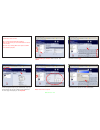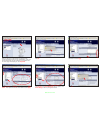Xerox WorkCentre Pro C2128 Quick Start Manual
Fig. 1-1
Fig. 1-2
Obtain the IP address of the WorkCentre Pro C3545 from the
machine configuration report or your IT Administrator. Open your
internet browser and enter the IP address in the Address field.
The Home page will be displayed. Click
Properties
.
Fig. 1-3
Click
Connectivity
and
Protocols
folder to expand. Click
TCP/IP
.
Fig. 1-4
Enter information as required.
Note: Domain Name is required.
Fig. 6
Enter User Name and Password. Click
OK
. (see System
Administrator CD for default User Name and Password)
Fig. 1-5
Scroll down and click
Apply
.
Scan to E-mail - 1 of 6
Requirements for Scan to E-mail:
Note 1: A known working SMTP Server Address
(Obtain the address from your local IT Administrator or Internet
Service Provider).
Note 2: To verify a working SMTP Server please see SMTP
Server Verification pamphlet.