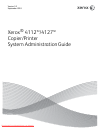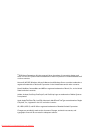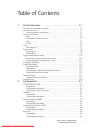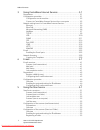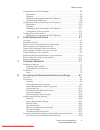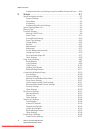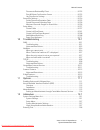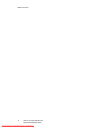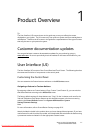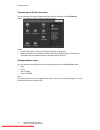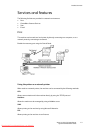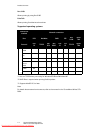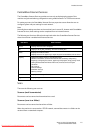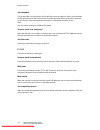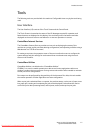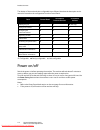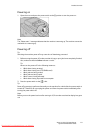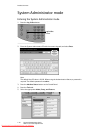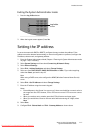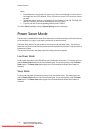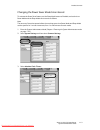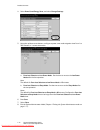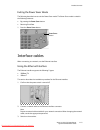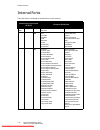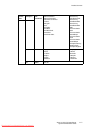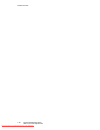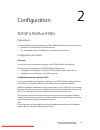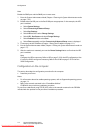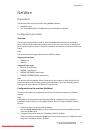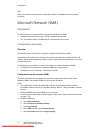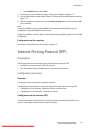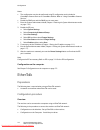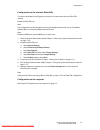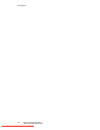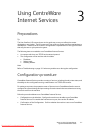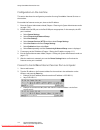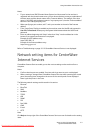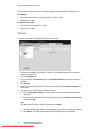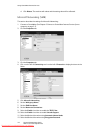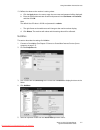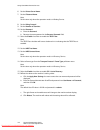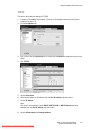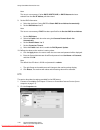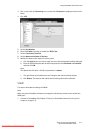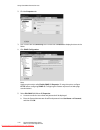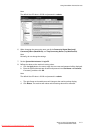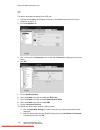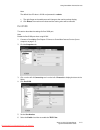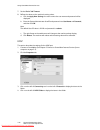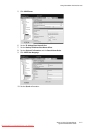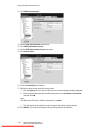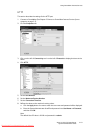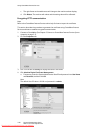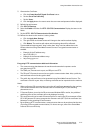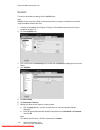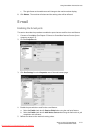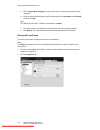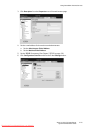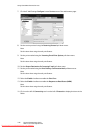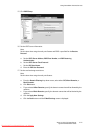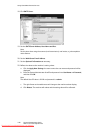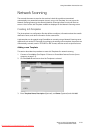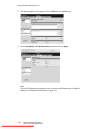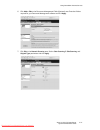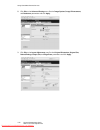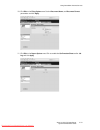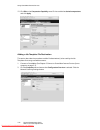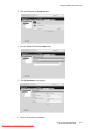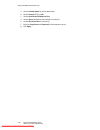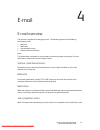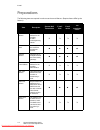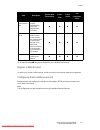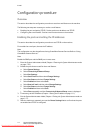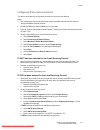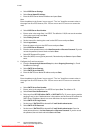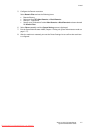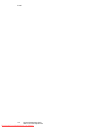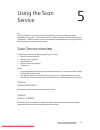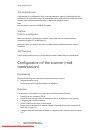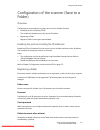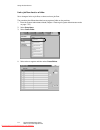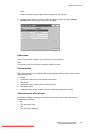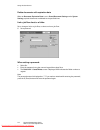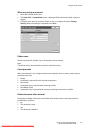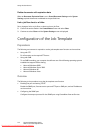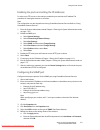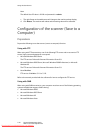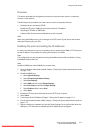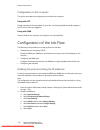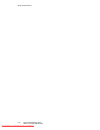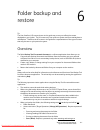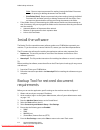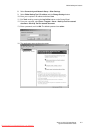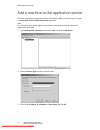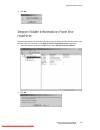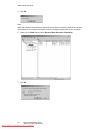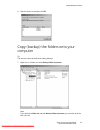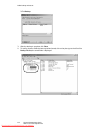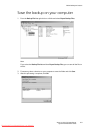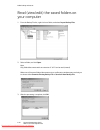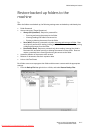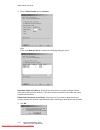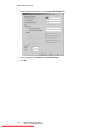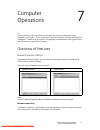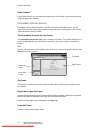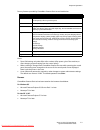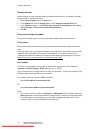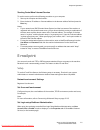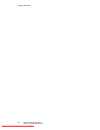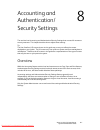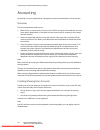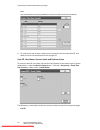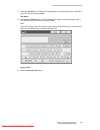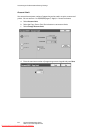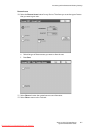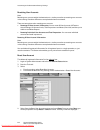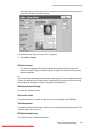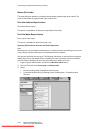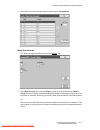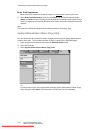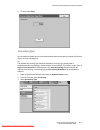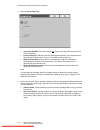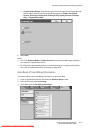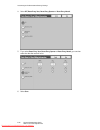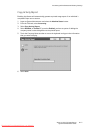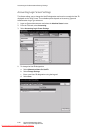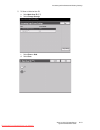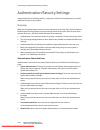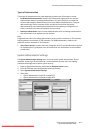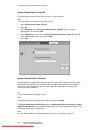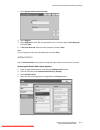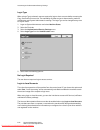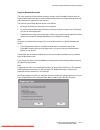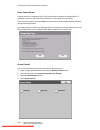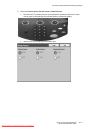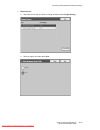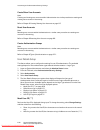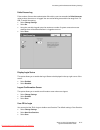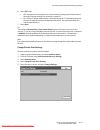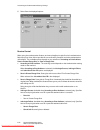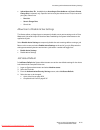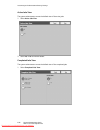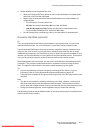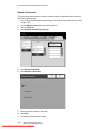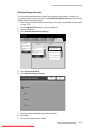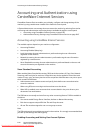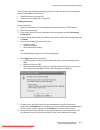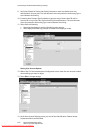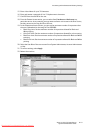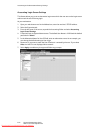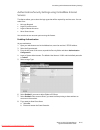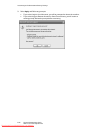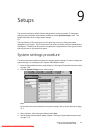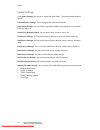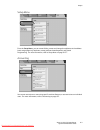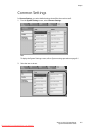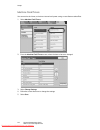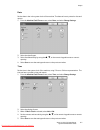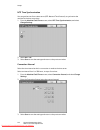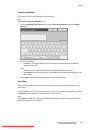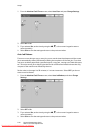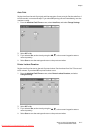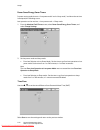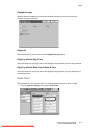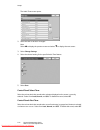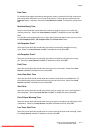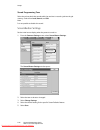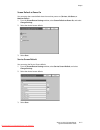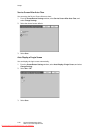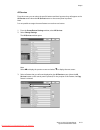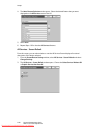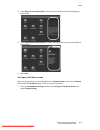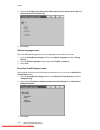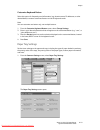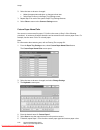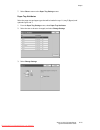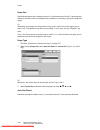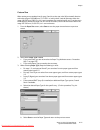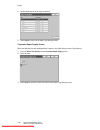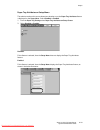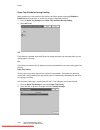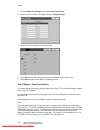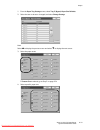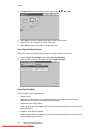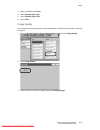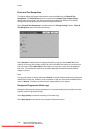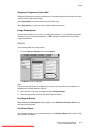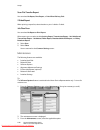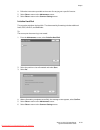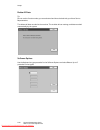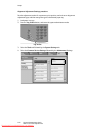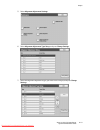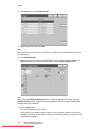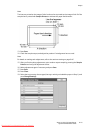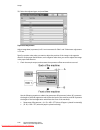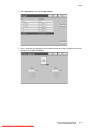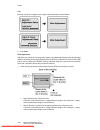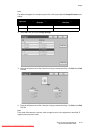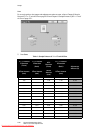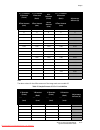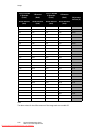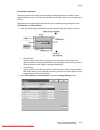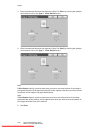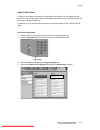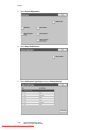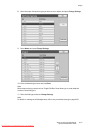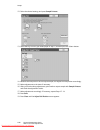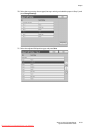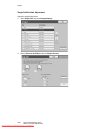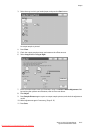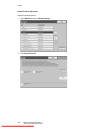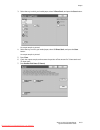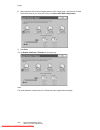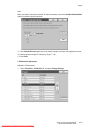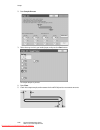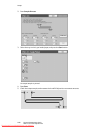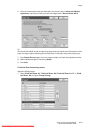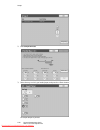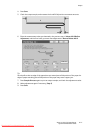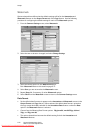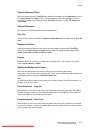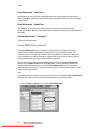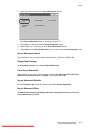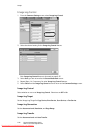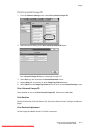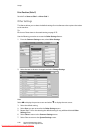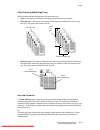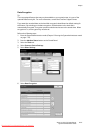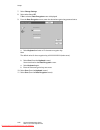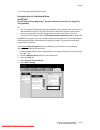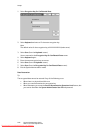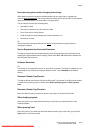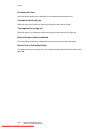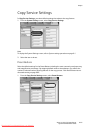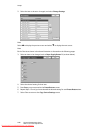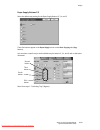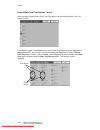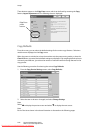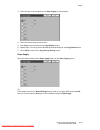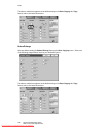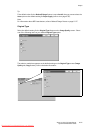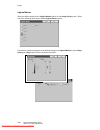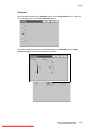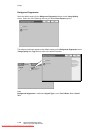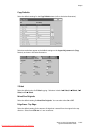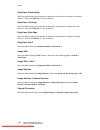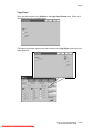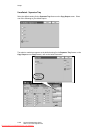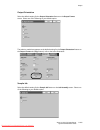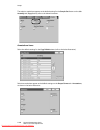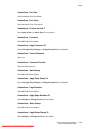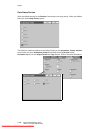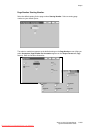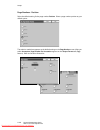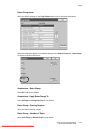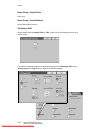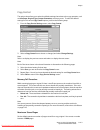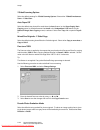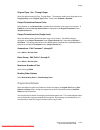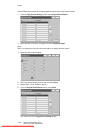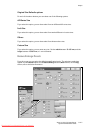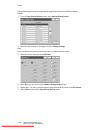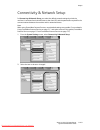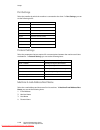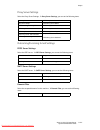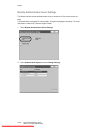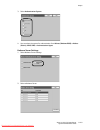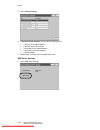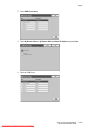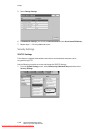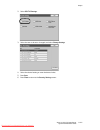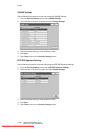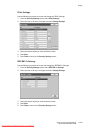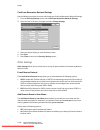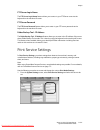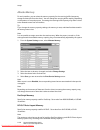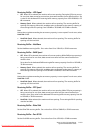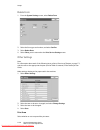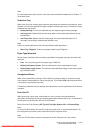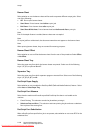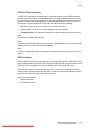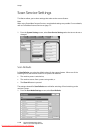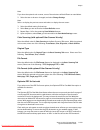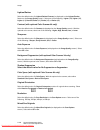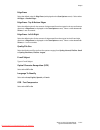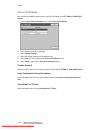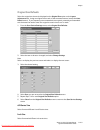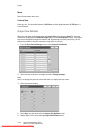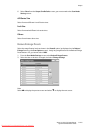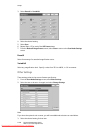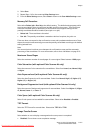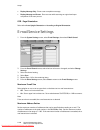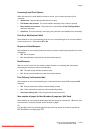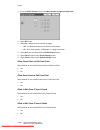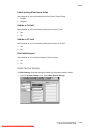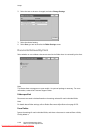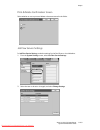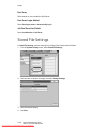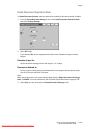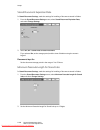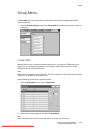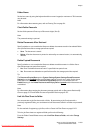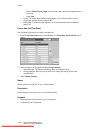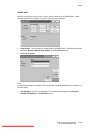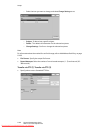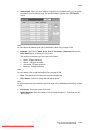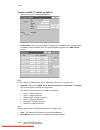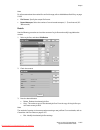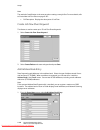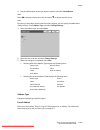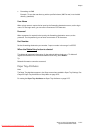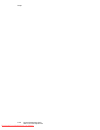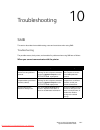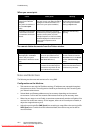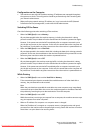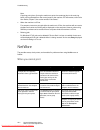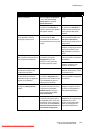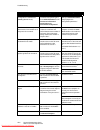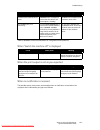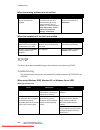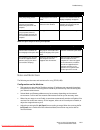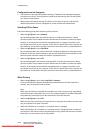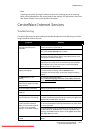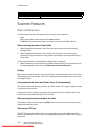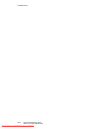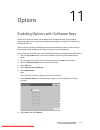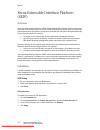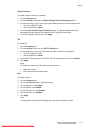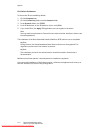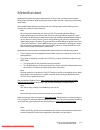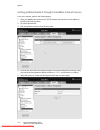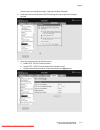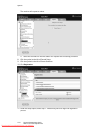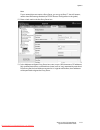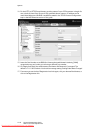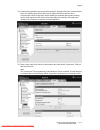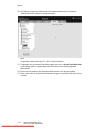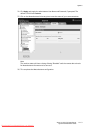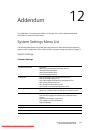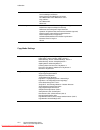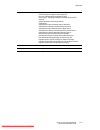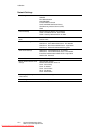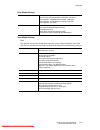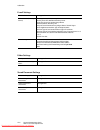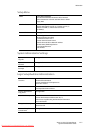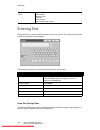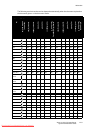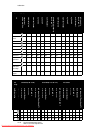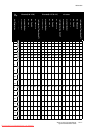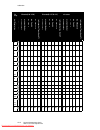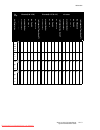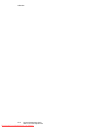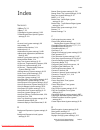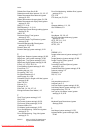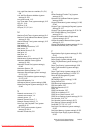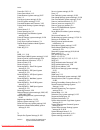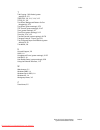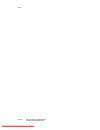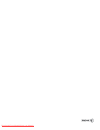- DL manuals
- Xerox
- Printer
- Xerox 4112
- System Administration Manual
Xerox Xerox 4112 System Administration Manual
Summary of Xerox 4112
Page 1
Xerox ® 4112™/4127™ copier/printer system administration guide version 3.2 september 2010 downloaded from manualsprinter.Com manuals.
Page 2
© 2010 xerox corporation. All rights reserved. Xerox, the sphere of connectivity design, and xerox 4112/4127 copier/printer are trademarks of xerox corporation in the united states and/ or other countries. Microsoft, ms-dos, windows, microsoft network, and windows server are either trademarks or reg...
Page 3
Xerox 4112/4127 copier/printer i system administration guide table of contents 1 product overview . . . . . . . . . . . . . . . . . . . . . . . . . . . . . . . . . . . . . . 1-1 customer documentation updates . . . . . . . . . . . . . . . . . . . . . . . . . . . . . . . . . . . . . . . . . 1-1 user ...
Page 4
Table of contents ii xerox 4112/4127 copier/printer system administration guide 3 using centreware internet services. . . . . . . . . . . . . . . . . . . . . .3-1 preparations . . . . . . . . . . . . . . . . . . . . . . . . . . . . . . . . . . . . . . . . . . . . . . . . . . . . . . . . . . . . . . ...
Page 5
Table of contents xerox 4112/4127 copier/printer iii system administration guide configuration of the job template . . . . . . . . . . . . . . . . . . . . . . . . . . . . . . . . . . . . . . . . . 5-8 preparations . . . . . . . . . . . . . . . . . . . . . . . . . . . . . . . . . . . . . . . . . . . ...
Page 6
Table of contents iv xerox 4112/4127 copier/printer system administration guide authentication/security settings using centreware internet services . . 8-45 9 setups . . . . . . . . . . . . . . . . . . . . . . . . . . . . . . . . . . . . . . . . . . . . . . . . .9-1 system settings procedure . . . ....
Page 7
Table of contents xerox 4112/4127 copier/printer v system administration guide documents retrieved by client . . . . . . . . . . . . . . . . . . . . . . . . . . . . . . . . . . . . . .9-152 print & delete confirmation screen . . . . . . . . . . . . . . . . . . . . . . . . . . . . . . . . . .9-153 jo...
Page 8
Table of contents vi xerox 4112/4127 copier/printer system administration guide downloaded from manualsprinter.Com manuals.
Page 9
Xerox 4112/4127 copier/printer 1-1 system administration guide 1 product overview tip the user interface (ui) screens shown in this guide may or may not reflect the screens displayed on your system. The ui screens vary from system to system and from marketplace to marketplace. Therefore, the ui scre...
Page 10
Product overview 1-2 system administration guide xerox 4112/4127 copier/printer customizing the all services screen you can customize the types of features and the location of buttons on the all services screen. The following shows the factory default settings: notes • for more information, refer to...
Page 11
Product overview xerox 4112/4127 copier/printer 1-3 system administration guide services and features the following facilities are provided in a network environment: • print • centreware internet services • scan • e-mail print this machine can be used as a local printer by directly connecting to a c...
Page 12
Product overview 1-4 system administration guide xerox 4112/4127 copier/printer port 9100: allows printing by using port 9100 ethertalk: allows printing from macintosh machines supported operating systems *1: use our tcp/ip direct print utility for windows 95/98 and windows me. *2: unix filter is re...
Page 13
Product overview xerox 4112/4127 copier/printer 1-5 system administration guide centreware internet services the centreware internet services provides services such as displaying the status of this machine and jobs and altering configurations using a web browser in a tcp/ip environment. For setting ...
Page 14
Product overview 1-6 system administration guide xerox 4112/4127 copier/printer job template the job template is a configuration file for defining scanning conditions. Specify a job template for the document to be scanned in as data. Scanned document will be stored onto a hard disk on this machine, ...
Page 15
Product overview xerox 4112/4127 copier/printer 1-7 system administration guide tools the following tools are provided with this machine. Configurable items vary by the tools being used. User interface the user interface (ui) consists of the touch screen and the control panel. The touch screen is lo...
Page 16
Product overview 1-8 system administration guide xerox 4112/4127 copier/printer the relation of the tools and their configurable items follows. Note that the description in this manual is focused on the configuration from the control panel. : configurable s: partly configurable u: not configurable ...
Page 18
Product overview 1-10 system administration guide xerox 4112/4127 copier/printer system administrator mode entering the system administrator mode 1. Press the log in/out button. 2. Enter the system administrator id with the numeric keypad, and select enter. Note the default user id value is 11111. W...
Page 19
Product overview xerox 4112/4127 copier/printer 1-11 system administration guide exiting the system administrator mode 1. Press the log in/out button. 2. When the logout screen appears, press yes. Setting the ip address in an environment with dhcp or bootp, configure the way to obtain the address. I...
Page 20
Product overview 1-12 system administration guide xerox 4112/4127 copier/printer notes • enter addresses in the format “xxx.Xxx.Xxx.Xxx” where xxx should be a numeric value in the range from 0 to 255. However, 224 or 225.Xxx.Xxx.Xxx and 127.Xxx.Xxx.Xxx cannot be used. • specify the subnet mask by a ...
Page 21
Product overview xerox 4112/4127 copier/printer 1-13 system administration guide changing the power saver mode time interval to activate the power saver feature, set the sleep mode button to enabled, and set the low power mode and the sleep mode time intervals as follows: note the amount of time tha...
Page 22
Product overview 1-14 system administration guide xerox 4112/4127 copier/printer 4. Select power saver/energy saver, and select change settings. 5. Using the up/down arrow buttons, configure a power saver mode migration time from 1 to 240 minutes, in 1 minute increments. A. From last selection to lo...
Page 23
Product overview xerox 4112/4127 copier/printer 1-15 system administration guide exiting the power saver mode the following describes how to exit the power saver mode. The power saver mode is exited in the following instances: • by pressing the power saver button • receiving print data 1. Press the ...
Page 24
Product overview 1-16 system administration guide xerox 4112/4127 copier/printer internal fonts the listed fonts are available as standard fonts on the machine: stroke fonts (for pcl5 and hp-gl/2) european stroke fonts outline fonts european hp-gl/2 roman sans serif pdf arial arial italic arial bold...
Page 25
Product overview xerox 4112/4127 copier/printer 1-17 system administration guide outline fonts european pcl continued albertus medium albertus extra bold clarendon condensed coronet marigold arial arial italic arial bold arial bold italic times new times new italic new century schoolbook italic new ...
Page 26
Product overview 1-18 system administration guide xerox 4112/4127 copier/printer downloaded from manualsprinter.Com manuals.
Page 27
Xerox 4112/4127 copier/printer 2-1 system administration guide 2 configuration tcp/ip (lpd/port 9100) preparations the following items are required when using tcp/ip (lpd/port 9100) protocol on the machine. • a network environment where tcp/ip can be used. • the "centreware utilities" cd-rom, which ...
Page 28
Configuration 2-2 system administration guide xerox 4112/4127 copier/printer note enable the soap port and the snmp port in most cases. 1. Enter the system administrator mode (chapter 1 entering the system administrator mode on page 1-10. ) 2. Enable either the lpd port or the port 9100 port as appr...
Page 29
Configuration xerox 4112/4127 copier/printer 2-3 system administration guide netware preparations the following items are required when using netware network: • a netware server. • the "centreware utilities" cd-rom which is included with this product. Configuration procedure overview the machine sup...
Page 30
Configuration 2-4 system administration guide xerox 4112/4127 copier/printer note refer to the manual contained in the “centreware utilities” cd-rom for the configuration procedure. Microsoft network (smb) preparations the following items are required when using a microsoft network (smb): • network ...
Page 31
Configuration xerox 4112/4127 copier/printer 2-5 system administration guide f. Select enable and then select save. 3. If necessary, set the ip address (chapter 1 setting the ip address on page 1-11). 4. Exit the system administrator mode (chapter 1 exiting the system administrator mode on page 1-11...
Page 32
Configuration 2-6 system administration guide xerox 4112/4127 copier/printer notes • the configuration can also be performed using ip configuration tools included in centreware internet services or centreware utilities. Refer to “using centreware internet services” • enable the soap port and the snm...
Page 33
Configuration xerox 4112/4127 copier/printer 2-7 system administration guide configuration on the machine (ethertalk) this section describes the configuration procedure to connect the machine to ethertalk network. Enable the ethertalk port note the configuration can also be performed using centrewar...
Page 34
Configuration 2-8 system administration guide xerox 4112/4127 copier/printer downloaded from manualsprinter.Com manuals.
Page 35
Xerox 4112/4127 copier/printer 3-1 system administration guide 3 using centreware internet services preparations tip the user interface (ui) screens shown in this guide may or may not reflect the screens displayed on your system. The ui screens vary from system to system and from marketplace to mark...
Page 36
Using centreware internet services 3-2 system administration guide xerox 4112/4127 copier/printer configuration on the machine this section describes the configuration procedure for using centreware internet services on the machine. First enable the internet service port, then set the ip address. 1....
Page 37
Using centreware internet services xerox 4112/4127 copier/printer 3-3 system administration guide notes • if your network uses dns (domain name system) and host name for the machine is registered with the domain name server, you can access the device using a combination of the host name and the doma...
Page 38
Using centreware internet services 3-4 system administration guide xerox 4112/4127 copier/printer the following browsers have been confirmed to operate with centreware internet services: for windows • microsoft internet explorer ver.6.0 service pack 1 (sp1) or later. • netscape 7.0 or later. For mac...
Page 39
Using centreware internet services xerox 4112/4127 copier/printer 3-5 system administration guide ethertalk this section describes the settings for ethertalk. 1. Connect to centreware (see chapter 3 connect to centreware internet services from a computer on page 3-2 ). 2. Click the properties tab. 3...
Page 40
Using centreware internet services 3-6 system administration guide xerox 4112/4127 copier/printer d. Click reboot. The machine will reboot and the setting value will be reflected. Microsoft networking (smb) this section describes the settings for microsoft networking. 1. Connect to centreware (see c...
Page 41
Using centreware internet services xerox 4112/4127 copier/printer 3-7 system administration guide 13. Reflect the values as the machine's setting values. A. Click the apply button. A screen to enter the user name and password will be displayed. B. Enter the system administrator userid and password i...
Page 42
Using centreware internet services 3-8 system administration guide xerox 4112/4127 copier/printer 6. Set the printer server name. 7. Set the fileserver name. Note set this item only when the operation mode is in bindery service. 8. Set the poling interval. 9. Set the number of searches. 10. Set the ...
Page 43
Using centreware internet services xerox 4112/4127 copier/printer 3-9 system administration guide tcp/ip this section describes the settings for tcp/ip. 1. Connect to centreware (see chapter 3 connect to centreware internet services from a computer on page 3-2 ). 2. Click the properties tab. 3. Clic...
Page 44
Using centreware internet services 3-10 system administration guide xerox 4112/4127 copier/printer note this item is not necessary if either dhcp, bootp, rarp, or dhcp/autonet has been selected from the get ip address pull-down menu. 9. Set the dns information. A. Select the check box if using dhcp ...
Page 45
Using centreware internet services xerox 4112/4127 copier/printer 3-11 system administration guide 3. Click + on the left of connectivity and + on the left of protocols to display the items in the folder. 4. Click lpd. 5. Set the port number. 6. Select the enable check box to enable the tbcp filter....
Page 46
Using centreware internet services 3-12 system administration guide xerox 4112/4127 copier/printer 2. Click the properties tab. 3. Click + on the left of connectivity and + on the left of protocols to display the items in the folder. 4. Click snmp configuration. Note another option exists called ena...
Page 47
Using centreware internet services xerox 4112/4127 copier/printer 3-13 system administration guide note the default user id value is 11111 and password is x-admin. 6. When changing the community name, set all the community name (read only), community name (read/write), and trap community name (trap ...
Page 48
Using centreware internet services 3-14 system administration guide xerox 4112/4127 copier/printer ipp this section describes the settings for the ipp port. 1. Connect to centreware (see chapter 3 connect to centreware internet services from a computer on page 3-2 ). 2. Click the properties tab. 3. ...
Page 49
Using centreware internet services xerox 4112/4127 copier/printer 3-15 system administration guide note the default user id value is 11111 and password is x-admin. C. The right frame on the web browser will change to the machine reboot display. D. Click reboot.The machine will reboot and the setting...
Page 50
Using centreware internet services 3-16 system administration guide xerox 4112/4127 copier/printer 7. Set the end of job timeout. 8. Reflect the values as the machine’s setting values. A. Click the apply new settings. A screen to enter the user name and password will be displayed. B. Enter the syste...
Page 51
Using centreware internet services xerox 4112/4127 copier/printer 3-17 system administration guide 5. Click ldap server. 6. Set the ip address/host name & port. 7. Set the backup ip address/host name & port. 8. Set the optional information and the search name order. 9. Click ldap user mappings. 10. ...
Page 52
Using centreware internet services 3-18 system administration guide xerox 4112/4127 copier/printer 11. Click ldap authentication. 12. Set the ldap authentication information. 13. Click ldap authorization access. 14. Set the ldap authorization access information. 15. Click custom filters. 16. Set the...
Page 53
Using centreware internet services xerox 4112/4127 copier/printer 3-19 system administration guide http this section describes the settings for the http port. 1. Connect to centreware (see chapter 3 connect to centreware internet services from a computer on page 3-2 ). 2. Click the properties tab. 3...
Page 54
Using centreware internet services 3-20 system administration guide xerox 4112/4127 copier/printer c. The right frame on the web browser will change to the machine reboot display. D. Click reboot. The machine will reboot and the setting value will be reflected. Encrypting http communication note ref...
Page 55
Using centreware internet services xerox 4112/4127 copier/printer 3-21 system administration guide 5. Generate the certificate. A. Click the create new self signed certificate button. B. Set the size of the public key. C. Set the issuer. D. Click the apply button. A screen to enter the user name and...
Page 56
Using centreware internet services 3-22 system administration guide xerox 4112/4127 copier/printer webdav this section describes the settings for the webdav port. Note webdav is used to access a folder on the machine from a computer connected to a network using centreware internet services. 1. Conne...
Page 57
Using centreware internet services xerox 4112/4127 copier/printer 3-23 system administration guide c. The right frame on the web browser will change to the machine reboot display. 8. Click reboot. The machine will reboot and the setting value will be reflected. E-mail enabling the e-mail ports this ...
Page 58
Using centreware internet services 3-24 system administration guide xerox 4112/4127 copier/printer a. Click the apply new settings. A screen to enter the user name and password will be displayed. B. Enter the system administrator userid and password into user name and password, and then click ok. No...
Page 59
Using centreware internet services xerox 4112/4127 copier/printer 3-25 system administration guide 3. Click description from the properties area of the web browser page. 4. Set the e-mail address for the machine and administrator. A. Set the administrator e-mail address. B. Set the machine e-mail ad...
Page 60
Using centreware internet services 3-26 system administration guide xerox 4112/4127 copier/printer 7. Click the e-mail settings configure button services area of the web browser page. 8. Set the receive protocol using the receiving protocol pull-down menu. Note set this item when using the mail prin...
Page 61
Using centreware internet services xerox 4112/4127 copier/printer 3-27 system administration guide 15. Click pop3 setup. 16. Set the pop3 server information. Note set this item when using the mail print feature and pop3 is specified for the receive protocol. A. Set the pop3 server address, pop3 port...
Page 62
Using centreware internet services 3-28 system administration guide xerox 4112/4127 copier/printer 18. Click smtp server. 19. Set the smtp server address, host name and port. Note set this item when using the scanner (mail transmission), mail notice, or job completion notice feature. 20. Set the wor...
Page 63
Using centreware internet services xerox 4112/4127 copier/printer 3-29 system administration guide network scanning the scanned document is stored on the machine’s hard drive and then transmitted automatically to a networked computer (server), using a job template. You can access the network scannin...
Page 64
Using centreware internet services 3-30 system administration guide xerox 4112/4127 copier/printer 4. The added template screen appears. Click the edit button in the file area. 5. Set the filing policy and file destination parameters and click apply. Note to set the file destination parameters, such...
Page 65
Using centreware internet services xerox 4112/4127 copier/printer 3-31 system administration guide 6. Click add or edit in the document management fields (optional) area. Enter the field as required for your document management software and click apply. 7. Click edit in the network scanning area. Se...
Page 66
Using centreware internet services 3-32 system administration guide xerox 4112/4127 copier/printer 8. Click edit in the advanced settings area. Set the image options, image enhancement, and resolution parameters and click apply. 9. Click edit in the layout adjustment area. Set the original orientati...
Page 67
Using centreware internet services xerox 4112/4127 copier/printer 3-33 system administration guide 10. Click edit in the filing options area. Set the document name, and document format parameters and click apply. 11. Click edit in the report options area. Click to enable the confirmation sheet and/o...
Page 68
Using centreware internet services 3-34 system administration guide xerox 4112/4127 copier/printer 12. Click edit in the compression capability area. Click to enable the desired compressions and click apply. Adding a job template file destination this section describes the procedure to add a file de...
Page 69
Using centreware internet services xerox 4112/4127 copier/printer 3-35 system administration guide 3. Click the file repository configure button. 4. Click the default file destination edit button. 5. The file destination screen appears. 6. Set the file destination parameters. Downloaded from manuals...
Page 70
Using centreware internet services 3-36 system administration guide xerox 4112/4127 copier/printer a. Set the friendly name for the file destination. B. Set the protocol (ftp or smb). C. Set the host name/ip address & port. D. Set the share (destination shared folder on network). E. Set the document...
Page 71
Xerox 4112/4127 copier/printer 4-1 system administration guide 4 e-mail e-mail overview the machine is capable of exchanging e-mails. The following features are available by exchanging e-mails: • mail print • mail notice • job completion notice • scanner (mail transmission) note this feature does no...
Page 72
E-mail 4-2 system administration guide xerox 4112/4127 copier/printer preparations the following items are required in order to use the e-mail feature. (required items differ by the feature.) item description scanner mail transmission e-mail print e-mail notice job completion notice tcp/ip address t...
Page 73
E-mail xerox 4112/4127 copier/printer 4-3 system administration guide : a required setting s : may set as needed for your individual environment register a mail account in order to use e-mail on the machine, a mail account for the machine needs to be registered. Configuring the e-mail environment e...
Page 74
E-mail 4-4 system administration guide xerox 4112/4127 copier/printer configuration procedure overview this section describes the configuration procedure to use the e-mail feature on the machine. The following two steps are necessary to use the e-mail feature: • enabling the port and setting tcp/ip:...
Page 75
E-mail xerox 4112/4127 copier/printer 4-5 system administration guide configuring the e-mail environment this section describes the configuration procedure to use the e-mail feature. Notes • the configuration can also be performed using centreware internet services. Refer to “using centreware intern...
Page 76
E-mail 4-6 system administration guide xerox 4112/4127 copier/printer a. Select pop3 server settings b. Select server name/ip address. C. Enter the pop3 server name/ip address and press save. Note enter the address in the format “xxx.Xxx.Xxx.Xxx”. The “xxx” should be a numeric value in the range fro...
Page 77
E-mail xerox 4112/4127 copier/printer 4-7 system administration guide 5. Configure the domain restriction select domain filter and set the following items. • domain filtering • select one from off, allow domains, or block domains. • domain 1 - domain 50 • specify up to 50 domains if either allow dom...
Page 78
E-mail 4-8 system administration guide xerox 4112/4127 copier/printer downloaded from manualsprinter.Com manuals.
Page 79
Xerox 4112/4127 copier/printer 5-1 system administration guide 5 using the scan service tip the user interface (ui) screens shown in this guide may or may not reflect the screens displayed on your system. The ui screens vary from system to system and from marketplace to marketplace. Therefore, the u...
Page 80
Using the scan service 5-2 system administration guide xerox 4112/4127 copier/printer job template scan a job template is a configuration file for scanning parameters. Specify a job template for the document to be scanned in as data. The scanned document will be stored on a hard disk on the machine,...
Page 81
Using the scan service xerox 4112/4127 copier/printer 5-3 system administration guide configuration of the scanner (save to a folder) overview the following is the procedure to use the scanner (save to a folder) function: • enabling the port and setting tcp/ip first enable the salutation port, then ...
Page 82
Using the scan service 5-4 system administration guide xerox 4112/4127 copier/printer link a job flow sheet to a folder set or change a link to a job flow, or select and run a job flow. The procedure that follows describes how to register a folder on the machine. 1. Enter the system administrator mo...
Page 83
Using the scan service xerox 4112/4127 copier/printer 5-5 system administration guide note folders that have not been registered are displayed as “(not in use).” 5. Configure other items as necessary. Select an item to configure and select change settings. When the setting is completed, select save....
Page 84
Using the scan service 5-6 system administration guide xerox 4112/4127 copier/printer delete documents with expiration date when an document expiration date is set in stored document settings under system settings, expired documents are deleted at the specified time. Link a job flow sheet to a folde...
Page 85
Using the scan service xerox 4112/4127 copier/printer 5-7 system administration guide when not setting a password • select off and then select save. • the folder xxx - create/delete screen is displayed. Xxx indicates the folder number to register. 7. Configure other items as necessary. Select an ite...
Page 86
Using the scan service 5-8 system administration guide xerox 4112/4127 copier/printer delete documents with expiration date when an document expiration date is set in stored document settings under system settings, expired documents are deleted at the specified time. Link a job flow sheet to a folde...
Page 87
Using the scan service xerox 4112/4127 copier/printer 5-9 system administration guide enabling the ports and setting the ip addresses in order to use ftp service on the machine, enable the port and set the ip address.The procedure for setting the machine is as follows. Note the configuration can als...
Page 88
Using the scan service 5-10 system administration guide xerox 4112/4127 copier/printer note the default user id value is 11111 and password is x-admin. C. The right frame on the web browser will change to the machine reboot display. D. Click reboot. The machine will reboot and the setting value will...
Page 89
Using the scan service xerox 4112/4127 copier/printer 5-11 system administration guide overview this section describes the configuration procedure to use the scanner (save to a computer) function on the machine. The following is the procedure to use the scanner (save to a computer) function: • enabl...
Page 90
Using the scan service 5-12 system administration guide xerox 4112/4127 copier/printer configuration on the computer this section describes the configuration procedure for the computer. Using with ftp create a destination directory/folder for your files. This directory/folder should be created on th...
Page 91
Using the scan service xerox 4112/4127 copier/printer 5-13 system administration guide 3. Enable the snmp port. A. Select network settings. B. Select port settings. C. Select snmp and then select change settings. D. Select snmp - port and select change settings. E. Select enable and then select save...
Page 92
Using the scan service 5-14 system administration guide xerox 4112/4127 copier/printer downloaded from manualsprinter.Com manuals.
Page 93
Xerox 4112/4127 copier/printer 6-1 system administration guide 6 folder backup and restore tip the user interface (ui) screens shown in this guide may or may not reflect the screens displayed on your system. The ui screens vary from system to system and from marketplace to marketplace. Therefore, th...
Page 94
Folder backup and restore 6-2 system administration guide xerox 4112/4127 copier/printer folder. Does not require a password for reading (viewing) the folder’s document list nor for printing or deleting documents from the folder. – print/delete (read): requires a password only when reading (viewing)...
Page 95
Folder backup and restore xerox 4112/4127 copier/printer 6-3 system administration guide 8. Select connectivity and network setup > other settings. 9. Select folder backup tool - ip address and the change settings button. 10. Enter your computer’s ip address and select save. 11. Exit tools mode by p...
Page 96
Folder backup and restore 6-4 system administration guide xerox 4112/4127 copier/printer add a machine to the application service follow the steps below to register the machine’s ip address or dns host name on your computer via the back-up tool for restored document application. Note for information...
Page 97
Folder backup and restore xerox 4112/4127 copier/printer 6-5 system administration guide 4. Click ok. Import folder information from the machine follow the steps below to import the information from the folders and documents stored on the machine onto your computer via the back-up tool for restored ...
Page 98
Folder backup and restore 6-6 system administration guide xerox 4112/4127 copier/printer 3. Click ok. Note when the attribute values cannot be imported, ensure that the machine is powered on and that its ip address or host name are entered correctly in the backup application on your computer. 4. Rig...
Page 99
Folder backup and restore xerox 4112/4127 copier/printer 6-7 system administration guide 6. After the import is complete, click ok. Copy (backup) the folders onto your computer tip the machine cannot be used while making backups. 1. Right-click on a folder, and select backup folder documents. Note i...
Page 100
Folder backup and restore 6-8 system administration guide xerox 4112/4127 copier/printer 2.Click backup. 3. After the backup is complete, click close. 4. To confirm that the folder box was copied and saved, click on the plus sign to the left of the backup file list; the saved folder is displayed. Do...
Page 101
Folder backup and restore xerox 4112/4127 copier/printer 6-9 system administration guide save the backup on your computer 1. From the backup file list right-click on a folder and select export backup files. Note if you select the backup file list and then export backup files, you can save all the fi...
Page 102
Folder backup and restore 6-10 system administration guide xerox 4112/4127 copier/printer read (view/edit) the saved folders on your computer 1. From the backup file list, right-click on a folder, and select import backup files. 2. Select a folder, and click open. Note only folders/documents with an...
Page 103
Folder backup and restore xerox 4112/4127 copier/printer 6-11 system administration guide restore backed-up folders to the machine tip when the folders were backed up, the following settings were not backed up and thereby lost: • folder passwords • access restrictions (target operations): • always (...
Page 104
Folder backup and restore 6-12 system administration guide xerox 4112/4127 copier/printer 2. Enter a folder number, and click restore. Note if the entire backup file list is selected, the following dialog box opens: setup new folder in the device: check this box when there is currently no folder wit...
Page 105
Folder backup and restore xerox 4112/4127 copier/printer 6-13 system administration guide note deleted documents cannot be recovered. If necessary, always copy and save (backup) before deleting them. 4. After the processing is complete, click close. Password information the back-up tool for restored...
Page 106
Folder backup and restore 6-14 system administration guide xerox 4112/4127 copier/printer 2. Enter the system administrator’s id in system administrator id. 3. Enter the password in password and confirm password. 4. Click ok. Downloaded from manualsprinter.Com manuals.
Page 107
Xerox 4112/4127 copier/printer 7-1 system administration guide 7 computer operations tip the user interface (ui) screens shown in this guide may or may not reflect the screens displayed on your system. The ui screens vary from system to system and from marketplace to marketplace. Therefore, the ui s...
Page 108
Computer operations 7-2 system administration guide xerox 4112/4127 copier/printer folder viewer2 using folder viewer2, you can import documents stored in the folder on the machine without using any application software. Centreware internet services centreware internet services requires a tcp/ip env...
Page 109
Computer operations xerox 4112/4127 copier/printer 7-3 system administration guide primary features provided by centreware internet services are listed below: notes • some field settings only take effect after a reboot (after power cycle of the machine, or after changing a system setting from the co...
Page 110
Computer operations 7-4 system administration guide xerox 4112/4127 copier/printer browser settings before using this service, check the following configuration settings for your browser. Internet explorer 6.0 sp is used as an example. 1. Select internet options from the tools menu. 2. In the genera...
Page 111
Computer operations xerox 4112/4127 copier/printer 7-5 system administration guide starting centreware internet services to use this service, perform the following procedure on your computer. 1. Start up the computer and the browser. 2. Enter the device ip address or internet address in the browser ...
Page 112
Computer operations 7-6 system administration guide xerox 4112/4127 copier/printer downloaded from manualsprinter.Com manuals.
Page 113
Xerox 4112/4127 copier/printer 8-1 system administration guide 8 accounting and authentication/ security settings the machine has accounting and authentication/security settings that are used for numerous security measures this chapter describes how to adjust these settings. Tip the user interface (...
Page 114
Accounting and authentication/security settings 8-2 system administration guide xerox 4112/4127 copier/printer accounting accounting is a security feature that is designed to prevent unauthorized use of the machine. Overview the accounting feature allows you to: • restrict local or remote access to ...
Page 115
Accounting and authentication/security settings xerox 4112/4127 copier/printer 8-3 system administration guide create/view user accounts note the following procedure is presented using the accounting menu screens, but this same process is also performed using the authentication/security settings men...
Page 116
Accounting and authentication/security settings 8-4 system administration guide xerox 4112/4127 copier/printer note you can also edit a previously created user account to reflect new user information. 6. To continue the user account creation process continue to the next steps user id, user name, acc...
Page 117
Accounting and authentication/security settings xerox 4112/4127 copier/printer 8-5 system administration guide 7. Select the userid button. The user id screen appears. Using the keypad, enter a user id of up to 32 charactersand press save. User name 8. Select the user name button. The user name scre...
Page 118
Accounting and authentication/security settings 8-6 system administration guide xerox 4112/4127 copier/printer account limit you can set the maximum number of pages that can be used in a copier, scanner and printer. You can set from 1 to 9,999,999 pages (7 digits) in 1 sheet increments. A. Select ac...
Page 119
Accounting and authentication/security settings xerox 4112/4127 copier/printer 8-7 system administration guide feature access 10. Select the feature access button for any service. This allows you to set the type of access that you want to give users. E. Select the type of feature access you want to ...
Page 120
Accounting and authentication/security settings 8-8 system administration guide xerox 4112/4127 copier/printer resetting user accounts note resetting user accounts within authentication is a similar procedure to resetting user accounts in accounting. Procedure differences are explained when encounte...
Page 121
Accounting and authentication/security settings xerox 4112/4127 copier/printer 8-9 system administration guide information before performing a reset. It is important to remember that once you accept a reset, that information cannot be restored. A confirmation screen, asking “are you sure?” is displa...
Page 122
Accounting and authentication/security settings 8-10 system administration guide xerox 4112/4127 copier/printer meters (print jobs) this resets all printer statistics, and deletes automatically registered job owner names. The count of the number of pages printed is also reset to zero. Print the audi...
Page 123
Accounting and authentication/security settings xerox 4112/4127 copier/printer 8-11 system administration guide 4. Select the user account that you want to reset.And press create/delete. Reset user account this deletes all registered information for the selected user. 5. Select reset account. Once y...
Page 124
Accounting and authentication/security settings 8-12 system administration guide xerox 4112/4127 copier/printer reset total impressions reset the current cumulative number of pages for a selected user, returning it to zero. 6. Select reset total impressions. Once you select reset, you will be prompt...
Page 125
Accounting and authentication/security settings xerox 4112/4127 copier/printer 8-13 system administration guide 4. To reset, select reset. Accounting type you can enable or disable the account administration feature and specify the types of jobs that require account management. Tip the available acc...
Page 126
Accounting and authentication/security settings 8-14 system administration guide xerox 4112/4127 copier/printer 4. Select an accounting type: • accounting disabled: the machine does not require a user login id and password in order to operate it. • local accounting: enables the account administratio...
Page 127
Accounting and authentication/security settings xerox 4112/4127 copier/printer 8-15 system administration guide • customize user prompt - specifies the type of user information used for the account administration feature. Select from the following options: display user id and account id prompts, dis...
Page 128
Accounting and authentication/security settings 8-16 system administration guide xerox 4112/4127 copier/printer 4. Select off, reset every year, reset every quarter or reset every month. 5. If you select reset every year, reset every quarter or reset every month, you can then select the date the res...
Page 129
Accounting and authentication/security settings xerox 4112/4127 copier/printer 8-17 system administration guide copy activity report enabling this feature will automatically generate a printed usage report of an individual's completed copier service session. 1. Logon as system administrator and sele...
Page 130
Accounting and authentication/security settings 8-18 system administration guide xerox 4112/4127 copier/printer accounting login screen settings this feature allows you to change the userid designation and mask or unmask the user id displayed on the touch screen. The available options depend on acco...
Page 131
Accounting and authentication/security settings xerox 4112/4127 copier/printer 8-19 system administration guide 5. To show or hide the user id: a. Select mask user id (***). B. Select change settings. C. Select show or hide. D. Select save. Downloaded from manualsprinter.Com manuals.
Page 132
Accounting and authentication/security settings 8-20 system administration guide xerox 4112/4127 copier/printer authentication/security settings authentication/security settings works in conjunction with the accounting feature to provide additional security for your system. Overview while the accoun...
Page 133
Accounting and authentication/security settings xerox 4112/4127 copier/printer 8-21 system administration guide types of authentication three types of authentication are used depending on where user information is stored. • local machine authentication: uses the user information registered for the a...
Page 134
Accounting and authentication/security settings 8-22 system administration guide xerox 4112/4127 copier/printer system administrator’s login id the system administrator’s login id can be from 1 to 32 characters. Note the default system administrator login id is 11111. 1. Select system administrator ...
Page 135
Accounting and authentication/security settings xerox 4112/4127 copier/printer 8-23 system administration guide 1. Select system administrator passcode. 2. Select keypad. 3. Select keyboard to enter the new password from 4-12 numeric digits in new passcode, and select next. 4. In re-enter passcode, ...
Page 136
Accounting and authentication/security settings 8-24 system administration guide xerox 4112/4127 copier/printer login type when a login type is selected, users are required to login to their accounts before accessing the copy, scan and/or print services. The availability of these services is determi...
Page 137
Accounting and authentication/security settings xerox 4112/4127 copier/printer 8-25 system administration guide login to remote accounts this is the operation of the machine through a network using centreware internet services. Login to remote accounts uses a remote authentication server to manage a...
Page 138
Accounting and authentication/security settings 8-26 system administration guide xerox 4112/4127 copier/printer xerox secure access a system that uses a magnetic-card, ic-card, and biometrics systems for authentication. If prompted, users must enter their user information on the machine’s control pa...
Page 139
Accounting and authentication/security settings xerox 4112/4127 copier/printer 8-27 system administration guide 5. Select from device access, service access or feature access: • device access: this determines the access allowed for pathway selections from the control panel, as indicated by the outli...
Page 140
Accounting and authentication/security settings 8-28 system administration guide xerox 4112/4127 copier/printer • service access a. Select the service that you want to change and then select change settings. B. Select and option and then select save. Note if you are using local authentication, the u...
Page 141
Accounting and authentication/security settings xerox 4112/4127 copier/printer 8-29 system administration guide • feature access: a. Select the service that you want to change and then select change settings. B. Select an option and then select save. Downloaded from manualsprinter.Com manuals.
Page 142
Accounting and authentication/security settings 8-30 system administration guide xerox 4112/4127 copier/printer create/view user accounts note creating and viewing user accounts within authentication is a similar procedure to creating and viewing user accounts in accounting. Refer to chapter 8 creat...
Page 143
Accounting and authentication/security settings xerox 4112/4127 copier/printer 8-31 system administration guide failed access log if the number of times that authentication fails within a set time exceeds the failed attempts value set here, then an error is logged. You can set the failing times with...
Page 144
Accounting and authentication/security settings 8-32 system administration guide xerox 4112/4127 copier/printer maximum login attempts you can set the number of attempts a person is allowed to enter the same system administrator's login id after which access to the system will be disabled. Set the n...
Page 145
Accounting and authentication/security settings xerox 4112/4127 copier/printer 8-33 system administration guide 6. Select off or on. • off: a password is not required even if the password is set by system administrator’s passcode , creating/viewing user accounts on page 8-2. • on: setting of system ...
Page 146
Accounting and authentication/security settings 8-34 system administration guide xerox 4112/4127 copier/printer 6. Select from the displayed options: receive control when using the authentication feature, set how to handle print jobs for which authentication failed (the print driver did not provide ...
Page 147
Accounting and authentication/security settings xerox 4112/4127 copier/printer 8-35 system administration guide • jobs without user id: available when according to print auditron and save in private charge print is selected, only. Specifies how to treat jobs without a user id (such as email print jo...
Page 148
Accounting and authentication/security settings 8-36 system administration guide xerox 4112/4127 copier/printer active jobs view the system administrator can set the default view of the active jobs. 1. Select active jobs view. 2. Select yes or no to hide the details. Completed jobs view the system a...
Page 149
Accounting and authentication/security settings xerox 4112/4127 copier/printer 8-37 system administration guide 2. Set the defaults for the completed jobs view. • allow job viewing at all times: allows all users to view the details of completed jobs. Select yes or no from hide job details. • require...
Page 150
Accounting and authentication/security settings 8-38 system administration guide xerox 4112/4127 copier/printer number of overwrites this option allows administrators to specify the exact number of allowed hard disk overwrites. Perform the following steps: 1. Enter the system administration mode (ch...
Page 151
Accounting and authentication/security settings xerox 4112/4127 copier/printer 8-39 system administration guide scheduled image overwrite this option allows administrators to specify how frequently (daily, weekly, or monthly) the overwrite hard disk process should occur. The scheduled image overwrit...
Page 152
Accounting and authentication/security settings 8-40 system administration guide xerox 4112/4127 copier/printer accounting and authentication using centreware internet services centreware internet services enables you to display, configure and change settings of the machine by using a web browser in...
Page 153
Accounting and authentication/security settings xerox 4112/4127 copier/printer 8-41 system administration guide you can perform the following accounting options form within the accounting configuration screen of centreware internet services: • enabling accounting on page 8-41 • setting user account ...
Page 154
Accounting and authentication/security settings 8-42 system administration guide xerox 4112/4127 copier/printer 9. Verify user details for printer jobs: specify whether to check user details upon user authentication for print jobs. This item becomes active only when the accounting type is set to net...
Page 155
Accounting and authentication/security settings xerox 4112/4127 copier/printer 8-43 system administration guide 15. Enter a user name of up to 32 characters. 16. Enter and reenter a passcode of 4 to 12 alphanumeric characters. 17. Card id: enter the card id for the user. 18. From the feature access ...
Page 156
Accounting and authentication/security settings 8-44 system administration guide xerox 4112/4127 copier/printer accounting login screen settings this feature allows you to set an alternative login name which the user sees on the login screen and to mask the user id during login. At your workstation:...
Page 157
Accounting and authentication/security settings xerox 4112/4127 copier/printer 8-45 system administration guide authentication/security settings using centreware internet services this feature allows you to select the login type that will be required by machine users. You can select from: • no login...
Page 158
Accounting and authentication/security settings 8-46 system administration guide xerox 4112/4127 copier/printer 9. Select apply and follow any prompts. • if you select login to local accounts, you will be prompted to reboot the machine. • if you select login to remote accounts or xerox secure access...
Page 159
Xerox 4112/4127 copier/printer 9-1 system administration guide 9 setups the machine has factory default (initial) settings which can be customized. To change the settings, enter the system administration mode and use the system settings screen. This chapter describes how to change system settings. T...
Page 160
Setups 9-2 system administration guide xerox 4112/4127 copier/printer system settings from system settings, you can set or change the initial values. The system settings features include: common service settings: these settings relate to the machine itself. Copy service settings: you can set the cop...
Page 161
Setups xerox 4112/4127 copier/printer 9-3 system administration guide setup menu from the setup menu, you can create folders, create and change the addresses in the address book, assign paper tray attributes, create job flow sheets/keywords, and stored programming. For more information, refer to set...
Page 162
Setups 9-4 system administration guide xerox 4112/4127 copier/printer authentication/security settings you can set the system administrator id and system administrator password used to enter system administration mode. For more information, refer to authentication/security settings on page 8-20 . Sy...
Page 163
Setups xerox 4112/4127 copier/printer 9-5 system administration guide common settings in common settings, you select default settings that affect the machine itself. 1. From the system settings screen, select common settings. Note to display the system settings screen, refer to system settings proce...
Page 164
Setups 9-6 system administration guide xerox 4112/4127 copier/printer machine clock/timers you can set the clock time, or the timer interval until power saving or reset features take effect. 1. Select machine clock/timers. 2. From the machine clock/timers screen, select the item to be set or changed...
Page 165
Setups xerox 4112/4127 copier/printer 9-7 system administration guide date set the date in the in the system clock of the machine. The date set here is printed on lists and reports. 1. From the machine clock/timers screen, select date, and select change settings. 2. Select the date format. 3. Select...
Page 166
Setups 9-8 system administration guide xerox 4112/4127 copier/printer ntp time synchronization you can get the time from a time server (ntp: network time protocol), to synchronize the machine to the time server time. 1. From the machine clock/timers screen, select ntp time synchronization, and selec...
Page 167
Setups xerox 4112/4127 copier/printer 9-9 system administration guide time server address this is used to enter the ip address for the time server. Note set the ntp time synchronization to on. 1. From the machine clock/timers screen, select time server address and press change settings. 2. Enter the...
Page 168
Setups 9-10 system administration guide xerox 4112/4127 copier/printer 1. From the machine clock/timers screen, select auto clear and press change settings. 2. Select off or on. 3. If you selected on, set the time by using the s , t , or the numeric keypad to enter a numeric quantity. 4. Select save...
Page 169
Setups xerox 4112/4127 copier/printer 9-11 system administration guide auto print set the time from the end of print job until the execution of next print job. Set the value from 1 to 240 seconds, in one second steps. If you select off printing can start immediately, once the machine is ready. 1. Fr...
Page 170
Setups 9-12 system administration guide xerox 4112/4127 copier/printer power saver/energy saver timers in power saving mode, there is a “low-power mode” and a “sleep mode,” and when the set time has elapsed, the following occurs: last operation on the machine j low-power mode j sleep mode 1. From th...
Page 171
Setups xerox 4112/4127 copier/printer 9-13 system administration guide daylight savings with this feature enabled, the machine automatically adjusts the current time when the summer time starts and ends. Adjust off select this feature if you do want to use the daylight savings feature. Adjust by mon...
Page 172
Setups 9-14 system administration guide xerox 4112/4127 copier/printer the audio tones screen opens. 2. Select the item to be set or changed. Note select s to display the previous screen and select t to display the next screen. 3. Select change settings. 4. Select the desired setting for the specifi...
Page 173
Setups xerox 4112/4127 copier/printer 9-15 system administration guide base tone for a button that toggles (the setting changes each time it is pressed), select the volume level that sounds when the button is in its initial (first) position. This is the sound made when the interrupt button is releas...
Page 174
Setups 9-16 system administration guide xerox 4112/4127 copier/printer stored programming tone select the volume level that sounds while the machine is records a job into the job memory. Select from loud, normal, and soft. Note it is not possible to disable this sound. Screen/button settings set the...
Page 175
Setups xerox 4112/4127 copier/printer 9-17 system administration guide screen default at power on you can assign the screen default when the machine powers on (services, job status, or machine status). 1. From the screen/button settings window, select screen default at power on, and select change se...
Page 176
Setups 9-18 system administration guide xerox 4112/4127 copier/printer service screen after auto clear you can assign the service screen after auto clear. 1. From the screen/button settings window, select service screen after auto clear, and select change settings. 2. Select the desired screen defau...
Page 177
Setups xerox 4112/4127 copier/printer 9-19 system administration guide all services from this screen, you can select the specific buttons and their layout as they will appear on the all services screen when the all services button on the control panel is pressed. Note it is not possible to assign th...
Page 178
Setups 9-20 system administration guide xerox 4112/4127 copier/printer 4. The main feature selection window opens. Select the desired feature that you want displayed on the all services screen of the ui. 5. Select save. 6. Repeat steps 1-6 for the other all services features. All services - screen d...
Page 179
Setups xerox 4112/4127 copier/printer 9-21 system administration guide 3. If the select services without ok is chosen, then the all services screen will display as shown below. 4. If the explain service then press ok is chosen, then the all services screen will display as shown below. 5. Select save...
Page 180
Setups 9-22 system administration guide xerox 4112/4127 copier/printer 2. Select from all jobs, printer & print from folder jobs, scan, fax, & internet fax jobs, and job flow & auto file transfer jobs. 3. Select save. Default language screen select the defaulted language that you want displayed on t...
Page 181
Setups xerox 4112/4127 copier/printer 9-23 system administration guide customize keyboard button select this option for frequently used information (e.G. Domain names, ip addresses, or other related data) to create a customized button on the ui keyboard screen. Note you can customize one button only...
Page 182
Setups 9-24 system administration guide xerox 4112/4127 copier/printer 2. Select the item to be set or changed. • make the appropriate selections or changes to that item. • select save to return to the paper tray settings screen. 3. Repeat step 2 for each of the specific paper tray settings features...
Page 183
Setups xerox 4112/4127 copier/printer 9-25 system administration guide 7. Select close to return to the paper tray settings screen. Paper tray attributes select the paper size and paper type that will be loaded in trays 1-4, tray 5 (bypass) and optional trays 6 and 7. 1. From the paper tray settings...
Page 184
Setups 9-26 system administration guide xerox 4112/4127 copier/printer paper size standard-sized paper that is loaded into trays 3, 4, and optional trays 6 and 7 is automatically detected. However, when a nonstandard size is loaded, it is necessary to specify the width and height. Tip depending on t...
Page 185
Setups xerox 4112/4127 copier/printer 9-27 system administration guide custom size when setting a non-standard size for trays 3 and 4, set the size in the x (horizontal) direction within the range of 182-488 mm (7.17-19.21 in.) and in the y (vertical) direction within the range 148-330 mm (5.82-13 i...
Page 186
Setups 9-28 system administration guide xerox 4112/4127 copier/printer 4. Set the attributes for other trays as desired. 5. Select close to return to the paper tray settings screen. Customize paper supply screen select the features that are displayed about a paper in the paper supply screen (copy fe...
Page 187
Setups xerox 4112/4127 copier/printer 9-29 system administration guide paper tray attributes on setup menu the selection made on this screen determines whether or not the paper tray attributes feature is displayed on the setup menu. Select disabled or enabled. 1. From the paper tray settings select ...
Page 188
Setups 9-30 system administration guide xerox 4112/4127 copier/printer paper tray attributes during loading when a paper tray is removed from the machine and then replaced, selecting disabled or enabled determines whether or not the tray change is displayed on the ui. 1. From the paper tray settings...
Page 189
Setups xerox 4112/4127 copier/printer 9-31 system administration guide 3. Select a priority setting (first-sixth) and assign a specific tray to that priority setting. Note only one tray can be set to each priority. 4. Select save to save the selections and return to the paper tray priority screen. 5...
Page 190
Setups 9-32 system administration guide xerox 4112/4127 copier/printer 1. From the paper tray settings screen, select paper type priority. 2. Select the item to be set or changed, and select change settings. 3. Select the priority sequence for this paper type. 4. Select save to save the setting and ...
Page 191
Setups xerox 4112/4127 copier/printer 9-33 system administration guide 1. From the paper tray settings screen, select tray 5 (bypass) paper size defaults. 2. Select the item to be set or changed, and select change settings. Note select s to display the previous screen and select t to display the nex...
Page 192
Setups 9-34 system administration guide xerox 4112/4127 copier/printer 5. If custom size is selected, set the numeric values using s,t , w, and x. 6. Select save to save your selections and return to the previous screen. 7. Repeat steps 1-6, as required, for tray 5 paper sizes. 8. Select close to re...
Page 193
Setups xerox 4112/4127 copier/printer 9-35 system administration guide 3. When completed, select save. 4. Select targeted paper type. 5. Select targeted paper color. 6. Select close. Image quality you can select the image quality processing method that is used when the machine is scanning an origina...
Page 194
Setups 9-36 system administration guide xerox 4112/4127 copier/printer photo and text recognition this feature allows the system administrator to set the default level for photo & text recognition. (the photo & text function is used with the original type (image quality) feature when copying jobs.) ...
Page 195
Setups xerox 4112/4127 copier/printer 9-37 system administration guide background suppression (scan jobs) background suppression prevents reproduction of unwanted shading from originals where the opposite side printing shows through select high quality to enhance the quality of the black copy. Selec...
Page 196
Setups 9-38 system administration guide xerox 4112/4127 copier/printer scan file transfer report you can select no report, print report, or print when delivery fails. 2 sided report when printing a report/list, select whether to print 1 sided or 2 sided. Job flow error you can select no report or pr...
Page 197
Setups xerox 4112/4127 copier/printer 9-39 system administration guide 4. Follow the instructions provided on the screen for carrying out a specific function. 5. Select close to return to the maintenance screen. 6. Select close to return to the common settings screen. Initialize hard disk this proce...
Page 198
Setups 9-40 system administration guide xerox 4112/4127 copier/printer delete all data tip do not use this function unless you are authorized and have checked with your xerox service representative. This deletes all data recorded in the machine. This includes all user settings, and data recorded aut...
Page 199
Setups xerox 4112/4127 copier/printer 9-41 system administration guide alignment adjustment settings adjustments can be made to the image based on the alignment output of a document. Various adjustments can be modified such as: image position, scale, and skew. This can be achieved through the use of...
Page 200
Setups 9-42 system administration guide xerox 4112/4127 copier/printer alignment adjustment settings procedure save the adjustment results for squareness, print position, and scale as an alignment adjustment type, and then assign the type to the desired paper tray. 1. Load paper in a tray. 2. Press ...
Page 201
Setups xerox 4112/4127 copier/printer 9-43 system administration guide 5. Select alignment adjustment settings. 6. Select alignment adjustment type setup, and press change settings. 7. Select the alignment adjustment type you want to set or adjust, and press change settings. Downloaded from manualsp...
Page 202
Setups 9-44 system administration guide xerox 4112/4127 copier/printer 8. Select name, and press change settings. 9. Assign a type name, and press save. Note we recommend using a name such as “a4 plain” that allows you to know what the content of the paper type is. 10. Press sample printout. 11. Sel...
Page 203
Setups xerox 4112/4127 copier/printer 9-45 system administration guide note two lines are printed on the image of side 1 and one line is printed on the image of side 2 of the sample that is printed with sample printout to indicate the paper feed direction. 13. Press save. 14. Check the sample output...
Page 204
Setups 9-46 system administration guide xerox 4112/4127 copier/printer 20. Select the adjusted type, and press save. Squareness adjustment adjust image skew (squareness) in 0.1 mm increments for side 1 and 2. Maximum adjustment is 1.2 mm. Specify a positive value when you want to adjust the position...
Page 205
Setups xerox 4112/4127 copier/printer 9-47 system administration guide 2. Select squareness, and press change settings. 3. Enter a value with the squareness offset amount measured in step 1 added as the current setting value of side 1 and side 2. Downloaded from manualsprinter.Com manuals.
Page 206
Setups 9-48 system administration guide xerox 4112/4127 copier/printer note entering a positive or negative value adjusts the squareness as shown below. 4. Press save. Scale adjustment adjust the size (scale) of the image with respect to the lead edge direction and the side edge direction according ...
Page 207
Setups xerox 4112/4127 copier/printer 9-49 system administration guide note the reference lengths for a sample output of a3 or a4 size printed with sample printout are as follows. 2. Select x% or y%, and press change settings. 3. Enter the offset amount of the x direction scale you measured in step ...
Page 208
Setups 9-50 system administration guide xerox 4112/4127 copier/printer note for a rough guide on the image scale adjustment values to enter, refer to chapter 9 sample printout of 11 x 17 inch/a3 size on page 9-50 and chapter 9 sample printout of 8.5 x 11 inch/ a4 size on page 9-51 . 5. Press save. T...
Page 209
Setups xerox 4112/4127 copier/printer 9-51 system administration guide note the above values for the offset amount of the image scale are rounded off. Table 2: sample printout of 8.5 x 11 inch/a4 size 0.07 0.07 0.10 0.10 -0.025 0 0 0 0 0 -0.07 -0.07 -0.10 -0.10 0.025 -0.14 -0.14 -0.20 -0.20 0.050 -0...
Page 210
Setups 9-52 system administration guide xerox 4112/4127 copier/printer note the above values for the offset amount of the image scale are rounded off. 0.69 0.48 0.48 -0.250 0.62 0.43 0.43 -0.225 0.55 0.55 0.38 0.38 -0.200 0.48 0.48 0.33 0.33 -0.175 0.72 0.72 0.29 0.29 -0.150 0.35 0.35 0.24 0.24 -0.1...
Page 211
Setups xerox 4112/4127 copier/printer 9-53 system administration guide print position adjustment adjust the position of the image in the lead edge and side edge direction in relation to the paper feed direction by 0.1 mm increments for each of side (sides 1 and 2). You can adjust up to 2.0 mm. Adjus...
Page 212
Setups 9-54 system administration guide xerox 4112/4127 copier/printer 3. Enter the measured value that was obtained in step 1 for side 1 by touching the up/down arrow buttons; refer to the type 2 - x print position screen. 4. Enter the measured value that was obtained in step 1 for side 2 by touchi...
Page 213
Setups xerox 4112/4127 copier/printer 9-55 system administration guide adjust fold position this section describes the procedure for adjusting the fold position. You can adjust the fold position for various paper types, as well as set adjustment values to any of 10 default types. You can assign a se...
Page 214
Setups 9-56 system administration guide xerox 4112/4127 copier/printer 5. Select finisher adjustment. 6. Select adjust fold position. 7. Select fold position type setup, and press change settings. Downloaded from manualsprinter.Com manuals.
Page 215
Setups xerox 4112/4127 copier/printer 9-57 system administration guide 8. Select the paper fold position type you want to set or adjust, and press change settings. 9. Select name, and press change settings. 10. Enter the desired type name, and press save. Note we recommend using a name such as “sing...
Page 216
Setups 9-58 system administration guide xerox 4112/4127 copier/printer 12. Select the desired settings, and press sample printout. 13. Select the tray in which you loaded paper in step 1, and then press the button. 14. Measure the fold position via the output sample, and adjust the fold position acc...
Page 217
Setups xerox 4112/4127 copier/printer 9-59 system administration guide 20. Select the tray to assign the set type (the tray in which you loaded the paper in step 1), and press change settings. 21. Select the adjusted fold position type, and press save. Downloaded from manualsprinter.Com manuals.
Page 218
Setups 9-60 system administration guide xerox 4112/4127 copier/printer single fold position adjustment adjust the single fold position. 1. Select single fold, and press change settings. 2. Specify sheets to be folded, and press sample printout. Downloaded from manualsprinter.Com manuals.
Page 219
Setups xerox 4112/4127 copier/printer 9-61 system administration guide 3. Select the tray in which you loaded paper, and press the start button. An output sample is printed. 4. Press close. 5. Check the output sample printout, and measure the offset amount. 6. Select long at left or long at right. 7...
Page 220
Setups 9-62 system administration guide xerox 4112/4127 copier/printer booklet position adjustment adjust the booklet position. 1. Select booklet, and press change settings. 2. Press sample printout. Downloaded from manualsprinter.Com manuals.
Page 221
Setups xerox 4112/4127 copier/printer 9-63 system administration guide 3. Select the tray in which you loaded paper, select 2-sheet stack, and press the start button. An output sample is printed. 4. Select the tray in which you loaded paper, select 15-sheet stack, and press the start button. An outp...
Page 222
Setups 9-64 system administration guide xerox 4112/4127 copier/printer 8. Select the state of the fold and staple position of the output paper, and enter the 2-sheet stack offset amount you measured in step 6 in values a & b before adjustment. 9. Press save. 10. Set booklet fold state (15 sheets) in...
Page 223
Setups xerox 4112/4127 copier/printer 9-65 system administration guide note when you want to specify the number of sheets separately, use the set variable-sheet booklet option to make the proper selections. 11. Press sample printout again to print an output sample, and check the adjustment results. ...
Page 224
Setups 9-66 system administration guide xerox 4112/4127 copier/printer 2. Press sample printout. 3. Select the tray in which you loaded paper, and press the start button. An output sample is printed. 4. Press close. 5. Check the output sample, and measure the a and b fold position movement amounts. ...
Page 225
Setups xerox 4112/4127 copier/printer 9-67 system administration guide 6. Enter the measurement value you obtained in step 5 in values a & b before adjustment, and the final value you want after adjustment in desired values a & b. Tip set value a and value b so that an edge of the paper does not ext...
Page 226
Setups 9-68 system administration guide xerox 4112/4127 copier/printer 2. Press sample printout. 3. Select the tray in which you loaded paper, and press the start button. An output sample is printed. 4. Press save. 5. Check the output sample, and measure the a and b fold position movement amounts. A...
Page 227
Setups xerox 4112/4127 copier/printer 9-69 system administration guide 6. Enter the measurement value you obtained in the previous step in values a & b before adjustment, and the final value you want after adjustment in desired values a & b. Tip set value a and value b so that an edge of the paper d...
Page 228
Setups 9-70 system administration guide xerox 4112/4127 copier/printer 2. Press sample printout. 3. Select the tray in which you loaded paper, and press the button. An output sample is printed. Downloaded from manualsprinter.Com manuals.
Page 229
Setups xerox 4112/4127 copier/printer 9-71 system administration guide 4. Press save. 5. Check the output sample, and measure the a and b fold position movement amounts. 6. Enter the measurement value you obtained in the previous step in values a & b before adjustment, and the final value you want a...
Page 230
Setups 9-72 system administration guide xerox 4112/4127 copier/printer watermark options selected here define what the default settings will be for the annotation and watermark features on the output format tab of the copy feature. Use the following procedure for configuring the default settings for...
Page 231
Setups xerox 4112/4127 copier/printer 9-73 system administration guide default watermark effect select the default setting for text effect; this default value appears on the watermark screen in the output format tab (copy feature). This setting determines how the background text (watermark) appears ...
Page 232
Setups 9-74 system administration guide xerox 4112/4127 copier/printer force watermark - folder print select whether or not to force set numbering (watermark) printing when printing from the folder. Select off or on (this forces all jobs that are printed from a folder to print a watermark on the out...
Page 233
Setups xerox 4112/4127 copier/printer 9-75 system administration guide 2. Select the desired setting for the secure watermark feature. Each secure watermark feature is discussed on page 9-75. 3. Select save; you are returned to the secure watermark screen. 4. Repeat steps 1-4, if necessary, for othe...
Page 234
Setups 9-76 system administration guide xerox 4112/4127 copier/printer image log control 1. From the common settings screen, select image log control. 2. Select the desired setting for the image log control feature. Each image log control feature is discussed on page 9-76. 3. Select save; you are re...
Page 235
Setups xerox 4112/4127 copier/printer 9-77 system administration guide print universal unique id 1. From the common settings screen, select print universal unique id. 2. Select the desired setting for the print universal unique id feature. Each universal unique id feature is discussed on page 9-77. ...
Page 236
Setups 9-78 system administration guide xerox 4112/4127 copier/printer print position (side 2) set side 2 as same as side 1 or mirror side 1. Other settings this feature allows you to select the default settings for miscellaneous other options that relate to the machine. Tip each one of these items ...
Page 237
Setups xerox 4112/4127 copier/printer 9-79 system administration guide offset stacking (middle right tray) select the default offset stacking option for the finisher tray: • none: if this option is selected, the finishing tray will not offset any output. • offset per set: if this option is selected,...
Page 238
Setups 9-80 system administration guide xerox 4112/4127 copier/printer note stored documents such as secure prints and sample prints are excluded and cannot be automatically promoted. Default print paper size select the default paper size that will be used when printing a report/list. Select between...
Page 239
Setups xerox 4112/4127 copier/printer 9-81 system administration guide data encryption tip this is an optional feature that may not be available on your copier/printer; it is part of the optional data security kit. For more information, contact the customer support center. If you want the recorded d...
Page 240
Setups 9-82 system administration guide xerox 4112/4127 copier/printer 7. Select change settings. 8. Select either on or off. If on is selected, data encryption screen is displayed. 9. From the data encryption screen, enter the desired encryption key password twice. A. Select keyboard and enter a 12...
Page 241
Setups xerox 4112/4127 copier/printer 9-83 system administration guide 12. Exit the system administration mode. Encryption key for confidential data important! Do not forget the encryption key! The data cannot be restored if you forget the encryption key. Tip • this is an optional feature that may n...
Page 242
Setups 9-84 system administration guide xerox 4112/4127 copier/printer 1. Select encryption key for confidential data. 2. Select keyboard and enter a 12-character encryption key. Note the default value for the encryption key is 111111111111 (twelve ones). 3. Select save (from the keyboard screen). Y...
Page 243
Setups xerox 4112/4127 copier/printer 9-85 system administration guide start data encryption and/or changing the settings: when data encryption is started or ended and when the encryption key is changed, the machine must be restarted. The corresponding recording area of the hard disk is reformatted ...
Page 244
Setups 9-86 system administration guide xerox 4112/4127 copier/printer estimated job time select the default setting that is displayed for the estimated job completion time. Cumulative time for all jobs select this option if you want the machine to display the total time for all jobs. Time required ...
Page 245
Setups xerox 4112/4127 copier/printer 9-87 system administration guide copy service settings in copy service settings, you select default settings that relate to the copy feature. 1. From the system settings screen, select copy service settings. Note to display the system settings screen, refer to s...
Page 246
Setups 9-88 system administration guide xerox 4112/4127 copier/printer 2. Select the item to be set or changed, and select change settings. Note select s to display the previous screen and select t to display the next screen. Note each of the items shown in the above illustration is discussed on the...
Page 247
Setups xerox 4112/4127 copier/printer 9-89 system administration guide paper supply buttons 2-5 select the default tray setting for the paper supply buttons 2, 3, 4, and 5: these five buttons appear in the paper supply column on the basic copying tab (copy feature). You can select a specific tray to...
Page 248
Setups 9-90 system administration guide xerox 4112/4127 copier/printer reduce/enlarge buttons 3-5 select the default magnification setting for the reduce/enlarge (r/e) buttons 3, 4, and 5: these three buttons appear in the reduce/enlarge column on the basic copying tab (copy feature). You can select...
Page 249
Setups xerox 4112/4127 copier/printer 9-91 system administration guide these two buttons appear on the finishing screen, which can be found by accessing the copy feature, output format tab. You can select a stapling setting for buttons 4 and 5; refer to the below illustration: punching buttons 4 and...
Page 250
Setups 9-92 system administration guide xerox 4112/4127 copier/printer front & back cover tray buttons 3 and 4 select the default setting for the front cover tray buttons 3and 4 and for the back cover tray buttons 3 and 4: these buttons appear on the covers screen, which can be found by accessing th...
Page 251
Setups xerox 4112/4127 copier/printer 9-93 system administration guide image shift preset 1, 2, and 3 select the default setting for the image shift preset buttons 1, 2 and 3: these buttons appear on the image shift screen, which can be found by accessing the copy feature, layout adjustment tab.The ...
Page 252
Setups 9-94 system administration guide xerox 4112/4127 copier/printer these buttons appear on the edge erase screen, which can be found by accessing the copy feature, layout adjustment tab.The following screen is displayed: copy defaults from this screen, you can select the default settings for the...
Page 253
Setups xerox 4112/4127 copier/printer 9-95 system administration guide 3. Select the item to be changed such as paper supply (as shown below). 4. Select the desired setting for that item. 5. Press save; you are returned to the copy defaults screen. 6. Repeat steps 1-5 until you have selected the des...
Page 254
Setups 9-96 system administration guide xerox 4112/4127 copier/printer the selection made here appears as the default setting on the basic copying tab (copy feature); refer to the below illustration: reduce/enlarge select the default setting for reduce/enlarge feature on the basic copying screen. Se...
Page 255
Setups xerox 4112/4127 copier/printer 9-97 system administration guide tip if the default value for the reduce/enlarge feature is set to auto%, then you cannot select the auto option as the default setting for paper supply (refer to is on page 9-95). Note for information about r/e preset buttons, re...
Page 256
Setups 9-98 system administration guide xerox 4112/4127 copier/printer lighten/darken select the default setting for the lighten/darken feature on the image quality screen. Select one of the following items as your default lighten/darken option. The selection made here appears as the default setting...
Page 257
Setups xerox 4112/4127 copier/printer 9-99 system administration guide sharpness select the default setting for the sharpness feature on the image quality screen. Select one of the following items as your default sharpness option. The selection made here appears as the default setting on the sharpne...
Page 258
Setups 9-100 system administration guide xerox 4112/4127 copier/printer background suppression select the default setting for the background suppression feature on the image quality screen. Select one of the following items as your default auto exposure option. The selection made here appears as the...
Page 259
Setups xerox 4112/4127 copier/printer 9-101 system administration guide copy defaults select the default settings for the copy defaults items (refer to the below illustration). Selections made here appear as the default settings on the layout adjustment tab (copy feature), as shown in the below illu...
Page 260
Setups 9-102 system administration guide xerox 4112/4127 copier/printer edge erase - bottom edge select the default setting for the amount of edge that is erased from the original in the bottom direction. Select from 0-50 mm in 1 mm increments. Edge erase - left edge select the default setting for t...
Page 261
Setups xerox 4112/4127 copier/printer 9-103 system administration guide copy output select the default setting for the collation on the copy output format screen. Select one of the following items as your default option. The selection made here appears as the default setting on the copy output scree...
Page 262
Setups 9-104 system administration guide xerox 4112/4127 copier/printer uncollated - separator tray select the default setting for the separator tray feature on the copy output screen. Select one of the following as your default option. The selection made here appears as the default setting for the ...
Page 263
Setups xerox 4112/4127 copier/printer 9-105 system administration guide output orientation select the default setting for the output orientation feature on the output format screen. Select one of the following as your default option. The selection made here appears as the default setting for the out...
Page 264
Setups 9-106 system administration guide xerox 4112/4127 copier/printer the selection made here appears as the default setting for the sample set feature on the job assembly tab (copy feature); refer to the below illustration: annotations items select the default settings for the copy defaults items...
Page 265
Setups xerox 4112/4127 copier/printer 9-107 system administration guide annotations - font size select annotation font size default. Annotations - font color select annotation font color default. Annotations - position on side 2 select same as side 1 or mirror side 1 for the default. Annotations - c...
Page 266
Setups 9-108 system administration guide xerox 4112/4127 copier/printer date stamp position select the default settings for the position of the stamp on the copy output. Select your default setting for each stamp position option. The selections made here appears as the default setting on the annotat...
Page 267
Setups xerox 4112/4127 copier/printer 9-109 system administration guide page number starting number select the default setting for the page number starting number. Select a starting page number as your default option. The selection made here appears as the default setting on the page number screen (...
Page 268
Setups 9-110 system administration guide xerox 4112/4127 copier/printer page numbers - position select the default setting for the page number position. Select a page number position as your default option. The selection made here appears as the default setting on the page number screen (after you s...
Page 269
Setups xerox 4112/4127 copier/printer 9-111 system administration guide bates stamp items select the default settings for the copy defaults items (refer to the below illustration). Selections made here appear as the default settings on the output format tab - bates stamp, as shown in the below illus...
Page 270
Setups 9-112 system administration guide xerox 4112/4127 copier/printer bates stamp - stored prefix not in use. Bates stamp - stored position set the bates stamp position. Tab margin shift set the default value for margin shift for tabs. Select one of the following items as your default option. The ...
Page 271
Setups xerox 4112/4127 copier/printer 9-113 system administration guide copy control the options here allow you to select the default settings that relate to the copy operation, such as auto paper, original type, output orientation, and many more. To select the default settings for the various copy ...
Page 272
Setups 9-114 system administration guide xerox 4112/4127 copier/printer 2 sided scanning options select the default settings for 2 sided scanning options. Select either 2 sided simultaneous scan or 1 sided scan. Auto paper off select the default tray that will be used when the auto feature (on the p...
Page 273
Setups xerox 4112/4127 copier/printer 9-115 system administration guide original type - see - through paper select the default setting for see - through paper. The selection made here is displayed on the image quality screen, original type feature. Select either enabled or disabled. Output orientati...
Page 274
Setups 9-116 system administration guide xerox 4112/4127 copier/printer use the following procedure for assigning default original sizes to the eleven buttons. 1. From the copy service settings screen, select original size defaults. 2. Select the item to be set or changed, and select change settings...
Page 275
Setups xerox 4112/4127 copier/printer 9-117 system administration guide original size defaults options for each of the eleven buttons you can select one of the following options: a/b series size if you select this option, you can then select from ten different a/b- series sizes. Inch size if you sel...
Page 276
Setups 9-118 system administration guide xerox 4112/4127 copier/printer use the following procedure to assign default magnification levels to the reduce/enlarge buttons. 1. From the copy service settings screen, select reduce/enlarge presets. 2. Select the item to be set or changed, and select chang...
Page 277
Setups xerox 4112/4127 copier/printer 9-119 system administration guide connectivity & network setup in connectivity & network setup, you select the default network settings by which the machine is connected and communicates to the client pcs and the parameters required for the communications betwee...
Page 278
Setups 9-120 system administration guide xerox 4112/4127 copier/printer port settings select the interface by which the machine is connected to the client. In port settings, you can set the following items: protocol settings select the parameters that are required for communications between the mach...
Page 279
Setups xerox 4112/4127 copier/printer 9-121 system administration guide proxy server settings select the proxy server settings. In proxy server settings, you can set the following items: outcoming/incoming e-mail settings pop3 server settings select the pop3 server. In pop3 server settings, you can ...
Page 280
Setups 9-122 system administration guide xerox 4112/4127 copier/printer remote authentication server settings this feature sets the remote authentication server; a maximum of five servers can be set. Note this feature does not appear for some models. An optional package is necessary. For more inform...
Page 281
Setups xerox 4112/4127 copier/printer 9-123 system administration guide 3. Select authentication system. 4. You can select the system for authentication from kebros (windows2000) or kebros (solaris), ldap, smb, or authentication agent. Kerberos server settings 1. Select kerberos server settings. 2. ...
Page 282
Setups 9-124 system administration guide xerox 4112/4127 copier/printer 3. Select change settings. 4. In kerberos server settings, you can set the following items: • 1. Primary server name/address • 2. Primary server port number • 3. Secondary server name/address • 4. Secondary server port number • ...
Page 283
Setups xerox 4112/4127 copier/printer 9-125 system administration guide 2. Select smb server setup. 3. Select by domain name or by domain & server names/ip address and press save. 4. Select an smb server. Downloaded from manualsprinter.Com manuals.
Page 284
Setups 9-126 system administration guide xerox 4112/4127 copier/printer 5. Select change settings. 6. In smb server settings, you can set the domain name and the server name/ip address. 7. Repeat steps 1 - 6 for any additional servers. Security settings ssl/tls settings if this feature is enabled, d...
Page 285
Setups xerox 4112/4127 copier/printer 9-127 system administration guide 2. Select ssl/tls settings. 3. Select the item to be set or changed, and select change settings. 4. Select the desired setting or enter the desired value. 5. Press save. 6. Press close to return to the security settings screen. ...
Page 286
Setups 9-128 system administration guide xerox 4112/4127 copier/printer s/mime settings use the following procedure to access and change the s/mime settings: 1. From the security settings screen, select s/mime settings. 2. Select the item to be set or changed, and select change settings. 3. Select t...
Page 287
Setups xerox 4112/4127 copier/printer 9-129 system administration guide ipsec settings use the following procedure to access and change the ipsec settings: 1. From the security settings screen, select ipsec settings. 2. Select the item to be set or changed, and select change settings. 3. Select the ...
Page 288
Setups 9-130 system administration guide xerox 4112/4127 copier/printer certificate revocation retrieval settings use the following procedure to access and change the certificate revocation retrieval settings: 1. From the security settings screen, select certificate revocation retrieval settings. 2....
Page 289
Setups xerox 4112/4127 copier/printer 9-131 system administration guide ftp server login name the ftp server login name feature allows you to enter in your ftp server name via the keyboard on the machine ui screen. Ftp server password the ftp server password feature allows you to enter in your ftp s...
Page 290
Setups 9-132 system administration guide xerox 4112/4127 copier/printer allocate memory for each interface, you can select the memory capacity for the receiving buffer (temporary storage for data sent from the client). You can change the receiving buffer capacity depending on the pattern of use and ...
Page 291
Setups xerox 4112/4127 copier/printer 9-133 system administration guide receiving buffer - lpd spool • off: when off is selected, the machine will not use spooling. During the lpd print process for one client, data cannot be received over that same interface from a different client. Set a value for ...
Page 292
Setups 9-134 system administration guide xerox 4112/4127 copier/printer delete form 1. From the system settings screen, select delete form. 2. Select the form type and number, and select confirm. 3. Select delete data. 4. Select close; you are returned to the print service settings screen. Other set...
Page 293
Setups xerox 4112/4127 copier/printer 9-135 system administration guide note for information about the print area, refer to the section entitled printable area of chapter 13 of the user guide. Substitute tray when there is no tray containing the paper size selected by the automatic tray selection, s...
Page 294
Setups 9-136 system administration guide xerox 4112/4127 copier/printer banner sheet select whether or not the banner sheets will be used to separate different output jobs. Select one of the following: • off: do not print banner sheets. • start sheet: print a banner sheet before a print job. • end s...
Page 295
Setups xerox 4112/4127 copier/printer 9-137 system administration guide xps print ticket processing the xps print ticket feature processes the print ticket information written in xps documents through the use of the xerox contentsbridge utility. This utility enables printing for users who do not hav...
Page 296
Setups 9-138 system administration guide xerox 4112/4127 copier/printer scan service settings this feature allows you to select settings that relate to the scanner feature. Note when using centreware internet services, more detailed settings are possible. For more details, refer to centreware intern...
Page 297
Setups xerox 4112/4127 copier/printer 9-139 system administration guide note if you have the optional color scanner, some of the selections will be different as noted below. 2. Select the item to be set or changed, and select change settings. Note select s to display the previous screen and select t...
Page 298
Setups 9-140 system administration guide xerox 4112/4127 copier/printer lighten/darken select the default value for lighten/darken/contrast (as displayed on the lighten/darken feature on the image quality screen). Select one of the following: lighter (+3), lighter (+2), lighter (+1), normal, darker ...
Page 299
Setups xerox 4112/4127 copier/printer 9-141 system administration guide edge erase select the default value for edge erase (as displayed on the scan options screen). Select either all edges or parallel edges. Edge erase - top & bottom edges select the default value for the amount of edge erased from...
Page 300
Setups 9-142 system administration guide xerox 4112/4127 copier/printer scan-to pc defaults you can select the default protocol that is used for file transfer from ftp, smb, and smb (unc format). 1. From the scan services settings screen, select scan to pc defaults. 2. Select the item to be set or c...
Page 301
Setups xerox 4112/4127 copier/printer 9-143 system administration guide original size defaults select the original size shown (as displayed on the original size option on the layout adjustment tab). Assign an original size to each of the seventeen buttons (except the auto detect button). If you freq...
Page 302
Setups 9-144 system administration guide xerox 4112/4127 copier/printer more select from thirteen other sizes. Custom size enter any size. Set the width between 15-432 mm, and the height between 15-297 mm, in 1 mm increments. Output size defaults select the sizes that will be displayed as the output...
Page 303
Setups xerox 4112/4127 copier/printer 9-145 system administration guide 6. Select close from the output size defaults screen; you are returned to the scan mode settings screen. A/b series size select from ten different a- and b-series sizes. Inch size select from twelve different inch-series sizes. ...
Page 304
Setups 9-146 system administration guide xerox 4112/4127 copier/printer 3. Select preset% or variable%. 4. Select the desired setting. 5. Select save. 6. Repeat steps 1-5 for each of the r/e presets items. 7. From the reduce/enlarge presets screen, select close to return to the scan mode settings sc...
Page 305
Setups xerox 4112/4127 copier/printer 9-147 system administration guide 4. Select save. 5. Repeat steps 1-4 for the remaining other settings items. 6. From the other settings screen, select close to return to the scan mode settings screen. Memory full procedure select either delete job or run job as...
Page 306
Setups 9-148 system administration guide xerox 4112/4127 copier/printer • display message only: show a scan completion message. • display message and screen: show a screen while scanning an original and upon completion of the scan process. Ocr - page orientation select either auto upright orientatio...
Page 307
Setups xerox 4112/4127 copier/printer 9-149 system administration guide incoming e-mail print options when the machine’s e-mail address receives an e-mail, you can select the type of print operation: • attachment: only the attached document is printed. • full headers and contents: the e-mail headers...
Page 308
Setups 9-150 system administration guide xerox 4112/4127 copier/printer 1. From the e-mail control screen, select max number of pages per split send. 2. Select off or on. • when on is selected, set the number of pages. – off: the attachment data is not split for transmission. – on: set a value betwe...
Page 309
Setups xerox 4112/4127 copier/printer 9-151 system administration guide e-mail sending when search failed select whether or not to automatically send an e-mail if search failed: • enabled • disabled add me to to field select whether or not to automatically add yourself to the to field: • yes • no ad...
Page 310
Setups 9-152 system administration guide xerox 4112/4127 copier/printer 2. Select the item to be set or changed, and select change settings. 3. Select the desired setting. 4. Select save; you are returned to the folder settings screen. Documents retrieved by client select whether or not to delete a ...
Page 311
Setups xerox 4112/4127 copier/printer 9-153 system administration guide print & delete confirmation screen select whether or not to print and delete a document stored in the folder. Job flow service settings in job flow service settings, make the settings for the pool server or local machine. 1. Fro...
Page 312
Setups 9-154 system administration guide xerox 4112/4127 copier/printer pool server select whether or not to enable the pool server: pool server login method select show login screen or automatically log in. Job flow sheet list default select local machine or pool server. Stored file settings in sto...
Page 313
Setups xerox 4112/4127 copier/printer 9-155 system administration guide folder document expiration date in stored document settings, make the settings for handling of documents stored in folders. 1. From the stored document settings screen, select folder document expiration date, and select change s...
Page 314
Setups 9-156 system administration guide xerox 4112/4127 copier/printer stored document expiration date in stored document settings, make the settings for handling of documents stored in folders. 1. From the stored document settings screen, select stored document expiration date, and select change s...
Page 315
Setups xerox 4112/4127 copier/printer 9-157 system administration guide setup menu in setup menu, you can create folders and job flow, and create and update address book entries (mail scan). 1. From the system settings screen, select setup menu and select the item to be created (or changed). Create ...
Page 316
Setups 9-158 system administration guide xerox 4112/4127 copier/printer note by entering a three-digit number with the numeric keypad, you can go directly to a specific folder. 3. Select the item to be set, and select change settings. 4. Select the desired setting for that item. A. If you are creati...
Page 317
Setups xerox 4112/4127 copier/printer 9-159 system administration guide folder name set the box name by using the keyboard and the numeric keypad; a maximum of 20 characters may be used. Note for information about entering text, refer to entering text on page 9-4. Check folder passcode set the folde...
Page 318
Setups 9-160 system administration guide xerox 4112/4127 copier/printer • if a job flow sheet is not currently linked/associated to this folder, then the following screen appears: • if a job flow sheet is already linked/associated to this folder, the following screen on appears. • cut link: disassoc...
Page 319
Setups xerox 4112/4127 copier/printer 9-161 system administration guide create job flow sheets the job flow feature executes a series of registered actions and works in conjunction with documents that are stored in a folder. A job flow is started in the following ways: 1) manually or automatically w...
Page 320
Setups 9-162 system administration guide xerox 4112/4127 copier/printer – select a sheet filtering target, such as folder, scan jobs, external applications or copy jobs. – select save. • create: the create new job flow screen appears. For more information, refer to create new job flow sheet on page ...
Page 321
Setups xerox 4112/4127 copier/printer 9-163 system administration guide send e-mail specify the recipients for the e-mail. You can specify a total of up to 100 addresses. Select from the address book numbers or by direct input by using the keypad. • address book: the recipients can be specified from...
Page 322
Setups 9-164 system administration guide xerox 4112/4127 copier/printer – select the item you want to change, and select change settings to set. – subject: if desired, set a specific subject. – delete: this deletes all information for the selected recipients. – change settings: confirm or change the...
Page 323
Setups xerox 4112/4127 copier/printer 9-165 system administration guide • address book: when the server address is registered in the address book, you can specify the address from the address book. The specified address appears in the ftp transfer screen. Note for more about the address book, refer ...
Page 324
Setups 9-166 system administration guide xerox 4112/4127 copier/printer transfer via smb (1) transfer via smb (2) • specify where to store forwarded smb files. • address book: when the server address is registered in the address book, you can specify the address from the address book. The specified ...
Page 325
Setups xerox 4112/4127 copier/printer 9-167 system administration guide note for information about the method for confirm/change, refer to add address book entry on page 9-168 . • file format: specify the output file format. • resend attempts: select the number of e-mail resend attempts (1 - 5) and ...
Page 326
Setups 9-168 system administration guide xerox 4112/4127 copier/printer note the method of modification is the same as when creating a new job flow. For more details, refer to create new job flow sheet on page 9-162. • full description: displays the description of job flow. Create job flow sheet key...
Page 327
Setups xerox 4112/4127 copier/printer 9-169 system administration guide 2. Press the abbreviated number you want to register, and select create/delete. Note select s to display the previous screen and select t to display the next screen. Note by entering a three-digit number with the numeric keypad,...
Page 328
Setups 9-170 system administration guide xerox 4112/4127 copier/printer name enter the recipient. There is a limit of 18 characters. For information about entering text, refer to entering text on page 9-4. Surname enter the last name of the recipient. There is a limit of 32 characters. For informati...
Page 329
Setups xerox 4112/4127 copier/printer 9-171 system administration guide • forwarding via smb example: to save the aaa directory with a specified volume (unc format) in to the bbb directory (aaa\bbb). User name when a login name is required to be input by the forwarding destination server, set the lo...
Page 330
Setups 9-172 system administration guide xerox 4112/4127 copier/printer downloaded from manualsprinter.Com manuals.
Page 331
Xerox 4112/4127 copier/printer 10-1 system administration guide 10 troubleshooting smb this section describes the troubleshooting, notes and restrictions when using smb. Troubleshooting the possible causes, check points, and remedies for problems when using smb are as follows: when you cannot commun...
Page 332
Troubleshooting 10-2 system administration guide xerox 4112/4127 copier/printer when you cannot print you cannot delete documents from the printer window. Notes and restrictions the following are the notes and restrictions for using smb: configuration on the machine • take maximum care with the ip a...
Page 333
Troubleshooting xerox 4112/4127 copier/printer 10-3 system administration guide configuration on the computer • take maximum care with the ip address settings. Ip addresses are managed throughout the system as a whole. The configuration should be performed only after consulting with your network adm...
Page 334
Troubleshooting 10-4 system administration guide xerox 4112/4127 copier/printer note canceling print jobs or forcing the machine to print the remaining jobs in the receiving buffer can be operated from the control panel on the machine. For information, refer to the user guide, chapter 2, the section...
Page 335
Troubleshooting xerox 4112/4127 copier/printer 10-5 system administration guide job transmission to the print queue is prohibited. Use pconsole to confirm if user can register to the queue is set to yes under current queue status of the print queue information. Use pconsole to set the item to yes. U...
Page 336
Troubleshooting 10-6 system administration guide xerox 4112/4127 copier/printer the slave file server configuration is mismatched. (bindery service mode.) use pconsole from a computer to confirm if the printer type is set to defined elsewhere under print server information/ printer/printer xxx envir...
Page 337
Troubleshooting xerox 4112/4127 copier/printer 10-7 system administration guide *:refer to netware online documentation for configuration and operations. When “switch the machine off” is displayed when the print output is not as you expected when no notification is received the possible causes, chec...
Page 338
Troubleshooting 10-8 system administration guide xerox 4112/4127 copier/printer when the printing problems are not notified when the completion of the job is not notified tcp/ip this section describes the troubleshooting, notes, and restrictions when using tcp/ip. Troubleshooting the possible causes...
Page 339
Troubleshooting xerox 4112/4127 copier/printer 10-9 system administration guide when the print output is not as you expected notes and restrictions the following are the notes and restrictions for using tcp/ip (lpd). Configuration on the machine • take maximum care with the ip address settings. Ip a...
Page 340
Troubleshooting 10-10 system administration guide xerox 4112/4127 copier/printer configuration on the computer • take maximum care with the ip address settings. Ip addresses are managed throughout the system as a whole. The configuration should be performed only after consulting with your network ad...
Page 341
Troubleshooting xerox 4112/4127 copier/printer 10-11 system administration guide note canceling print jobs or forcing the machine to print the remaining jobs in the receiving buffer can be operated from the control panel on the machine. For information, refer to the user guide, chapter 2, the sectio...
Page 342
Troubleshooting 10-12 system administration guide xerox 4112/4127 copier/printer scanner features notes and restrictions the following are the notes and restrictions for using the scanner features. Note refer to the readme contained in the centreware utilities cd-rom for the notes and restrictions o...
Page 343
Troubleshooting xerox 4112/4127 copier/printer 10-13 system administration guide note folder viewer 2 cannot create a tiff file compressed by jbig format. Restriction on scanning capacity the maximum scanning capacity for one page is 297 x 432 mm. For standard sizes, a3 or 11 x 17 inches. Number of ...
Page 344
Troubleshooting 10-14 system administration guide xerox 4112/4127 copier/printer downloaded from manualsprinter.Com manuals.
Page 345
Xerox 4112/4127 copier/printer 11-1 system administration guide 11 options enabling options with software keys options such as disk overwrite, secure watermark, thumbnail preview, and job based accounting require the purchase and subsequent enabling with a supplied 12 character key before they will ...
Page 346
Options 11-2 system administration guide xerox 4112/4127 copier/printer xerox extensible interface platform (xeip) overview xerox extensible interface platform (xeip) enables independent software vendors and partners to develop customized programs to access directly from the xerox device. Users can ...
Page 347
Options xerox 4112/4127 copier/printer 11-3 system administration guide digital certificate to enable a digital certificate (if needed): 1. Click the properties tab. 2. Click the security folder, then the machine digital certificate management link. 3. If prompted to login, type or enter your system...
Page 348
Options 11-4 system administration guide xerox 4112/4127 copier/printer ipv4 default enablement to ensure that ipv4 is enabled by default: 1. Click the properties tab. 2. Click the connectivity folder, then the protocols folder. 3. In the protocols folder, click tcp/ip. 4. In the ip mode area, on th...
Page 349
Options xerox 4112/4127 copier/printer 11-5 system administration guide meterassistant meterassistant allows the system administrator to set up, view, and access the automatic billing meter information by eliminating the manual steps involved in collecting and reporting meter reads. Once enabled, me...
Page 350
Options 11-6 system administration guide xerox 4112/4127 copier/printer setting up meterassistant through centreware internet services from your computer, perform the following steps: 1. Open your web browser and enter the tcp/ip address of the machine in the address or location field and press ente...
Page 351
Options xerox 4112/4127 copier/printer 11-7 system administration guide you will receive a message that states: “settings have been changed” 6. Scroll down the list and locate the ssl/tls settings link, and accept the message to proceed. 7. Select the check boxes for the following items: a. Enable h...
Page 352
Options 11-8 system administration guide xerox 4112/4127 copier/printer the machine will request to reboot. A. Select yes and wait for machine status: your request was successfully processed 8. Click the symbol to the left of general setup. 9. Click the symbol to the left of smart esolutions. 10. Cl...
Page 353
Options xerox 4112/4127 copier/printer 11-9 system administration guide note if your network does not require a proxy server, you can go to step 17. You will, however, need to have dns settings enabled (see tcp/ip protocol configuration in this guide). 12. Place a check mark in the use proxy server ...
Page 354
Options 11-10 system administration guide xerox 4112/4127 copier/printer 14. For the http or https server names, provide a name of up to 255 characters in length for one or both of these proxy servers. A fully qualified domain name or ip address can be used. Note: make sure that dns is enabled as st...
Page 355
Options xerox 4112/4127 copier/printer 11-11 system administration guide 18. Continue the registration process by selecting step 2 - register with xerox communication server link. Selecting this link will allow you to register this device with the xerox communication server (edge host), which enable...
Page 356
Options 11-12 system administration guide xerox 4112/4127 copier/printer 20. Click apply and supply the administrator user name and password, if prompted. A “settings have been changed” message will appear. Note if applicable, continue with steps 21 - 26 for e-mail notification. 21. If applicable, u...
Page 357
Options xerox 4112/4127 copier/printer 11-13 system administration guide 24. Click apply and supply the administrator user name and password, if prompted. The default is 11111 and x-admin. 25. Click on the meterassistant link at any time to see the status of your communications. Note the machine sta...
Page 358
Options 11-14 system administration guide xerox 4112/4127 copier/printer downloaded from manualsprinter.Com manuals.
Page 359
Xerox 4112/4127 copier/printer 12-1 system administration guide 12 addendum this addendum is a supplemental addition to chapter 8. It contains additional detailed information of various machine setups. System settings menu list the following table shows a list of the items that can be set. Note that...
Page 360
Addendum 12-2 system administration guide xerox 4112/4127 copier/printer copy mode settings watermark date format•text effect text size•background pattern printing density•text/background contrast force watermark -•force watermark - client copy job print force watermark - folder print other settings...
Page 361
Addendum xerox 4112/4127 copier/printer 12-3 system administration guide copy control memory full procedure•maximum stored pages 2 sided original scan options•auto paper off fine-tune 100•pseudo-photo gradation mode original type - lightweight•output orientation-reverse order originals output orient...
Page 362
Addendum 12-4 system administration guide xerox 4112/4127 copier/printer network settings port settings lpd•netware smb•ipp ethertalk•salutation port9100•snmp ftp client•receive e-mail send e-mail•mail notification service upnp discovery•internet service (http) soap protocol settings ethernet settin...
Page 363
Addendum xerox 4112/4127 copier/printer 12-5 system administration guide print mode settings scan mode settings note the optional color scanner kit will allow scanning in color or black and white. Scans from scan service cannot be printed unless retrieved at the client and resubmitted as a print job...
Page 364
Addendum 12-6 system administration guide xerox 4112/4127 copier/printer e-mail settings folder settings stored document settings e-mail defaults not applicable address search (directory service) directory service (ldap)•primary server primary server port number•secondary server secondary server por...
Page 365
Addendum xerox 4112/4127 copier/printer 12-7 system administration guide setup menu system administrator settings login setup/auditron administration folder folder name•password check password•delete documents after retrieval delete documents with•link job flow sheet to folder expiry date job flow s...
Page 366
Addendum 12-8 system administration guide xerox 4112/4127 copier/printer entering text during operations, a screen sometimes appears for the entry of text. This section describes how to enter text using the screen keyboard. The following characters can be entered: numbers, letters, and symbols. Pape...
Page 367
Addendum xerox 4112/4127 copier/printer 12-9 system administration guide the following are the sizes that can be detected automatically when the document is placed on the document glass or in the document feeder. Paper size group a/b series(8 × 13") a/b series si ze or ie nt a tio n / l o adi n g p ...
Page 368
Addendum 12-10 system administration guide xerox 4112/4127 copier/printer sra3 no no no yes no no no no no yes no no 12.6 × 19.2 no no no yes no no no no no yes no no 13 × 18 no no no no no no no no no no no no 13 × 19 no no no no no no no no no no no no 16 k no no no no no no no no no no no no 16 k...
Page 369
Addendum xerox 4112/4127 copier/printer 12-11 system administration guide a4 yes yes yes yes yes yes yes yes yes yes yes yes yes yes no yes no yes a3 yes yes no yes yes no yes yes no yes yes no yes yes no yes no no b6 yes no no no no no yes no no no no no no no no no no no b6 yes no no no no no yes ...
Page 370
Addendum 12-12 system administration guide xerox 4112/4127 copier/printer 11 × 15 no no no no no no no no no no no no no no no no no no 11 × 17 yes yes no yes no no yes yes no yes no no yes yes no yes yes no cov er a4 no no no no no no no no no no no no no no no no no no 9 × 11 no no no no no no no ...
Page 371
Addendum xerox 4112/4127 copier/printer 12-13 system administration guide no. 3 stan dard enve lops no no no no no no no no no no no no no no no no no no phot o2l (5 × 7) no no no no no no no no no no no no yes no no no no no inde x pap er (a4) no no no yes no no no no no yes no no no no no no no no...
Page 372
Addendum 12-14 system administration guide xerox 4112/4127 copier/printer downloaded from manualsprinter.Com manuals.
Page 373
Index xerox 4112/4127 copier/printer index-1 system administration guide index numerics 100base-tx, 2-3 10base-t, 2-3 2 side report (system settings), 9-38 2 sided original scan options (system settings), 9-114 a account limit (system settings), 8-6 active mode, 3-7 additional port number, 3-14 addr...
Page 374
Index index-2 xerox 4112/4127 copier/printer system administration guide default print paper size, 9-80 delete document after retrieval, 5-3, 5-5, 5-7 delete documents after retrieval (system settings), 9-159 delete documents with expiry date, 5-6, 5-8 delete documents with expiry date (system setti...
Page 375
Index xerox 4112/4127 copier/printer index-3 system administration guide link a job flow sheet to a mailbox, 5-4, 5-6, 5-8 link job flow sheet to mailbox (system settings), 9-159 low power mode, 1-12 low toner alert tone (system settings), 9-15 lpd, 2-1, 3-10 lpd port, 3-16 lpd port, 2-2, 3-2, 4-4 m...
Page 376
Index index-4 xerox 4112/4127 copier/printer system administration guide power on / off, 1-8 power saver mode, 1-12 preset buttons (system settings), 9-87 print, 1-3 print area (system settings), 9-134 print id (system settings), 9-135 print mail headers and contents, 3-26 printer mode settings (sys...
Page 377
Index xerox 4112/4127 copier/printer index-5 system administration guide t tab copying - shift value (system settings), 9-112 tbcp filter, 3-6, 3-11, 3-14, 3-15 tcp/ip, 2-1, 3-9 text effect (background pattern for set numbering), 9-73 text effect (system settings), 9-73 tiff format (system settings)...
Page 378
Index index-6 xerox 4112/4127 copier/printer system administration guide downloaded from manualsprinter.Com manuals.
Page 379
Downloaded from manualsprinter.Com manuals.
Page 380
Downloaded from manualsprinter.Com manuals.