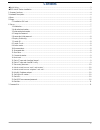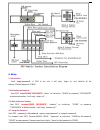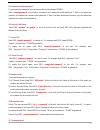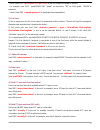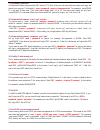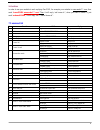1 gps vehicle tracker user manual preface thank you for purchasing the tk103 gps vehicle tracker. This manual shows how to operate the device smoothly and correctly. Make sure to read this manual carefully before using this product. Please note that specification and information are subject to chang...
2 contents ◆quick using ................................................................................................................................................................................. 3 ◆gps vehicle tracker installation .................................................................
3 ◆quick using 1) inset gsm card, connect gps gsm antennas and external power supply. 2) put gps antenna outside, around 30s blue light will keep stable on and with red light flash at 2 seconds, means device can start normal working. 3)make a call to device number or send sms “google” to device numb...
4 1 summary functions working based on existing gsm/gprs network and gps satellites, this product can locate and monitor any remote targets by sms or gprs. 1.1 positioning and tracking: through the on-line positioning platform or the cell phone to locates at times, and get the working status. You ca...
5 3.4 bottom face 4 specs. Content specs. Dim. 85mm x 63mm x 25mm weight 160g network gsm/gprs/gps band 900/1800 mhz or 850/900/1800/1900 mhz gps chip ublox chip gsm/gprs module simcom840w gps sensitivity -159dbm gps accuracy 5m time to first fix cold status 45s warm status 35s hot status 1s work vo...
6 5 usage 5.1 installation sim card put the card box into host as picture. . 5.2 install wire box 5.3 gps vehicle tracker installation.
7 6. Set up 1. Initialization send “ begin+password ” in sms to the unit, it will reply “begin ok” and initialize all the settings. (default password: 123456) 2. Add authorized number send sms “admin123456 13612345678” . "admin" as instruction, "123456" as password, "13612345678" as authorized numbe...
8 5. Resume the initial password if you forget your password, you can resume the initial password 123456. Send “resumepassword” to the tracker, the tracker will resume the initial password. If there is no authorized numbers, all numbers can resume initial password. If there is already authorized num...
9 set up: send sms “speed+password+space+080” to the unit (support the speed is 80km/h). For example, send sms “speed123456 080”. "speed" as instruction, "80" as limit speed, “123456”as password. Cancel: send sms “ nospeed+password ” to deactivate the overspeed alert. 12. Geo-fence 1) set up a geo-f...
10 17. Set country time zone in the default, tracker reply position sms time is utc time. After you can set zone time, tracker will reply the time of your country. The format is “ zone + password + space + time zone value ”. For example, “zone123456 8” is set east 8 time zone. Time zone value ranges...
11 24. Set web in order to see your website in each replying geo sms, for example your website is www.Webs***.Com, then send “ home123456 www.Webs***.Com ”.Then it will reply “set home ok”, when you want to cancel it, just send “ nohome123456 ”, it will reply sms ”cancel home ok”. 7 command list no....