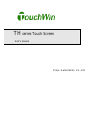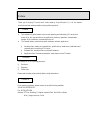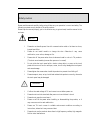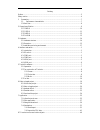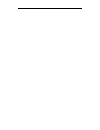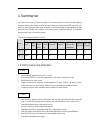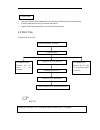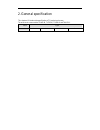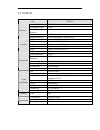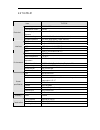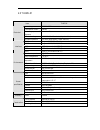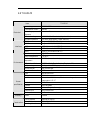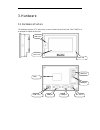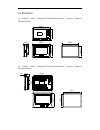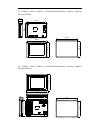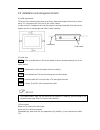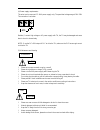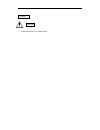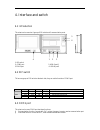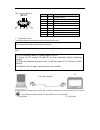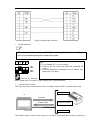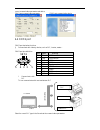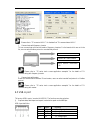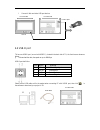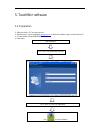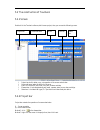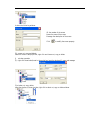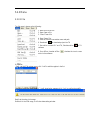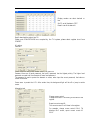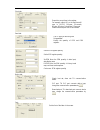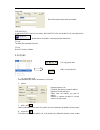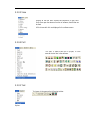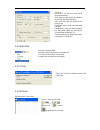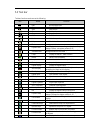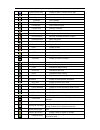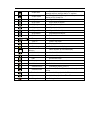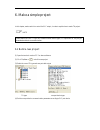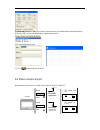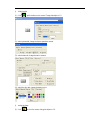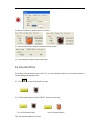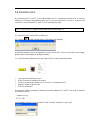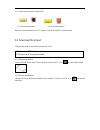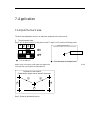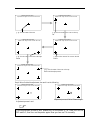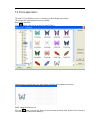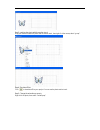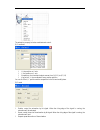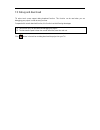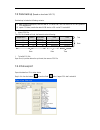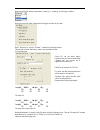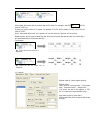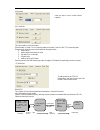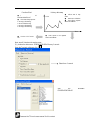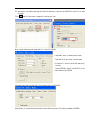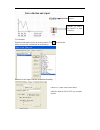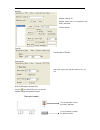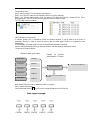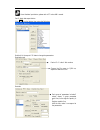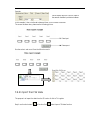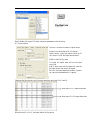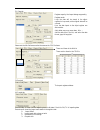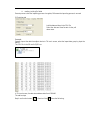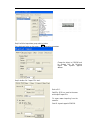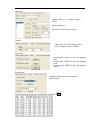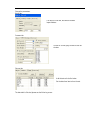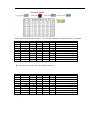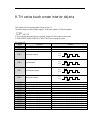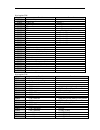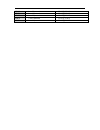- DL manuals
- Xinje
- Touchscreen
- TH465-M
- Manual
Xinje TH465-M Manual
Summary of TH465-M
Page 1
Th series touch screen user’s manual xinje automation co.,ltd.
Page 3
Preface thank you for buying th series touch screen made by xinje electronic co., ltd, this manual should be read and understood before doing relative operation. N this manual will guide readers in the correct operating and maintaining th series touch screen. Also, this manual refers to the applicat...
Page 4
Safety caution please read the manual carefully before using. Make sure your operation is correct and safety. The following contents are only aimed at th series products. Please keep the manual properly, put in the location easy to get and read, hand the manual to the end users. L please do not bund...
Page 5
Catalog preface...............................................................................................................................................3 safety caution.................................................................................................................................
Page 7: 1. Summarize
1. Summarize xinje new touch screen th series are based on tp series products. It not only has the language, characters editing, data display, monitor and alarm functions but also has 65536 true color lcd which can bring you brand-new vision enjoyment. It has the advantage of large capability for da...
Page 8: 1.2 Work Flow
L two ports communication independently, can connect two different devices at the same time l drive the panel printer directly, economical and flexible l support free format communication, user edits the driver program 1.2 work flow the work flow of using th: notice communication edit your project c...
Page 9: 2. General Specification
2. General specification this chapter will introduce the specification of th series touch screen. Th series touch screen contains th465-m, th765-m, th856-m and tha61-m. Series types th th465-m th765-m th865-m tha61-m.
Page 10: 2.1 Th465-M
2.1 th465-m item th465-m input voltage dc20-dc28v consumption current 130ma momentary power off allowance less than 10ms withstand voltage ac1000v-10ma 1 minute ( signal and time ) electrical insulated impedance dc500v- about 10mΩ ( signal and time ) com1 support rs-232/rs-485 com2 support rs-232/rs...
Page 11: 2.2 Th765-M
2.2 th765-m item th765-m input voltage dc20-dc28v consumption current 250ma momentary power off allowance less than 10ms withstand voltage ac1000v-10ma 1 minute ( signal and time ) electrical insulated impedance dc500v- about 10mΩ ( signal and time ) com1 support rs-232/rs-485 com2 support rs-232/rs...
Page 12: 2.3 Th865-M
2.3 th865-m item th865-m input voltage dc20-dc28v consumption current 260ma momentary power off allowance less than 10ms withstand voltage ac1000v-10ma 1 minute ( signal and time ) electrical insulated impedance dc500v- about 10mΩ ( signal and time ) com1 support rs-232/rs-485 com2 support rs-232/rs...
Page 13: 2.4 Tha61-M
2.4 tha61-m item tha61-m input voltage dc20-dc28v consumption current 630ma momentary power off allowance less than 10ms withstand voltage ac1000v-10ma 1 minute ( signal and time ) electrical insulated impedance dc500v- about 10mΩ ( signal and time ) com1 support rs-232/rs-485 com2 support rs-232/rs...
Page 14: 3. Hardware
3. Hardware 3.1 hardware structure the hardware structure of th series touch screen includes front and back side. Take th465-m as an example to explain the structure. T o u c h a r e a p o w e r l e d u s b - a p o r t l a b e l p o w e r p l u g d i p s w i t c h c o m 1 p o r t c o m 2 p o r t u s...
Page 15: 3.2 Dimension
3.2 dimension (1) th465-m exterior dimension:150.0mm×100.0mm×41.0mm, mounting dimension: 144.0mm×94.0mm. (2) th765-m exterior dimension:205.0mm×151.5mm×48.9mm, mounting dimension: 192.0mm×138.5mm. 144.0 9 4 . 0 24v0vfg 1 2 34 9 2. 0 1 42 .0 4 1 .0 1 50 .0 10 0. 0 com 1 com2 13 8 . 5 192 .0 4 8 . 9 1...
Page 16
(3) th865-m exterior dimension: 224.4mm×170.8mm×45.5mm, mounting dimension: 211.4mm×157.8mm. (4) tha61-m exterior dimension: 311.0mm×234.0mm×48.0mm, mounting dimension: 302.0mm×225.0mm. 2 11 . 4 1 57 .8 1 2 3 4 1234 d ow n lo a d pl c 2 4 v0 vfg 2 24 . 4 1 70 .8 3 8. 0 4 5 . 5 15 5 .8 2 09 . 4 302. ...
Page 17
3.3 installation and using environment (1) install requirements: th has four ferric mounting racks when out of factory, there are two square holes on the up, down side of th, use mounting rack to fix the th with control cabinet. In order to avoid th temperature too high after long time working, plea...
Page 18: Caution
(4) power supply requirements: th series touch screen use dc +24v power supply only. The permitted voltage range is 20v~28v. The connection is as below: besides, if connect high voltage or ac power supply with th, the th may be damaged and cause electric shock to human body. Note: if use the dc +24v...
Page 19: Caution
L please dispose the th as industry waste. Disposal caution.
Page 20: 4. Interface And Switch
4. Interface and switch 4.1 introduction th series touch screen has 1 group of dip switch and 5 communication ports. 1: dip switch 4: usb-a port1 2: com1 port 5: usb-a port2 3:com2 port 6: usb-b port3 4.2 dip switch th has one group of dip switch at the back side; they can set the function of com1 p...
Page 21
Com1 port pins definition 1 2 3 4 5 6 7 8 9 l download function the following terms should be done when using download function: step: make sure your pc has serial port or usb port ( use usb converter tool), connect it with com1, then click in the software to download data. The pins definition is sh...
Page 22
Figure: download cable connection l forced download 1 2 3 4 o n o f f about the th download details, please refer to the chapter “build a simple project---project download”. L communication function com1 port has strong communication functions. The default mode of com1 is communication mode. Com1 de...
Page 23: 4.4 Com2 Port
Correct communication parameters and device com1 port communication parameter com1 port communication device 4.4 com2 port com2 port has below functions: Ø communicate with industry devices, such as plc, inverter, meters… com2 port pins definition 1 2 3 4 5 6 7 8 9 l communicate with plc th can comm...
Page 24: 4.5 Usb-A Port
Please refer to “tp connect with plc” for the details of th communicate with plc. L communicate with frequency inverter th can communicate with various brands of frequency inverters. For the brands which are not in the list, user can select modbus protocol or user-defined protocol. Please refer to “...
Page 25: 4.6 Usb-B Port
L connect u-disk and other usb port devices 4.6 usb-b port th has one usb-b port ( accord with usb2.0 ), located in the back side of th, the functions are shown as below: Ø to download the data, the speed can up to 480mbps. Usb-b port definition: please use the usb cable sold in the market when conn...
Page 26: 5. Touchwin Software
5. Touchwin software 5.1 preparation 1. Software version: v2.C and later versions. 2. Software source: visit xinje website www.Xinje.Com to obtain the software or get from the products cd. 3. Os requirements: windows98/2000/xp/me 4. Install steps: open setup.Exe click “next” until show below window ...
Page 27: 5.2.1 Screen
5.2 the construction of touchwin 5.2.1 screen double click the touchwin software, build a new project, then you can see the following screen: l project bar: build, delete, copy, cut operation of the screen and window l screen edit area: make the project in this area l menu: it includes file, edit, v...
Page 28
It shows the following window: (2) screen cut, copy and delete select the screen in the project bar, right click and choose cut, copy or delete. Ø window operation (1) right click the window/insert in the project bar. Input the window id, name and message. (2) window cut, copy, delete select the win...
Page 29: 5.2.3 Menu
5.2.3 menu 5.2.3.1 file the file menu is shown as the following: 9. Pfw set: step1: set the pfw register range, click “add” to add the register in the list. Change the range then click “modify”, it will show below message, click ‘yes” to confirm the modify. Step2: set the value in the range double c...
Page 30
Step3: download the project into th. Please note pfw0~pfw256 are occupied by the th system, please select register start from pfw257. 10. Setting: para tab: screen: select the start screen number when th is power on. Password: there are 9 levels password, the level 9 password has the highest priorit...
Page 31
Clock tab: panel tab: device tab: font: export the current time to the register. For example, object d0, so the real time will save in d0~d5. D0=year, d1=month, d2=day, d3=hour, d4=minute, d5=second. Please note the export time is hex number. The th type you are using now. Set parameter: modify the ...
Page 32
Project tab: 11. Build scada it realizes the scada function in windows. Build the scada file, and double click it to simulate online. Please refer to the chapter “ make a project/simulate online “. 12. Last the latest files operated by the user. 13. Exit quit the touchwin software. 5.2.3.2 edit 1. C...
Page 33
5.2.3.3 view 5.2.3.4 part 5.2.3.5 tool option: display all the tool bars. Advance and advance2 is gray color. Only when open the advance function of software, these items can be used. All the items with tick are displayed in the software menu. The “part” is used to edit the th project, it is the sam...
Page 34
5.2.3.6 window 5.2.3.7 help 5.2.3.8 screen edit the project in the screen. Grid size: move grid: set the min pixel when moving the element. Grid radio: the grid density, the smaller the value is, the denser the grid is. Auto save: auto save the project at the time you set. Download: select the proje...
Page 35: 5.3 Tool Bar
5.3 tool bar tool bars functions are shown as the following: icon name function new build a new project open open the file save save the file cut cut the element copy copy the element paste paste the element undo undo the operation help check the software version information text input static text d...
Page 36
Continue column map display the data in continue column map line draw lines arc draw arc rectangle draw rectangle ellipse draw ellipse fold/polygon draw fold and polygon polygon block similar to container frame draw 3d rectangle map add jpg or bmp format pictures move animation make the movement ani...
Page 37
Sample save to collect the object data, no limit for the sample quantity and time, save the data in th registers sample export save the data in th register and export to object device as csv format file align left align left the objects align center align center the objects align right align right t...
Page 38: 6. Make A Simple Project
6. Make a simple project in this chapter, make a switch to control the plc output, in order to explain how to make th project. Note 6.1 build a new project (1) open the touchwin version 2.C.2 or above software. (2) click file/new or to build a new project. (3) select the correct th type and com port...
Page 39: 6.2 Make A Simple Project
(5) when download port (com1) is not used as communication port, please select unuse download port. When use com1 as com port, please select communication device. (6) finish the building process. (7) click to save the project in the pc. 6.2 make a simple project make a button on the screen, to contr...
Page 40
Ø make button (1) click , put the button on the screen. Change the object to y0. (2) select operate tab, change the button operate to reverse. (3) select button tab, change the text to reverse (4) select the color tab, change the button colors Ø make the lamp (1) click , put it on the screen, change...
Page 41: 6.3 Simulate Offline
(2) select the lamp tab, change the aspect of the lamp. (2) select the twinkle tab, change the lamp state to stop twinkle. (3) color and position tab are similar to the button. 6.3 simulate offline do not have to download the project into the th, you can simulate the project in the touchwin software...
Page 42: 6.4 Simulate Online
6.4 simulate online by connecting the plc and pc, it can read the data from plc, simulate the operate of th in touchwin software. Do not have to download the project into th, you can control the plc in your pc. Make sure the connection is correct between plc and pc, the com port setting is right. (1...
Page 43: 6.5 Download The Project
(4) click the button to see the lamp on/off. Turn off the reverse button turn on the reverse button when click the reverse button, the plc output y0 will switch on/off at the same time. 6.5 download the project there are two modes to download the project into the th: (1) usb port downloading connect...
Page 44: 7. Application
7. Application 7.1 adjust the touch area the touch area adjustment function can make the component touch more precise. Ø the adjustment steps: step 1: turn on the dip switch 3, then power on the th again, it will show the following screen: step2: after clicking the cross center, the adjust cross wil...
Page 45
Step 4: when finished the adjustment, the result is as the following; adjustment process is end. Adjustment process is failed. Please do again. Repeat as the target moves around the screen calibrate the touch panel repeat as the target moves around the screen calibrate the touch panel calibrate the ...
Page 46: 7.2 Photo Application
7.2 photo application th series lcd are 65536 true colors, it can make your photo display more vividly. This example will make the photo moving in parallel. Step1: select the photo click button in the tool bar to open the material library: select the photo you want, then click “open” button, the pho...
Page 47
Step3: combine the photo with the motion track drag your mouse to select the photo and the motion track, then right click the mouse, select “group”. Step4: simulate offline click to simulate offline your project. You can see the photo motion track. Step5: change the animation property right click th...
Page 48
The animation property includes coordinate and control. (1) coordinate l x: the position on x axis l y: the position on y axis l escape time: the time that the photo moves from (x1,y1) to (x2,y2) l key point x,y: the coordinate of every motion position you can click the x, y position and the escape ...
Page 49: 7.3 Debug And Download
7.3 debug and download th series touch screen support debug download function. This function can be used when you are debugging your project in order to save your time. Compared with normal download function, this function has the following advantages: click button in the tool bar to debug download ...
Page 50: 7.4 Data Backup (
7.4 data backup ( based on touchwin v2.C.3) data backup includes the following contents: l about csv file: the csv file is based on excel, the format is as the following: l to build csv file open excel, input the data as the up format, then save as csv file. 7.4.1 data export export the data from th...
Page 51
When using function button, please select “pressing” or “releasing” as the trigger condition. When using function field, please select the trigger condition as you need. Step 2: double click “export csv data”, it shows the following window: this window includes destination, import, save and date tim...
Page 52
Add number after name: add the number after the file name. For example, input 001 , the file name is th001.Csv. Dynamic set: set the number in d register. For example, if d0=20, the file name is th020, d0=23, the file name is th023. When “add number after name” and “dynamic set” are both selected, “...
Page 53
(3) save tab (4) control tab this tab is used to control the export. Execute status: to show if it is in exporting state via bit state. If the bit is on, th is exporting data. Execute result: show the export result state via the register state. 0- export failed 1- export target device does not exist...
Page 54
Next, we will introduce the each process: (1) produce the data source: psw300=psw300+10 every 1 second: open the touchwin software, click please see the tp touch screen manual for this content. Time ● data change every 1 second psw300=psw300+10 ● psw data change process: 1 second:psw300=0; 2 second:...
Page 55
(2) data collect: use history data map to collect the data every 1 second, use psb300 to control if it is need to collect. Click ,add it in the screen, change the “trend source” tab. Next, change the display tab: page data is 5, control is psb300. Change the save tab: save the data in the registers ...
Page 56
(2) data export realize the data export function by function button. Click in the tool bar. Add it on the screen, set the button as the following: double click the “export csv file” to continue the setting: psw300+10 every second psb300, to control the on/off of data collection device id: 1, there i...
Page 57
Data tab save tab date time tab now the data export has been done. Via the simulate offline, you can monitor the data change and operate the button. Turn on the button to start the history data map click the button to export the data into u disk register capacity: 10 register mode: loop, to correspo...
Page 58
The operation steps: step 1: make sure the th is connected to object device. Step 2: click on/off button to start the data collection in history data map step 3: click the data export button, the u disk device led starts to flickering, it means the csv file is being produced, if the led ends flicker...
Page 59
About the data input button, please refer to tp series hmi manual. Part 2: about data export button click function button, then set as the following: double click the export csv data to change the parameters: destination tab: data tab: device id: 1 is the u disk number change the file name to sjdx.C...
Page 60: 7.4.2 Import The Csv Data
Save tab in this example, it has not referred to date and time, so do not have to set them. The screen has been done, please see the following picture: run the project, and you will see the following result: 7.4.2 import the csv data the purpose is to import the data from the sd card or u disk to th...
Page 61
Step2: double click import csv data, change the parameters as the following: (1) source path tab please see the following picture: the import data when select start id to 5 and 10. When the start id is 0 or 1, the import data is the first group. Device id: the device number of import device dynamic ...
Page 62
(2) data tab please note the title list items must be the same as the csv file items. (3) save tab (4) control tab execute status: to show if it is in importing state via bit state. If the bit is on, th is importing data. Execute result: show the import result state via the register state. 0- import...
Page 63
4- reading / writing file failed execute process: show the importing process via register, 100 means the importing process is succeed. (5) date time tab example: purpose: import the data from object device to th touch screen, select the import data group by input the start id. The csv file in the sd...
Page 64
Step2: build the import data group selection button. Put a data input button on the screen----- , change the parameters: step3: double click “import csv data”. Change the object to psw500 and be constant with the following import data dynamic appoint address. Device id: 1 path/file: sjdr.Csv, must b...
Page 65
Import tab: save tab: control tab: date/time tab: step4: show the import data start from psw400 in “data table” . Register capacity: 10, it means 10 groups of data register mode: line add the title: there are 4 rows of data. Object: save the data of mobile device into th register starts from psw400....
Page 66
Change the parameters: object tab: common tab: column tab: the data table is finished, please see the following screen: the object is psw400, the same to the data import address. Set the all records, page records as the left window. Add the text as the left window. Set the date time item to time for...
Page 67
Step5: connect the mobile device and th, click the import data button, monitor the data in “data table”. ● when the import data no = 10, the data table is shown as up. No name length width height qty date time 0 group 1 60 12 10 25 2009-08-10 21:10:10 1 group 2 60 20 8 35 2009-08-10 22:10:10 2 group...
Page 68
8. Th series touch screen interior objects this chapter will introduce the interior objects of the th. The interior objects contain psb(bit register), psw(word register), pfw(word register). Notice 1. Only when the advanced function is opened, the special interior objects can be used. 2. Psb0~psb255...
Page 69
Word register psw register function remark psw0 start screen no. Psw1 current screen no. Psw20 screen width ( read only ) psw21 screen height ( read only ) psw26 psb amounts ( read only ) psw27 psw amounts ( read only ) psw28 pfw amounts occupy psw28、psw29 ( read only ) psw30 year ( hex) ( read only...
Page 70
Pfw68 level 5 password pfw68、pfw69 pfw70 level 6 password pfw70、pfw71 pfw72 level 7 password pfw72、pfw73 pfw74 level 8 password pfw74、pfw75 pfw76 level 9 password pfw76、pfw77.