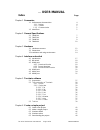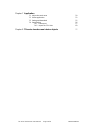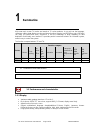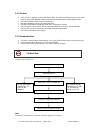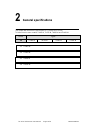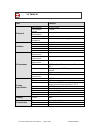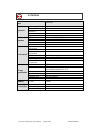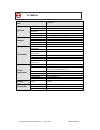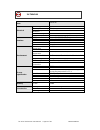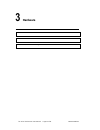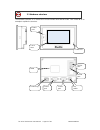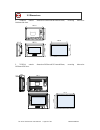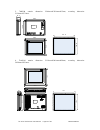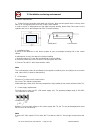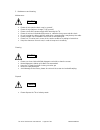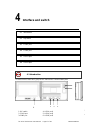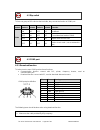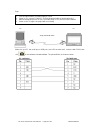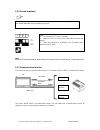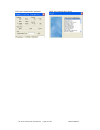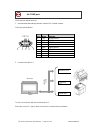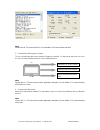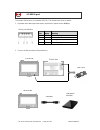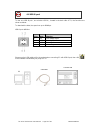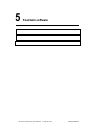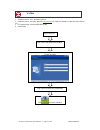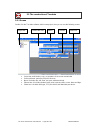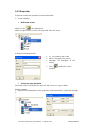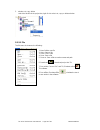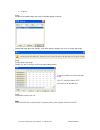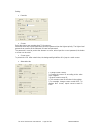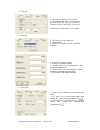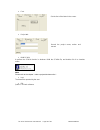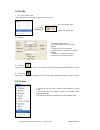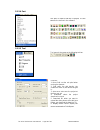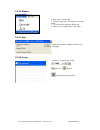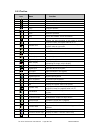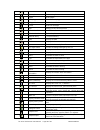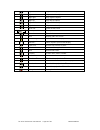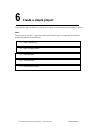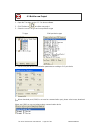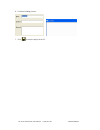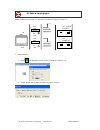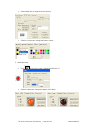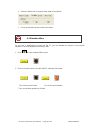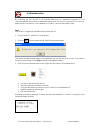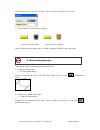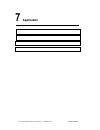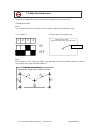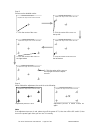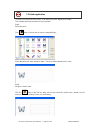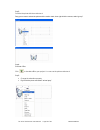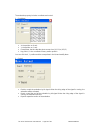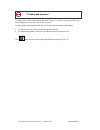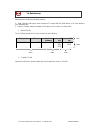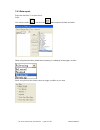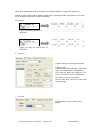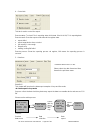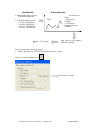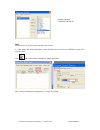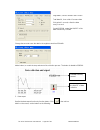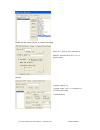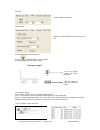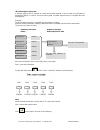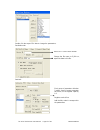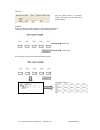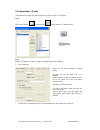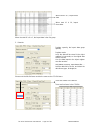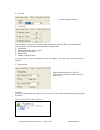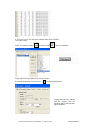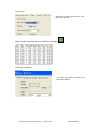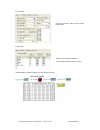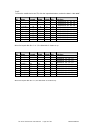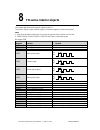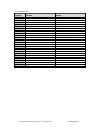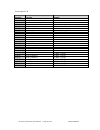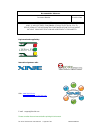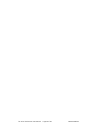- DL manuals
- Xinje
- Touchscreen
- TH465-M
- User Manual
Xinje TH465-M User Manual
Summary of TH465-M
Page 2: … User Manual
Th series touchscreen user manual page 2 of 81 manul018r2v1 … user manual index page chapter 1 summarize 1-1 performance characteristics 4 1-1-1 display 4 1-1-2 control 5 1-1-3 communication 5 1-2 work flow 5 chapter 2 general specifications 2-1 th465-m 7 2-2 th475-m 8 2-3 th485-m 9 2-4 tha61-m 10 c...
Page 3
Th series touchscreen user manual page 3 of 81 manul018r2v1 chapter 7 application 7-1 adjust the touch area 50 7-2 photo application 52 7-3 debug and download 55 7-4 data backup 56 7-4-1 data export 57 7-4-2 import the csv data 69 chapter 8 th series touchscreen interior objects 77.
Page 4: Summarize
Th series touchscreen user manual page 4 of 81 manul018r2v1 1 summarize xinje new touch screen th series are based on tp series products. It not only has the language, characters editing, data display, monitor and alarm functions but also has 65536 true color lcd which can bring you brand-new vision...
Page 5
Th series touchscreen user manual page 5 of 81 manul018r2v1 1-1-2 control switch control, dynamic monitor and display data, bar map, real time trend map, time trend map, xy trend map, discrete/continue column map, real time alarm, history alarm record… user-defined data collection and saving functio...
Page 6: General Specifications
Th series touchscreen user manual page 6 of 81 manul018r2v1 2 general specifications this chapter will introduce the specification of th series touch screen. Th series touch screen contains th465-m, th765-m, th856-m and tha61-m. Series types th th465-m th765-m th865-m tha61-m 2-1 th465-m 2-2 th565-m...
Page 7
Th series touchscreen user manual page 7 of 81 manul018r2v1 2-1 th465-m item th465-m electrical input voltage dc20-dc28v consumption current 130ma momentary power off allowance less than 10ms withstand voltage ac1000v-10ma 1 minute ( signal and time ) insulated impedance dc500v- about 10mΩ ( signal ...
Page 8
Th series touchscreen user manual page 8 of 81 manul018r2v1 item th765-m electrical input voltage dc20-dc28v consumption current 250ma momentary power off allowance less than 10ms withstand voltage ac1000v-10ma 1 minute ( signal and time ) insulated impedance dc500v- about 10mΩ ( signal and time ) i...
Page 9
Th series touchscreen user manual page 9 of 81 manul018r2v1 item th865-m electrical input voltage dc20-dc28v consumption current 260ma momentary power off allowance less than 10ms withstand voltage ac1000v-10ma 1 minute ( signal and time ) insulated impedance dc500v- about 10mΩ ( signal and time ) i...
Page 10
Th series touchscreen user manual page 10 of 81 manul018r2v1 item tha61-m electrical input voltage dc20-dc28v consumption current 630ma momentary power off allowance less than 10ms withstand voltage ac1000v-10ma 1 minute ( signal and time ) insulated impedance dc500v- about 10mΩ ( signal and time ) ...
Page 11: Hardware
Th series touchscreen user manual page 11 of 81 manul018r2v1 3 hardware 3-1 hardware structure 3-2 dimensions 3-2 installation and using environment.
Page 12
Th series touchscreen user manual page 12 of 81 manul018r2v1 the hardware structure of th series touch screen includes front and back side. Take th465-m as an example to explain the structure. Touch area power led usb-a port label power plug dip switch com1 port com2 port usb-a port usb-b port 3-1 h...
Page 13
Th series touchscreen user manual page 13 of 81 manul018r2v1 1. Th465-m exterior dimension:150.0mm×100.0mm×41.0mm, mounting dimension: 144.0mm×94.0mm. 2. Th765-m exterior dimension:205.0mm×151.5mm×48.9mm, mounting dimension: 192.0mm×138.5mm. 3-2 dimensions 24v 0v fg 1 2 3 4 92.0 142.0 41.0 150.0 100...
Page 14
Th series touchscreen user manual page 14 of 81 manul018r2v1 3. Th865-m exterior dimension: 224.4mm×170.8mm×45.5mm, mounting dimension: 211.4mm×157.8mm. 4. Tha61-m exterior dimension: 311.0mm×234.0mm×48.0mm, mounting dimension: 302.0mm×225.0mm. 302.0 225.0 +24v0v fg 311.0 234. 0 48.0 223. 0 43.1 300...
Page 15
Th series touchscreen user manual page 15 of 81 manul018r2v1 installation requirements: 1. Th has four ferric mounting racks when out of factory, there are two square holes on the up, down side of th, use mounting rack to fix the th with control cabinet. In order to avoid th temperature too high aft...
Page 16
Th series touchscreen user manual page 16 of 81 manul018r2v1 5. Maintenance and cleaning maintenance: please do not open the back cover by yourself. Please do not analyse or change th by yourself please cut off all the power supply while observing the th. Please do not touch terminals after power on...
Page 17: Interface And Switch
Th series touchscreen user manual page 17 of 81 manul018r2v1 4 interface and switch th series touch screen has 1 group of dip switch and 5 communication ports. 1: dip switch 4: usb-a port1 2: com1 port 5: usb-a port2 3:com2 port 6: usb-b port3 4-1 introduction 4-1 introduction 4-2 dip switch 4-3 com...
Page 18
Th series touchscreen user manual page 18 of 81 manul018r2v1 th has one group of dip switch at the back side; they can set the function of com1 port. Switch switch1 switch2 switch3 switch4 function state on off off off undefined off on off off forced download mode of com1 off off on off adjust mode ...
Page 19
Th series touchscreen user manual page 19 of 81 manul018r2v1 step: make sure your pc has serial port or usb port ( use usb converter tool), connect it with com1, then click in the software to download data. The pins definition is shown as below: pc serial port th com1 port 1. Turn on switch2 when th...
Page 20
Th series touchscreen user manual page 20 of 81 manul018r2v1 4-3-2 forced download 1 2 3 4 on off note: about the th download details, please refer to the chapter “build a simple project---project download”. 4-3-3 communication function com1 port has strong communication functions. The default mode ...
Page 21
Th series touchscreen user manual page 21 of 81 manul018r2v1 com1 port communication parameter com1 port communication device.
Page 22
Th series touchscreen user manual page 22 of 81 manul018r2v1 com2 port has below functions: 1. Communicate with industry devices, such as plc, inverter, meters… com2 port pins definition 2. Communicate with plc th can communicates with most mainstream plc. Select the correct plc type in the list and...
Page 23
Th series touchscreen user manual page 23 of 81 manul018r2v1 note: please refer to “tp connect with plc” for the details of th communicate with plc. 3. Communicate with frequency inverter th can communicate with various brands of frequency inverters. For the brands which are not in the list, user ca...
Page 24
Th series touchscreen user manual page 24 of 81 manul018r2v1 th has two usb-a ports ( accord with usb2.0 ). The functions are show as below: 1. Duplicate data, data import and export, transmission speed can be 480mbps. Usb-a port definition 2. Connect u-disk and other usb port devices usb-a usb cabl...
Page 25
Th series touchscreen user manual page 25 of 81 manul018r2v1 th has one usb-b port ( accord with usb2.0 ), located in the back side of th, the functions are shown as below: to download the data, the speed can up to 480mbps. Usb-b port definition: please use the usb cable sold in the market when conn...
Page 26: Touchwin Software
Th series touchscreen user manual page 26 of 81 manul018r2v1 5 touchwin software 5-1 preparation 5-2 the construction of touchwin 5-2 tool bar.
Page 27
Th series touchscreen user manual page 27 of 81 manul018r2v1 1. Software version: v2.C and later versions. 2. Software source: visit xinje website www.Xinje.Com to obtain the software or get from the products cd. 3. Os requirements: windows98/2000/xp/me 4. Install steps: 5-1 title click “next” until...
Page 28
Th series touchscreen user manual page 28 of 81 manul018r2v1 5-2-1 screen double click the touchwin software, build a new project, then you can see the following screen: project bar: build, delete, copy, cut operation of the screen and window screen edit area: make the project in this area menu: it ...
Page 29
Th series touchscreen user manual page 29 of 81 manul018r2v1 5-2-2 project bar project bar contains the operation of screen and window. 1. Screen operation build a new screen method 1: click in the element bar. Method 2: right click the screen in the project bar, then click insert. It shows the foll...
Page 30
Th series touchscreen user manual page 30 of 81 manul018r2v1 3. Window cut, copy, delete select the window in the project bar, right click to select cut, copy or delete window. 5-2-2-1 file the file menu is shown as the following: 1. New: build a new file 2. Open: open a file 3. Close: close a file ...
Page 31
Th series touchscreen user manual page 31 of 81 manul018r2v1 pfw set: step1: s et the pfw register range, click “add” to add the register in the list. Change the range then click “modify”, it will show below message, click „yes” to confirm the modify. Step2: set the value in the range double click t...
Page 32
Th series touchscreen user manual page 32 of 81 manul018r2v1 setting: para tab: screen: select the start screen number when th is power on. Password: there are 9 levels password, the level 9 password has the highest priority. The higher level password can used to all the elements of lower level pass...
Page 33
Th series touchscreen user manual page 33 of 81 manul018r2v1 clock tab: panel tab: device tab: 1. Export the current time to the register. 2. For example, object d0, so the real time will save in d0~d5. D0=year, d1=month, d2=day, d3=hour, d4=minute, d5=second. Please note the export time is hex numb...
Page 34
Th series touchscreen user manual page 34 of 81 manul018r2v1 font: project tab: build scada it realizes the scada function in windows. Build the scada file, and double click it to simulate online. Note: p lease refer to the chapter “ make a project/simulate online “. Last the latest files operated b...
Page 35
Th series touchscreen user manual page 35 of 81 manul018r2v1 5-2-2-2 edit 1. Cut, copy, paste, undo these operations are used to the elements in the screen. 2. Replace 3. Public unit select one element in the screen, click public unit, this element will be added in all the screens. 4. Private unit a...
Page 36
Th series touchscreen user manual page 36 of 81 manul018r2v1 5-2-2-4 part 5-2-2-5 tool option: the “part” is used to edit the th project, it is the same as the tool bar in the software. Tool menu is the same as the following tool bar. Grid size: 1. Move grid: set the min pixel when moving the elemen...
Page 37
Th series touchscreen user manual page 37 of 81 manul018r2v1 5-2-2-6 window 5-2-2-7 help 5-2-2-8 screen 1. New: build a new window 2. Cascade: show all of the window in cascade mode. 3. Tile: show all the window in tiled mode. 4. Arrange icon: arrange all the icons again. Show the touchwin software ...
Page 38
Th series touchscreen user manual page 38 of 81 manul018r2v1 5-2-3 tool bar icon name function new build a new project open open the file save save the file cut cut the element copy copy the element paste paste the element undo undo the operation help check the software version information text inpu...
Page 39
Th series touchscreen user manual page 39 of 81 manul018r2v1 arc draw arc rectangle draw rectangle ellipse draw ellipse fold/polygon draw fold and polygon polygon block similar to container frame draw 3d rectangle map add jpg or bmp format pictures move animation make the movement animation of objec...
Page 40
Th series touchscreen user manual page 40 of 81 manul018r2v1 align left align left the objects align centre align centre the objects align right align right the objects align top align top the objects align middle align middle the objects align bottom align bottom the objects zoom out zoom out the s...
Page 41: Create A Simple Project
Th series touchscreen user manual page 41 of 81 manul018r2v1 6 create a simple project in this chapter, make a switch to control the plc output, in order to explain how to make th project. Note: please make sure of the th type and communication device type. It is important for the project download a...
Page 42
Th series touchscreen user manual page 42 of 81 manul018r2v1 1. Open the touchwin version 2.C.2 or above software. 2. Click file/new or to build a new project. 3. Select the correct th type and com port device type th type com port device type 4. Set the com port device communication parameters acco...
Page 43
Th series touchscreen user manual page 43 of 81 manul018r2v1 6. Finish the building process. 7. Click to save the project in the pc..
Page 44
Th series touchscreen user manual page 44 of 81 manul018r2v1 make a button on the screen, to control the y0 output of xinje xc series plc. 1. Make a button: click , put the button on the screen. Change the object to y0. Select operate tab, change the button operate to reverse. Plc output y0 is on la...
Page 45
Th series touchscreen user manual page 45 of 81 manul018r2v1 select button tab, change the text to reverse select the colour tab, change the button colours 2. Make the lamp click , put it on the screen, change the object to y0. Select the lamp tab, change the aspect of the lamp..
Page 46
Th series touchscreen user manual page 46 of 81 manul018r2v1 select the twinkle tab, change the lamp state to stop twinkle. Colour and position tab are similar to the button. Do not have to download the project into the th, you can simulate the project in the touchwin software. It can save debug tim...
Page 47
Th series touchscreen user manual page 47 of 81 manul018r2v1 by connecting the plc and pc, it can read the data from plc, simulate the operate of th in touchwin software. Do not have to download the project into th, you can control the plc in your pc. Make sure the connection is correct between plc ...
Page 48
Th series touchscreen user manual page 48 of 81 manul018r2v1 in this example, we use th plc port and pc serial com port3, so select plc port com 3. 1. Click the button to see the lamp is on/off. Turn off the reverse button turn on the reverse button upon clicking the reverse button, the plc output y...
Page 49: Application
Th series touchscreen user manual page 49 of 81 manul018r2v1 7 application 7-1 adjust the touch area 7-2 photo application 7-3 debug and download 7-4 data backup (based on touchwin v2.C.3).
Page 50
Th series touchscreen user manual page 50 of 81 manul018r2v1 the touch area adjustment function can make the component touch more precise. The adjustment steps: step 1: turn on the dip switch 3, then power on the th again, it will show the following screen: step2: after clicking the cross centre, th...
Page 51
Th series touchscreen user manual page 51 of 81 manul018r2v1 step 3: please see the detailed motion: step 4: when finished the adjustment, the result is as the following; note: if the adjustment process is end, please turn off the power of th, then turn off the dip switch 3, then turn on the power a...
Page 52
Th series touchscreen user manual page 52 of 81 manul018r2v1 th series lcd are 65536 true colours, it can make your photo display more vividly. This example will make the photo moving in parallel. Step1: select the photo click button in the tool bar to open the material library: select the photo you...
Page 53
Th series touchscreen user manual page 53 of 81 manul018r2v1 step3: combine the photo with the motion track drag your mouse to select the photo and the motion track, then right click the mouse, select “group”. Step4: simulate offline click to simulate offline your project. You can see the photo moti...
Page 54
Th series touchscreen user manual page 54 of 81 manul018r2v1 the animation property includes coordinate and control. 1. Coordinate x: the position on x axis y: the position on y axis escape time: the time that the photo moves from (x1,y1) to (x2,y2) key point x,y: the coordinate of every motion posi...
Page 55
Th series touchscreen user manual page 55 of 81 manul018r2v1 th series touch screen support debug download function. This function can be used when you are debugging your project in order to save your time. Compared with normal download function, this function has the following advantages: 1. This f...
Page 56
Th series touchscreen user manual page 56 of 81 manul018r2v1 data backup includes the following contents: 1. Data collection and export, store the data of th series hmi into usb device or sd card, produce csv data base file. 2. Import csv data, transfer the data of usb device or sd card to th series...
Page 57
Th series touchscreen user manual page 57 of 81 manul018r2v1 7-4-1 data export export the data from th to other device. Step1: click function button or function field , select “export csv data” and add it. When using function button, please select “pressing” or “releasing” as the trigger condition. ...
Page 58
Th series touchscreen user manual page 58 of 81 manul018r2v1 step 2: double click “export csv data”, it shows the following window: this window includes destination, import, save and date time tab. 1. Destination tab length width height qty 20 30 40 12 32 41 37 13 fix name file length width height q...
Page 59
Th series touchscreen user manual page 59 of 81 manul018r2v1 when “add number after name” and “dynamic set” are both selected, “dynamic set” has priority. Named by date: the file name is added the date. When exporting the data several times at the same day, it will add the data title in the file aut...
Page 60
Th series touchscreen user manual page 60 of 81 manul018r2v1 process: 4. Control tab this tab is used to control the export. Execute status: to show if it is in exporting state via bit state. If the bit is on, th is exporting data. Execute result: show the export result state via the register state....
Page 61
Th series touchscreen user manual page 61 of 81 manul018r2v1 next, we will introduce the each process: 1. Produce the data source: psw300=psw300+10 every 1 second: open the touchwin software, click time 1. Collect data in loop mode 2. Data source: psw300 3. Save object: registers start from psw400 d...
Page 62
Th series touchscreen user manual page 62 of 81 manul018r2v1 note: please see the tp touch screen manual for this content. 2. Data collect: use history data map to collect the data every 1 second, use psb300 to control if it is need to collect. Click ,add it in the screen, change the “trend source” ...
Page 63
Th series touchscreen user manual page 63 of 81 manul018r2v1 change the save tab: save the data in the registers start from psw400. Add a button, to control the stop and start of the collection process. The button is related to psb300. 3. Data export realize the data export function by function butt...
Page 64
Th series touchscreen user manual page 64 of 81 manul018r2v1 double click the “export csv file” to continue the setting: data tab device id: 1, there is one u disk device. Path/file: name the file to sjdc.Csv, re- export the title. Register capacity: 10 register mode: loop, to correspond to the hist...
Page 65
Th series touchscreen user manual page 65 of 81 manul018r2v1 save tab date time tab now the data export has been done. Via the simulate offline, you can monitor the data change and operate the button. The operation steps: step 1: make sure the th is connected to object device. Step 2: click on/off b...
Page 66
Th series touchscreen user manual page 66 of 81 manul018r2v1 data export in line mode in industry system, hmi is seemed as control and monitor terminal. It can be used to set all kinds of parameters directly. In order to check the history data, use data export function to complete the data managemen...
Page 67
Th series touchscreen user manual page 67 of 81 manul018r2v1 each group of parameters includes 5 values, export 1 group parameter each time, so the register capacity is 1. Register mode is line. Add the title, make it correspond to the parameters. Double click the export csv data to change the param...
Page 68
Th series touchscreen user manual page 68 of 81 manul018r2v1 excel file: sjdx.Csv save tab: example: it has not referred to date and time, so do not have to set them. The screen has been done, please see the following picture: run the project, and you will see the following result: set the export ob...
Page 69
Th series touchscreen user manual page 69 of 81 manul018r2v1 device id: the device number of import device dynamic set: set the device id in d register. Import control: control the import process by m coil, when m is on, the import process starts. Path/file: the csv file name fix name: the import da...
Page 70
Th series touchscreen user manual page 70 of 81 manul018r2v1 when start id is 5, import these data. When start id is 10, import these data. There are 4 items in the title list. There are four items in the csv file. When the start id is 0 or 1, the import data is the first group. 2. Data tab please n...
Page 71
Th series touchscreen user manual page 71 of 81 manul018r2v1 add the date and time in the csv file. Select the date and time format via the pull down menu. 3. Save tab: 4. Control tab: execute status: to show if it is in importing state via bit state. If the bit is on, th is importing data. Execute ...
Page 72
Th series touchscreen user manual page 72 of 81 manul018r2v1 in th touch screen, the data store address starts from psw400. The realize steps: step1: use function button or function field . Set as the following: step2: build the import data group selection button. Put a data input button on the scre...
Page 73
Th series touchscreen user manual page 73 of 81 manul018r2v1 step3: double click “import csv data”. Import tab: save tab: control tab: device id: 1 path/file: sjdr.Csv, must be the same as the object import file. Fix name means importing from the same file. Start id: dynamic appoint psw500. Register...
Page 74
Th series touchscreen user manual page 74 of 81 manul018r2v1 date/time tab: step4: show the import data start from psw400 in “data table” . Change the parameters: object tab: because the import data has time and date, select this item. The object is psw400, the same to the data import address..
Page 75
Th series touchscreen user manual page 75 of 81 manul018r2v1 common tab: column tab: the data table is finished, please see the following screen: set the all records, page records as the left window. Add the text as the left window. Set the date time item to time format..
Page 76
Th series touchscreen user manual page 76 of 81 manul018r2v1 step5: c onnect the mobile device and th, click the import data button, monitor the data in “data table”. No name length width height qty date time 0 group 1 60 12 10 25 2009-08-10 21:10:10 1 group 2 60 20 8 35 2009-08-10 22:10:10 2 group ...
Page 77: Th Series Interior Objects
Th series touchscreen user manual page 77 of 81 manul018r2v1 8 th series interior objects this chapter will introduce the interior objects of the th. The interior objects contain psb(bit register), psw(word register), pfw(word register). Note: 1. Only when the advanced function is opened, the specia...
Page 78
Th series touchscreen user manual page 78 of 81 manul018r2v1 word register psw register function remark psw0 start screen no. Psw1 current screen no. Psw20 screen width ( read only ) psw21 screen height ( read only ) psw26 psb amounts ( read only ) psw27 psw amounts ( read only ) psw28 pfw amounts o...
Page 79
Th series touchscreen user manual page 79 of 81 manul018r2v1 word register pfw register function remark pfw1 the screen no. After power on pfw2 background colour setting pfw10 screen saver start time pfw11 the screen number of screen saver pfw20 com1 baud rate 4800、9600、19200、38400、115200、187500 pfw...
Page 80
Th series touchscreen user manual page 80 of 81 manul018r2v1 documentation reference document number revision date manu l018 r2 v1 22/08/2011 xinje is a registered trademark of xinje electrical co.Ltd. Replication of the information contained within this document without prior notification and agree...
Page 81
Th series touchscreen user manual page 81 of 81 manul018r2v1.