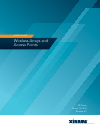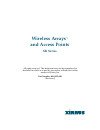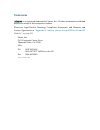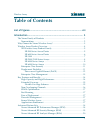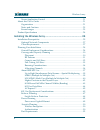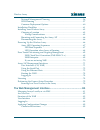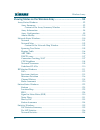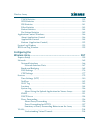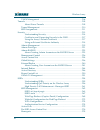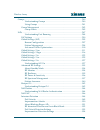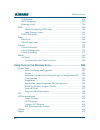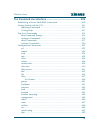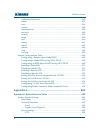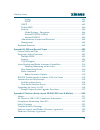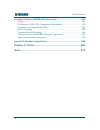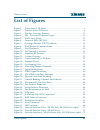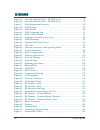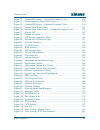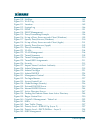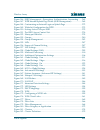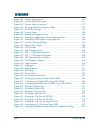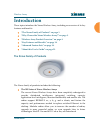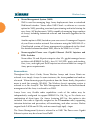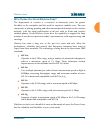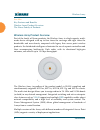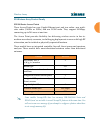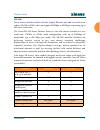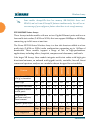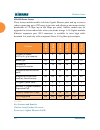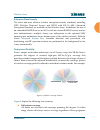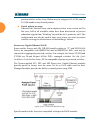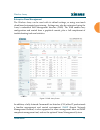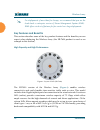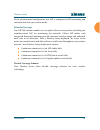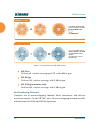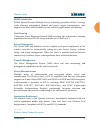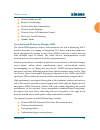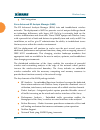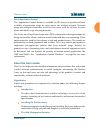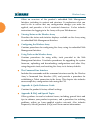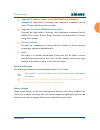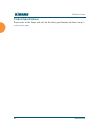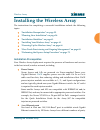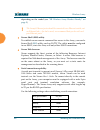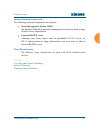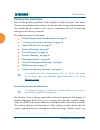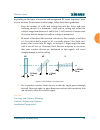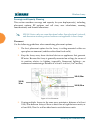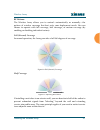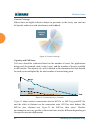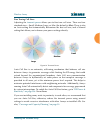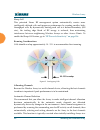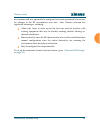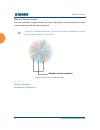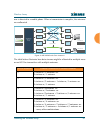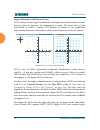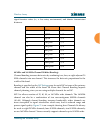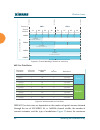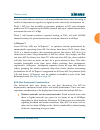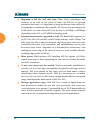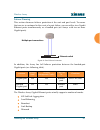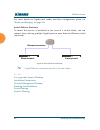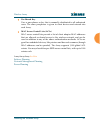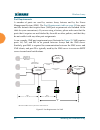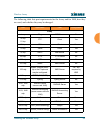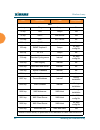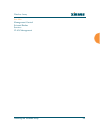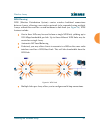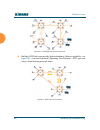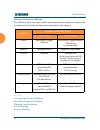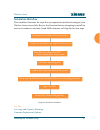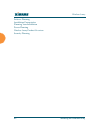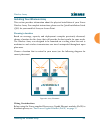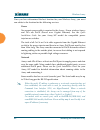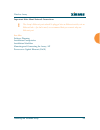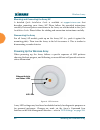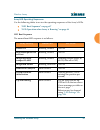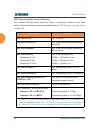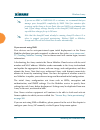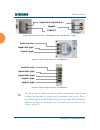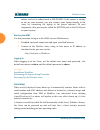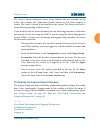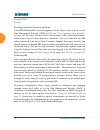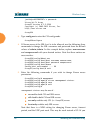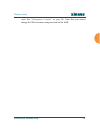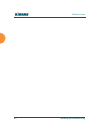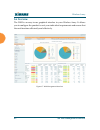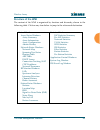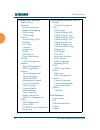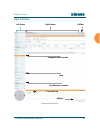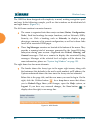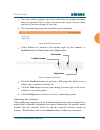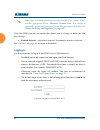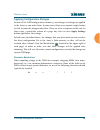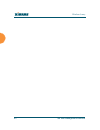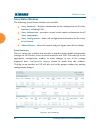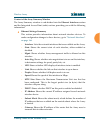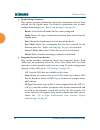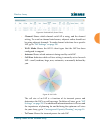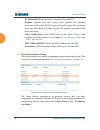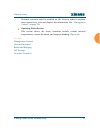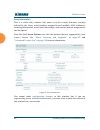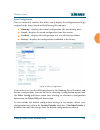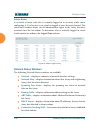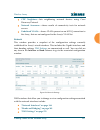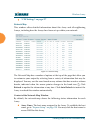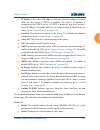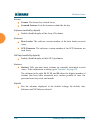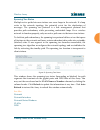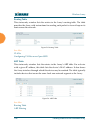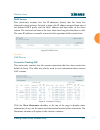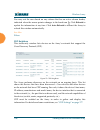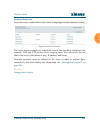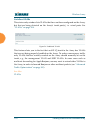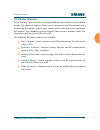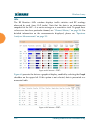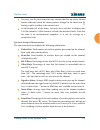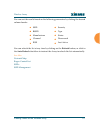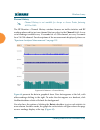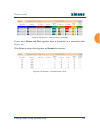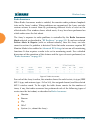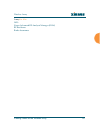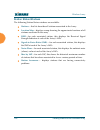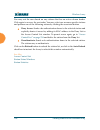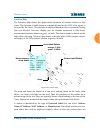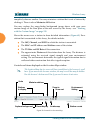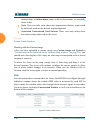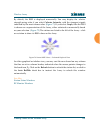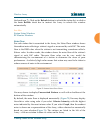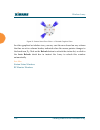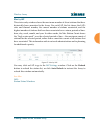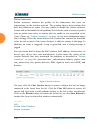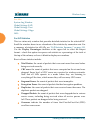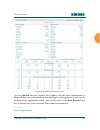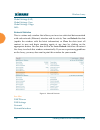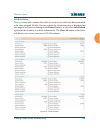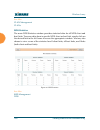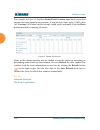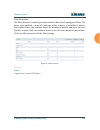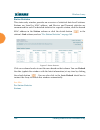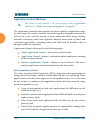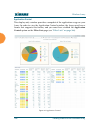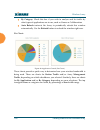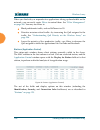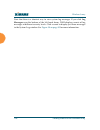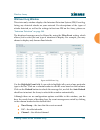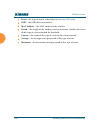- DL manuals
- Xirrus
- Wireless Access Point
- XR-1220
- User manual
Xirrus XR-1220 User manual
Summary of XR-1220
Page 1
High performance wireless networks wireless arrays and access points user’s guide xr series march 10, 2014 release 6.7.
Page 3: Wireless Arrays
All rights reserved. This document may not be reproduced or disclosed in whole or in part by any means without the written consent of xirrus, inc. Part number: 800-0022-001 (revision j) wireless arrays ™ and access points xr series.
Page 4
Trademarks is a registered trademark of xirrus, inc. All other trademarks and brand names are marks of their respective holders. Please see legal notices, warnings, compliance statements, and warranty and license agreements in “appendix c: notices (arrays except xr-500/600 and -h models)” on page 51...
Page 5: Table of Contents
Wireless array i table of contents list of figures.................................................................................... Xiii introduction ......................................................................................... 1 the xirrus family of products ............................
Page 6
Wireless array ii xirrus application control ............................................................................ 21 about this user’s guide ........................................................................................ 21 organization .................................................
Page 7
Wireless array iii network management planning .................................................................. 56 wds planning ................................................................................................. 57 common deployment options ..............................................
Page 8
Wireless array iv viewing status on the wireless array ........................................... 91 array status windows .......................................................................................... 92 array summary ........................................................................
Page 9
Wireless array v vlan statistics ............................................................................................. 139 wds statistics ................................................................................................ 140 ids statistics .........................................
Page 10
Wireless array vi vlan management ..................................................................................... 206 tunnels .................................................................................................................. 209 about xirrus tunnels ...............................
Page 11
Wireless array vii groups ................................................................................................................... 280 understanding groups ......................................................................... 280 using groups .............................................
Page 12
Wireless array viii led settings .................................................................................................. 354 dscp mappings ............................................................................................ 355 roaming assist .........................................
Page 13
Wireless array ix the command line interface ...................................................... 409 establishing a secure shell (ssh) connection ................................................. 409 getting started with the cli .......................................................................
Page 14
Wireless array x authentication-server ................................................................................... 452 reboot .............................................................................................................. 453 reset ................................................
Page 15
Wireless array xi syslog ...................................................................................................... 484 snmp ...................................................................................................... 485 dhcp ......................................................
Page 16
Wireless array xii appendix d: notices (xr500/600 series only) ............................................. 533 notices ................................................................................................................... 533 eu directive 1999/5/ec compliance information ................
Page 17: List of Figures
Wireless array list of figures xiii list of figures figure 1. Xirrus arrays: xr series ........................................................................... 1 figure 2. Wireless array (xr series) ....................................................................... 4 figure 3. Wireless cover...
Page 18
Wi-fi array xiv list of figures figure 35. Network interface ports—xr-4000 series ............................................ 72 figure 36. Network interface ports—xr-6000 series ............................................ 72 figure 37. Web management interface .......................................
Page 19
Wireless array list of figures xv figure 72. Station rssi values — colorized graphical view ............................. 129 figure 73. Station signal-to-noise ratio values .................................................. 130 figure 74. Station snr values — colorized graphical view..................
Page 20
Wi-fi array xvi list of figures figure 109. Netflow.................................................................................................... 182 figure 110. Wi-fi tag.................................................................................................. 183 figure 111. Location...
Page 21
Wireless array list of figures xvii figure 146. Ssid management—encryption, authentication, accounting ....... 265 figure 147. Wpr internal splash page fields (ssid management)..................... 269 figure 148. Customizing an internal login or splash page ................................. 272 fig...
Page 22
Wi-fi array xviii list of figures figure 183. Cluster management.............................................................................. 376 figure 184. Cluster mode operation........................................................................ 377 figure 185. Cluster mode activation .........
Page 23: Introduction
Wireless array introduction 1 introduction these topics introduce the xirrus wireless array, including an overview of its key features and benefits. “the xirrus family of products” on page 1 . “why choose the xirrus wireless array?” on page 3 . “wireless array product overview” on page 4 . “key feat...
Page 24
Wireless array 2 introduction xirrus management system (xms) xms is used for managing large array deployments from a centralized web-based interface. Xirrus offers xms cloud—a software as a service option for xms, providing zero-touch provisioning and initial startup for new array/ap deployments. Xm...
Page 25
Wireless array introduction 3 why choose the xirrus wireless array? The deployment of wireless is a necessity as businesses strive for greater flexibility in the workplace and the need for employee mobility rises. The user community is placing spiraling and often unanticipated demands on the wireles...
Page 26
Wireless array 4 introduction see also key features and benefits wireless array product overview the xirrus family of products wireless array product overview part of the family of xirrus products, the wireless array is a high capacity, multi- mode device designed with up to four times the coverage ...
Page 27
Wireless array introduction 5 xr wireless array product family xr-500 series access points these access points have one gigabit ethernet port and two radios—one multi- state radio (2.4ghz or 5ghz) and one 5ghz radio. They support 300mbps, connecting up to 240 users at one time. The access point prov...
Page 28
Wireless array 6 introduction xr-600 series access points these access points provide robust wireless service in low-to-medium user density scenarios. These access points have two gigabit ethernet ports and two multi-state radios (2.4ghz or 5ghz), so that as more of your clients migrate to 802.11ac,...
Page 29
Wireless array introduction 7 xr-1000 these arrays include models with one gigabit ethernet port and two multi-state radios (2.4ghz or 5ghz) that can support 300mbps or 450mbps, connecting up to 480 users at one time. The xirrus xr-1000 series wireless array is a two slot chassis available in a two ...
Page 30
Wireless array 8 introduction xr-2000/2005 series arrays these arrays include models with one or two gigabit ethernet ports and two or four multi-state radios (2.4ghz or 5ghz) that can support 300mbps or 450mbps, connecting up to 960 users at one time. The xirrus xr-2000 series wireless array is a f...
Page 31
Wireless array introduction 9 note that xr-2000series arrays ending in “0” have one gigabit poe port and a console port. Those ending in “5” (called the xr-2005 series) have no console port, but have two gigabit ports, one of which accepts poe+ power supplied by a xirrus-supplied power injector or a...
Page 32
Wireless array 10 introduction xr-6000 series arrays these arrays include models with four gigabit ethernet ports and up to sixteen radios, connecting up to 1792 users at one time and offering a maximum wireless bandwidth of 7.2 gbps (up to 450 mbps per radio). Smaller models may be upgraded to sixt...
Page 33
Wireless array introduction 11 enterprise class security the latest and most effective wireless encryption security standards, including wpa (wireless protected access) and wpa2 with 802.11i aes (advanced encryption standard) are available on the wireless array. In addition, the use of an embedded r...
Page 34
Wireless array 12 introduction position relative to the array. Radios may be assigned to 2.4 ghz and/or 5.0 ghz bands in any desired pattern. Partial pattern coverage if desired, the wireless array can be deployed close to an exterior wall. In this case, half of all available radios have been deacti...
Page 35
Wireless array introduction 13 enterprise class management the wireless array can be used with its default settings, or using zero touch cloud-based automated provisioning . Settings may also be customized using the array’s embedded web management interface (wmi). The wmi enables easy configuration ...
Page 36
Wireless array 14 introduction key features and benefits this section describes some of the key product features and the benefits you can expect when deploying the wireless array (the xr-7630 product is used as an example in this section). High capacity and high performance figure 6. Layout of iaps ...
Page 37
Wireless array introduction 15 in the recommended configuration, one iap is configured in rf monitoring and intrusion detection/prevention mode. Extended coverage one xr-7630 solution enables you to replace fifteen access points (including one omnidirectional iap for monitoring the network). Fifteen...
Page 38
Wireless array 16 introduction figure 7. Coverage schemes (xr-7230 shown) 802.11a/n delivers 60° wireless coverage per iap, with 6 dbi of gain. 802.11b/g/n delivers 180° wireless coverage, with 3 dbi of gain. 802.11a/b/g/n (monitor only) delivers 360° wireless coverage, with 2 dbi of gain. Non-overl...
Page 39
Wireless array introduction 17 sdma optimization sdma (spatial division multiple access) technology provides full 360° coverage while allowing independent channel and power output customization. Also supports fast inter-zone handoffs for time-sensitive applications and roaming. Fast roaming utilizes...
Page 40
Wireless array 18 introduction power over gigabit ethernet (poge) why choose the xirrus wireless array? Advanced feature sets the wireless array offers a family of powerful functionality packages, including the rf performance manager (rpm), rf security manager (rsm), rf analysis manager (ram), and a...
Page 41
Wireless array introduction 19 wireless mode per iap sharp cell technology wireless data rate optimization wireless traffic shaping wireless voice call admission control fast layer 2 and 3 roaming standby mode xirrus advanced rf security manager (rsm) the xirrus rsm improves security and minimizes t...
Page 42
Wireless array 20 introduction nac integration xirrus advanced rf analysis manager (ram) the rf advanced analysis manager (ram) tests and troubleshoots wireless networks. The deployment of 802.11ac presents a set of unique challenges based on technology differences with legacy 802.11a/b/g/n networks...
Page 43
Wireless array introduction 21 xirrus application control the application control feature is available on xr arrays to provide real-time visibility of application usage by users across the wireless network. Network usage has changed enormously in the last few years, with the increase in smart phone ...
Page 44
Wireless array 22 introduction offers an overview of the product’s embedded web management interface, including its content and structure. It emphasizes what you need to do to ensure that any configuration changes you make are applied, and provides a list of restricted characters. It also includes i...
Page 45
Wireless array introduction 23 appendix c: notices (arrays except xr-500/600 and -h models) contains the legal notices, licensing, and compliance statements for the array. Please read this section carefully. Appendix d: notices (xr500/600 series only) contains the legal notices, licensing, and compl...
Page 46
Wireless array 24 introduction product specifications please refer to the xirrus web site for the latest specifications for these arrays— www.Xirrus.Com ..
Page 47
Wireless array installing the wireless array 25 installing the wireless array the instructions for completing a successful installation include the following topics: “installation prerequisites” on page 25 . “planning your installation” on page 28 . “installation workflow” on page 61 . “installing y...
Page 48
Wireless array 26 installing the wireless array depending on the model (see “xr wireless array product family” on page 5 ). Secure shell (ssh) utility to establish secure remote command line access to the array, you need a secure shell ( ssh ) utility, such as putty. The utility must be configured t...
Page 49
Wireless array installing the wireless array 27 optional network components the following network components are optional. Xirrus management system (xms) the optional xms offers powerful management features for small or large wireless array deployments. External radius server although your array com...
Page 50
Wireless array 28 installing the wireless array planning your installation this section provides guidelines and examples to help you plan your xirrus wireless array deployment to achieve the best overall coverage and performance. We recommend you conduct a site survey to determine the best location ...
Page 51
Wireless array installing the wireless array 29 depending on the types of materials and background rf (radio frequency) noise at your location. To maximize wireless range, follow these basic guidelines: 1. Keep the number of walls and ceilings between the array and your receiving devices to a minimu...
Page 52
Wireless array 30 installing the wireless array coverage and capacity planning this section considers coverage and capacity for your deployment(s), including placement options, rf patterns and cell sizes, area calculations, roaming considerations, and channel allocations. Placement use the following...
Page 53
Wireless array installing the wireless array 31 rf patterns the wireless array allows you to control — automatically or manually — the pattern of wireless coverage that best suits your deployment needs. You can choose to operate with full coverage, half coverage, or custom coverage (by enabling or d...
Page 54
Wireless array 32 installing the wireless array custom coverage where there are highly reflective objects in proximity to the array, you can turn off specific radios to avoid interference and feedback. Figure 12. Custom coverage capacity and cell sizes cell sizes should be estimated based on the num...
Page 55
Wireless array installing the wireless array 33 fine tuning cell sizes adjusting the transmit power allows you to fine tune cell sizes. There are four standard sizes — small, medium, large, or max (the default is max). There is also an auto setting that automatically determines the best cell size, a...
Page 56
Wireless array 34 installing the wireless array sharp cell this patented xirrus rf management option automatically creates more intelligently defined cells and improves performance by creating smaller, high- throughput cells. By dynamically limiting each cell to a defined boundary (cell size), the t...
Page 57
Wireless array installing the wireless array 35 new location and may optionally be configured to execute periodically to account for changes in the rf environment over time. Auto channel selection has significant advantages, including: allows the array to come up for the first time and not interfere...
Page 58
Wireless array 36 installing the wireless array manual channel selection you can manually assign channels on a per radio basis, though manual selection is not recommended (and not necessary). Figure 16. Allocating channels manually see also failover planning installation prerequisites to avoid co-ch...
Page 59
Wireless array installing the wireless array 37 about ieee 802.11ac 802.11ac is a continuation of the ieee 802.11 standard. It multiplies the maximum data rate—up to ten times the 802.11n maximum will ultimately be available. Along with increased data rates, it offers simultaneous transmission to mu...
Page 60
Wireless array 38 installing the wireless array the techniques that 802.11ac uses to realize these performance improvements and the expected results are discussed in: “up to eight simultaneous data streams — spatial multiplexing” on page 39 “mimo (multiple-in multiple-out)” on page 39 “mu-mimo (mult...
Page 61
Wireless array installing the wireless array 39 up to eight simultaneous data streams — spatial multiplexing spatial multiplexing transmits completely separate data streams on different antennas (in the same channel) that are recombined to produce new 802.11ac data rates. Previously used for 802.11n...
Page 62
Wireless array 40 installing the wireless array 802.11a/b/g radios, and degraded performance. In 802.11n and 802.11ac, these signals are used to enhance performance. Figure 18. Mimo signal processing 802.11ac increases the number of antennas and spatial streams from a maximum of four in 802.11n to a...
Page 63
Wireless array installing the wireless array 41 one is directed to a mobile phone. When a transmission is complete, the antennas are reallocated. Figure 19. Mu-mimo with four antennas the table below illustrates how data streams might be allocated to multiple users on an 802.11ac transmitter with mu...
Page 64
Wireless array 42 installing the wireless array higher precision in the physical layer wi-fi utilizes several digital modulation techniques and automatically switches between them to optimize for throughput or range. The basic unit of data transmitted is called a symbol. The number of points in the ...
Page 65
Wireless array installing the wireless array 43 signal-to-noise ratios (i.E., a less noisy environment) and shorter transmission distances. 80 mhz and 160 mhz channel widths (bonding) channel bonding increases data rates by combining two, four, or eight adjacent 20 mhz channels into one channel. Thi...
Page 66
Wireless array 44 installing the wireless array figure 21. Channel bonding (channels 36-64 shown) 802.11ac data rates figure 22. Maximum 802.11ac data rates ieee 802.11ac data rates are dependent on the number of spatial streams obtained through the use of mu-mimo, 80 vs. 160mhz channel widths, the ...
Page 67
Wireless array installing the wireless array 45 data rate achievable at each level, with many additional lower rates occurring at each level dependent on signal level, signal to noise ratio in the environment, etc. Phase 1 802.11ac, first available in consumer products in 2012 and enterprise product...
Page 68
Wireless array 46 installing the wireless array migration to 802.11ac will take time. Older wi-fi technologies will continue to be with us for years. In order for 802.11ac to provide maximum data rates, it is important to keep interference from earlier wi- fi standards at a minimum. For example, 802...
Page 69
Wireless array installing the wireless array 47 failover planning this section discusses failover protection at the unit and port levels. To ensure that service is continued in the event of a port failure, you can utilize two gigabit ethernet ports simultaneously as a bonded pair (on arrays with two...
Page 70
Wireless array 48 installing the wireless array for more details on gigabit port modes and their configuration, please see “bonds and bridging” on page 169 . Switch failover protection to ensure that service is continued in the event of a switch failure, you can connect arrays having multiple gigabi...
Page 71
Wireless array installing the wireless array 49 power planning all xr series array models support power over gigabit ethernet (poge) with an integrated splitter. Power over gigabit ethernet to deliver power to the array, you must use xirrus-supplied power over gigabit ethernet (poge) modules or powe...
Page 72
Wireless array 50 installing the wireless array security planning this section offers some useful guidelines for defining your preferred encryption and authentication method. For additional information, see “understanding security” on page 214 and the security section of “frequently asked questions”...
Page 73
Wireless array installing the wireless array 51 pre-shared key uses a pass-phrase or key that is manually distributed to all authorized users. The same passphrase is given to client devices and entered into each array. Mac access control lists (acls) mac access control lists provide a list of client...
Page 74
Wireless array 52 installing the wireless array port requirements a number of ports are used by various array features and by the xirrus management system (xms). The port requirements table on page 53 lists ports and the features that require them (xms port requirements are included in the table for...
Page 75
Wireless array installing the wireless array 53 the following table lists port requirements for the array and for xms, how they are used, and whether they may be changed . Port application peer configurable array icmp ping xms server no 20 tcp 21 tcp ftp client yes 22 tcp ssh client yes 23 tcp telne...
Page 76
Wireless array 54 installing the wireless array xms icmp ping arrays no 22 tcp ssh arrays yes 25 tcp smtp mail server yes 123 udp ntp ntp server no 161 udp snmp arrays no 162 udp snmp traphost 1 arrays via xms config file 443 tcp https arrays no 514 udp resident syslog server internal* via xms confi...
Page 77
Wireless array installing the wireless array 55 see also management control external radius services vlan management.
Page 78
Wireless array 56 installing the wireless array network management planning network management can be performed using any of the following methods: centralized web-based management, using the optional xirrus management system (xms). Xms cloud provides zero-touch provisioning and ongoing management. ...
Page 79
Wireless array installing the wireless array 57 wds planning wds (wireless distribution system) creates wireless backhaul connections between arrays, allowing your wireless network to be expanded using multiple arrays without the need for a wired backbone to link them (see figure 26 ). Wds features ...
Page 80
Wireless array 58 installing the wireless array figure 27. A multiple hop wds connection multiple wds links can provide link redundancy (failover capability - see figure 28 ). A network protocol (spanning tree protocol — stp) prevents arrays from forming network loops. Figure 28. Wds failover protec...
Page 81
Wireless array installing the wireless array 59 wds links have a host/client relationship similar to the usual iap/station pattern for arrays: a wds client link associates/authenticates to a host (target) array in the same way that a station associates to an iap. The client side of the link must be ...
Page 82
Wireless array 60 installing the wireless array common deployment options the following table lists some typical and recommended deployment options for a number of the features that have been discussed in this chapter. See also coverage and capacity planning network management planning planning your...
Page 83
Wireless array installing the wireless array 61 installation workflow this workflow illustrates the steps that are required to install and configure your wireless array successfully. Review this flowchart before attempting to install the unit on a customer’s network. Cloud xms customers will skip th...
Page 84
Wireless array 62 installing the wireless array failover planning installation prerequisites planning your installation power planning wireless array product overview security planning.
Page 85
Wireless array installing the wireless array 63 installing your wireless array this section provides information about the physical installation of your xirrus wireless array. For complete instructions, please see the quick installation guide (qig) for your model of array or access point. Choosing a...
Page 86
Wireless array 64 installing the wireless array once you have determined the best location for your wireless array, you must run cables to the location for the following services: power no separate power cable is required to the array—xirrus wireless arrays and aps use poge (power over gigabit ether...
Page 87
Wireless array installing the wireless array 65 important note about network connections see also failover planning installation prerequisites installation workflow mounting and connecting the array/ap power over gigabit ethernet (poge) ! The array’s ethernet ports should be plugged into an ethernet...
Page 88
Wireless array 66 installing the wireless array mounting and connecting the array/ap a detailed quick installation guide is available at support.Xirrus.Com that describes mounting your array/ap. Please follow the provided instructions carefully. Data and power connections to the array are also detai...
Page 89
Wireless array installing the wireless array 67 array led operating sequences use the following tables to review the operating sequences of the array’s leds. “led boot sequence” on page 67 “led operation when array is running” on page 68 led boot sequence the normal boot led sequence is as follows: ...
Page 90
Wireless array 68 installing the wireless array led operation when array is running the normal led operation when the array is running is shown in the table below. Note that behavior may be modified using “led settings” on page 354 or via the cli . Led status reason iap led is off iap is down iap le...
Page 91
Wireless array installing the wireless array 69 see also installation prerequisites installation workflow installing your wireless array led settings zero-touch provisioning and ongoing management most customers employ the xirrus management system (xms) for the initial setup and continuing managemen...
Page 92
Wireless array 70 installing the wireless array if you are not using xms new devices can be auto-provisioned upon initial deployment via the xirrus mobilize platform (pre-order required) as shown in this video: www.Xirrus.Com/ tv/training/mobilize-training . Your welcome email will contain login/acc...
Page 93
Wireless array installing the wireless array 71 array/ap management interfaces user interfaces (cli, wmi) with zero-touch setup provided by xms and mobilize, your xirrus network is ready for use a few minutes after deployment. We recommend that you use the xirrus management system (xms) for ongoing ...
Page 94
Wireless array 72 installing the wireless array figure 34. Network interfaces—xr-2000 series (left); xr-2005 series (right) figure 35. Network interface ports—xr-4000 series figure 36. Network interface ports—xr-6000 series the xirrus xircon utility may also be used to communicate with arrays locall...
Page 95
Wireless array installing the wireless array 73 using the serial port if using the serial port to make your connection, use serial settings of 8 bits, no parity, no flow control, 1 stop bit (8n1) and a speed setting of 115200 baud. Use the communication package of your choice. You may use the serial...
Page 96
Wireless array 74 installing the wireless array subnet, and set its subnet mask to 255.255.255.0. If this subnet is already in use on your network, you may connect your laptop directly to the array by connecting the laptop to the power injector’s in port temporarily (this port may be called the swit...
Page 97
Wireless array installing the wireless array 75 the array’s license determines some of the features that are available on the array. For example, the application control feature on xr arrays requires a license. The array’s license is not installed at the factory. The array must have a license before...
Page 98
Wireless array 76 installing the wireless array multiple ssids security securing low level access to the array xirconxblxrxirconmost local management of the xirrus array is done via the web management interface (wmi) or cli—see “the command line interface” on page 409 . The array also has a lower le...
Page 99
Wireless array installing the wireless array 77 xircon access to the array may be controlled: you may enable or disable all xircon access to the array as instructed in the procedure below. There are also options to allow access only to cli (i.E., arrayos access) or only to xbl. Since some models do ...
Page 100
Wireless array 78 installing the wireless array jsmith@xr4012802207c's password: xirrus wi-fi array arrayos version 6.1.2-3299 copyright (c) 2005-2012 xirrus, inc. Http://www.Xirrus.Com array42# 3. Type configure to enter the cli config mode. Array42#configure 4. If xircon access at the xbl level is...
Page 101
Wireless array installing the wireless array 79 wish. See “management control” on page 226 . Note that you cannot change the xbl username and password via the wmi..
Page 102
Wireless array 80 installing the wireless array.
Page 103: The Web Management Interface
Wireless array the web management interface 81 the web management interface this topic provides an overview of the xirrus wireless array’s embedded web management interface (wmi), used for establishing your network’s configuration settings and wireless operating parameters. It also includes login in...
Page 104
Wireless array 82 the web management interface an overview the wmi is an easy-to-use graphical interface to your wireless array. It allows you to configure the product to suit your individual requirements and ensure that the unit functions efficiently and effectively. Figure 37. Web management inter...
Page 105
Wireless array the web management interface 83 structure of the wmi the content of the wmi is organized by function and hierarchy, shown in the following table. Click on any item below to jump to the referenced destination. Status windows array status windows array summary array information array co...
Page 106
Wireless array 84 the web management interface configuration windows express setup network network interfaces bonds and bridging dns settings cdp settings services time settings (ntp) netflow wi-fi tag location system log snmp dhcp server proxy forwarding vlans vlan management tunnels tunnel managem...
Page 107
Wireless array the web management interface 85 user interface figure 38. Wmi: frames left frame right frame utilities log message counters help expanded menu section command log utilities.
Page 108
Wireless array 86 the web management interface the wmi has been designed with simplicity in mind, making navigation quick and easy. In the following example, you’ll see that windows are divided into left and right frames. ( figure 38 ) the left frame contains two main elements: the menu is organized...
Page 109
Wireless array the web management interface 87 the main window displays the status information or configuration page that you requested. This is where you review the array’s current status and activity or enter changes if you wish. The command log shows the results of recent commands. Figure 40. Wmi...
Page 110
Wireless array 88 the web management interface note that wmi provides an option that allows you to change its behavior. You may change: refresh interval — the refresh interval, if automatic refresh is selected. See “options” on page 406 for more information. Logging in use this procedure to log in t...
Page 111
Wireless array the web management interface 89 applying configuration changes in most of the wmi configuration windows, your changes to settings are applied to the array as you make them. In most cases, there is no separate apply button to click to make the changes take effect. There are a few excep...
Page 112
Wireless array 90 the web management interface.
Page 113: Array
Wireless array viewing status on the wireless array 91 viewing status on the wireless array these windows provide status information and statistics for your array using the product’s embedded web management interface (wmi). You cannot make configuration changes to your array from these windows. The ...
Page 114
Wireless array 92 viewing status on the wireless array array status windows the following array status windows are available: array summary — displays information on the configuration of all array interfaces, including iaps. Array information — provides version/serial number information for all arra...
Page 115
Wireless array viewing status on the wireless array 93 content of the array summary window the array summary window is sub-divided into the ethernet interfaces section and the integrated access point(radio) section, providing you with the following information: ethernet settings summary this section...
Page 116
Wireless array 94 viewing status on the wireless array bond settings summary this section provides information about the relationship that has been selected for the gigabit ports. For detailed explanations and to make configuration changes, see “bonds and bridging” on page 169 . • bond : lists all n...
Page 117
Wireless array viewing status on the wireless array 95 figure 44. Disabled iap (partial view) • channel : shows which channel each iap is using, and the channel setting. To avoid co-channel interference, adjacent radios should not be using adjacent channels. To make channel selections for a specific...
Page 118
Wireless array 96 viewing status on the wireless array • rx threshold : shows the receive threshold for each iap. • stations : informs you how many client stations are currently associated with each iap.Xn arrays can handle up to 96 concurrent users per individual iap, thus 16-port xn models can han...
Page 119
Wireless array viewing status on the wireless array 97 network assurance must be enabled on the array in order to perform these connectivity tests and display this information. See “management control” on page 226 . Operating status section this section shows the array controller board’s current int...
Page 120
Wireless array 98 viewing status on the wireless array array information this is a status only window that shows you the current firmware versions utilized by the array, serial numbers assigned to each module, mac addresses, licensing information, recent boot timestamps, and current internal tempera...
Page 121
Wireless array viewing status on the wireless array 99 array configuration this is a status only window that allows you to display the configuration settings assigned to the array, based on the following filter options: running — displays the current configuration (the one running now). Saved — disp...
Page 122
Wireless array 100 viewing status on the wireless array admin history it is useful to know who else is currently logged in to an array while you're configuring it. It's also nice to see who has logged in since the array booted. This status-only window shows you all administrator logins to the array ...
Page 123
Wireless array viewing status on the wireless array 101 cdp neighbors — lists neighboring network devices using cisco discovery protocol. Network assurance — shows results of connectivity tests for network servers. Undefined vlans — shows vlans present on an 802.1q connection to the array, that are ...
Page 124
Wireless array 102 viewing status on the wireless array “cdp settings” on page 177 network map this window offers detailed information about this array and all neighboring arrays, including how the arrays have been set up within your network. Figure 51. Network map the network map has a number of op...
Page 125
Wireless array viewing status on the wireless array 103 ip address : the array’s ip address. You may click the address to access wmi for this array. If dhcp is enabled, the array’s ip address is assigned by the dhcp server. If dhcp is disabled, you must assign a static ip address. To enable dhcp or ...
Page 126
Wireless array 104 viewing status on the wireless array license license : the license key of each array. Licensed features : lists the features enabled by the key. Software (enabled by default) enable/disable display of the array os column. Firmware boot loader : the software version number of the b...
Page 127
Wireless array viewing status on the wireless array 105 spanning tree status multiple active paths between stations can cause loops in the network. If a loop exists in the network topology, the potential exists for the duplication of messages. The spanning tree protocol is a link management protocol...
Page 128
Wireless array 106 viewing status on the wireless array routing table this status-only window lists the entries in the array’s routing table. The table provides the array with instructions for sending each packet to its next hop on its route across the network. Figure 53. Routing table see also vlan...
Page 129
Wireless array viewing status on the wireless array 107 dhcp leases this status-only window lists the ip addresses (leases) that the array has allocated to client stations. For each, it shows the ip address assigned from one of the defined dhcp pools, and the mac address and host name of the client ...
Page 130
Wireless array 108 viewing status on the wireless array you may sort the rows based on any column that has an active column header, indicated when the mouse pointer changes to the hand icon . Click refresh to update the information at any time. Click auto refresh to instruct the array to refresh thi...
Page 131
Wireless array viewing status on the wireless array 109 network assurance this status-only window shows the results of ongoing network assurance testing. Figure 58. Network assurance the array checks connectivity to network servers that you have configured (for example, dns and ntp servers) on an on...
Page 132
Wireless array 110 viewing status on the wireless array undefined vlans this status-only window lists vlans that have not been configured on the array, but that are being detected on the array’s trunk port(s), i.E. Wired ports. See “vlans” on page 204 . Figure 59. Undefined vlans this feature alerts...
Page 133
Wireless array viewing status on the wireless array 111 rf monitor windows every wireless array includes an integrated rf spectrum analyzer as a standard feature. The spectrum analyzer allows you to characterize the rf environment by monitoring throughput, signal, noise, errors, and interference lev...
Page 134
Wireless array 112 viewing status on the wireless array iaps the rf monitor — iaps window displays traffic statistics and rf readings observed by each array iap (radio). Note that the data is an instantaneous snapshot for the iap — it is not an average or a cumulative total. To graph these values ov...
Page 135
Wireless array viewing status on the wireless array 113 you may sort the rows based on any column that has an active column header, indicated when the mouse pointer changes to the hand icon . Click refresh to update the information at any time. Click auto refresh to instruct the array to refresh thi...
Page 136
Wireless array 114 viewing status on the wireless array number again. Click refresh to update the information at any time. Click auto refresh to instruct the array to refresh this window automatically. Figure 62. Rf spectrum analyzer the spectrum analyzer offers several display options: to display h...
Page 137
Wireless array viewing status on the wireless array 115 you may sort the rows based on any column that has an active column header, indicated when the mouse pointer changes to the hand icon . Sorting is only available in the rotated view. At the bottom left of the frame, you may select whether to di...
Page 138
Wireless array 116 viewing status on the wireless array average rssi: average rssi level seen on 802.11 packets received on the channel. A dash value “-“means no rssi data was available for the interval. Average data rate: average data rate over time (per byte, not per packet) seen on 802.11 packets...
Page 139
Wireless array viewing status on the wireless array 117 you can sort the results based on the following parameters by clicking the desired column header: you can refresh the list at any time by clicking on the refresh button, or click in the auto refresh check box to instruct the array to refresh th...
Page 140
Wireless array 118 viewing status on the wireless array channel history the rf monitor — channel history window focuses on traffic statistics and rf readings observed for just one channel that you select in the channel field. A new set of readings is added every 10 seconds for a 5 ghz channel, or ev...
Page 141
Wireless array viewing status on the wireless array 119 figure 65. Rf monitor — channel history (rotated) if you select rotate and text together, data is presented as a numerical table. ( figure 66 ) click pause to stop collecting data, or resume to continue. Figure 66. Rf monitor — channel history ...
Page 142
Wireless array 120 viewing status on the wireless array radio assurance when radio assurance mode is enabled, the monitor radio performs loopback tests on the array’s radios. When problems are encountered, the array can take various actions to correct them by performing different levels of reset on ...
Page 143
Wireless array viewing status on the wireless array 121 array see also iaps xirrus advanced rf analysis manager (ram) rf resilience radio assurance.
Page 144
Wireless array 122 viewing status on the wireless array station status windows the following station status windows are available: stations — this list describes all stations associated to the array. Location map — displays a map showing the approximate locations of all stations associated to the ar...
Page 145
Wireless array viewing status on the wireless array 123 stations this window shows client stations currently visible to the array. You may choose to view only stations that have associated to the array, or include stations that are unassociated by selecting the appropriate buttons above the list. Th...
Page 146
Wireless array 124 viewing status on the wireless array you may sort the rows based on any column that has an active column header. Click again to reverse the sort order. You may select one or more specific stations and perform one of the following actions by clicking the associated button: deny acc...
Page 147
Wireless array viewing status on the wireless array 125 location map the location map shows the approximate locations of stations relative to this array. The location of each station is computed based on the rssi of its signal as received by the array. The distance is adjusted based on the environme...
Page 148
Wireless array 126 viewing status on the wireless array completely obscure another. You may minimize a station that is not of interest by clicking it. There is also a minimize all button. You may replace the range-finder background image above with your own custom image of the floor plan of the area...
Page 149
Wireless array viewing status on the wireless array 127 display associated/unassociated : select whether to display stations that are associated to the array, stations that are not associated, or both. Display 2.4 ghz/5 ghz : select whether to display 802.11bgn stations, or 802.11an stations, or bot...
Page 150
Wireless array 128 viewing status on the wireless array construction), or indoor dense (many walls or obstructions, or unusually dense walls). Scale : this view-only value shows the approximate distance represented by each hash mark on the default map background. Associated , unassociated, total sta...
Page 151
Wireless array viewing status on the wireless array 129 by default, the rssi is displayed numerically. You may display the relative strength using color if you select colorize intensity, with the strongest signals indicated by the most intense color. ( figure 71 ) if you select graph, then the rssi ...
Page 152
Wireless array 130 viewing status on the wireless array signal-to-noise ratio (snr) for each station that is associated to the array, the signal-to-noise ratio (snr) window shows the station’s snr value as measured by each iap. In other words, the window shows the snr of the station’s signal at each...
Page 153
Wireless array viewing status on the wireless array 131 the hand icon . Click on the refresh button to refresh the station list, or click in the auto refresh check box to instruct the array to refresh this window automatically. See also station status windows rf monitor windows noise floor for each ...
Page 154
Wireless array 132 viewing status on the wireless array figure 76. Station noise floor values — colorized graphical view in either graphical or tabular view, you may sort the rows based on any column that has an active column header, indicated when the mouse pointer changes to the hand icon . Click ...
Page 155
Wireless array viewing status on the wireless array 133 max by iap this status-only window shows the maximum number of client stations that have historically been associated to the array. For each iap, the list shows the iap’s state and channel number, the current number of stations associated, and ...
Page 156
Wireless array 134 viewing status on the wireless array station assurance station assurance monitors the quality of the connections that users are experiencing on the wireless network. This window shows client stations that have had connectivity issues. You may enable or disable the station assuranc...
Page 157
Wireless array viewing status on the wireless array 135 statistics windows the following array statistics windows are available: iap statistics summary — provides an overview of the statistical data associated with all iaps. Expands to show links for displaying detailed statistics for individual iap...
Page 158
Wireless array 136 viewing status on the wireless array see also system log window global settings (iap) global settings .11an global settings .11bgn iaps per-iap statistics this is a status only window that provides detailed statistics for the selected iap. Scroll the window down to see a breakout ...
Page 159
Wireless array viewing status on the wireless array 137 figure 80. Individual iap statistics page you can refresh the data (update the window with the latest information) or clear the data (reset all content to zero and begin counting again) at any time by clicking on the appropriate button. You can...
Page 160
Wireless array 138 viewing status on the wireless array global settings (iap) global settings .11an global settings .11bgn iaps network statistics this is a status only window that allows you to review statistical data associated with each network (ethernet) interface and its activity. You can refre...
Page 161
Wireless array viewing status on the wireless array 139 vlan statistics this is a status only window that allows you to review statistical data associated with your assigned vlans. You can refresh the information that is displayed on this page at any time by clicking on the refresh button, or select...
Page 162
Wireless array 140 viewing status on the wireless array see also vlan management vlans wds statistics the main wds statistics window provides statistical data for all wds client and host links. To access data about a specific wds client or host link, simply click on the desired link in the left fram...
Page 163
Wireless array viewing status on the wireless array 141 ids statistics the xirrus array employs a number of ids/ips (intrusion detection system/ intrusion prevention system) strategies to detect and prevent malicious attacks on the wireless network. This status-only window provides detailed intrusio...
Page 164
Wireless array 142 viewing status on the wireless array for example, in figure 85 , the filter packet/event contains assoc finds events that include the string assoc in any position. If you have an array with 12 iaps, then iap contains 1 will show entries for iap1, iap10, iap11, and iap12. Click the...
Page 165
Wireless array viewing status on the wireless array 143 filter statistics the filter statistics window provides statistical data for all configured filters. The name, state (enabled — on or off), and type (allow or deny) of each filter is shown. For enabled filters, this window shows the number of p...
Page 166
Wireless array 144 viewing status on the wireless array station statistics this status-only window provides an overview of statistical data for all stations. Stations are listed by mac address, and receive and transmit statistics are summarized for each. For detailed statistics for a specific statio...
Page 167
Wireless array viewing status on the wireless array 145 per-station statistics this window provides detailed statistics for the selected station. This window is accessed from the station statistics window — click the mac address of the desired entry in the station column to display its per-station s...
Page 168
Wireless array 146 viewing status on the wireless array application control windows the application control feature provides real-time visibility of application usage by users across the wireless network. Network usage has changed enormously in the last few years, with the increase in smart phone an...
Page 169
Wireless array viewing status on the wireless array 147 application control can track application usage over time to monitor trends. Usage may be tracked by array, vlan, or station. Many hundreds of applications are recognized and grouped into a number of categories. The distributed architecture of ...
Page 170
Wireless array 148 viewing status on the wireless array application control this display-only window provides a snapshot of the application usage on your array. In order to view the application control window, the array must have a license that supports this feature, and you must have enabled the ap...
Page 171
Wireless array viewing status on the wireless array 149 the application control window has three sections: selection criteria allow you to choose the type of data to show, and to filter for a single vlan or station. Pie charts present a color coded at-a-glance view of the top ten applications being ...
Page 172
Wireless array 150 viewing status on the wireless array by category : check this box if you wish to analyze and list traffic by what types of applications are in use, such as games or collaboration. Auto refresh instructs the array to periodically refresh this window automatically. Use the refresh b...
Page 173
Wireless array viewing status on the wireless array 151 traffic tables figure 91. Application control (station traffic) these tables provide detailed information about how your wireless bandwidth is being used. There are tables for station traffic and/or array management traffic , depending on which...
Page 174
Wireless array 152 viewing status on the wireless array when you find risky or unproductive applications taking up bandwidth on the network, you can easily create filters to control them. See “filter management” on page 368 . You may use filters to: block problematic traffic, such as bittorrent or y...
Page 175
Wireless array viewing status on the wireless array 153 system log window this is a status only window that allows you to review the system log, where system alerts and messages are displayed. Although there are no configuration options available in this window, you do have the usual choice of decid...
Page 176
Wireless array 154 viewing status on the wireless array note that there is a shortcut way to view system log messages. If you click log messages near the bottom of the left hand frame, wmi displays counts of log messages at different severity levels. Click a count to display just those messages in t...
Page 177
Wireless array viewing status on the wireless array 155 ids event log window this status only window displays the intrusion detection system (ids) event log, listing any detected attacks on your network. For descriptions of the types of attacks detected, as well as the settings to fine-tune ids on t...
Page 178
Wireless array 156 viewing status on the wireless array event — the type of attack, as described in intrusion detection . Ssid — the ssid that was attacked. Mac address — the mac address of the attacker. Period — the length of the window used to determine whether the count of this type of event exce...