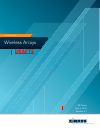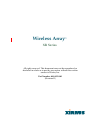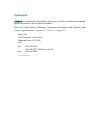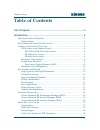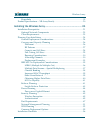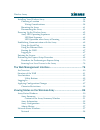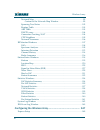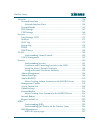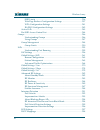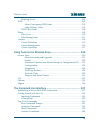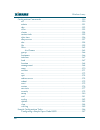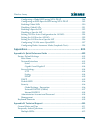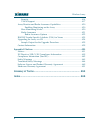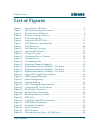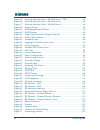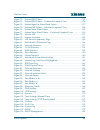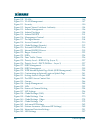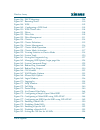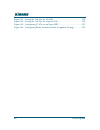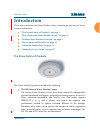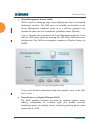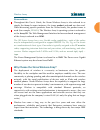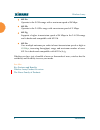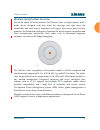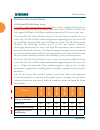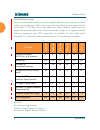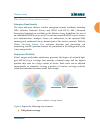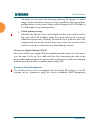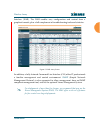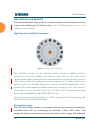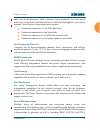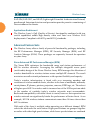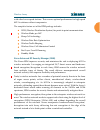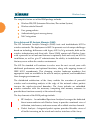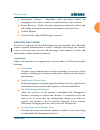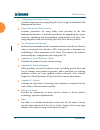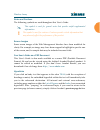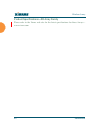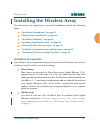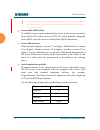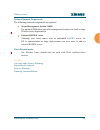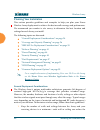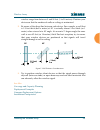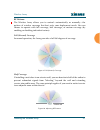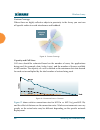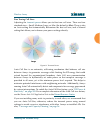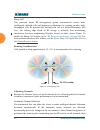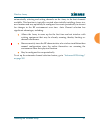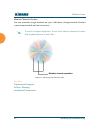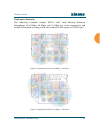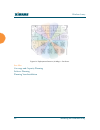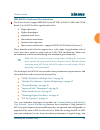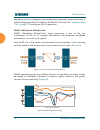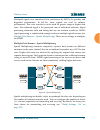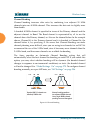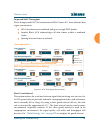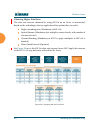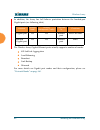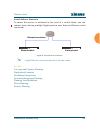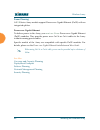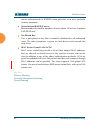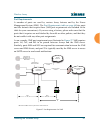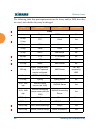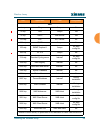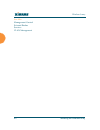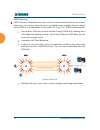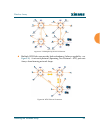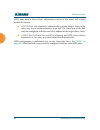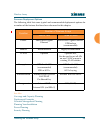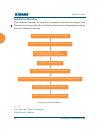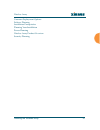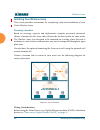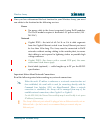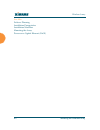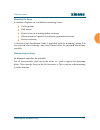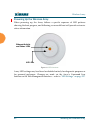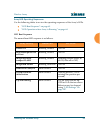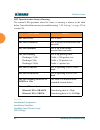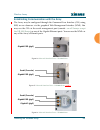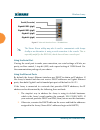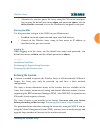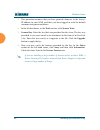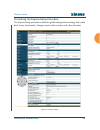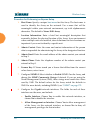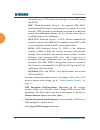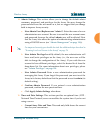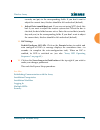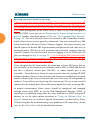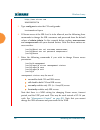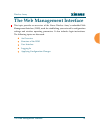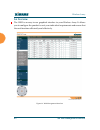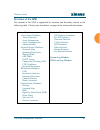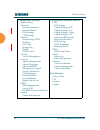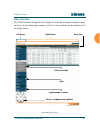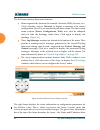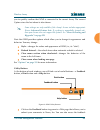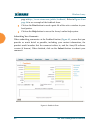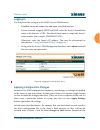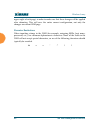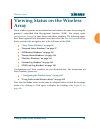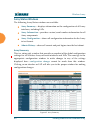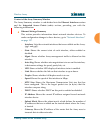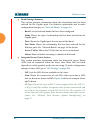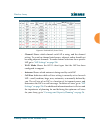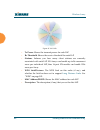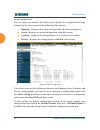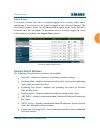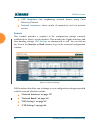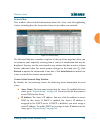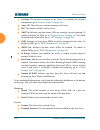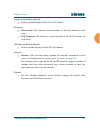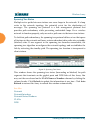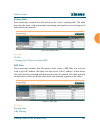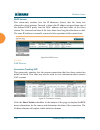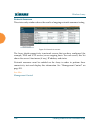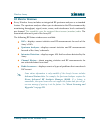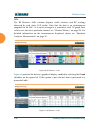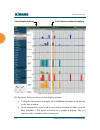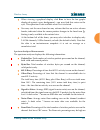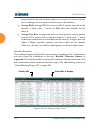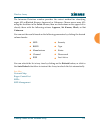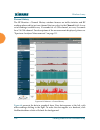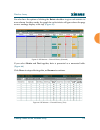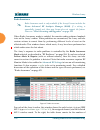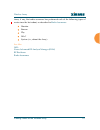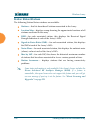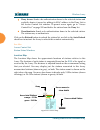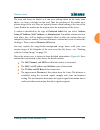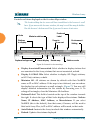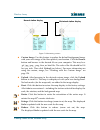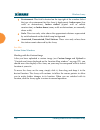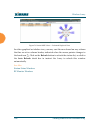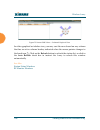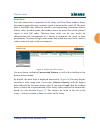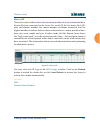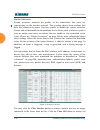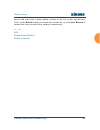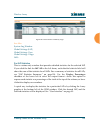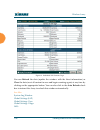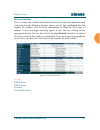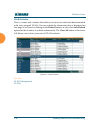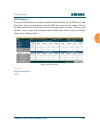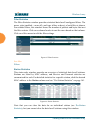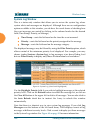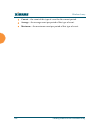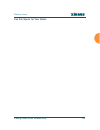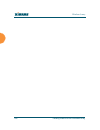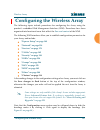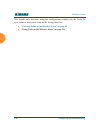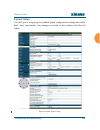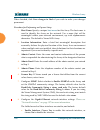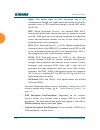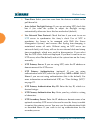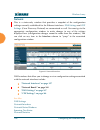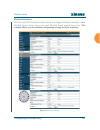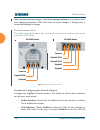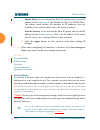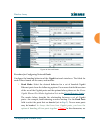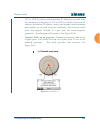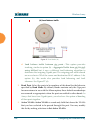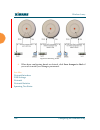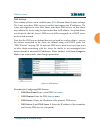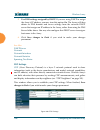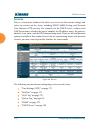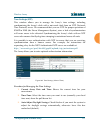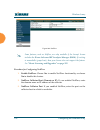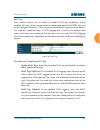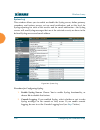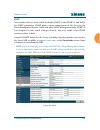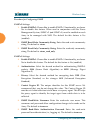- DL manuals
- Xirrus
- Wireless Access Point
- XR-1220
- User manual
Xirrus XR-1220 User manual
Summary of XR-1220
Page 1
User’s guide high performance wireless networks wireless arrays xr series may 5, 2012 release 6.1 draft5.
Page 3: Wireless Array
All rights reserved. This document may not be reproduced or disclosed in whole or in part by any means without the written consent of xirrus, inc. Part number: 800-0022-001 (revision d) wireless array ™ xr series.
Page 4
Trademarks is a registered trademark of xirrus, inc. All other trademarks and brand names are marks of their respective holders. Please see legal notices, warnings, compliance statements, and warranty and license agreements in “appendix c: notices” on page 431 . Xirrus, inc. 2101 corporate center dr...
Page 5: Table of Contents
Wireless array i table of contents list of figures...................................................................................... Xi introduction ......................................................................................... 1 the xirrus family of products ............................
Page 6
Wireless array ii hyperlinks ....................................................................................................... 19 product specifications — xr array family ........................................................ 20 installing the wireless array.....................................
Page 7
Wireless array iii installing your wireless array ............................................................................ 58 choosing a location ....................................................................................... 58 wiring considerations ........................................
Page 8
Wireless array iv network map .................................................................................................. 99 content of the network map window ................................................ 99 spanning tree status ................................................................
Page 9
Wireless array v network ................................................................................................................. 156 network interfaces ...................................................................................... 157 network interface ports ..........................
Page 10
Wireless array vi ssid limits ............................................................................................. 236 web page redirect configuration settings ....................................... 237 wpa configuration settings ...............................................................
Page 11
Wireless array vii roaming assist .............................................................................................. 299 wds ....................................................................................................................... 302 about configuring wds links ..............
Page 12
Wireless array viii configuration commands .................................................................................. 350 acl .................................................................................................................... 350 admin ..........................................
Page 13
Wireless array ix configuring a global ssid using wpa-peap ......................................... 388 configuring an ssid-specific ssid using wpa-peap ........................... 389 enabling global iaps ................................................................................... 390 disab...
Page 14
Wireless array x security ........................................................................................................... 414 vlan support .............................................................................................. 417 array monitor and radio assurance capabilities ......
Page 15: List of Figures
Wireless array list of figures xi list of figures figure 1. Xirrus arrays: xr series ............................................................................ 1 figure 2. The xirrus management system .............................................................. 2 figure 3. Wireless array (xr ser...
Page 16
Wi-fi array xii list of figures figure 35. Network interface ports—xr-2000 series ??Ok?? .............................. 65 figure 36. Network interface ports—xr-4000 series ............................................ 65 figure 37. Network interface ports—xr-6000 series ................................
Page 17
Wireless array list of figures xiii figure 72. Station rssi values ............................................................................... 125 figure 73. Station rssi values — colorized graphical view ............................ 126 figure 74. Station signal-to-noise ratio values .............
Page 18
Wi-fi array xiv list of figures figure 109. Vlans...................................................................................................... 185 figure 110. Vlan management ............................................................................... 187 figure 111. Security...............
Page 19
Wireless array list of figures xv figure 146. Dscp mappings...................................................................................... 298 figure 147. Roaming assist ....................................................................................... 300 figure 148. Wds ..................
Page 20
Wi-fi array xvi list of figures figure 183. Setting the cell size for all iaps.......................................................... 395 figure 184. Setting the cell size for a specific iap ................................................ 396 figure 185. Configuring vlans on an open ssid...........
Page 21: Introduction
Wireless array introduction 1 introduction these topics introduce the xirrus wireless array, including an overview of its key features and benefits. “the xirrus family of products” on page 1 . “why choose the xirrus wireless array?” on page 3 . “wireless array product overview” on page 5 . “key feat...
Page 22
Wireless array 2 introduction xirrus management system (xms) xms is used for managing large array deployments from a centralized web-based interface. The xms server is available pre-installed on the xirrus management appliance series, or as a software package to be installed on your own server hardw...
Page 23
Wireless array introduction 3 nomenclature throughout this user’s guide, the xirrus wireless array is also referred to as simply the array. In some instances, the terms product and unit are also used. When discussing specific products from the xirrus family, the product name is used (for example, xr...
Page 24
Wireless array 4 introduction 802.11a operates in the 5 ghz range with a maximum speed of 54 mbps. 802.11b operates in the 2.4 ghz range with a maximum speed of 11 mbps. 802.11g supports a higher transmission speed of 54 mbps in the 2.4 ghz range and is backwards compatible with 802.11b. 802.11n use...
Page 25
Wireless array introduction 5 wireless array product overview part of the family of xirrus products, the wireless array is a high capacity, multi- mode device designed with four times the coverage and eight times the bandwidth and user density compared with legacy thin access point wireless products...
Page 26
Wireless array 6 introduction xr wireless array product family xr-1000 and xr-2000 series arrays xxx shelly - check pagination before final. These arrays include models with one gigabit ethernet port and two or four multi-state radios (2.4ghz or 5ghz) that can support 300mbps or 450mbps, connecting ...
Page 27
Wireless array introduction 7 xr-4000 series arrays these arrays include models with two gigabit ethernet ports and four or eight radios (iaps), connecting up to 640 users at one time and offering a maximum wireless bandwidth of 3.6 gbps (up to 450 mbps per radio). Smaller models may be upgraded to ...
Page 28
Wireless array 8 introduction xr-6000 series arrays these arrays include models with four gigabit ethernet ports and up to sixteen radios, connecting up to 1280 users at one time and offering a maximum wireless bandwidth of 7.2 gbps (up to 450 mbps per radio). Smaller models may be upgraded to sixte...
Page 29
Wireless array introduction 9 why choose the xirrus wireless array? Enterprise class security the latest and most effective wireless encryption security standards, including wpa (wireless protected access) and wpa2 with 802.11i aes (advanced encryption standard) are available on the wireless array. ...
Page 30
Wireless array 10 introduction all radios are activated with coverage spanning 360 degrees. If within range, clients will always receive coverage regardless of their geographic position relative to the array. Radios may be assigned to 2.4 ghz and/or 5.0 ghz bands in any desired pattern. Partial patt...
Page 31
Wireless array introduction 11 interface (wmi). The wmi enables easy configuration and control from a graphical console, plus a full complement of troubleshooting tools and statistics. Figure 5. Wmi: array status in addition, a fully featured command line interface (cli) offers it professionals a fa...
Page 32
Wireless array 12 introduction key features and benefits this section describes some of the key product features and the benefits you can expect when deploying the wireless array (the xr-7630 product is used as an example in this section) . High capacity and high performance figure 6. Layout of iaps...
Page 33
Wireless array introduction 13 data rates in all directions. With a wireless array deployed, far fewer access points are needed and wired-like resiliency is delivered throughout your wireless network. Your wireless array deployment ensures: continuous connectivity if an iap (radio) fails. Continuous...
Page 34
Wireless array 14 introduction eap-sim, eap-grc, and leap (lightweight extensible authentication protocol) passthrough. Intrusion detection and prevention provide proactive monitoring of the environment for threats. Applications enablement the wireless array’s qos (quality of service) functionality ...
Page 35
Wireless array introduction 15 with other lower speed stations. This ensures optimal performance for high-speed 802.11n stations without compromise. The complete feature set of the rpm package includes: wds (wireless distribution system) for point-to-point communication wireless mode per iap sharp c...
Page 36
Wireless array 16 introduction the complete feature set of the rsm package includes: wireless ids/ips (intrusion detection/prevention system) wireless stateful firewall user group policies authenticated guest access gateway nac integration xirrus advanced rf analysis manager (ram) the rf advanced an...
Page 37
Wireless array introduction 17 performance analysis – embedded traffic generation enables the throughput of the array’s wireless or wired interfaces to be analyzed. Failure recovery – radio assurance provides an automatic self-test and self healing mechanism that ensures continuous system operation....
Page 38
Wireless array 18 introduction configuring the wireless array contains procedures for configuring the array using its embedded web management interface. Using tools on the wireless array contains procedures for using utility tools provided in the web management interface. It includes procedures for ...
Page 39
Wireless array introduction 19 notes and cautions the following symbols are used throughout this user’s guide: screen images some screen images of the web management interface have been modified for clarity. For example, an image may have been cropped to highlight a specific area of the screen, and/...
Page 40
Wireless array 20 introduction product specifications — xr array family please refer to the xirrus web site for the latest specifications for these arrays— www.Xirrus.Com.
Page 41
Wireless array installing the wireless array 21 installing the wireless array the instructions for completing a successful installation include the following topics: “installation prerequisites” on page 21 . “planning your installation” on page 24 . “installation workflow” on page 56 . “installing y...
Page 42
Wireless array 22 installing the wireless array secure shell (ssh) utility to establish secure remote command line access to the array, you need a secure shell ( ssh ) utility, such as putty. The utility must be configured to use ssh-2, since the array will only allow ssh-2 connections. Secure web b...
Page 43
Wireless array installing the wireless array 23 optional network components the following network components are optional. Xirrus management system (xms) the optional xms offers powerful management features for small or large wireless array deployments. External radius server although your array com...
Page 44
Wireless array 24 installing the wireless array planning your installation this section provides guidelines and examples to help you plan your xirrus wireless array deployment to achieve the best overall coverage and performance. We recommend you conduct a site survey to determine the best location ...
Page 45
Wireless array installing the wireless array 25 wireless range from between 3 and 90 feet (1 to 30 meters). Position your devices so that the number of walls or ceilings is minimized. 2. Be aware of the direct line between each device. For example, a wall that is 1.5 feet thick (half a meter) at 90°...
Page 46
Wireless array 26 installing the wireless array coverage and capacity planning this section considers coverage and capacity for your deployment(s), including placement options, rf patterns and cell sizes, area calculations, roaming considerations, and channel allocations. Placement use the following...
Page 47
Wireless array installing the wireless array 27 rf patterns the wireless array allows you to control — automatically or manually — the pattern of wireless coverage that best suits your deployment needs. You can choose to operate with full coverage, half coverage, or custom coverage (by enabling or d...
Page 48
Wireless array 28 installing the wireless array custom coverage where there are highly reflective objects in proximity to the array, you can turn off specific radios to avoid interference and feedback. Figure 11. Custom coverage capacity and cell sizes cell sizes should be estimated based on the num...
Page 49
Wireless array installing the wireless array 29 fine tuning cell sizes adjusting the transmit power allows you to fine tune cell sizes. There are four standard sizes — small, medium, large, or max (the default is max). There is also an auto setting that automatically determines the best cell size, a...
Page 50
Wireless array 30 installing the wireless array sharp cell this patented xirrus rf management option automatically creates more intelligently defined cells and improves performance by creating smaller, high- throughput cells. By dynamically limiting each cell to a defined boundary (cell size), the t...
Page 51
Wireless array installing the wireless array 31 automatically selecting and setting channels on the array to the best channels available. This function is typically executed when initially installing arrays in a new location and may optionally be configured to execute periodically to account for cha...
Page 52
Wireless array 32 installing the wireless array manual channel selection you can manually assign channels on a per radio basis, though manual selection is not recommended (and not necessary). Figure 15. Allocating channels manually see also deployment examples failover planning installation prerequi...
Page 53
Wireless array installing the wireless array 33 deployment examples the following examples employ 802.11a cells, each offering minimum throughputs of 54 mbps, 36 mbps, and 18 mbps per sector respectively, and assume a floor plan covering a total area of about 60,000 square feet (5574 sq m). Figure 1...
Page 54
Wireless array 34 installing the wireless array figure 18. Deployment scenario (18 mbps) — per sector see also coverage and capacity planning failover planning planning your installation.
Page 55
Wireless array installing the wireless array 35 ieee 802.11n deployment considerations the xirrus arrays support ieee 802.11n on all iaps, in both 2.4 ghz and 5 ghz bands. Use of 802.11n offers significant benefits: higher data rates higher throughput supports more users more robust connections incr...
Page 56
Wireless array 36 installing the wireless array should review the settings for your deployment, especially channel bonding. A global setting is provided to enable or disable 802.11n mode. See “global settings .11n” on page 279 to configure 802.11n operation. Mimo (multiple-in multiple-out) mimo (mul...
Page 57
Wireless array installing the wireless array 37 multipath signals were considered to be interference by 802.11a/b/g radios, and degraded performance. In 802.11n, these signals are used to enhance performance. This extra sensitivity can be used for greater range or higher data rates. The enhanced sig...
Page 58
Wireless array 38 installing the wireless array channel bonding channel bonding increases data rates by combining two adjacent 20 mhz channels into one 40 mhz channel. This increases the data rate to slightly more than double. A bonded 40 mhz channel is specified in terms of the primary channel and ...
Page 59
Wireless array installing the wireless array 39 improved mac throughput these changes make 802.11n transmission of mac frames 40% more efficient than legacy transmission: mac data frames are combined and given a single phy header. Implicit block ack acknowledges all data frames within a combined fra...
Page 60
Wireless array 40 installing the wireless array obtaining higher data rates the data rate increase obtained by using 802.11n on an array is incremental, based on the technologies that are applied and the options that you select: higher encoding rates (mandatory in 802.11n) spatial streams (mandatory...
Page 61
Wireless array installing the wireless array 41 802.11n capacity 802.11n offers major increases in capacity over previous 802.11 standards, as shown in the table below. Failover planning this section discusses failover protection at the unit and port levels. To ensure that service is continued in th...
Page 62
Wireless array 42 installing the wireless array in addition, the array has full failover protection between the bonded-pair gigabit ports (see following table). The wireless array gigabit ethernet ports actually support a number of modes: 802.3ad link aggregation load balancing broadcast link backup...
Page 63
Wireless array installing the wireless array 43 switch failover protection to ensure that service is continued in the event of a switch failure, you can connect arrays having multiple gigabit ports to more than one ethernet switch (not a hub). Figure 26. Switch failover protection see also coverage ...
Page 64
Wireless array 44 installing the wireless array power planning all xr series array models support power over gigabit ethernet (poge) with an integrated splitter. Power over gigabit ethernet to deliver power to the array, you must use xirrus power over gigabit ethernet (poge) modules. They provide po...
Page 65
Wireless array installing the wireless array 45 security planning this section offers some useful guidelines for defining your preferred encryption and authentication method. For additional information, see “understanding security” on page 191 and the security section of “frequently asked questions”...
Page 66
Wireless array 46 installing the wireless array also be authenticated via radius when preferred, or to meet particular security standards. Xirrus internal radius server recommended for smaller numbers of users (about 100 or less). Supports eap-peap only pre-shared key uses a pass-phrase or key that ...
Page 67
Wireless array installing the wireless array 47 port requirements a number of ports are used by various array features and by the xirrus management system (xms). The port requirements table on page 48 lists ports and the features that require them (xms port requirements are included in the table for...
Page 68
Wireless array 48 installing the wireless array the following table lists port requirements for the array and for xms, how they are used, and whether they may be changed . Port application peer configurable array icmp ping xms server no 20 tcp 21 tcp ftp client yes 22 tcp ssh client yes 23 tcp telne...
Page 69
Wireless array installing the wireless array 49 xms icmp ping arrays no 22 tcp ssh arrays yes 25 tcp smtp mail server yes 123 udp ntp ntp server no 161 udp snmp arrays no 162 udp snmp traphost 1 arrays via xms config file 443 tcp https arrays no 514 udp resident syslog server internal* via xms confi...
Page 70
Wireless array 50 installing the wireless array see also management control external radius services vlan management.
Page 71
Wireless array installing the wireless array 51 network management planning network management can be performed using any of the following methods: command line interface, using an ssh (secure shell) utility, like putty. The utility must be set up to use ssh-2, since the array will only allow ssh-2 ...
Page 72
Wireless array 52 installing the wireless array wds planning wds (wireless distribution system) creates wireless backhauls between arrays, allowing your wireless network to be expanded using multiple arrays without the need for a wired backbone to link them (see figure 28 ). Wds features include: on...
Page 73
Wireless array installing the wireless array 53 figure 29. A multiple hop wds connection multiple wds links can provide link redundancy (failover capability - see figure 30 ). A network protocol (spanning tree protocol — stp) prevents arrays from forming network loops. Figure 30. Wds failover protec...
Page 74
Wireless array 54 installing the wireless array wds links have a host/client relationship similar to the usual iap/station pattern for arrays: a wds client link associates/authenticates to a host (target) array in the same way that a station associates to an iap. The client side of the link must be ...
Page 75
Wireless array installing the wireless array 55 common deployment options the following table lists some typical and recommended deployment options for a number of the features that have been discussed in this chapter. See also coverage and capacity planning deployment examples network management pl...
Page 76
Wireless array 56 installing the wireless array installation workflow this workflow illustrates the steps that are required to install and configure your wireless array successfully. Review this flowchart before attempting to install the unit on a customer’s network. Figure 31. Installation workflow...
Page 77
Wireless array installing the wireless array 57 common deployment options failover planning installation prerequisites planning your installation power planning wireless array product overview security planning.
Page 78
Wireless array 58 installing the wireless array installing your wireless array this section provides instructions for completing a physical installation of your xirrus wireless array. Choosing a location based on coverage, capacity and deployment examples previously discussed, choose a location for ...
Page 79
Wireless array installing the wireless array 59 once you have determined the best location for your wireless array, you must run cables to the location for the following services: power no power cable to the array is required if using poge modules. The poge module requires a dedicated ac power outle...
Page 80
Wireless array 60 installing the wireless array see also failover planning installation prerequisites installation workflow mounting the array power over gigabit ethernet (poge).
Page 81
Wireless array installing the wireless array 61 mounting the array a number of options are available for mounting arrays: ceiling mount wall mount secure mount in a locking indoor enclosure i-beam mount in a protective enclosure (gymnasium mount) factory enclosure a detailed quick installation guide...
Page 82
Wireless array 62 installing the wireless array powering up the wireless array when powering up, the array follows a specific sequence of led patterns showing the boot progress, and following a successful boot will provide extensive status information. Figure 33. Led locations array led settings may...
Page 83
Wireless array installing the wireless array 63 array led operating sequences use the following tables to review the operating sequences of the array’s leds. “led boot sequence” on page 63 “led operation when array is running” on page 64 led boot sequence the normal boot led sequence is as follows: ...
Page 84
Wireless array 64 installing the wireless array led operation when array is running the normal led operation when the array is running is shown in the table below. Note that behavior may be modified using “led settings” on page 297 or via the cli . See also installation prerequisites installation wo...
Page 85
Wireless array installing the wireless array 65 establishing communication with the array the array may be configured through the command line interface (cli) using ssh, or on a browser via the graphical web management interface (wmi). You may use the cli via the serial management port (console —on ...
Page 86
Wireless array 66 installing the wireless array figure 37. Network interface ports—xr-6000 series using the serial port if using the serial port to make your connection, use serial settings of 8 bits, no parity, no flow control, 1 stop bit (8n1) and a speed setting of 115200 baud. Use the communicat...
Page 87
Wireless array installing the wireless array 67 3. Alternatively, you may query the array using the cli via the serial port. Log in using the default user name admin and password admin. Use the show ethernet command to view the ip addresses assigned to each port. Starting the wmi use this procedure ...
Page 88
Wireless array 68 installing the wireless array 1. This procedure assumes that you have pointed a browser to the array’s ip address to start wmi, and that you have logged in with the default username and password above. 2. In the left had frame, in the tools section, click system tools. 3. License k...
Page 89
Wireless array installing the wireless array 69 performing the express setup procedure the express setup procedure establishes global configuration settings that enable basic array functionality. Changes made in this window will affect all radios. Figure 38. Express setup.
Page 90
Wireless array 70 installing the wireless array procedure for performing an express setup 1. Host name : specify a unique host name for this array. The host name is used to identify the array on the network. Use a name that will be meaningful within your network environment, up to 64 alphanumeric ch...
Page 91
Wireless array installing the wireless array 71 c. Configuration server protocol : choose dhcp to instruct the array to use dhcp to assign ip addresses to the array’s ethernet interfaces, or choose static if you intend to enter ip addresses manually. If you choose the static ip option, you must ente...
Page 92
Wireless array 72 installing the wireless array required to use a vpn connection through a secure ssh utility, like putty. • wep (wired equivalent privacy) — an optional ieee 802.11 function that offers frame transmission privacy similar to a wired network. Wep generates secret shared encryption key...
Page 93
Wireless array installing the wireless array 73 10. Admin settings: this section allows you to change the default admin username, password, and privileges for the array. You may change the password and leave the user name as is, but we suggest that you change both to improve array security. A. New a...
Page 94
Wireless array 74 installing the wireless array b. Time zone : select your time zone from the choices available in the pull-down list. C. Auto adjust daylight savings : if you are not using ntp, check this box if you want the system to adjust for daylight savings automatically, otherwise leave this ...
Page 95
Wireless array installing the wireless array 75 seconds, am/pm) in the corresponding fields. If you don’t want to adjust the current time, this box should be left unchecked (default). K. Adjust date (month/day/year) : if you are not using ntp, check this box if you want to adjust the current system ...
Page 96
Wireless array 76 installing the wireless array securing low level access to the array ??Please review this whole section carefully. This section on xircon disable and xbl password is being included in both the xr manual and the xn manual, on the assumption that when the xs 6.1 releases, it will inc...
Page 97
Wireless array installing the wireless array 77 xircon access to the array may be controlled: you may enable or disable all xircon access to the array as instructed in the procedure below. There are also options to allow access only to cli (i.E., arrayos access) or only to xbl. Since xr-1000 array m...
Page 98
Wireless array 78 installing the wireless array http://www.Xirrus.Com xr4012802207c# 3. Type configure to enter the cli config mode. Hostname#configure 4. If xircon access at the xbl level is to be allowed, use the following three commands to change the xbl username and password from the default val...
Page 99: The Web Management Interface
Wireless array the web management interface 79 the web management interface this topic provides an overview of the xirrus wireless array’s embedded web management interface (wmi), used for establishing your network’s configuration settings and wireless operating parameters. It also includes login in...
Page 100
Wireless array 80 the web management interface an overview the wmi is an easy-to-use graphical interface to your wireless array. It allows you to configure the product to suit your individual requirements and ensure that the unit functions efficiently and effectively. Figure 39. Web management inter...
Page 101
Wireless array the web management interface 81 structure of the wmi the content of the wmi is organized by function and hierarchy, shown in the following table. Click on any item below to jump to the referenced destination. Status windows array status windows array summary array information array co...
Page 102
Wireless array 82 the web management interface configuration windows express setup network network interfaces network bonds dns settings cdp settings services time settings (ntp) netflow wi-fi tag system log snmp dhcp server vlans vlan management security admin management admin privileges admin radi...
Page 103
Wireless array the web management interface 83 user interface the wmi has been designed with simplicity in mind, making navigation quick and easy. In the following example, you’ll see that windows are divided into left and right frames. Figure 40. Wmi: frames left frame right frame array info click ...
Page 104
Wireless array 84 the web management interface the left frame contains three main elements: menu organized by function (for example, network, ssids, security, etc.). Click a heading, such as network, to display a summary of its current configuration, as well as an associated pull-down menu. The thre...
Page 105
Wireless array the web management interface 85 you to quickly confirm that wmi is connected to the correct array. The current uptime since the last reboot is also shown. Note that wmi provides options which allow you to change its appearance and behavior. You may change: style — changes the colors a...
Page 106
Wireless array 86 the web management interface page at http://www.Xirrus.Com/public/feedback/ . Refer to figure 43 on page 86 to see a sample of the feedback form. Click on the print button to send a print file of the active window to your local printer. Click on the help button to access the array’...
Page 107
Wireless array the web management interface 87 logging in use this procedure to log in to the wmi via your web browser. 1. Establish a network connection and open your web browser. 2. If your network supports dhcp and dns, enter the array’s default host name in the browser’s url. The default host na...
Page 108
Wireless array 88 the web management interface upper right of each page) in order to make sure that these changes will be applied after rebooting. This will save the entire current configuration, not only the changes on current wmi page. Character restrictions when inputting strings in the wmi (for ...
Page 109: Array
Wireless array viewing status on the wireless array 89 viewing status on the wireless array these windows provide status information and statistics for your array using the product’s embedded web management interface (wmi). You cannot make configuration changes to your array from these windows. The ...
Page 110
Wireless array 90 viewing status on the wireless array array status windows the following array status windows are available: array summary — displays information on the configuration of all array interfaces, including iaps. Array information — provides version/serial number information for all arra...
Page 111
Wireless array viewing status on the wireless array 91 content of the array summary window the array summary window is sub-divided into the ethernet interfaces section and the integrated access points (radio) section, providing you with the following information: ethernet settings summary this secti...
Page 112
Wireless array 92 viewing status on the wireless array bond settings summary this section provides information about the relationship that has been selected for the gigabit ports. For detailed explanations and to make configuration changes, see “network bonds” on page 160 . • bond : lists all networ...
Page 113
Wireless array viewing status on the wireless array 93 figure 46. Disabled iap (partial view) • channel : shows which channel each iap is using, and the channel setting. To avoid co-channel interference, adjacent radios should not be using adjacent channels. To make channel selections for a specific...
Page 114
Wireless array 94 viewing status on the wireless array figure 47. Iap cells • tx power : shows the transmit power for each iap. • rx threshold : shows the receive threshold for each iap. • stations : informs you how many client stations are currently associated with each iap. Xn arrays can handle up...
Page 115
Wireless array viewing status on the wireless array 95 array information this is a status only window that shows you the current firmware versions utilized by the array, serial numbers assigned to each module, mac addresses, licensing information, recent boot timestamps, and current internal tempera...
Page 116
Wireless array 96 viewing status on the wireless array array configuration this is a status only window that allows you to display the configuration settings assigned to the array, based on the following filter options: running — displays the current configuration (the one running now). Saved — disp...
Page 117
Wireless array viewing status on the wireless array 97 admin history it is useful to know who else is currently logged in to an array while you're configuring it. It's also nice to see who has logged in since the array booted. This status-only window shows you all administrator logins to the array t...
Page 118
Wireless array 98 viewing status on the wireless array cdp neighbors — lists neighboring network devices using cisco discovery protocol. Network assurance — shows results of connectivity tests for network servers. Network this window provides a snapshot of the configuration settings currently establ...
Page 119
Wireless array viewing status on the wireless array 99 network map this window offers detailed information about this array and all neighboring arrays, including how the arrays have been set up within your network. Figure 52. Network map the network map has a number of options at the top of the page...
Page 120
Wireless array 100 viewing status on the wireless array location : the location assigned to the array. To establish the location information, go to “express setup” on page 149 . Array os : the software version running on the array. Iap : the number of iaps on the array. (iap) up : informs you how ma...
Page 121
Wireless array viewing status on the wireless array 101 software (enabled by default) enable/disable display of the array os column. Firmware boot loader : the software version number of the boot loader on each array. Scd firmware : the software version number of the scd firmware on each array. Iap ...
Page 122
Wireless array 102 viewing status on the wireless array spanning tree status multiple active paths between stations can cause loops in the network. If a loop exists in the network topology, the potential exists for the duplication of messages. The spanning tree protocol is a link management protocol...
Page 123
Wireless array viewing status on the wireless array 103 routing table this status-only window lists the entries in the array’s routing table. The table provides the array with instructions for sending each packet to its next hop on its route across the network. Figure 54. Routing table see also vlan...
Page 124
Wireless array 104 viewing status on the wireless array dhcp leases this status-only window lists the ip addresses (leases) that the array has allocated to client stations. For each, it shows the ip address assigned from one of the defined dhcp pools, and the mac address and host name of the client ...
Page 125
Wireless array viewing status on the wireless array 105 you may sort the rows based on any column that has an active column header, indicated when the mouse pointer changes to the hand icon . Click refresh to update the information at any time. Click auto refresh to instruct the array to refresh thi...
Page 126
Wireless array 106 viewing status on the wireless array network assurance this status-only window shows the results of ongoing network assurance testing. Figure 59. Network assurance the array checks connectivity to network servers that you have configured (for example, dns and ntp servers) on an on...
Page 127
Wireless array viewing status on the wireless array 107 rf monitor windows every wireless array includes an integrated rf spectrum analyzer as a standard feature. The spectrum analyzer allows you to characterize the rf environment by monitoring throughput, signal, noise, errors, and interference lev...
Page 128
Wireless array 108 viewing status on the wireless array iaps the rf monitor — iaps window displays traffic statistics and rf readings observed by each array iap (radio). Note that the data is an instantaneous snapshot for the iap — it is not an average or a cumulative total. To graph these values ov...
Page 129
Wireless array viewing status on the wireless array 109 you may sort the rows based on any column that has an active column header, indicated when the mouse pointer changes to the hand icon . Click refresh to update the information at any time. Click auto refresh to instruct the array to refresh thi...
Page 130
Wireless array 110 viewing status on the wireless array figure 62. Rf spectrum analyzer the spectrum analyzer offers several display options: to display horizontal bar graphs, click the rotate checkbox at the bottom of the data window. In the rotated view, if you wish to view data as a numerical tab...
Page 131
Wireless array viewing status on the wireless array 111 when viewing a graphical display, click bars to have the bar graphs displayed against a gray background — you may find this easier on the eyes. This operation is not available when text is selected. You may sort the rows based on any column tha...
Page 132
Wireless array 112 viewing status on the wireless array some channels since the monitor radio is set to receive at a very sensitive level, enabling it to hear packets from devices at far distances. Average rssi: average rssi level seen on 802.11 packets received on the channel. A dash value “-“means...
Page 133
Wireless array viewing status on the wireless array 113 the intrusion detection window provides the easiest method for classifying rogue aps as blocked, known, approved, or unknown. Choose one or more aps using the checkbox in the select column, then use the buttons on the upper left to classify the...
Page 134
Wireless array 114 viewing status on the wireless array channel history the rf monitor — channel history window focuses on traffic statistics and rf readings observed for just one channel that you select in the channel field. A new set of readings is added every 10 seconds for a 5 ghz channel, or ev...
Page 135
Wireless array viewing status on the wireless array 115 you also have the option of clicking the rotate checkbox to give each statistic its own column. In other words, the graph for each statistic will grow down the page as new readings display at the top. ( figure 65 ) figure 65. Rf monitor — chann...
Page 136
Wireless array 116 viewing status on the wireless array radio assurance when radio assurance mode is enabled, the monitor radio performs loopback tests on the array’s radios. When problems are encountered, the array can take various actions to correct them by performing different levels of reset on ...
Page 137
Wireless array viewing status on the wireless array 117 times, if any, that radio assurance has performed each of the following types of resets since the last reboot, as described in radio assurance : monitor beacon phy mac system (i.E., reboot the array) see also iaps xirrus advanced rf analysis ma...
Page 138
Wireless array 118 viewing status on the wireless array station status windows the following station status windows are available: stations — this list describes all stations associated to the array. Location map — displays a map showing the approximate locations of all stations associated to the ar...
Page 139
Wireless array viewing status on the wireless array 119 stations this status-only window shows client stations currently visible to the array. You may choose to view only stations that have associated to the array, or only stations that are unassociated, or both, by selecting the appropriate checkbo...
Page 140
Wireless array 120 viewing status on the wireless array deny access: sends a de-authentication frame to the selected station and explicitly denies it access by adding its mac address to the deny list in the access control list window. To permit access again, go to “access control list” on page 209 a...
Page 141
Wireless array viewing status on the wireless array 121 the map and array are shown as if you were looking down on the array from above, say from a skylight on the roof. Thus the positions of the radios are a mirror image of the way they are typically drawn when looking at the face of the array. Rad...
Page 142
Wireless array 122 viewing status on the wireless array controls and items displayed on the location map window figure 70. Controls for location map display associated/unassociated : select whether to display stations that are associated to the array, stations that are not associated, or both. Displ...
Page 143
Wireless array viewing status on the wireless array 123 figure 71. Minimizing stations custom image : use this feature to replace the default background image with your own image of the floor plan of your location. Click the browse button and browse to the desired file on your computer. This may be ...
Page 144
Wireless array 124 viewing status on the wireless array environment : this field is located on the top right of the window. Select the type of environment for this array’s deployment: indoor open (few walls or obstructions), indoor walled (typical wall or cubicle construction), or indoor dense (many...
Page 145
Wireless array viewing status on the wireless array 125 rssi for each station that is associated to the array, the rssi (received signal strength indicator) window shows the station’s rssi value as measured by each iap. In other words, the window shows the strength of the station’s signal at each ra...
Page 146
Wireless array 126 viewing status on the wireless array figure 73. Station rssi values — colorized graphical view in either graphical or tabular view, you may sort the rows based on any column that has an active column header, indicated when the mouse pointer changes to the hand icon . Click on the ...
Page 147
Wireless array viewing status on the wireless array 127 signal-to-noise ratio (snr) for each station that is associated to the array, the signal-to-noise ratio (snr) window shows the station’s snr value as measured by each iap. In other words, the window shows the snr of the station’s signal at each...
Page 148
Wireless array 128 viewing status on the wireless array figure 75. Station snr values — colorized graphical view in either graphical or tabular view, you may sort the rows based on any column that has an active column header, indicated when the mouse pointer changes to the hand icon . Click on the r...
Page 149
Wireless array viewing status on the wireless array 129 noise floor for each station that is associated to the array, the noise floor window shows the ambient noise affecting a station’s signal as measured by each iap. The noise floor is the rssi value when the station is not transmitting, sometimes...
Page 150
Wireless array 130 viewing status on the wireless array figure 77. Station noise floor values — colorized graphical view in either graphical or tabular view, you may sort the rows based on any column that has an active column header, indicated when the mouse pointer changes to the hand icon . Click ...
Page 151
Wireless array viewing status on the wireless array 131 max by iap this status-only window shows the maximum number of client stations that have historically been associated to the array. For each iap, the list shows the iap’s state and channel number, the current number of stations associated, and ...
Page 152
Wireless array 132 viewing status on the wireless array station assurance station assurance monitors the quality of the connections that users are experiencing on the wireless network. This window shows client stations that have had connectivity issues. You may enable or disable the station assuranc...
Page 153
Wireless array viewing status on the wireless array 133 entries and start fresh to add problem stations to the list as they are detected. Click on the refresh button to refresh the station list, or click auto refresh to instruct the array to refresh this window automatically. See also iaps station s...
Page 154
Wireless array 134 viewing status on the wireless array statistics windows the following array statistics windows are available: iap statistics summary — provides an overview of the statistical data associated with all iaps. Expands to show links for displaying detailed statistics for individual iap...
Page 155
Wireless array viewing status on the wireless array 135 figure 80. Iap statistics summary page see also system log window global settings (iap) global settings .11an global settings .11bgn iaps per-iap statistics this is a status only window that provides detailed statistics for the selected iap. If...
Page 156
Wireless array 136 viewing status on the wireless array figure 81. Individual iap statistics page you can refresh the data (update the window with the latest information) or clear the data (reset all content to zero and begin counting again) at any time by clicking on the appropriate button. You can...
Page 157
Wireless array viewing status on the wireless array 137 network statistics this is a status only window that allows you to review statistical data associated with each network (ethernet) interface and its activity. You can refresh the data (update the window with the latest information) or clear the...
Page 158
Wireless array 138 viewing status on the wireless array vlan statistics this is a status only window that allows you to review statistical data associated with your assigned vlans. You can refresh the information that is displayed on this page at any time by clicking on the refresh button, or select...
Page 159
Wireless array viewing status on the wireless array 139 wds statistics the main wds statistics window provides statistical data for all wds client and host links. To access data about a specific wds client or host link, simply click on the desired link in the left frame to access the appropriate win...
Page 160
Wireless array 140 viewing status on the wireless array filter statistics the filter statistics window provides statistical data for all configured filters. The name, state (enabled — on or off), and type (allow or deny) of each filter is shown. For enabled filters, this window shows the number of p...
Page 161
Wireless array viewing status on the wireless array 141 you can refresh the data (update the window with the latest information) at any time by clicking on the appropriate button. You can also click in the auto refresh check box to instruct the array to refresh this window automatically. See also pe...
Page 162
Wireless array 142 viewing status on the wireless array system log window this is a status only window that allows you to review the system log, where system alerts and messages are displayed. Although there are no configuration options available in this window, you do have the usual choice of decid...
Page 163
Wireless array viewing status on the wireless array 143 ids event log window this status only window displays the intrusion detection system (ids) event log, listing any detected attacks on your network. For descriptions of the types of attacks detected, as well as the settings to fine-tune ids on t...
Page 164
Wireless array 144 viewing status on the wireless array current — the count of this type of event for the current period. Average — the average count per period of this type of event. Maximum — the maximum count per period of this type of event..
Page 165
Wireless array viewing status on the wireless array 145 use this space for your notes.
Page 166
Wireless array 146 viewing status on the wireless array.
Page 167
Wireless array configuring the wireless array 147 configuring the wireless array the following topics include procedures for configuring the array using the product’s embedded web management interface (wmi). Procedures have been organized into functional areas that reflect the flow and content of th...
Page 168
Wireless array 148 configuring the wireless array this chapter only discusses using the configuration windows on the array. To view status or use system tools on the array, please see: “viewing status on the wireless array” on page 89 “using tools on the wireless array” on page 319.
Page 169
Wireless array configuring the wireless array 149 express setup use the express setup page to establish global configuration settings that enable basic array functionality. Any changes you make in this window will affect all radios. Figure 90. Wmi: express setup.
Page 170
Wireless array 150 configuring the wireless array when finished, click save changes to flash if you wish to make your changes permanent. Procedure for performing an express setup 1. Host name: specify a unique host name for this array. The host name is used to identify the array on the network. Use ...
Page 171
Wireless array configuring the wireless array 151 b. Allow management on interface : choose yes to allow management of the array via this gigabit interface, or choose no to deny all management privileges for this interface. C. Configuration server protocol : choose dhcp to instruct the array to use ...
Page 172
Wireless array 152 configuring the wireless array • open — this option offers no data encryption and is not recommended, though you might choose this option if clients are required to use a vpn connection through a secure ssh utility, like putty. • wep (wired equivalent privacy) — an optional ieee 8...
Page 173
Wireless array configuring the wireless array 153 e. Click apply ssid settings when done. 10. Admin settings: this section allows you to change the default admin username, password, and privileges for the array. You may change the password and leave the user name as is, but we suggest that you chang...
Page 174
Wireless array 154 configuring the wireless array b. Time zone : select your time zone from the choices available in the pull-down list. C. Auto adjust daylight savings : if you are not using ntp, check this box if you want the system to adjust for daylight savings automatically, otherwise leave thi...
Page 175
Wireless array configuring the wireless array 155 j. Adjust time (hrs:min:sec) : if you are not using ntp, check this box if you want to adjust the current system time. When the box is checked, the time fields become active. Enter the revised time (hours, minutes, seconds, am/pm) in the correspondin...
Page 176
Wireless array 156 configuring the wireless array network this is a status-only window that provides a snapshot of the configuration settings currently established for the ethernet interfaces. Dns settings and cdp settings (cisco discovery protocol) are summarized as well. You must go to the appropr...
Page 177
Wireless array configuring the wireless array 157 network interfaces xr-1000 and xr-2000 series arrays have one gigabit ethernet interface, while xr-4000 series arrays have two, and xr-6000 series models have four. This window allows you to establish configuration settings for these interfaces. Figu...
Page 178
Wireless array 158 configuring the wireless array when finished making changes, click save changes to flash if you wish to make your changes permanent. When the status of a port changes, a syslog entry is created describing the change. Network interface ports the following diagram shows the location...
Page 179
Wireless array configuring the wireless array 159 the led will still light during the boot sequence, then turn off. This option is only available for the gigabit interfaces. 3. Allow management on interface : choose yes to allow management of this array via the selected network interface, or choose ...
Page 180
Wireless array 160 configuring the wireless array b. Subnet mask : if you selected the static ip option, enter a valid ip address for the subnet mask (the default for class c is 255.255.255.0). The subnet mask defines the number of ip addresses that are available on the routed subnet where the array...
Page 181
Wireless array configuring the wireless array 161 figure 94. Network bonds procedure for configuring network bonds configure the bonding behavior of the gigabit network interfaces. The fields for each of these bonds are the same, and include: 1. Bond mode: select the desired behavior for a set of bo...
Page 182
Wireless array 162 configuring the wireless array call two ports that are bonded gigabitx and gigabity. X shelly - paginate and check refs for xr and xn versions!! A. Active backup (gig ports fail over to each other) — this mode provides fault tolerance and is the default mode. Gigabitx acts as the ...
Page 183
Wireless array configuring the wireless array 163 tcp or udp, the source and destination ip addresses are used to do the calculation. If the packet is tcp or udp over ip then the source ip address, destination ip address, source port number and destination port number are all used to do the calculat...
Page 184
Wireless array 164 configuring the wireless array figure 97. Port modes (d) d. Load balance traffic between gig ports — this option provides trunking, similar to option (b) — aggregate traffic from gig1 & gig2 using 802.3ad , but it uses a different load balancing algorithm to determine the outgoing...
Page 185
Wireless array configuring the wireless array 165 4. Set active vlans : create and manage the list of vlans that are allowed to be passed through this port. Traffic will be dropped for vlans that are not in this list. ??Is this correct?? You may view the complete list of vlans whose traffic will be ...
Page 186
Wireless array 166 configuring the wireless array figure 98. Mirroring traffic 6. When done configuring bonds as desired, click save changes to flash if you wish to make your changes permanent. See also network interfaces dns settings network network statistics spanning tree status.
Page 187
Wireless array configuring the wireless array 167 dns settings this window allows you to establish your dns (domain name system) settings. The array uses these dns servers to resolve host names into ip addresses. The array also registers its own host name with these dns servers, so that others may a...
Page 188
Wireless array 168 configuring the wireless array 5. Use dns settings assigned by dhcp : if you are using dhcp to assign the array’s ip address, you may turn this option on. The array will then obtain its dns domain and server settings from the network dhcp server that assigns an ip address to the a...
Page 189
Wireless array configuring the wireless array 169 procedure for configuring cdp settings 1. Enable cdp: when cdp is enabled, the array sends out cdp announcements of the array’s presence, and gathers cdp data sent by neighbors. When disabled, it does neither. Cdp is enabled by default. 2. Cdp interv...
Page 190
Wireless array 170 configuring the wireless array services this is a status-only window that allows you to review the current settings and status for services on the array, including dhcp, snmp, syslog, and network time protocol (ntp) services. For example, for the dhcp server, it shows each dhcp po...
Page 191
Wireless array configuring the wireless array 171 time settings (ntp) this window allows you to manage the array’s time settings, including synchronizing the array’s clock with a universal clock from an ntp (network time protocol) server. We recommend that you use ntp for proper operation of snmp in...
Page 192
Wireless array 172 configuring the wireless array 4. Use network time protocol: select whether to set time manually or use ntp to manage system time. 5. Setting time manually a. Adjust time (hrs:min:sec) : if you are not using ntp, check this box if you want to adjust the current system time. When t...
Page 193
Wireless array configuring the wireless array 173 c. Ntp primary authentication key id : enter the key id, which is a decimal integer. D. Ntp primary authentication key : enter your key, which is a string of characters. E. Ntp secondary server : enter the ip address or domain name of an optional sec...
Page 194
Wireless array 174 configuring the wireless array figure 104. Netflow procedure for configuring netflow 1. Enable netflow: choose yes to enable netflow functionality, or choose no to disable this feature. 2. Netflow collector host (domain or ip) : if you enabled netflow, enter the domain name or ip ...
Page 195
Wireless array configuring the wireless array 175 wi-fi tag this window allows you to enable or disable wi-fi tag capabilities. When enabled, the array listens for and collects information about wi-fi rfid tags sent on the designated channel. These tags are transmitted by specialized tag devices (fo...
Page 196
Wireless array 176 configuring the wireless array system log this window allows you to enable or disable the syslog server, define primary, secondary, and tertiary servers, set up email notification, and set the level for syslog reporting for each of the servers and for email notification — the sysl...
Page 197
Wireless array configuring the wireless array 177 3. Local file size (1-2000 lines): enter a value in this field to define how many syslog records are retained locally on the array’s internal syslog file. The default is 2000. 4. Primary server address (hostname or ip) and port : if you enabled syslo...
Page 198
Wireless array 178 configuring the wireless array 7. Syslog levels : for each of the syslog destinations, choose your preferred level of syslog reporting from the pull-down list. Messages with criticality at the selected level and above will be shown. The default level varies depending on the destin...
Page 199
Wireless array configuring the wireless array 179 snmp this window allows you to enable or disable snmp v2 and snmp v3 and define the snmp parameters. Snmp allows remote management of the array by the xirrus management system (xms) and other snmp management tools. Snmp v3 was designed to offer much ...
Page 200
Wireless array 180 configuring the wireless array procedure for configuring snmp snmpv2 settings 1. Enable snmpv2: choose yes to enable snmp v2 functionality, or choose no to disable this feature. When used in conjunction with the xirrus management system, snmp v2 (not snmp v3) must be enabled on ea...