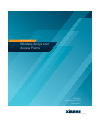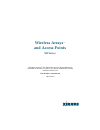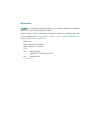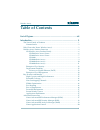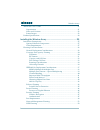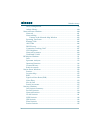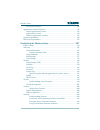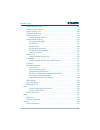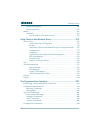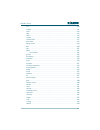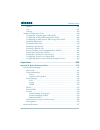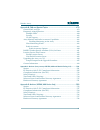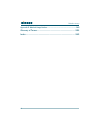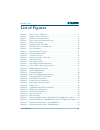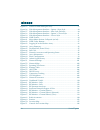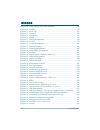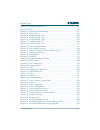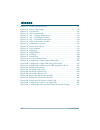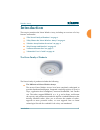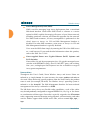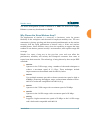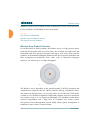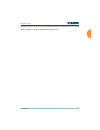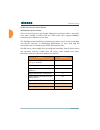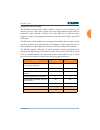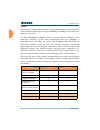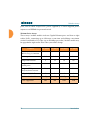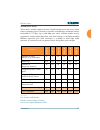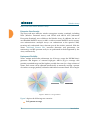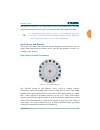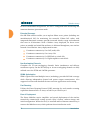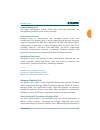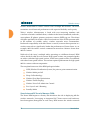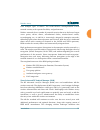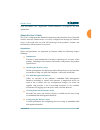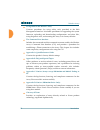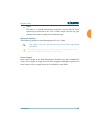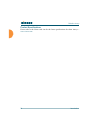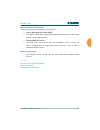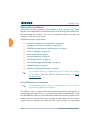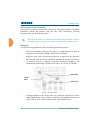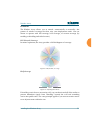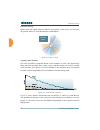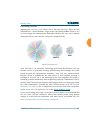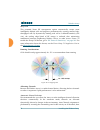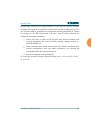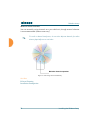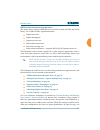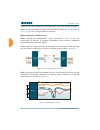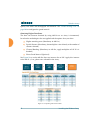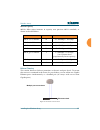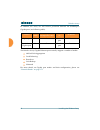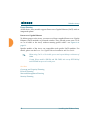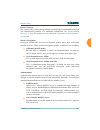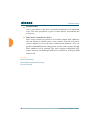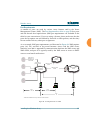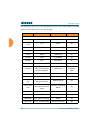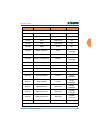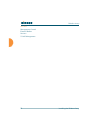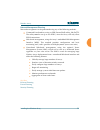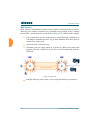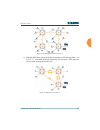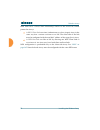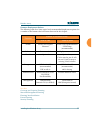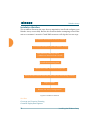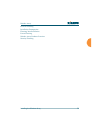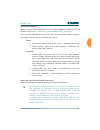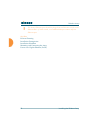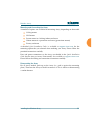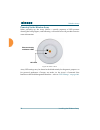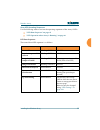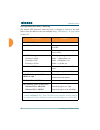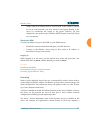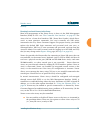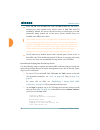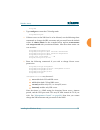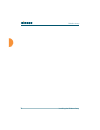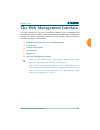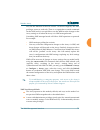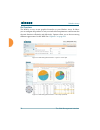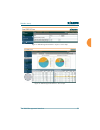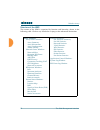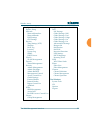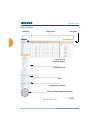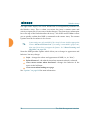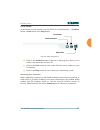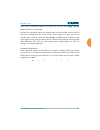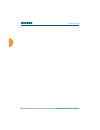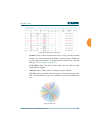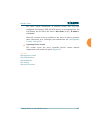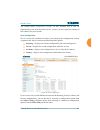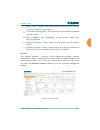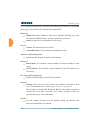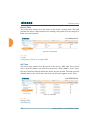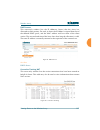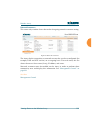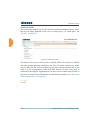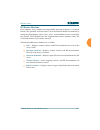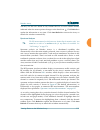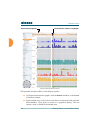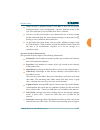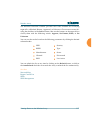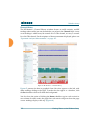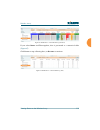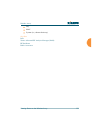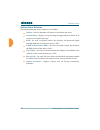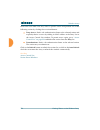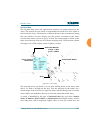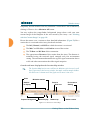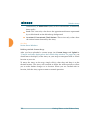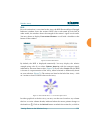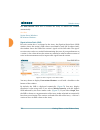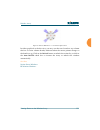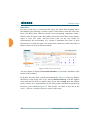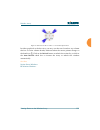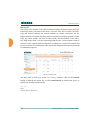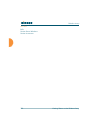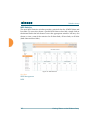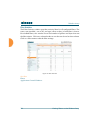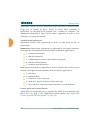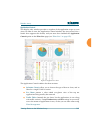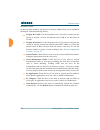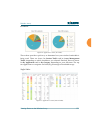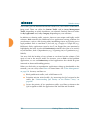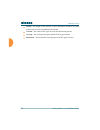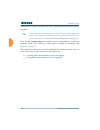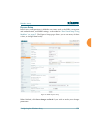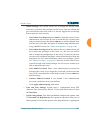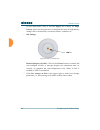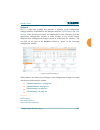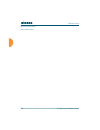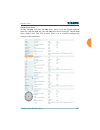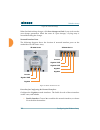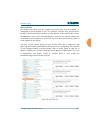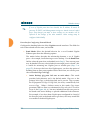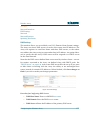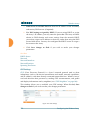- DL manuals
- Xirrus
- Wireless Access Point
- XR Series
- User Manual
Xirrus XR Series User Manual
Summary of XR Series
Page 1
High performance wireless networks wireless arrays and access points user’s guide xr series november 26, 2013 release 6.7.
Page 3: Wireless Arrays
All rights reserved. This document may not be reproduced or disclosed in whole or in part by any means without the written consent of xirrus, inc. Part number: 800-0022-001 (revision j) wireless arrays ™ and access points xr series.
Page 4
Trademarks is a registered trademark of xirrus, inc. All other trademarks and brand names are marks of their respective holders. Please see legal notices, warnings, compliance statements, and warranty and license agreements in “appendix c: notices (arrays except xr-500/600 and models ending in h)” o...
Page 5: Table of Contents
Wireless array i table of contents list of figures.................................................................................... Xiii introduction ......................................................................................... 1 the xirrus family of products ............................
Page 6
Wireless array ii about this user’s guide ........................................................................................ 21 organization .................................................................................................... 21 notes and cautions .................................
Page 7
Wireless array iii common deployment options .................................................................... 57 installation workflow ........................................................................................... 58 installing your wireless array ......................................
Page 8
Wireless array iv array configuration ....................................................................................... 99 admin history .............................................................................................. 100 network status windows ......................................
Page 9
Wireless array v per-station statistics ..................................................................................... 146 application control windows ........................................................................... 147 about application control .......................................
Page 10
Wireless array vi admin management .................................................................................... 214 admin privileges .......................................................................................... 216 admin radius ......................................................
Page 11
Wireless array vii global settings .11an .................................................................................... 298 global settings .11bgn .................................................................................. 303 global settings .11n ..........................................
Page 12
Wireless array viii cluster management ................................................................................... 362 cluster operation ........................................................................................ 363 mobile ..........................................................
Page 13
Wireless array ix acl .................................................................................................................... 410 admin .............................................................................................................. 411 auth ..................................
Page 14
Wireless array x uptime ............................................................................................................. 451 vlan .................................................................................................................. 451 wifi-tag ................................
Page 15
Wireless array xi appendix b: faq and special topics ............................................................... 479 general hints and tips ....................................................................................... 479 frequently asked questions ........................................
Page 16
Wireless array xii appendix e: medical usage notices ................................................................ 545 glossary of terms.......................................................................... 551 index ...............................................................................
Page 17: List of Figures
Wireless array list of figures xiii list of figures figure 1. Xirrus arrays: xr series ............................................................................ 1 figure 2. Wireless array (xr series) ........................................................................ 4 figure 3. Wireless cov...
Page 18
Wi-fi array xiv list of figures figure 35. Notice for xms-managed array ............................................................ 78 figure 36. Web management interface—option = new style............................. 80 figure 37. Web management interface—new style (default) ........................
Page 19
Wireless array list of figures xv figure 72. Station rssi values ............................................................................... 129 figure 73. Station rssi values — colorized graphical view ............................ 129 figure 74. Station signal-to-noise ratio values ...............
Page 20
Wi-fi array xvi list of figures figure 109. Time settings (ntp time enabled)...................................................... 182 figure 110. Netflow.................................................................................................... 184 figure 111. Wi-fi tag.......................
Page 21
Wireless array list of figures xvii figure 146. Group management ............................................................................... 271 figure 147. Iaps........................................................................................................... 276 figure 148. Source of c...
Page 22
Wi-fi array xviii list of figures figure 183. System command (ping)....................................................................... 383 figure 184. Radius ping output................................................................................ 384 figure 185. Cli window ......................
Page 23: Introduction
Wireless array introduction 1 introduction these topics introduce the xirrus wireless array, including an overview of its key features and benefits. Z “the xirrus family of products” on page 1 . Z “why choose the xirrus wireless array?” on page 3 . Z “wireless array product overview” on page 4 . Z “...
Page 24
Wireless array 2 introduction z xirrus management system (xms) xms is used for managing large array deployments from a centralized web-based interface. Xirrus offers xms cloud—a software as a service option for xms, capable of managing all aspects of your xirrus network, including automatic software...
Page 25
Wireless array introduction 3 the xirrus management system is referred to as xms. The power over gigabit ethernet system may be referred to as poge. Why choose the xirrus wireless array? The deployment of wireless is a necessity as businesses strive for greater flexibility in the workplace and the n...
Page 26
Wireless array 4 introduction whether you have just a handful of users or thousands of users, the xirrus array has the scalability and flexibility to serve your needs. See also key features and benefits wireless array product overview the xirrus family of products wireless array product overview par...
Page 27
Wireless array introduction 5 multiple versions of the array with different numbers of integrated access points (iaps) support a variety of deployment applications..
Page 28
Wireless array 6 introduction xr wireless array product family xr-500 series access points these access points have one gigabit ethernet port and two radios—one multi- state radio (2.4ghz or 5ghz) and one 5ghz radio. They support 300mbps, connecting up to 240 users at one time. The xr-500 provides f...
Page 29
Wireless array introduction 7 xr-600 series access points the xr-600 series provides robust wireless service in low-to-medium user density scenarios. These access points have two gigabit ethernet ports and two multi-state radios (2.4ghz or 5ghz). Each of the xr-630’s 3x3 802.11ac radios supports 1.3...
Page 30
Wireless array 8 introduction xr-1000 these arrays include models with one gigabit ethernet port and two multi-state radios (2.4ghz or 5ghz) that can support 300mbps or 450mbps, connecting up to 480 users at one time. The xirrus xr-1000 series wireless array is a two slot chassis available in a two ...
Page 31
Wireless array introduction 9 xr-2000 series arrays these arrays include models with one or two gigabit ethernet ports and two or four multi-state radios (2.4ghz or 5ghz) that can support 300mbps or 450mbps, connecting up to 960 users at one time. The xirrus xr-2000 series wireless array is a four s...
Page 32
Wireless array 10 introduction ports, one of which accepts poe+ power supplied by a xirrus-supplied power injector or an ieee802.3at powered switch. Xr-4000 series arrays these arrays include models with two gigabit ethernet ports and four or eight radios (iaps), connecting up to 1920 users at one t...
Page 33
Wireless array introduction 11 xr-6000 series arrays these arrays include models with four gigabit ethernet ports and up to sixteen radios, connecting up to 1792 users at one time and offering a maximum wireless bandwidth of 7.2 gbps (up to 450 mbps per radio). Smaller models may be upgraded to sixt...
Page 34
Wireless array 12 introduction why choose the xirrus wireless array? Enterprise class security the latest and most effective wireless encryption security standards, including wpa (wireless protected access) and wpa2 with 802.11i aes (advanced encryption standard) are available on the wireless array....
Page 35
Wireless array introduction 13 all radios are activated with coverage spanning 360 degrees. If within range, clients will always receive coverage regardless of their geographic position relative to the array. Radios may be assigned to 2.4 ghz and/or 5.0 ghz bands in any desired pattern. Z partial pa...
Page 36
Wireless array 14 introduction specific models of the array are compatible with specific poge modules. Enterprise class management the wireless array can be used with its default settings, or using zero touch cloud-based automated provisioning. Settings may also be customized using the array’s embed...
Page 37
Wireless array introduction 15 management protocol) is also supported to allow management from an snmp compliant management tool, such as the optional xirrus management system. Key features and benefits this section describes some of the key product features and the benefits you can expect when depl...
Page 38
Wireless array 16 introduction in the recommended configuration, one iap is configured in rf monitoring and intrusion detection/prevention mode. Extended coverage one xr-7630 solution enables you to replace fifteen access points (including one omnidirectional iap for monitoring the network). Fifteen...
Page 39
Wireless array introduction 17 powerful management the xirrus management system (xms) offers real time monitoring and management capabilities for the wireless network. Secure wireless access multiple layers of authentication and encryption ensure secure data transmissions. The wireless array is 802....
Page 40
Wireless array 18 introduction wireless bandwidth to wireless stations across multiple rf channels. The result maximizes overall network performance with superior flexibility and capacity. Today's wireless infrastructure is faced with ever increasing numbers and variations of wireless enabled client...
Page 41
Wireless array introduction 19 from multiple types of threats. The result delivers uncompromised overall network security with superior flexibility and performance. Wireless networks face a number of potential security threats in the form of rogue access points, ad-hoc clients, unauthorized clients,...
Page 42
Wireless array 20 introduction appropriate tools are available to the user to analyze, optimize, and troubleshoot their changing environments. The distributed architecture of the array enables the execution of powerful wireless and networking analysis at the edge of the network where packets travers...
Page 43
Wireless array introduction 21 voip and webex. See “application control windows” on page 147 for more information. About this user’s guide this user’s guide provides detailed information and procedures that will enable wireless network administrators to install, configure and manage the wireless arr...
Page 44
Wireless array 22 introduction z using tools on the wireless array contains procedures for using utility tools provided in the web management interface. It includes procedures for upgrading the system firmware, uploading and downloading configurations and other files, using diagnostic tools, and res...
Page 45
Wireless array introduction 23 z index the index is a valuable information search tool. Use the index to locate specific topics discussed in this user’s guide. Simply click on any page number in the index to jump to the referenced topic. Notes and cautions the following symbols are used throughout t...
Page 46
Wireless array 24 introduction product specifications please refer to the xirrus web site for the latest specifications for these arrays— www.Xirrus.Com.
Page 47
Wireless array installing the wireless array 25 installing the wireless array the instructions for completing a successful installation include the following topics: z “installation prerequisites” on page 25 . Z “planning your installation” on page 28 . Z “installation workflow” on page 58 . Z “inst...
Page 48
Wireless array 26 installing the wireless array ports, depending on the model (see “xr wireless array product family” on page 6 ). Z secure shell (ssh) utility to establish secure remote command line access to the array, you need a secure shell ( ssh ) utility, such as putty. The utility must be con...
Page 49
Wireless array installing the wireless array 27 optional network components the following network components are optional. Z xirrus management system (xms) the optional xms offers powerful management features for small or large wireless array deployments. Z external radius server although your array...
Page 50
Wireless array 28 installing the wireless array planning your installation this section provides guidelines and examples to help you plan your xirrus wireless array deployment to achieve the best overall coverage and performance. We recommend you conduct a site survey to determine the best location ...
Page 51
Wireless array installing the wireless array 29 on the types of materials and background rf (radio frequency) noise at your location. To maximize wireless range, follow these basic guidelines: 1. Keep the number of walls and ceilings between the array and your receiving devices to a minimum — each w...
Page 52
Wireless array 30 installing the wireless array coverage and capacity planning this section considers coverage and capacity for your deployment(s), including placement options, rf patterns and cell sizes, area calculations, roaming considerations, and channel allocations. Placement use the following...
Page 53
Wireless array installing the wireless array 31 rf patterns the wireless array allows you to control — automatically or manually — the pattern of wireless coverage that best suits your deployment needs. You can choose to operate with full coverage, half coverage, or custom coverage (by enabling or d...
Page 54
Wireless array 32 installing the wireless array custom coverage where there are highly reflective objects in proximity to the array, you can turn off specific radios to avoid interference and feedback. Figure 11. Custom coverage capacity and cell sizes cell sizes should be estimated based on the num...
Page 55
Wireless array installing the wireless array 33 fine tuning cell sizes adjusting the transmit power allows you to fine tune cell sizes. There are four standard sizes — small, medium, large, or max (the default is max). There is also an auto setting that automatically determines the best cell size, a...
Page 56
Wireless array 34 installing the wireless array sharp cell this patented xirrus rf management option automatically creates more intelligently defined cells and improves performance by creating smaller, high- throughput cells. By dynamically limiting each cell to a defined boundary (cell size), the t...
Page 57
Wireless array installing the wireless array 35 automatically selecting and setting channels on the array to the best channels available. This function is typically executed when initially installing arrays in a new location and may optionally be configured to execute periodically to account for cha...
Page 58
Wireless array 36 installing the wireless array manual channel selection you can manually assign channels on a per radio basis, though manual selection is not recommended (and not necessary). Figure 15. Allocating channels manually see also failover planning installation prerequisites # to avoid co-...
Page 59
Wireless array installing the wireless array 37 ieee 802.11n deployment considerations the xirrus arrays support ieee 802.11n on all iaps, in both 2.4 ghz and 5 ghz bands. Use of 802.11n offers significant benefits: z higher data rates z higher throughput z supports more users z more robust connecti...
Page 60
Wireless array 38 installing the wireless array should review the settings for your deployment, especially channel bonding. A global setting is provided to enable or disable 802.11n mode. See “global settings .11n” on page 309 to configure 802.11n operation. Mimo (multiple-in multiple-out) mimo (mul...
Page 61
Wireless array installing the wireless array 39 multipath signals were considered to be interference by 802.11a/b/g radios, and degraded performance. In 802.11n, these signals are used to enhance performance. This extra sensitivity can be used for greater range or higher data rates. The enhanced sig...
Page 62
Wireless array 40 installing the wireless array channel bonding channel bonding increases data rates by combining two adjacent 20 mhz channels into one 40 mhz channel. This increases the data rate to slightly more than double. A bonded 40 mhz channel is specified in terms of the primary channel and ...
Page 63
Wireless array installing the wireless array 41 improved mac throughput these changes make 802.11n transmission of mac frames 40% more efficient than legacy transmission: z mac data frames are combined and given a single phy header. Z implicit block ack acknowledges all data frames within a combined...
Page 64
Wireless array 42 installing the wireless array quality will suffer and throughput will decrease. See “global settings .11n” on page 309 to configure the guard interval. Obtaining higher data rates the data rate increase obtained by using 802.11n on an array is incremental, based on the technologies...
Page 65
Wireless array installing the wireless array 43 802.11n capacity 802.11n offers major increases in capacity over previous 802.11 standards, as shown in the table below. Failover planning this section discusses failover protection at the unit and port levels. To ensure that service is continued in th...
Page 66
Wireless array 44 installing the wireless array in addition, the array has full failover protection between the bonded-pair gigabit ports (see following table). The wireless array gigabit ethernet ports actually support a number of modes: z 802.3ad link aggregation z load balancing z broadcast z lin...
Page 67
Wireless array installing the wireless array 45 switch failover protection to ensure that service is continued in the event of a switch failure, you can connect arrays having multiple gigabit ports to more than one ethernet switch (not a hub). Figure 23. Switch failover protection see also coverage ...
Page 68
Wireless array 46 installing the wireless array power planning all xr series array models support power over gigabit ethernet (poge) with an integrated splitter. Power over gigabit ethernet to deliver power to the array, you must use xirrus-supplied power over gigabit ethernet (poge) modules or powe...
Page 69
Wireless array installing the wireless array 47 security planning this section offers some useful guidelines for defining your preferred encryption and authentication method. For additional information, see “understanding security” on page 209 and the security section of “frequently asked questions”...
Page 70
Wireless array 48 installing the wireless array z pre-shared key uses a pass-phrase or key that is manually distributed to all authorized users. The same passphrase is given to client devices and entered into each array. Z mac access control lists (acls) mac access control lists provide a list of cl...
Page 71
Wireless array installing the wireless array 49 port requirements a number of ports are used by various array features and by the xirrus management system (xms). The port requirements table on page 50 lists ports and the features that require them (xms port requirements are included in the table for...
Page 72
Wireless array 50 installing the wireless array the following table lists port requirements for the array and for xms, how they are used, and whether they may be changed . Port application peer configurable array icmp ping xms server no 20 tcp 21 tcp ftp client yes 22 tcp ssh client yes 23 tcp telne...
Page 73
Wireless array installing the wireless array 51 xms icmp ping arrays no 22 tcp ssh arrays yes 25 tcp smtp mail server yes 123 udp ntp ntp server no 161 udp snmp arrays no 162 udp snmp traphost 1 arrays via xms config file 443 tcp https arrays no 514 udp resident syslog server internal* via xms confi...
Page 74
Wireless array 52 installing the wireless array see also management control external radius services vlan management.
Page 75
Wireless array installing the wireless array 53 network management planning network management can be performed using any of the following methods: z command line interface, using an ssh (secure shell) utility, like putty. The utility must be set up to use ssh-2, since the array will only allow ssh-...
Page 76
Wireless array 54 installing the wireless array wds planning wds (wireless distribution system) creates wireless backhauls between arrays, allowing your wireless network to be expanded using multiple arrays without the need for a wired backbone to link them (see figure 25 ). Wds features include: z ...
Page 77
Wireless array installing the wireless array 55 figure 26. A multiple hop wds connection z multiple wds links can provide link redundancy (failover capability - see figure 27 ). A network protocol (spanning tree protocol — stp) prevents arrays from forming network loops. Figure 27. Wds failover prot...
Page 78
Wireless array 56 installing the wireless array wds links have a host/client relationship similar to the usual iap/station pattern for arrays: z a wds client link associates/authenticates to a host (target) array in the same way that a station associates to an iap. The client side of the link must b...
Page 79
Wireless array installing the wireless array 57 common deployment options the following table lists some typical and recommended deployment options for a number of the features that have been discussed in this chapter. See also coverage and capacity planning network management planning planning your...
Page 80
Wireless array 58 installing the wireless array installation workflow this workflow illustrates the steps that are required to install and configure your wireless array successfully. Review this flowchart before attempting to install the unit on a customer’s network. Cloud xms customers will skip th...
Page 81
Wireless array installing the wireless array 59 failover planning installation prerequisites planning your installation power planning wireless array product overview security planning.
Page 82
Wireless array 60 installing the wireless array installing your wireless array this section provides information about the physical installation of your xirrus wireless array. For complete instructions, please see the quick installation guide (qig) for your model of array or access point. Choosing a...
Page 83
Wireless array installing the wireless array 61 wiring considerations before using the xirrus-supplied power over gigabit ethernet modules (poge) to distribute power, see “power over gigabit ethernet (poge)” on page 13 . Once you have determined the best location for your wireless array, you must ru...
Page 84
Wireless array 62 installing the wireless array see also failover planning installation prerequisites installation workflow mounting and connecting the array power over gigabit ethernet (poge) ! The array’s ethernet ports should be plugged into an ethernet switch, not an ethernet hub — if a hub is u...
Page 85
Wireless array installing the wireless array 63 mounting and connecting the array a number of options are available for mounting arrays, depending on the model: z ceiling mount z wall mount z secure mount in a locking indoor enclosure z i-beam mount in a protective enclosure (gymnasium mount) z fact...
Page 86
Wireless array 64 installing the wireless array powering up the wireless array when powering up, the array follows a specific sequence of led patterns showing the boot progress, and following a successful boot will provide extensive status information. Figure 30. Led locations array led settings may...
Page 87
Wireless array installing the wireless array 65 array led operating sequences use the following tables to review the operating sequences of the array’s leds. Z “led boot sequence” on page 65 z “led operation when array is running” on page 66 led boot sequence the normal boot led sequence is as follo...
Page 88
Wireless array 66 installing the wireless array led operation when array is running the normal led operation when the array is running is shown in the table below. Note that behavior may be modified using “led settings” on page 340 or via the cli . Led status reason iap led is off iap is down iap le...
Page 89
Wireless array installing the wireless array 67 see also installation prerequisites installation workflow installing your wireless array led settings establishing communication zero-touch setup using mobilize xirrus arrays and access points feature zero-touch setup. The license, software image, and ...
Page 90
Wireless array 68 installing the wireless array settings for each array before deployment. Settings may be duplicated from one array to the next or entered in bulk. Please see the xirrus mobilize user’s guide. Mobilize sets up an initial software image and configuration upon deployment of the array....
Page 91
Wireless array installing the wireless array 69 figure 32. Network interfaces—xr-2000 series (left); xr-2005 series (right) figure 33. Network interface ports—xr-4000 series figure 34. Network interface ports—xr-6000 series # the xirrus xircon utility may also be used to communicate with arrays loca...
Page 92
Wireless array 70 installing the wireless array using the serial port if using the serial port to make your connection, use serial settings of 8 bits, no parity, no flow control, 1 stop bit (8n1) and a speed setting of 115200 baud. Use the communication package of your choice. You may use the serial...
Page 93
Wireless array installing the wireless array 71 subnet, and set its subnet mask to 255.255.255.0. If this subnet is already in use on your network, you may connect your laptop directly to the array by connecting the laptop to the power injector’s in port temporarily (this port may be called the swit...
Page 94
Wireless array 72 installing the wireless array license. The array’s license is not installed at the factory. The array must have a license before providing wireless service. If you need to enter the license manually, use the following procedure. It describes entering the license key using the wmi. ...
Page 95
Wireless array installing the wireless array 73 security securing low level access to the array most local management of the xirrus array is done via the web management interface (wmi) or cli—see “the command line interface” on page 397 . The array also has a lower level interface: xbl (xirrus boot ...
Page 96
Wireless array 74 installing the wireless array z since xr-500 and xr-1000 and some xr-2000 models do not have a console port, these models have xircon access to both xbl and cli enabled by default. For arrays that do not have a console port, to avoid potentially being locked out of the array, xirco...
Page 97
Wireless array installing the wireless array 75 array42# 3. Type configure to enter the cli config mode. Array42#configure 4. If xircon access at the xbl level is to be allowed, use the following three commands to change the xbl username and password from the default values of admin/admin. In the ex...
Page 98
Wireless array 76 installing the wireless array.
Page 99: The Web Management Interface
Wireless array the web management interface 77 the web management interface this topic provides an overview of the xirrus wireless array’s embedded web management interface (wmi), used for establishing your network’s configuration settings and wireless operating parameters. It also includes login in...
Page 100
Wireless array 78 the web management interface xms-managed arrays restrict local management for xirrus deployments of any size, we recommend that you use the xirrus management system (xms) to manage the network rather than directly managing each array individually. When arrays are under management b...
Page 101
Wireless array the web management interface 79 only for the duration of the user session. At the next login by this user, privileges revert to read-only. There is no equivalent override command for the wmi, and it is not possible to use the wmi to make changes to the array settings at all when the a...
Page 102
Wireless array 80 the web management interface an overview the wmi is an easy-to-use graphical interface to your wireless array. It allows you to configure the product to suit your individual requirements and ensure that the unit functions efficiently and effectively. Options allow you to choose amo...
Page 103
Wireless array the web management interface 81 figure 38. Web management interface—option = classic style figure 39. Web management interface—classic style.
Page 104
Wireless array 82 the web management interface structure of the wmi the content of the wmi is organized by function and hierarchy, shown in the following table. Click on any item below to jump to the referenced destination. Status windows array status windows array summary array information array co...
Page 105
Wireless array the web management interface 83 configuration windows express setup network network interfaces network bonds dns settings cdp settings services time settings (ntp) netflow wi-fi tag location system log snmp dhcp server vlans vlan management tunnels tunnel management security admin man...
Page 106
Wireless array 84 the web management interface user interface figure 40. Wmi: frames left frame right frame array info click to configure iap/view statistics log message counters top level menu help pull-down menu (expand/collapse).
Page 107
Wireless array the web management interface 85 the wmi has been designed with simplicity in mind, making navigation quick and easy. In the following example, you’ll see that windows are divided into left and right frames. The left frame contains three main elements: z menu organized by function (for...
Page 108
Wireless array 86 the web management interface the right frame displays the status information or configuration parameters for the wireless array. This is where you review the array’s current status and activity or input data (if you want to make changes). The green array information bar at the top ...
Page 109
Wireless array the web management interface 87 utility buttons at the bottom of each window you will find a set of useful buttons — a feedback button, a print button and a help button. Figure 42. Wmi: utility buttons z click on the feedback button to generate a web page that allows you to submit you...
Page 110
Wireless array 88 the web management interface logging in use this procedure to log in to the wmi via your web browser. 1. Establish a network connection and open your web browser. 2. If your network supports dhcp and dns, enter the array’s default host name in the browser’s url. The default host na...
Page 111
Wireless array the web management interface 89 these cases, a particular section of a page may have its own apply settings button right below the settings. In both cases described above, the changes that you have made are not saved to the latest configuration file in the array’s flash memory, so the...
Page 112
Wireless array 90 the web management interface.
Page 113: Array
Wireless array viewing status on the wireless array 91 viewing status on the wireless array these windows provide status information and statistics for your array using the product’s embedded web management interface (wmi). You cannot make configuration changes to your array from these windows. The ...
Page 114
Wireless array 92 viewing status on the wireless array array status windows the following array status windows are available: z array summary — displays information on the configuration of all array interfaces, including iaps. Z array information — provides version/serial number information for all ...
Page 115
Wireless array viewing status on the wireless array 93 content of the array summary window the array summary window is sub-divided into the ethernet interfaces section and the integrated access points (radio) section, providing you with the following information: z ethernet settings summary this sec...
Page 116
Wireless array 94 viewing status on the wireless array z bond settings summary this section provides information about the relationship that has been selected for the gigabit ports. For detailed explanations and to make configuration changes, see “network bonds” on page 171 . • bond : lists all netw...
Page 117
Wireless array viewing status on the wireless array 95 figure 45. Disabled iap (partial view) • channel : shows which channel each iap is using, and the channel setting. To avoid co-channel interference, adjacent radios should not be using adjacent channels. To make channel selections for a specific...
Page 118
Wireless array 96 viewing status on the wireless array the cell size of an iap is a function of its transmit power and determines the iap’s overall coverage. To define cell sizes, go to “iap settings” on page 279 . For additional information about cell sizes and the importance of planning for and de...
Page 119
Wireless array viewing status on the wireless array 97 the array checks connectivity to network servers that you have configured (for example, dns and ntp servers) on an ongoing basis. For each setting, this list shows the server’s host name (if any), ip address, and status. Network assurance must b...
Page 120
Wireless array 98 viewing status on the wireless array array information this is a status only window that shows you the current firmware versions utilized by the array, serial numbers assigned to each module, mac addresses, licensing information, recent boot timestamps, and current internal tempera...
Page 121
Wireless array viewing status on the wireless array 99 you cannot make configuration changes in this window, but if you are experiencing issues with network services, you may want to print the content of this window for your records. Array configuration this is a status only window that allows you t...
Page 122
Wireless array 100 viewing status on the wireless array to also include the default configuration settings in the output, choose your configuration then click in the include defaults check box. If include defaults is disabled, then only the changes from the default configuration are shown. Admin his...
Page 123
Wireless array viewing status on the wireless array 101 z dhcp leases — displays information about ip addresses (leases) that the array has allocated to client stations. Z connection tracking/nat — lists connections that have been established for client stations. Z cdp neighbors — lists neighboring ...
Page 124
Wireless array 102 viewing status on the wireless array wmi windows that allow you to change or view configuration settings associated with the network interfaces include: z “network interfaces” on page 167 z “network bonds” on page 171 z “dns settings” on page 177 z “cdp settings” on page 178 netwo...
Page 125
Wireless array viewing status on the wireless array 103 content of the network map window by default, the network map shows the following status information for each array: z array name : the host name assigned to the array. To establish the host name, go to “express setup” on page 159 . You may cli...
Page 126
Wireless array 104 viewing status on the wireless array to see additional information, select from the following checkboxes at the bottom of the page. This will show the columns described below. Hardware z model : the model number of each array (xr-4820, xr-7630, etc.), plus the amount of ram memory...
Page 127
Wireless array viewing status on the wireless array 105 spanning tree status multiple active paths between stations can cause loops in the network. If a loop exists in the network topology, the potential exists for the duplication of messages. The spanning tree protocol is a link management protocol...
Page 128
Wireless array 106 viewing status on the wireless array routing table this status-only window lists the entries in the array’s routing table. The table provides the array with instructions for sending each packet to its next hop on its route across the network. Figure 54. Routing table see also vlan...
Page 129
Wireless array viewing status on the wireless array 107 dhcp leases this status-only window lists the ip addresses (leases) that the array has allocated to client stations. For each, it shows the ip address assigned from one of the defined dhcp pools, and the mac address and host name of the client ...
Page 130
Wireless array 108 viewing status on the wireless array click the show hostnames checkbox at the top of the page to display name information (if any) for the source and destination location of the connection. The hostname columns will replace traffic statistics columns. You may sort the rows based o...
Page 131
Wireless array viewing status on the wireless array 109 network assurance this status-only window shows the results of ongoing network assurance testing. Figure 59. Network assurance the array checks connectivity to network servers that you have configured (for example, dns and ntp servers) on an on...
Page 132
Wireless array 110 viewing status on the wireless array undefined vlans this status-only window lists vlans that have not been configured on the array, but that are being detected on the array’s trunk port(s), i.E. Wired ports. See “vlans” on page 199 . Figure 60. Undefined vlans this feature alerts...
Page 133
Wireless array viewing status on the wireless array 111 rf monitor windows every wireless array includes an integrated rf spectrum analyzer as a standard feature. The spectrum analyzer allows you to characterize the rf environment by monitoring throughput, signal, noise, errors, and interference lev...
Page 134
Wireless array 112 viewing status on the wireless array iaps the rf monitor — iaps window displays traffic statistics and rf readings observed by each array iap (radio). Note that the data is an instantaneous snapshot for the iap — it is not an average or a cumulative total. To graph these values ov...
Page 135
Wireless array viewing status on the wireless array 113 you may sort the rows based on any column that has an active column header, indicated when the mouse pointer changes to the hand icon . Click refresh to update the information at any time. Click auto refresh to instruct the array to refresh thi...
Page 136
Wireless array 114 viewing status on the wireless array figure 63. Rf spectrum analyzer the spectrum analyzer offers several display options: z to display horizontal bar graphs, click the rotate checkbox at the bottom of the data window. Z in the rotated view, if you wish to view data as a numerical...
Page 137
Wireless array viewing status on the wireless array 115 z when viewing a graphical display, click bars to have the bar graphs displayed against a gray background — you may find this easier on the eyes. This operation is not available when text is selected. Z you may sort the rows based on any column...
Page 138
Wireless array 116 viewing status on the wireless array some channels since the monitor radio is set to receive at a very sensitive level, enabling it to hear packets from devices at far distances. Z average rssi: average rssi level seen on 802.11 packets received on the channel. A dash value “-“mea...
Page 139
Wireless array viewing status on the wireless array 117 the intrusion detection window provides the easiest method for classifying rogue aps as blocked, known, approved, or unknown. Choose one or more aps using the checkbox in the select column, then use the buttons on the upper left to classify the...
Page 140
Wireless array 118 viewing status on the wireless array channel history the rf monitor — channel history window focuses on traffic statistics and rf readings observed for just one channel that you select in the channel field. A new set of readings is added every 10 seconds for a 5 ghz channel, or ev...
Page 141
Wireless array viewing status on the wireless array 119 figure 66. Rf monitor — channel history (rotated) if you select rotate and text together, data is presented as a numerical table. ( figure 67 ) click pause to stop collecting data, or resume to continue. Figure 67. Rf monitor — channel history ...
Page 142
Wireless array 120 viewing status on the wireless array radio assurance when radio assurance mode is enabled, the monitor radio performs loopback tests on the array’s radios. When problems are encountered, the array can take various actions to correct them by performing different levels of reset on ...
Page 143
Wireless array viewing status on the wireless array 121 z phy z mac z system (i.E., reboot the array) see also iaps xirrus advanced rf analysis manager (ram) rf resilience radio assurance.
Page 144
Wireless array 122 viewing status on the wireless array station status windows the following station status windows are available: z stations — this list describes all stations associated to the array. Z location map — displays a map showing the approximate locations of all stations associated to th...
Page 145
Wireless array viewing status on the wireless array 123 stations this status-only window shows client stations currently visible to the array. You may choose to view only stations that have associated to the array, or only stations that are unassociated, or both, by selecting the appropriate checkbo...
Page 146
Wireless array 124 viewing status on the wireless array reverse the sort order. You may select a specific station and perform one of the following actions by clicking the associated button: z deny access: sends a de-authentication frame to the selected station and explicitly denies it access by addi...
Page 147
Wireless array viewing status on the wireless array 125 location map the location map shows the approximate locations of stations relative to this array. The location of each station is computed based on the rssi of its signal as received by the array. The distance is adjusted based on the environme...
Page 148
Wireless array 126 viewing status on the wireless array completely obscure another. You may minimize a station that is not of interest by clicking it. There is also a minimize all button. You may replace the range-finder background image above with your own custom image of the floorplan of the area ...
Page 149
Wireless array viewing status on the wireless array 127 z display associated/unassociated : select whether to display stations that are associated to the array, stations that are not associated, or both. Z display 2.4 ghz/5 ghz : select whether to display 802.11bgn stations, or 802.11an stations, or...
Page 150
Wireless array 128 viewing status on the wireless array construction), or indoor dense (many walls or obstructions, or unusually dense walls). Z scale : this view-only value shows the approximate distance represented by each hashmark on the default map background. Z associated , unassociated, total ...
Page 151
Wireless array viewing status on the wireless array 129 rssi for each station that is associated to the array, the rssi (received signal strength indicator) window shows the station’s rssi value as measured by each iap. In other words, the window shows the strength of the station’s signal at each ra...
Page 152
Wireless array 130 viewing status on the wireless array the auto refresh check box to instruct the array to refresh this window automatically. See also station status windows rf monitor windows signal-to-noise ratio (snr) for each station that is associated to the array, the signal-to-noise ratio (s...
Page 153
Wireless array viewing status on the wireless array 131 figure 75. Station snr values — colorized graphical view in either graphical or tabular view, you may sort the rows based on any column that has an active column header, indicated when the mouse pointer changes to the hand icon . Click on the r...
Page 154
Wireless array 132 viewing status on the wireless array noise floor for each station that is associated to the array, the noise floor window shows the ambient noise affecting a station’s signal as measured by each iap. The noise floor is the rssi value when the station is not transmitting, sometimes...
Page 155
Wireless array viewing status on the wireless array 133 figure 77. Station noise floor values — colorized graphical view in either graphical or tabular view, you may sort the rows based on any column that has an active column header, indicated when the mouse pointer changes to the hand icon . Click ...
Page 156
Wireless array 134 viewing status on the wireless array max by iap this status-only window shows the maximum number of client stations that have historically been associated to the array. For each iap, the list shows the iap’s state and channel number, the current number of stations associated, and ...
Page 157
Wireless array viewing status on the wireless array 135 station assurance station assurance monitors the quality of the connections that users are experiencing on the wireless network. This window shows client stations that have had connectivity issues. You may enable or disable the station assuranc...
Page 158
Wireless array 136 viewing status on the wireless array see also iaps station status windows station assurance.
Page 159
Wireless array viewing status on the wireless array 137 statistics windows the following array statistics windows are available: z iap statistics summary — provides an overview of the statistical data associated with all iaps. Expands to show links for displaying detailed statistics for individual i...
Page 160
Wireless array 138 viewing status on the wireless array you can refresh the data (update the window with the latest information) or clear the data (reset all content to zero and begin counting again) at any time by clicking on the appropriate button. You can also click in the auto refresh check box ...
Page 161
Wireless array viewing status on the wireless array 139 z dropped packets : the count of packets that were dropped due to various receive errors, including being received when all receive queues were full. These packets are dropped after being received. Z overruns : indicate the number of times that...
Page 162
Wireless array 140 viewing status on the wireless array see also system log window global settings (iap) global settings .11an global settings .11bgn iaps network statistics this is a status only window that allows you to review statistical data associated with each network (ethernet) interface and ...
Page 163
Wireless array viewing status on the wireless array 141 vlan statistics this is a status only window that allows you to review statistical data associated with your assigned vlans. You can refresh the information that is displayed on this page at any time by clicking on the refresh button, or select...
Page 164
Wireless array 142 viewing status on the wireless array wds statistics the main wds statistics window provides statistical data for all wds client and host links. To access data about a specific wds client or host link, simply click on the desired link in the left frame to access the appropriate win...
Page 165
Wireless array viewing status on the wireless array 143 ids statistics the xirrus array employs a number of ids/ips (intrusion detection system/ intrusion prevention system) strategies to detect and prevent malicious attacks on the wireless network. This status-only window provides detailed intrusio...
Page 166
Wireless array 144 viewing status on the wireless array filter statistics the filter statistics window provides statistical data for all configured filters. The name, state (enabled — on or off), and type (allow or deny) of each filter is shown. For enabled filters, this window shows the number of p...
Page 167
Wireless array viewing status on the wireless array 145 station statistics this status-only window provides an overview of statistical data for all stations. Stations are listed by mac address, and receive and transmit statistics are summarized for each. For detailed statistics for a specific statio...
Page 168
Wireless array 146 viewing status on the wireless array per-station statistics this window provides detailed statistics for the selected station. This window is accessed from the station statistics window — click the mac address of the desired entry in the station column to display its per-station s...
Page 169
Wireless array viewing status on the wireless array 147 application control windows the application control feature provides real-time visibility of application usage by users across the wireless network. Network usage has changed enormously in the last few years, with the increase in smartphone and...
Page 170
Wireless array 148 viewing status on the wireless array application control can track application usage over time to monitor trends. Usage may be tracked by array, vlan, or station. Many hundreds of applications are recognized and grouped into a number of categories. The distributed architecture of ...
Page 171
Wireless array viewing status on the wireless array 149 application control this display-only window provides a snapshot of the application usage on your array. In order to view the application control window, the array must have a license that supports this feature, and you must have enabled the ap...
Page 172
Wireless array 150 viewing status on the wireless array selection criteria at the top of the window, the options in the gray ribbon allow you to customize the display with the following choices: z display for vlan : use the drop-down list if you wish to select just one vlan to analyze, or leave the ...
Page 173
Wireless array viewing status on the wireless array 151 pie charts figure 90. Application control (pie charts) these charts provide a quick way to determine how your wireless bandwidth is being used. There are charts for station traffic and/or array management traffic , depending on which checkboxes...
Page 174
Wireless array 152 viewing status on the wireless array these tables provide detailed information about how your wireless bandwidth is being used. There are tables for station traffic and/or array management traffic , depending on which checkboxes you selected. Similarly, there are tables for by app...
Page 175
Wireless array viewing status on the wireless array 153 stations (application control) this status-only window shows client stations currently visible to the array. The mac address in the first column is a link. Click on a selected station, and the application control window opens with the display f...
Page 176
Wireless array 154 viewing status on the wireless array system log window this is a status only window that allows you to review the system log, where system alerts and messages are displayed. Although there are no configuration options available in this window, you do have the usual choice of decid...
Page 177
Wireless array viewing status on the wireless array 155 ids event log window this status only window displays the intrusion detection system (ids) event log, listing any detected attacks on your network. For descriptions of the types of attacks detected, as well as the settings to fine-tune ids on t...
Page 178
Wireless array 156 viewing status on the wireless array z period — the length of the window used to determine whether the count of this type of event exceeded the threshold. Z current — the count of this type of event for the current period. Z average — the average count per period of this type of e...
Page 179
Wireless array configuring the wireless array 157 configuring the wireless array the following topics include procedures for configuring the array using the product’s embedded web management interface (wmi). Procedures have been organized into functional areas that reflect the flow and content of th...
Page 180
Wireless array 158 configuring the wireless array otherwise the changes you make will not be applied the next time the array is rebooted. Note that the configuration menu section may be collapsed down to hide the headings under it by clicking it. Click again to display the headings. (see figure 41 o...
Page 181
Wireless array configuring the wireless array 159 express setup initial array configuration via mobilize sets items such as the ssids, encryption and authentication, and snmp settings, as described in “zero-touch setup using mobilize” on page 67 . The express setup page allows you to see many of the...
Page 182
Wireless array 160 configuring the wireless array procedure for performing an express setup 1. License key : an unlicensed array will automatically contact xirrus to obtain its license, if it has internet connectivity. If you need to enter a license manually, enter it here. See “licensing” on page 7...
Page 183
Wireless array configuring the wireless array 161 • address : enter a valid ip address for this array. To use a remote connection (web, snmp , or ssh ), a valid ip address must be used. • subnet mask : enter a valid ip address for the subnet mask (the default is 255.255.255.0). The subnet mask defin...
Page 184
Wireless array 162 configuring the wireless array source and destination stations can use to alter frame bits to avoid disclosure to eavesdroppers. • wpa (wi-fi protected access) — a wi-fi alliance standard that contains a subset of the ieee 802.11i standard, using tkip or aes as an encryption metho...
Page 185
Wireless array configuring the wireless array 163 5. Admin settings: this section allows you to change the default admin username, password, and privileges for the array. You may change the password and leave the user name as is, but we suggest that you change both to improve array security. A. New ...
Page 186
Wireless array 164 configuring the wireless array to your deployment, select it and click apply. For example, the high- density option uses best practices to configure the array for high density settings such as lecture halls, convention centers, stadiums, etc. 8. Iap settings: figure 96. Leds are s...
Page 187
Wireless array configuring the wireless array 165 network this is a status-only window that provides a snapshot of the configuration settings currently established for the ethernet interfaces. Dns settings and cdp settings (cisco discovery protocol) are summarized as well. You must go to the appropr...
Page 188
Wireless array 166 configuring the wireless array spanning tree status network statistics.
Page 189
Wireless array configuring the wireless array 167 network interfaces xr-500, xr-1000, and some xr-2000 series arrays have one gigabit ethernet interface, while xr-4000 and some xr-2000 series arrays have two, and xr-6000 series models have four. This window allows you to establish configuration sett...
Page 190
Wireless array 168 configuring the wireless array figure 98. Network settings when finished making changes, click save changes to flash if you wish to make your changes permanent. When the status of a port changes, a syslog entry is created describing the change. Network interface ports the followin...
Page 191
Wireless array configuring the wireless array 169 2. Led indicator : choose enabled to allow the led for this interface to blink with traffic on the port, or choose disabled to turn the led off. The led will still light during the boot sequence, then turn off. This option is only available for the g...
Page 192
Wireless array 170 configuring the wireless array 5. Configuration server protocol / ip settings : choose dhcp to instruct the array to use dhcp when assigning ip addresses to the array, or choose static ip if you intend to enter ip addresses manually. If you select the static ip option you must spe...
Page 193
Wireless array configuring the wireless array 171 network bonds on models with more than one gigabit port these ports may be bonded, i.E. Configured to work together in sets. For example, one port may provide active backup or load balancing for another, or other options as described in this section....
Page 194
Wireless array 172 configuring the wireless array procedure for configuring network bonds configure the bonding behavior of the gigabit network interfaces. The fields for each of these bonds are the same, and include: 1. Bond mode: select the desired behavior for a set of bonded gigabit ethernet por...
Page 195
Wireless array configuring the wireless array 173 figure 101. Port modes (a, b) b. Aggregate traffic from gig ports using 802.3ad — the array sends network traffic across all member gigabit ports to increase link speed to the network. These ports act as a single logical interface, using a load balan...
Page 196
Wireless array 174 configuring the wireless array figure 102. Port modes (c) figure 103. Port modes (d) (c) transmit on all ports (d) load balance traffic.
Page 197
Wireless array configuring the wireless array 175 d. Load balance traffic between gig ports — this option provides trunking, similar to option (b) — aggregate traffic from gig1 & gig2 using 802.3ad , but it does not use 802.3ad and it uses a different load balancing algorithm to determine the outgoi...
Page 198
Wireless array 176 configuring the wireless array active vlans list. If you create new vlans, they will not be passed unless you take action to add them to the list. 5. Mirror — specify one of the active bonds (bondx) that is to be mirrored by this bond (bondy). ( figure 104 ) all wireless traffic r...
Page 199
Wireless array configuring the wireless array 177 see also network interfaces dns settings network network statistics spanning tree status dns settings this window allows you to establish your dns (domain name system) settings. The array uses these dns servers to resolve host names into ip addresses...
Page 200
Wireless array 178 configuring the wireless array 4. Dns server 2 and dns server 3: enter the ip address of the secondary and tertiary dns servers (if required). 5. Use dns settings assigned by dhcp : if you are using dhcp to assign the array’s ip address, you may turn this option on. The array will...