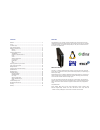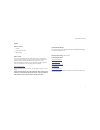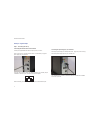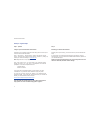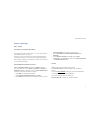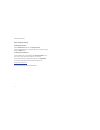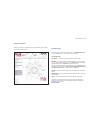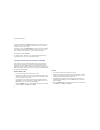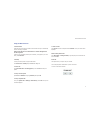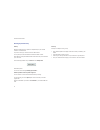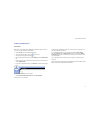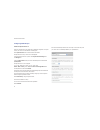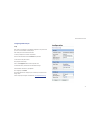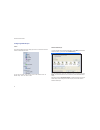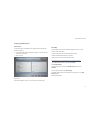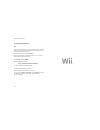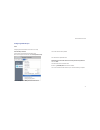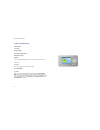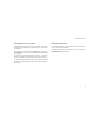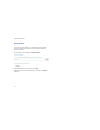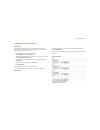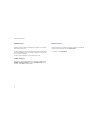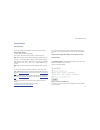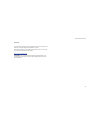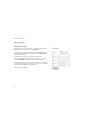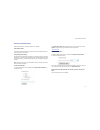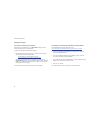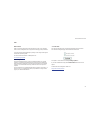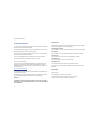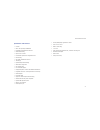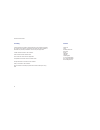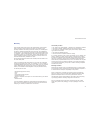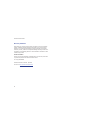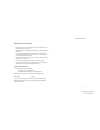Summary of musicm8
Page 2
Welcome congratulations on your purchase of xiva’s musicm8 product, and welcome to the xiva community. Because the xiva team have done their utmost to ensure that your musicm8 is of the highest quality, your machine should provide you with years of excellent service as the heart of your digital home...
Page 3
Xiva musicm8 user guide 1 set up what’s in the box? Musicm8 • power supply and cable • ethernet cable • what you need a way to plug your musicm8 into your home network; a direct connection into your router or network switch is perfect, but you can treat your musicm8 like a computer and plug it into ...
Page 4
Xiva musicm8 user guide 2 set up in 4 quick steps step 1 - connecting the unit up. Connecting the ethernet cable to the musicm8 connect your supplied ethernet cable to a spare port on your router. Then connect it to your musicm8 as shown below. Do this before you plug the power supply into your musi...
Page 5
Xiva musicm8 user guide 3 musicm8 rear panel note: in most cases only the network lan port connection will be used. Usb connections can be used to back up your media collection. See the backup section on page 10. Use of the usb connections for any other purpose is not supported. Power up your musicm...
Page 6
Xiva musicm8 user guide 4 set up in 4 quick steps step 2 - optional configure your musicm8 with the web interface depending on your operating system and network setup, there are a few ways to connect to the musicm8 web interface. Open a web browser - internet explorer, firefox, and safari are all gr...
Page 7
Xiva musicm8 user guide 5 set up in 4 quick steps step 4 - optional connecting to your musicm8’s shared folders musicm8 does exactly what its name suggests. It is a server which makes your music available throughout your home. It does this by storing and accessing your music through shared folders, ...
Page 8
Xiva musicm8 user guide 6 simple configuration settings setting the date and time open the miscellaneous menu and click set date and time. Set the system date and time by changing the values in the drop down menus and clicking the update button. To update your xiva software from the updates menu on ...
Page 9
Xiva musicm8 user guide 7 using the interface getting to the interface is as simple as opening as browser and typing ‘musicm8’. You will see the following screen: the home page most of the major functions are in the basic menu; click show advanced menu to view all available options. Each is detailed...
Page 10
Xiva musicm8 user guide 8 located in the left sidebar, the browse menu gives access to all the music, video and pictures stored on your musicm8 and enables you to stream or download content from any pc on your network. To access your music, select browse music from the menu. Your music collection wi...
Page 11
Xiva musicm8 user guide 9 using the main features to record a disc: insert the disc into the drive; musicm8 will record it and then eject it automatically once the recording is complete. Make sure the disc slot is not obstructed or it could be damaged when the disc is ejected. If the cd is not succe...
Page 12
Xiva musicm8 user guide 10 backing up and recovery backup backup musicm8 allows you to perform a complete backup of you musicm8 contents to a usb hard drive. To perform a back up you must first connect a usb hard drive. You may use any off the shelf usb device formatted as ntfs or fat32. Most usb dr...
Page 13
Xiva musicm8 user guide 11 configuring media players twonkymedia note: twonky is pre-configured. No additional configuration is required to serve your music to a wide selection of media players. Select • twonky from main musicm8 web interface. On the twonky home page, click the • spanner icon. Twonk...
Page 14
Xiva musicm8 user guide 12 configuring media players slimdevices squeezecenter 7.3 note: slim squeezecenter is pre-configured. No additional configuration is required to serve your music to a wide selection of media players. Select squeezecenter from the main musicm8 web interface. Slim squeeze cent...
Page 15
Xiva musicm8 user guide 13 configuring media players firefly note: firefly is pre-configured so no additional configuration is required to serve your music to a wide selection of media players. Select firefly from main musicm8 web interface. You will be prompted for a username and password. Leave th...
Page 16
Xiva musicm8 user guide 14 configuring media players itunes to access musicm8 through itunes, simply open itunes. You should see musicm8 listed as a shared library in itunes. To play back musicm8 content through itunes select musicm8 from the shared library menu and select a track. Windows media pla...
Page 17
Xiva musicm8 user guide 15 configuring media players linn ds series linn ds series requires twonky media to be configured from the musicm8 web interface (see page 11). Once twonky media has been successfully configured, run linngui software or • connect with your handset; select your room • select s...
Page 18
Xiva musicm8 user guide 16 configuring media players wii open the web page of musicm8 in your pc browser by typing musicm8. Take a note of the ip address on the bottom left corner of the screen it will look something line 192.168.1.20 head on over to your tv with your wii attached ensure you have th...
Page 19
Xiva musicm8 user guide 17 configuring media players sonos configuring musicm8 with sonos can be done in two ways sonos desktop controller from the main sonos desktop controller menu select music from the drop down menu then select set up music library. From the set up music library menu select add ...
Page 20
Xiva musicm8 user guide 18 configuring media players sonos remote press music. System settings. Music library management. Music library setup. Add new. You will see musicm8 displayed in-screen. Click your centre button to add. If not shown: press new. Key in the full path to the musicm8 music folder...
Page 21
Xiva musicm8 user guide 19 importing photos from your camera backup and loading your photos is fully automated by musicm8. Simply remove the memory card or usb device from your camera and insert it in the front slot of the musicm8 unit. All of your photos will then be imported to your pictures folde...
Page 22
Xiva musicm8 user guide 20 manage podcasts you can add your favorite podcasts to your musim8 and each new episode will download automatically on a daily basis to your system and be available to all devices on your network. In the main menu on the left sidebar, click manage podcasts add any podcast f...
Page 23
Xiva musicm8 user guide 21 configuring photo and video sharing video sharing to configure video sharing from your musicm8 simply add video content to a shared folder on your musicm8 and add the folder path to be shared to twonky media through the musicm8 web interface. Select • twonky from the music...
Page 24
Xiva musicm8 user guide 22 dyndns control dyndns is a service provided by www.Dyndns.Org and allows your musicm8 to be accessed across the web. To enable dyndns, click this option and follow the onscreen instructions to sign up for a free dyndns account – this will assign a simple url to your box th...
Page 25
Xiva musicm8 user guide 23 advanced settings recording settings all recording settings are accessed via the recording tab on the left sidebar. Change encoder settings this menu allows fully customizable recording. Select a codec - mp3, flac or wav by clicking the relevant radio button. Mp3: when rec...
Page 26
Xiva musicm8 user guide 24 e.G. 01. A message to you rudy.Mp3 option 2 : artist - album - track##trackname.Ext this option will create a file with artist name, followed by the album name, fol- lowed by the track number, followed by the track name followed by the file exten- sion. E.G the specials - ...
Page 27
Xiva musicm8 user guide 25 run script run script feature is designed to run xiva approved script. Xiva scripts perform a wide range of functions from software updates to bug fixes. Xiva regularly release new script. Script and instructions on how to run a scripts can be found by contacting musicm8 s...
Page 28
Xiva musicm8 user guide 26 network configuration changing network settings your musicm8 requires a network ip address. To change the settings, open the network menu on the left sidebar and select change ipb. The ip address can be assigned automatically by checking use dchp? This will assign a dynami...
Page 29
Xiva musicm8 user guide 27 network and shared folders within the network menu, the following options are available. View network hosts view network hosts displays all other universal plug and play storage devices cur- rently connected on your network. Change workgroup setting your musicm8 will autom...
Page 30
Xiva musicm8 user guide 28 adding wireless support connecting your musicm8 to your squeezbox musicm8 can be connected directly to your squeezebox, making it wireless through the bridge function in the squeezebox to connect the musicm8 and the squeezebox together: with the squeezebox turned off, conn...
Page 31
Xiva musicm8 user guide 29 raid what is raid? Raid is a technology that supports the integrated use of two or more hard disk drives in various configurations for the purposes of achieving greater performance. If you have chosen optional raid support, settings can be configured through the web interf...
Page 32
Xiva musicm8 user guide 30 trouble shooting guide q. I have typed musicm8 into a web browser on a pc connected to the network and do not see the musicm8 web interface? A. First type http://www.Google.Com/ into your web browser. If you can see the google search page, then continue to the steps below....
Page 33
Xiva musicm8 user guide 31 specification and features linux os • atom 1 ghz processor/1024mb ram • integrated slot load panasonic dvd drive • automated recording • ripsure error correction • flac and mp3 options with configurable bit rate • dual encoding • high quality metadata and cover art • 1tb s...
Page 34
Xiva musicm8 user guide 32 licensing certain elements of musicm8 are licensed under gpl, which supports the distribu- tion of open source software. Consequently some of the code base is available to download freely and may be modified or reused in any third party device. Centos is distributed under ...
Page 35
Xiva musicm8 user guide 33 warranty xiva’s musicm8 product comes with a 2-year limited warranty (unless othewise stated in local law), valid from the date of purchase. Xiva warrants in good operating condition for the warranty period. Xiva warrants your musicm8 against any defect in material and wor...
Page 36
Xiva musicm8 user guide 34 warranty validation please retain your purchase receipt as proof of purchase in order to get warranty support. All defective products should be returned with a copy of your proof of purchase. In no event shall xiva’s liability exceed the price paid for the product from dir...
Page 37
Xiva musicm8 user guide 35 wee declaration of conformity the equipment that you have purchased has required the extraction and use • of natural resources for this product. The equipment may contain hazardous substances which could impact and the • environment in order to avoid the dissemination of t...