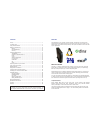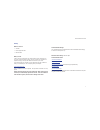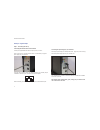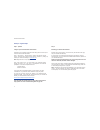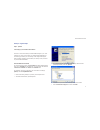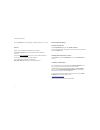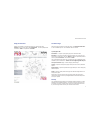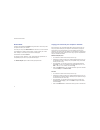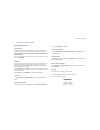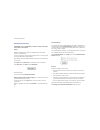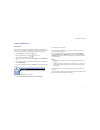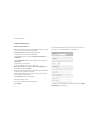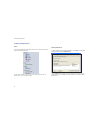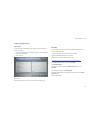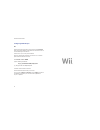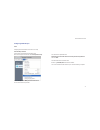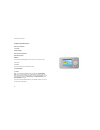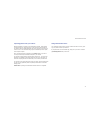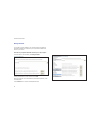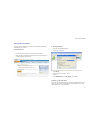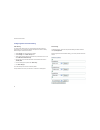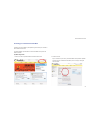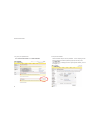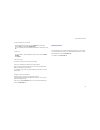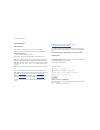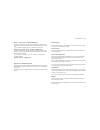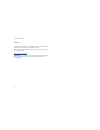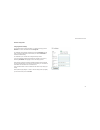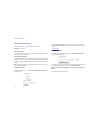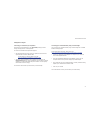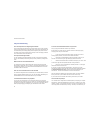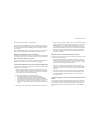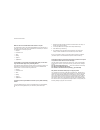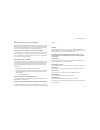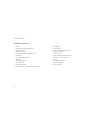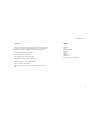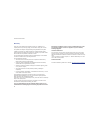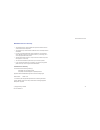Summary of musicm8
Page 2
Welcome congratulations on your purchase of xiva’s musicm8, and welcome to the xiva commu- nity. Because the xiva team have done their utmost to ensure that your musicm8 is of the highest quality, your machine should provide you with years of excellent service as the heart of your digital home. What...
Page 3
Xiva musicm8 user guide 1 set up what’s in the box? Musicm8 • power supply and cable • ethernet cable • what you need a way to plug your musicm8 into your home network; a direct connection into your router or network switch is perfect, but you can treat your musicm8 like a computer and plug it into ...
Page 4
Xiva musicm8 user guide 2 set up in 4 quick steps step 1 - connecting the unit up. Connecting the ethernet cable to the musicm8 connect your supplied ethernet cable to a spare port on your router. Then connect it to your musicm8 as shown below. Do this before you plug the power supply into your musi...
Page 5
Xiva musicm8 user guide 3 musicm8 rear panel note: in most cases only the network lan port connection will be used. Usb connections can be used to back up your media collection. See the backup section on page 10. Use of the usb connections for any other purpose is not supported. Power up your musicm...
Page 6
Xiva musicm8 user guide 4 set up in 4 quick steps step 2 - optional configure your musicm8 with the web interface depending on your operating system and network setup, there are a few ways to connect to the musicm8 web interface. Open a web browser - internet explorer, firefox, and safari are all gr...
Page 7
Xiva musicm8 user guide 5 set up in 4 quick steps step 4 - optional connecting to your musicm8’s shared folders musicm8 is a server which makes your media available throughout your home. It does this by storing and accessing your media through shared folders, as well as letting you listen to your mu...
Page 8
Xiva musicm8 user guide 6 simple configuration settings setting the date and time open the miscellaneous menu and click set date and time. Set the system date and time by changing the values in the drop down menus and clicking the update button. Switching password protection on and off open the nas ...
Page 9
Xiva musicm8 user guide 7 using the interface getting to the interface is as simple as opening your browser and typing musicm8. If you’re using a mac, type musicm8.Local. You will be prompted for a username - admin - and password - musicm8. The home page most of the major functions are in the basic ...
Page 10
Xiva musicm8 user guide 8 browse media located in the left sidebar, the browse menu gives access to all the music, video and pictures stored on your musicm8. To access your music, select browse music from the menu. Your music collection will be displayed in a directory listing all artists. To select...
Page 11
Xiva musicm8 user guide 9 choose paste, or click edit and click paste. Using the main features to record a disc: insert the disc into the drive; provided there is an internet connection, musicm8 will record it and then eject it automatically once the recording is complete. Make sure the disc slot is...
Page 12
Xiva musicm8 user guide 10 backing up and recovery important: it is your responsibility to maintain a backup of the media content held on the musicm8. Backup backup musicm8 allows you to perform a complete backup of you musicm8 contents to a usb hard drive. To perform a back up you must first connec...
Page 13
Xiva musicm8 user guide 11 configuring media players twonkymedia note: twonky is pre-configured. No additional configuration is required to serve your music to a wide selection of media players. However, you may wish to have twonky scan the musicm8 for recently added media files more or less often. ...
Page 14
Xiva musicm8 user guide 12 configuring media players slimdevices squeezecenter 7.3 note: slim squeezecenter is pre-configured. No additional configuration is required to serve your music to a wide selection of media players. Select squeezecenter from the main musicm8 web interface. Slim squeeze cent...
Page 15
Xiva musicm8 user guide 13 configuring media players firefly note: firefly is pre-configured so no additional configuration is required to serve your music to a wide selection of media players. Select firefly from main musicm8 web interface. You will be prompted for a username and password. The user...
Page 16
Xiva musicm8 user guide 14 configuring media players itunes to access musicm8 through itunes, simply open itunes. You should see musicm8 listed as a shared library in itunes. To play back musicm8 content through itunes select musicm8 from the shared library menu and select a track. Windows media pla...
Page 17
Xiva musicm8 user guide 15 configuring media players linn ds series linn ds series requires twonky media to be configured from the musicm8 web interface (see page 11). Once twonky media has been successfully configured, run linngui software or • connect with your handset; select your room • select s...
Page 18
Xiva musicm8 user guide 16 configuring media players wii open the web page of musicm8 in your browser by typing musicm8. Take a note of the ip address on the bottom left corner of the screen. It will look something like 192.168.1.20 head on over to your tv with your wii attached ensure you have the ...
Page 19
Xiva musicm8 user guide 17 configuring media players sonos configuring musicm8 with sonos can be done in two ways sonos desktop controller from the main sonos desktop controller menu select music from the drop down menu then select set up music library. From the set up music library menu select add ...
Page 20
Xiva musicm8 user guide 18 configuring media players from a sonos remote press music. System settings. Music library management. Music library setup. Add new. You will see musicm8 displayed in-screen. Click your centre button to add. If not shown: press new. Key in the full path to the musicm8 music...
Page 21
Xiva musicm8 user guide 19 importing photos from your camera backup and loading your photos is fully automated by musicm8. Simply remove the sd card from your camera and insert it in the front slot of the musicm8 unit. The camera card slot is hidden behind the slim, spring-out panel on the lower lef...
Page 22
Xiva musicm8 user guide 20 manage podcasts you can add your favorite podcasts to your music8 and each new episode will download automatically on a daily basis to your system and be available to all devices on your network. Note that any new podcast feed urls can take up to a day to appear. In the ma...
Page 23
Xiva musicm8 user guide 21 buying music from amazon setting up amazon will allow you to buy mp3 tracks and albums and download them directly to your musicm8 1. Visit amazon.Com click • here to go to amazon to get the amazon music downloader. Follow the guide to download and install the utility for y...
Page 24
Xiva musicm8 user guide 22 configuring photo and video sharing video sharing to configure video sharing from your musicm8 simply add video content to a shared folder on your musicm8 and add the folder path to be shared to twonky media through the musicm8 web interface. Select • twonky from the music...
Page 25
Xiva musicm8 user guide 23 accessing your musicm8 across the web dyndns is a service provided by www.Dyndns.Org which allows your musicm8 to be accessed across the web. To enable dyndns, open the nas menu and click dyndns control, then click enable or disable. Dyndns configuration 1. Click here to v...
Page 26
Xiva musicm8 user guide 24 3. Log on to your dyndns account select your account services and click add a hostname. 4. Add your new hostname choose a hostname that you can easily remember - it can be anything you wish. Select an extension from the drop down box, again any one that you like. Click add...
Page 27
Xiva musicm8 user guide 25 5. Type your details into your musicm8 open the musicm8 user interface by typing musicm8 into your browser. Open the nas menu and select dyndns config key in your dyndns username, hostname and password in the text boxes. Click ok. 6. Start it up! From the nas menu, select ...
Page 28
Xiva musicm8 user guide 26 advanced settings recording settings out of the box, your musicm8 will store your music as mp3 320kbps. All recording settings are accessed via the recording tab on the left sidebar. Change encoder settings this menu allows fully customizable recording. Select a codec - mp...
Page 29
Xiva musicm8 user guide 27 option 2 : artist - album - track##trackname.Ext this option will create a file with artist name, followed by the album name, fol- lowed by the track number, followed by the track name followed by the file exten- sion. E.G the specials - greatest hits - o1- a message to yo...
Page 30
Xiva musicm8 user guide 28 run script run script feature is designed to run xiva approved script. Xiva scripts perform a wide range of functions from software updates to bug fixes. Xiva occasionally release new scripts. Scripts and instructions on how to run them can be found by visiting: http://www...
Page 31
Xiva musicm8 user guide 29 network configuration changing network settings your musicm8 requires a network ip address. To change the settings, open the network menu on the left sidebar and select change ip. The ip address can be assigned automatically by checking use dchp? This will assign a dynamic...
Page 32
Xiva musicm8 user guide 30 network and shared folders within the network menu, the following options are available. Change ip - see page 29 view network hosts view network hosts displays all other universal plug and play storage devices cur- rently connected on your network. Change workgroup setting...
Page 33
Xiva musicm8 user guide 31 adding wireless support connecting your musicm8 to your squeezbox musicm8 can be connected directly to your squeezebox, making it wireless through the bridge function in the squeezebox to connect the musicm8 and the squeezebox together: with the squeezebox turned off, conn...
Page 34
Xiva musicm8 user guide 32 faq & troubleshooting do i need to spend hours configuring the musicm8? No the musicm8 has been designed to get going straight out of the box. However there are many features that you may like to tune to your exact requirements, like the audio format, dual encoding setting...
Page 35
Xiva musicm8 user guide 33 minutes and back up any additions or changes it finds. To check if your drive is compatible, plug it into your musicm8. Navigate to the web ui (musicm8 or musicm8.Local for mac users) in the main menu, click space. The drive will be scanned and its compatibility shown in t...
Page 36
Xiva musicm8 user guide 34 what do i do if the musicm8 doesn’t find artwork for my cd? The musicm8 has access to the worlds largest database of audio cd data, but oc- casionally you may find a disc that is not available. In this situation you could use any media player to manually tag the file. Easy...
Page 37
Xiva musicm8 user guide 35 why is my unit taking a long time to boot this time? Your musicm8 has been designed to be completely reliable, especially if you take advantage of the usb backup feature. One aspect of ensuring this is that every 30 reboots, it performs a system check to ensure your media ...
Page 38
Xiva musicm8 user guide 36 specification and features linux os • integrated high quality, slot load dvd drive • automated recording • ripsure error correction • flac and mp3 options with configurable bit rate • dual encoding • high quality metadata and cover art • 1tb storage • web browser configura...
Page 39
Xiva musicm8 user guide 37 licensing certain elements of musicm8 are licensed under gpl, which supports the distribu- tion of open source software. Consequently some of the code base is available to download freely and may be modified or reused in any third party device. Centos is distributed under ...
Page 40
Xiva musicm8 user guide 38 warranty thank you for purchasing this xiva product and for your confidence in our company. We trust you will enjoy using your musicm8 for many years to come. This product has undergone stringent testing during manufacture and if, after reading the user guide, you believe ...
Page 41
Xiva musicm8 user guide 39 wee declaration of conformity the equipment that you have purchased has required the extraction and use • of natural resources for this product. The equipment may contain hazardous substances which could impact and the • environment in order to avoid the dissemination of t...