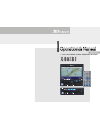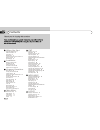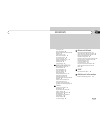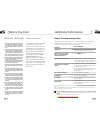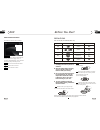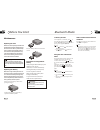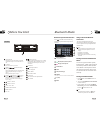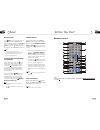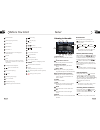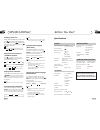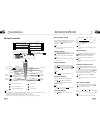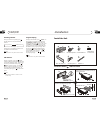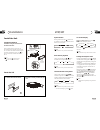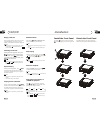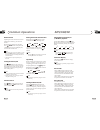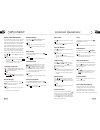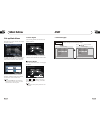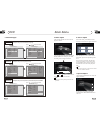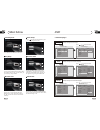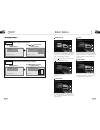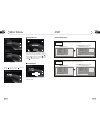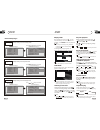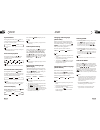- DL manuals
- XOVision
- Car Video System
- X403BT
- Operation Manual
XOVision X403BT Operation Manual
Summary of X403BT
Page 1
7 "fully motorized touch screen dvd receiver english version a/v in source band seek+ seek- ej rel vol vol sd card open open mute mute a/v in source band seek+ seek- ej rel vol vol sd card 7 motorized touch wide screen dvd receiver with bluetooth x403bt x403bt.
Page 2
Vcd/cd 7 00 2 contents 1 before you start installation common operations important safeguards 4 about this manual 4 precautions 5 maintenance 6 location & function of the controls 7 remote control 9 specifications 11 wiring connections 12 install the unit 13 detach the unit 14 install the front pane...
Page 3
00 3 contents stop playing 34 pause the playback 34 skip backward/forward/f.F/f.Rew the playback 34 system switch 35 slow motion playback 35 increase picture size 35 on screen display 35 setting the playback time 35 selecting channel 36 selecting title 36 program playing 36 tuner listening to the ra...
Page 4
12 45 before you start important safeguards about this manual be sure to connect the color coded leads according to the diagram. Incorrect con- nections may cause the unit to malfunct- , ion or damage the vehicle s electrical sy- stem. Be sure to connect the speaker (-) leads to the speaker (-) term...
Page 5
01 5 before you start 11 44 type of disc vcd mp3 cd note: the unit is compatible with vcd1.0/1.1/2.0/3.0 version and dvcd disc. Dvd handle the disc by its edge to keep the disc clean, and do not touch the surface. Do not attempt to modify the unit, modifying the unit may cause an accident. Stop the ...
Page 6
10 43 before you start 01 6 replacing the fuse make sure the amperage matches the specified value when replacing the fu- ses. If the fuse is blown, check the po- wer connection and replace with a n- ew one. If the same problem occurs, it would be subjected to the malfun- ction. In such cases, please...
Page 7
01 7 before you start 10 42 location of the controls the expanding the whole bluetooth mode * press pair on the head unit or in the monitor also performs the same function. Cellphone pairing mode 1. Browse your cellphone menu and find the connectivity or bluetooth connection section. 2. Select searc...
Page 8
10 41 before you start 01 8 bluetooth mode remote infrared sensor reset button vol+/ vol-/sel source/pwr brief press to select radio mode or playback mode, hold and press it to turn the unit on or off. Press it to insert or eject a disc. Band/ /[ ](band selector/play/ pause/pair) button (angel-) but...
Page 9
01 9 before you start 40 09 remote control tips: for more information as to replacing battery, please refer to replacing the battery on page 6. Tuner scanning/memorizing stations automatically during radio status, briefly press ams button on the remote control to scan each stored 5 seconds respectiv...
Page 10
09 39 before you start 10 01 source/pwr ams/menu band/title loc/sub -t st/audio (mono or stereo/language or channel selector) osd slow forward/reward) angle prog(program playing) mute p/n( system adjusting) zoom (to increase the picture) goto (playing time/track) rpt(repeat playing) rdm (playing tra...
Page 11
01 11 before you start 38 08 am tuner section dvd/vcd/cd player section 522-1620(khz) (europe/russian) 530-1710 (khz) (u.S.A.) 450khz 32dbuv vcd signal system auto/pal/ntsc 60db 55db(1khz) 1% general fm section 87.5-108(mhz) (europe) 87.5-107.9(mhz) (u.S.A.) 10.7mhz 10dbuv 50db 30db 1khz 20 -10khz h...
Page 12
08 37 installation 02 12 wiring connection video out 1 rear wire out front wire out reverse video input (grey line with yellow head) (light grey line with red & white head) (dark grey line with red & white head) (brown line with yellow head) the brown wire is connected with brake signal; for safety,...
Page 13
02 13 installation 36 07 6 £ p m4x3 &m5x5 £p 7 install the unit main parts list mounting sleeve x1 rear mounting bolt x1 harness rubber x1 4 screws each outer trim frame x 1 connecting wire x1 steel bar x 1 installation method din front-mount panel to support the unit fire wall bend these claws outw...
Page 14
07 35 installation 14 02 install the unit bracket supplied to your car dashboard or console detach the unit 2. Screw the 4 screws, pull the head unit out. 1. Remove the outer trim frame. Select a position where the screw holes of the mounting bracket lied with the car and the of the main unit fitted...
Page 15
02 15 34 07 installation b a install the front panel put notch (shown as picture) onto shaft .And then slightly press into the right side. B a detach the front panel press rel button in the upper rightcorner, and then the front panel will be folded down. Vcd/cd playing a vcd/cd insert a vcd/cd disc ...
Page 16
06 33 common operations 16 03 reset the unit operating the unit for the first time or after replacing the car battery, you must reset the unit. Vol trebl bass balan setting the sound characteristics press vol+ button to increase sou- nd level and press vol- button to decr- ease sound level. The the ...
Page 17
03 17 06 32 ¼ ò µ ¥ ¹ Ê Õ Ï Å Å ³ ý Ö ¸ Ä Ï eject a disc press ej button to eject or insert a disc. Note: * briefly pressing on the remote control also performs the same function. Open the monitor press open button to slant the monitor or telescopes into. Note: * press and hold on the remote control...
Page 18
05 31 18 04 set up main menu when the unit is on, the monitor will display the menu as follows: hold and press setup on the remote control or menu on the head unit, or press menu in the monitor to enter the menu as follows: * press and hold setup or press menu on the head unit to set up this menu; p...
Page 19
04 19 main menu dvd 30 05 19 3.Source adjust in the main menu, press source in the monitor, the sub menu will appear as follows: you can adjust tv , cdc , gps , aux to on or off, press the corresponding button to set. If one of them was set off, that function is null. For example, to set the aux off...
Page 20
05 29 dvd main menu 04 20 clock system press clock system in the monitor to set 12 hour or 24 hour in this menu. Key beep in this menu you can adjust key beep, press it in the monitor and select on or off, the default setting is on, it means when you press the keys, they sounded. Monitor flex in thi...
Page 21
04 21 main menu dvd 05 28 press to display the menu follows, press to display the previous one. To set the above options as the same operation. Ams fullup in this menu to set the modes of ams. When the setup is on, the presettable stations are full, no new s is allowed. When you select off, it will ...
Page 22
27 05 dvd main menu 04 22 (picture 1) (picture 2) press in picture 1 or press in picture 2 to enter the following menu: adjust screen press adj screen to display the above menu, there are a square button in the top left corner . Press the square button at place , then the button will move to place ,...
Page 23
23 05 dvd 05 26 playing a dvd insert a dvd disc into the slot , the unit will automatically switch on, if a dvd disc is loaded, press source to start the playback. You can eject a dvd by pressing ej button on the base or on the remote control or in the monitor. Note: * at the beginning of playing dv...
Page 24
25 05 dvd 05 24 during playback mode, press p/n on remote control to set the tv standard to pal or ntsc or auto system. System switch ntsc pal auto the function can be operated by selecting the dvd menu setup. Note: * slow motion playback during dvd mode, press to slow forward or slow backward. Ther...