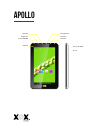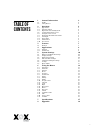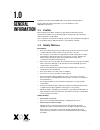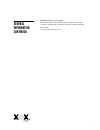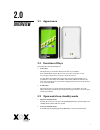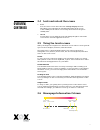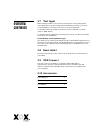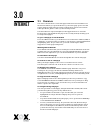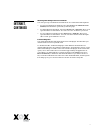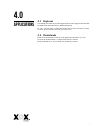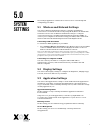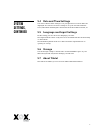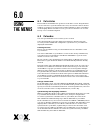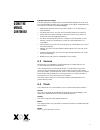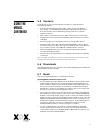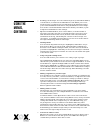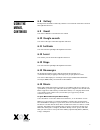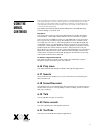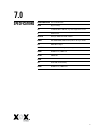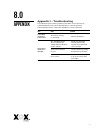Summary of GO Series
Page 1
User guide apollo tablet (wifi).
Page 2
Apollo charger micro sd card power on/off camera volume + volume - earphone reset microphone.
Page 3
1 table of contents 1 general information 2 1.1 profile 2 1.2 safety notices 2 2 overview 4 2.1 appearance 4 2.2 function of keys 4 2.3 open and close standby mode 4 2.4 lock and unlock the screen 5 2.5 using the touch screen 5 2.6 homepage information column 5 2.7 text input 6 2.8 reset tablet 6 2....
Page 4
2 thank you for choosing an xox tablet. Your state of independence. Please read this manual carefully so you can maximise your xox tablet experience. 1.1 profile our company may make changes to this tablet model without prior written notice and reserves the final right to interpret the specification...
Page 5
3 general information, continued > qualified servicing of your tablet only qualified personnel should repair your table. Any attempt to repair or tamper with your tablet will void your tablet warranty. > accessories use only approved accessories..
Page 6
4 2.0 overview 2.1 appearance 2.2 function of keys your tablet has the following keys: > power key the power key is located at the bottom side of your tablet. Press and hold the power key for 2-3 seconds to open the screen. You can press this button to power on/off the screen. To shut down, hold dow...
Page 7
5 2.4 lock and unlock the screen > lock you can set the screen timeout in the settings>display function. The tablet screen will timeout automatically and lock the screen to the standby mode if there is no activity and it reaches the preset standby time. > unlock to unlock the screen, drag the lock s...
Page 8
6 2.7 text input when using the tablet, you can enter text using the onscreen keyboard. Some applications open the keyboard automatically. In others, you touch a text field where you want to enter text to open the keyboard. To switch between the numbers and letters on the keyboard, touch the “?123” ...
Page 9
7 3.1 browser you can use the browser to view web pages and search for information on the internet. When you open the browser, your home page opens. You will require network support before using a web browser. If there are network related problems, please contact your network provider. Touch the bro...
Page 10
8 internet, continued working with multiple browser windows you can open up several browser windows at once and switch among them. > to open a new browser window, select the menu icon >windows>new window; new windows open with your home page. > to switch browser windows, select the menu icon > windo...
Page 11
9 4.1 explorer touch explorer (white box) in the application list. This supports the files that are held in the internal memory, usb and sd card. To copy, cut, and delete, touch editor in the files list. Select the file you want to chose, then touch the function you wish to use. 4.2 downloads click ...
Page 12
10 the settings application contains most of the tools for customising and configuring your tablet. 5.1 wireless and network settings you can use wireless & network settings to configure and manage connections to networks and devices by using wi-fi, bluetooth and mobile networks. You also can use wi...
Page 13
11 5.4 date and time settings you can use date & time settings to set your preferences for how dates are displayed. You can also use these settings to set your own time and time zone, rather than obtaining the current time from the mobile network, etc. 5.5 language and input settings in this setting...
Page 14
12 using the menus 6.0 6.1 calculator enter numbers and arithmetic operators on the basic screen. Drag the basic screen to the left to open the advanced screen, select clear to delete the last number or operator you entered. Select and hold clear to delete everything on the display. On the calculato...
Page 15
13 using the menus, continued change calendar settings you can change the settings for how your calendar displays an event, and how your calendar notifies you of upcoming events. Open a calendar view, select menu icon and select more>settings. > hide declined events: select if you don’t want to see ...
Page 16
14 using the menus, continued 6.5 contacts in the people screen, select the menu icon and you can perform the following operations: > search: start entering the name of the contact you’re searching for. As you type, contacts with matching names appear below the search box. You can then select a matc...
Page 17
15 using the menus, continued > reading your messages: you can read messages in your combined inbox, or in the inbox, or folder for an individual account. When you receive a new message, you will receive a notification in the status bar, unless you’ve turned off email notifications using the email a...
Page 18
16 using the menus, continued 6.8 gallery both pictures and videos taken by camera or stored in sd card can be viewed through this function. 6.9 gmail you can use gmail to send and receive email. 6.10 google search you can use google search through this function. 6.11 latitude you can enter google m...
Page 19
17 using the menus, continued note: if your tablet powers off due to a low battery while you are downloading music via usb cable, your tablet will prompt ‘ sd card error’ when you power on your tablet. Repower on your tablet about 5 times, the same prompt would occur. Under this circumstance, you sh...
Page 20
18 dimension (mm*mm*mm) 191.5x120.0x11mm weight approx 328g lcd 7” wvga 1024 x 600 tft, 5 points capacitive touch os android 4.2 processor amlogic aml 8726-mxs 1.5ghz memory 1gb ddr3 ram, 4gb internal, micro sd up to 32gb wi-fi ieee 802.11 b/g/n connections micro usb, mono speaker, headphone jack, m...
Page 21
19 appendix appendix 1 – troubleshooting if you find exceptions when operating your tablet, restore the factory settings and then refer to the following table to solve the problem. If the problem persists, contact the distributor or service provider. Fault cause solution your tablet cannot be powere...