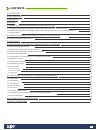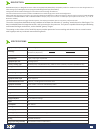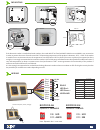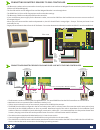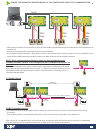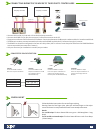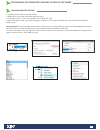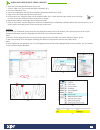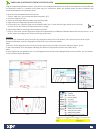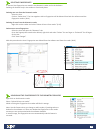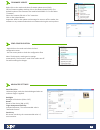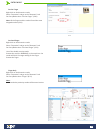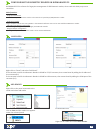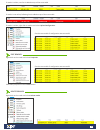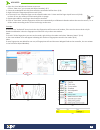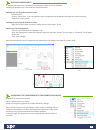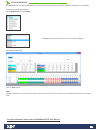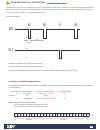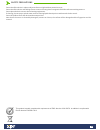Summary of B100PAD-M
Page 1
Biometric proximity reader b100prox-eh(ah) installer manual en 1.
Page 2: Contents
Contents 1. Description 2. Specifications 3. Mounting 4. Wiring 5. Connecting biometric readers to ews controller 5.1 connecting biometric readers in same rs485 line with the ews controllers 5.2 connecting biometric readers when all the controllers have tcp/ip communication 5.3 rs485 tuning 6. Conne...
Page 3
Description specifications technology authentication interface protocol programming fingerprint sensor type 1:1000 identification time fingerprint enrolment panel connection green and red led orange led buzzer on/off consumption power supply ip rating operating temperature dimensions (mm) biometry a...
Page 4: Hid
Mounting if the biometric reader is installed and used outdoor, the reader must be fitted with mcd-mini cover available in our accessories in order to protect the sensor from direct rainfall. The operating temperature of the product is between -15ºc - + 50ºc. If the reader is installed in an environ...
Page 5
- the biometric readers can be connected to virtually any controller that conforms to wiegand format standards (standard wiegand 26bit or self-defined wiegand). - the lines d0 and d1 are the wiegand lines and the wiegand number is sent through them. - the rs485 line (a, b) is used for fingerprint tr...
Page 6
Tcp/ip 50m max. 50m max. 50m max. Switch connecting biometric readers when all the controllers have tcp/ip communication when all the controllers are connected via tcp/ip, then the rs485 network becomes local (from reader 1 to the controller then to the reader 2). Connect the readers directly to the...
Page 7
Connecting biometric readers to third party controllers connect the lines d0, d1, gnd and +12v to the third party controller. Connect the rs485 line (a, b) to the converter. Connect the converter in the pc. Fingerprint enrollment is done from the pc software. Connection between the biometric readers...
Page 8
Configuring the biometric readers in pros cs software 1. Expand the door item to view the readers 2. Right click on the reader and select properties (8.1) 3. In the basic tab, for “type” of the reader select “b100-xx”. (8.2) 4. After selecting the type, a third tab will appear “biometric”. Go to tha...
Page 9
8.7 8.8 8.9 8.11 8.10 8.12 1. Open the users window and create a new user. Click on “new user”, put a name and id(card number). (8.7) 2. Go to the “biometric” tab 3. Select the reader(with left click) from which the enrollment will be done. (8.8) 4. Right click on the fingertip and select enroll. (8...
Page 10
Enrolling fingerprints from desktop reader 8.13 8.9 8.11 8.10 8.12 8.7 plug the swipe desktop reader in the pc. If the device is not installed automatically use the drivers located on the cd provided with the biometric reader. It is installed in the same way as a usb device. When the desktop reader ...
Page 11
8.14 8.15 8.16 in general, the fingerprints are stored in the biometric reader and in the software. Deleting can be done only in the readers or from both places. Deleting one user from the biometric reader select the user click on “delete user”. The user together with its fingerprints will be delete...
Page 12
Right-click on the reader and select firmware update menu (8.18) on the firmware update window, click on the browse button (8.19). The default location of the firmware files installed with pros cs is in the folder "firmware". Select the firmware file with a "xhc" extension. Click on the upload butto...
Page 13
Right click on the biometric reader select “properties” and go to the “biometric” tab for entry mode select “card or finger” (8.20) note: all the fingers and the card will send the same wiegand number (8.21) 8.20 8.21 entry mode right click on the biometric reader select “properties” and go to the “...
Page 14
Configuring the biometric readers in biomanager cs biomanager cs is software for fingerprint management of xpr biometric readers, when used with third party access controllers. Main functions: - fingerprint enrollment it can be done by any biometric reader in the network or by desktop (usb) biometri...
Page 15
If reader is online, new line is added on top of the event table if reader is not online, following line is added on top of the event table if reader is online, right click on reader and select upload configuration check at event table if configuration was successful edit reader right-click on the r...
Page 16
Add user 8.7 8.8 8.9 8.11 8.10 8.12 1. Open the users window and create a new user. Click on “new user”, put a name and id(card number). (8.7) 2. Select the reader(with left click) from which the enrollment will be done. (8.8) 3. Right click on the fingertip and select enroll. (8.9) 4. In the next 2...
Page 17
8.14 8.15 8.16 in general, the fingerprints are stored in the biometric reader and in the software. Deleting can be done only in the readers or from both places. Deleting one user from the biometric reader select the user click on “delete user”. The user together with its fingerprints will be delete...
Page 18
Custom wiegand biomanager cs has defined wiegand 26, 30, 34, 40 bit as standard options and other 3 wiegand settings as user definable. To setup custom wiegand format select wiegand menu from settings at wiegand setup window select one from customs wiegand set wiegand parameter click on save button ...
Page 19
Wiegand protocol description the data is sent over the lines data 0 for the logic “0” and data 1 for the logic “1”. Both lines use inverted logic, meaning that a pulse low on data 0 indicates a “0” and a pulse low on data 1 indicates a “1”.When the lines are high, no data is being sent. Only 1 of th...
Page 20
Safety precautions do not install the device in a place subject to direct sun light without protective cover. Do not install the device and cabling close to a source of strong electro-magnetic fields like radio-transmitting antenna. Do not place the device near or above heating equipments. If cleani...