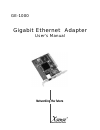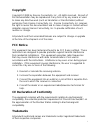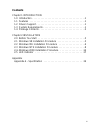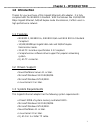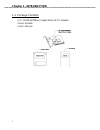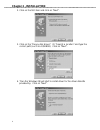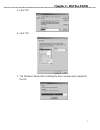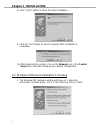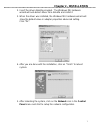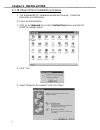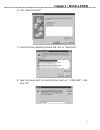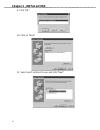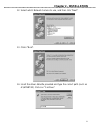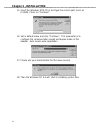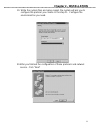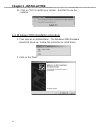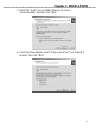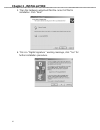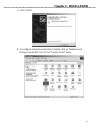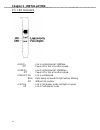- DL manuals
- Xsense Connectivity
- Adapter
- GE-1000
- User Manual
Xsense Connectivity GE-1000 User Manual
Summary of GE-1000
Page 1
Networking the future gigabit ethernet adapter user’s manual ge-1000
Page 2: Copyright
Copyright copyright © 2000 by xsense connectivity, inc. All rights reserved. No part of this documentation may be reproduced in any form or by any means or used to make any directive work (such as translation or transformation) without permission from xsense connectivity, inc. Xsense connectivity, i...
Page 3: Safety Precautions
Safety precautions 1. Follow all warnings and instructions marked on the product. 2. Slots and openings on the device are provided for ventilation. To protect it from overheating, these openings must not be blocked or covered. 3. Do not use or store this product in the environment that exceeds tempe...
Page 4: Contents
Contents chapter 1 introduction 1.0 introduction . . . . . . . . . . . . . . . . . . . . . . . . . . . . . . . . . . . . . .1 1.1 features . . . . . . . . . . . . . . . . . . . . . . . . . . . . . . . . . . . . . . . .1 1.2 drivers support . . . . . . . . . . . . . . . . . . . . . . . . . . . . . . ...
Page 5: 1.0 Introduction
1.0 introduction thanks for your purchase of this gigabit ethernet lan adapter. It is fully compliant with the ieee802.3 standard. With the features like 10/100/1000 mbps gigabit ethernet, full/half duplex mode transmission, it offers users a high performance network. 1.1 features • ieee802.3, ieee8...
Page 6: Chapter 1 - Introduction
1.4 package contents • pci 10/100/1000mbps gigabit ethernet pci adapter. • driver diskette. • user’s manual. 2 chapter 1 - introduction.
Page 7: 2.0 Before You Start
2.0 before you start follow the instructions in this section for installing the gigabit ethernet adapter in your system. 1. Make sure your system meets the system requirements. 2. Shut down and power off your system. 3. Plug this gigabit ethernet adapter into your system’s pci slot 4. Connecting the...
Page 8: Chapter 2 - Installation
2. Click on the first item and click on “next”. 3. Click on the “floopy disk drives”. Or “specify a location” and type the correct path (such as a:\win98). Click on “next”. 4. Then the windows 98 will start to install driver for the driver diskette provided by. Click on “next”. 4 chapter 2 - install...
Page 9: Chapter 2 - Installation
5. Click “ok”. 6. Click “ok”. 7. The windows 98 will start installing the driver components needed for the os. 5 chapter 2 - installation.
Page 10: Chapter 2 - Installation
8. Click “finish” button to finish the driver installation. 9. Click the “yes” button to reboot computer after installation is completed. 10. After rebooting the system, click on the network icon in the control panel menu and start seting up the network configuration. 2.2 windows millennium installa...
Page 11: Chapter 2 - Installation
2. Insert the driver diskette provided. The windows me hardware wizard will auto detect driver from diskette and install it. 3. When the driver was installed, the windows me hardware wizard will show the default value in adapter properties advanced setting. Click “ok”. 4. After you are done with the...
Page 12: Chapter 2 - Installation
2.3 windows nt4.0 installation procedure 1. The windowsnt4.0 hardware wizard will show up. Follow the instruction to install driver. 2. Log in as administrator. 3. Click on the network icon on the control panel menu and start to install the adapter driver. 4. Click “yes” 5. Select “wired to the netw...
Page 13: Chapter 2 - Installation
6. Click “select from list”. 7. Insert the driver diskette provided and click on “have disk”. 8. Type the correct path to install the driver (such as “ a:\winnt40”). And click “ok”. 9 chapter 2 - installation.
Page 14: Chapter 2 - Installation
9. Click “ok”. 10. Click on “next” 11. Select which protocol to use and click “next”. 10 chapter 2 - installation.
Page 15: Chapter 2 - Installation
12. Select which network service to use, and then click “next”. 13. Clicks “next”. 14. Insert the driver diskette provided and type the correct path (such as a:\winnt40). Clicks on “continue”. 11 chapter 2 - installation.
Page 16: Chapter 2 - Installation
15. Insert the windows nt4 cd in and type the correct path (such as d:\i386). Clicks on “continue”. 16. Set in default value and click “continue”. This parameter is to configure the communication speed and duplex mode of this adapter. Auto means auto-negotiation. 17. Please ask your administrator fo...
Page 17: Chapter 2 - Installation
19. While the system files are being copied, the system will ask you to configure the protocol you choose in the step 11. Configure the environment as you need. 20.After you finished the configuration of these protocols and network service. Click “next” 13 chapter 2 - installation.
Page 18: Chapter 2 - Installation
21. Clisk on “yes” to restart your system. And start to use the network. 2.4 windows 2000 installation procedure 1. Then login as an administrator. The windows 2000 hardware wizard will show up. Follow the instruction to install driver. 2. Click on the “next“. 14 chapter 2 - installation.
Page 19: Chapter 2 - Installation
3. Select the “search for a suitable driver for my device (recommended)”, and then click “next”. 4. Insert the driver diskette; select “floppy disk drives” and “specify a location” then click “next”. 15 chapter 2 - installation.
Page 20: Chapter 2 - Installation
5. Then the hardware wizard will find the correct inf file for installation. Click “next” 6. This is a “digital signature “ warning message, click “yes” for further installation procedure. 16 chapter 2 - installation.
Page 21: Chapter 2 - Installation
7. Click “finish”. 8. To configure network environment, double-click on "network and dial-up connection" icon in the "control panel" menu. 17 chapter 2 - installation.
Page 22: Chapter 2 - Installation
2.5 led indicators • 100:on link is established at 100mbps. Off power off or link at another speed. • 1000:on link is established at 1000mbps. Off power off or link at another speed. • lnk/act:on link is established blink data being received the light will be blinking. Off without link partner. • fd...
Page 23: Specifications
Specifications • bus interface: pci-bus specifications rev 2.2 • transmission speeds: 10mbps (half-duplex) 20mbps (full-duplex) 100mbps (half-duplex) 200mbps (full-duplex) 1000mbps (half-duplex) 2000mbps (full-duplex) • network media: utp-3,4,5/stp-1 for ieee802.3 10base-t utp-5/stp-1 for 802.3u 100...
Page 24
180-00326-000