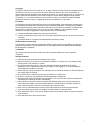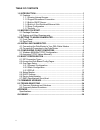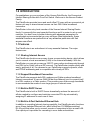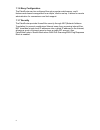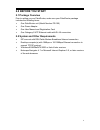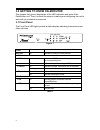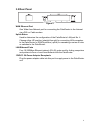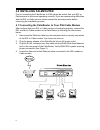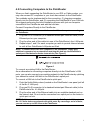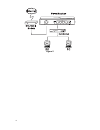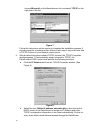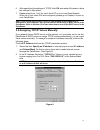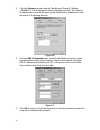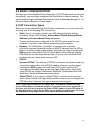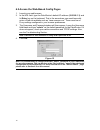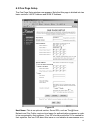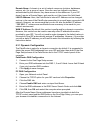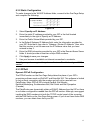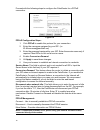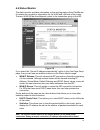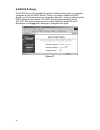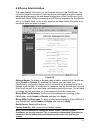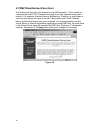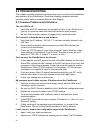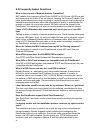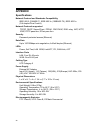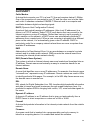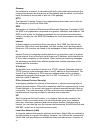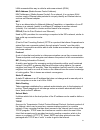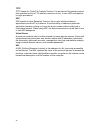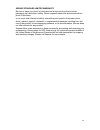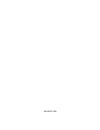- DL manuals
- Xsense Connectivity
- Network Router
- PalmRouter PR-100
- User Manual
Xsense Connectivity PalmRouter PR-100 User Manual
Summary of PalmRouter PR-100
Page 1
N ne ettw wo orrk kiin ng g tth he e ffu uttu urre e palmrouter pr-100 internet sharing router with four-port switch user manual.
Page 3
I copyright copyright © 2001 by xsense connectivity, inc. All rights reserved. No part of this documentation may be reproduced in any form or by any means or used to make any directive work (such as translation or transformation) without permission from xsense connectivity, inc. Xsense connectivity,...
Page 4
Ii table of contents 1.0 introduction.........................................................................................1 1.1 features ..................................................................................................1 1.1.1 sharing internet access.................................
Page 5: 1.0 Introduction
1 1.0 introduction congratulations on your purchase of the xsense palmrouter, the economical internet sharing router with four-port switch. Welcome to the xsense product family. The palmrouter provides home and small office pc users with an economical yet feature-rich way to share internet access vi...
Page 6
2 1.1.6 easy configuration the palmrouter can be configured through a popular web browser, and it features web-based management for a simple, intuitive set up. It allows for remote administration for convenience and tech support. 1.1.7 security the palmrouter provides firewall-like security through ...
Page 7: 2.0 Before You Start
3 2.0 before you start 2.1 package overview prior to setting up your palmrouter, make sure your palmrouter package includes the following items: one palmrouter unit (model number pr-100) one power adapter one user manual and registration card one category-5 utp ethernet cable with rj-45 connectors 2...
Page 8: 3.1 Front Panel
4 3.0 getting to know palmrouter this chapter first gives a description of the led indicators and ports of the palmrouter unit. Then it outlines the steps in installing and configuring the unit to work with your network environment. 3.1 front panel the front panel led lights provide a status display...
Page 9: 3.2 Rear Panel
5 3.2 rear panel figure 2 wan ethernet port one wide area network port for connecting the palmrouter to the internet via a dsl or cable modem. Uplink buton used to determine the configuration of the palmrouter’s lan port no. 4. Choose either up-position (straight-through) for connecting lan computer...
Page 10: 4.0 Installing Palmrouter
6 4.0 installing palmrouter prior to connecting the palmrouter to lan, please be certain that your dsl or cable service is active and operating correctly. If you are experiencing difficulties with the dsl or cable service, please contact the service provider before continuing the installation proces...
Page 11
7 4.2 connecting computers to the palmrouter when you finish connecting the palmrouter to your dsl or cable modem, you may now connect pc computers in your local area network to the palmrouter. Two methods can be implemented for the connection: (1) plugging computers directly into the palmrouter, an...
Page 12
8 figure 5.
Page 13
9 5.0 configuring client computers congratulations on installing the palmrouter’s hardware! Next we will show you how to enable communication between the palmrouter and client computers. Part of the process of enabling communication involves setting the ip addresses for the computer. These computers...
Page 14
10 choose microsoft on the manufacturers list, and select tcp/ip on the right side of the list. Figure 7 follow the instructions on the screen to complete the installation process. It should prompt for a restart and then follow on with step 5, as you will now find a tcp/ip protocol in your network c...
Page 15
11 6. After specifying the settings of tcp/ip click ok and restart windows to allow the settings to take effect. 7. Repeat steps from 1 to 6 for each client pc on you local area network. When all of your client pcs are configured, please go to chapter 6 to set up your palmrouter. Note: if you alread...
Page 16
12 3. Click the gateway tab and enter the palmrouter’s private ip address “192.168.1.1” in the gateway ip address field and click add. The gateway ip address value must be the same as the palmrouter's ip address to keep the proper ip numbering scheme. Figure 10 4. Click the dns configuration tab, ch...
Page 17: 6.0 Basic Configuration
13 6.0 basic configuration now that you have completed the configuration of tcp/ip addresses on the client computer(s), you may begin configuring the palmrouter’s internet settings. This can be done through a standard web browser (such as netscape navigator 4.7 or microsoft internet explorer 5.0 and...
Page 18
14 6.2 access the web-based config pages 1. Launch your web browser. 2. In the url field, type the palmrouter's default ip address (192.168.1.1) and hit enter key on the keyboard. This is the area where you would normally enter a web site address such as “www.Xsense.Com”. There must be no proxy sett...
Page 19: 6.3 One Page Setup
15 6.3 one page setup the one page setup window now appears. Note that this page is divided into two basic sections: lan ip address and wan ip address. Figure 13 host name: this is an optional section. Some isps, such as the @home network and cox cable, require a host name for authentication purpose...
Page 20
16 domain name: a domain is a set of network resources (printers, databases, servers, etc.) for a group of users. Once the user has logged in and been authenticated by the domain, they have access to the resources. If your isp doesn’t require a domain name, and most do not, then leave this field bla...
Page 21
17 6.3.2 static configuration to make changes to the wan ip address fields, connect to the one page setup and complete the following: figure 14 1. Select specify an ip address. 2. Enter the static ip address provided by your isp in the field located immediately to the right of specify an ip address....
Page 22
18 proceed with the following steps to configure the palmrouter for a pppoe connection. Figure 15 pppoe configuration steps: 1. Click pppoe to enable this protocol for your connection. 2. Enter the username assigned by your isp. (i.E. Eln/username@earthlink.Net) 3. Enter the password assigned by you...
Page 23: 6.4 Status Monitor
19 6.4 status monitor the status monitor provides information on the working status of the palmrouter. It contains the connection information for the wan and lan side of the router. The term wan (wide area network) refers to the connection going to the isp. Figure 16 if you select the “get an ip add...
Page 24: 6.5 Dhcp Settings
20 6.5 dhcp settings the dhcp server will automatically assign ip address information to computers configured to use the dhcp server. There is no need to disable the dhcp server, even if you have given your machines static ips, unless you have another dhcp server on the network. The dhcp server begi...
Page 25: 6.6 Device Administration
21 6.6 device administration this page displays information on the firmware version of the palmrouter. You can also change the password, reset the device and disable or enable external administrative access to the web-based configuration of the palmrouter. If you enable both block wan port scanning ...
Page 26
22 6.7 dmz (demilitarized zone) host this feature will open all in/out access for one lan computer. This is useful for machines that host tcp/ip services and need to be fully exposed to the public network. For example, internet gaming, netmeeting, timbuktu, or other types of services may require thi...
Page 27: 7.0 Firmware Upgrade
23 7.0 firmware upgrade xsense is continuously improving the firmware (software programmed on a prom) in each of its products. The palmrouter is shipped with the most up-to-date firmware available at the time of production. If a firmware upgrade becomes available, it will be posted in the service an...
Page 28: 8.0 Troubleshooting
24 8.0 troubleshooting this chapter provides solutions to problems that may occur during the installation and operation of the palmrouter. Check the following symptoms and their possible causes before contacting xsense tech support. 8.1 common problems and solutions the link led is off. 1. Verify th...
Page 29
25 should be in the range of 192.168.1.2 to 192.168.1.253. The subnet mask will be 255.255.255.0 and the gateway address is 192.168.1.1. 3. Type “192.168.1.1” into the url and hit enter. Clear the browser cache to remove old entries if needed. 4. Try a second browser, preferably netscape or internet...
Page 30
26 8.2 frequently asked questions what is the purpose of network address translation? Nat handles the conversion of the public wan ip to 253 private lan ips as well as showing only the public ip on the internet, keeping the private ip hidden. This helps ensure security since each outgoing or incomin...
Page 31
27 manual. With your web browser, type “192.168.1.1” only and hit the enter/return key. At this point, you should get the username/password window. Type “admin” as the password with no username needed and hit “ok”. You should reach the one page setup of the router. If problems persist, try a second ...
Page 32: Appendix
28 appendix specifications network protocol and standards compatibility ieee 802.3 (10base-t), ieee 802.3u (100base-tx), ieee 802.3x (full-duplex/flow control). Network protocols supported tcp/ip, dhcp server/client, pppoe, pap/chap, dns relay, nat, http, icmp, pptp pass thru, ipsec pass thru. Secur...
Page 33: Glossary
29 glossary cable modem a device that connects your pc to a local tv line and receives data at 1.5mpbs. One of its connections is connected to your pc and the other one is to the cable wall outlet. It attaches a standard 10base-t ethernet card to a computer and modulates between digital and analog s...
Page 34
30 gateway an entrance to a network. It associates with both router and switch whereas the router gives direction as data arrives at the gateway and the switch, on the other hand, furnishes its actual path in and out of the gateway. Http the hypertext transfer protocol is an application protocol and...
Page 35
31 lans connected this way is called a wide-area network (wan) mac address (media access control address) mac addresses- (media access control) on a network, it is a unique 48-bit number used in ethernet data packets to uniquely identify an ethernet device, such as an ethernet adapter. Nat this is a...
Page 36
32 tftp tftp stands for trivial file transfer protocol. It is an internet file transfer protocol that operates similar to ftp with few resources to run. It uses udp and requires no login procedures. Udp udp stands for user datagram protocol. It's an user interface between applications and the ip in ...
Page 37
33 xsense standard limited warranty be sure to have your proof of purchase and a barcode from the products packaging on hand when calling. Return requests cannot be processed without proof of purchase. In no event shall xsense’s liability exceed the price paid for the product from direct, indirect, ...
Page 38
180-00327-000