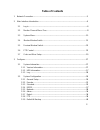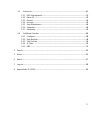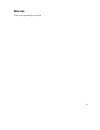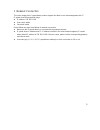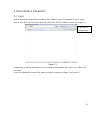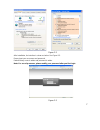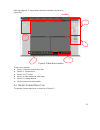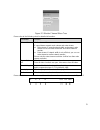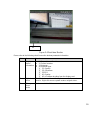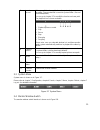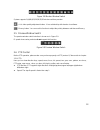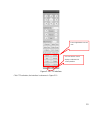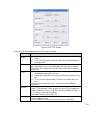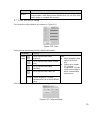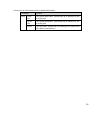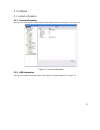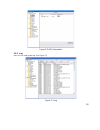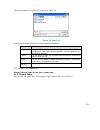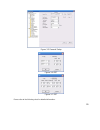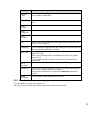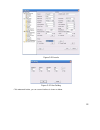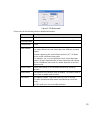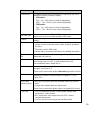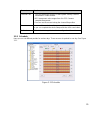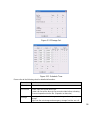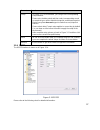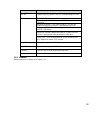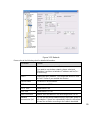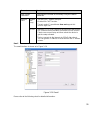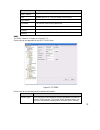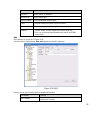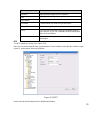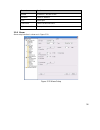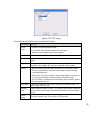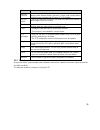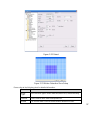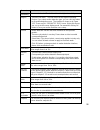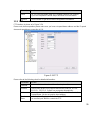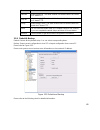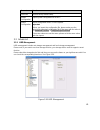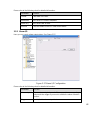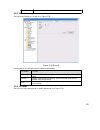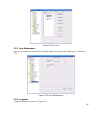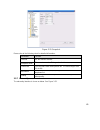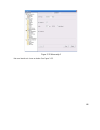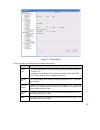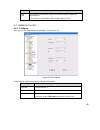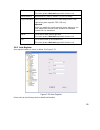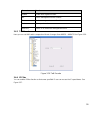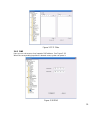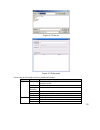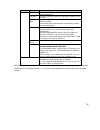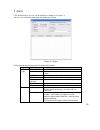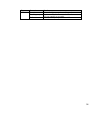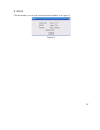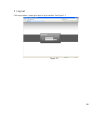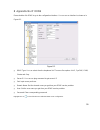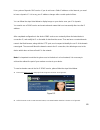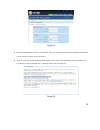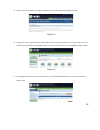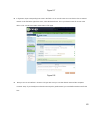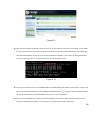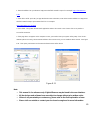1 xl-ica-h660-sc110 6-inch mega pixel ip speed dome web operation manual.
2 table of contents 1 network connection ................................................................................................................... 5 2 main interface introduction ........................................................................................................ 6 2.1 ...
3 3.3 advanced ..................................................................................................................... 41 3.3.1 hdd management ............................................................................................... 41 3.3.2 alarm i/o ...............................
4 welcome thank you for purchasing our product!.
5 1 network connection this series mega pixel ip speed dome product supports the web access and management via pc. Ip speed dome factory default setup: z ip address: 192.168.1.108. Z user name: admin z password: admin please follow the steps listed below for network connection. Z make sure the ip sp...
6 2 main interface introduction 2.1 log in open ie and input ip speed dome ip address in the address column. For example, if your ip speed dome is 192.168.1.108, then please input http:// 192.168.1.108 in ie address column. See figure 2-1 input your ip address here. Figure 2-1 system pops up warning...
7 figure 2-2 after installation, the interface is shown as below. See figure 2-3. Please input your user name and password. Default factory name is admin and password is admin. Note: for security reasons, please modify your password after you first login. Figure 2-3.
8 after you logged in, ip speed dome web main interface is shown as in figure 2-4 . ② ③ ① ④ ⑤ figure 2-4 web main interface there are six sections: z section 1: monitor channel menu tree z section 2: system menu z section 3: ptz control z section 4: video setup and other setup z section 5: preview w...
9 figure 2-5 monitor channel menu tree please refer to the following sheet for detailed information. Parameter function channel 1 monitor channel 1 ip speed dome supports main stream and extra stream. Z main stream: in normal network width environment, main stream can record video and audio and real...
10 11 figure 2-6 real-time monitor please refer to the following sheet for monitor window parameter information. Sn parameter function 1-4 display device information z 1: ip speed dome ip address. Z 2: channel number. Z 3: bit stream. Z 4: bit stream type. ¾ s1: overlay. ¾ s2: off stream. ¾ s3:gd1 ¾...
11 7 local record when you click local record button, the system begins recording. The recorded file is saved to system folder: \ record download(default). You can go to chapter 2.7 to modify the local record save path. The playback bar is shown as below. 1- playback process control 2- play 3- pause...
12 figure 2-8 monitor window switch system supports 1/4/6/8/9/13/16/20/25/36-window real-time preview. ---- it is video quality adjustment button. It has relationship with decode via software. --fluency button. You can use this function to adjust the priority between real-time and fluency. 2.5 previ...
13 these eight buttons are null now. You can click this icon to display or hide the ptz control platform. Figure 2-10 ptz interface click ptz set button, the interface is shown as in figure 2-11..
14 figure 2-11 ptz setup please refer to the following sheet for ptz setup information. Parameter function scan z move the camera to you desired location and then click left limit button. Z then move the camera again and then click right limit button to set a right limit. Preset use direction keys t...
15 parameter function matrix please select the matrix x, and then input the corresponding monitor output number, video input channel number, then you can click video switch button to complete the operation. 2.7 color and more setup color and other setup interface are shown as in figure 2-12. Figure ...
16 please refer to the following sheet for detailed information. Parameter function picture path click picture path button, system pops up an interface for you to modify path. Record path click record path button, system pops up an interface for you to modify path. More reboot click this button, sys...
17 3 configure 3.1 system information 3.1.1 version information here you can view device hardware feature and software version information. See figure 3-1. 3.1.2 hdd information figure 3-1 version information here you can view local storage status, free capacity and total capacity. See figure 3-2..
18 3.1.3 log figure 3-2 hdd information here you can view system log. See figure 3-3. Figure 3-3 log.
19 click backup button, the interface is shown as in figure 3-4. Figure 3-4 save log please refer to the following sheet for log parameter information. Parameter function type log types include: system operation, configuration operation, data management, alarm event, record operation, user managemen...
20 figure 3-5 general setup figure 3-6 dst figure 3-7 dst please refer to the following sheet for detailed information..
21 parameter function system time here is for you to modify system time. Please click save button after your completed modification sync pc you can click this button to save the system time as your pc current time. Data format here you can select data format from the dropdown list. Data separator pl...
22 figure 3-8 encode figure 3-9 color setting click watermark button, you can see an interface is shown as below..
23 figure 3-10 watermark please refer to the following sheet for detailed information. Parameter function channel here is for you to select a monitor channel. Channel name here is to display current channel name. You can modify it . Compression h.264 main stream it includes main stream, motion strea...
24 parameter function frame rate the frame rate may vary according to the signal type you set in additional function->camera property. Z 1.3m series: pal:1f/s~15f/s for each channel (adjustable) ntsc:1f/s~15f/s for each channel (adjustable) z 720p series: pal:1f/s~25f/s for each channel (adjustable)...
25 parameter function channel title z you can enable this function so that system overlays channel information in video window. Z osd transparent value ranges from 0 to 255. 0 means complete transparent. Z you can use the mouse to drag the channel tile position. Save you can click save button after ...
26 figure 3-12 storage set figure 3-13 schedule time please refer to the following sheet for detailed information. Parameter function channel please select a channel first. Pre-record please input pre-record value here. System can record the three to five seconds video before activating the record o...
27 parameter function setup z in figure 3-11, click set button, you can go to the corresponding setup interface. Z please set schedule period and then select corresponding record or snapshot type: motion detection/snapshot, and alarm/snapshot. Right now system does not support schedule record /snaps...
28 parameter function rs232 there is only one option com 01, corresponding to rs232. Console is for debug. Control keyboard: switch between rs232 and control keyboard. Network keyboard: com control protocol. You can use network keyboard to control ip speed dome via com. Transparent com: network user...
29 figure 3-15 network please refer to the following sheet for detailed information. Parameter function ethernet please select the network card first. If you want to use wireless network, please select port 02(wireless) and then set wireless ip address and etc(for – w series only) dhcp dynamically g...
30 parameter function high-speed download download the recorded file maximally using the network bandwidth. Multiple cast group z set mulcast address and port. Z enable mulcast function. Z current series ip speed dome does not support this function right now. Remote host pppoe z input the pppoe user...
31 parameter function smtp server input server address and then enable this function. Port default value is 25. You can modify it if necessary. User name the sender email account user name. Password the sender email account password. Sender sender email address. Subject input email subject here. Add...
32 parameter function server ip ddns server ip address server port ddns server port. Domain name your self-defined domain name. User the user name you input to log in the server. Password the password you input to log in the server. Interval z device sends out alive signal to the server regularly. Z...
33 parameter function server ip input remote storage server ip address. Port input remote storage server port number. User name log in user account. Password the password you need to log in the server. Remote path remote storage file path. Save you can click save button after you complete setup for ...
34 parameter function enable enable ntp function or not. Server ip server ip address port server port. Time zone device current time zone. Update interval time update interval value. 3.2.6 alarm alarm setup interface is shown as in figure 3-20. Figure 3-20 alarm setup.
35 figure 3-21 ptz setup please refer to the following sheet for detailed information. Parameter function event type it includes local alarm/network alarm. Z local alarm: device detects alarm from input port. Z network: device detects alarm from network. Alarm in select corresponding alarm channel (...
36 parameter function record channel system auto activates current channel to record once alarm occurs (working with alarm activation function). Please note current device shall be in auto record mode (chapter 3.2.3 schedule). Record latch system can delay the record for specified time after alarm e...
37 figure 3-22 detect figure 3-23 motion detection zone setup please refer to the following sheet for detailed information. Parameter function event type there are three types: motion detection/video loss/camera masking. Channel select channel name from the dropdown list. Enable you need to draw a c...
38 parameter function sensitivity there are six levels. The sixth level has the highest sensitivity. Region z there are six levels. The sixth level has the highest sensitivity. Z region: if you select motion detection type, you can click this button to set motion detection zone. The interface is sho...
39 parameter function save you can click save button after you complete setup for one channel, or you can complete the whole setups and then click save button. Refresh click this button to get device latest configuration information. 3.2.8 ptz ptz interface is shown as in figure 3-24 please note, be...
40 parameter function data bit default setup is 8. The value shall be 8 so that the web can control the ip dome ptz. Stop bit default setup is 1. The value shall be 1 so that the web can control the ip dome ptz . Parity default setup is none. The value shall be none so that the web can control the i...
41 parameter function select all restore factory default setup. Export configuration export system configuration to local pc. Import configuration import configuration from pc to the system. Important before you import the configuration file, please make sure the value in the imported configuration ...
42 please refer to the following sheet for detailed information. Parameter function format clear data in the disk. Read/write set current sd card as read/write read only set current card as read. Execute click this button to save sd card current status. 3.3.2 alarm i/o here you can search alarm outp...
43 refresh search alarm output status. 3.3.3 record record control interface is shown as in figure 3-28. Figure 3-28 record please refer to the following sheet for detailed information. Parameter function auto system enables auto record function as you set in record schedule setup. Manual enable cor...
44 3.3.5 auto maintenance figure 3-29 account here you can select auto reboot and auto delete old files interval from the dropdown list. See figure 3-30. 3.3.6 snapshot figure 3-30 auto maintenance snapshot interface is shown as in figure 3-31..
45 figure 3-31 snapshot please refer to the following sheet for detailed information. Parameter function channel it is the monitor channel. Snapshot mode there are two modes: timing and activation. Frame rate you can select from the dropdown list. The value ranges from 1f/s to 8f/s. Resolution you c...
46 figure 3-32 abnormity-1 net error interface is shown as below. See figure 3-33..
47 figure 3-33 abnormity-2 please refer to the following sheet for detailed information. Parameter function event type z the abnormal events include: no disk, no space, disk error, net error (figure 3-33). Z capacity is not sufficient: hdd capacity has reached the threshold. Z you need to draw a cir...
48 parameter function send email if you enable this function, system can send out email to alarm the specified user. This function is invalid when network offline alarm occurs. 3.4 additional function 3.4.1 configure here you can set camera property parameter. See figure 3-34. Figure 3-34 configure ...
49 blc backlight compensation level this series product does not support this function now. White balance white balance is auto by default. You can not modify. Signal standard video input mode: bt656/720p/1080i/1080p/1080sf/1.3m. Right now system supports 720p/1.3m only. Important before you modify ...
50 parameter function enable enable auto register function. No. Device management server number. Ip device management server ip address. Port server port number. Device id device id in the device management server. 3.4.3 talk encode here you can set amr audio compression bit rate. It ranges from amr...
51 3.4.5 dns figure 3-37 ip filter here you can set server or local operator dns address. See figure 3-38. When the corresponding input item is domain name, system can parse it. Figure 3-38 dns.
52 4 search click search button, you can see an interface is shown as in figure 4-1. Please select record playback mode, and then select start time, end time and channel. Then please click search button, you can see the corresponding files in the list. Select the file(s) you want to download and the...
53 figure 4-2 save as figure 4-3 watermark please refer to the following sheet for detailed information. Type parameter function record search general record, alarm record and motion detection record. Alarm search alarm record. Motion detection search motion detection record. Local search local reco...
54 type parameter function search click this button you can view the recorded file matched your requirements. Playback select the file first and then click playback button to view the video. Download type download by file: select the file(s) and then click download button. Download by time: download...
55 5 alarm click alarm function, you can see an interface is shown as in figure 5-1. Here you can set device alarm type and alarm sound setup. Figure 5-1 alarm please refer to the following sheet for detailed information. Type parameter function video loss system alarms when video loss occurs. Motio...
56 type parameter function prompt automatically pops up alarm dialogue box. Sound pop up system sends out alarm sound when alarm occurs. You can specify as you wish. Path here you can specify alarm sound file..
57 6 about click about button, you can view current web client information. See figure 6-1. Figure 6-1.
58 7 log out click log out button, system goes back to log in interface. See figure 7-1. Figure 7-1.
59 8 appendix no-ip ddns please double click ddns to go to the configuration interface. You can see an interface is shown as in figure 8-1. Figure 8-1 y ddns type: you can select from the dropdown list. There are five options: no-ip, dyndns, cn99, private and oray. Y server ip: you can use ping comm...
60 it’s a system of dynamic dns service. If you do not have a static ip address on the internet, you need to have a dynamic ip. It is to say your ip address changes after a certain period of time. You can follow the steps listed below to display image on your device even your ip is dynamic. You need...
61 figure 8-3 3. Fill in the requested fields and click i accept button. Then you can get an email containing username and password. You can use this account to access the service. 4. Open the e-mail sent by trusted rmação no-ip and double-click the link that is below the phrase "to activate your ac...
62 5. Now you can see an interface is shown as in figure 8-5. You have successfully created an account. Figure 8-5 6. In figure 8-5, click to sign and enter the email address and password you get earlier. Click “login” to sign up, you can see the welcome interface and configuration option of account...
63 figure 8-7 8. In figure 8-8, input corresponding host name in the filed. You can use this name to access device from an external network. In the field to the right of the name, select the desired area. This is your domain name for access to the device. Click “create host” button at the bottom of ...
64 figure 8-9 10. Now you need to define the definition of the server's ip in ip-device able to access this service ddns. To get ddns service, you need to have a computer connected to the internet on the same network with device. Then please type the command dynupdate. No ping-ip.Com at the command ...
65 1. Enter the address into your browser: http://nome the field created in step 8. For example: http://vd16s480st.No- ip.Biz 2. If the device http port is 80, just type the domain name. Otherwise, enter in the browser address as: http://nome the field created in step 8: port number of http. For exa...