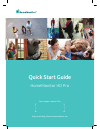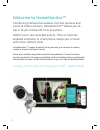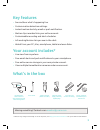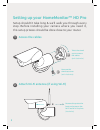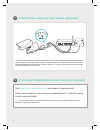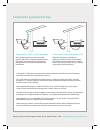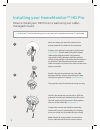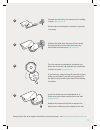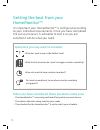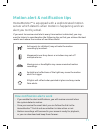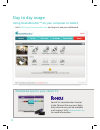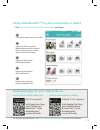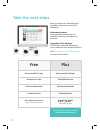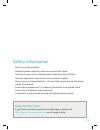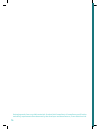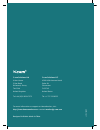- DL manuals
- Y-cam
- Security System
- HomeMonitor HD Pro
- Quick Start Manual
Y-cam HomeMonitor HD Pro Quick Start Manual
Summary of HomeMonitor HD Pro
Page 1
1 quick start guide homemonitor hd pro your unique camera id is: sign up at http://www.Homemonitor.Me.
Page 2: Welcome to Homemonitor™
2 welcome to homemonitor™ combining professional wireless internet cameras and a secure online account, homemonitor™ allows you to tap in to your home life from anywhere. Watch live or see recorded events, from an internet- enabled computer or smartphone, keeps you in touch with what matters most. H...
Page 3: Key Features
3 key features • see and hear what’s happening live. • custom motion detection settings. • instant motion alerts by email or push notification. • motion clips recorded into your online account. • customisable recording and alert schedules. • infrared nightvision lets you see-in-the-dark. • watch fro...
Page 4
4 stand cap ball joint cable stand stand cap screw exploring your homemonitor hd pro light sensor lens 24 infrared leds homemonitor™ hd pro image device: 1 megapixel 1/4” cmos viewing angle: horizontal: 64°, vertical: 35.5° infrared: 24 leds with range dimensions: (w x l) 57 x 125 mm waterproof to i...
Page 5: Access The Cables
5 2 1 5 a b setting up your homemonitor™ hd pro setup shouldn’t take long & we’ll walk you through every step. Before installing your camera where you need it, this setup process should be done close to your router. Access the cables attach wi-fi antenna (if using wi-fi) unscrew the stand cap screw ...
Page 6
6 4 3 6 connect the camera to your router and power use the network (ethernet) cable supplied to connect your homemonitor camera to a spare network port on the back of your router. Connect the power. The status led on the front of the homemonitor hd pro will start fl ashing. Wait for it to start tal...
Page 7
77 connected on wi-fi or using extender wi-fi connection for our camera is most popular, but thick or insulated external walls can greatly reduce the signal. Always test the camera can reach your network before installation. Connected by network cable or poe ethernet or power over ethernet (poe) con...
Page 8
8 3 1 2 8 work out where you want the camera to be placed, and drill two holes for the stand cap. Prepare your cabling to the centre of this point (see picture 1) (power cable if using wi-fi, power cable and/or ethernet cable if using network connection or poe), bearing in mind the cabling will be g...
Page 9
9 7 4 6 5 9 connect the cable from the camera to the cabling in step 2 (see picture 4) please make sure the power connector is pushed in securely position the cable from the base of the camera through the base of the stand and insert any extra cable in to the stand (see picture 5) turn the camera an...
Page 10: Homemonitor™
10 ! ? What do i want to see in the field of view? When do i want to have a motion recorded? Do i want an email sent to me when a motion recording is triggered? What kind of scenarios do i want to trigger a motion recording? Questions you may want to consider: getting the best from your homemonitor™...
Page 11: How Notification Alerts Work
11 motion alert & notification tips homemonitor™ is equipped with a sophisticated motion sensor which detects when motion is happening and can alert you to it by email. If you want to receive email alerts every time motion is detected, you may want to take in to consideration the following tips so t...
Page 12: Day to Day Usage
12 d e c b a search for homemonitor channel in the channel store on your roku. Roku channel may not be available in all regions. Visit homemonitor.Me for more information. Dedicated app for your smart tv day to day usage using homemonitor™ on your computer or tablet • visit http://www.Homemonitor.Me...
Page 13
13 c d b a dedicated apps for your mobile device toggles on/off motion alert notifi cations. Toggles on/off motion recording schedule. Toggles on/off the camera. When disconnected the camera will not detect motion, record clips or transmit live video. Click/tap to open camera live view. Motion alarm...
Page 14: Take The Next Steps
14 take the next steps now you have your homemonitor installed, why not try one of the following: add more cameras use multiple cameras, even at multiple locations, all under one account. Upgrade to plus package get 30 days of online storage for your camera for one small annual fee. Visit http://www...
Page 15: Need Further Help?
15 need further help? If you have any further questions or need support, please visit http://support.Homemonitor.Me – we’re happy to help. Safety information • do not try to disassemble. • keep the power supply dry and avoid contact with liquid. • small parts may cause a choking hazard, keep away fr...
Page 16
16 packaging made from recyclable materials. Product rohs compliant. All compliance certification and safety requirements have been met by the developer and manufacturer, y-cam solutions ltd..
Page 17
17 y-cam solutions ltd vision house 3 dee road richmond, surrey tw9 2jn united kingdom tel: +44 (0)20 8334 7373 y-cam solutions llc 4500 140th avenue north suite 101 clearwater fl 33762 united states tel: +1 727 233 8225 for more information or support on homemonitor, visit: http://www.Homemonitor.M...