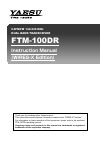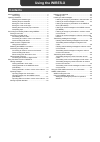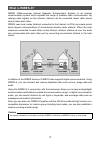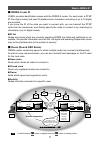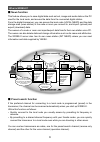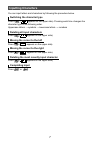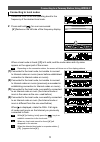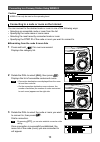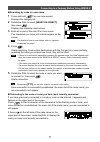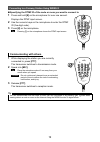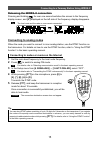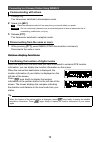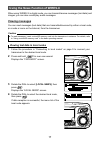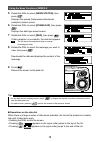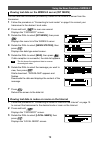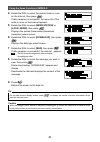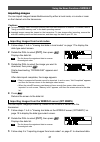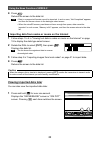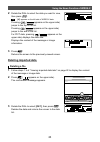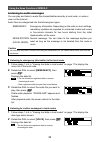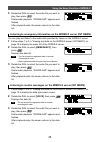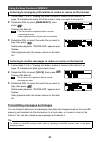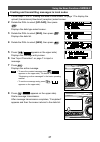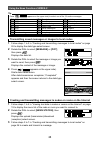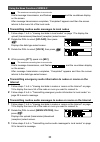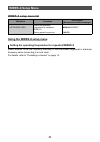- DL manuals
- Yaesu
- Transceiver
- FTM-100DR
- Instruction Manual
Yaesu FTM-100DR Instruction Manual
FTM-100DR
Instruction Manual
(WIRES-X Edition)
C4FM/FM 144/430 MHz
DUAL BAND TRANSCEIVER
Thank you for purchasing this Yaesu product.
This instruction manual explains information related to the “WIRES-X Function”.
For information on basic operation of the transceiver, please refer to the enclosed
FTM-100DR operating manual.
Company names and products in this manual are trademarks or registered
trademarks of the respective company.
Summary of FTM-100DR
Page 1
Ftm-100dr instruction manual (wires-x edition) c4fm/fm 144/430 mhz dual band transceiver thank you for purchasing this yaesu product. This instruction manual explains information related to the “wires-x function”. For information on basic operation of the transceiver, please refer to the enclosed ft...
Page 2: Using The Wires-X
2 using the wires-x contents what is wires-x? ....................................................................3 terminology ....................................................................4 inputting characters ..................................................................7 switching the...
Page 3: What Is Wires-X?
3 what is wires-x? Wires (wide-coverage internet repeater enhancement system) is an internet communication system which expands the range of amateur radio communication. By relaying radio signals via the internet, stations can be connected where radio waves cannot reach each other. Wires uses local ...
Page 4: Terminology
4 what is wires-x? Terminology ■ node radio repeater connected to the internet via a pc, which repeats communications of conventional amateur radio stations as an access point ● local node node within the radio communication range of a conventional amateur radio station ● analog node node which is a...
Page 5: Wires-X User Id
5 what is wires-x? ■ wires-x user id yaesu provides identification names with the wires-x nodes. For each node, a dtmf id (five-digit number) and user id (alphanumeric characters consisting of up to 10 digits) are provided. If you know the id of the node you want to connect with, you can transmit th...
Page 6: News Function
6 what is wires-x? ■ news function this feature allows you to save digital data such as text, image and audio data on the pc used for the local node, and access the data from the connected digital station. From the digital transceiver, you can access the local node (local news) and the data storage ...
Page 7: Inputting Characters
7 inputting characters you can input letters and characters by following the procedure below. Switching the character type press ( appears on the upper side). Pressing each time changes the character type in the following order. Uppercase letters → symbols → lowercase letters → numbers deleting all ...
Page 8: Finding A Local Node
8 connecting to a faraway station using wires-x finding a local node to communicate using wires-x, a wires-x node station (local node) must be established within radio contact range of the user transceiver. Wires-x nodes are stations users voluntarily registered with yaesu. Their information such as...
Page 9: Connecting to Local Nodes
9 connecting to a faraway station using wires-x connecting to local nodes 1 rotate the dial to set the operating band to the frequency of the desired local node. 2 press and hold for over one second. [ x ] flashes on the left side of the frequency display. When a local node is found, [ x ] is lit so...
Page 10
10 connecting to a faraway station using wires-x caution wires-x can only be used on the operating band. Connecting to a node or room on the internet you can connect to the desired node or room in one of the following ways: • selecting an accessible node or room from the list • specifying the node n...
Page 11
11 connecting to a faraway station using wires-x ● searching by node or room name 1 press and hold for over one second. Displays the category list. 2 rotate the dial to select [search & direct], then press . Displays the character input screen. 3 enter all or part of the user id or room name. The ch...
Page 12: Communicating With Others
12 connecting to a faraway station using wires-x ● specifying the dtmf id of the node or room you want to connect to 1 press and hold [#] on the microphone for over one second. Displays the dtmf input screen. 2 use the numeric keys on the microphone to enter the dtmf id (five-digit code). 3 press [#...
Page 13: Using Preset Channels
13 connecting to a faraway station using wires-x useful functions in digital mode using preset channels programming (presetting) a channel frequency allows you to easily connect to a local node. By sharing a channel frequency with other nodes, you can connect the transceiver to a local node even whi...
Page 14
14 connecting to a faraway station using wires-x ● connecting to a preset channel 1 follow the procedure in “presetting a channel” on page 13 to make the preset channel available in advance 2 press and hold for over one second. On the left side of the frequency display, [p] and [ x ] appear alternat...
Page 15: Connecting to Analog Nodes
15 connecting to a faraway station using wires-x releasing the wires-x connection pressing and holding for over one second switches the screen to the frequency display screen, and [ x ] displayed on the left side of the frequency display disappears. Tip the local node and the node or room remain con...
Page 16: Communicating With Others
16 connecting to a faraway station using wires-x communicating with others 1 press [ptt] . The transceiver switches to transmission mode. 2 speak into [mic] . Tip place the microphone about 5 cm away from your mouth when you speak. Caution do not continuously transmit over an extended period of time...
Page 17: Viewing Messages
17 using the news function of wires-x when using wires-x in digital mode, you can transmit/receive messages (text data) and images; you can also record/play audio messages. Viewing messages you can read messages (text data) that are transmitted/received by either a local node, or a node or room on t...
Page 18
18 using the news function of wires-x 5 rotate the dial to select [news station] , then press . Displays the upload (transmission)/download (reception) select screen. 6 rotate the dial to select [download] , then press . Displays the data type select screen. 7 rotate the dial to select [msg] , then ...
Page 19
19 using the news function of wires-x viewing text data on the wires-x server (int news) you can read text information provided by yaesu on the wires-x server from the transceiver. 1 follow the procedure in “connecting to local nodes” on page 9 to connect your transceiver to the desired local node. ...
Page 20
20 using the news function of wires-x 4 rotate the dial to select the desired node or room on the internet, then press . If data reception is successful, the menu list of the node or room on the internet appears. 5 rotate the dial to select [news station] or [local news] , then press . Displays the ...
Page 21: Importing Images
21 using the news function of wires-x importing images you can import images transmitted/received by either a local node, or a node or room on the internet onto the transceiver. Cautions z to import images, insert a microsd memory card into the transceiver in advance. For details, refer to “using a ...
Page 22: Viewing Imported Data Later
22 using the news function of wires-x 4 press . Returns the screen to the data list. Tips • data in unsupported formats cannot be imported. In such a case, “not completed” appears, and then the screen returns to the data type select screen. • when the microsd memory card does not have enough free sp...
Page 23: Deleting Imported Data
23 using the news function of wires-x 2 rotate the dial to select the data you want to view, then press . Tip [ x] appears on the left side of wires-x data. Pressing ( appears on the upper side) jumps to the top of the list. Pressing ( appears on the upper side) jumps to the end of the list. For pic...
Page 24: Listening to Audio Messages
24 using the news function of wires-x listening to audio messages you can play and listen to audio files transmitted/received by a local node, or node or room on the internet. Audio files are categorized into the following two types: emergency: emergency information. Depending on the node or room se...
Page 25
25 using the news function of wires-x 3 rotate the dial to select the audio file you want to play, then press . Starts audio playback. “download” appears and flashes. After playback ends, the screen returns to the data list. Listening to emergency information on the wires-x server (int news) you can...
Page 26
26 using the news function of wires-x listening to emergency information in nodes or rooms on the internet 1 follow steps 1 to 4 in “viewing text data in nodes or rooms on the internet” on page 19 to display the menu list of the node or room you want to connect to. 2 rotate the dial to select [emerg...
Page 27
27 using the news function of wires-x creating and transmitting messages to local nodes 1 follow steps 1 to 5 in “viewing text data in local nodes” on page 17 to display the upload (transmission)/download (reception) select screen. 2 rotate the dial to select [upload] , then press . Displays the dat...
Page 28
28 using the news function of wires-x tip press ( appears on the upper side) to select one of the 19 routine messages. 1 qrm 8 good job 15 wait for you 2 qrp 9 good day 16 pick me up 3 qrt 10 good evening 17 thank you 4 qrx 11 good night 18 ok 5 qrz 12 send messages 19 urgent 6 qsy 13 send pictures ...
Page 29: Transmitting Audio Messages
29 using the news function of wires-x transmitting saved messages or images to nodes or rooms on the internet 1 follow steps 1 to 3 in “creating and transmitting messages to nodes or rooms on the internet” on page 28 to display the data type select screen. 2 follow steps 3 to 7 in “creating and tran...
Page 30: Internet
30 using the news function of wires-x tip the maximum recording time is one minute. Starts message transmission, and flashes and the countdown display on the screen. After message transmission completes, “completed” appears and then the screen returns to the menu list of the local node. Transmitting...
Page 31
31 using the ftm-100dr transceiver as a node station follow the procedure below to use the ftm-100dr transceiver as a node station. 1 press and hold for over one second to turn off the transceiver. 2 while pressing and simultaneously, press and hold for over one second to turn on the power. Sets the...
Page 32: Wires-X Setup Menu
32 wires-x setup menu wires-x setup menu list menu/item functions setting items (bold items are default settings.) 1 rpt/wires freq setting the operating frequencies for repeaters/ wires-x manual /preset setting preset frequencies 146.550 using the wires-x setup menu setting the operating frequencie...
Page 33
1506-a0 copyright 2015 yaesu musen co., ltd. All rights reserved. No portion of this manual may be reproduced without the permission of yaesu musen co., ltd..