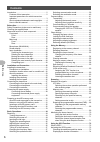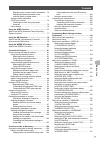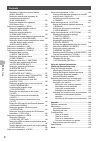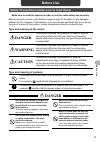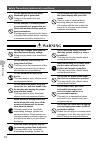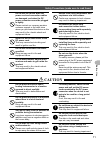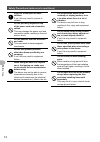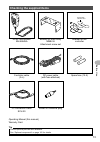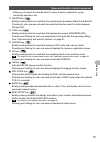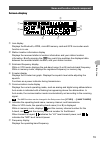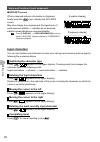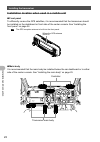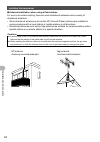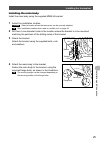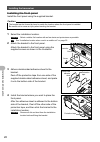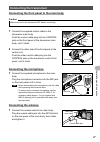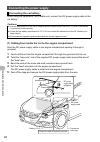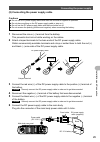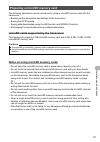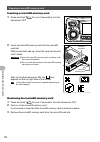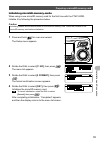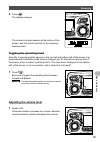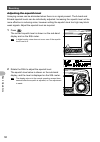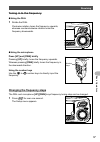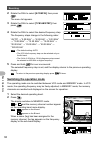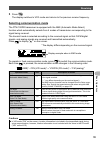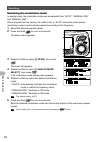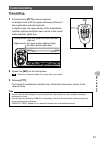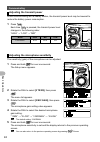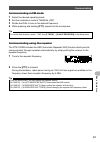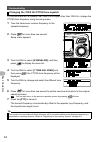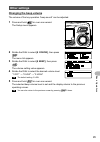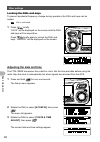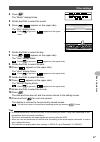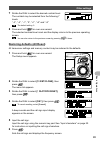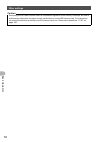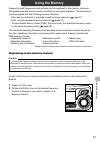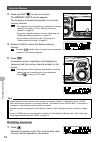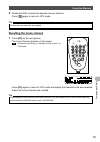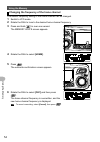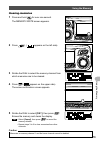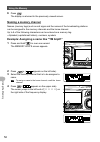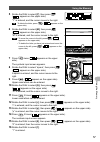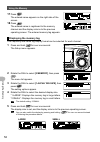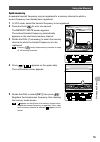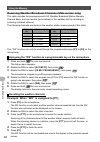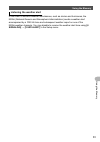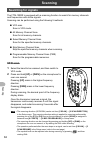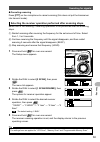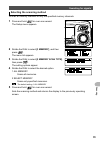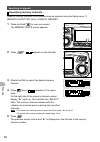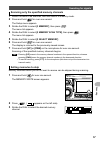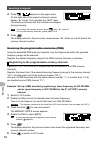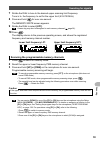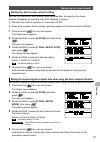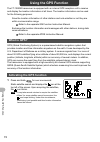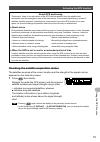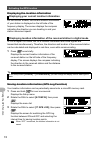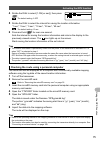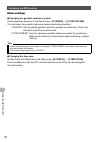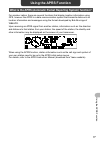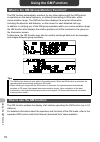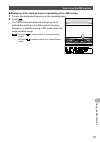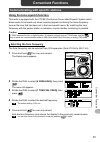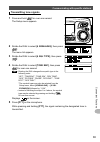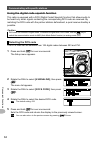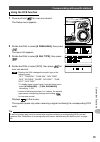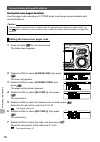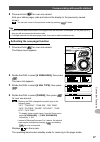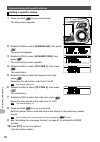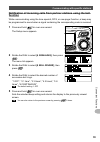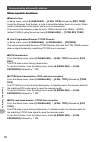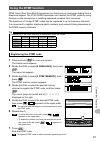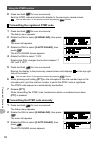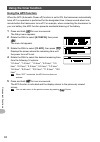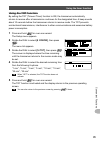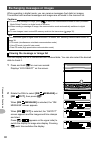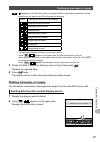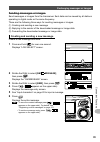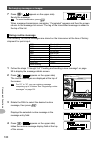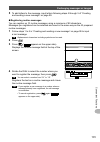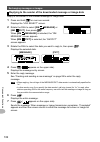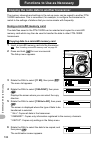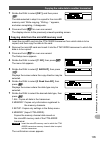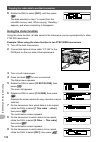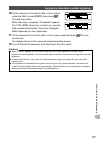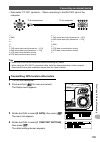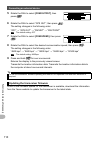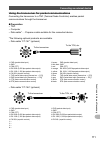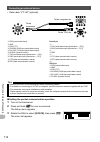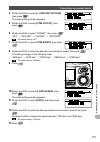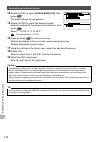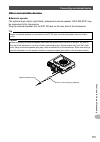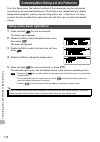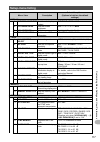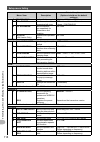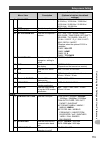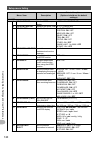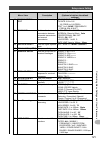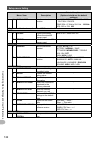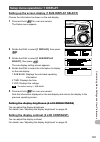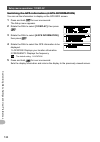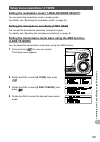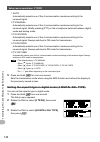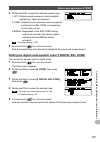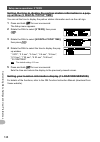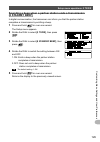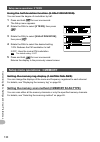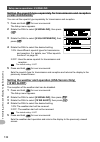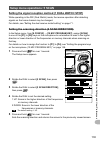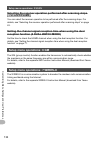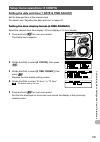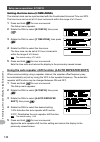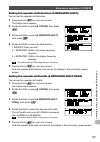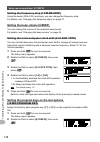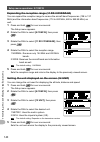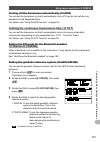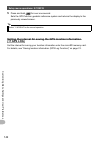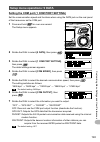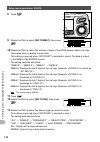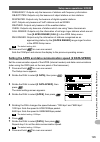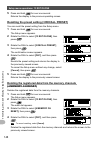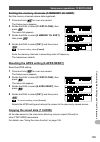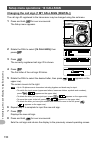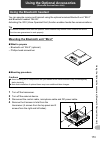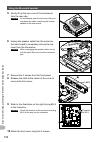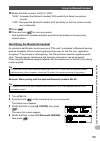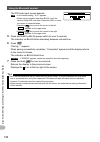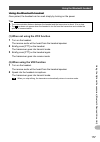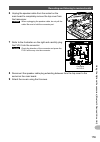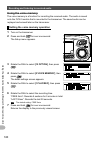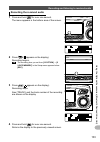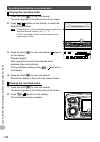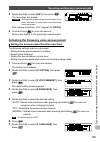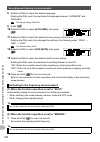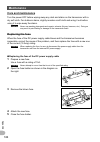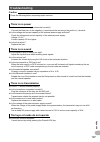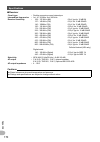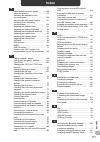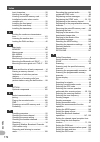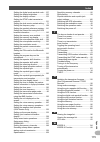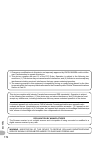- DL manuals
- Yaesu
- Transceiver
- FTM-100DR
- Operating manual
Yaesu FTM-100DR Operating manual
C4FM/FM
144/430MHz
DUAL BAND TRANSCEIVER
FTM-100DR
Operating Manual
Before Use
Installation and Connection
Basic Operations
Using the Memory
Scanning
Using the GPS Function
Using the APRS Function
Using the GM Function
Using the WIRES-X Function
Convenient Functions
Functions to Use as Necessary
Customizing Menu Settings and
User Preferences
Using the Optional Accessories
(Bluetooth Devices/Voice Unit)
Appendix
Summary of FTM-100DR
Page 1
C4fm/fm 144/430mhz dual band transceiver ftm-100dr operating manual before use installation and connection basic operations using the memory scanning using the gps function using the aprs function using the gm function using the wires-x function convenient functions functions to use as necessary cus...
Page 2: Introduction
2 before use introduction features of this transceiver 144/430 mhz dual-band transceiver equipped with standard c4fm digital communication modulation clear audio and data communication are achieved using the digital modulation functions wide-band receives in the 108 mhz to 999 mhz range (air band, i...
Page 3
3 before use introduction important precautions for mobile transceiver operation the use of protective tape or covering is recommended to protect the wiring and the power cord inside the vehicle. If precautions are not taken, the power cord may rub against sheet metal causing the wires beneath the c...
Page 4
4 before use introduction about registered trademarks and copyrights aprs is a registered trademark of mr. Bob bruninga wb4apr. Smartbeaconing is supplied by hamhud nichetronix. Microsoft, windows and windows vista are registered trademarks of microsoft corporation in the united states and other cou...
Page 5: How To Read This Manual
5 before use introduction how to read this manual in this manual, front panel operations are described as follows. Press . .................................... Indicates that the key or switch is to be pressed briefly. Press for over one second .... Indicates that the key or switch is to be pressed ...
Page 6: Contents
6 before use contents introduction ................................................................. 2 features of this transceiver.................................... 2 important precautions for mobile transceiver operation ................................................................ 3 about re...
Page 7
Contents 7 before use displaying your current location information ... 74 displaying location information of the received station in digital mode ....................... 74 saving location information (gps log function) ............................................. 74 checking the route using a pers...
Page 8
8 before use contents notification of calls from partner stations (8 bell ringer) .............................................. 131 setting the squelch type separately for transmission and reception (9 sql expansion) ......................................... 132 setting the weather alert operation ...
Page 9: Before Use
9 before use before use safety precautions (make sure to read these) make sure to read this manual in order to use this radio safely and correctly. Before using this product, note that the company shall not be liable for any damages suffered by the customer or third parties, or for any failures and ...
Page 10: Warning
10 before use safety precautions (make sure to read these) do not operate the device when flammable gas is generated. Doing so may result in fire and explosion. Do not transmit in crowded places in consideration of people who are fitted with medical devices such as heart pacemakers. Electromagnetic ...
Page 11: Caution
11 before use safety precautions (make sure to read these) do not use the device when the power cord and connection cables are damaged, and when the dc power connector cannot be plugged in tightly. Please contact our company amateur customer support or the retail store where you purchased the device...
Page 12
12 before use safety precautions (make sure to read these) keep out of the reach of small children. If not, this may result in injuries to children. Do not put heavy objects on top of the power cord and connection cables. This may damage the power cord and connection cables, resulting in fire and el...
Page 13
13 before use checking the supplied items double-sided adhesive sheet dtmf microphone mh-48a6ja bracket for main body mmb-36 attachment screw set bracket for the controller controller cable (3 m) dc power cable (with fuse attached) spare fuse (15 a) pc connection cable scu-20 stereo to monaural plug...
Page 14: Front Panel
14 before use name and function of each component front panel front ① ⑤ ⑥ ⑦ ⑧ ⑨ ⑩ ② ④ ⑬ ⑭ ⑪ ⑫ ③ ➀ power/lock key ( ) pressing the key for over 2 seconds switches the power between on and off. Briefly pressing the key while the transceiver is turned on engages or releases the key lock. ➁ vol knob tur...
Page 15
15 before use name and function of each component • allows you to select the desired item for setup, memory registration, group monitoring operation, etc. ➆ a/b dw key ( ) briefly pressing each time switches the operating band between band a and band b. Pressing for over one second each time switche...
Page 16: Rear
16 before use name and function of each component rear ① ① ② ③ ➀ control jack connect the control cable into this jack to connect to the main body. ➁ screw hole to attach the mounting bracket ➂ firmware update switch caution keep the rubber cap on when not in use. Main body front ① ② ③ ④ ➀ mic jack ...
Page 17: Rear
17 before use name and function of each component rear ① ⑤ ② ④ ③ ➀ ant terminal connect the antenna. ➁ 13.8v dc connect the provided dc power supply cable (with fuse attached). ➂ ext sp jack connect the optional external speaker. ➃ data jack connect a cable for remote operation or a cable for connec...
Page 18: Microphone (Mh-48A6Ja)
18 before use name and function of each component microphone (mh-48a6ja) lock p3 p2 p1 7 1 4 8 2 0 5 9 b a c d 3 6 p4 lamp dtmf microphone mh-48 abc jkl tuv ghi pqrs def mno wxyz mic [up] increases the frequency by one step. [dwn] decreases the frequency by one step. [lock] locks / unlocks the [up] ...
Page 19: Screen Display
19 before use name and function of each component screen display ② ③ ⑦ ⑥ ⑤ ④ ① ➀ icon display displays the bluetooth, aprs, microsd memory card and gps icons when each function is in use. ➁ station location information display displays the received station’s location information and your station loc...
Page 20: Input Characters
20 before use name and function of each component ● gps info screen while a received station’s information is displayed, briefly press the key to display the gps info screen. May also display the compass and the signal level of each acquired satellite. □ indicates an un-acquired satellite and ■ indi...
Page 21: Installation and Connection
21 installation and connection installation and connection installing the transceiver precautions on installation note the following when installing the transceiver. Do not install the transceiver in a place where it would be exposed to direct sunlight, high temperatures, excessive humidity, dusty c...
Page 22
22 installation and connection installing the transceiver installation location when used in a mobile unit ● front panel to efficiently receive the gps satellites, it is recommended that the transceiver should be installed on the dashboard or front side of the center console. See “installing the fro...
Page 23: About The Antenna
23 installation and connection installing the transceiver about the antenna the antenna is an extremely important part for both transmitting and receiving. The antenna type and its inherent characteristics determine whether the performance of the transceiver can be fully realized. As such, please no...
Page 24
24 installation and connection installing the transceiver ● antenna installation when using a fixed station for use in an outdoor setting, there are omni-directional antennas and a variety of directional antennas. • omni-directional antennas such as the gp (ground plane) antenna are suitable for com...
Page 25: Installing The Main Body
25 installation and connection installing the transceiver installing the main body install the main body using the supplied mmb-36 bracket. 1 select the installation location. Caution select a location where the transceiver can be securely attached. Tip see “installation location when used in a mobi...
Page 26: Installing The Front Panel
26 installation and connection installing the transceiver installing the front panel install the front panel using the supplied bracket. Caution the bracket can be formed by hand to match the location where the front panel is installed. Be careful not to cause an injury when bending the bracket. 1 s...
Page 27: Connecting The Transceiver
27 installation and connection connecting the transceiver connecting the front panel to the main body caution make sure to turn the transceiver off before connecting. 1 connect the supplied control cable to the transceiver main body. Push the control cable plug into the control jack on the front pan...
Page 28: Connecting The Power Supply
28 installation and connection connecting the power supply connecting the car battery when using the transceiver as a mobile unit, connect the dc power supply cable to the car battery. Cautions z use the transceiver in a car with a negative ground system where the minus (−) pole of the battery is co...
Page 29
29 installation and connection connecting the power supply (2) connecting the power supply cable cautions z do not use a dc power supply cable other than the one that is supplied or specified. Z do not place anything on the dc power supply cable or step on it. Z do not use the dc power supply cable ...
Page 30
30 installation and connection connecting the power supply connecting the external power supply equipment when using the transceiver as a fixed station, use an external power source. Cautions z use an external power source capable of supplying dc 13.8 v, a current capacity of 20 a or more. Z make su...
Page 31
31 installation and connection preparing a microsd memory card the following operations can be carried out by using a microsd memory card with the transceiver. • backing up the information and settings of the transceiver • saving the gps log data • saving data downloaded using the gm function and wi...
Page 32
32 installation and connection preparing a microsd memory card inserting a microsd memory card 1 press and hold for over 2 seconds to turn the transceiver off. 2 insert the microsd memory card into the microsd card slot. With the terminal side up, insert the card into the slot until it clicks. Cauti...
Page 33
33 installation and connection preparing a microsd memory card initializing microsd memory cards when using a new microsd memory card for the first time with the ftm-100dr, initialize it by following the procedure below. Caution initializing deletes all the data recorded on the microsd memory card. ...
Page 34: Basic Operations
34 basic operations basic operations receiving turning the power on 1 press and hold for over 2 seconds. The power switches on, and the display appears on the screen. The call sign for digital appears on the left and the call sign for aprs appears on the right. Tips • when turning the transceiver on...
Page 35: Basic Operations
35 basic operations receiving basic operations 2 press . The display changes. The entered call sign appears at the bottom of the screen, and the screen switches to the frequency display screen. Toggling the operating band normally, 2 operating bands appear on the top half and bottom half of the scre...
Page 36: Adjusting The Squelch Level
36 basic operations receiving adjusting the squelch level annoying noises can be eliminated when there is no signal present. The a-band and b-band squelch levels can be individually adjusted. Increasing the squelch level will be more effective in reducing noise; however setting the squelch level too...
Page 37: Tuning In to The Frequency
37 basic operations receiving tuning in to the frequency ● using the dial 1 rotate the dial. Clockwise rotation tunes the frequency upwards, whereas counterclockwise rotation tunes the frequency downwards. ● using the microphone press [up] and [dwn] briefly pressing [up] briefly, tunes the frequency...
Page 38: Switching The Operation Mode
38 basic operations receiving 2 rotate the dial to select [8 config] , then press . The menu list appears. 3 rotate the dial to select [7 fm am step] , then press . 4 rotate the dial to select the desired frequency step. The frequency steps change in the following order: “auto” → “5.00 khz” → “6.25 ...
Page 39: Selecting Communication Mode
39 basic operations receiving 3 press . The display switches to vfo mode and returns to the previous receive frequency. Selecting communication mode the ftm-100dr transceiver is equipped with the ams (automatic mode select) function which automatically selects from 4 modes of transmission correspond...
Page 40
40 basic operations receiving switching the modulation mode in analog mode, the modulation mode can be selected from “auto”, “manual (fm)” and “manual (am)”. When shipped from the factory, the mode is set to “auto” where the most optimal modulation mode is automatically selected according to the fre...
Page 41: Communicating
41 basic operations communicating transmitting 1 press and hold [ptt] on the microphone. In analog mode, both the upper and lower portions of the mode/status indicator light red. In digital mode, the upper portion of the mode/status indicator lights red and the lower portion of the mode/ status indi...
Page 42: Adjusting The Transmit Power
42 basic operations communicating adjusting the transmit power when communicating with a nearby station, the transmit power level may be lowered to reduce the battery power consumption. 1 press . Each time is pressed, the transmit power level changes in the following order: “high” → “low” → “mid” mo...
Page 43: Communicating In Fm Mode
43 basic operations communicating communicating in fm mode 1 select the desired operating band. 2 set the modulation mode to “manual (fm)”. 3 rotate the dial to tune to the desired frequency. 4 while pressing and holding [ptt] , speak into the microphone. Tip to use the half deviation, select “1 on”...
Page 44
44 basic operations communicating changing the 100.0 hz ctcss tone squelch to communicate with a repeater that uses a tone signal other than 100.0 hz, change the ctcss tone frequency using the setup menu. 1 tune the transceiver receiver frequency to the repeater frequency. 2 press for more than one ...
Page 45: Other Settings
45 basic operations other settings changing the beep volume the volume of the key operation “beep sound” can be adjusted. 1 press and hold for over one second. The setup menu appears. 2 rotate the dial to select [8 config] , then press . The menu list appears. 3 rotate the dial to select [8 beep] , ...
Page 46: Locking The Dial And Keys
46 basic operations other settings locking the dial and keys to prevent accidental frequency change during operation, the dial and keys can be locked. Tip vol is not locked. 1 press briefly. “lock” will be displayed on the screen and the dial and keys will be inoperative. Press briefly again to unlo...
Page 47
47 basic operations other settings 4 press . The “month” display blinks. 5 rotate the dial to select the month 6 press ( appears on the upper side). The “day” display blinks. Tip press to go back ( appears on the upper side). 7 rotate the dial to select the day. 8 press ( appears on the upper side)....
Page 48
48 basic operations other settings adjusting the display brightness the brightness and contrast of the display can be adjusted. 1 press and hold for over one second. The setup menu appears. 2 rotate the dial to select [1 display] , then press . The menu list appears. 3 rotate the dial to select [2 l...
Page 49
49 basic operations other settings 7 rotate the dial to select the desired contrast level. The contrast may be selected from the following 7 levels. “−3”, “−2”, “−1”, “0”, “+1”, “+2” and “+3” tip the default setting: 0 8 press and hold for over one second. The selected contrast level is set and the ...
Page 50
50 basic operations other settings caution performing the all reset function clears all information registered to the memory channels. Be sure to write memory data down on paper or back up the data on a microsd memory card. For instructions on saving the data onto a backup microsd memory card, see “...
Page 51: Using The Memory
51 using the memory using the memory frequently used frequencies and settings can be registered to the memory channels. The preset channels may be quickly recalled for convenient operation. The transceiver is also equipped with the following memory functions: ·skip memory channels to preclude recept...
Page 52: Recalling Memories
52 using the memory using the memory 3 press and hold for over one second. The memory write screen appears. The frequency automatically appears on an empty memory channel. Tips • for details on how to assigning a nametag to a memory channel, see steps 4 to 12 in “naming a memory channel” on page 56....
Page 53: Recalling The Home Channel
53 using the memory using the memory 2 rotate the dial to select the desired memory channel. Press again to return to vfo mode. Tip unused memory channels are skipped. Recalling the home channel 1 press [p2] on the microphone. The home channel appears on the screen. Tip change the frequency by rotat...
Page 54
54 using the memory using the memory changing the frequency of the home channel the default frequency setting of the home channel can be changed. 1 switch to vfo mode. 2 rotate the dial to tune to the desired home channel frequency. 3 press and hold for over one second. The memory write screen appea...
Page 55: Clearing Memories
55 using the memory using the memory clearing memories 1 press and hold for over one second. The memory write screen appears. 2 press , ( appears on the left side). 3 rotate the dial to select the memory channel from which memories are to be cleared. 4 press , ( appears on the upper side). The erase...
Page 56: Naming A Memory Channel
56 using the memory using the memory 6 press . The display is returned to the previously viewed screen. Naming a memory channel names (memory tags) such as call signs and the names of the broadcasting stations can be assigned to the memory channels and the home channel. Up to 8 of the following char...
Page 57
57 using the memory using the memory 5 rotate the dial to select [y] , then press ( appears on the upper side). “y” is entered, and the cursor moves to the right. Tip to delete the letter, press ( appears on the upper side). 6 rotate the dial to select [m] , then press ( appears on the upper side). ...
Page 58: Displaying The Memory Tag
58 using the memory using the memory 17 press . The entered name appears on the right side of the screen. 18 press . The entered name is registered to the memory channel and the display returns to the previous operating screen. The entered memory tag appears. Displaying the memory tag the frequency ...
Page 59: Split Memory
59 using the memory using the memory split memory a separate transmit frequency may be registered to a memory channel to which a receive frequency has already been registered. 1 in vfo mode, select the transmit frequency to be registered. 2 press and hold for over one second. The memory write screen...
Page 60
60 using the memory using the memory receiving weather broadcast channels (usa version only) this radio includes the preprogrammed vhf weather broadcast station memory channel bank, and can receive the broadcast or the weather alert by recalling or scanning a desired channel. The following channels ...
Page 61: Listening The Weather Alert
61 using the memory using the memory listening the weather alert in the event of extreme weather disturbances, such as storms and hurricanes, the noaa (national oceanic and atmospheric administration) sends a weather alert accompanied by a 1050 hz tone and subsequent weather report on one of the noa...
Page 62: Scanning
62 scanning scanning searching for signals the ftm-100dr is equipped with a scanning function to search for memory channels and frequencies with active signals. Scanning can be performed using the following 5 methods: ● vfo scan scan in vfo mode. ● all memory channel scan scan for all memory channel...
Page 63
63 scanning searching for signals ● canceling scanning press [ptt] on the microphone to cancel scanning (this does not put the transceiver into transmit mode). Selecting the receiver operation performed after scanning stops select one of the following 3 receiving operations to be performed after the...
Page 64: Memory Scan
64 scanning searching for signals memory scan frequencies registered to the memory channels can be scanned in the memory channel number order. 1 switch to memory mode. 2 press and hold [up] or [dwn] on the microphone for over one second. Pressing [up] scans the memory channels in an upward direction...
Page 65
65 scanning searching for signals selecting the scanning method to scan all memory channels or only the specified memory channels. 1 press and hold for over one second. The setup menu appears. 2 rotate the dial to select [3 memory] , and then press . The menu list appears. 3 rotate the dial to selec...
Page 66: Specifying Memory Channels
66 scanning searching for signals specifying memory channels specific memory channels to be scanned may be selected using the setup menu “2 memory scan type” set to “2 select memory”. 1 press and hold for over one second. The memory write screen appears. 2 press , ( appears on the left side). 3 rota...
Page 67: Setting Memories to Skip
67 scanning searching for signals scanning only the specified memory channels 1 select the band to be scanned, and then switch to memory mode. 2 press and hold for over one second. The setup menu appears. 3 rotate the dial to select [3 memory] , then press . The menu list appears. 4 rotate the dial ...
Page 68
68 scanning searching for signals 4 press , ( appears on the upper side). On the right side of the memory channel number display, “►” blinks. This indicates the “skip” state. The memory channels with this indicator are skipped during scanning. Tips • to unselect the memory channel, press twice. “►” ...
Page 69
69 scanning searching for signals 7 rotate the dial to tune to the desired upper scanning limit frequency. Tune in to the frequency to set for the upper limit (433.700 mhz). 8 press and hold for over one second. The memory write screen appears. 9 rotate the dial to select [up1] . Tip a name tag may ...
Page 70: Monitoring The Home Channel
70 scanning monitoring the home channel the ftm-100dr transceiver is equipped with a dual receive function (also known as dual watch (dw)) which periodically checks for signals on the home channel. When a signal is detected, the transceiver receives on the home channel. Example: while receiving sign...
Page 71
71 scanning monitoring the home channel setting the dual receive restart setting set how the transceiver dual receive mode operates after the signal on the home channel disappears by selecting one of the following 2 options: (1) restarts dual receive operation in 3 seconds (auto). (2) stops dual rec...
Page 72: Using The Gps Function
72 using the gps function using the gps function the ft-100dm transceiver is equipped with an internal gps reception unit to receive and display the location information at all times. The location information can be used for the following purposes: save the location information of other stations and...
Page 73
73 using the gps function activating the gps function about gps positioning “positioning” refers to the calculation of the gps receiver position from the satellite orbit information, and the propagation time of the radio waves. For successful positioning, at least 3 satellites must be acquired. If p...
Page 74: Gps Log Function)
74 using the gps function activating the gps function displaying the location information displaying your current location information on the normal screen, the current location information of your station is displayed on the left side of the frequency display. The screen displays the compass indica...
Page 75
75 using the gps function activating the gps function 4 rotate the dial to select [1 on [xx sec]], then press . Tip the default setting: 2 off 5 rotate the dial to select the interval for saving the location information. “1 sec”, “2 sec”, “5 sec”, “10 sec”, “30 sec”, “60 sec” tip the default setting...
Page 76: Other Settings
76 using the gps function activating the gps function other settings ● changing the geodetic reference system set the geodetic reference in the setup menu, [8 config] → [16 gps datum] . You can select the geodetic reference system-positioning standard: “1 wgs-84”: use the global geodetic reference s...
Page 77: Using The Aprs Function
77 using the aprs function using the aprs function what is the aprs (automatic packet reporting system) function? For amateur radios, there are several functions that display location information using gps, however the aprs is a data communication system that transmits data such as location informat...
Page 78: Using The Gm Function
78 using the gm function using the gm function what is the gm (group monitor) function? The gm function automatically monitors for any other stations with the gm function in operation on the same frequency, or stations transmitting in dn mode, within communication range. The gm function then display...
Page 79
79 how to use the gm function using the gm function ● displaying all the stations that are transmitting in the gm function 1 tune to the designated frequency on the operating band. 2 press . The gm function activates and displays up to 24 stations transmitting in the gm mode on the same frequency, o...
Page 80: Using The Wires-X Function
80 using the wires-x function using the wires-x function what is the wires-x function? The wires-x is a system that links to other users via the internet. This function enables users to communicate with other users world wide, regardless of the distance. When the transceiver is connected to wires-x,...
Page 81: Convenient Functions
81 convenient functions convenient functions communicating with specific stations using the tone squelch function this radio is equipped with the ctcss (continuous tone-coded squelch system which allows audio to be heard only when receiving signals containing the same frequency tone as the tone that...
Page 82
82 convenient functions communicating with specific stations using the tone squelch function 1 press and hold for over one second. The setup menu appears. 2 rotate the dial to select [4 signaling] , then press . The menu list appears. 3 rotate the dial to select [4 sql type] , then press . 4 rotate ...
Page 83: Transmitting Tone Signals
83 convenient functions communicating with specific stations transmitting tone signals 1 press and hold for over one second. The setup menu appears. 2 rotate the dial to select [4 signaling] , then press . The menu list appears. 3 rotate the dial to select [4 sql type] , then press . 4 rotate the di...
Page 84: Selecting The Dcs Code
84 convenient functions communicating with specific stations using the digital code squelch function this radio is equipped with a dcs (digital coded squelch) function that allows audio to be heard only when signals containing the corresponding dcs code are received. By matching the dcs code with th...
Page 85: Using The Dcs Function
85 convenient functions communicating with specific stations using the dcs function 1 press and hold for over one second. The setup menu appears. 2 rotate the dial to select [4 signaling] , then press . The menu list appears. 3 rotate the dial to select [4 sql type] , then press . 4 rotate the dial ...
Page 86: Using The New Pager Function
86 convenient functions communicating with specific stations using the new pager function use the pager code consisting of 2 ctcss tones to exchange communications with specified stations. Caution the new pager does not function in digital mode. To transmit signals utilizing the pager codes, use the...
Page 87
87 convenient functions communicating with specific stations 8 press and hold for over one second. Sets your station pager code and returns the display to the previously viewed screen. Tip you can also return to the previous screen by pressing 3 times. Tips • even if the first and second parts of th...
Page 88: Calling A Specific Station
88 convenient functions communicating with specific stations calling a specific station 1 press and hold for over one second. The setup menu appears. 2 rotate the dial to select [4 signaling] , then press . The menu list appears. 3 rotate the dial to select [6 pager code] , then press . The code set...
Page 89: Function
89 convenient functions communicating with specific stations notification of incoming calls from partner stations using the bell function while communicating using the tone squelch, dcs, or new pager function, a beep may be programmed to sound when a signal containing the corresponding code is recei...
Page 90: Other Squelch Functions
90 convenient functions communicating with specific stations other squelch functions ● reverse tone in setup menu, select [4 signaling] → [4 sql type] followed by [rev tone] . Using the reverse tone system, a tone is transmitted when there is no audio. When audio is transmitted on the signal, the to...
Page 91: Using The Dtmf Function
91 convenient functions using the dtmf function dtmf tones (dual tone multi frequencies) are the tones you hear when dialing from a telephone keypad. The ftm-100dr transceiver can transmit the dtmf codes by using the keys on the microphone or recalling registered numbers from memories. The maximum o...
Page 92
92 convenient functions using the dtmf function 8 press and hold for over one second. Sets the dtmf code and returns the display to the previously viewed screen. Tip you can also return to the previous screen by pressing 3 times. Transmitting the registered dtmf code 1 press and hold for over one se...
Page 93
93 convenient functions using the dtmf function 4 rotate the dial to select “2 off”. Rotating the dial changes the function between “1 on” and “2 off”. 5 press and hold for over one second. Returns the display to the previously viewed screen and displays on the top right side of the screen. Tip you ...
Page 94: Using The Timer Function
94 convenient functions using the timer function using the apo function when the apo (automatic power-off) function is set to on, the transceiver automatically turns off if no operation is performed for the designated time. A beep sounds about one minute before the transceiver turns off. For example...
Page 95: Using The Tot Function
95 convenient functions using the timer function using the tot function by setting the tot (timeout timer) function to on, the transceiver automatically returns to receive after a transmission continues for the designated time. A beep sounds about 10 seconds before the transceiver returns to receive...
Page 96
96 convenient functions exchanging messages or images while operating in digital mode, you can receive messages (text data) or images. Transmitted and received messages and images are all saved in the common list. Cautions z to receive a message or image, press to switch the communication mode to am...
Page 97: Deleting Messages Or Images
97 convenient functions exchanging messages or images tips • displayed on the left side of the icon indicates that the image was successfully received. • icons on the left side of the log list indicate the following. New creating and sending a new message message received (unread) message received (...
Page 98: Deleting Data From The List
98 convenient functions exchanging messages or images 3 rotate the dial to select [ok?], then press . Starts the deletion process. After completing deletion, the display returns to the data list screen. Rows move up by one. Tip to cancel deletion, select [cancel], then press . Deleting data from the...
Page 99: Sending Massages Or Images
99 convenient functions exchanging messages or images sending massages or images send messages or images from the transceiver. Sent data can be viewed by all stations operating in digital mode on the same frequency. There are the following three ways for sending messages or images. (1) creating and ...
Page 100: Using Routine Message
100 convenient functions exchanging messages or images 7 press ( appears on the upper side). Sends the message. Tip to cancel transmission, press . When message transmission completes, “completed” appears and then the screen returns to the message list screen. The tag of the transmitted message is a...
Page 101
101 convenient functions exchanging messages or images 5 to add letters to the message, input letters following steps 4 through 5 of “creating and sending a new message” on page 99. ● registering routine messages you can register up 10 routine messages using a maximum of 80 characters. Messages you ...
Page 102
102 convenient functions exchanging messages or images replying to the sender of the downloaded message or image data reply to the sender of the checked message or image data. 1 press and hold for over one second. Displays the “log select” screen. 2 rotate the dial to select [gm message] or [gm pict...
Page 103
103 convenient functions exchanging messages or images forwarding the downloaded message or image data you can forward the checked message or image data. 1 press and hold for over one second. Displays the “log select” screen. 2 rotate the dial to select [gm message] or [gm pict] , then press . When ...
Page 104: Using A Microsd Memory Card
104 functions to use as necessary functions to use as necessary copying the radio data to another transceiver the memory channels and settings in the set-up menu can be copied to another ftm- 100dr transceiver. This is convenient, for example, to configure the transceiver to match to the settings of...
Page 105
105 functions to use as necessary copying the radio data to another transceiver 7 rotate the dial to select [ok?] , and then press . The data selected in step 6 is copied to the microsd memory card. While copying, “writing…” appears, and when completing, it disappears. 8 press and hold for over one ...
Page 106: Using The Clone Function
106 functions to use as necessary copying the radio data to another transceiver 8 rotate the dial to select [ok?] , and then press . The data selected in step 7 is copied from the microsd memory card. While copying, “reading…” appears, and when completing, it disappears. Using the clone function usi...
Page 107
107 functions to use as necessary copying the radio data to another transceiver 10 on the transceiver from which data is to be copied, rotate the dial to select [ok?] , then press . The data copy starts. When data copy completes, “completed” appears. The ftm-100dr transceiver to which you copy the d...
Page 108: Connecting to A Computer
108 functions to use as necessary connecting an external device using the provided pc connection cable “scu-20” or another optional cable, the transceiver can be connected to a personnel computer as a com port for the following operations: • transferring gps location data and import route mapping in...
Page 109
109 functions to use as necessary connecting an external device • data cable “ct-165” (optional)… when connecting to the rs-232c jack of the computer to the transceiver to the computer ➀ – ➁ gnd ➂ – ➃ – ➄ – ➅ – ➆ txd (serial data output [transceiver → pc]) ➇ rxd (serial data input [transceiver ← pc]...
Page 110
110 functions to use as necessary connecting an external device 5 rotate the dial to select [com output] , then press . 6 rotate the dial to select “gps out”, then press . The setting changes in the following order. “off” → “gps out” → “packet” → “waypoint” tip the default setting: off 7 rotate the ...
Page 111
111 functions to use as necessary connecting an external device using the transceiver for packet communications connecting the transceiver to a tnc (terminal node controller) enables packet communications through the transceiver. ● preparation • tnc • computer • data cable* … prepare a cable suitabl...
Page 112
112 functions to use as necessary connecting an external device • data cable “ct-163” (optional) to the transceiver to the computer, etc. To the tcn, etc. ➀ pkd (packet data input) ➁ gnd ➂ psk (ptt) ➃ rx 9600 (9,600 bps packet data output) ➄ rx 1200 (1,200 bps packet data output) ➅ pk sql (squelch c...
Page 113
113 functions to use as necessary connecting an external device 4 rotate the dial to select [1 com port setting] , then press . The detail settings screen appears. 5 rotate the dial to select [com output] , then press . 6 rotate the dial to select “packet”, then press . “off” → “gps out” → “packet” ...
Page 114
114 functions to use as necessary connecting an external device 14 rotate the dial to select [3 data squelch] , then press . The detail settings screen appears. 15 rotate the dial to select the desired squelch detection method for the packet communication, then press . Select “1 tx:on” or “2 tx:off”...
Page 115: Other Connectable Devices
115 functions to use as necessary connecting an external device other connectable devices ● external speaker the optional high output, high fidelity, waterproof external speaker “mls-200-m10” may be connected to the transceiver. Plug the external speaker into the ext sp jack on the rear side of the ...
Page 116: Setup Menu Basic Operations
116 customizing menu settings and user preferences customizing menu settings and user preferences from the setup menu, the various functions of the transceiver may be customized according to your personal preferences. The functions are categorized into: display, transmission/reception, memory, devic...
Page 117: Setup-Menu Listing
117 customizing menu settings and user preferences setup-menu listing menu / item description selectable options (options in bold are the default settings) 1 display 1 sub display select sets the sub-display content sub band / time / volt 2 lcd brightness sets the screen brightness min / 2 / 3 / 4 /...
Page 118
118 customizing menu settings and user preferences setup-menu listing menu / item description selectable options (options in bold are the default settings) 7 prg rev tone set the idle line squelch 300 hz to 3000 hz 1500 hz 8 bell ringer sets the number of successive bell rings off / 1 time / 3 times...
Page 119
119 customizing menu settings and user preferences setup-menu listing menu / item description selectable options (options in bold are the default settings) 7 fm am step sets the channel step auto / 5.00 khz / 6.25 khz / (8.33 khz) / 10.00 khz / 12.50 khz / 15.00 khz / 20.00 khz / 25.00 khz / 50.00 k...
Page 120
120 customizing menu settings and user preferences setup-menu listing menu / item description selectable options (options in bold are the default settings) 10 aprs 1 aprs compass sets the aprs compass display north up / heading up 2 aprs distination displays the model code apy ∗∗∗ (cannot edit) 3 ap...
Page 121
121 customizing menu settings and user preferences setup-menu listing menu / item description selectable options (options in bold are the default settings) 13 beacon status text sets the status text input select: text 1 to 5 / off tx rate: 1/1 to 1/8 / 1/2 (freq) to 1/8 (freq) text 1 to 5: none / fr...
Page 122
122 customizing menu settings and user preferences setup-menu listing menu / item description selectable options (options in bold are the default settings) 25 voice alert sets the voice alert function v alert: normal / tone sql / dcs / rx-tsql / rx-dcs tone sql: 67.0hz to 254.1hz 100.0hz dcs: 023 to...
Page 123
123 customizing menu settings and user preferences setup menu operations: 1 display setting up the screen display (1 sub display select) choose the information be shown on the sub-display. 1 press and hold for over one second. The setup menu appears. 2 rotate the dial to select [1 display] , then pr...
Page 124
124 customizing menu settings and user preferences setup menu operations: 1 display switching the gps information (4 gps information) you can set the information to display on the gps info screen. 1 press and hold for over one second. The setup menu appears. 2 rotate the dial to select [1 display] ,...
Page 125: (3 Ams Tx Mode)
125 customizing menu settings and user preferences setup menu operations: 2 tx/rx setting the modulation mode (1 analog mode select) you can select the modulation mode in analog mode. For details, see “switching the modulation mode” on page 40. Setting the microphone sensitivity (2 mic gain) you can...
Page 126
126 customizing menu settings and user preferences setup menu operations: 2 tx/rx 1 auto: automatically selects one of the 4 communication modes according to the received signal. 2 tx manual: automatically selects one of the 4 communication modes according to the received signal. Briefly pressing [p...
Page 127
127 customizing menu settings and user preferences setup menu operations: 2 tx/rx 4 rotate the dial to select the desired squelch type. 1 off: outputs sound whenever receiving digital signals from yaesu transceivers. 2 code: outputs sound only when receiving signals containing the sql code correspon...
Page 128
128 customizing menu settings and user preferences setup menu operations: 2 tx/rx setting the time to display the partner station information in a pop- up window (6 digital popup time) you can set the time to display the partner station information such as the call sign. 1 press and hold for over on...
Page 129: (8 Standby Beep)
129 customizing menu settings and user preferences setup menu operations: 2 tx/rx sounding a beep when a partner station ends a transmission (8 standby beep) in digital communication, the transceiver can inform you that the partner station completes a transmission by emitting a beep. 1 press and hol...
Page 130
130 customizing menu settings and user preferences setup menu operations: 2 tx/rx using the half deviation function (9 half deviation) you can lower the degree of modulation by half. 1 press and hold for over one second. The setup menu appears. 2 rotate the dial to select [2 tx/rx] , then press . 3 ...
Page 131
131 customizing menu settings and user preferences setup menu operations: 4 signaling setting the tone frequency (1 tone sql freq) the tone frequency may be changed. For details, see “selecting the tone frequency” on page 81. Setting the dcs code (2 dcs code) you can set the dcs code. For details, s...
Page 132: (9 Sql Expansion)
132 customizing menu settings and user preferences setup menu operations: 4 signaling setting the squelch type separately for transmission and reception (9 sql expansion) you can set the squelch type separately for transmission and reception. 1 press and hold for over one second. The setup menu appe...
Page 133
133 customizing menu settings and user preferences setup menu operations: 5 scan setting the signal reception method (1 dual watch stop) while operating in the dw (dual watch) mode, the receive operation after detecting signals on the home channel may be changed. For details, see “setting the dual r...
Page 134: (3 Scan Resume)
134 customizing menu settings and user preferences setup menu operations: 5 scan selecting the receiver operation performed after scanning stops (3 scan resume) you can select the receiver operation to be performed after the scanning stops. For details, see “selecting the receiver operation performe...
Page 135
135 customizing menu settings and user preferences setup menu operations: 8 config setting the date and time (1 date & time adjust) set the date and time of the internal clock. For details, see “adjusting the date and time” on page 46. Setting the time display format (2 time format) select the inter...
Page 136
136 customizing menu settings and user preferences setup menu operations: 8 config setting the time zone (3 time zone) the internal clock can be synchronized with the coordinated universal time via gps. The time zone can be set at 0.5 hour increments within the range of ±14 hours. 1 press and hold f...
Page 137
137 customizing menu settings and user preferences setup menu operations: 8 config setting the repeater shift direction (5 repeater shift) you can set the repeater shift direction. 1 press and hold for over one second. The setup menu appears. 2 rotate the dial to select [8 config] , then press . 3 r...
Page 138: (10 Mic Program Key)
138 customizing menu settings and user preferences setup menu operations: 8 config setting the frequency step (7 fm am step) using the knobs (dial/vol) and keys, you can change the frequency step. For details, see “changing the frequency steps” on page 37. Setting the beep volume (8 beep) you can ch...
Page 139
139 customizing menu settings and user preferences setup menu operations: 8 config 3 rotate the dial to select [10 mic program key] , then press . The microphone program key setting screen appears. 4 rotate the dial to select the program key ([p1] to [p4]) to which you want to assign a function, the...
Page 140
140 customizing menu settings and user preferences setup menu operations: 8 config expanding the reception range (11 rx coverage) you can expand the reception range to receive the aircraft band frequencies (108 to 137 mhz) and the information band frequencies (174 to 400 mhz, 480 to 999.99 mhz) as w...
Page 141: (15 Bluetooth Pairing)
141 customizing menu settings and user preferences setup menu operations: 8 config turning off the transceiver automatically (13 apo) you can set the transceiver so that it automatically turns off if you do not perform any operation for the designated time. For details, see “using the apo function” ...
Page 142: (17 Gps Log)
142 customizing menu settings and user preferences setup menu operations: 8 config 5 press and hold for over one second. Sets the gps function geodetic reference system and returns the display to the previously viewed screen. Tip select “1 wgs-84” for the normal operation. Setting the interval for s...
Page 143
143 customizing menu settings and user preferences setup menu operations: 9 data setting the com port (1 com port setting) set the communication speed and functions when using the data jack on the rear panel of the transceiver as the com port. 1 press and hold for over one second. The setup menu app...
Page 144
144 customizing menu settings and user preferences setup menu operations: 9 data 8 press . 9 rotate the dial to select [wp format] , then press . 10 rotate the dial to select the number of digits of the aprs beacon station call sign information which is added to each data. This setting is required w...
Page 145
145 customizing menu settings and user preferences setup menu operations: 9 data frequency: outputs only the beacons of stations with frequency information. Object/item: outputs only the beacons of object stations or item stations. Digipeater: outputs only the beacons of digital repeater stations. V...
Page 146: (3 Data Squelch)
146 customizing menu settings and user preferences setup menu operations: 9 data sets the communication speed of aprs and data communication and returns the display to the previously viewed screen. Squelch detection and squelch jack output settings (3 data squelch) set the squelch detection conditio...
Page 147: Presetting (2 Preset)
147 customizing menu settings and user preferences setup menu operations: 12 option setting the bluetooth headset operations (1 bluetooth) you can wirelessly receive and transmit voice messages using the bluetooth headset by installing the bluetooth unit onto the transceiver. For details, see “setti...
Page 148: (4 Memory Ch Reset)
148 customizing menu settings and user preferences setup menu operations: 13 rst/clone 5 press and hold for over one second. Returns the display to the previous operating screen. Recalling the preset setting (3 recall preset) you can recall the preset setting from the setup menu. 1 press and hold fo...
Page 149
149 customizing menu settings and user preferences setup menu operations: 13 rst/clone sorting the memory channels (5 memory ch sort) sort the memory channels where data registered. 1 press and hold for over one second. The setup menu appears. 2 rotate the dial to select [13 rst/clone] , then press ...
Page 150
150 customizing menu settings and user preferences setup menu operations: 14 callsign changing the call sign (1 my callsign (digital)) the call sign id registered to the transceiver may be changed using the set menu. 1 press and hold for over one second. The setup menu appears. 2 rotate the dial to ...
Page 151: Using The Bluetooth Headset
151 using the optional accessories (bluetooth devices/v oice unit) using the optional accessories (bluetooth devices/voice unit) using the bluetooth headset you can operate receive and transmit using the optional wireless bluetooth unit “bu-2” and bluetooth headset “bh-2a”. Activating the vox (voice...
Page 152
152 using the optional accessories (bluetooth devices/v oice unit) using the bluetooth headset 5 gently lift up the top cover of the transceiver from the rear side. Caution do not abruptly open the top cover. Doing so may break the cable connecting the internal speaker to the main board. 6 unplug th...
Page 153
153 using the optional accessories (bluetooth devices/v oice unit) using the bluetooth headset 11 reconnect the speaker cable extending from the top cover to the socket on the main board. 12 attach covers using the 8 screws. Setting the bluetooth headset operations the following settings may be chan...
Page 154
154 using the optional accessories (bluetooth devices/v oice unit) using the bluetooth headset 7 press . 8 rotate the dial to select [2 battery] , then press . 9 rotate the dial to select “normal” or “save”. “normal”: deactivates the battery saving function for the bluetooth headset. “save”: activat...
Page 155
155 using the optional accessories (bluetooth devices/v oice unit) using the bluetooth headset 18 rotate the dial to select “high” or “low”. “high”: increases the bluetooth headset vox sensitivity to detect low volume sounds. “low”: decrease the bluetooth headset vox sensitivity so that low volume s...
Page 156
156 using the optional accessories (bluetooth devices/v oice unit) using the bluetooth headset the pin code input screen appears. Tips • in the default setting, “6111” appears. • when using a headset other than bh-2a, input the devices 4-digit pin code here. Rotate the dial to move the cursor to ove...
Page 157: Using The Bluetooth Headset
157 using the optional accessories (bluetooth devices/v oice unit) using the bluetooth headset using the bluetooth headset once paired, the headset can be used simply by turning on the power. Tips • the communication distance between the headset and the transceiver is about 10 m or less. • the icon ...
Page 158
158 using the optional accessories (bluetooth devices/v oice unit) recording and listening to received audio you can record and playback the receiver audio using the optional voice guide unit “fvs-2”. By activating the announcement function, you can also hear the synthesized voice announcing the fre...
Page 159
159 using the optional accessories (bluetooth devices/v oice unit) recording and listening to received audio 6 unplug the speaker cable from the socket on the main board to completely remove the top cover from the transceiver. Caution when unplugging the speaker cable, do not pull the cable. Be sure...
Page 160: Using The Voice Memory
160 using the optional accessories (bluetooth devices/v oice unit) recording and listening to received audio using the voice memory the voice memory is a function for recording the received audio. The audio is saved onto the fvs-2 module that is mounted to the transceiver. The saved audio can be rep...
Page 161: Recording The Received Audio
161 using the optional accessories (bluetooth devices/v oice unit) recording and listening to received audio recording the received audio 1 press and hold for over one second. The menu appears in the bottom area of the screen. 2 press ( appears on the display). Recording begins. Tip the recording ti...
Page 162: Playing The Recorded Audio
162 using the optional accessories (bluetooth devices/v oice unit) recording and listening to received audio playing the recorded audio 1 press and hold for over one second. The menu appears in the bottom area of the screen. 2 press ( appears on the display) to select the desired track number. Tips ...
Page 163
163 using the optional accessories (bluetooth devices/v oice unit) recording and listening to received audio 3 rotate the dial to select [ok?] , then press . The recordings are erased. Caution this operation erases all the recorded audio. Even when there are 2 or more tracks, individual tracks canno...
Page 164
164 using the optional accessories (bluetooth devices/v oice unit) recording and listening to received audio 8 rotate the dial to select the desired language. Rotating the dial each time switches the language between “japanese” and “english”. Tip the default setting: english 9 press . 10 rotate the ...
Page 165: Appendix
165 appendix appendix optional components ① ⑦ ⑧ ⑩ ⑨ ⑪ ⑫ ⑬ ② ③ ⑤ ⑥ ④ ➀ pc connection cable (scu-20) *same as the one provided ➁ cloning cable (ct-166) ➂ voice guide unit (fvs-2) ➃ bluetooth unit (bu-2) ➄ 6m control cable (ct-162) ➅ front panel bracket (mmb-98) ➆ water proof (equivalent to ip55) high ...
Page 166: Maintenance
166 appendix maintenance care and maintenance turn the power off before wiping away any dust and stains on the transceiver with a dry soft cloth. For stubborn stains, slightly moisten a soft cloth and wring it out before using it to wipe away the stains. Caution never use washing detergents and orga...
Page 167: Troubleshooting
167 appendix troubleshooting caution check the following before requesting repair services. There is no power z is the external power supply connected correctly? Connect the black wire to the negative (-) terminal and the red wire to the positive (+) terminal. Z is the voltage and current capacity o...
Page 168
168 appendix troubleshooting about internal spurious signals certain frequency combinations of signals received simultaneously, may have an effect such as internal beats due to the high frequency of the internal oscillator. However, this is not a malfunction (refer to the calculation formulas below:...
Page 169: Specifications
169 appendix specifications ● general frequency range : tx 144 - 146 mhz or 144 - 148 mhz 430 - 440 mhz or 430 - 450 mhz : rx 108 - 137 mhz (air band) 137 - 174 mhz (144 mhz ham) 174 - 400 mhz (gen1) 400 - 480 mhz (430 mhz ham) 480 - 999.99 mhz (gen2) cellular blocked (usa only) channel steps : 5/6....
Page 170
170 appendix specifications ● receiver circuit type : double conversion super-heterodyne intermediate frequencies : 1st : 47.25 mhz, 2nd :450 khz receiver sensitivity : 108 - 137 mhz (am) 0.8 μ v typ for 10 db sn 137 - 140 mhz (fm) 0.2 μ v for 12 db sinad 140 - 150mhz (fm) 0.2 μ v for 12 db sinad 15...
Page 171: Index
171 appendix index a about internal spurious signals .............. 168 about the antenna .................................... 23 activating the frequency voice announcement........................................ 163 activating the new pager function ............ 87 activating to the frequency anno...
Page 172
172 appendix index input characters........................................ 20 inputting the call sign................................ 34 inserting a microsd memory card ............ 32 installation location when used in a mobile unit ............................................. 22 installing the f...
Page 173
173 appendix index setting the digital mode squelch code.... 127 setting the display brightness ................ 123 setting the display contrast .................... 123 setting the dtmf code transmission method ................................................... 131 setting the dual receive restar...
Page 174
174 appendix 1. Changes or modifications to this device not expressly approved by yaesu musen could void the user’s authorization to operate this device. 2. This device complies with part 15 of the fcc rules. Operation is subject to the following two conditions: (1) this device may not cause harmful...
Page 175
Yaesu musen co., ltd. Tennozu parkside building 2-5-8 higashi-shinagawa, shinagawa-ku, tokyo 140-0002 japan yaesu usa 6125 phyllis drive, cypress, ca 90630, u.S.A. Yaesu uk unit 12, sun valley business park, winnall close winchester, hampshire, so23 0lb, u.K. Copyright 2015 yaesu musen co., ltd. All...