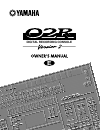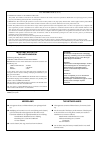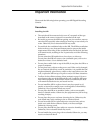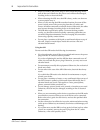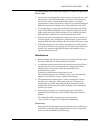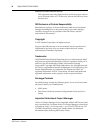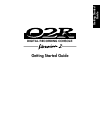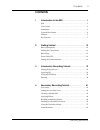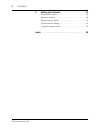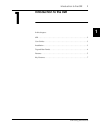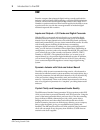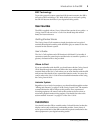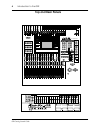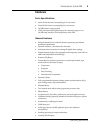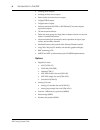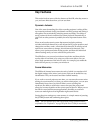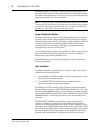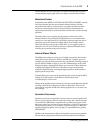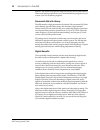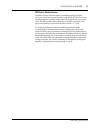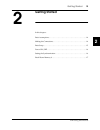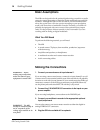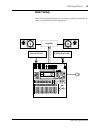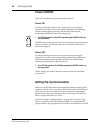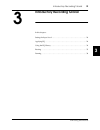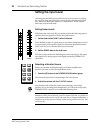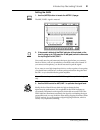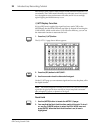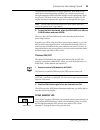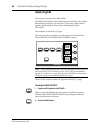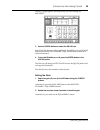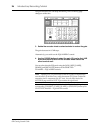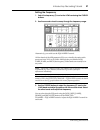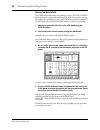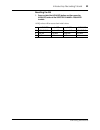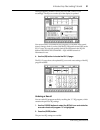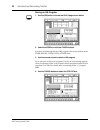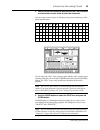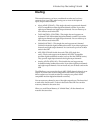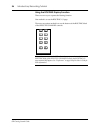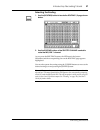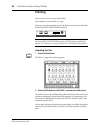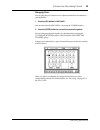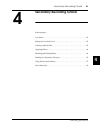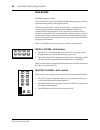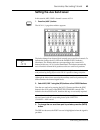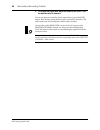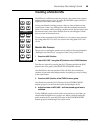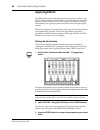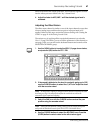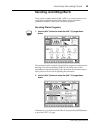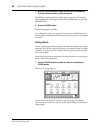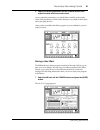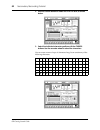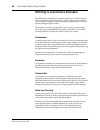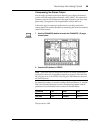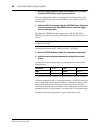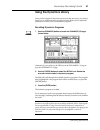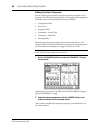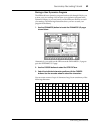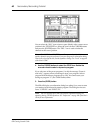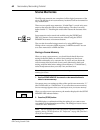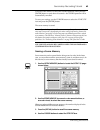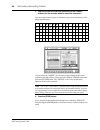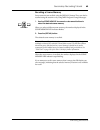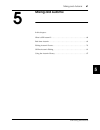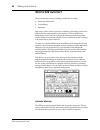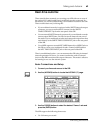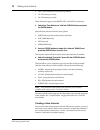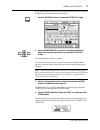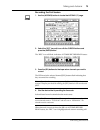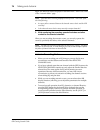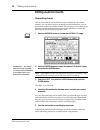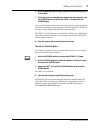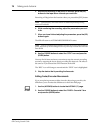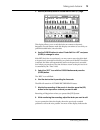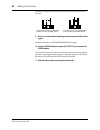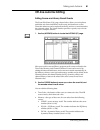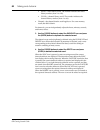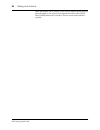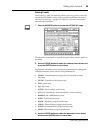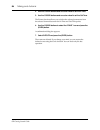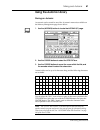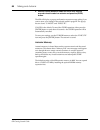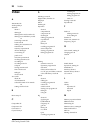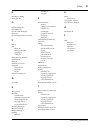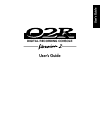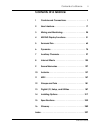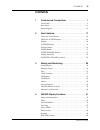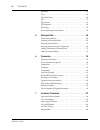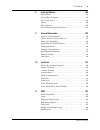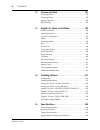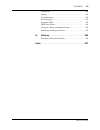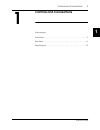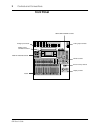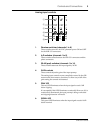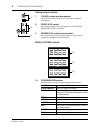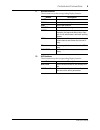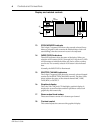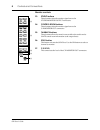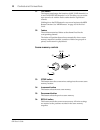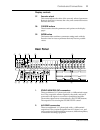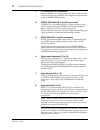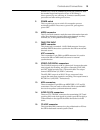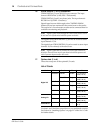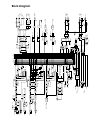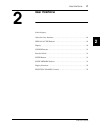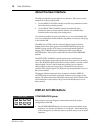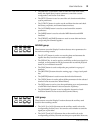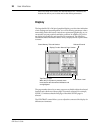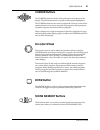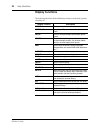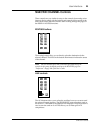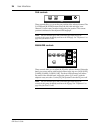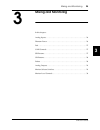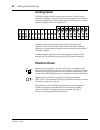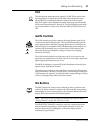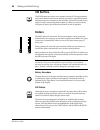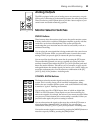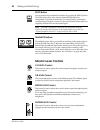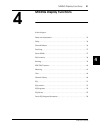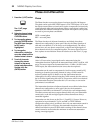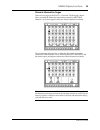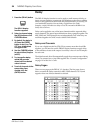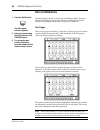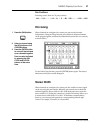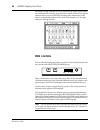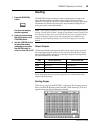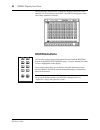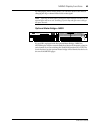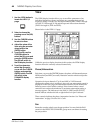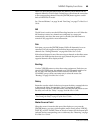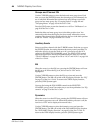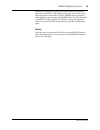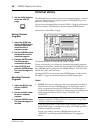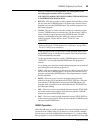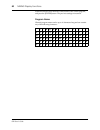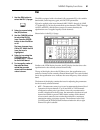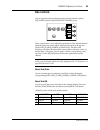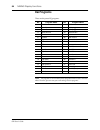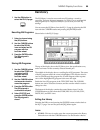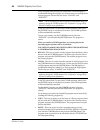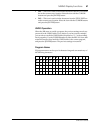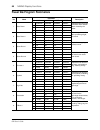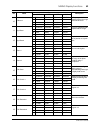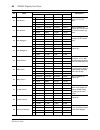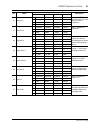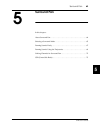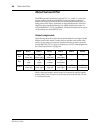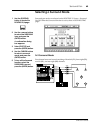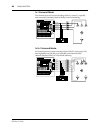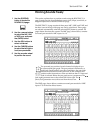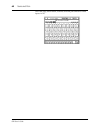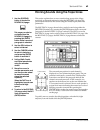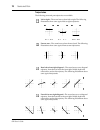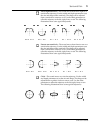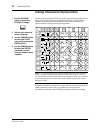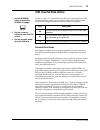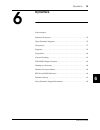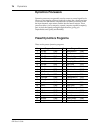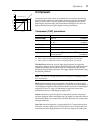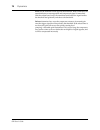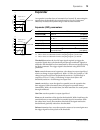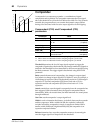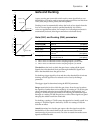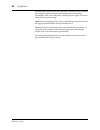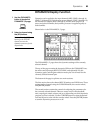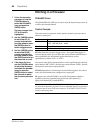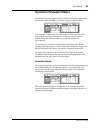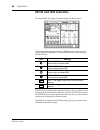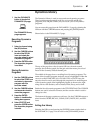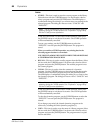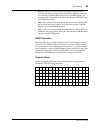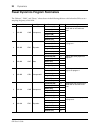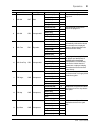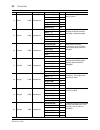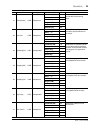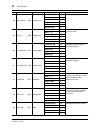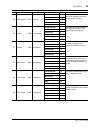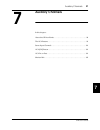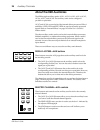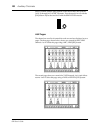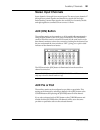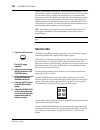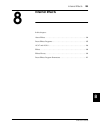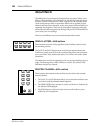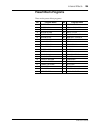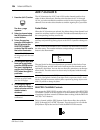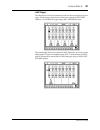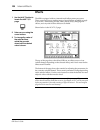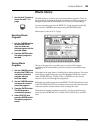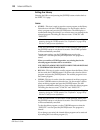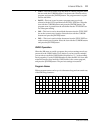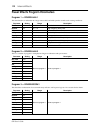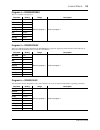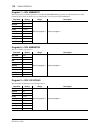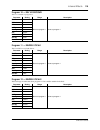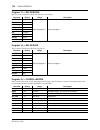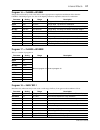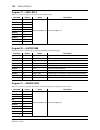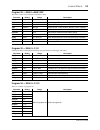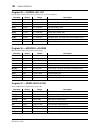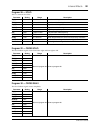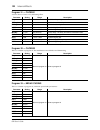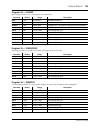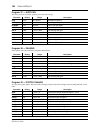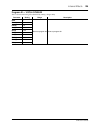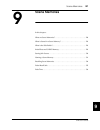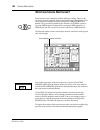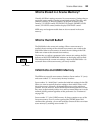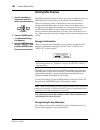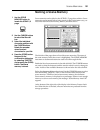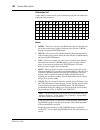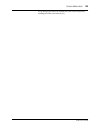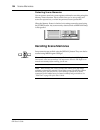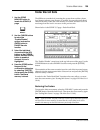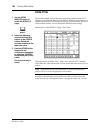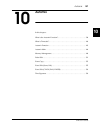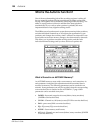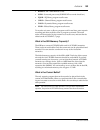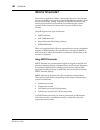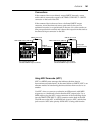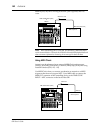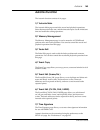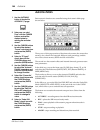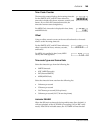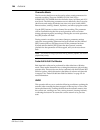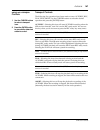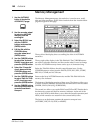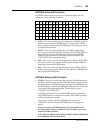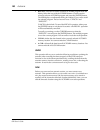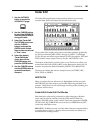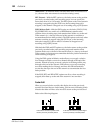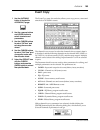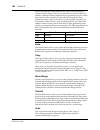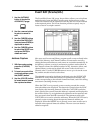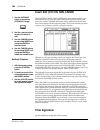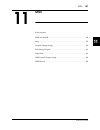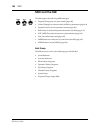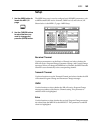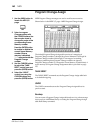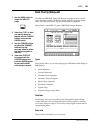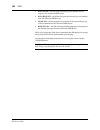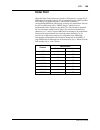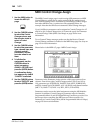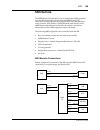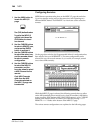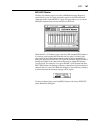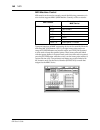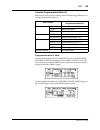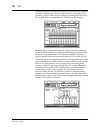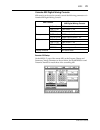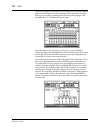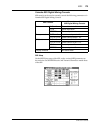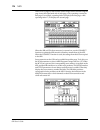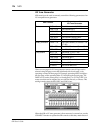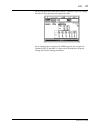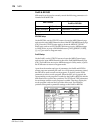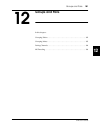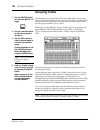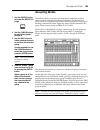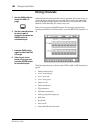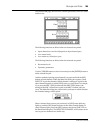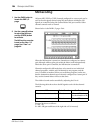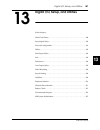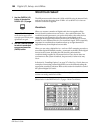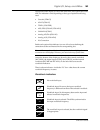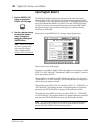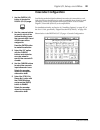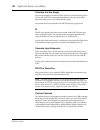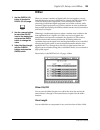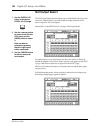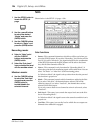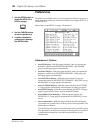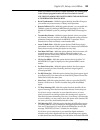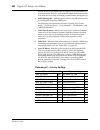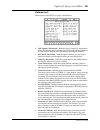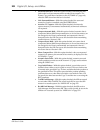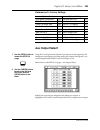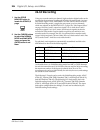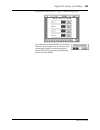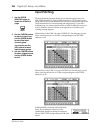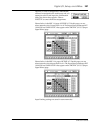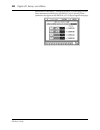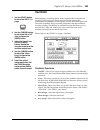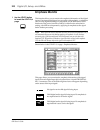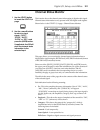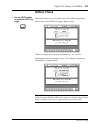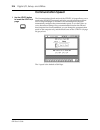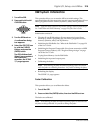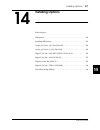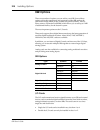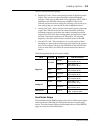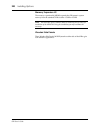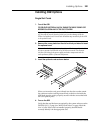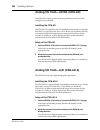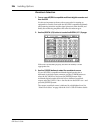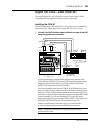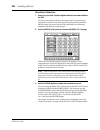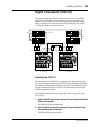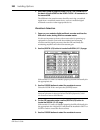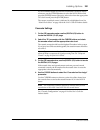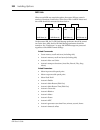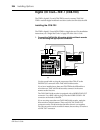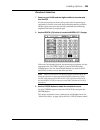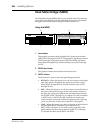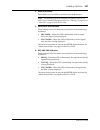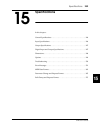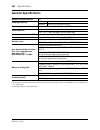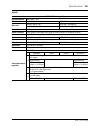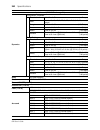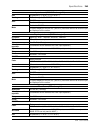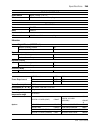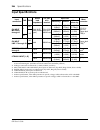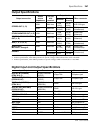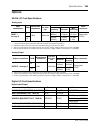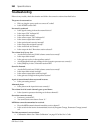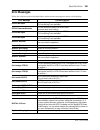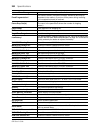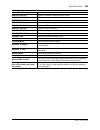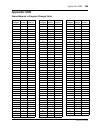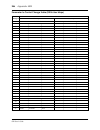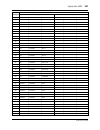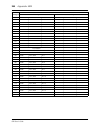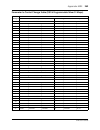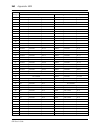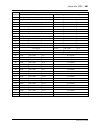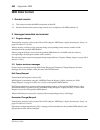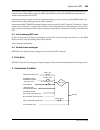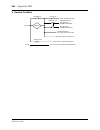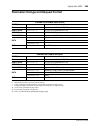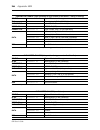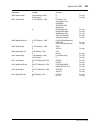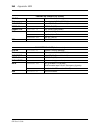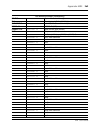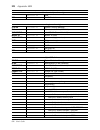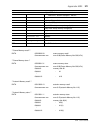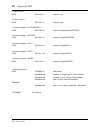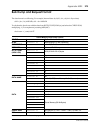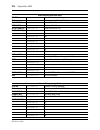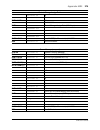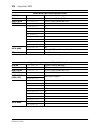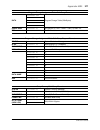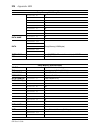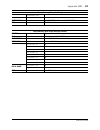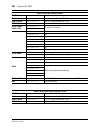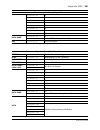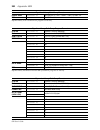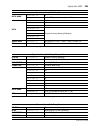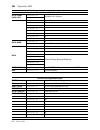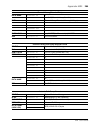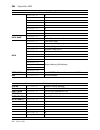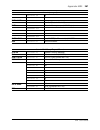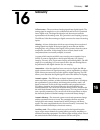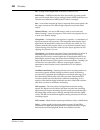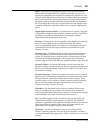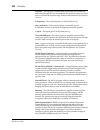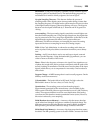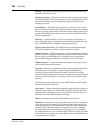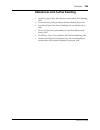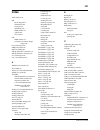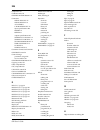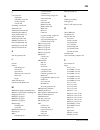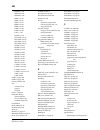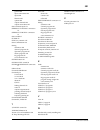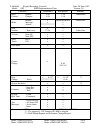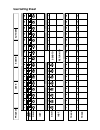- DL manuals
- Yamaha
- Recording Equipment
- 02R
- Manual
Yamaha 02R Manual
Summary of 02R
Page 1
Digital recording console e.
Page 2
Nederland ● dit apparaat bevat een lithium batterij voor geheugen back- up. ● raadpleeg uw leverancier over de verwijdering van de batterij op het moment dat u het apparaat ann het einde van de levensduur afdankt of de volgende yamaha service afdeiing: yamaha music nederland service afdeiing kanaalw...
Page 3: Important Information
Important information i 02r owner’s manual important information please read the following before operating your 02r digital recording console. Precautions installing the 02r • the unit should be connected only to an ac receptacle of the type described in the owner’s manual or as marked on the unit....
Page 4
Ii important information 02r owner’s manual • when you remove the power plug, be sure to hold the plug. Never pull on the cord. Otherwise, the power cord will become damaged, resulting in fire or electrical shock. • when relocating the 02r, since the 02r is heavy, make sure that two or more people c...
Page 5
Important information iii 02r owner’s manual if an abnormality occurs while operating the 02, remove the plug from the ac outlet • if you notice any abnormality—such as smoke, odor, noise, etc—turn off the power to the 02r immediately, and remove the power plug from the ac outlet. Confirm that the a...
Page 6
Iv important information 02r owner’s manual influences on other electrical devices this equipment uses many digital circuits, which may cause noise to occur on nearby radio or tv. In this case, relocate the 02r away from those devices. 02r exclusion of certain responsibility manufacturer, importer, ...
Page 7: Getting Started Guide
Getting started guide digital recording console getting star ted guide.
Page 8: Contents
Contents i 02r getting started guide contents 1 introduction to the 02r. . . . . . . . . . . . . . . . . . . . . . 1 02r . . . . . . . . . . . . . . . . . . . . . . . . . . . . . . . . . . . . . . . . . . . . . . . . . . . . . 2 user guides . . . . . . . . . . . . . . . . . . . . . . . . . . . . . ....
Page 9
Ii contents 02r getting started guide 5 mixing and automix. . . . . . . . . . . . . . . . . . . . . . . 67 what is 02r automix? . . . . . . . . . . . . . . . . . . . . . . . . . . . . . . . . . . . 68 real-time automix . . . . . . . . . . . . . . . . . . . . . . . . . . . . . . . . . . . . . . 69 ed...
Page 10: Introduction to The 02R
Introduction to the 02r 1 02r getting started guide introduction to the 02r in this chapter... 02r . . . . . . . . . . . . . . . . . . . . . . . . . . . . . . . . . . . . . . . . . . . . . . . . . . . . . . . . . . . . 2 user guides . . . . . . . . . . . . . . . . . . . . . . . . . . . . . . . . . ....
Page 11: 02R
2 introduction to the 02r 02r getting started guide 02r from the company that pioneered digital mixing consoles and leads the industry with its acclaimed dsp technology comes the 02r digital mixing console—the most advanced digital mixing console in the world. All of yamaha’s experience and innovati...
Page 12: User Guides
Introduction to the 02r 3 02r getting started guide risc technology to provide powerful system control and full dynamic automix, the 02r is driven by a risc technology cpu. With all this power and sonic quality, the 02r will become the heart of your digital recording studio. User guides the 02r is s...
Page 13: Top and Rear Panels
4 introduction to the 02r 02r getting started guide top and rear panels input a input a input a input a input a input a input a input a input b insert i/o input b insert i/o input b insert i/o input b insert i/o input b insert i/o input b insert i/o input b insert i/o input b insert i/o 1 2 3 4 5 6 ...
Page 14: Features
Introduction to the 02r 5 02r getting started guide features sonic specifications • linear 20-bit 64-times oversampling a/d convertors • linear 20-bit 8-times oversampling d/a convertors • 105 db dynamic range (typical) • 32-bit precision internal processing with a dynamic range of over 190 db using...
Page 15
6 introduction to the 02r 02r getting started guide • 2 analog stereo outputs • 6 analog auxiliary send outputs • stereo studio and control room outputs • 3 digital 2tr in inputs • 2 digital stereo outputs • industry standard aes/ebu or iec958 part2 (consumer) digital inputs and outputs • 100 mm mot...
Page 16: Key Features
Introduction to the 02r 7 02r getting started guide key features this section looks at some of the key features of the 02r, what they mean to you, and some hints about how you can use them. Dynamic automix one of the most demanding jobs of the recording engineer is taking all the raw material produc...
Page 17
8 introduction to the 02r 02r getting started guide recalling the scene is even easier—just press the [recall] button. You should be careful that your scene memories flow into each other smoothly. The instant recall means that you can have very abrupt level changes or the unexpected intrusion of a v...
Page 18
Introduction to the 02r 9 02r getting started guide current channel. You can customize your 02r to automatically select the corresponding display pages when you adjust a control in these blocks. Motorized faders in addition to the display access and selected channel controls, each input channel and ...
Page 19
10 introduction to the 02r 02r getting started guide domain. The dynamics program settings are stored in the dynamics library. There are 40 preset programs for you to recall and 88 user programs for you to store your own dynamics programs parametric eq with library the 02r contains a high-performanc...
Page 20
Introduction to the 02r 11 02r getting started guide 02r sonic performance the 02r uses linear 20-bit 64-times oversampling analog-to-digital converters to provide a typical dynamic range of 105 db. This means that an audio program’s dynamic range, from low to high levels, is processed intact. The 0...
Page 21: Getting Started
Getting started 13 02r getting started guide getting started in this chapter... Basic assumptions. . . . . . . . . . . . . . . . . . . . . . . . . . . . . . . . . . . . . . . . . . . . . . 14 making the connections. . . . . . . . . . . . . . . . . . . . . . . . . . . . . . . . . . . . . . . . . 14 b...
Page 22: Basic Assumptions
14 getting started 02r getting started guide basic assumptions the 02r was designed to be the perfect digital mixing console for a studio using the current generation of modular digital multitrack tape and disk recorders. Although the 02r can also be used as a sound-reinforcement mixer, the typical ...
Page 23: Basic Setup
Getting started 15 02r getting started guide basic setup the following illustration shows how to set up a minimal system that will allow you to perform the following tutorials. Amplifier sound source multitrack recorder.
Page 24: Power On/off
16 getting started 02r getting started guide power on/off this section explains how to power the 02r on and off. Power on it is always important to observe the correct order for powering up equipment in a studio. Always start with the multitrack and mastering recorders and the signal processors, the...
Page 25: Recall Scene Memory 0
Getting started 17 02r getting started guide recall scene memory 0 before you start the tutorials, you should set the 02r to its initial mixer settings. 1. Use the scene memory increment or decrement buttons to select scene memory 0 “0 initial data”. 2. Press the [recall] button. This is a read-only...
Page 26
Introductory recording tutorial 19 02r getting started guide introductory recording tutorial in this chapter... Setting the input level . . . . . . . . . . . . . . . . . . . . . . . . . . . . . . . . . . . . . . . . . . 20 applying eq . . . . . . . . . . . . . . . . . . . . . . . . . . . . . . . . ....
Page 27: Setting The Input Level
20 introductory recording tutorial 02r getting started guide setting the input level assuming that the 02r is powered on and your music source is playing, the very first thing you need to do is set up a basic control room monitor mix. When you recall scene memory 0 “0 initial data”, all the channel ...
Page 28
Introductory recording tutorial 21 02r getting started guide setting the gain 1. Use the [meter] button to locate the meter 1/3 page. The mic/line 1 signal is metered. 2. If the sound is distorted, the peak indicator is illuminated, or the level is going up to clip, press the 20 db (pad) switch to a...
Page 29
22 introductory recording tutorial 02r getting started guide back off the gain control a little until the peak indicator illuminates very occasionally. The gain control should be set with some care. If it is set too low, the signal-to-noise performance will suffer, and if it is set too high, signal ...
Page 30
Introductory recording tutorial 23 02r getting started guide the peak level is indicated by an empty square box. Peak hold is very useful for level checking before recording. You can leave a mix to play through unattended while peak hold watches out for signal peaks. If any levels reach clip, back o...
Page 31: Applying Eq
24 introductory recording tutorial 02r getting started guide applying eq the next step is to apply eq to mic/line 1. Each 02r channel features a four-band fully parametric eq, with variable bandwidth (q), frequency (f), and gain (g). The power of the 02r user interface means that there are two ways ...
Page 32
Introductory recording tutorial 25 02r getting started guide the eq 1/2 page appears, showing the eq curve and settings for mic/line 1. 3. Use the cursor buttons to select the eq on icon. If the eq is on, the icon will be highlighted. The led inset in the [eq on] button of the selected channel—equal...
Page 33
26 introductory recording tutorial 02r getting started guide the gain increases in 0.5 db steps and the eq curve on the eq page changes to reflect this. 3. Rotate the encoder wheel counterclockwise to reduce the gain. The gain decreases in 0.5 db steps. Alternatively, you could use the equalizer g c...
Page 34
Introductory recording tutorial 27 02r getting started guide setting the frequency 1. Select the frequency (f) icon for the low band using the cursor buttons. 2. Use the encoder wheel to sweep through the frequency range. Alternatively, you could use the equalizer f control. All four bands of the 02...
Page 35
28 introductory recording tutorial 02r getting started guide setting the bandwidth the l-mid and h-mid bands are peaking type eqs. The low and high bands are initially configured as shelving type eqs, however, they can also be configured as peaking type eqs. The low band can also be configured as a ...
Page 36
Introductory recording tutorial 29 02r getting started guide resetting the eq 1. Press and hold the [low/hpf] button and then press the [high/lpf] button of the selected channel—equalizer controls. All eq values will be reset to their initial values. Low/hpf l-mid h-mid high/lpf q low shelf peak – 0...
Page 37: Using The Eq Library
30 introductory recording tutorial 02r getting started guide using the eq library the eq library is used to access and store eq settings—stored as programs. There are 32 preset programs (1 to 32) for you to recall and 96 user programs (33 to 128 plus undo) for you to store your own eq settings. Firs...
Page 38
Introductory recording tutorial 31 02r getting started guide the eq program is recalled. The eq curve for mic/line 1 is set accordingly. The eq curve at the top of the display is updated. Your sound source is modified by the program you recalled. If the sound doesn’t change, check if you have left t...
Page 39
32 introductory recording tutorial 02r getting started guide storing an eq program 1. Use the [eq] button to locate the eq 2/2 page shown below. 2. Select the store icon with the cursor buttons. In order to scroll through the list of eq programs, the cursor must be on the store, recall, clear, copy,...
Page 40
Introductory recording tutorial 33 02r getting started guide 5. Select the individual character positions with the cursor buttons and rotate the encoder wheel to select the characters. You can create a name of up to 16 characters long. It can contain any of the following characters: you can select t...
Page 41
34 introductory recording tutorial 02r getting started guide cancel is the default. To cancel the store operation, either press the [enter] button or wait about 10 seconds—the store operation will be automatically cancelled. To store your settings, use the cursor buttons to select the “execute” icon...
Page 42: Routing
Introductory recording tutorial 35 02r getting started guide routing this tutorial assumes you have a multitrack recorder and you have connected it to your 02r—after having one or more of the optional input/output cards installed: • alesis adat (cd8-at)—this single slot card supports an 8-channel ad...
Page 43
36 introductory recording tutorial 02r getting started guide using the routing display function there are two ways to operate the routing function. One method is to use the routing 1/2 page. The more convenient method is to use the buttons of the routing block of the selected channel controls. Note:...
Page 44
Introductory recording tutorial 37 02r getting started guide selecting the routing 1. Use the [routing] button to locate the routing 1/2 page shown below. 2. Use the routing buttons of the selected channel controls to route the mic/line 1 channel. As you press the routing buttons, the led inset in t...
Page 45: Panning
38 introductory recording tutorial 02r getting started guide panning there are two ways to use the pan function. One method is to use the pan 1/1 page. The more convenient method is to use the buttons and controls of the pan block of the selected channel controls. Adjusting the pan 1. Press the [pan...
Page 46
Introductory recording tutorial 39 02r getting started guide ganging pans you can gang the pan controls of two adjacent channels for simultaneous pan adjustment 1. Press the [sel] button for mic/line 1. You can also select the mic/line 1 icon using the cursor buttons. 2. Press the [enter] button to ...
Page 47
Secondary recording tutorial 41 02r getting started guide secondary recording tutorial in this chapter... Aux sends . . . . . . . . . . . . . . . . . . . . . . . . . . . . . . . . . . . . . . . . . . . . . . . . . . . . . 42 setting the aux send level . . . . . . . . . . . . . . . . . . . . . . . . ...
Page 48: Aux Sends
42 secondary recording tutorial 02r getting started guide aux sends the 02r has eight aux sends. Aux 7 and aux 8 are used to feed the internal effects processors, with the signal remaining entirely in the digital domain. The other auxiliary sends—aux 1 through aux 6—can be used to feed external sign...
Page 49: Setting The Aux Send Level
Secondary recording tutorial 43 02r getting started guide setting the aux send level in this tutorial, mic/line 1 channel is sent to aux 1. 1. Press the [aux 1] button. The aux 1 1/1 page shown below appears. The faders change from channel level controls to aux send level controls. To indicate the c...
Page 50
44 secondary recording tutorial 02r getting started guide 4. To change the signal level, adjust the fader for mic/line 1 until the desired value is obtained. You can use the rotary encoders for the tape returns or press the [flip] button. Then the tape return channels can be operated by the faders. ...
Page 51: Creating A Monitor Mix
Secondary recording tutorial 45 02r getting started guide creating a monitor mix the 02r has two different monitoring outputs—the control room outputs and the studio outputs—plus, of course, the phones output (which is a duplicate of the control room output). During a multitrack recording session, w...
Page 52: Applying Effects
46 secondary recording tutorial 02r getting started guide applying effects the 02r features two internal multi-effects stereo processors: effect 1 and effect 2. These are fed by aux 7 and aux 8, and the processed signals are returned via eff 1 rtn and eff 2 rtn, respectively. When you use the intern...
Page 53
Secondary recording tutorial 47 02r getting started guide sends to the effects are usually post fader. This means the signal level feed into the effects processor follows the “dry” channel level. 4. Adjust the fader for mic/line 1 until the desired signal level is obtained. Adjusting the effect retu...
Page 54
48 secondary recording tutorial 02r getting started guide by default (assuming you are still working with scene memory 0 “0 initial data”) the effect return channel is routed to the stereo bus. 5. Select the eq graph with the cursor buttons and press the [enter] button. The 02r will automatically sw...
Page 55
Secondary recording tutorial 49 02r getting started guide recalling and editing effects once you have applied effects to mic/line 1, you need to know how to recall effects programs from the effects library and to adjust their parameters in order to create your own effect programs. Recalling effects ...
Page 56
50 secondary recording tutorial 02r getting started guide 3. Use the cursor buttons to select the recall icon. Rotate the encoder wheel to select an effects program. The 02r will scroll through the available effects programs. The program that is highlighted is the program that will be recalled when ...
Page 57
Secondary recording tutorial 51 02r getting started guide 2. Select the various parameters with the cursor buttons, and adjust the value with the encoder wheel. As you adjust the parameters, you should listen carefully to the results. Some of the parameters of some of the effects are very subtle in ...
Page 58
52 secondary recording tutorial 02r getting started guide 2. Use the cursor buttons to select the title edit box, as shown below. 3. Select the individual character positions with the cursor buttons. Use the encoder wheel to select the characters. You can create a name of up to 16 characters long. I...
Page 59
Secondary recording tutorial 53 02r getting started guide you can select the “ins.” icon to insert a space (blank) at the cursor position in the title edit box. Select the icon with the cursor buttons and press the [enter] button. The “del.” icon is used to delete the character at the cursor positio...
Page 60
54 secondary recording tutorial 02r getting started guide patching in a dynamics processor the 02r features comprehensive dynamics processors for all the channel inputs, tape returns, and stereo and bus outputs. These processors allow you to compress, expand, compress/expand (compand), gate, or duck...
Page 61
Secondary recording tutorial 55 02r getting started guide compressing the stereo output you can apply dynamics to the input channels, for example, the channel you have used throughout these tutorials—mic/line 1. The selection of dynamics program would depend on the input material: a gate for a noisy...
Page 62
56 secondary recording tutorial 02r getting started guide 3. Use the cursor buttons to select the dynamics off icon and press the [enter] button to turn the processor on. The icon is highlighted with the text changed to on. Being able to easily turn the dynamics processor on and off allows you to pe...
Page 63: Using The Dynamics Library
Secondary recording tutorial 57 02r getting started guide using the dynamics library once you have applied a dynamics processor to the stereo bus, you need to know how to recall dynamics programs from the library and to adjust the parameters to create your own dynamics programs. Recalling dynamics p...
Page 64
58 secondary recording tutorial 02r getting started guide editing dynamics programs you can edit the preset dynamics programs and then store them as user programs. The 02r has 40 preset programs (1 through 40). Each program is a variation on the six basic dynamics processors available: • compressor ...
Page 65
Secondary recording tutorial 59 02r getting started guide storing a user dynamics program the 02r has 88 user dynamics program locations (41 through 128) for you to store your own settings. You can store your dynamics program in the dynamics library, or you can just rely on the 02r scene memory to r...
Page 66
60 secondary recording tutorial 02r getting started guide you can select the “ins.” icon to insert a space (blank) at the current cursor position in the title edit box. Select the icon with the cursor buttons and press the [enter] button. The “del.” icon is used to delete the character at the cursor...
Page 67
Secondary recording tutorial 61 02r getting started guide cancel is the default. To cancel the store operation, either press the [enter] button or wait about 10 seconds—the store operation will be automatically cancelled. To store your settings, use the cursor buttons to select the “execute” icon an...
Page 68: Scene Memories
62 secondary recording tutorial 02r getting started guide scene memories the 02r scene memories are a snapshot of all the digital parameters of the mixer. The 02r has 96 mix scene memory locations. Each can be named for easy identification. There are two special scene memories. “0 initial data” is a...
Page 69
Secondary recording tutorial 63 02r getting started guide cancel is the default. To cancel the store operation, either press the [enter] button or wait about 10 seconds—the store operation will be automatically cancelled. To store your settings, use the cursor buttons to select the “execute” icon an...
Page 70
64 secondary recording tutorial 02r getting started guide 5. Select the individual character positions with the cursor buttons. Use the encoder wheel to select the characters. You can create a name of up to 16 characters long. It can contain any of the following characters: you can select the “inser...
Page 71
Secondary recording tutorial 65 02r getting started guide recalling a scene memory scene memories are recalled using the [recall] button. They can also be recalled using the automix or by using midi program change messages. 1. Use the scene memory increment or decrement buttons to select the desired...
Page 72: Mixing And Automix
Mixing and automix 67 02r getting started guide mixing and automix in this chapter... What is 02r automix?. . . . . . . . . . . . . . . . . . . . . . . . . . . . . . . . . . . . . . . . . . . 68 real-time automix . . . . . . . . . . . . . . . . . . . . . . . . . . . . . . . . . . . . . . . . . . . ....
Page 73: What Is 02R Automix?
68 mixing and automix 02r getting started guide what is 02r automix? There are three basic steps to making a multitrack recording: • setup and initial tracks • overdubbing • mixdown each step is vital in order to produce a satisfactory recording, but the most difficult one for most engineers is the ...
Page 74: Real-Time Automix
Mixing and automix 69 02r getting started guide real-time automix these tutorials have assumed you are using your 02r with one or more of the optional i/o cards installed and a multitrack recorder connected. In this section, you will be synchronizing your multitrack recorder to the 02r. There are th...
Page 75
70 mixing and automix 02r getting started guide • 30d—29.97 frames per second (30 drop frame). • 25—25 frames per second. • 24—24 frames per second. These frame rates apply to the smpte, mtc, and int time references. 4. Select the “time reference” with the cursor buttons and press the [enter] button...
Page 76
Mixing and automix 71 02r getting started guide if you want to keep the contents of the current automix, store them into an available memory location before proceeding. 1. Use the [automix] button to locate the automix 2/7 page. 2. Use the scene memory increment or decrement buttons to select your s...
Page 77
72 mixing and automix 02r getting started guide cancel is the default. To cancel the new operation, either press the [enter] button or wait about 10 seconds—the new operation will be automatically cancelled. To create the new automix, use the cursor buttons to select the “execute” icon and press the...
Page 78
Mixing and automix 73 02r getting started guide recording the first session 1. Use the [automix] button to locate the automix 1/7 page. 2. Select the “rec” (record) icon with the cursor buttons and press the [enter] button. The “rec” icon will flash, indicating automix record ready status: 3. Press ...
Page 79
74 mixing and automix 02r getting started guide begin. The timecode will be displayed in real-time in the “time code” field of the “automix main” page. 5. While monitoring the recording, operate the faders and other controls for the selected channels. When you are recording the automix events, you c...
Page 80
Mixing and automix 75 02r getting started guide 6. When you have completed recording the automix session, use the cursor buttons to select the “stop” icon and press the [enter] button. You may find it faster and more convenient to stop the automix recording session by stopping the device that is pro...
Page 81: Editing Automix Events
76 mixing and automix 02r getting started guide editing automix events overwriting events you can overwrite the events that have been recorded into the current automix. You can alter events on an already recorded channel or you can record new events onto another channel. For example, you may first r...
Page 82
Mixing and automix 77 02r getting started guide 6. While monitoring the recording, adjust the parameters you want to overwrite. 7. When you have completed the automix overwriting session, use the cursor buttons to select the “stop” icon and press the [enter] button. You may find it faster and more c...
Page 83
78 mixing and automix 02r getting started guide 5. Monitor the recording. At the punch-in location, press the [sel] buttons for the tape return channels you want to fix. Recording will begin from the location where you pressed the [sel] button. 6. While monitoring the recording, adjust the parameter...
Page 84
Mixing and automix 79 02r getting started guide 3. Use the [automix] button to locate the automix 3/7 page. This display allows you to watch the fader movements as dynamic bargraphs. Several features make this display convenient to use while you perform detailed fader/encoder edits. 4. Use the curso...
Page 85
80 mixing and automix 02r getting started guide direction the fader has to be moved to return to the previously recorded position: 9. When you have finished adjusting the fader, press the [sel] button again. The 02r will return to automix record ready status. 10. Use the cursor buttons to select the...
Page 86: Off-Line Automix Editing
Mixing and automix 81 02r getting started guide off-line automix editing editing scene and library recall events the event edit (scene/lib.) page, shown below, allows you to duplicate and delete mix scene and library recall events, and insert new events. Timecode addresses can be captured on-the-fly...
Page 87
82 mixing and automix 02r getting started guide • ef.Lib.—effect library recall. The number indicates the effect library number (from 1 to 128). • ch.Lib.—channel library recall. The number indicates the channel library number (from 1 to 64). • channel—the channel that the recall applies to. For sce...
Page 88
Mixing and automix 83 02r getting started guide editing channel on, pan, & fader events the event edit (ch on, pan, fader) page, shown below, allows you edit channel on/off, pan, and fader events, and duplicate, delete, and insert new events. Timecode addresses can be captured on-the-fly, and new ev...
Page 89
84 mixing and automix 02r getting started guide when the insert icon is pressed, a new event is inserted at the captured timecode address. The type of event depends on which of the ch on, pan, fader check boxes is checked. The new event can be edited as required..
Page 90
Mixing and automix 85 02r getting started guide erasing events the event copy page, shown below, allows you to copy, move, erase and trim the level of automix events. In this tutorial just the erase function is used. See “event copy” on page 153 of the user’s guide for information about the other fu...
Page 91
86 mixing and automix 02r getting started guide 4. Use the cursor buttons and encoder wheel to set the in time. 5. Use the cursor buttons and encoder wheel to set the out time. The extract function allows you to delete the selected parameters from the selected channels between the in time and out ti...
Page 92: Using The Automix Library
Mixing and automix 87 02r getting started guide using the automix library storing an automix an automix can be stored in one of the 16 automix memories available on the memory management page shown below. 1. Use the [automix] button to locate the automix 2/7 page. 2. Use the cursor buttons to select...
Page 93
88 mixing and automix 02r getting started guide 4. Use the cursor buttons to select the store icon. Use the encoder wheel to select an automix and press the [enter] button. The 02r will display a popup confirmation request message asking if you want to store your settings in the selected automix pro...
Page 94
Mixing and automix 89 02r getting started guide recalling an automix 1. Use the [automix] button to locate the automix 2/7 page. 2. Use the cursor buttons to select the recall icon. Use the encoder wheel to select an automix. The 02r will scroll through the available automixes. The program that is h...
Page 95: Index
90 index 02r getting started guide index a attenuation 22 audio quality 2 automix about 7 editing 76 editing faders and encoders 78 editing scene and library recalls 81 extracting events 85 frame rate 69 making new automixes 70 memories 68 memory expansion 88 off-line editing 81 overwriting 76 punch...
Page 96
Index 91 02r getting started guide n naming see titling. Noise gate 54 o off-line editing 81 on buttons 23 on/off event editing 83 options 6 overwriting automix events 76 p pad 21 pan about 38 editing events 83 ganging 39 setting 38 parametric eq, about 10 peak hold 22 phase 22 powering on/off 16 pr...
Page 97: User’
User’ s guide user’s guide digital recording console.
Page 98: Contents At A Glance
Contents at a glance i 02r user’s guide contents at a glance 1 controls and connections. . . . . . . . . . . . . . . . . . . 1 2 user interface . . . . . . . . . . . . . . . . . . . . . . . . . . . . 17 3 mixing and monitoring. . . . . . . . . . . . . . . . . . . . . 25 4 mixing display functions . ...
Page 99: Contents
Contents iii 02r user’s guide contents 1 controls and connections. . . . . . . . . . . . . . . . . . . 1 front panel . . . . . . . . . . . . . . . . . . . . . . . . . . . . . . . . . . . . . . . . . . . . . . 2 rear panel. . . . . . . . . . . . . . . . . . . . . . . . . . . . . . . . . . . . . . . ....
Page 100
Iv contents 02r user’s guide metering . . . . . . . . . . . . . . . . . . . . . . . . . . . . . . . . . . . . . . . . . . . . . . . 41 view . . . . . . . . . . . . . . . . . . . . . . . . . . . . . . . . . . . . . . . . . . . . . . . . . . 44 channel library. . . . . . . . . . . . . . . . . . . . . ...
Page 101
Contents v 02r user’s guide 8 internal effects . . . . . . . . . . . . . . . . . . . . . . . . . . 103 about effects . . . . . . . . . . . . . . . . . . . . . . . . . . . . . . . . . . . . . . . . . . 104 preset effects programs . . . . . . . . . . . . . . . . . . . . . . . . . . . . . . . . . 105 a...
Page 102
Vi contents 02r user’s guide 12 groups and pairs . . . . . . . . . . . . . . . . . . . . . . . . 181 grouping faders . . . . . . . . . . . . . . . . . . . . . . . . . . . . . . . . . . . . . . . 182 grouping mutes . . . . . . . . . . . . . . . . . . . . . . . . . . . . . . . . . . . . . . . 183 pair...
Page 103
Contents vii 02r user’s guide dimensions. . . . . . . . . . . . . . . . . . . . . . . . . . . . . . . . . . . . . . . . . . . . 248 options . . . . . . . . . . . . . . . . . . . . . . . . . . . . . . . . . . . . . . . . . . . . . . . 249 troubleshooting . . . . . . . . . . . . . . . . . . . . . . . ...
Page 104: Controls and Connections
Controls and connections 1 02r user’s guide controls and connections in this chapter... Front panel . . . . . . . . . . . . . . . . . . . . . . . . . . . . . . . . . . . . . . . . . . . . . . . . . . . . . 2 rear panel . . . . . . . . . . . . . . . . . . . . . . . . . . . . . . . . . . . . . . . . ....
Page 105: Front Panel
2 controls and connections 02r user’s guide front panel analog input controls display screen and related controls selected channel controls analog output controls monitor controls scene memory controls display controls faders display access controls.
Page 106
Controls and connections 3 02r user’s guide analog input controls 1. Phantom switches (channels 1 to 8) these switches turn the +48 v dc phantom power on and off for the xlr-3-31 connectors. 2. A/b switches (channels 1 to 8) these switches select between the xlr-3-31 connectors and the phone connect...
Page 107
4 controls and connections 02r user’s guide analog output controls 7. T/b level control and microphone this control sets the volume level of the built-in talkback microphone. 8. Studio level control this control sets the level of the signal sent to the studio monitor output connectors. 9. Phones lev...
Page 108
Controls and connections 5 02r user’s guide 11. Mixing buttons these buttons access the corresponding display function. 12. Aux buttons these buttons access the corresponding display function. Button description ∅ /att set phase and attenuation. Delay set the channel delay. Pan set the pan position....
Page 109
6 controls and connections 02r user’s guide display and related controls 13. Scene memory indicator this 2-digit (7-segment) led shows the currently selected scene memory program. It also contains the edit indicator, which will start flashing when the current mix scene is first adjusted. 14. Fader s...
Page 110
Controls and connections 7 02r user’s guide selected channel controls 19. Routing buttons these buttons set the routing for the currently selected channel. 20. Aux buttons and controls these buttons and controls set the auxiliary send channel and level for the currently selected channel. 21. Pan but...
Page 111
8 controls and connections 02r user’s guide monitor controls 23. Studio buttons these buttons select the monitor signal sent to the studio monitor output connectors. 24. Control room buttons these buttons select the monitor signal sent to the c-r monitor out connectors. 25. Talkback buttons these bu...
Page 112
Controls and connections 9 02r user’s guide faders 28. Tape and effect return controls these continuously rotary controls set the level of the tape and effect returns. The current level of a return channel is shown by the corresponding icon at the bottom of the display. 29. Sel buttons these buttons...
Page 113
10 controls and connections 02r user’s guide 31. Flip button this button interchanges the functions of mic/line channels 1 to 16 and tape return channels 1 to 16. This allows you to set the tape return levels with the faders rather than the tape return controls. Holding down the flip button for one ...
Page 114: Rear Panel
Controls and connections 11 02r user’s guide display controls 37. Encoder wheel this control adjusts the value of the currently selected parameter. Rotate it clockwise to increase the value, and counterclockwise to decrease the value. 38. Cursor buttons these buttons select the parameters and option...
Page 115
12 controls and connections 02r user’s guide 3. C-r monitor out connectors these are balanced 1/4” phone connectors with a +4 db nominal output level. They are wired trs. They output the signal selected by the control room buttons. 4. Stereo out analog (1 and 2) connectors stereo out (1) are balance...
Page 116
Controls and connections 13 02r user’s guide insert i/o (1 to 8) are unbalanced phone jack connectors. Both the nominal output and input levels are +0 db. Wiring is sleeve–ground, tip–out, and ring–in. Connect external dynamic processors and other analog devices here. 9. Power switch this is a push-...
Page 117
14 controls and connections 02r user’s guide 16. 2tr in digital (1 to 3) connectors 2tr in digital (1) is an xlr-3-32 type connector. The input format is iec958 part 3 (aes/ebu - professional). 2tr in digital (2 and 3) are phono jacks. The input format is iec958 part 2 (s/pdif - consumer). Signals i...
Page 118: Block Diagram
Block diagram dc cut same as st in eff1 can not be assigned to aux7 eff2 can not be assigned to aux8 t/b c-r eff1,2 rtn1,2 de-emp selector aux 6 aux 5 2tr-d1 2tr-d3 2tr-d2 st 2tr-a2 2tr-a1 effector insert i/o +0db phase phase 4band gain meter re- duction meter meter att att reduction meter gain mete...
Page 119: User Interface
User interface 17 02r user’s guide user interface in this chapter... About the user interface. . . . . . . . . . . . . . . . . . . . . . . . . . . . . . . . . . . . . . . . . 18 display access buttons . . . . . . . . . . . . . . . . . . . . . . . . . . . . . . . . . . . . . . 18 display . . . . . . ...
Page 120: About The User Interface
18 user interface 02r user’s guide about the user interface the 02r user interface is powerful but very intuitive. There are two main methods of working with the 02r: • use the display access controls to modify one parameter at a time across the entire recording console. • use the selected channel c...
Page 121
User interface 19 02r user’s guide • the [digital i/o] button is used to select the word clock source, define the digital input/output connectors, control the cascade configuration, and set the word dither. • the [setup] button is used to control the solo function and defines system preferences. • t...
Page 122: Display
20 user interface 02r user’s guide these two sends are routed to the internal effects unit. Therefore, the buttons also allow you to select and set the effects parameters. Display the large backlit 320 × 240 pixel graphical display provides clear indication of mix settings and operating status. As w...
Page 123: Cursor Buttons
User interface 21 02r user’s guide cursor buttons the cursor buttons are used to select parameters and options on the display. The selected parameter or option usually appears highlighted. The cursor buttons are also used to position the cursor in a name when naming automix mixes, scene memories, eq...
Page 124: Display Functions
22 user interface 02r user’s guide display functions the following table lists all the 02r display functions and briefly explains what they do. Display function description scene store and recall mix scenes. Digital i/o sets digital i/o parameters and selects word clock. Setup sets the solo paramete...
Page 125: Selected Channel Controls
User interface 23 02r user’s guide selected channel controls these controls are very similar in setup to the controls of an analog mixer. You may find working with the buttons and controls of this section of the 02r is much faster and more intuitive than working through the pages of the display acce...
Page 126
24 user interface 02r user’s guide pan controls these controls allow you to set the pan position of the selected channel. The [l/odd] and [r/even] buttons select the left/odd and right/even channels. Use the rotary encoder to adjust the pan position. The current position is indicated on the adjacent...
Page 127: Mixing and Monitoring
Mixing and monitoring 25 02r user’s guide mixing and monitoring in this chapter... Analog inputs. . . . . . . . . . . . . . . . . . . . . . . . . . . . . . . . . . . . . . . . . . . . . . . . . . 26 phantom power . . . . . . . . . . . . . . . . . . . . . . . . . . . . . . . . . . . . . . . . . . . ....
Page 128: Analog Inputs
26 mixing and monitoring 02r user’s guide analog inputs the 02r is equipped with 24 analog input connectors. The first sixteen channels, 1 through 16, are mono input channels designed for microphone to line level signal inputs. The last eight channels, 17 through 24, are stereo channels designed for...
Page 129: Pad
Mixing and monitoring 27 02r user’s guide pad the pad function attenuates input signals by 20 db. This is useful when inputting high level signals that would otherwise overload the input preamplifier. By increasing the effective range of the gain control, high-level signals can be adjusted accuratel...
Page 130: On Buttons
28 mixing and monitoring 02r user’s guide on buttons the [on] buttons are used to turn channels on and off. The input channel, tape return channel, effect return channel, and stereo output [on] buttons turn their respective channels on and off. When a channel is turned on, the led set in the corresp...
Page 131: Analog Outputs
Mixing and monitoring 29 02r user’s guide analog outputs the 02r is equipped with a pair of analog stereo out connectors, one pair xlr-type for connecting to professional equipment, the other phono jacks. There are also two pairs of phone jacks to provide a stereo output to your control room and stu...
Page 132: Monitor Level Controls
30 mixing and monitoring 02r user’s guide solo button you can monitor input channels in isolation by pressing the [solo] button. The leds in the center of the selected channel [on] buttons are extinguished. You select the channel(s) you want to solo by pressing the corresponding [on] button. When yo...
Page 133: Mixing Display Functions
Mixing display functions 31 02r user’s guide mixing display functions in this chapter... Phase and attenuation . . . . . . . . . . . . . . . . . . . . . . . . . . . . . . . . . . . . . . . . . . 32 delay . . . . . . . . . . . . . . . . . . . . . . . . . . . . . . . . . . . . . . . . . . . . . . . . ...
Page 134: Phase And Attenuation
32 mixing display functions 02r user’s guide phase and attenuation phase the phase function reverses the phase of an input signal by 180 degrees. The phase can be set for mic/line inputs 1 to 24, tape inputs 1 to 16, and the effects returns. Phase reversal can be used to compensate for incorrectly w...
Page 135
Mixing display functions 33 02r user’s guide phase & attenuation pages there are two pages to the ∅/ΑΤΤ 1/1 function. The first page, shown below, contains the phase and attenuation controls for mic/line channels 1 to 24, and appears when one of these channels is selected. The second page, shown bel...
Page 136: Delay
34 mixing display functions 02r user’s guide delay the delay display function is used to apply a small amount of delay to input or return signals to compensate for situations such as line or cabling delays or the gap between the record and playback heads (or circuitry) of your multitrack recorder. Y...
Page 137
Mixing display functions 35 02r user’s guide the second page, shown below, contains the delay controls for tape channels 1 to 16 and effects returns (eff 1 and eff 2), and appears when one of these channels is selected. Fine-tuning the delay you can adjust the delay, either samples [smpl] or millise...
Page 138: Pan and Balance
36 mixing display functions 02r user’s guide pan and balance the pan display function is used to pan and balance signals. The input channels, including the stereo input channels, and the tape and effect returns can be panned, and the stereo output can be balanced. Pan pages there are two pages to th...
Page 139: Pan Gang
Mixing display functions 37 02r user’s guide pan positions pan gang when channels are configured as a stereo pair, pan controls remain independent. Using the gang function pan controls of adjacent channels can be ganged together, indicated by dotted lines between the two controls, as shown below. To...
Page 140: Pan Controls
38 mixing display functions 02r user’s guide switching to gang mode allows you to reposition the stereo signal within the stereo field. For example, you could set l5 and r10 before you gang the channels. After you press [enter], adjusting either channel moves the other a corresponding amount. If you...
Page 141: Routing
Mixing display functions 39 02r user’s guide routing the routing display function is used to select the bus routing of the input channels and tape and effect return signals. The first 16 input channels, 1 through 16, can also be routed to the direct outputs. By default, all channels are routed to th...
Page 142: Routing Buttons
40 mixing display functions 02r user’s guide the second page, shown below, contains the routing controls for tape channels 1 to 16 and effects returns (eff 1 and eff 2), and appears when one of these channels is selected. Routing buttons you can also set the routing for the selected channel with the...
Page 143: Metering
Mixing display functions 41 02r user’s guide metering the 02r features comprehensive signal level metering. The mono and stereo input channels, the tape and effect returns, and the auxiliary sends and buses are all metered using the meter display function. The control room output is metered using th...
Page 144
42 mixing display functions 02r user’s guide the third meter page contains the meters for the bus outs, aux sends, and the stereo output, plus the master faders for the bus outs and aux sends, and appears when one of these channels is selected. Peak hold the peak hold function can be turned on and o...
Page 145
Mixing display functions 43 02r user’s guide by changing the meter source points, you can easily observe the effect of changing the eq or channel fader levels on the signal. Optional meter bridge—mb02 if your 02r is equipped with the optional meter bridge—mb02, the meter display function controls bo...
Page 146: View
44 mixing display functions 02r user’s guide view the view display function allows you to see all the parameters of an individual channel at a glance and adjust any parameter that you feel requires a change. You can view the input channels (mic/line 1 through 16, line 17/18 through 23/24) and the ta...
Page 147
Mixing display functions 45 02r user’s guide when you press the [enter] button, the channel will be linked with its adjacent channel in gang mode. Dotted lines will indicate the connection to the corresponding channel. Press the [enter] button again to switch back to individual mode. See “pan and ba...
Page 148
46 mixing display functions 02r user’s guide groups and channel on use the cursor buttons to select the fader and mute group icons. Each time you press the [enter] button, the selected group will alternately be set or cancelled. Remember that a channel can only belong to one fader group and one mute...
Page 149
Mixing display functions 47 02r user’s guide if the selected channel is one of the effect return channels, dynamics is replaced by the effect type display. It shows the name of the current effects program for the channel. Use the cursor buttons to select the effects program name and press the [enter...
Page 150: Channel Library
48 mixing display functions 02r user’s guide channel library the channel library is used to access and store channel settings—stored as programs. There are 64 user programs (plus an undo buffer) for you to store your channel settings. You can access the channel library from the view 1/2 page by sele...
Page 151
Mixing display functions 49 02r user’s guide when you confirm a store operation, any existing data in the selected program location will be overwritten. You should always be careful when the 02r displays a confirmation dialog box! • recall —this icon is used to recall a program from the library. Sel...
Page 152
50 mixing display functions 02r user’s guide rotate the encoder wheel until the undo buffer is the current program, and press the [enter] button. The previous settings are restored. Program name channel program names can be up to 16 characters long and can contain any of the following characters: ! ...
Page 153
Mixing display functions 51 02r user’s guide eq the 02r is equipped with a four-band, fully parametric eq, with variable bandwidth, center frequency, gain, and on/off parameters. Eq can be applied to the input channels (mic/line 1 through 16, line 17/18 through 23/24), the tape and effect return cha...
Page 154
52 mixing display functions 02r user’s guide this control duplicate attenuation function. See “phase and attenuation” on page 32 of the user’s guide. • eq on icon —indicates the status of the eq, on or off. The text “on” is highlighted when the eq is on. • rotary icons —there is an icon for bandwidt...
Page 155: Eq Controls
Mixing display functions 53 02r user’s guide eq controls you can also adjust the equalization for the selected channel with the equalizer controls in the selected channel group. These controls allow you to adjust the equalization of the selected channel. Select the band you want to adjust with one t...
Page 156: Eq Programs
54 mixing display functions 02r user’s guide eq programs these are the preset eq programs. No program name no program name 1 bass drum 1 21 a.G.Stroke 2 2 bass drum 2 22 a.G.Arpeggio 1 3 snare drum 1 23 a.G.Arpeggio 2 4 snare drum 2 24 brass section 5 tom-tom 1 25 male vocal 1 6 cymbal 26 male vocal...
Page 157: Eq Library
Mixing display functions 55 02r user’s guide eq library the eq library is used to access and store eq settings—stored as programs. There are 40 preset programs (1 to 40) for you to recall and 88 user programs (41 to 128 plus undo) for you to store your own eq settings. You can access the eq library ...
Page 158
56 mixing display functions 02r user’s guide select a program and press the [enter] button. The 02r displays a confirmation dialog box asking if you want to store your settings in the selected program. The box has two icons: “cancel” and “execute”. Cancel is the default. To cancel the store operatio...
Page 159
Mixing display functions 57 02r user’s guide • ins. —this icon is used to insert blank characters into the title edit box at the current cursor location. Select the icon with the cursor buttons and press the [enter] button. • del. —this icon is used to delete characters from the title edit box at th...
Page 160: Preset Eq Program Parameters
58 mixing display functions 02r user’s guide mixing display functions preset eq program parameters no name parameter description low l-mid h-mid high 1 bass drum 1 peaking peaking peaking h.Shelf emphasizes the low range of the bass drum and the attack created by the beater. Q 1.2 10 0.9 f 99hz 265h...
Page 161
Mixing display functions 59 02r user’s guide 10 e.Bass 2 peaking peaking peaking h.Shelf unlike program 9, this emphasizes the low range of the electric bass. Q 0.1 5 6.3 f 111hz 111hz 2.24khz 4.00khz g +3.0db 0.0db +2.5db +0.5db 11 syn.Bass 1 peaking peaking peaking h.Shelf use on a synth bass with...
Page 162
60 mixing display functions 02r user’s guide 20 a.G.Stroke 1 peaking peaking peaking h.Shelf emphasizes the bright tones of an acoustic guitar. Q 0.9 4.5 3.5 f 105hz 1.00khz 1.88khz 5.33khz g –2.0db 0.0db +1.0db +4.0db 21 a.G.Stroke 2 l.Shelf peaking peaking h.Shelf this is a variation on program 20...
Page 163
Mixing display functions 61 02r user’s guide 30 total eq 1 peaking peaking peaking h.Shelf use on the stereo bus during mixdown. For more effect, try it with a compressor. Q 7 2.2 5.6 f 94hz 944hz 2.11khz 16.0khz g –0.5db 0.0db +3.0db +6.5db 31 total eq 2 peaking peaking peaking h.Shelf this is a va...
Page 164
62 mixing display functions 02r user’s guide 38 piano high peaking peaking peaking peaking use for the high range of the piano sound when it is recorded in stereo. Use with program 37. Q 10 6.3 2.2 0.1 f 187hz 397hz 6.72khz 5.65khz g –5.5db +1.5db +5.0db +3.0db 39 fine-eq(cass) l.Shelf peaking peaki...
Page 165: Surround Pan
Surround pan 63 02r user’s guide surround pan in this chapter... About surround pan . . . . . . . . . . . . . . . . . . . . . . . . . . . . . . . . . . . . . . . . . . . . 64 selecting a surround mode . . . . . . . . . . . . . . . . . . . . . . . . . . . . . . . . . . . . . . 65 panning sounds freel...
Page 166: About Surround Pan
64 surround pan 02r user’s guide about surround pan the 02r surround pan function supports 2+2, 3+1, and 3+2+1 surround modes, making it ideal for sophisticated surround sound production. Sounds can be moved freely around a two-dimensional sound space, or along preset circle, ellipse, semicircle, or...
Page 167: Selecting A Surround Mode
Surround pan 65 02r user’s guide selecting a surround mode surround pan modes are selected on the routing 2/2 page—surround on/off. When the surround function is active, there are four routing pages. 2+2 surround mode four-channel surround sound consisting of front left (fl), front right (fr), rear ...
Page 168
66 surround pan 02r user’s guide 3+1 surround mode four-channel surround sound consisting of left (l), center (c), right (r), and surround (s) channels. Ideal for dolby surround authoring. 3+2+1 surround mode six-channel surround sound consisting of front left (fl), front center (fc), front right (f...
Page 169: Panning Sounds Freely
Surround pan 67 02r user’s guide panning sounds freely this section explains how to position sounds using the routing 3/4 page. Sounds can also be moved along preset circle, ellipse, semicircle, or diagonal trajectories on the routing 4/4 page. The routing 3/4 page consists of three parts: mic, line...
Page 170
68 surround pan 02r user’s guide the tape page, shown below, contains surround pan controls for tape inputs 1 to 16..
Page 171
Surround pan 69 02r user’s guide panning sounds using the trajectories this section explains how to move sounds along preset circle, ellipse, semicircle, or diagonal trajectories using the routing 4/4 page. The preset trajectories can be fine-tuned using the width, depth, and offset parameters. The ...
Page 172
70 surround pan 02r user’s guide trajectories the following surround pan trajectories are available. Left to right —the sound moves from left to right. The following illustrations show some typical left to right trajectories. Front to rear —the sound moves from front to back. The following illustrat...
Page 173
Surround pan 71 02r user’s guide left to right semicircle —the sound moves from left to right on a semicircular trajectory. Use the width and depth parameters to set the size and shape of the semicircle. The shape can be adjusted from a semicircle to a narrow oval. Use the offset parameters to offse...
Page 174
72 surround pan 02r user’s guide linking channels for surround pan for stereo input channels (17 to 24), or mono input channels configured as a stereo pair, you can select one of eight patterns and move both sounds together. The following illustration shows how the two channels are panned with the v...
Page 175: Csr (Center:side Ratio)
Surround pan 73 02r user’s guide csr (center:side ratio) for the 3+1 and 3+2+1 surround modes that use a center speaker, the csr (center:side ratio) control can be used to set the amount of front-center sound heard through the center and left and right front speakers. Surround pan notes surround pan...
Page 176: Dynamics
Dynamics 75 02r user’s guide dynamics in this chapter... Dynamics processors. . . . . . . . . . . . . . . . . . . . . . . . . . . . . . . . . . . . . . . . . . . . 76 preset dynamics programs . . . . . . . . . . . . . . . . . . . . . . . . . . . . . . . . . . . . . . 76 compressor. . . . . . . . . ....
Page 177: Dynamics Processors
76 dynamics 02r user’s guide dynamics processors dynamics processors are generally used to correct or control signal levels. However, you can also use them creatively to shape the volume envelope of a sound. The 02r features comprehensive dynamics processors for all the input channels, tape returns,...
Page 178: Compressor
Dynamics 77 02r user’s guide compressor a compressor provides a form of automatic level control. By attenuating high levels, thus effectively reducing the dynamic range, the compressor makes it much easier to control signals and set appropriate fader levels. Reducing the dynamic range also means tha...
Page 179
78 dynamics 02r user’s guide knee sets the transition of the signal at the threshold. With a hard knee, the transition between uncompressed and compressed signal is immediate. With the softest knee, knee5, the transition starts before the signal reaches the threshold and gradually ends above the thr...
Page 180: Expander
Dynamics 79 02r user’s guide expander an expander is another form of automatic level control. By attenuating the signal below the threshold, the expander reduces low-level noise and effectively increases the dynamic range of the recorded material. Expander (exp) parameters: threshold determines the ...
Page 181: Compander
80 dynamics 02r user’s guide compander a compander is a compressor-expander—a combination of signal compression and expansion. The compander attenuates the input signal above the threshold as well as the level below the width. For very dynamic material, this program allows you to retain the dynamic ...
Page 182: Gate and Ducking
Dynamics 81 02r user’s guide gate and ducking a gate, or noise gate is an audio switch used to mute signals below a set threshold level. It can be used to suppress background noise and hiss from valve (tube) amps, effects pedals, and microphones. Ducking is used to automatically reduce the levels of...
Page 183
82 dynamics 02r user’s guide for ducking, this controls how soon the signal is ducked once the duck has been triggered. With a fast attack time, the signal is ducked almost immediately. With a slow attack time, ducking fades the signal. Too fast an attack time may sound abrupt. Hold sets how long th...
Page 184: Dynamics Display Function
Dynamics 83 02r user’s guide dynamics display function dynamics can be applied to the input channels (mic/line 1 through 16, line 17/18 through 23/24), the tape return channels (tape 1 through 16), the internal bus outputs (bus 1 through 8), and the stereo output. For stereo and paired channels, the...
Page 185: Patching In A Processor
84 dynamics 02r user’s guide patching in a processor dynamics icon the dynamics on/off icon is used to turn the dynamics processor on or off for the selected channel. Control prompts the main control prompts are used to patch a dynamics processor into a channel or stereo pair: key in selects the pro...
Page 186: Dynamics Processor Meters
Dynamics 85 02r user’s guide dynamics processor meters the amount of processor gain reduction (gr) and the output signal levels are shown on the dynamics 1/2 and 2/2 pages, as shown below. Gain reduction is the amount by which a signal’s level is reduced. The output signal levels are conventional le...
Page 187: Key In and Link Indicators
86 dynamics 02r user’s guide key in and link indicators the channel key in settings and link settings are shown below. The settings can be changed with the cursor buttons, and the encoder wheel, or the [enter] button. The following table shows the meaning of the key in icons: the key in icons duplic...
Page 188: Dynamics Library
Dynamics 87 02r user’s guide dynamics library the dynamics library is used to access and store dynamics programs. There are 40 preset programs (1 to 40) for you to recall and 88 user programs (41 to 128 plus undo) for you to store your own dynamics programs. You can access this page from the dynamic...
Page 189
88 dynamics 02r user’s guide icons • store —this icon is used to store the current program to the library. Select the icon with the cursor buttons. Use the encoder wheel to select a program and press the [enter] button. The 02r displays a confirmation dialog box asking if you want to store your sett...
Page 190
Dynamics 89 02r user’s guide • paste— this icon is used to paste a program name previously selected with the copy operation into the title edit box. Select the icon with the cursor buttons and press the [enter] button. The program name is pasted from the edit buffer into the title edit box for subse...
Page 191
90 dynamics 02r user’s guide dynamics preset dynamics program parameters the “release”, “hold”, and “decay” values shown in the following table are valid when the 02r is set at a sampling frequency of 44.1 khz. No. Name type parameter value description 1 a.Dr.Bd "cmp compressor threshold (db) –24 co...
Page 192
Dynamics 91 02r user’s guide 7 a.Dr.Sn "gat gate threshold (db) –8 gate for the same purpose as program 5. Range (db) –23 attack (ms) 1 hold (ms) 0.63 decay (ms) 238 8 a.Dr.Sn "cps companders threshold (db) –8 soft compander for the same purpose as program 5. Ratio ( :1) 1.7 attack (ms) 11 outgain (...
Page 193
92 dynamics 02r user’s guide 14 piano1 "cmp compressor threshold (db) –9 compressor to brighten the tonal color of a piano. Ratio ( :1) 2.5 attack (ms) 17 outgain (db) 1.0 knee hard release (ms) 238 15 piano2 "cmp compressor threshold (db) –18 a variation on program 14, adjusting the attack and enti...
Page 194
Dynamics 93 02r user’s guide 21 brasssection "cmp compressor threshold (db) –18 compressor intended for brass sounds with fast and strong attack. Ratio ( :1) 1.7 attack (ms) 18 outgain (db) 4.0 knee 1 release (ms) 226 22 syn.Pad "cmp compressor threshold (db) –13 compressor for synth pad, intended t...
Page 195
94 dynamics 02r user’s guide 28 solo vocal2 "cmp compressor threshold (db) –8 a variation on program 27. Ratio ( :1) 2.5 attack (ms) 26 outgain (db) 1.5 knee 3 release (ms) 331 29 chorus "cmp compressor threshold (db) –9 a variation on program 27, intended for chorus vocals. Ratio ( :1) 1.7 attack (...
Page 196
Dynamics 95 02r user’s guide 35 bgm ducking "duk ducking threshold (db) –19 ducking background music for voiceovers, typically keyed from the announcer’s channel. Range (db) –22 attack (ms) 93 hold (ms) 1.20 s decay (ms) 6.32 s 36 limiter1 "cmp companders threshold (db) –8 a template for a limiter u...
Page 197: Auxiliary Channels
Auxiliary channels 97 02r user’s guide auxiliary channels in this chapter... About the 02r auxiliaries . . . . . . . . . . . . . . . . . . . . . . . . . . . . . . . . . . . . . . . 98 the aux buttons . . . . . . . . . . . . . . . . . . . . . . . . . . . . . . . . . . . . . . . . . . . . . . . 99 ste...
Page 198: About The 02R Auxiliaries
98 auxiliary channels 02r user’s guide about the 02r auxiliaries the 02r has eight auxiliary sends: aux 1, aux 2, aux 3, aux 4, aux 5, aux 6, aux 7, and aux 8. The auxiliary sends can be configured pre-fader or post-fader. Aux 7 and aux 8 are used to feed the internal effects processors: effect 1 an...
Page 199: The Aux Buttons
Auxiliary channels 99 02r user’s guide the aux buttons the aux functions for aux 1 through aux 6 set the channel send levels to each of the auxiliary buses. With this function, you can select an auxiliary bus and then set the levels of a group of input channels simultaneously. You can also select wh...
Page 200
100 auxiliary channels 02r user’s guide select a channel with the [sel] buttons. Select the auxiliary bus with the [aux 1] through [aux 8/eff 2] buttons. Turn the send on or off with the [on] button. Adjust the send level with the send level encoder. Aux pages the channel aux send level controls for...
Page 201: Stereo Input Channels
Auxiliary channels 101 02r user’s guide stereo input channels input channels 1 through 16 are mono inputs. The stereo input channels 17 through 24 are paired together and handle two signals: left and right. Before feeding a stereo input signal to the auxiliary level controls, the left and right sign...
Page 202: Monitor Mix
102 auxiliary channels 02r user’s guide post —the auxiliary send signal is sourced after the channel fader. This means that the signal is controlled by the channel fader as well as the send level. In order to send a signal to the auxiliary bus, you must have that fader raised as well. This enables t...
Page 203: Internal Effects
Internal effects 103 02r user’s guide internal effects in this chapter... About effects . . . . . . . . . . . . . . . . . . . . . . . . . . . . . . . . . . . . . . . . . . . . . . . . . 104 preset effects programs . . . . . . . . . . . . . . . . . . . . . . . . . . . . . . . . . . . . . . . . 105 au...
Page 204: About Effects
104 internal effects 02r user’s guide about effects the 02r features two internal multi-effects stereo processors: effect 1 and effect 2. These are fed by aux 7 and aux 8, and the processed signals are returned via eff 1 rtn and eff 2 rtn, respectively. The auxiliary sends can be configured pre-fade...
Page 205: Preset Effects Programs
Internal effects 105 02r user’s guide preset effects programs these are the preset effects programs: no program name no program name 1 reverb hall1 21 reverse gate 2 reverb hall2 22 delay->early ref 3 reverb room1 23 delay l-c-r 1 4 reverb room2 24 delay l-c-r 2 5 reverb stage 25 chorus->dly lcr 6 r...
Page 206: Aux 7 And Aux 8
106 internal effects 02r user’s guide aux 7 and aux 8 the aux functions for aux 7 and aux 8 set the channel send levels to either of these effects buses. Similar to the functions for aux 1 through aux 6, you select an effect bus and then set the levels of a group of input channels. You can also sele...
Page 207
Internal effects 107 02r user’s guide aux pages the channel aux send level controls for each aux send are displayed on two pages. The first page, shown below, shows aux controls for mic/line channels 1 to 24. Select this page using a mic/line [sel] button. The second page shows aux controls for tape...
Page 208: Effects
108 internal effects 02r user’s guide effects the 02r is equipped with two internal multi-effects stereo processors. These processors have a startling range of special effects available to apply to your mix—shimmering reverbs, clean, precise delays, flanging and chorus, and a myriad of other effects...
Page 209: Effects Library
Internal effects 109 02r user’s guide effects library the effects library is used to access and store effects programs. There are 40 preset effects programs (1 through 40) and 88 user effects programs (41 through 128 plus an undo buffer) for you to store your own settings. You can access this page f...
Page 210
110 internal effects 02r user’s guide exiting the library selecting the lib icon and pressing the [enter] button switches back to the effect 2/3 page. Icons • store —this icon is used to store the current program to the library. Select the icon with the cursor buttons. Use the encoder wheel to selec...
Page 211
Internal effects 111 02r user’s guide • copy —this icon is used to copy the name of a library program. Select the icon with the cursor buttons. Use the encoder wheel to select a program and press the [enter] button. The program name is copied into an edit buffer. • paste —this icon is used to paste ...
Page 212
112 internal effects 02r user’s guide internal effects preset effects program parameters program 1 — reverb hall1 this simulates the reverberation in a larger concert hall, and adds spread to sounds such as strings and brass. Parameter setting range description rev.Time 2.8s 0.3–30.0s reverb time. H...
Page 213
Internal effects 113 02r user’s guide program 4 — reverb room2 this is a variation on program 3. Parameter setting range description rev.Time 1.8s same as program 1 same as program 1 hi.Ratio 0.6 diff. 6 ini.Dly 17.0ms density 3 lpf 9.0khz hpf 80hz rev.Dly 4.0ms rev.Bal 50% program 5 — reverb stage ...
Page 214
114 internal effects 02r user’s guide program 7 — rev ambience1 this creates space (a smaller space than created by the reverb room programs) around instruments. A small amount of these effects is effective on vocal and chorus, as well as percussion instruments. Parameter setting range description r...
Page 215
Internal effects 115 02r user’s guide program 10 — rev live room2 this is a variation on program 9. Parameter setting range description rev.Time 2.2s same as program 1 same as program 1 hi.Ratio 0.5 diff. 6 ini.Dly 12.0ms density 3 lpf 4.0khz hpf thru rev.Dly 3.0ms rev.Bal 50% program 11 — reverb vo...
Page 216
116 internal effects 02r user’s guide program 13 — rev sn.Room this is a reverb variation to enhance the sound of a snare drum. Parameter setting range description rev.Time 1.3s same as program 1 same as program 1 hi.Ratio 0.9 diff. 8 ini.Dly 26.0ms density 1 lpf 10.0khz hpf 180hz rev.Dly 4.0ms rev....
Page 217
Internal effects 117 02r user’s guide program 16 — flange–>reverb1 flange effect followed by reverb. This effect is more appropriate to emphasize modulation effects than the chorus–>reverb program. Use the reverb depth parameter to adjust the amount of reverberation. Parameter setting range descript...
Page 218
118 internal effects 02r user’s guide program 19 — early ref.2 this is a variation on program 18. It produces a thicker sound. Parameter setting range description type s-hall same as program 18 same as program 18 roomsize 2.0 liveness 7 diff. 7 ini.Dly 4.8ms er num. 15 hi.Ratio 0.8 fb.Gain 0% lpf 11...
Page 219
Internal effects 119 02r user’s guide program 22 — delay–>early ref this effect creates early reflection sound after a delay. Parameter setting range description delay 256.0ms 0.1–320.0ms delay time. Fb.Gain +43% –99 to +99% feedback gain. The amount of signal returned to the effect. Hi.Ratio 0.3 0....
Page 220
120 internal effects 02r user’s guide program 25 — chorus–>dly lcr chorus effect is followed by a three-part delay (l-c-r) with feedback. Parameter setting range description freq. 0.8hz 0.1–40.0hz chorus modulation frequency. Depth 24% 0–100% chorus depth. The amount of modulation. Mod.Dly 5.9ms 0.0...
Page 221
Internal effects 121 02r user’s guide program 28 — echo this is a common echo effect. Parameter setting range description dly(l) 220.0ms 0.1–500.0ms left channel delay time. Fb.G(l) +44% –99 to +99% left channel feedback gain. Dly(r) 180.0ms 0.1–500.0ms right channel delay time. Fb.G(r) –55% –99 to ...
Page 222
122 internal effects 02r user’s guide program 31 — chorus1 a stereo chorus. Creates a rich, thickening effect. Parameter setting range description freq. 0.6hz 0.1–40.0hz modulation frequency. Am depth 49% 0–100% amplitude modulation depth. Pm depth 35% 0–100% pitch modulation depth. Lsf f 220hz 32hz...
Page 223
Internal effects 123 02r user’s guide program 34 — flange stereo flanger. Creates a rich, swirling effect, full of harmonics. Parameter setting range description freq. 1.2hz 0.1–40.0hz modulation frequency. Depth 25% 0–100% modulation depth. Fb.Gain +45% –99 to +99% feedback gain. The amount of sign...
Page 224
124 internal effects 02r user’s guide program 37 — auto pan this effect performs automatic panning across the stereo image. Parameter setting range description freq. 0.5hz 0.1–40.0hz modulation frequency. Lr depth 98% 0–100% left to right pan depth. Fr depth 15% 0–100% front to rear pan depth. Lsf f...
Page 225
Internal effects 125 02r user’s guide program 40 — vocal doubler this is a thin harmonizing effect obtained by setting a longer delay. Parameter setting range description pitch 0 same as program 39 same as program 39 fine(1) +5 fine(2) –10 out(1) +100 out(2) +100 pan(1) l6 pan(2) r6 fb.G(1) +10% fb....
Page 226: Scene Memories
Scene memories 127 02r user’s guide scene memories in this chapter... What are scene memories? . . . . . . . . . . . . . . . . . . . . . . . . . . . . . . . . . . . . . 128 what is stored in a scene memory? . . . . . . . . . . . . . . . . . . . . . . . . . . . . . . 129 what is the edit buffer? . . ...
Page 227: What Are Scene Memories?
128 scene memories 02r user’s guide what are scene memories? Scene memories are a snapshot of all the 02r mixer setting. There are 96 mix scene memory locations. Each can be titled for easy identification. They can be stored and recalled manually using the [store] and [recall] buttons. They can also...
Page 228: What Is The Edit Buffer?
Scene memories 129 02r user’s guide what is stored in a scene memory? Virtually all 02r mix settings are stored in a scene memory. Settings that are not stored consist mainly of analog controls and switches. They are: +48v phantom switches, a/b input switches, 20 db (pad) switches, gain controls, t/...
Page 229: Storing Mix Scenes
130 scene memories 02r user’s guide storing mix scenes the 02r has 96 scene memory locations. You can save additional scenes to a midi data filer. Scene memories can be titled for easy identification. When you are about to store a scene memory, make sure there are no settings in the edit buffer that...
Page 230: Naming A Scene Memory
Scene memories 131 02r user’s guide naming a scene memory scene memories can be titled on the scene 1/5 page shown below. Scene memories can be named before being stored or after. In the latter case, you must first recall the scene memory, name it, and then store it. The left side of the page shows ...
Page 231
132 scene memories 02r user’s guide character set a scene memory name can be up to 16 characters long and can contain any of the following characters: icons • insert —this icon is used to insert blank characters into the title edit box at the current cursor location. Select the icon with the cursor ...
Page 232
Scene memories 133 02r user’s guide if you change your mind, the cleared mix scene can be retrieved by recalling the undo scene memory (u)..
Page 233: Recalling Scene Memories
134 scene memories 02r user’s guide protecting scene memories you can protect stored mix scenes against accidental overwriting using this memory protect function. This is useful when you’ve set up many mix scenes for repeated use, or when inexperienced users operate 02r. When the memory protect is c...
Page 234: Fader Recall Safe
Scene memories 135 02r user’s guide fader recall safe the 02r has two methods of protecting the system from sudden volume level changes when a scene memory is recalled. You can select individual channels to safety. When the scene memory is recalled, the fader level will not change from the level it ...
Page 235: Fade Time
136 scene memories 02r user’s guide fade time the second method of protecting the system from sudden volume level changes is to set the fade time for each channel. When the scene memory is recalled, the fader level will change from its previous level to the new level of the recalled memory. You can ...
Page 236: Automix
Automix 137 02r user’s guide automix in this chapter... What is the automix function? . . . . . . . . . . . . . . . . . . . . . . . . . . . . . . . . . . 138 what is timecode?. . . . . . . . . . . . . . . . . . . . . . . . . . . . . . . . . . . . . . . . . . . . . 140 automix function . . . . . . . ...
Page 237
138 automix 02r user’s guide what is the automix function? One of the most demanding jobs of the recording engineer is taking all the raw material produced during a multitrack recording session and mixing it all together into an artistically satisfying master recording. The ability to setup portions...
Page 238
Automix 139 02r user’s guide • remote 1–4 —midi remote events • surr —surround pan events (surround overwrite check box) • eqlib —eq library program recall events • chlib —channel library program recall events • dylib —dynamics library program recall events • eflib —effects library program recall ev...
Page 239: What Is Timecode?
140 automix 02r user’s guide what is timecode? Timecode is a signal that contains a chronological record of the absolute time in a recording. It is used for synchronizing different recorders. It can be used for electronic editing. Timecode was initially invented for the motion picture business, as a...
Page 240
Automix 141 02r user’s guide connections if the connected device can directly output smpte timecode, use an audio cable to connect the output to the time code input—smpte connector on the back of the 02r. If the connected device does not have a dedicated smpte output connector, record the timecode o...
Page 241
142 automix 02r user’s guide midi in jack, any mtc arriving at the mtc jack is ignored, and vice versa. Using midi clock automix can be referenced to an external midi clock, and supports timing clock (f8h), start (fah), continue (fbh), stop (fch), and song position pointers (f3h, **h, **h). Use midi...
Page 242: Automix Function
Automix 143 02r user’s guide automix function the automix function consists of six pages. 1/7 automix main the automix main page controls the record and playback operations. Select the timecode frame rate, and the timecode input. Set the initial start time and enable the editing operations. 2/7 memo...
Page 243: Automix Main
144 automix 02r user’s guide automix main basic automix functions are controlled using the automix main page shown below. The top row of this page consists of the timecode counter, the current free memory size, shown in a bargraph, kilobytes, and percentage, and the size of the current memory buffer...
Page 244
Automix 145 02r user’s guide time code counter the timecode counter displays the incoming timecode. For the smpte, mtc, and int time references, timecode is displayed in hours, minutes, seconds, and frames. If you select int (internal) timecode, the timecode counters starts straightaway. For midi cl...
Page 245
146 automix 02r user’s guide overwrite mode the overwrite check boxes can be used to select certain parameters for automix recording. These are: fader, ch on, pan, eq or surround. The fader check box includes rotary encoders and aux send levels. The following parameters are not affected by the overw...
Page 246
Automix 147 02r user’s guide transport controls the following five operations have been made as icons: autorec, rec, play, stop, abort. Use the cursor buttons to select the desired operation and press the [enter] button. Autorec —selecting this icon will start automix recording when the 02r receives...
Page 247: Memory Management
148 automix 02r user’s guide memory management the memory management page, shown below, is used to store, recall, title, and clear automixes. Some of the functions from the automix main page also appear on this page. The top left of the display shows a scrolling list of the 16 automix memories. The ...
Page 248
Automix 149 02r user’s guide automix name edit functions automix memory names can be up to 16 characters long and can contain any of the following characters: • copy —this icon is used to copy the name of an automix program. Select the icon with the cursor buttons. Use the encoder wheel to select a ...
Page 249
150 automix 02r user’s guide • recall —this icon is used to recall an automix program from the library. Select the icon with the cursor buttons. Use the encoder wheel to select an automix program and press the [enter] button. The 02r displays a confirmation dialog box asking if you want to recall th...
Page 250: Fader Edit
Automix 151 02r user’s guide fader edit the fader edit page displays fader positions relative to previously recorded data, and is convenient for real-time fader edits. The top half of the display shows the current fader positions graphically for the input channels (mic/line 1 through 16, line 17/18 ...
Page 251
152 automix 02r user’s guide absolute —in absolute mode, real-time fader edits are recorded as is (i.E., the new fader movements overwrite the existing events). Ret (return) —with the ret option on, the fader returns to the position previously recorded at the point recording stops. You can specify t...
Page 252: Event Copy
Automix 153 02r user’s guide event copy the event copy page, shown below, allows you to copy, move, extract and trim the level of automix events. The channel icons are used to select the channels whose automix data is to be edited, and the following channels can be selected: mic/line 1 to 24, tape 1...
Page 253
154 automix 02r user’s guide the in time and out time parameters are used to select the range of automix data for editing. The copy to parameter is used with the copy and move/merge function. When the source parameter is set to current, data from the current automix between the in time and out time ...
Page 254: Event Edit (Scene/lib.)
Automix 155 02r user’s guide event edit (scene/lib.) the event edit (scene/lib.) page, shown below, allows you to duplicate and delete mix scene and library recall events, and insert new events. Timecode addresses can be captured on-the-fly, and new events inserted at the captured points. The locate...
Page 255: Time Signature
156 automix 02r user’s guide event edit (ch on, pan, fader) the event edit (ch on, pan, fader) page, shown below, allows you edit channel on/off, pan, and fader events, and duplicate, delete, and insert new events. Timecode addresses can be captured on-the-fly, and new events inserted at the capture...
Page 256: Midi
Midi 157 02r user’s guide midi in this chapter... Midi and the 02r. . . . . . . . . . . . . . . . . . . . . . . . . . . . . . . . . . . . . . . . . . . . . . 158 setup . . . . . . . . . . . . . . . . . . . . . . . . . . . . . . . . . . . . . . . . . . . . . . . . . . . . . . . . 159 program change a...
Page 257: Midi and The 02R
158 midi 02r user’s guide midi and the 02r the 02r supports the following midi messages: • program changes for mix scene recalls (page 160) • control changes for remote control of 02r mix parameters (page 164) • system exclusive for mix parameter control (page 262) • bulk dump for data backup and tr...
Page 258: Setup
Midi 159 02r user’s guide setup the midi setup page is used to configure basic 02r midi parameters, such as midi transmit and receive channels, omni on/off, and echo on/off. Shown below is the midi 1/5 page—midi setup. Receive channel use these parameters to set the receive channel, and select wheth...
Page 259: Program Change Assign
160 midi 02r user’s guide program change assign midi program change messages are used to recall scene memories. Shown below is the midi 2/5 page—midi program change assign. The default program change assign table consists of a mapping of program change numbers 1 through 96 to scene memories 1 throug...
Page 260: Bulk Dump/request
Midi 161 02r user’s guide bulk dump/request the 02r uses midi bulk dump and request messages to store or recall scene memories, automix memories, system setup and program change tables, and effects, dynamics, eq, and channel library programs. Shown below is the midi 3/5 page—midi bulk dump & request...
Page 261
162 midi 02r user’s guide • bulk dump —the data of the selected type and number will be output to the connected midi device. • bulk request —the 02r will request the selected type and number from the connected midi device. • dump all —all the programs or memories of the selected data type will be tr...
Page 262: Fader Start
Midi 163 02r user’s guide fader start when the fader start preference is checked (“preferences” on page 198), a midi note on message (velocity 127) is transmitted when a fader is raised from infinity (oo). When the fader is moved back to infinity, a corresponding midi note off message (velocity 0) i...
Page 263: Midi Control Change Assign
164 midi 02r user’s guide midi control change assign the midi control assign page is used to assign 02r parameters to midi control changes, which can be used to control 02r mix settings in real time. 02r mix settings can be controlled by transmitting control changes from other midi devices. A synthe...
Page 264: Midi Remote
Midi 165 02r user’s guide midi remote the midi remote function allows you to control other midi equipment from the 02r. Connection is made using the midi in and out connections. Remote equipment can be controlled using the 02r faders, rotary encoders, [on] buttons, cursor buttons, and encoder wheel....
Page 265
166 midi 02r user’s guide configuring remotes midi remote operations take place on the midi 5/5 page shown below. Up to four remotes can be active at the same time, each operating on a different midi channel. The remote 1 to 4 icons are used to select the remotes. On the page shown below, the progra...
Page 266
Midi 167 02r user’s guide bus/aux master the bus/aux master page is not really a midi remote page because it controls the bus out, aux send, and stereo master levels of the 02r itself. Although similar to the meter 3/3 page, this page allows you to use the 02r faders instead of the encoder wheel to ...
Page 267
168 midi 02r user’s guide midi machine control 02r controls can be used to remotely control the following parameters of a a device that supports mmc (midi machine control), such as a recorder. Transport functions on mmc supporting device can be controlled from the 02r using mic [on] buttons 1 to 6. ...
Page 268
Midi 169 02r user’s guide yamaha programmable mixer 01 02r controls can be used to remotely control the following parameters of a yamaha programmable mixer 01. Programmable mixer 01 setup on the programmable mixer 01’s midi setup page, set the program, control, and bulk parameters as shown below. Se...
Page 269
170 midi 02r user’s guide there are two pages for programmable mixer 01 remote control. Pages can be selected using the page icon at the right hand side of each page, or by operating a control on that page. For example, operating fader 16 displays the first page, while operating fader 17/18 displays...
Page 270
Midi 171 02r user’s guide yamaha 02r digital mixing console 02r controls can be used to remotely control the following parameters of a yamaha 02r digital mixing console. Remote 02r setup on the midi 1/5 page of the remote 02r, set the program change and parameter change parameters as shown below. Se...
Page 271
172 midi 02r user’s guide there are two pages for 02r remote control. Pages can be selected using the page icon at the right hand side of each page, or by operating a control on that page. For example, operating fader 16 displays the first page, while operating fader 17/18 displays the second page. ...
Page 272
Midi 173 02r user’s guide yamaha 03d digital mixing console 02r controls can be used to remotely control the following parameters of a yamaha 03d digital mixing console. 03d setup on the midi setup page of the 03d, set the various midi parameters as shown below. Set the midi receive and transmit cha...
Page 273
174 midi 02r user’s guide there are two pages for 03d remote control. Pages can be selected using the page icon at the right hand side of each page, or by operating a control on that page. For example, operating fader 16 displays the first page, while operating fader 17/18 displays the second page. ...
Page 274
Midi 175 02r user’s guide general midi tone generator 02r controls can be used to remotely control the following parameters of a general midi-compatible tone generator. There is one page for general midi tone generator remote control. The tape 1–16 rotary encoders can be assigned to various midi con...
Page 275
176 midi 02r user’s guide xg tone generator 02r controls can be used to remotely control the following parameters of an xg-compatible tone generator. There are two pages for xg tone generator remote control. Pages can be selected using the page icon at the right hand side of each page, or by operati...
Page 276
Midi 177 02r user’s guide the xg tone generator. When the connect function is used, the settings from the xg tone generator are copied to the 02r. If you use this page to control an xg midi sequencer, for example, the yamaha qy700, on the midi 1/5 page of the 02r disable the program change and contr...
Page 277
178 midi 02r user’s guide pror3 & rev500 02r controls can be used to remotely control the following parameters of a yamaha pror3 & rev500. Rev500 setup on the rev500, use the utility button to locate the midi channel page, and set to the same midi channel as that of the rev500 midi remote page (ch)....
Page 278
Midi 179 02r user’s guide when the 02r or pror3/rev500 is first connected, or turned on, use the connect function to update the 02r controls so that they match those of the pror3/rev500. When the connect function is used, the settings from the pror3/rev500 are copied to the 02r..
Page 279
180 midi 02r user’s guide pro tools 02r controls can be used to remotely control the following parameters of a pro tools system. Pro tools setup pro tools 4.0x —in the midi controller area of the peripheral dialog box, set the midi controller type to either mm16 or dc16. Select 16 as the number of c...
Page 280: Groups and Pairs
Groups and pairs 181 02r user’s guide groups and pairs in this chapter... Grouping faders . . . . . . . . . . . . . . . . . . . . . . . . . . . . . . . . . . . . . . . . . . . . . . 182 grouping mutes. . . . . . . . . . . . . . . . . . . . . . . . . . . . . . . . . . . . . . . . . . . . . . . 183 pa...
Page 281: Grouping Faders
182 groups and pairs 02r user’s guide grouping faders the 02r allows you to group the faders for multiple fader control using only one fader. This makes it easy to control several faders simultaneously. The input channel and the tape and effect returns can be grouped. There are four groups available...
Page 282: Grouping Mutes
Groups and pairs 183 02r user’s guide grouping mutes the 02r also allows you to group channel status controls for multiple channel control using only one channel on button. The channels in a group can be on or off depending on their status when they were grouped. Pressing a channel on button toggles...
Page 283: Pairing Channels
184 groups and pairs 02r user’s guide pairing channels adjacent channels can be paired for stereo operation. This makes it easy to work with stereo signals, because you only have to adjust one channel to control both left and right signals. The 02r allows you to pair mic/line channels, tape channels...
Page 284
Groups and pairs 185 02r user’s guide the second pair page, shown below, contains pair hearts for the aux sends and bus outs. The following functions are linked when aux channels are paired: • input channel aux send level (depends on input channel pan) • aux master levels • aux master on/off and pre...
Page 285: Ms Decoding
186 groups and pairs 02r user’s guide ms decoding adjacent mic/line or tape channels configured as a stereo pair can be used to decode signals derived using ms microphone techniques. Ms signals are controlled using the channel faders and pan controls. Other channel controls work as normal. Shown bel...
Page 286
Digital i/o, setup, and utilities 187 02r user’s guide digital i/o, setup, and utilities in this chapter... Word clock select . . . . . . . . . . . . . . . . . . . . . . . . . . . . . . . . . . . . . . . . . . . . . 188 input signal select . . . . . . . . . . . . . . . . . . . . . . . . . . . . . . ...
Page 287: Word Clock Select
188 digital i/o, setup, and utilities 02r user’s guide word clock select the 02r processes audio data at 44.1 khz or 48 khz using its internal clock, and can run at any frequency from 32 khz –6% to 48 khz +6% when an external wordclock is applied. Wordclock when you connect a number of digital audio...
Page 288
Digital i/o, setup, and utilities 189 02r user’s guide the left side of the display is a list of the cards in the four option slots of the 02r. The indication varies depending on the type of optional card being used: • cascade (cd8-cs) • adat (cd8-at) • tdif-1 (cd8-tdii) • aes/ebu (cd8-ae/cd8-ae-s) ...
Page 289: Input Signal Select
190 digital i/o, setup, and utilities 02r user’s guide input signal select the 02r has 24 built-in analog input connectors; the individual input channels (mic/line 1 through 16) and the stereo input channels (line 17/18 through 23/24). You can route two of the 2-track digital inputs to the stereo in...
Page 290: Cascade Configuration
Digital i/o, setup, and utilities 191 02r user’s guide cascade configuration just like the modular digital multitrack recorders it is intended to work with, the 02r was designed to be easily expandable from a basic 16-track (40 input) system up to a 64-track (160 input) system. It uses cascade digit...
Page 291
192 digital i/o, setup, and utilities 02r user’s guide cascade aux bus assign the cascade digital i/o card kit (cd8-cs) has two paired auxiliary buses: aux a and aux b. You can assign these buses to any pair of the 02r’s internal auxiliary buses—but not to the same pairs. If a cascade card is not in...
Page 292: Dither
Digital i/o, setup, and utilities 193 02r user’s guide dither when you connect a number of digital audio devices together, you may find their digital word size is different. For example, the 02r uses a 20-bit word size for input and output and a 32-bit word size for internal processing. Professional...
Page 293: Slot Output Select
194 digital i/o, setup, and utilities 02r user’s guide slot output select the slot output select function allows you to individually select bus outs, aux sends, channel direct outs, and the left and right channels of the stereo output for i/o card outputs. Shown below is the digital i/o 3/5 page—slo...
Page 294
Digital i/o, setup, and utilities 195 02r user’s guide.
Page 295: Solo
196 digital i/o, setup, and utilities 02r user’s guide solo shown below is the setup 1/4 page—solo. Solo functions • status— this command determines which bus will be used when you press the [solo] button. If you select “recording”, the solo bus will be used. If you select “mixdown”, the signals sel...
Page 296
Digital i/o, setup, and utilities 197 02r user’s guide • solo safe—tape, mic, line, and effects —these functions disable solo on/off selection. If you set a channel to solo safe while it was set to solo on, the channel remains unconditionally on in “mixdown mode” when you select solo. This function ...
Page 297: Preferences
198 digital i/o, setup, and utilities 02r user’s guide preferences the 02r is a very flexible mixer. You can customize its behavior to suit your needs using the preferences, which are divided into two pages: setup 3/4 and setup 4/4. Shown below is the setup 3/4 page—preferences 1. Preferences 1 opti...
Page 298
Digital i/o, setup, and utilities 199 02r user’s guide when you confirm a store or clear operation, any existing data in the selected program location will be overwritten or cleared. You should always be careful when the 02r displays a confirmation dialog box! • recall confirmation —with this option...
Page 299
200 digital i/o, setup, and utilities 02r user’s guide detects an error in the digital input or output, your recorded data may be compromised. However, some modular digital multitrack recorders will cause this error while performing synchronization during start-up. • midi warning off —with this opti...
Page 300
Digital i/o, setup, and utilities 201 02r user’s guide preferences 2 shown below is the setup 4/4 page—preferences 2. • mix update confirmation —with this option checked, a confirmation dialog box appears after performing an automix edit asking whether or not you want to keep the new edit, thereby u...
Page 301
202 digital i/o, setup, and utilities 02r user’s guide • surround swf edit —with this option checked, surround pan swf (subwoofer level) movements can be recorded in an automix. The extract, copy, and move functions on the automix 4/7 page only affect the swf data when this box is checked. • link su...
Page 302: Aux Output Select
Digital i/o, setup, and utilities 203 02r user’s guide preferences 2—factory settings aux output select using the aux output select function , bus outputs can be assigned to the analog aux send outputs, providing analog bus outputs. Bus signals 1 to 6 can be assigned individually to aux send outputs...
Page 303: 24-Bit Recording
204 digital i/o, setup, and utilities 02r user’s guide 24-bit recording using two recorder tracks per channel, high-resolution digital audio can be recorded at the maximum wordlength of 24 bits. Recorder tracks 1 to 4 are used for the upper 16 bits, while tracks 5 to 8 are used for the lower 8 bits....
Page 304
Digital i/o, setup, and utilities 205 02r user’s guide shown below is the scene 5/5 page—24bit recording mode. If you attempt to set 24bit mode when the input patch for a slot is assigned one or more buses, the confirmation dialog box shown here appears. Choose execute to cancel the input patching a...
Page 305: Input Patching
206 digital i/o, setup, and utilities 02r user’s guide input patching the input patching function allows you to select the signal sources for mic/line channels 1 to 24 and tape channels 1 to 16. The same source can be selected for several channels. Bus outs can be patched through to the tape channel...
Page 306
Digital i/o, setup, and utilities 207 02r user’s guide likewise, if a slot is configured for 24bit mode, all buses are assigned to the card inputs, and you attempt to select a card input, the confirmation dialog box shown here appears. Choose execute to cancel all the bus assignments. Shown below is...
Page 307
208 digital i/o, setup, and utilities 02r user’s guide shown below is the line 17–24 page of scene 4/5. On this page you can select internal input (line), bus, or 2tr in (17/18, 19/20 only). These parameters also appear on the digital i/o 2/5 (input signal select) page..
Page 308: Oscillator
Digital i/o, setup, and utilities 209 02r user’s guide oscillator before starting a recording session, many engineers like to record a few seconds of sine wave tones. These tones are used to compare the performance of multitrack recorders when you take the master tapes from one studio to another. Th...
Page 309: Emphasis Monitor
210 digital i/o, setup, and utilities 02r user’s guide emphasis monitor this function allows you to monitor the emphasis information of the digital inputs. If an input digital signal was recorded with emphasis—a technique used in early digital recordings to compensate for the deficiencies of the har...
Page 310: Channel Status Monitor
Digital i/o, setup, and utilities 211 02r user’s guide channel status monitor this function shows the channel status information of digital audio signal. Channel status information is only present in iec958 digital audio signals. Shown below is the utility 3/4 page—channel status monitor. This page ...
Page 311
212 digital i/o, setup, and utilities 02r user’s guide magnetic —magnetic tape device and magnetic disk device d. Broadcast —digital broadcast reception instruments —musical instruments, microphones and the sources that generate the original signal a/d conv —a/d converter (without copyright informat...
Page 312: Battery Check
Digital i/o, setup, and utilities 213 02r user’s guide battery check this function allows you to check the status of the 02r’s backup battery. Shown below is the utility 4/4 page—battery check. If there is enough battery capacity, the battery says “yes, i’m fine!” if the battery needs to be changed,...
Page 313: Communication Speed
214 digital i/o, setup, and utilities 02r user’s guide communication speed the communications speed section of the utility 4/4 page allows you to monitor the to host port speed, and is for use with computer software such as project manager or visualizer. The controlling host computer automatically c...
Page 314: 02R System Initialization
Digital i/o, setup, and utilities 215 02r user’s guide 02r system initialization this operation allows you to reset the 02r to its initial settings. This operation deletes all scene memories, automix programs, and clears all user library programs from the channel, dynamics, effect, and eq libraries....
Page 315: Installing Options
Installing options 217 02r user’s guide installing options in this chapter... 02r options . . . . . . . . . . . . . . . . . . . . . . . . . . . . . . . . . . . . . . . . . . . . . . . . . . 218 installing 02r options . . . . . . . . . . . . . . . . . . . . . . . . . . . . . . . . . . . . . . . . . 2...
Page 316: 02R Options
218 installing options 02r user’s guide 02r options there are a number of options you can add to your 02r. Some of these options add to the convenience and appearance of the 02r, such as the peak meter bridge (mb02) or the wooden side panels (w02sp). There is also a memory expansion kit (me4m) which...
Page 317
Installing options 219 02r user’s guide the i/o cards fall into three groups: • digital i/o cards—these cards provide 8 tracks of digital input and output. They are used to connect the 02r to a digital multitrack recorder—either tape or disk based. Cards supporting adat, tdif-1, yamaha, and aes/ebu ...
Page 318
220 installing options 02r user’s guide memory expansion kit the memory expansion kit (me4m) expands the 02r automix system memory from the standard 512k to either 1.5 mb or 2.5 mb. Wooden side panels these wooden side panels (w02sp) attach to either side of the 02r to give it an attractive appearan...
Page 319: Installing 02R Options
Installing options 221 02r user’s guide installing 02r options single slot cards 1. Turn off the 02r. To prevent electrical shock, ensure the 02r is turned off before you open any of the slot covers! 2. Remove the cover plate from the slot in which you intend to insert the optional card. 3. Insert t...
Page 320
222 installing options 02r user’s guide double slot cards 1. Turn off the 02r. To prevent electrical shock, ensure the 02r is turned off before you open any of the slot covers! 2. Remove the cover plate from the slot in which you intend to insert the optional card as well as the slot over top the do...
Page 321
Installing options 223 02r user’s guide peak meter bridge and wooden side panels 1. Turn off the 02r. To prevent electrical shock, ensure the 02r is turned off before you fasten any connectors or undo any screws! 2. Install the peak meter bridge and/or wooden side panels as shown in the following di...
Page 322
224 installing options 02r user’s guide analog i/o card—ad/da (cd8-ad) the cd8-ad is used to connect an analog multitrack recorder or other analog devices to the 02r. Installing the cd8-ad the cd8-ad is a double slot card. For installation instructions, see “double slot cards” on page 222 of the use...
Page 323: Digital I/o Card—Aes/ebu
Installing options 225 02r user’s guide digital i/o card—aes/ebu (cd8-ae/cd8-ae-s) the aes/ebu digital i/o cards (cd8-ae/cd8-ae-s) are used to connect aes/ebu compatible multitrack digital recorders or other similar digital devices to the 02r. Installing the cd8-ae/cd8-ae-s the cd8-ae card is a doub...
Page 324
226 installing options 02r user’s guide wordclock selection 1. Turn on your aes/ebu compatible multitrack digital recorder and then the 02r. It is always important to observe the correct order for turning on equipment in a studio. Start with the aes/ebu compatible multitrack and mastering recorders ...
Page 325
Installing options 227 02r user’s guide digital i/o card—adat (cd8-at) the adat digital i/o card (cd8-at) is used to connect alesis adat compatible modular digital multitrack recorders to the 02r. Installing the cd8-at the adat digital i/o card (cd8-at) is a single slot card. For installation instru...
Page 326
228 installing options 02r user’s guide wordclock selection 1. Power on your adat modular digital multitrack recorder and then the 02r. It is always important to observe the correct order for powering up equipment in a studio. Start with the adat and mastering recorders and the signal processors, th...
Page 327: Digital Cascade Kit (Cd8-Cs)
Installing options 229 02r user’s guide digital cascade kit (cd8-cs) the digital cascade kit (cd8-cs) is used to connect two or more 02rs together. The kit consists of two cascade i/o cards and a special cable. When two or more 02rs are connected together, they share the output buses 1 through 8, fo...
Page 328
230 installing options 02r user’s guide 3. Use a bnc cable to plug the word clock—out connector on the back of the first 02r into the word clock—in connector on the second 02r. The 02r that is the cascade master should be receiving a wordclock signal from a wordclock master device, such as a modular...
Page 329
Installing options 231 02r user’s guide if your multitrack digital recorder has a dedicated wordclock output connector, use the cursor buttons to select the w.Clk in box and press the [enter] button. Otherwise, select a box from the appropriate i/o slot row and press the [enter] button. The current ...
Page 330
232 installing options 02r user’s guide midi link when several 02rs are cascaded together, the master 02r can control a number of functions, listed below, of the slave 02rs via midi. Master and slave 02rs should be connected as shown below. On the master 02r, the tx 02r link message preference shoul...
Page 331
Installing options 233 02r user’s guide solo function when two or more 02r units are cascaded together, only the [solo] button on the cascade master continues to function. When you press the [solo] button on the cascade master, however, you can solo individual channels on the cascade slaves. 1. On t...
Page 332
234 installing options 02r user’s guide digital i/o card—tdif-1 (cd8-tdii) the tdif-1 digital i/o card (cd8-tdii) is used to connect tascam tdif-1 modular digital multitrack recorders such as the da-88 to the 02r. Installing the cd8-tdii the tdif-1 digital i/o card (cd8-tdii) is a single slot card. ...
Page 333
Installing options 235 02r user’s guide wordclock selection 1. Power on your da-88 modular digital multitrack recorder and then the 02r. It is always important to observe the correct order for powering up equipment in a studio. Start with the da-88 and mastering recorders and the signal processors, ...
Page 334: Peak Meter Bridge (Mb02)
236 installing options 02r user’s guide peak meter bridge (mb02) the peak meter bridge (mb02) allows you to quickly and easily check the levels of the input channels, the tape and effect returns, the output buses 1 through 8, the auxiliary buses 1 through 8, and the stereo bus. Using the mb02 1. Lev...
Page 335
Installing options 237 02r user’s guide 4. Peak hold button this button is used to enable or cancel the peak hold function. 5. Stereo-bus-aux indicators these indicators show the meter source points for the channels being monitored. • pre fader —when this led is illuminated, the bus signal before th...
Page 336: Specifications
Specifications 239 02r user’s guide specifications in this chapter... General specifications . . . . . . . . . . . . . . . . . . . . . . . . . . . . . . . . . . . . . . . . . . 240 input specifications . . . . . . . . . . . . . . . . . . . . . . . . . . . . . . . . . . . . . . . . . . . . 246 output...
Page 337: General Specifications
240 specifications 02r user’s guide specifications general specifications * hum & noise are measured with a 6 db/octave filter @12.7 khz; equivalent to a 20 khz filter with an infinite db/oc- tave attenuation. * sampling frequency: internal 48 khz number of scene memories 96 sampling frequency inter...
Page 338
Specifications 241 02r user’s guide inputs input channel (mic/line 1 through 24) phantom switch mic/line 1 to 8 select switch a (xlr) / b (phone) mic/line 1 through 8 gain trim 44 db (–60 to –16) mic/line 1 through 16 44 db (–40 to +4) line 17/18 through 23/24 peak indicator led (red) illuminates wh...
Page 339
242 specifications 02r user’s guide dynamics compressor / expander threshold –54 db to 0 db (1 db steps) ratio 1, 1.1, 1.3, 1.5, 1.7, 2, 2.5, 3, 3.5, 4, 5, 6, 8, 10, 20, ∞ (16 points) out gain 0 db to +18 db (0.5 db steps) knee hard , 1 , 2 , 3 , 4 , 5 (6 steps) attack 0 ms to 120 ms (1 ms steps) re...
Page 340
Specifications 243 02r user’s guide pan 33 positions (l = 16 to 1, c, r = 16 to 1 ) routing bus 1 through 8. St. Direct solo on/off pre fader / after pan meter peakhold: on/off 12 points displays of the pre-eq / post-eq / post-fader levels of all channel input are displayed on the screen. Tape input...
Page 341
244 specifications 02r user’s guide outputs routing bus 1 through 8. St solo on/off pre fader / after pan meter peakhold: on/off 12 points displays of the pre-eq / post-eq / post-fader levels of all channel input are displayed on the screen. Stereo out dynamics (parameters are the same as mic/line i...
Page 342
Specifications 245 02r user’s guide libraries studio monitor out select switch aux5 / aux6 / c-r / st_ d/a converter 18bit linear / 8 times oversampling level control talkback talkback on/off slate on/off level control a/d converter 16 bit linear / 64 times oversampling internal digital effector (ef...
Page 343: Input Specifications
246 specifications 02r user’s guide input specifications *1 sensitivity is the lowest level that will produce an output of +4 db (1.23v) or the nominal output level when the unit is set to maximum gain. (all faders and level controls are maximum position.) *2 xlr type connectors are balanced. (1=gnd...
Page 344: Output Specifications
Specifications 247 02r user’s guide output specifications digital input and output specifications *1 insert output phone jacks are balanced. (tip=out, ring=in, sleeve=gnd) ✳ in these specifications, when db represents are specific voltage, 0 db is referenced to 0.775 volts rms. ✳ in these specificat...
Page 345: Dimensions
248 specifications 02r user’s guide dimensions specifications and external appearance are subject to change without notice. For european model purchaser/user information specified in en55103-1 and en55103-2. Inrush current: 9a conformed environment: e1, e2, e3 and e4 w : 672 h : 211.5 196.5 183.8 15...
Page 346: Options
Specifications 249 02r user’s guide options ad/da i/o card specifications analog input analog output digital i/o card specifications digital input/output *1 sensitivity is the lowest level that will produce an output of +4 db (1.23v) or the nominal output level when the unit is set to maximum gain. ...
Page 347: Troubleshooting
250 specifications 02r user’s guide troubleshooting if there is any trouble, check the situation and follow the corrective actions described below. The power is not turned on. • did you plug the power cord to a correct ac outlet? • is the power switch on? No sound is produced. • is the signal coming...
Page 348: Error Messages
Specifications 251 02r user’s guide error messages follow the corrective actions described below when the error messages are shown on the display: error message corrective action 2tr-d1 no input! Correct digital signal is not input to 2tr-d1. (c-r monitoring is not available.) 2tr-d2 cascade disable...
Page 349
252 specifications 02r user’s guide fixed fragmentation! The automix memory has been corrected. Abnormal data may be generated in the memory if you turn off the power during recording or if incomplete bulk data is received. Frame drop out!(#) time code frame is dropping out. (the count in the parent...
Page 350
Specifications 253 02r user’s guide sub sci0 party err. Consult the nearest yamaha service center. Sub sci0 rxbuf. Full midi data being transmitted is too large. Sub sci0 txbuf. Full midi data being received is too large. Sub sci1 framing err. Check the midi connection. Sub sci1 overrun err. Check t...
Page 351: Appendix: Midi
Appendix: midi 255 02r user’s guide appendix: midi scene memory to program change table program change # initial scene # user scene # program change # initial scene # user scene # program change# initial scene # user scene # 1 1 44 44 87 87 2 2 45 45 88 88 3 3 46 46 89 89 4 4 47 47 90 90 5 5 48 48 9...
Page 352
256 appendix: midi 02r user’s guide parameter to control change table (02r & user maps) control change # parameter 02r map user map 0 no assign 1 fader channel mic 1 2 fader channel mic 2 3 fader channel mic 3 4 fader channel mic 4 5 fader channel mic 5 6 fader channel mic 6 7 fader channel mic 7 8 ...
Page 353
Appendix: midi 257 02r user’s guide control change # parameter 02r map user map 38 fader channel bus 6 39 fader channel bus 7 40 fader channel bus 8 41 on channel mic 1 42 on channel mic 2 43 on channel mic 3 44 on channel mic 4 45 on channel mic 5 46 on channel mic 6 47 on channel mic 7 48 on chann...
Page 354
258 appendix: midi 02r user’s guide control change # parameter 02r map user map 80 panpot channel line 17 81 panpot channel line 18 82 panpot channel line 19 83 panpot channel line 20 84 panpot channel line 21 85 panpot channel line 22 86 panpot channel line 23 87 panpot channel line 24 88 panpot ch...
Page 355
Appendix: midi 259 02r user’s guide parameter to control change table (03d & programmable mixer 01 maps) control change # parameter 03d map programmable mixer 01 map 0 no assign fader channel mic 1 1 fader channel mic 1 fader channel mic 2 2 fader channel mic 2 fader channel mic 3 3 fader channel mi...
Page 356
260 appendix: midi 02r user’s guide control change # parameter 03d map programmable mixer 01 map 38 panpot channel mic 1 on channel line 17/18 39 panpot channel mic 2 on channel eff 1 40 panpot channel mic 3 on channel eff 2 41 panpot channel mic 4 no assign 42 panpot channel mic 5 no assign 43 panp...
Page 357
Appendix: midi 261 02r user’s guide control change # parameter 03d map programmable mixer 01 map 80 fader channel line 17/18 fader aux 7 send mic 13 81 no assign fader aux 7 send mic 14 82 fader channel line 19/20 fader aux 7 send mic 15 83 no assign fader aux 7 send mic 16 84 fader channel line 21/...
Page 358: Midi Data Format
262 appendix: midi 02r user’s guide midi data format 1. General remarks 1-1 this section describes the midi functionality of the 02r. 1-2 electrical characteristics and message formats are in compliance with midi standard 1.0. 2. Messages transmitted and received 2-1. Program change transmission/rec...
Page 359
Appendix: midi 263 02r user’s guide if parameter change reception is on and a parameter request is received on the specified midi channel, the contents of the corresponding parameter will be transmitted on the specified midi channel regardless of whether transmission is on or off. If parameter chang...
Page 360
264 appendix: midi 02r user’s guide 5. Receive condition midi ch? Midi in mtc in param r × on $cnh program change system exclusive $f0h,$43h,$1nh parameter change $f0h,$43h,$3nh parameter request system exclusive $f0h, $43h, $0nh bulk dump $f0h, $43h, $2nh bulk request $f1h, $ ∗∗ h, midi quarter fra...
Page 361
Appendix: midi 265 02r user’s guide appendix: midi parameter change and request format type number: 0 edit buffer( used byte or bit operation format) 1 setup( used byte operation format, request and response for request only) 2 backup( used byte operation format, request and response for request onl...
Page 362
266 appendix: midi 02r user’s guide you can modify two or more continuous bytes by increasing pairs of "data( h)" and "data(l)". You can modify two or more bits in same address data. Parameter change (byte operation for type number 0:edit buffer, 1:setup, 2:backup) status 11110000 f0 system exclusiv...
Page 363
Appendix: midi 267 02r user’s guide instruction number channel 0x00 scene recall 0-96 (memory 0-96) 0 tx only 0x7e (undo) 0 tx only 0x01 eq lib recall 0-127 (library 1-128) 0-15(mic1-16) 16-31(tape1-16) 32-35(line) 36,37(eff1,eff2) 38(st mas) 0 64-79(undo mic) tx only 80-95(undo tape) tx only 96-99(...
Page 364
268 appendix: midi 02r user’s guide parameter change (key remote) status 11110000 f0 system exclusive message id no. 01000011 43 manufacturer's id no.(yamaha) sub status 0001nnnn 1n n=0-15(tx/rx channel no.1-16) model id 00111101 3d model id (02r) param type 00011001 19 key remote (type number) data...
Page 365
Appendix: midi 269 02r user’s guide bus send level control ( receive only) status 11110000 f0 system exclusive message id no. 01000011 43 manufacturer's id no.(yamaha) sub status 0001nnnn 1n n=0-15(tx/rx channel no.1-16) model id 00111101 3d model id (02r) param type 00011001 1a fader remote (type n...
Page 366
270 appendix: midi 02r user’s guide 00llllll l4 bus8 eox 11110111 f7 end of exclusive surround x,y ( receive only) status 11110000 f0 system exclusive message id no. 01000011 43 manufacturer's id no.(yamaha) sub status 0001nnnn 1n n=0-15(tx/rx channel no.1-16) model id 00111101 3d model id (02r) par...
Page 367
Appendix: midi 271 02r user’s guide ** scene memory recall ** data 00000000 00 scene memory recall 0mmmmmmm mm mm=0-96(scene memory no.0-96,0x7e) ** scene memory store ** data 00000001 01 scene memory store 0mmmmmmm mm mm=0-96(scene memory no.0-96,0x7e) 0ttttttt tt0 memory title #0 0ttttttt tt1 : #1...
Page 368
272 appendix: midi 02r user’s guide ** automix new ** data 00010100 14 automix new ** automix undo ** data 00010101 15 automix undo ** automix transport - auto-record ** data 00011000 18 automix transport(auto-record) ** automix transport - record ** data 00011001 19 automix transport(record) ** aut...
Page 369: Bulk Dump and Request Format
Appendix: midi 273 02r user’s guide appendix: midi bulk dump and request format the data format is as following. For example, internal data: ds,d1,d2,...Dx,...De( dx is 1byte data). Dxh = (dx / 16) and 0fh, dxl = dx and 0fh to calculate the check sum: add the data from byte count(low) to just before...
Page 370
274 appendix: midi 02r user’s guide scene memory(extended data) status 11110000 f0 system exclusive message id no. 01000011 43 manufacturer's id no.(yamaha) sub status 0000nnnn 1n n=0-15(tx/rx channel no.1-16) format no. 01111110 7e universal bulk dump byte count(h) 00001100 0c total 1546(768*2+10) ...
Page 371
Appendix: midi 275 02r user’s guide 00110110 36 '6' 00110111 37 '7' data name 01000011 43 'c' 00100000 20 data 0ddddddd dsh control change assign table(228*2 byte) 0ddddddd dsl : 0ddddddd deh 0ddddddd del check sum 0eeeeeee ee ee=(invert('l'+'m'+...+del)+1) and 7fh eox 11110111 f7 end of exclusive s...
Page 372
276 appendix: midi 02r user’s guide scene memory transmission from the 02r is possible for programs 1–96 only. Scene memory bulk dump request format status 11110000 f0 system exclusive message id no. 01000011 43 manufacturer's id (yamaha) sub status 0010nnnn 2n n=0–15(tx/rx channel no.1–16) format n...
Page 373
Appendix: midi 277 02r user’s guide data 0ddddddd dsh program change table(128x2bytes) 0ddddddd dsl : : 0ddddddd deh 0ddddddd del check sum 0eeeeeee ee ee=(invert('l'+'m'+...+dsh+...+del)+1) and 7fh eox 11110111 f7 end of exclusive program change assignment table bulk dump request format status 1111...
Page 374
278 appendix: midi 02r user’s guide 01001100 4c 'l' 01001101 4d 'm' 00100000 20 ' ' 00100000 20 ' ' 00111000 38 '8' 01000001 41 'a' 00110110 36 '6' 00110111 37 '7' data name 01010011 53 's' 00100000 20 ' ' data 0ddddddd dsh setup memory(128x2bytes) 0ddddddd dsl : : 0ddddddd deh 0ddddddd del check su...
Page 375
Appendix: midi 279 02r user’s guide 0ddddddd deh 0ddddddd del check sum 0eeeeeee ee ee=(invert('l'+'m'+...+del)+1) and 7fh eox 11110111 f7 end of exclusive setup memory bulk dump request format status 11110000 f0 system exclusive message id no. 01000011 43 manufacturer's id (yamaha) sub status 0010n...
Page 376
280 appendix: midi 02r user’s guide effect library receive is effective for programs 41–128 only. Effect library bulk dump format status 11110000 f0 system exclusive message id no. 01000011 43 manufacturer's id no.(yamaha) sub status 0000nnnn 0n n=0–15(tx/rx channel no.1–16) format no. 01111110 7e u...
Page 377
Appendix: midi 281 02r user’s guide effect library transmission from the 02r is possible for programs 41–128 only. 01001100 4c 'l' 01001101 4d 'm' 00100000 20 ' ' 00100000 20 ' ' 00111000 38 '8' 01000001 41 'a' 00110110 36 '6' 00110111 37 '7' data name 01000101 45 'e' 0mmmmmmm mm m=0–127(effect libr...
Page 378
282 appendix: midi 02r user’s guide equalizer library receive is effective for programs 33–128 only. Equalizer library transmission from the 02r is possible for programs 33–128 only. Check sum 0eeeeeee ee ee=(invert('l'+'m'+...+dsh+...+del)+1) and 7fh eox 11110111 f7 end of exclusive equalizer libra...
Page 379
Appendix: midi 283 02r user’s guide dynamics library receive is effective for programs 41–128 only. Dynamics library transmission from the 02r is possible for programs 41–128 only. Data name 01011001 59 'y' 0mmmmmmm mm m=0–127(dynamics library no.1–128) data 0ttttttt tt title1 : : 0ttttttt tt title1...
Page 380
284 appendix: midi 02r user’s guide byte count (high/low) 00000000 00 122(48x2+16+10)bytes 01111010 7a 01001100 4c 'l' 01001101 4d 'm' 00100000 20 ' ' 00100000 20 ' ' 00111000 38 '8' 01000001 41 'a' 00110110 36 '6' 00110111 37 '7' data name 01001000 48 'h' 0mmmmmmm mm m=0–63(channel library no.1–64)...
Page 381
Appendix: midi 285 02r user’s guide data name 01001001 49 'i' 0mmmmmmm mm mm=0-63(channel library no.1-64) data 0ddddddd dsh channel library extended memory(14*2 byte) 0ddddddd dsl : 0ddddddd deh 0ddddddd del check sum 0eeeeeee ee ee=(invert('l'+'m'+...+del)+1) and 7fh eox 11110111 f7 end of exclusi...
Page 382
286 appendix: midi 02r user’s guide 01001100 4c 'l' 01001101 4d 'm' 00100000 20 ' ' 00100000 20 ' ' 00111000 38 '8' 01000001 41 'a' 00110110 36 '6' 00110111 37 '7' data name 01000001 41 'a' 0000mmmm 0m m=0–15(automix no.1–16) data 0xxxxxxx xx block count( high) 0xxxxxxx xx block count( low) [ 0~size...
Page 383
Appendix: midi 287 02r user’s guide 00110110 36 '6' 00110111 37 '7' data name 01100001 61 'a' 0mmmmmmm mm mm=0-15(automix no.1-16) data 0ddddddd dsh automix memory-compact(1024*2 byte) 0ddddddd dsl : 0ddddddd deh 0ddddddd del check sum 0eeeeeee ee ee=(invert('l'+'m'+...+del)+1) and 7fh eox 11110111 ...
Page 384: Glossary
Glossary 289 02r user’s guide glossary a/d converter —the conversion of analog signals into digital signals. The analog signal is sampled every few milliseconds and its level is quantized into a digital word. The larger the digital word, the more accurate the representation of the analog value. See ...
Page 385
290 glossary 02r user’s guide bit —a single unit of digital data. It can have a value of 1 or 0. Bulk dump —a midi function that allow the transfer of system specific data, such as sample files or mixer settings, between midi capable devices. The data are transmitted as midi system exclusive message...
Page 386
Glossary 291 02r user’s guide dither —dithering is a mathematical process where a random noise is added to the least significant bit of a digital word. With very low level signals, the quantization error becomes correlated to the signal level. This creates a measurable amount of distortion. By addin...
Page 387
292 glossary 02r user’s guide expander —an expander is another form of automatic level control. By attenuating the signal below the threshold, the expander reduces low-level noise or expands the dynamic range of the recorded material. See dynamics processor f (frequency) —the center frequency of an ...
Page 388
Glossary 293 02r user’s guide modulation —using a low frequency oscillator (lfo) to control a signal’s frequency (pitch) or amplitude (level). The internal effects programs use modulation for a number of their programs. See internal effects. Nyquist sampling theorem —this theorem defines the process...
Page 389
294 glossary 02r user’s guide routing —the process of assigning input or tape and effect returns to the output buses or the stereo bus. Sampling frequency —the rate at which measurements of an audio signal are taken during a/d and d/a conversion. Once in the digital domain, the data usually remains ...
Page 390
Glossary 295 02r user’s guide references and further reading • introducing digital audio, ian r sinclair, second edition, pc publishing, 1992. • practical recording techniques, bruce and jenny bartlett, sams, 1992. • principles of digital audio, ken c. Pohlmann, howard w.Sams & co, 1989. • the art o...
Page 391: Index
297 02r user’s guide index +48v switches 26 02r block diagram 15 dimensions 248 front panel 2 initializing 215 midi remote 171 options 218 rear panel 11 03d midi remote 173 parameter to control change assign 164 2+2 surround pan 65 20db pad switches 27 24-bit recording 204 2tr in analog connectors 1...
Page 392
298 02r user’s guide compressor 77 condenser mics 26 configuration buttons 18 connectors 2tr in analog 12 2tr in digital 14 aux send 11 c-r monitor out 12 input specifications 246 insert 12 meter 13 output specifications 247 stereo out analog 12 stereo out digital 13 studio monitor out 11 time code ...
Page 393
299 02r user’s guide i i/o cards 218 adat 227 aes/ebu cards 225 analog card 224 tascam 234 id setting, cascade 192 initial data 129 initial data nominal 200 initializing the 02r 215 input channel delay 34 input patching 206 input signal select 190 insert connectors 12 insert tx bulk wait 199 install...
Page 394
300 02r user’s guide meter 1/2 41 meter 2/2 41 meter 3/3 42 midi 1/5 159 midi 2/5 160 midi 3/5 161 midi 4/5 164 midi 5/5 166 pair 1/2 184 pair 2/2 185 pan 1/1 36 phase 1/1 33 routing 1/2 39 routing 2/2 65 routing 3/4 67 routing 4/4 69 scene 1/5 131 scene 2/5 135 scene 3/5 136 scene 4/5 206 scene 5/5...
Page 395
301 02r user’s guide general 240 input connections 246 inputs 241 libraries 245 options 249 output channels 244 output connections 247 stereo channel inputs 12 stereo out analog connectors 12 stereo out digital connectors 13 stereo width 37 st link 72 stop icon, automix 147 store confirmation 198 st...
Page 396
02r [digital recording console] model: yamaha midi implementation chart version: 2.0 date: 20-june-1997 mode 4:omni off,mono mode 2:omni on,mono x:no o:yes mode 3:omni off,poly mode 1:omni on,poly *2 : bulk dump/request and parameter change/request *1 : for program 1–128, memory #0 –#96 is selected....
Page 397: User Setting Sheet
123456789 1 0 1 1 1 2 1 3 1 4 1 5 1 6 123456789 1 0 1 1 1 2 1 3 1 4 1 5 1 6 123456 17 18 19 20 21 22 23 24 123456789 1 0 1 1 1 2 1 3 1 4 1 5 1 6 a/b 20db gain inst. Gain inst. Track track mic/line tape line aux send to return to project date scene automix a b a b a b a b a b a b a b a b off on off o...
Page 398
Yamaha corporation pro audio & digital musical instrument division p.O. Box 3, hamamatsu, 430-8651, japan 01 02 2000 ap printed in japan.