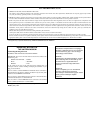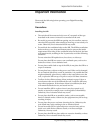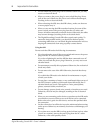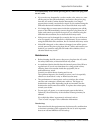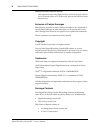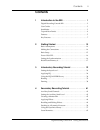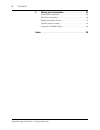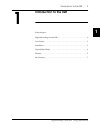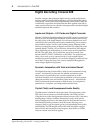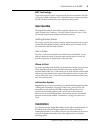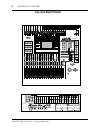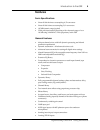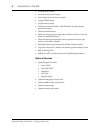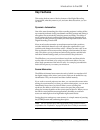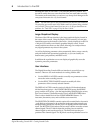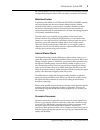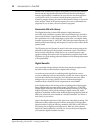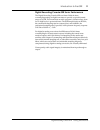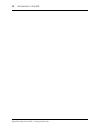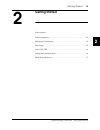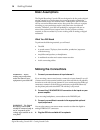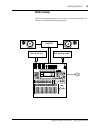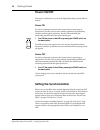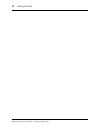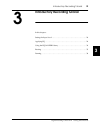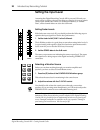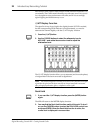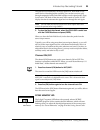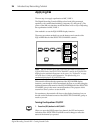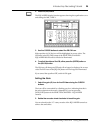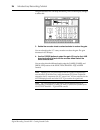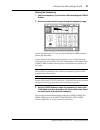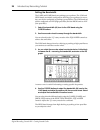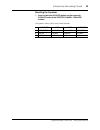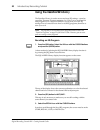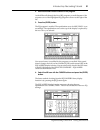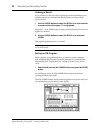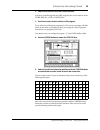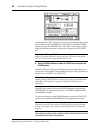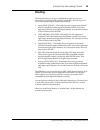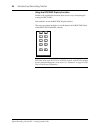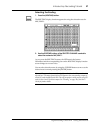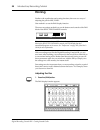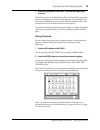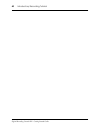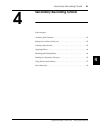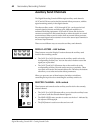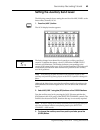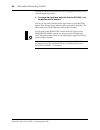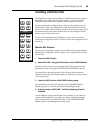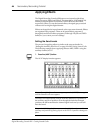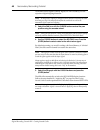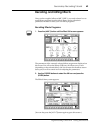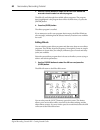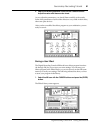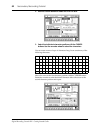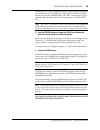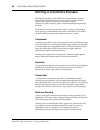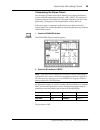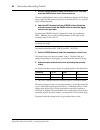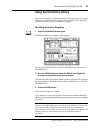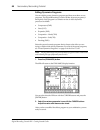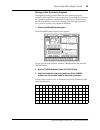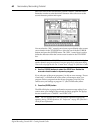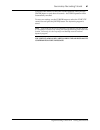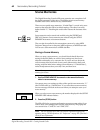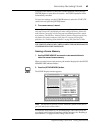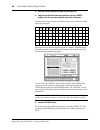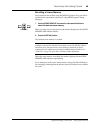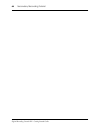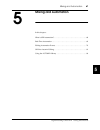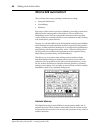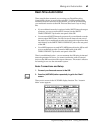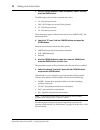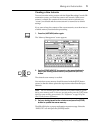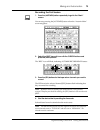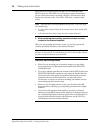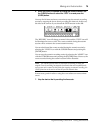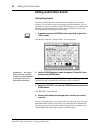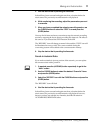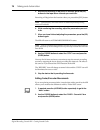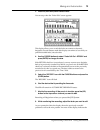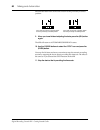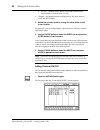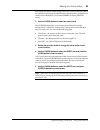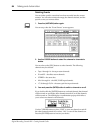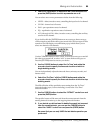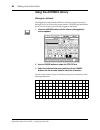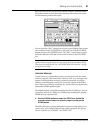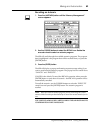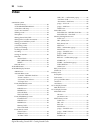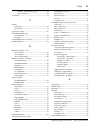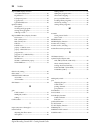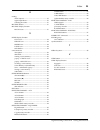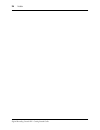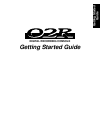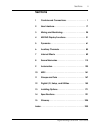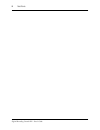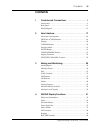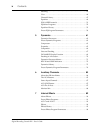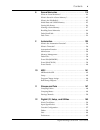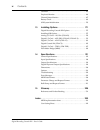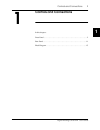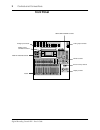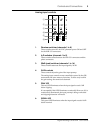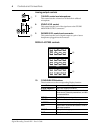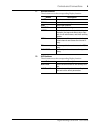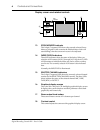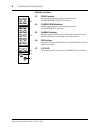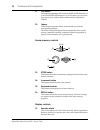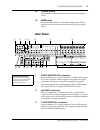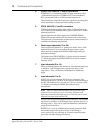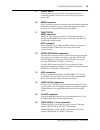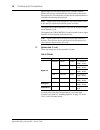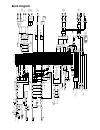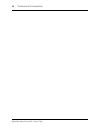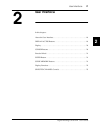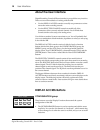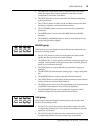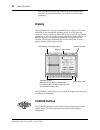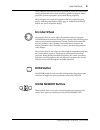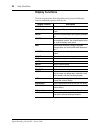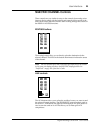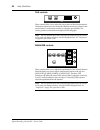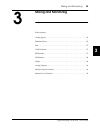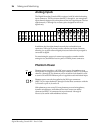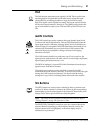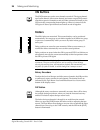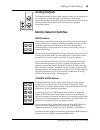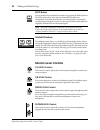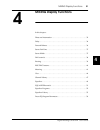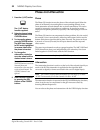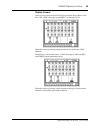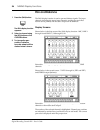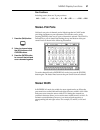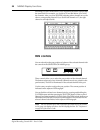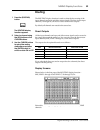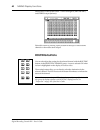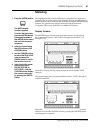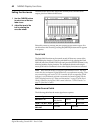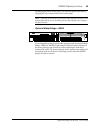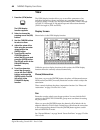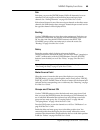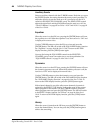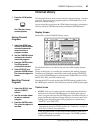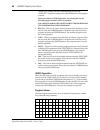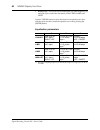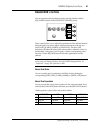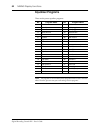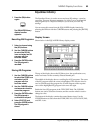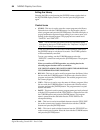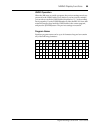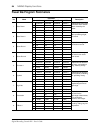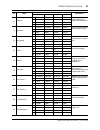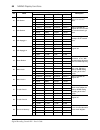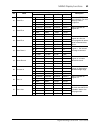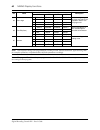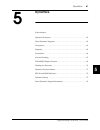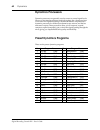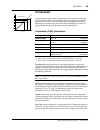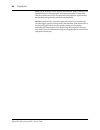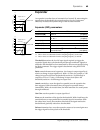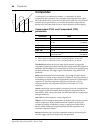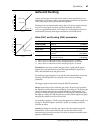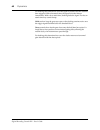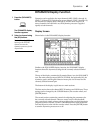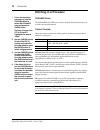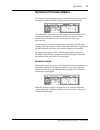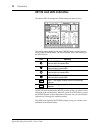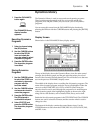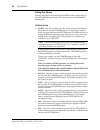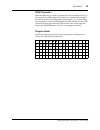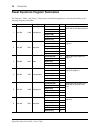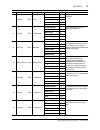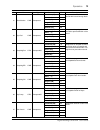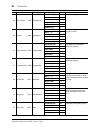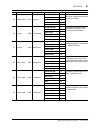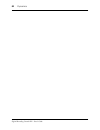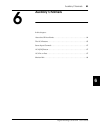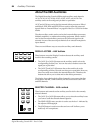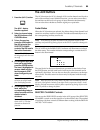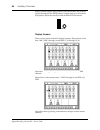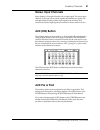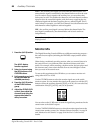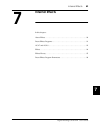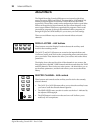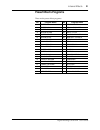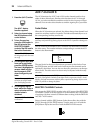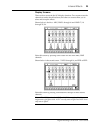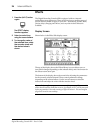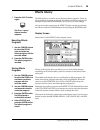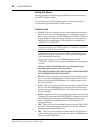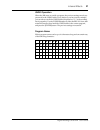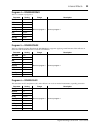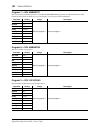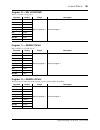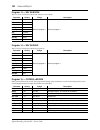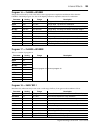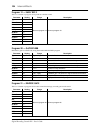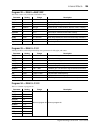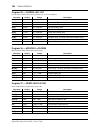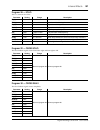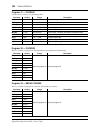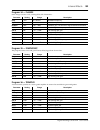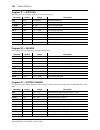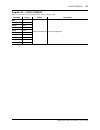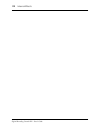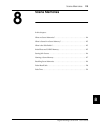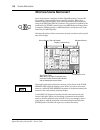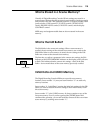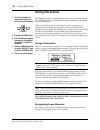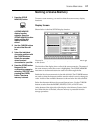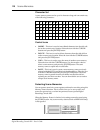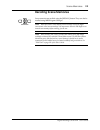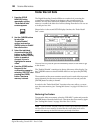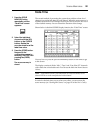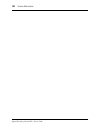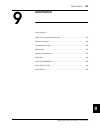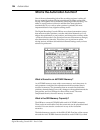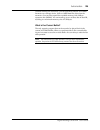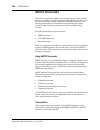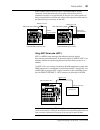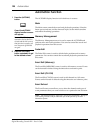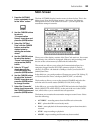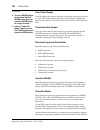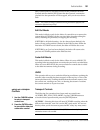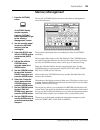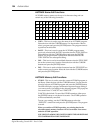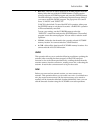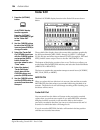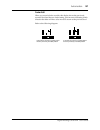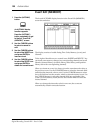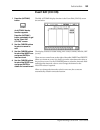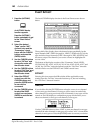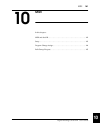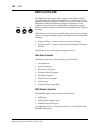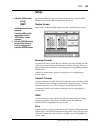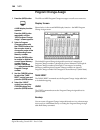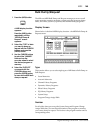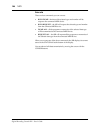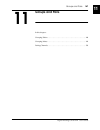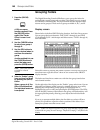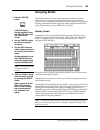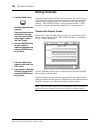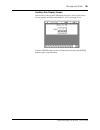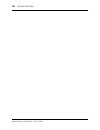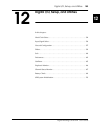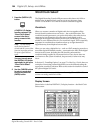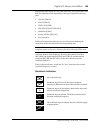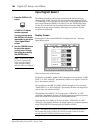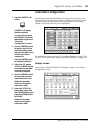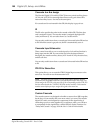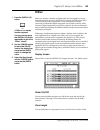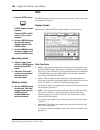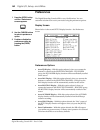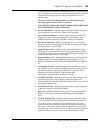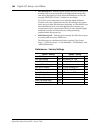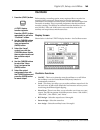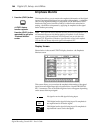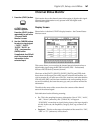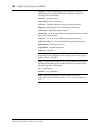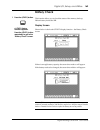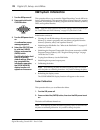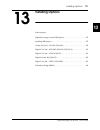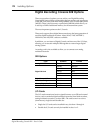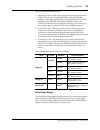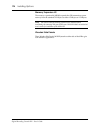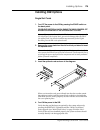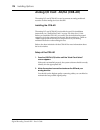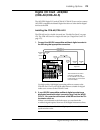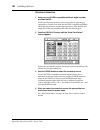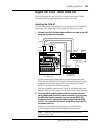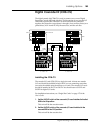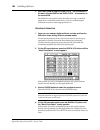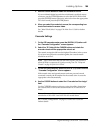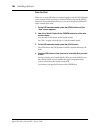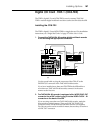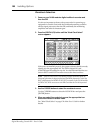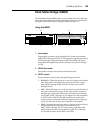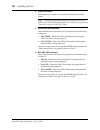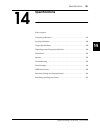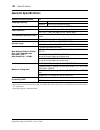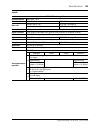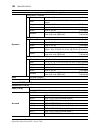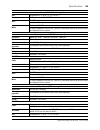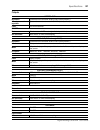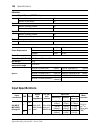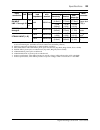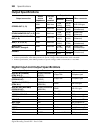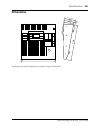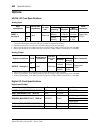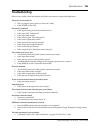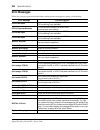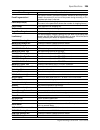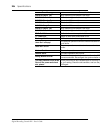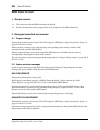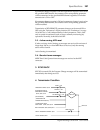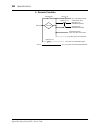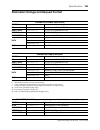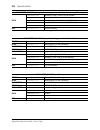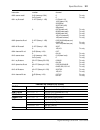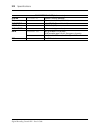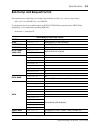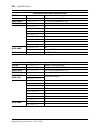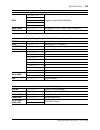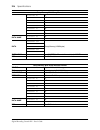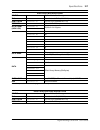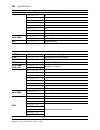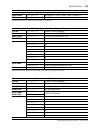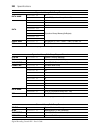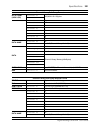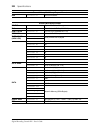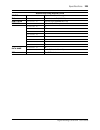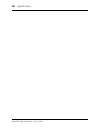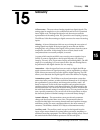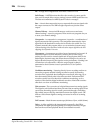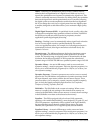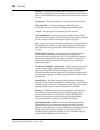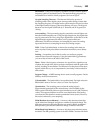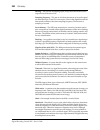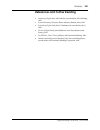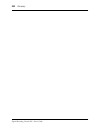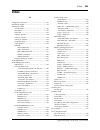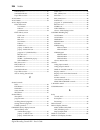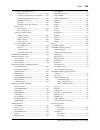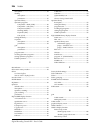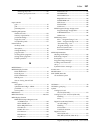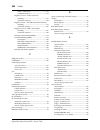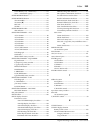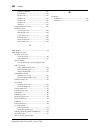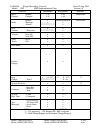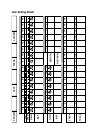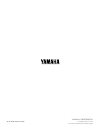- DL manuals
- Yamaha
- Recording Equipment
- 02R
- Owner's Manual
Yamaha 02R Owner's Manual
Summary of 02R
Page 1
Digital recording console e.
Page 2
Fcc information (u.S.A.) 1. Important notice: do not modify this unit! This product, when installed as indicated in the instructions contained in this manual, meets fcc requirements. Modifications not expressly approved by yamaha may void your authority, granted by the fcc, to use the product. 2. Im...
Page 3: Important Information
Important information i digital recording console 02r owner’s manual important information please read the following before operating your digital recording console 02r. Precautions installing the 02r • the unit should be connected only to an ac receptacle of the type described in the owner’s manual...
Page 4
Ii important information digital recording console 02r owner’s manual • do not handle the power plug with wet hands. Otherwise, you may receive an electrical shock. • when you remove the power plug, be sure to hold the plug. Never pull on the cord. Otherwise, the power cord will become damaged, resu...
Page 5
Important information iii digital recording console 02r owner’s manual if an abnormality occurs while operating the 02, remove the plug from the ac outlet • if you notice any abnormality--such as smoke, odor, noise, etc.--turn off the power to the 02r immediately, and remove the power plug from the ...
Page 6
Iv important information digital recording console 02r owner’s manual influences on other electrical devices this equipment uses many digital circuits, which may cause noise to occur on nearby radio or tv. In this case, relocate the 02r away from those devices. Exclusion of certain damages manufactu...
Page 7: Digital Recording Console
Digital recording console user’s guide user’ s guide.
Page 8: Contents
Contents i digital recording console 02r getting started guide contents 1 introduction to the 02r. . . . . . . . . . . . . . . . . . . . . . 1 digital recording console 02r . . . . . . . . . . . . . . . . . . . . . . . . . . . . . 2 user guides . . . . . . . . . . . . . . . . . . . . . . . . . . . ....
Page 9
Ii contents digital recording console 02r getting started guide 5 mixing and automation . . . . . . . . . . . . . . . . . . . . 67 what is 02r automation? . . . . . . . . . . . . . . . . . . . . . . . . . . . . . . . . 68 real-time automation . . . . . . . . . . . . . . . . . . . . . . . . . . . . ....
Page 10: Introduction to The 02R
Introduction to the 02r 1 digital recording console 02r getting started guide introduction to the 02r in this chapter... Digital recording console 02r . . . . . . . . . . . . . . . . . . . . . . . . . . . . . . . . . . . . 2 user guides . . . . . . . . . . . . . . . . . . . . . . . . . . . . . . . ....
Page 11
2 introduction to the 02r digital recording console 02r getting started guide digital recording console 02r from the company that pioneered digital mixing consoles and leads the industry with its acclaimed dsp technology comes the digital recording console 02r – the most advanced digital mixing cons...
Page 12: User Guides
Introduction to the 02r 3 digital recording console 02r getting started guide risc technology to provide powerful system control and full dynamic automation, the 02r is driven by a risc technology cpu. With all this power and sonic quality, the 02r will become the heart of your digital recording stu...
Page 13: Top and Rear Panels
4 introduction to the 02r digital recording console 02r getting started guide top and rear panels input a input a input a input a input a input a input a input a input b insert i/o input b insert i/o input b insert i/o input b insert i/o input b insert i/o input b insert i/o input b insert i/o input...
Page 14: Features
Introduction to the 02r 5 digital recording console 02r getting started guide features sonic specifications • linear 20-bit 64-times oversampling a/d convertors • linear 20-bit 8-times oversampling d/a convertors • 105 db dynamic range (typical) • 32-bit precision internal processing with a dynamic ...
Page 15
6 introduction to the 02r digital recording console 02r getting started guide • 2 analog stereo outputs • 6 analog auxiliary send outputs • stereo studio and control room outputs • 3 digital 2tr in inputs • 2 digital stereo outputs • industry standard aes/ebu or iec958 part2 (consumer) digital input...
Page 16: Key Features
Introduction to the 02r 7 digital recording console 02r getting started guide key features this section looks at some of the key features of the digital recording console 02r, what they mean to you, and some hints about how you can use them. Dynamic automation one of the most demanding jobs of the r...
Page 17
8 introduction to the 02r digital recording console 02r getting started guide recalling the scene is even easier – just press the [recall] button. You should be careful that your scene memories flow into each other smoothly. The instant recall means that you can have very abrupt level changes or the...
Page 18
Introduction to the 02r 9 digital recording console 02r getting started guide the current channel. You can customize your 02r to automatically select the corresponding display function when you adjust a control in these blocks. Motorized faders in addition to the display access and selected channel ...
Page 19
10 introduction to the 02r digital recording console 02r getting started guide similar to the internal stereo effects, the dynamics processors are patched directly into the signal path while the audio data remains in the digital domain. Signal quality is unaffected by conversion to and from digital ...
Page 20
Introduction to the 02r 11 digital recording console 02r getting started guide digital recording console 02r sonic performance the digital recording console 02r uses linear 20-bit 64-times oversampling analog-to-digital converters to provide a typical dynamic range of 105 db. This means that an audi...
Page 21
12 introduction to the 02r digital recording console 02r getting started guide.
Page 22: Getting Started
Getting started 13 digital recording console 02r getting started guide getting started in this chapter... Basic assumptions. . . . . . . . . . . . . . . . . . . . . . . . . . . . . . . . . . . . . . . . . . . . . . 14 making the connections. . . . . . . . . . . . . . . . . . . . . . . . . . . . . . ...
Page 23: Basic Assumptions
14 getting started digital recording console 02r getting started guide basic assumptions the digital recording console 02r was designed to be the perfect digital mixing console for a studio using the current generation of modular digital multitrack tape and disk recorders. Although the 02r can also ...
Page 24: Basic Setup
Getting started 15 digital recording console 02r getting started guide basic setup the following illustration shows how to set up a minimal system that will allow you to perform the following tutorials. Amplifier sound source multi-track recorder.
Page 25: Power On/off
16 getting started digital recording console 02r getting started guide power on/off this section explains how to power the digital recording console 02r on and off. Power on it is always important to observe the correct order for powering up equipment in a studio. Always start with the multitrack an...
Page 26: Recall Scene Memory 0
Getting started 17 digital recording console 02r getting started guide recall scene memory 0 before you start the tutorials, you should set the 02r to its initial mixer settings. 2. Use the scene memory increment or decrement buttons to select scene memory 0 “0 initial data”. 3. Press the [recall] b...
Page 27
18 getting started digital recording console 02r getting started guide.
Page 28
Introductory recording tutorial 19 digital recording console 02r getting started guide introductory recording tutorial in this chapter... Setting the input level . . . . . . . . . . . . . . . . . . . . . . . . . . . . . . . . . . . . . . . . . . 20 applying eq . . . . . . . . . . . . . . . . . . . ....
Page 29: Setting The Input Level
20 introductory recording tutorial digital recording console 02r getting started guide setting the input level assuming that digital recording console 02r is powered on and your music source is playing, the very first thing you need to do is set up a basic control room monitor mix. When you recall s...
Page 30
Introductory recording tutorial 21 digital recording console 02r getting started guide setting the gain 1. Press the [meter] button. The meter display function appears showing the signal level for mic/line 1. 2. Press the [sel] button for mic/line 1. You are now monitoring the input channel mic/line...
Page 31
22 introductory recording tutorial digital recording console 02r getting started guide back off the gain control a little until the peak indicator illuminates very occasionally. The gain control should be set with some care. If it is set too low, the signal-to-noise performance will suffer, and if i...
Page 32
Introductory recording tutorial 23 digital recording console 02r getting started guide the peak level is indicated by an empty square box. Peak hold is very useful for level checking before recording. You can leave a mix to play through unattended while peak hold watches out for signal peaks. If any...
Page 33: Applying Eq
24 introductory recording tutorial digital recording console 02r getting started guide applying eq the next step is to apply equalization to mic/line 1. The digital recording console 02r has a four-band fully parametric equalizer, with variable bandwidth (q), frequency (f), and gain (g). The power o...
Page 34
Introductory recording tutorial 25 digital recording console 02r getting started guide 2. Press the [eq] button. The equalizer display function appears showing the equalization curve and settings for mic/line 1. 3. Use the cursor buttons to select the eq on icon. If the equalizer is on, the icon wil...
Page 35
26 introductory recording tutorial digital recording console 02r getting started guide the gain increases in 0.5 db steps and the eq curve on the display changes to reflect this. 3. Rotate the encoder wheel counterclockwise to reduce the gain. You can also adjust the “g” rotary encoder to reduce the...
Page 36
Introductory recording tutorial 27 digital recording console 02r getting started guide setting the frequency 1. Select the frequency (f) icon for the low band using the cursor buttons. 2. Use the encoder wheel to sweep through the frequency range. You can also adjust the “f” rotary encoder of the eq...
Page 37
28 introductory recording tutorial digital recording console 02r getting started guide setting the bandwidth the l-mid and h-mid bands are peaking type equalizers. The low and high bands are initially configured as shelving type equalizers, however, they can also be configured as peaking type equali...
Page 38
Introductory recording tutorial 29 digital recording console 02r getting started guide resetting the equalizer 1. Press and hold the [low/hpf] button and then press the [high/lpf] button of the selected channel – equalizer controls. All equalizer values will be reset to their defaults. Low/hpf l-mid...
Page 39: Using The Equalizer Library
30 introductory recording tutorial digital recording console 02r getting started guide using the equalizer library the equalizer library is used to access and store eq settings – stored as programs. There are 32 preset programs (1 to 32) for you to recall and 96 user programs (33 to 128 plus undo) f...
Page 40
Introductory recording tutorial 31 digital recording console 02r getting started guide 4. Use the encoder wheel to select an eq program. As the 02r scrolls through the list of eq programs, a small diagram of the response curve of the highlighted eq program is shown to the right of the list. 5. Press...
Page 41
32 introductory recording tutorial digital recording console 02r getting started guide undoing a recall if you decided you did not want to replace the current equalization curve with the program you selected from the eq library, you can recall the previous curve. 1. Use the cursor buttons to select ...
Page 42
Introductory recording tutorial 33 digital recording console 02r getting started guide 2. Select the store icon with the cursor buttons. In order to scroll through the list of eq programs, the cursor must be on the store, recall, copy, or paste icons. 3. Use the encoder wheel to select an eq program...
Page 43
34 introductory recording tutorial digital recording console 02r getting started guide you can select the “ins.” control icon to insert a space (blank) at the current cursor location in the title edit box. Select the icon with the cursor buttons and press the [enter] button. The “del.” control icon ...
Page 44: Routing
Introductory recording tutorial 35 digital recording console 02r getting started guide routing this tutorial assumes you have a multitrack recorder and you have connected it to your digital recording console 02r – after having one or more of the optional input/output cards installed: • alesis adat (...
Page 45
36 introductory recording tutorial digital recording console 02r getting started guide using the routing display function similar to the equalization function, there are two ways of adjusting the routing for mic/line 1. One method is to use the routing display function. The more convenient method is...
Page 46
Introductory recording tutorial 37 digital recording console 02r getting started guide selecting the routing 1. Press the [routing] button. The routing display function appears showing the selected routes for mic/line 1. 2. Use the routing buttons of the selected channel controls to select the route...
Page 47: Panning
38 introductory recording tutorial digital recording console 02r getting started guide panning similar to the equalization and routing functions, there are two ways of adjusting the pan for mic/line 1. One method is to use the pan display function. The more convenient method is to use the buttons an...
Page 48
Introductory recording tutorial 39 digital recording console 02r getting started guide 2. Press the [sel] button for mic/line 1 and rotate the pan rotary encoder. The led inset in the [l/odd] button will be illuminated. The current pan position is indicated on the adjacent led bargraph. As an altern...
Page 49
40 introductory recording tutorial digital recording console 02r getting started guide.
Page 50
Secondary recording tutorial 41 digital recording console 02r getting started guide secondary recording tutorial in this chapter... Auxiliary send channels . . . . . . . . . . . . . . . . . . . . . . . . . . . . . . . . . . . . . . . . 42 setting the auxiliary send level . . . . . . . . . . . . . . ...
Page 51: Auxiliary Send Channels
42 secondary recording tutorial digital recording console 02r getting started guide auxiliary send channels the digital recording console 02r has eight auxiliary send channels. Aux7 and aux8 are used to feed the internal effects processors, with the signal remaining entirely in the digital domain. T...
Page 52
Secondary recording tutorial 43 digital recording console 02r getting started guide setting the auxiliary send level the following example shows setting the send level for mic/line 1 to the first auxiliary channel, aux1. 1. Press the [aux 1] button. The aux1 display function appears: the faders chan...
Page 53
44 secondary recording tutorial digital recording console 02r getting started guide the pre icon becomes the post icon and is highlighted in reverse video when the signal is pre-fader. 4. To change the signal level, adjust the fader for mic/line 1 until the desired value is obtained. You can use the...
Page 54: Creating A Monitor Mix
Secondary recording tutorial 45 digital recording console 02r getting started guide creating a monitor mix the digital recording console 02r has two different monitoring outputs – the control room outputs and the studio outputs – plus, of course, the phones output (which are a duplicate of the contr...
Page 55: Applying Effects
46 secondary recording tutorial digital recording console 02r getting started guide applying effects the digital recording console 02r features two internal multi-effects stereo processors: effect1 and effect2. These are fed by aux7 and aux8, and the processed signals are returned via eff1 rtn and e...
Page 56
Secondary recording tutorial 47 digital recording console 02r getting started guide 2. Select mic/line 1 using the [sel] buttons or the cursor buttons. Turn the auxiliary send on by pressing the [aux 7] button and then the [on] button in the aux group of the selected channel controls. 3. Press the [...
Page 57
48 secondary recording tutorial digital recording console 02r getting started guide as the effect return signal is entirely digital, if clip is reached, you will experience digital clipping distortion. 3. Select the pan icon with the cursor buttons and set the pan position using the encoder wheel. 4...
Page 58
Secondary recording tutorial 49 digital recording console 02r getting started guide recalling and editing effects once you have applied effects to mic/line 1, you need to know how to recall effects programs from the effects library and to adjust their parameters in order to create your own effect pr...
Page 59
50 secondary recording tutorial digital recording console 02r getting started guide 3. Use the cursor buttons to select the recall icon. Rotate the encoder wheel to select an effects program. The 02r will scroll through the available effects programs. The program that is highlighted is the program t...
Page 60
Secondary recording tutorial 51 digital recording console 02r getting started guide 2. Select the various parameter icons with the cursor buttons. Adjust the value with the encoder wheel. As you adjust the parameters, you should listen carefully to the results. Some of the parameters of some of the ...
Page 61
52 secondary recording tutorial digital recording console 02r getting started guide 2. Use the cursor buttons to select the title edit box: 3. Select the individual character positions with the cursor buttons. Use the encoder wheel to select the characters. You can create a name of up to 16 characte...
Page 62
Secondary recording tutorial 53 digital recording console 02r getting started guide you can select the “ins.” control icon to insert a space (blank) at the current cursor location in the title edit box. Select the icon with the cursor buttons and press the [enter] button. The “del.” control icon is ...
Page 63
54 secondary recording tutorial digital recording console 02r getting started guide patching in a dynamics processor the digital recording console 02r features comprehensive dynamics processors for all the channel inputs, tape returns, and stereo and bus outputs. These processors allow you to compre...
Page 64
Secondary recording tutorial 55 digital recording console 02r getting started guide compressing the stereo output you can apply dynamics to the input channels, for example, the channel you have used throughout these tutorials – mic/line 1. The selection of dynamics program would depend on the input ...
Page 65
56 secondary recording tutorial digital recording console 02r getting started guide 3. Use the cursor buttons to select the dynamics off icon and press the [enter] button to turn the processor on. The icon is highlighted in reverse video with the text changed to on. Being able to easily turn the dyn...
Page 66: Using The Dynamics Library
Secondary recording tutorial 57 digital recording console 02r getting started guide using the dynamics library once you have applied a dynamics processor to the stereo bus, you need to know how to recall dynamics programs from the library and to adjust the parameters to create your own dynamics prog...
Page 67
58 secondary recording tutorial digital recording console 02r getting started guide editing dynamics programs you can edit the preset dynamics programs and then store them as user programs. The digital recording console 02r has 40 preset programs (1 through 40). Each program is a variation on the si...
Page 68
Secondary recording tutorial 59 digital recording console 02r getting started guide storing a user dynamics program the digital recording console 02r has 88 user dynamics program locations (41 through 128) for you to store your own settings. You can store your dynamics program in the dynamics librar...
Page 69
60 secondary recording tutorial digital recording console 02r getting started guide move the cursor to the first character position with the cursor buttons. Rotate the encoder to select the desired character. Move the cursor to the second character position and repeat: you can select the “ins.” cont...
Page 70
Secondary recording tutorial 61 digital recording console 02r getting started guide cancel is the default. To cancel the store operation, either press the [enter] button or wait about 10 seconds – the store operation will be automatically cancelled. To store your settings, use the cursor buttons to ...
Page 71: Scene Memories
62 secondary recording tutorial digital recording console 02r getting started guide scene memories the digital recording console 02r scene memories are a snapshot of all the digital parameters of the mixer. The 02r has 64 mix scene memory locations. Each can be named for easy identification. There a...
Page 72
Secondary recording tutorial 63 digital recording console 02r getting started guide cancel is the default. To cancel the store operation, either press the [enter] button or wait about 10 seconds – the store operation will be automatically cancelled. To store your settings, use the cursor buttons to ...
Page 73
64 secondary recording tutorial digital recording console 02r getting started guide 3. Use the cursor buttons to select the title edit box. 4. Select the individual character positions with the cursor buttons. Use the encoder wheel to select the characters. You can create a name of up to 16 characte...
Page 74
Secondary recording tutorial 65 digital recording console 02r getting started guide recalling a scene memory scene memories are recalled using the [recall] button. They can also be recalled by the automation system or by using midi program change messages. 1. Use the scene memory increment or decrem...
Page 75
66 secondary recording tutorial digital recording console 02r getting started guide.
Page 76: Mixing And Automation
Mixing and automation 67 digital recording console 02r getting started guide mixing and automation in this chapter... What is 02r automation?. . . . . . . . . . . . . . . . . . . . . . . . . . . . . . . . . . . . . . . . 68 real-time automation . . . . . . . . . . . . . . . . . . . . . . . . . . . ....
Page 77: What Is 02R Automation?
68 mixing and automation digital recording console 02r getting started guide what is 02r automation? There are three basic steps to making a multitrack recording: • setup and initial tracks • overdubbing • mixdown each step is vital in order to produce a satisfactory recording, but the most difficul...
Page 78: Real-Time Automation
Mixing and automation 69 digital recording console 02r getting started guide real-time automation these tutorials have assumed you are using your digital recording console 02r with one or more of the optional i/o cards installed and a multitrack recorder connected. In this section, you will be synch...
Page 79
70 mixing and automation digital recording console 02r getting started guide 3. Use the cursor buttons to select the desired “frame” rate and press the [enter] button. The 02r supports four industry standard frame rates: • 30 – 30 frames per second. • 30d – 29.97 frames per second (30 drop frame). •...
Page 80
Mixing and automation 71 digital recording console 02r getting started guide creating a new automix to record an entire mixing session with the digital recording console 02r automation system, you must first create a new automix. When a new automix is created, the contents of the current automix (re...
Page 81
72 mixing and automation digital recording console 02r getting started guide 4. Use the cursor buttons to select the “new” control icon and press the [enter] button. The 02r will display a popup confirmation request message asking if you want to make a new automix. The popup has two control icons: “...
Page 82
Mixing and automation 73 digital recording console 02r getting started guide recording the first session 1. Press the [automix] button repeatedly to get to the “main” screen. You can stop pressing the [automix] button when the “automix main” screen reappears: 2. Select the “rec” (record) icon with t...
Page 83
74 mixing and automation digital recording console 02r getting started guide when timecode is received when the 02r is in automix record ready status, the “record” icon will change to steady illumination (reverse video) and automix recording will begin. The timecode will be displayed in real-time in...
Page 84
Mixing and automation 75 digital recording console 02r getting started guide 6. When you have completed recording the automix session, use the cursor buttons to select the “stop” icon and press the [enter] button. You may find it faster and more convenient to stop the automix recording session by st...
Page 85: Editing Automation Events
76 mixing and automation digital recording console 02r getting started guide editing automation events overwriting events you can overwrite the events that have been recorded into the current automix. You can alter events on an already recorded channel or you can record new events onto another chann...
Page 86
Mixing and automation 77 digital recording console 02r getting started guide 5. Start the device that is providing the timecode. It should have been rewound and again start from a location before the music starts. The previously recorded automix will playback. 6. While monitoring the recording, adju...
Page 87
78 mixing and automation digital recording console 02r getting started guide 5. Monitor the recording. At the punch-in location, press the [sel] buttons for the tape return channels you want to fix. Recording will begin from the location where you pressed the [sel] button. 6. While monitoring the re...
Page 88
Mixing and automation 79 digital recording console 02r getting started guide 3. Press the [automix] button several times. You can stop when the “fader edit” screen appears: this display allows you to watch the fader movements as dynamic bargraphs. Several features make this display convenient to use...
Page 89
80 mixing and automation digital recording console 02r getting started guide direction the fader has to be moved to return to the previously recorded position: 9. When you have finished adjusting the fader, press the [sel] button again. The 02r will return to automix record ready status. 10. Use the...
Page 90: Off-Line Automix Editing
Mixing and automation 81 digital recording console 02r getting started guide off-line automix editing editing scene and library recall you can edit the timing and contents of scene and library recall events that have been recorded into the current automix. 1. Press the [automix] button several times...
Page 91
82 mixing and automation digital recording console 02r getting started guide • ch.Lib. – channel library recall. The number indicates the channel library number (from 1 to 64). • channel – the channel that the recall applies to. For scene memory recall, this field is blank. 3. Rotate the encoder whe...
Page 92
Mixing and automation 83 digital recording console 02r getting started guide this display consists of a table listing time code, channel, and on/off of the channel on/off events recorded into the current automix. It also has two control icons which allow you to insert (insert) or delete (delete) eve...
Page 93
84 mixing and automation digital recording console 02r getting started guide deleting events you can delete specific events that have been recorded into the current automix. You can select a timecode range, the channels desired, and the specific events you want to delete. 1. Press the [automix] butt...
Page 94
Mixing and automation 85 digital recording console 02r getting started guide 4. Select the “parameters” to delete with the cursor buttons and press the [enter] button to switch a parameter on or off. You can select one or more parameters to delete from the following: • level – fader/encoder events, ...
Page 95: Using The Automix Library
86 mixing and automation digital recording console 02r getting started guide using the automix library storing an automix the digital recording console 02r has 16 automix program locations (1 through 16) for you to store the current automix. The following instructions show you how to store your auto...
Page 96
Mixing and automation 87 digital recording console 02r getting started guide move the cursor to the first character position with the cursor buttons. Rotate the encoder to select the desired character. Move the cursor to the second character position and repeat: you can select the “ins.” control ico...
Page 97
88 mixing and automation digital recording console 02r getting started guide cancel is the default. To cancel the store operation, either press the [enter] button or wait about 10 seconds – the store operation will be automatically cancelled. To store your settings, use the cursor buttons to select ...
Page 98
Mixing and automation 89 digital recording console 02r getting started guide recalling an automix 1. Press the [automix] button until the “memory management” screen appears: 2. Use the cursor buttons to select the recall icon. Rotate the encoder wheel to select an automix program. The 02r will scrol...
Page 99: Index
90 index digital recording console 02r getting started guide index a automation system automix memory.........................................................68 automix record ready ...................................73 connections and setup ................................................69 create ...
Page 100
Index 91 digital recording console 02r getting started guide store – confirmation popup ...........................53 title edit box...................................................52 a/b switch ...........................................................................14 c channel on button ........
Page 101
92 index digital recording console 02r getting started guide equalizer display function att (attenuation) icon ...............................................26 eq on icon ..................................................................25 f (frequency) icon ...........................................
Page 102
Index 93 digital recording console 02r getting started guide r routing direct outputs...............................................................35 eight output buses.......................................................35 selecting the routes .......................................................
Page 103
94 index digital recording console 02r getting started guide.
Page 104: Digital Recording Console
Digital recording console getting started guide getting star ted guide.
Page 105: Sections
Sections i digital recording console 02r user’s guide sections 1 controls and connections. . . . . . . . . . . . . . . . . . . 1 2 user interface . . . . . . . . . . . . . . . . . . . . . . . . . . . . 17 3 mixing and monitoring. . . . . . . . . . . . . . . . . . . . . 25 4 mixing display functions ...
Page 106
Ii sections digital recording console 02r user’s guide.
Page 107: Contents
Contents iii digital recording console 02r user’s guide contents 1 controls and connections. . . . . . . . . . . . . . . . . . . 1 front panel . . . . . . . . . . . . . . . . . . . . . . . . . . . . . . . . . . . . . . . . . . . . . . 2 rear panel. . . . . . . . . . . . . . . . . . . . . . . . . . ....
Page 108
Iv contents digital recording console 02r user’s guide metering . . . . . . . . . . . . . . . . . . . . . . . . . . . . . . . . . . . . . . . . . . . . . . . 41 view . . . . . . . . . . . . . . . . . . . . . . . . . . . . . . . . . . . . . . . . . . . . . . . . . . 44 channel library. . . . . . . . ...
Page 109
Contents v digital recording console 02r user’s guide 8 scene memories. . . . . . . . . . . . . . . . . . . . . . . . . 113 what are scene memories? . . . . . . . . . . . . . . . . . . . . . . . . . . . . . . 114 what is stored in a scene memory? . . . . . . . . . . . . . . . . . . . . . . . 115 wha...
Page 110
Vi contents digital recording console 02r user’s guide oscillator. . . . . . . . . . . . . . . . . . . . . . . . . . . . . . . . . . . . . . . . . . . . . . 165 emphasis monitor . . . . . . . . . . . . . . . . . . . . . . . . . . . . . . . . . . . . . . 166 channel status monitor . . . . . . . . . ....
Page 111: Controls and Connections
Controls and connections 1 digital recording console 02r user’s guide controls and connections in this chapter... Front panel . . . . . . . . . . . . . . . . . . . . . . . . . . . . . . . . . . . . . . . . . . . . . . . . . . . . . 2 rear panel . . . . . . . . . . . . . . . . . . . . . . . . . . . ....
Page 112: Front Panel
2 controls and connections digital recording console 02r user’s guide front panel analog input controls display screen and related controls selected channel controls analog output controls monitor controls scene memory controls display controls faders display access controls.
Page 113
Controls and connections 3 digital recording console 02r user’s guide analog input controls 1. Phantom switches (channels 1 to 8) these switches turn the +48 v dc phantom power on and off for the xlr-3-31 connectors. 2. A/b switches (channels 1 to 8) these switches select between the xlr-3-31 connec...
Page 114
4 controls and connections digital recording console 02r user’s guide analog output controls 7. T/b level control and microphone this control sets the volume level of the built-in talkback microphone. 8. Studio level control this control sets the level of the signal sent to the studio monitor output...
Page 115
Controls and connections 5 digital recording console 02r user’s guide 11. Mixing buttons these buttons access the corresponding display function. 12. Aux buttons these buttons access the corresponding display function. Button description ∅ /att set phase and attenuation. Delay set the channel delay....
Page 116
6 controls and connections digital recording console 02r user’s guide display screen and related controls 13. Scene memory indicator this 2-digit (7-segment) led shows the currently selected scene memory program. It also contains the edit indicator, which will start flashing when the current mix sce...
Page 117
Controls and connections 7 digital recording console 02r user’s guide selected channel controls 19. Routing buttons these buttons set the routing for the currently selected channel. 20. Aux buttons and controls these buttons and controls set the auxiliary send channel and level for the currently sel...
Page 118
8 controls and connections digital recording console 02r user’s guide monitor controls 23. Studio buttons these buttons select the monitor signal sent to the studio monitor output connectors. 24. Control room buttons these buttons select the monitor signal sent to the c-r monitor out connectors. 25....
Page 119
Controls and connections 9 digital recording console 02r user’s guide faders 28. Tape and effect return controls these continuously rotary controls set the level of the tape and effect returns. The current level of a return channel is shown by the corresponding icon on the bottom of the display scre...
Page 120
10 controls and connections digital recording console 02r user’s guide 31. Flip button this button interchanges the functions of mic/line channels 1 to 16 and tape return channels 1 to 16. This allows you to set the tape return levels with the faders rather than the tape return controls. 32. Faders ...
Page 121: Rear Panel
Controls and connections 11 digital recording console 02r user’s guide 38. Cursor buttons these buttons select the parameters and options on the display screen. 39. Enter button this button either confirms a parameter setting made with the encoder wheel or it sets a parameter that only has two possi...
Page 122
12 controls and connections digital recording console 02r user’s guide 4. Stereo out analog (1 and 2) connectors stereo out (1) are balanced xlr-3-32 type connectors with a +4 db nominal output level. Stereo out (2) are unbalanced rca/phono jacks with a –10 dbv nominal output level. These connectors...
Page 123
Controls and connections 13 digital recording console 02r user’s guide 9. Power switch this is a push-type power switch. It is recessed to prevent accidental operation. Press once to power on; press again to power off. 10. Meter connector this 15-pin dsub connector sends the meter information from e...
Page 124
14 controls and connections digital recording console 02r user’s guide signals input here are fed through to the control room buttons (24) and are monitored in the control room or the studio. The outputs of a 2-track master recorder can be connected here for confidence monitoring and playback. The s...
Page 125: Block Diagram
Block diagram dc cut same as st in eff1 can not be assigned to aux7 eff2 can not be assigned to aux8 t/b c-r eff1,2 rtn1,2 de-emp selector aux 6 aux 5 2tr-d1 2tr-d3 2tr-d2 st 2tr-a2 2tr-a1 effector insert i/o +0db phase phase 4band gain meter re- duction meter meter att att duction re- meter gain me...
Page 126
16 controls and connections digital recording console 02r user’s guide.
Page 127: User Interface
User interface 17 digital recording console 02r user’s guide user interface in this chapter... About the user interface. . . . . . . . . . . . . . . . . . . . . . . . . . . . . . . . . . . . . . . . . 18 display access buttons . . . . . . . . . . . . . . . . . . . . . . . . . . . . . . . . . . . . ....
Page 128: About The User Interface
18 user interface digital recording console 02r user’s guide about the user interface digital recording console 02r user interface is powerful but very intuitive. There are two main methods of working with the 02r: • use the display access controls to modify one parameter at a time across the entire...
Page 129
User interface 19 digital recording console 02r user’s guide • the [digital i/o] button is used to select the word clock source, define the digital input/output connectors, control the cascade configuration, and set the word dither. • the [setup] button is used to control the solo function and defin...
Page 130: Display
20 user interface digital recording console 02r user’s guide however, these two sends are routed to the internal effects unit. Therefore, the buttons also allow you to select and set the effects parameters. Display the large backlit 320 × 240 pixel graphical display screen provides clear indication ...
Page 131: Encoder Wheel
User interface 21 digital recording console 02r user’s guide the cursor buttons are also used to position the cursor in a name when naming automation mixes, scene memories, equalizer programs, effects programs, dynamics programs, and channel library programs. When a display left or right icon appear...
Page 132: Display Functions
22 user interface digital recording console 02r user’s guide display functions the following table lists all the digital recording console 02r display functions and briefly explains what they do. Display function description scene store and recall mix scenes. Digital i/o sets digital i/o parameters ...
Page 133: Selected Channel Controls
User interface 23 digital recording console 02r user’s guide selected channel controls these controls are very similar in setup to the controls of an analog mixer. You may find working with the buttons and controls of this section of the 02r is much faster and more intuitive than working through the...
Page 134
24 user interface digital recording console 02r user’s guide pan controls these controls allow you to select the pan position of the selected channel. The buttons select one of two channels (channels are always paired for the pan function). Use the rotary encoder to adjust the pan position. The curr...
Page 135: Mixing and Monitoring
Mixing and monitoring 25 digital recording console 02r user’s guide mixing and monitoring in this chapter... Analog inputs. . . . . . . . . . . . . . . . . . . . . . . . . . . . . . . . . . . . . . . . . . . . . . . . . . 26 phantom power . . . . . . . . . . . . . . . . . . . . . . . . . . . . . . ....
Page 136: Analog Inputs
26 mixing and monitoring digital recording console 02r user’s guide analog inputs the digital recording console 02r is equipped with 24 individual analog input connectors. The first sixteen channels, 1 through 16, are monophonic input channels designed for microphone to line level signal inputs. The...
Page 137: Pad
Mixing and monitoring 27 digital recording console 02r user’s guide pad the pad function attenuates input signals by 20 db. This is useful when inputting high level signals that would otherwise overload the input preamplifier. By increasing the effective range of the gain control, high-level signals...
Page 138: On Buttons
28 mixing and monitoring digital recording console 02r user’s guide on buttons the [on] buttons are used to turn channels on and off. The input channel, tape return channel, effect return channel, and stereo output [on] buttons turn their respective channels on and off. When a channel is turned on, ...
Page 139: Analog Outputs
Mixing and monitoring 29 digital recording console 02r user’s guide analog outputs the digital recording console 02r is equipped with a pair of analog stereo out connectors, one pair xlr-type for connecting to professional equipment, the other phono (rca) jacks. There are also two pairs of phone jac...
Page 140: Monitor Level Controls
30 mixing and monitoring digital recording console 02r user’s guide solo button you can monitor input channels in isolation by pressing the [solo] button. The leds in the centre of the selected channel [on] buttons are extinguished. You select the channel(s) you want to solo by pressing the correspo...
Page 141: Mixing Display Functions
Mixing display functions 31 digital recording console 02r user’s guide mixing display functions in this chapter... Phase and attenuation . . . . . . . . . . . . . . . . . . . . . . . . . . . . . . . . . . . . . . . . . . 32 delay . . . . . . . . . . . . . . . . . . . . . . . . . . . . . . . . . . . ...
Page 142: Phase And Attenuation
32 mixing display functions digital recording console 02r user’s guide phase and attenuation phase the phase ( ∅ ) function inverts the phase of the selected signal. When the phase of an channel is inverted against a corresponding channel, it can cause attenuation of both channels due to phase-cance...
Page 143
Mixing display functions 33 digital recording console 02r user’s guide display screens there are two screens in the ∅/ΑΤΤ display function. Shown below is the first – mic/line 1 through 16 and line 17/18 through 23/24: select this screen by pressing a [sel] button for one of the mic/line channels. S...
Page 144: Delay
34 mixing display functions digital recording console 02r user’s guide delay the delay display function is used to apply a small amount of delay to input or return signals to compensate for situations such as line or cabling delays or the gap between the record and playback heads (or circuitry) of y...
Page 145
Mixing display functions 35 digital recording console 02r user’s guide the following illustration shows the second screen – tape 1 through 16 and the effect returns, eff1 and eff2: select this screen by pressing a [sel] button for the tape or effect returns channels. Fine-tuning the delay you can ad...
Page 146: Pan and Balance
36 mixing display functions digital recording console 02r user’s guide pan and balance the pan display function is used to pan and balance signals. The input channels, including the stereo input channels, and the tape and effect returns can be panned, and the stereo output can be balanced. Display s...
Page 147: Stereo-Pair Pans
Mixing display functions 37 digital recording console 02r user’s guide pan positions stereo-pair pans odd and even pairs of channels can be linked together in gang mode providing simultaneous pan adjustment. This function can be set by pressing [enter] when one of a pair of channels is selected. The...
Page 148: Pan Controls
38 mixing display functions digital recording console 02r user’s guide switching to gang mode allows you to reposition the stereo signal within the stereo field. For example, you could set l5 and r10 before you gang the channels. After you press [enter], adjusting either channel moves the other a co...
Page 149: Routing
Mixing display functions 39 digital recording console 02r user’s guide routing the routing display function is used to select the bus routing of the input channels and tape and effect return signals. The first sixteen input channels, 1 through 16, can also be routed to the direct outputs. By default...
Page 150: Routing Buttons
40 mixing display functions digital recording console 02r user’s guide shown below is the second screen – tape 1 through 16, eff1 and eff2, and stereo output (balance): select this screen by pressing a [sel] button for the tape or effect returns channels or the master stereo output. Routing buttons ...
Page 151: Metering
Mixing display functions 41 digital recording console 02r user’s guide metering the digital recording console 02r features comprehensive signal level metering. The mono and stereo input channels, the tape and effect returns, and the auxiliary sends and buses are all metered using the meter display f...
Page 152
42 mixing display functions digital recording console 02r user’s guide the third screen shows the output and auxiliary buses and the stereo output, plus level faders for the buses: select this screen by pressing the [sel] button for the stereo output. You can also select this screen by pressing the ...
Page 153
Mixing display functions 43 digital recording console 02r user’s guide by changing the meter source points, you can easily observe the effect of changing the eq or channel fader levels on the signal. Optional meter bridge – mb02 if your digital recording console 02r is equipped with the optional met...
Page 154: View
44 mixing display functions digital recording console 02r user’s guide view the view display function allows you to see all the parameters of an individual channel at a glance and adjust any parameter that you feel requires a change. You can view the input channels (mic/line 1 through 16, line 17/18...
Page 155
Mixing display functions 45 digital recording console 02r user’s guide pair each time you press the [enter] button, pair will alternately be set or cancelled. Pair only applies to the individual input and tape return channels. See “pairing channels” on page 150 of the user’s guide. If the selected c...
Page 156
46 mixing display functions digital recording console 02r user’s guide auxiliary sends select an auxiliary channel with the cursor buttons. Each time you press the [enter] button, the setting alternates between pre and post-fader. To adjust the signal or to turn the send on or off, you need to use t...
Page 157: Channel Library
Mixing display functions 47 digital recording console 02r user’s guide channel library the channel library is used to access and store channel settings – stored as programs. There are 64 user programs (plus an undo buffer) for you to store your channel settings. You can access this screen from the v...
Page 158
48 mixing display functions digital recording console 02r user’s guide to store your settings, use the cursor buttons to select the “execute” control icon and press the [enter] button. The program is stored. When you confirm a store operation, any existing data in the selected program location will ...
Page 159: Equalizer
Mixing display functions 49 digital recording console 02r user’s guide equalizer the digital recording console 02r is equipped with a four-band, fully parametric equalizer, with variable bandwidth, center frequency, gain, and on/off parameters. Eq can be applied to the input channels (mic/line 1 thr...
Page 160
50 mixing display functions digital recording console 02r user’s guide • rotary icons – there is an icon for bandwidth (q), center frequency (f), and gain (g) for each of the four bands, low, l-mid, h-mid, and high. Use the cursor buttons to select the desired icon and adjust its value with the rota...
Page 161: Equalizer Controls
Mixing display functions 51 digital recording console 02r user’s guide equalizer controls you can also adjust the equalization for the selected channel with the equalizer controls in the selected channel group. These controls allow you to adjust the equalization of the selected channel. Select the b...
Page 162: Equalizer Programs
52 mixing display functions digital recording console 02r user’s guide equalizer programs these are the preset equalizer programs. No program name no program name 1 bass drum 1 21 a.G.Stroke 2 2 bass drum 2 22 a.G.Arpeggio 1 3 snare drum 1 23 a.G.Arpeggio 2 4 snare drum 2 24 brass section 5 tom-tom ...
Page 163: Equalizer Library
Mixing display functions 53 digital recording console 02r user’s guide equalizer library the equalizer library is used to access and store eq settings – stored as programs. There are 40 preset programs (1 to 40) for you to recall and 88 user programs (41 to 128 plus undo) for you to store your own e...
Page 164
54 mixing display functions digital recording console 02r user’s guide exiting the library selecting the lib icon and pressing the [enter] button switches back to the equalizer display function. You can also press the [eq] button again. Control icons • store – this icon is used to store the current ...
Page 165
Mixing display functions 55 digital recording console 02r user’s guide undo operation when the 02r stores or recalls a program, the previous settings are always preserved in the undo buffer. If you discover you have made a mistake, you can always recall the undo buffer (displayed as “u:” in the scro...
Page 166: Preset Eq Program Parameters
56 mixing display functions digital recording console 02r user’s guide mixing display functions preset eq program parameters no name parameter description low l-mid h-mid high 1 bass drum 1 peaking peaking peaking h.Shelf emphasizes the low range of the bass drum and the attack created by the beater...
Page 167
Mixing display functions 57 digital recording console 02r user’s guide 10 e.Bass 2 peaking peaking peaking h.Shelf unlike program 9, this emphasizes the high range of the electric bass. Q 0.1 5 6.3 f 111hz 111hz 2.24khz 4.00khz g +3.0db 0.0db +2.5db +0.5db 11 syn.Bass 1 peaking peaking peaking h.She...
Page 168
58 mixing display functions digital recording console 02r user’s guide 20 a.G.Stroke 1 peaking peaking peaking h.Shelf emphasizes the bright tones of an acoustic guitar. Q 0.9 4.5 3.5 f 105hz 1.00khz 1.88khz 5.33khz g –2.0db 0.0db +1.0db +4.0db 21 a.G.Stroke 2 l.Shelf peaking peaking h.Shelf this is...
Page 169
Mixing display functions 59 digital recording console 02r user’s guide 30 total eq 1 peaking peaking peaking h.Shelf use on the stereo bus during mixdown. For more effect, try it with a compressor. Q 7 2.2 5.6 f 94hz 944hz 2.11khz 16.0khz g –0.5db 0.0db +3.0db +6.5db 31 total eq 2 peaking peaking pe...
Page 170
60 mixing display functions digital recording console 02r user’s guide 38 piano high peaking peaking peaking peaking use for the high range of the piano sound when it is recorded in stereo. Use with program 37. Q 10 6.3 2.2 0.1 f 187hz 397hz 6.72khz 5.65khz g –5.5db +1.5db +5.0db +3.0db 39 fine-eq(c...
Page 171: Dynamics
Dynamics 61 digital recording console 02r user’s guide dynamics in this chapter... Dynamics processors. . . . . . . . . . . . . . . . . . . . . . . . . . . . . . . . . . . . . . . . . . . . 62 preset dynamics programs . . . . . . . . . . . . . . . . . . . . . . . . . . . . . . . . . . . . . . 62 com...
Page 172: Dynamics Processors
62 dynamics digital recording console 02r user’s guide dynamics processors dynamics processors are generally used to correct or control signal levels. However, you can also use them creatively to shape the volume envelope of a sound. The digital recording console 02r features comprehensive dynamics ...
Page 173: Compressor
Dynamics 63 digital recording console 02r user’s guide compressor a compressor provides a form of automatic level control. By attenuating high levels, thus effectively reducing the dynamic range, the compressor makes it much easier to control signals and set appropriate fader levels. Reducing the dy...
Page 174
64 dynamics digital recording console 02r user’s guide knee sets the transition of the signal at the threshold. With a hard knee, the transition between uncompressed and compressed signal is immediate. With the softest knee, knee5, the transition starts before the signal reaches the threshold and gr...
Page 175: Expander
Dynamics 65 digital recording console 02r user’s guide expander an expander is another form of automatic level control. By attenuating the signal below the threshold, the expander reduces low-level noise and effectively increases the dynamic range of the recorded material. Expander (exp) parameters:...
Page 176: Compander
66 dynamics digital recording console 02r user’s guide compander a compander is a compressor-expander - a combination of signal compression and expansion. The compander attenuates the input signal above the threshold as well as the level below the width. For very dynamic material, this program allow...
Page 177: Gate and Ducking
Dynamics 67 digital recording console 02r user’s guide gate and ducking a gate, or noise gate is an audio switch used to mute signals below a set threshold level. It can be used to suppress background noise and hiss from valve (tube) amps, effects pedals, and microphones. Ducking is used to automati...
Page 178
68 dynamics digital recording console 02r user’s guide for ducking, this controls how soon the signal is ducked once the duck has been triggered. With a fast attack time, the signal is ducked almost immediately. With a slow attack time, ducking fades the signal. Too fast an attack time may sound abr...
Page 179: Dynamics Display Function
Dynamics 69 digital recording console 02r user’s guide dynamics display function dynamics can be applied to the input channels (mic/line 1 through 16, line 17/18 through 23/24), the tape return channels (tape 1 through 16), the internal bus outputs (bus 1 through 8), and the stereo output. For stere...
Page 180: Patching In A Processor
70 dynamics digital recording console 02r user’s guide patching in a processor dynamics icon the dynamics on/off icon is used to turn the dynamics processor on or off for the selected channel. Control prompts the main control prompts are used to patch a dynamics processor into a channel or stereo pa...
Page 181: Dynamics Processor Meters
Dynamics 71 digital recording console 02r user’s guide dynamics processor meters the amount of processor gain reduction (gr) and the output signal levels are metered on the dynamics display function, as shown below: gain reduction is the amount by which a signal’s level is reduced. The output signal...
Page 182: Key In and Link Indicators
72 dynamics digital recording console 02r user’s guide key in and link indicators the channel key in settings and link settings are shown below. The settings can be changed with the cursor buttons, and the encoder wheel, or the [enter] button. The following table shows the meaning of the key in icon...
Page 183: Dynamics Library
Dynamics 73 digital recording console 02r user’s guide dynamics library the dynamics library is used to access and store dynamics programs. There are 40 preset programs (1 to 40) for you to recall and 88 user programs (41 to 128 plus undo) for you to store your own dynamics programs. You can access ...
Page 184
74 dynamics digital recording console 02r user’s guide exiting the library selecting the lib icon and pressing the [enter] button switches back to the dynamics display function. You can also press the [dynamics] button again. Control icons • store – this icon is used to store the current program to ...
Page 185
Dynamics 75 digital recording console 02r user’s guide undo operation when the 02r stores or recalls a program, the previous settings are always preserved in the undo buffer. If you discover you have made a mistake, you can always recall the undo buffer (displayed as “u:” in the scrolling list of pr...
Page 186
76 dynamics digital recording console 02r user’s guide dynamics preset dynamics program parameters the “release”, “hold”, and “decay” values shown in the following table are valid when the 02r is set at a sampling frequency of 44.1khz. No. Name type parameter value description 1 a.Dr.Bd "cmp compres...
Page 187
Dynamics 77 digital recording console 02r user’s guide 7 a.Dr.Sn "gat gate threshold (db) –8 gate for the same purpose as program 5. Range (db) –23 attack (ms) 1 hold (ms) 0.63 decay (ms) 238 8 a.Dr.Sn "cps companders threshold (db) –8 soft compander for the same purpose as program 5. Ratio ( :1) 1....
Page 188
78 dynamics digital recording console 02r user’s guide 14 piano1 "cmp compressor threshold (db) –9 compressor to brighten the tonal color of a piano. Ratio ( :1) 2.5 attack (ms) 17 outgain (db) 1.0 knee hard release (ms) 238 15 piano2 "cmp compressor threshold (db) –18 a variation on program 14, adj...
Page 189
Dynamics 79 digital recording console 02r user’s guide 21 brasssection "cmp compressor threshold (db) –18 compressor intended for brass sounds with fast and strong attack. Ratio ( :1) 1.7 attack (ms) 18 outgain (db) 4.0 knee 1 release (ms) 226 22 syn.Pad "cmp compressor threshold (db) –13 compressor...
Page 190
80 dynamics digital recording console 02r user’s guide 28 solo vocal2 "cmp compressor threshold (db) –8 a variation on program 27. Ratio ( :1) 2.5 attack (ms) 26 outgain (db) 1.5 knee 3 release (ms) 331 29 chorus "cmp compressor threshold (db) –9 a variation on program 27, intended for chorus vocals...
Page 191
Dynamics 81 digital recording console 02r user’s guide 35 bgm ducking "duk ducking threshold (db) –19 ducking background music for voiceovers, typically keyed from the announcer’s channel. Range (db) –22 attack (ms) 93 hold (ms) 1.20 s decay (ms) 6.32 s 36 limiter1 "cmp companders threshold (db) –8 ...
Page 192
82 dynamics digital recording console 02r user’s guide.
Page 193: Auxiliary Channels
Auxiliary channels 83 digital recording console 02r user’s guide auxiliary channels in this chapter... About the 02r auxiliaries . . . . . . . . . . . . . . . . . . . . . . . . . . . . . . . . . . . . . . . 84 the aux buttons . . . . . . . . . . . . . . . . . . . . . . . . . . . . . . . . . . . . . ...
Page 194: About The 02R Auxiliaries
84 auxiliary channels digital recording console 02r user’s guide about the 02r auxiliaries the digital recording console 02r has eight auxiliary send channels: aux1, aux2, aux3, aux4, aux5, aux6, aux7, and aux8. The auxiliary sends can be configured pre-fader or post-fader. Aux7 and aux8 are used to...
Page 195: The Aux Buttons
Auxiliary channels 85 digital recording console 02r user’s guide the aux buttons the aux functions for aux 1 through aux 6 set the channel send levels to each of the auxiliary buses. With this function, you can select an auxiliary bus and then set the levels of a group of input channels simultaneous...
Page 196
86 auxiliary channels digital recording console 02r user’s guide select a channel with the [sel] buttons. Select the auxiliary bus with the [aux1] through [aux8/eff2] buttons. Turn the send on or off with the [on] button. Adjust the send level with the send level encoder. Display screens there are t...
Page 197: Stereo Input Channels
Auxiliary channels 87 digital recording console 02r user’s guide stereo input channels input channels 1 through 16 handle only a single signal. The stereo input channels 17 through 24, are paired together and handle two signals: left and right. Before feeding a stereo input signal to the auxiliary l...
Page 198: Monitor Mix
88 auxiliary channels digital recording console 02r user’s guide post – the auxiliary send signal is sourced after the channel fader. This means that the signal is controlled by the channel fader as well as the send level. In order to send a signal to the auxiliary bus, you must have that fader rais...
Page 199: Internal Effects
Internal effects 89 digital recording console 02r user’s guide internal effects in this chapter... About effects . . . . . . . . . . . . . . . . . . . . . . . . . . . . . . . . . . . . . . . . . . . . . . . . . . 90 preset effects programs . . . . . . . . . . . . . . . . . . . . . . . . . . . . . . ...
Page 200: About Effects
90 internal effects digital recording console 02r user’s guide about effects the digital recording console 02r features two internal multi-effects stereo processors: effect1 and effect2. These are fed by aux7 and aux8, and the processed signals are returned via eff1 rtn and eff2 rtn, respectively. T...
Page 201: Preset Effects Programs
Internal effects 91 digital recording console 02r user’s guide preset effects programs these are the preset effects programs: no program name no program name 1 reverb hall1 21 reverse gate 2 reverb hall2 22 delay->early ref 3 reverb room1 23 delay l-c-r 1 4 reverb room2 24 delay l-c-r 2 5 reverb sta...
Page 202: Aux 7 And Aux 8
92 internal effects digital recording console 02r user’s guide aux 7 and aux 8 the aux functions for aux 7 and aux 8 set the channel send levels to either of these effects buses. Similar to the functions for aux 1 through aux 6, you select an effect bus and then set the levels of a group of input ch...
Page 203
Internal effects 93 digital recording console 02r user’s guide display screens there are four screens in the aux display functions. Two screens access the channels to send to the effects buses, the other two screens allow you to select and set-up the effects. Shown below is the first – mic/line 1 th...
Page 204: Effects
94 internal effects digital recording console 02r user’s guide effects the digital recording console 02r is equipped with two internal multi-effects stereo processors. These processors have a startling range of special effects available to apply to your mix – shimmering reverbs, clean, precise delay...
Page 205: Effects Library
Internal effects 95 digital recording console 02r user’s guide effects library the effects library is used to access and store effects programs. There are 40 preset effects programs (1 through 40) and 88 user effects programs (41 through 128 plus an undo buffer) for you to store your own settings. Y...
Page 206
96 internal effects digital recording console 02r user’s guide exiting the library selecting the lib icon and pressing the [enter] button switches back to the effect display function. You can also press the [aux 7] button again. You may have to press it several times to get to the effect display fun...
Page 207
Internal effects 97 digital recording console 02r user’s guide undo operation when the 02r stores or recalls a program, the previous settings are always preserved in the undo buffer. If you discover you have made a mistake, you can always recall the undo buffer (displayed as “u:” in the scrolling li...
Page 208
98 internal effects digital recording console 02r user’s guide internal effects preset effects program parameters program 1 — reverb hall1 this simulates the reverberation in a larger concert hall, and adds spread to sounds such as strings and brass. Parameter setting range description rev.Time 2.8s...
Page 209
Internal effects 99 digital recording console 02r user’s guide program 4 — reverb room2 this is a variation on program 3. Parameter setting range description rev.Time 1.8s same as program 1 same as program 1 hi.Ratio 0.6 diff. 6 ini.Dly 17.0ms density 3 lpf 9.0khz hpf 80hz rev.Dly 4.0ms rev.Bal 50% ...
Page 210
100 internal effects digital recording console 02r user’s guide program 7 — rev ambience1 this creates space (a smaller space than created by the reverb room programs) around instruments. A small amount of these effects is effective on vocal and chorus, as well as percussion instruments. Parameter s...
Page 211
Internal effects 101 digital recording console 02r user’s guide program 10 — rev live room2 this is a variation on program 9. Parameter setting range description rev.Time 2.2s same as program 1 same as program 1 hi.Ratio 0.5 diff. 6 ini.Dly 12.0ms density 3 lpf 4.0khz hpf thru rev.Dly 3.0ms rev.Bal ...
Page 212
102 internal effects digital recording console 02r user’s guide program 13 — rev sn.Room this is a reverb variation to enhance the sound of a snare drum. Parameter setting range description rev.Time 1.3s same as program 1 same as program 1 hi.Ratio 0.9 diff. 8 ini.Dly 26.0ms density 1 lpf 10.0khz hp...
Page 213
Internal effects 103 digital recording console 02r user’s guide program 16 — flange–>reverb1 flange effect followed by reverb. This effect is more appropriate to emphasize modulation effects than the chorus–>reverb program. Use the reverb depth parameter to adjust the amount of reverberation. Parame...
Page 214
104 internal effects digital recording console 02r user’s guide program 19 — early ref.2 this is a variation on program 18. It produces a thicker sound. Parameter setting range description type s-hall same as program 18 same as program 18 roomsize 2.0 liveness 7 diff. 7 ini.Dly 4.8ms er num. 15 hi.R...
Page 215
Internal effects 105 digital recording console 02r user’s guide program 22 — delay–>early ref this effect creates early reflection sound after a delay. Parameter setting range description delay 256.0ms 0.1~320.0ms delay time. Fb.Gain +43% –99 ~ +99% feedback gain. The amount of signal returned to th...
Page 216
106 internal effects digital recording console 02r user’s guide program 25 — chorus–>dly lcr chorus effect is followed by a three-part delay (l-c-r) with feedback. Parameter setting range description freq. 0.8hz 0.1~40.0hz chorus modulation frequency. Depth 24% 0~100% chorus depth. The amount of mod...
Page 217
Internal effects 107 digital recording console 02r user’s guide program 28 — echo this is a common echo effect. Parameter setting range description dly(l) 220.0ms 0.1~500.0ms left channel delay time. Fb.G(l) +44% –99 ~ +99% left channel feedback gain. Dly(r) 180.0ms 0.1~500.0ms right channel delay t...
Page 218
108 internal effects digital recording console 02r user’s guide program 31 — chorus1 a stereo chorus. Creates a rich, thickening effect. Parameter setting range description freq. 0.6hz 0.1~40.0hz modulation frequency. Am depth 49% 0~100% amplitude modulation depth. Pm depth 35% 0~100% pitch modulati...
Page 219
Internal effects 109 digital recording console 02r user’s guide program 34 — flange stereo flanger. Creates a rich, swirling effect, full of harmonics. Parameter setting range description freq. 1.2hz 0.1~40.0hz modulation frequency. Depth 25% 0~100% modulation depth. Fb.Gain +45% –99 ~ +99% feedback...
Page 220
110 internal effects digital recording console 02r user’s guide program 37 — auto pan this effect performs automatic panning across the stereo image. Parameter setting range description freq. 0.5hz 0.1~40.0hz modulation frequency. Lr depth 98% 0~100% left to right pan depth. Fr depth 15% 0~100% fron...
Page 221
Internal effects 111 digital recording console 02r user’s guide program 40 — vocal doubler this is a thin harmonizing effect obtained by setting a longer delay. Parameter setting range description pitch 0 same as program 39 same as program 39 fine(1) +5 fine(2) –10 out(1) +100 out(2) +100 pan(1) l6 ...
Page 222
112 internal effects digital recording console 02r user’s guide.
Page 223: Scene Memories
Scene memories 113 digital recording console 02r user’s guide scene memories in this chapter... What are scene memories? . . . . . . . . . . . . . . . . . . . . . . . . . . . . . . . . . . . . . 114 what is stored in a scene memory? . . . . . . . . . . . . . . . . . . . . . . . . . . . . . . 115 wha...
Page 224: What Are Scene Memories?
114 scene memories digital recording console 02r user’s guide what are scene memories? Scene memories are a snapshot of all the digital recording console 02r mixer setting. There are 64 mix scene memory locations. Each can be named for easy identification. They can be stored and recalled manually us...
Page 225: What Is The Edit Buffer?
Scene memories 115 digital recording console 02r user’s guide what is stored in a scene memory? Virtually all digital recording console 02r mix settings are stored in a scene memory. Settings that are not stored consist mainly of analog controls and switches. They are: +48v phantom switches, a/b inp...
Page 226: Storing Mix Scenes
116 scene memories digital recording console 02r user’s guide storing mix scenes the digital recording console 02r has 64 scene memory locations. You can save additional scenes to a midi data filer. Scene memories can be named for easy identification. When you are about to store a scene memory, make...
Page 227: Naming A Scene Memory
Scene memories 117 digital recording console 02r user’s guide naming a scene memory to name a scene memory, you need to select the scene memory display functions. Display screen shown below is the first scene display function: you may have to press the [scene memory] button several times to get to t...
Page 228
118 scene memories digital recording console 02r user’s guide character set a scene memory name can be up to 16 characters long and can contain any of the following characters: control icons • insert – this icon is used to insert blank characters into the title edit box at the current cursor locatio...
Page 229: Recalling Scene Memories
Scene memories 119 digital recording console 02r user’s guide recalling scene memories scene memories are recalled using the [recall] button. They can also be recalled using midi program changes. Note: when you recall a scene memory, all mix settings in the edit buffer (current mix scene) are overwr...
Page 230: Fader Recall Safe
120 scene memories digital recording console 02r user’s guide fader recall safe the digital recording console 02r has two methods of protecting the system from sudden volume level changes when a scene memory is recalled. You can select individual channels to safety. When the scene memory is recalled...
Page 231: Fade Time
Scene memories 121 digital recording console 02r user’s guide fade time the second method of protecting the system from sudden volume level changes is to set the fade time for each channel. When the scene memory is recalled, the fader level will change from its previous level to the new level of the...
Page 232
122 scene memories digital recording console 02r user’s guide.
Page 233: Automation
Automation 123 digital recording console 02r user’s guide automation in this chapter... What is the automation function? . . . . . . . . . . . . . . . . . . . . . . . . . . . . . . . 124 what is timecode?. . . . . . . . . . . . . . . . . . . . . . . . . . . . . . . . . . . . . . . . . . . . . 126 au...
Page 234
124 automation digital recording console 02r user’s guide what is the automation function? One of the most demanding jobs of the recording engineer is taking all the raw material produced during a multitrack recording session and mixing it all together into an artistically satisfying master recordin...
Page 235
Automation 125 digital recording console 02r user’s guide yourself running out of memory, you can download unused automix memories to a storage device, such as a midi data filer, then clear the memories. You can also expand the available memory with 1mbyte expansion kits (me4m). You can install up t...
Page 236: What Is Timecode?
126 automation digital recording console 02r user’s guide what is timecode? Timecode is a signal that contains a chronological record of the absolute time in a recording. It is used for synchronizing different recorders. It can be used for electronic editing. Timecode was initially invented for the ...
Page 237
Automation 127 digital recording console 02r user’s guide if the connected device does not have a dedicated smpte output connector, record the timecode onto a spare track (in the case of a multitrack recorder) or a special track (in the case of a video recorder or film post-production recorder) and ...
Page 238: Automation Function
128 automation digital recording console 02r user’s guide automation function the automix display function is divided into six screens: main the main screen controls the record and playback operations. Select the frame-per-second rate, and the timecode input. Set the initial start time and enable th...
Page 239: Main Screen
Automation 129 digital recording console 02r user’s guide main screen the first automix display function screen is shown below. This is the main screen. From the first three screens – this screen, the memory management screen, or the fader edit screen – you can operate the automation transport contr...
Page 240
130 automation digital recording console 02r user’s guide time code display the 02r displays the received timecode in this large area on the screen. If you select int (internal) timecode, the timecode display immediately starts to count the time. You can reset this value with the “int start time” fi...
Page 241
Automation 131 digital recording console 02r user’s guide [sel] button (edit key) has been pressed. If the parameter has been selected and the channel [sel] button has been pressed, automation playback for that parameter will be stopped, and you can record new data. Edit out mode this mode is effect...
Page 242
132 automation digital recording console 02r user’s guide rec – selecting this icon will cause the unit to enter rec ready mode. The icon will flash. The 02r starts recording when it receives timecode during rec ready mode. The icon will be highlighted in reverse video. Selecting this icon during au...
Page 243: Memory Management
Automation 133 digital recording console 02r user’s guide memory management the second automix display function is the memory management screen shown below: the top left of the display shows a scrolling list of the 16 automix memories. The top right of the display is the title edit field. The cursor...
Page 244
134 automation digital recording console 02r user’s guide automix name edit functions automix memory names can be up to 16 characters long and can contain any of the following characters: • copy – this icon is used to copy the name of an automix program. Select the icon with the cursor buttons. Use ...
Page 245
Automation 135 digital recording console 02r user’s guide • recall – this icon is used to recall an automix program from the library. Select the icon with the cursor buttons. Use the encoder wheel to select an automix program and press the [enter] button. The 02r will display a popup confirmation re...
Page 246: Fader Edit
136 automation digital recording console 02r user’s guide fader edit the third automix display function is the fader edit screen shown below: the top half of the display shows the current fader positions graphically for the input channels (mic/line 1 through 16, line 17/18 through 23/24), the tape a...
Page 247
Automation 137 digital recording console 02r user’s guide fader edit when you record a fader overdub, this display shows the previously recorded level and the new fader setting, plus an arrow indicating which direction the fader will have to be moved to return to the previous level. Refer to the fol...
Page 248: Event Edit (Memory)
138 automation digital recording console 02r user’s guide event edit (memory) the fourth automix display function is the event edit (memory) screen shown below: the display consists of a table listing time code, memory (event), and channel. To the right of the table are two control icons; insert and...
Page 249: Event Edit (Ch On)
Automation 139 digital recording console 02r user’s guide event edit (ch on) the fifth automix display function is the event edit (ch on) screen shown below: the display consists of a table listing time code, channel, and on/off (event). There are two control icons to the right of the table; insert ...
Page 250: Event Extract
140 automation digital recording console 02r user’s guide event extract the last automix display function is the event extract screen shown below: the top half of the display shows the channel status graphically for the input channels (mic/line 1 through 16, line 17/18 through 23/24), the tape and e...
Page 251: Midi
Midi 141 digital recording console 02r user’s guide midi in this chapter... Midi and the 02r. . . . . . . . . . . . . . . . . . . . . . . . . . . . . . . . . . . . . . . . . . . . . . 142 setup . . . . . . . . . . . . . . . . . . . . . . . . . . . . . . . . . . . . . . . . . . . . . . . . . . . . . ...
Page 252: Midi and The 02R
142 midi digital recording console 02r user’s guide midi and the 02r the digital recording console 02r is equipped with smpte and mtc synchronization plus a midi implementation. You will find that for most operations, midi is not required – indeed, because of the complexity of the 02r and the number...
Page 253: Setup
Midi 143 digital recording console 02r user’s guide setup set the basic midi receive and transmit functions and select the midi channels you want the 02r to transmit and receive on. Display screen shown below is the first midi display function – the midi setup screen: receive channel use these funct...
Page 254: Program Change Assign
144 midi digital recording console 02r user’s guide program change assign the 02r uses midi program change messages to recall scene memories. Display screen shown below is the second midi display function – the midi program change assign screen: the default program change assign table consists of a ...
Page 255: Bulk Dump/request
Midi 145 digital recording console 02r user’s guide bulk dump/request the 02r uses midi bulk dump and request messages to store or recall scene memories, automix memories, system setup and program change tables, and effect, dynamics, equalizer, and channel library programs. Display screen shown belo...
Page 256
146 midi digital recording console 02r user’s guide execute there are four commands you can execute: • bulk dump – the data of the selected type and number will be output to the connected midi device. • bulk request – the 02r will request the selected type and number from the connected midi device. ...
Page 257: Groups and Pairs
Groups and pairs 147 digital recording console 02r user’s guide groups and pairs in this chapter... Grouping faders . . . . . . . . . . . . . . . . . . . . . . . . . . . . . . . . . . . . . . . . . . . . . . 148 grouping mutes. . . . . . . . . . . . . . . . . . . . . . . . . . . . . . . . . . . . . ...
Page 258: Grouping Faders
148 groups and pairs digital recording console 02r user’s guide grouping faders the digital recording console 02r allows you to group the faders for multiple fader control using only one fader. This makes it easy to control several faders simultaneously. The input channel and the tape and effect ret...
Page 259: Grouping Mutes
Groups and pairs 149 digital recording console 02r user’s guide grouping mutes the 02r also allows you to group channel status controls for multiple channel control using only one channel on button. The channels in a group can be on or off depending on their status when they were grouped. Pressing a...
Page 260: Pairing Channels
150 groups and pairs digital recording console 02r user’s guide pairing channels adjacent channels can be paired for stereo operation. This makes it easy to work with stereo signals, because you only have to adjust one channel to control both left and right signals. The 02r allows you to link the in...
Page 261
Groups and pairs 151 digital recording console 02r user’s guide auxiliary pair display screen shown below is the second pair display function - the aux pair screen. You can pair the auxiliary send channels – aux 1 through aux 6: use the cursor buttons to select a channel pair and press the [enter] b...
Page 262
152 groups and pairs digital recording console 02r user’s guide.
Page 263
Digital i/o, setup, and utilities 153 digital recording console 02r user’s guide digital i/o, setup, and utilities in this chapter... Word clock select . . . . . . . . . . . . . . . . . . . . . . . . . . . . . . . . . . . . . . . . . . . . . 154 input signal select . . . . . . . . . . . . . . . . . ...
Page 264: Word Clock Select
154 digital i/o, setup, and utilities digital recording console 02r user’s guide word clock select the digital recording console 02r processes audio data at 44.1 khz or 48 khz using its internal clock, and can run at any frequency from 32 khz –6% to 48 khz +6% when an external wordclock is applied. ...
Page 265
Digital i/o, setup, and utilities 155 digital recording console 02r user’s guide the left side of the display is a list of the cards in the four option slots of the 02r. The indication varies depending on the type of optional card being used: • cascade (cd8-cs) • adat (cd8-at) • tdif-1 (cd8-tdii) • ...
Page 266: Input Signal Select
156 digital i/o, setup, and utilities digital recording console 02r user’s guide input signal select the 02r has 24 built-in analog input connectors; the individual input channels (mic/line 1 through 16) and the stereo input channels (line 17/18 through 23/24). You can route two of the 2-track digit...
Page 267: Cascade Configuration
Digital i/o, setup, and utilities 157 digital recording console 02r user’s guide cascade configuration just like the modular digital multitrack recorders it is intended to work with, the 02r was designed to be easily expandable from a basic 16-track (40 input) system up to a 64-track (160 input) sys...
Page 268
158 digital i/o, setup, and utilities digital recording console 02r user’s guide cascade aux bus assign the cascade digital i/o card kit (cd8-cs) has two paired auxiliary buses: aux a and aux b. You can assign these buses to any pair of the 02r’s internal auxiliary buses – but not to the same pairs....
Page 269: Dither
Digital i/o, setup, and utilities 159 digital recording console 02r user’s guide dither when you connect a number of digital audio devices together, you may find their digital word size is different. For example, the 02r uses a 20-bit word size for input and output and a 32-bit word size for interna...
Page 270: Solo
160 digital i/o, setup, and utilities digital recording console 02r user’s guide solo the setup display function consists of two screens: the “solo” screen and the “preferences” screen. Display screen shown below is the first setup display function – the solo screen: solo functions • status – this c...
Page 271
Digital i/o, setup, and utilities 161 digital recording console 02r user’s guide • solo safe – tape, mic, line, and effects – these functions disable solo on/off selection. If you set a channel to solo safe while it was set to solo on, the channel remains unconditionally on in “mixdown mode” when yo...
Page 272: Preferences
162 digital i/o, setup, and utilities digital recording console 02r user’s guide preferences the digital recording console 02r is a very flexible mixer. You can customize its behaviour to suit your needs using the preferences options. Display screen shown below is the second setup display function –...
Page 273
Digital i/o, setup, and utilities 163 digital recording console 02r user’s guide you should leave this option in its default state when your 02r is going to be operated by an inexperienced person. Forcing them to respond to a confirmation message may prevent the accidental loss of your valuable data...
Page 274
164 digital i/o, setup, and utilities digital recording console 02r user’s guide • dio warning off – with this option selected, the 02r will not report a warning when an error is detected in the digital signals being input from one of the digital i/o cards. When the 02r detects an error, the message...
Page 275: Oscillator
Digital i/o, setup, and utilities 165 digital recording console 02r user’s guide oscillator before starting a recording session, many engineers like to record a few seconds of sine wave tones. These tones are used to compare the performance of multitrack recorders when you take the master tapes from...
Page 276: Emphasis Monitor
166 digital i/o, setup, and utilities digital recording console 02r user’s guide emphasis monitor this function allows you to monitor the emphasis information of the digital inputs. If an input digital signal was recorded with emphasis – a technique used in early digital recordings to compensate for...
Page 277: Channel Status Monitor
Digital i/o, setup, and utilities 167 digital recording console 02r user’s guide channel status monitor this function shows the channel status information of digital audio signal. Channel status information is only present in iec958 digital audio interconnect signals. Display screen shown below is t...
Page 278
168 digital i/o, setup, and utilities digital recording console 02r user’s guide • category – this shows the status of the “category bit” which is implemented only for the iec958 part2 (consumer) format. The following items are included: general – used temporarily. Laser optical – laser optical devi...
Page 279: Battery Check
Digital i/o, setup, and utilities 169 digital recording console 02r user’s guide battery check this function allows you to check the status of the memory back-up lithium battery inside the 02r. Display screen shown below is the fourth utility display function – the battery check screen: if there is ...
Page 280: 02R System Initialization
170 digital i/o, setup, and utilities digital recording console 02r user’s guide 02r system initialization this operation allows you to reset the digital recording console 02r to its factory default settings. This operation deletes all scene memories, automix programs, and clears all user library pr...
Page 281: Installing Options
Installing options 171 digital recording console 02r user’s guide installing options in this chapter... Digital recording console 02r options. . . . . . . . . . . . . . . . . . . . . . . . . . . 172 installing 02r options . . . . . . . . . . . . . . . . . . . . . . . . . . . . . . . . . . . . . . . ...
Page 282
172 installing options digital recording console 02r user’s guide digital recording console 02r options there are a number of options you can add to your digital recording console 02r. Some of these options add to the convenience and appearance of the 02r, such as the peak meter bridge (mb02) or the...
Page 283
Installing options 173 digital recording console 02r user’s guide the i/o cards fall into three groups: • digital i/o cards – these cards provide 8 tracks of digital input and output. They are used to connect the 02r to a digital multitrack recorder – either tape or disk based. Cards supporting adat...
Page 284
174 installing options digital recording console 02r user’s guide memory expansion kit the memory expansion kit (me4m) expands the 02r automation system memory from the standard 512 kbytes to either 1.5 mbytes or 2.5 mbytes. Wooden side panels these wooden side panels (w02sp) attach to either side o...
Page 285: Installing 02R Options
Installing options 175 digital recording console 02r user’s guide installing 02r options single slot cards 1. Turn off the power to the 02r by pressing the power switch on the back panel. To prevent electrical shock, ensure the 02r is powered off before you open any of the optional slot covers! 2. R...
Page 286
176 installing options digital recording console 02r user’s guide double slot cards 1. Turn off the power to the 02r by pressing the power switch on the back panel. To prevent electrical shock, ensure the 02r is powered off before you open any of the optional slot covers! 2. Remove the cover plate f...
Page 287
Installing options 177 digital recording console 02r user’s guide peak meter bridge and wooden side panels 1. Turn off the power to the 02r by pressing the power switch on the back panel. To prevent electrical shock, ensure the 02r is powered off before you fasten any connectors or undo any screws! ...
Page 288: Analog I/o Card
178 installing options digital recording console 02r user’s guide analog i/o card – ad/da (cd8-ad) the analog i/o card (cd8-ad) is used to connect an analog multitrack recorder or other analog devices to the 02r. Installing the cd8-ad the analog i/o card (cd8-ad) is a double slot card. For installat...
Page 289: Digital I/o Card
Installing options 179 digital recording console 02r user’s guide digital i/o card – aes/ebu (cd8-ae/cd8-ae-s) the aes/ebu digital i/o cards (cd8-ae/cd8-ae-s) are used to connect aes/ebu compatible multitrack digital recorders or other similar digital devices to the 02r. Installing the cd8-ae/cd8-ae...
Page 290
180 installing options digital recording console 02r user’s guide wordclock selection 1. Power on your aes/ebu compatible multitrack digital recorder and then the 02r. It is always important to observe the correct order for powering up equipment in a studio. Start with the aes/ebu compatible multitr...
Page 291: Digital I/o Card
Installing options 181 digital recording console 02r user’s guide digital i/o card – adat (cd8-at) the adat digital i/o card (cd8-at) is used to connect alesis adat compatible modular digital multitrack recorders to the 02r. Installing the cd8-at the adat digital i/o card (cd8-at) is a single slot c...
Page 292
182 installing options digital recording console 02r user’s guide wordclock selection 1. Power on your adat modular digital multitrack recorder and then the 02r. It is always important to observe the correct order for powering up equipment in a studio. Start with the adat and mastering recorders and...
Page 293: Digital Cascade Kit (Cd8-Cs)
Installing options 183 digital recording console 02r user’s guide digital cascade kit (cd8-cs) the digital cascade kit (cd8-cs) is used to connect two or more digital recording console 02r units together. The kit consists of two cascade i/o cards and a special cable. When two or more 02r units are c...
Page 294
184 installing options digital recording console 02r user’s guide 3. Use a bnc cable to plug the word clock – out connector on the back of the first 02r into the word clock – in connector on the second 02r. The 02r that is the cascade master should be receiving a wordclock signal from a wordclock ma...
Page 295
Installing options 185 digital recording console 02r user’s guide 5. Use the cursor buttons to select the wordclock source. If your multitrack digital recorder has a dedicated wordclock output connector, use the cursor buttons to select the w.Clk in box and press the [enter] button. Otherwise, selec...
Page 296
186 installing options digital recording console 02r user’s guide solo function when two or more 02r units are cascaded together, only the [solo] button on the cascade master continues to function. When you press the [solo] button on the cascade master, however, you can solo individual channels on t...
Page 297: Digital I/o Card
Installing options 187 digital recording console 02r user’s guide digital i/o card – tdif-1 (cd8-tdii) the tdfi-1 digital i/o card (cd8-tdii) is used to connect tascam tdfi-1 modular digital multitrack recorders such as the da-88 to the 02r. Installing the cd8-tdii the tdfi-1 digital i/o card (cd8-t...
Page 298
188 installing options digital recording console 02r user’s guide wordclock selection 1. Power on your da-88 modular digital multitrack recorder and then the 02r. It is always important to observe the correct order for powering up equipment in a studio. Start with the da-88 and mastering recorders a...
Page 299: Peak Meter Bridge (Mb02)
Installing options 189 digital recording console 02r user’s guide peak meter bridge (mb02) the peak meter bridge (mb02) allows you to quickly and easily check the levels of the input channels, the tape and effect returns, the output buses 1 through 8, the auxiliary buses 1 through 8, and the stereo ...
Page 300
190 installing options digital recording console 02r user’s guide 4. Peak hold button this button used to enable or cancel the peak hold function of the meters. 5. Stereo-bus-aux indicators these indicators show the meter source points for the channels being monitored. • pre fader – when this led is...
Page 301: Specifications
Specifications 191 digital recording console 02r user’s guide specifications in this chapter... General specifications . . . . . . . . . . . . . . . . . . . . . . . . . . . . . . . . . . . . . . . . . . 192 input specifications . . . . . . . . . . . . . . . . . . . . . . . . . . . . . . . . . . . . ...
Page 302: General Specifications
192 specifications digital recording console 02r user’s guide specifications general specifications number of scene memories 64 sampling frequency internal 44.1 khz, 48 khz external (32 khz –6%) to (48 khz +6%) signal delay less than 2.5 ms. Mic/line input to stereo output. * hum & noise are measure...
Page 303
Specifications 193 digital recording console 02r user’s guide inputs input channel (mic/line 1 through 24) phantom switch mic/line 1 to 8 select switch a (xlr) / b (phone) mic/line 1 through 8 gain trim 44 db (–60 to –16) mic/line 1 through 16 44 db (–40 to +4) line 17/18 through 23/24 peak indicato...
Page 304
194 specifications digital recording console 02r user’s guide dynamics compressor / expander threshold –54 db to 0 db (1 db steps) ratio 1, 1.1, 1.3, 1.5, 1.7, 2, 2.5, 3, 3.5, 4, 5, 6, 8, 10, 20, ∞ (16 points) out gain 0 db to +18 db (0.5 db steps) knee hard , 1 , 2 , 3 , 4 , 5 (6 steps) attack 0 ms...
Page 305
Specifications 195 digital recording console 02r user’s guide pan 33 positions (l = 16 to 1, c, r = 16 to 1 ) routing bus 1 through 8. St. Direct solo on/off pre fader / after pan meter peakhold: on/off 12 points displays of the pre-eq / post-eq / post-fader levels of all channel input are displayed...
Page 306
196 specifications digital recording console 02r user’s guide routing bus 1 through 8. St solo on/off pre fader / after pan meter peakhold: on/off 12 points displays of the pre-eq / post-eq / post-fader levels of all channel input are displayed on the screen. Effect return (eff 1 through 2).
Page 307
Specifications 197 digital recording console 02r user’s guide outputs stereo out dynamics (parameters are as same as mic/line input dynamics.) 4 band parametric equalizer (parameters are as same as mic/line input equalizer.) fader 100 mm motorized on/off meter 21-elements x 2 led meter. (pre fader /...
Page 308: Input Specifications
198 specifications digital recording console 02r user’s guide libraries input specifications internal digital effector (effect 1, 2) number of factory presets 40 number of user library 88 dynamics number of factory presets 40 number of user library 88 equalizer library number of factory presets 32 n...
Page 309
Specifications 199 digital recording console 02r user’s guide ch input line 17 through 24 –40 4k Ω 600 Ω lines –50 db (2.45mv) –40 db (7.75mv) –20 db (77.5mv) phone jack (trs) *3 +4 – 6 db (388mv) + 4 db (1.23v) +24 db (12.3v) insert in mic/line 1 through 8 10k Ω 600 Ω lines –10 db (245mv) + 0 db (7...
Page 310: Output Specifications
200 specifications digital recording console 02r user’s guide output specifications digital input and output specifications output connection actual source impedance for use with nominal output level mixer connector nominal max be- fore clip stereo out (l, r) 150 Ω 600 Ω lines + 4 db (1.23v) +24 db ...
Page 311: Dimensions
Specifications 201 digital recording console 02r user’s guide dimensions specifications and external appearance are subject to change without notice. W : 672 h : 211.5 196.5 183.8 15 d : 685.
Page 312: Options
202 specifications digital recording console 02r user’s guide options ad/da i/o card specifications analog input analog output digital i/o card specifications digital input/output input connections gain actual load impedance for use with nom- inal input level mixer connector sensitivity *1 *1 sensit...
Page 313: Troubleshooting
Specifications 203 digital recording console 02r user’s guide troubleshooting if there is any trouble, check the situation and follow the corrective actions described below. The power is not turned on. • did you plug the power cord to a correct ac outlet? • is the power switch on? No sound is produc...
Page 314: Error Messages
204 specifications digital recording console 02r user’s guide error messages follow the corrective actions described below when the error messages are shown on the display: error message corrective action 2tr-d1 no input! Correct digital signal is not input to 2tr-d1. (c-r monitoring is not availabl...
Page 315
Specifications 205 digital recording console 02r user’s guide fixed fragmentation! The automix memory has been corrected. Abnormal data may be gen- erated in the memory if you turn off the power during recording or if in- complete bulk data is received. Frame drop out!(#) time code frame is dropping...
Page 316
206 specifications digital recording console 02r user’s guide sub sci0 rxbuf. Full midi data being transmitted is too large. Sub sci0 txbuf. Full midi data being received is too large. Sub sci1 framing err. Check the midi connection. Sub sci1 overrun err. Check the midi connection. Sub sci1 party er...
Page 317: Midi Data Format
206 specifications digital recording console 02r user’s guide specifications midi data format 1. General remarks 1-1 this section describes the midi functionality of the 02r. 1-2 electrical characteristics and message formats are in compliance with midi standard 1.0. 2. Messages transmitted and rece...
Page 318
Specifications 207 digital recording console 02r user’s guide if parameter change reception is on and a parameter request is received on the specified midi channel, the contents of the corresponding parameter will be transmitted on the specified midi channel regardless of whether transmission is on ...
Page 319
208 specifications digital recording console 02r user’s guide 5. Receive condition midi ch? Midi in mtc in param r × on $cnh program change system exclusive $f0h,$43h,$1nh parameter change $f0h,$43h,$3nh parameter request system exclusive $f0h, $43h, $0nh bulk dump $f0h, $43h, $2nh bulk request $f1h...
Page 320
Specifications 209 digital recording console 02r user’s guide specifications parameter change and request format parameter change (basic format) status 11110000 f0 system exclusive message id no. 01000011 43 manufacturer's id no.(yamaha) sub status 0001nnnn 1n n=0-15(tx/rx channel no.1-16) model id ...
Page 321
210 specifications digital recording console 02r user’s guide data 0ddddddd dd0 address( h) high 7 bits of 14 bits address 0ddddddd dd1 address( l) low 7 bits of 14 bits address 0ddddddd dd2 data( h) high 4 bits of 8 bits data( 0000dddd) 0ddddddd dd3 data( l) low 4 bits of 8 bits data( 0000dddd) : :...
Page 322
Specifications 211 digital recording console 02r user’s guide instruction number channel 0x00 scene recall 0-64 (memory 0-64) 0 tx only 0x7e (undo) 0 tx only 0x01 eq lib recall 0-127 (library 1-128) 0-15(mic1-16) 16-31(tape1-16) 32-35(line) 36,37(eff1,eff2) 38(st mas) 0 64-79(undo mic) tx only 80-95...
Page 323
212 specifications digital recording console 02r user’s guide parameter change (fader remote) status 11110000 f0 system exclusive message id no. 01000011 43 manufacturer's id no.(yamaha) sub status 0001nnnn 1n n=0-15(tx/rx channel no.1-16) model id 00111101 3d model id (02r) param type 00011001 1a f...
Page 324: Bulk Dump and Request Format
Specifications 213 digital recording console 02r user’s guide specifications bulk dump and request format the data format is as following. For example, internal data: ds,d1,d2,...Dx,...De( dx is 1byte data). Dxh = (dx / 16) and 0fh, dxl = dx and 0fh to calculate the check sum: add the data from byte...
Page 325
214 specifications digital recording console 02r user’s guide scene memory bulk dump request format status 11110000 f0 system exclusive message id no. 01000011 43 manufacturer's id (yamaha) sub status 0010nnnn 2n n=0-15(tx/rx channel no.1-16) format no. 01111110 7e universal bulk dump 01001100 4c 'l...
Page 326
Specifications 215 digital recording console 02r user’s guide data 0ddddddd dsh program change table(128x2bytes) 0ddddddd dsl : : 0ddddddd deh 0ddddddd del check sum 0eeeeeee ee ee=(invert('l'+'m'+...+dsh+...+del)+1) and 7fh eox 11110111 f7 end of exclusive program change assignment table bulk dump ...
Page 327
216 specifications digital recording console 02r user’s guide 01001100 4c 'l' 01001101 4d 'm' 00100000 20 ' ' 00100000 20 ' ' 00111000 38 '8' 01000001 41 'a' 00110110 36 '6' 00110111 37 '7' data name 01010011 53 's' 00100000 20 ' ' data 0ddddddd dsh setup memory(128x2bytes) 0ddddddd dsl : : 0ddddddd...
Page 328
Specifications 217 digital recording console 02r user’s guide effect library bulk dump format status 11110000 f0 system exclusive message id no. 01000011 43 manufacturer's id no.(yamaha) sub status 0000nnnn 0n n=0-15(tx/rx channel no.1-16) format no. 01111110 7e universal bulk dump byte count (high/...
Page 329
218 specifications digital recording console 02r user’s guide 01001100 4c 'l' 01001101 4d 'm' 00100000 20 ' ' 00100000 20 ' ' 00111000 38 '8' 01000001 41 'a' 00110110 36 '6' 00110111 37 '7' data name 01000101 45 'e' 0mmmmmmm mm m=0-127(effect library no.1-128) eox 11110111 f7 end of exclusive effect...
Page 330
Specifications 219 digital recording console 02r user’s guide check sum 0eeeeeee ee ee=(invert('l'+'m'+...+dsh+...+del)+1) and 7fh eox 11110111 f7 end of exclusive equalizer library receive is effective for programs 33-128 only. Equalizer library bulk dump request format status 11110000 f0 system ex...
Page 331
220 specifications digital recording console 02r user’s guide data name 01011001 59 'y' 0mmmmmmm mm m=0-127(dynamics library no.1-128) data 0ttttttt tt title1 : : 0ttttttt tt title16 0ddddddd dsh dynamics library memory(9x2bytes) 0ddddddd dsl : : 0ddddddd deh 0ddddddd del check sum 0eeeeeee ee ee=(i...
Page 332
Specifications 221 digital recording console 02r user’s guide byte count (high/low) 00000000 00 122(48x2+16+10)bytes 01111010 7a 01001100 4c 'l' 01001101 4d 'm' 00100000 20 ' ' 00100000 20 ' ' 00111000 38 '8' 01000001 41 'a' 00110110 36 '6' 00110111 37 '7' data name 01001000 48 'h' 0mmmmmmm mm m=0-6...
Page 333
222 specifications digital recording console 02r user’s guide eox 11110111 f7 end of exclusive automix bulk dump format status 11110000 f0 system exclusive message id no. 01000011 43 manufacturer's id no.(yamaha) sub status 0000nnnn 0n n=0-15(tx/rx channel no.1-16) format no. 01111110 7e universal b...
Page 334
Specifications 223 digital recording console 02r user’s guide automix bulk dump request format status 11110000 f0 system exclusive message id no. 01000011 43 manufacturer's id (yamaha) sub status 0010nnnn 2n n=0-15(tx/rx channel no.1-16) format no. 01111110 7e universal bulk dump 01001100 4c 'l' 010...
Page 335
224 specifications digital recording console 02r user’s guide.
Page 336: Glossary
Glossary 225 digital recording console 02r user’s guide glossary a/d converter – the conversion of analog signals into digital signals. The analog signal is sampled every few milliseconds and its level is quantized into a digital word. The larger the digital word, the more accurate the representatio...
Page 337
226 glossary digital recording console 02r user’s guide bit – a single unit of digital data. It can have a value of 1 or 0. Bulk dump – a midi function that allow the transfer of system specific data, such as sample files or mixer settings, between midi capable devices. The data are transmitted as m...
Page 338
Glossary 227 digital recording console 02r user’s guide dither – dithering is a mathematical process where a random noise is added to the least significant bit of a digital word. With very low level signals, the quantization error becomes correlated to the signal level. This creates a measurable amo...
Page 339
228 glossary digital recording console 02r user’s guide expander – an expander is another form of automatic level control. By attenuating the signal below the threshold, the expander reduces low-level noise or expands the dynamic range of the recorded material. See dynamics processor f (frequency) –...
Page 340
Glossary 229 digital recording console 02r user’s guide modulation – using a low frequency oscillator (lfo) to control a signal’s frequency (pitch) or amplitude (level). The internal effects programs use modulation for a number of their programs. See internal effects. Nyquist sampling theorem – this...
Page 341
230 glossary digital recording console 02r user’s guide routing – the process of assigning input or tape and effect returns to the output buses or the stereo bus. Sampling frequency – the rate at which measurements of an audio signal are taken during a/d and d/a conversion. Once in the digital domai...
Page 342
Glossary 231 digital recording console 02r user’s guide references and further reading • introducing digital audio, ian r sinclair, second edition, pc publishing, 1992. • practical recording techniques, bruce and jenny bartlett, sams, 1992. • principles of digital audio, ken c. Pohlmann, howard w.Sa...
Page 343
232 glossary digital recording console 02r user’s guide.
Page 344: Index
Index 233 digital recording console 02r user’s guide index a analog input connectors .....................................................26 attenuation, digital..............................................................32 automation system current buffer.............................................
Page 345
234 index digital recording console 02r user’s guide send level icon .............................................................87 send off indicator......................................................87 tape/effect screen ......................................................86 aux 5 button.......
Page 346
Index 235 digital recording console 02r user’s guide cascade configuration screen attenuator icon..................................................158 cascade aux bus assign check boxes ...........158 cascade input attenuator icons .....................158 enable check box..............................
Page 347
236 index digital recording console 02r user’s guide description....................................................................62 ducking description............................................................67 parameters............................................................67 dynamics l...
Page 348
Index 237 digital recording console 02r user’s guide channel group icons..........................................149 “enable” group select icons.............................149 i input controls gain................................................................................27 pad..................
Page 349
238 index digital recording console 02r user’s guide tdif-1 (cd8-tdii)............................................173 yamaha (cd8-y)...........................................173 digital i/o card – adat (cd8-at) installing .............................................................181 workclock se...
Page 350
Index 239 digital recording console 02r user’s guide scene memory 0 (0 – initial data)...........................115 store – confirmation popup .....................................116 scene memory button ................................................117 scene memory buttons .........................
Page 351
240 index digital recording console 02r user’s guide emphasis indicator ...........................................167 fs indicator.........................................................167 slot1 icon .........................................................167 slot2 icon ............................
Page 352: Midi Implementation Chart
Midi implementation chart 02r [digital recording console] model: yamaha midi implementation chart version:1.0 date:22-aug-1995 mode 4:omni off,mono mode 2:omni on,mono x:no o:yes mode 3:omni off,poly mode 1:omni on,poly *2 : bulk dump/request and parameter change/request *1 : for program 1 - 128, me...
Page 353: User Setting Sheet
123456789 1 0 1 1 1 2 1 3 1 4 1 5 1 6 123456789 1 0 1 1 1 2 1 3 1 4 1 5 1 6 123456 17 18 19 20 21 22 23 24 123456789 1 0 1 1 1 2 1 3 1 4 1 5 1 6 a/b 20db gain inst. Gain inst. Track track mic/line tape line aux send to return to project date scene automix a b a b a b a b a b a b a b a b off on off o...
Page 354
Yamaha corporation 98 10 300 ap printed in japan pro audio division, #18/3 p.O. Box 3, hamamatsu, 430-8651, japan.