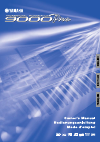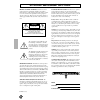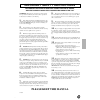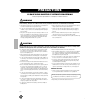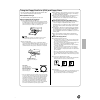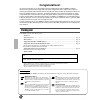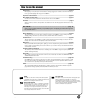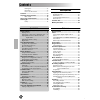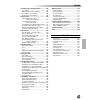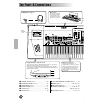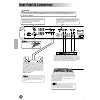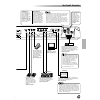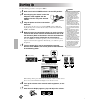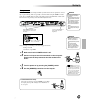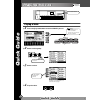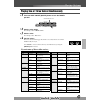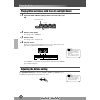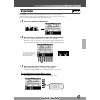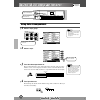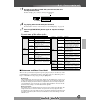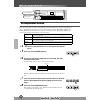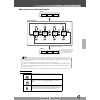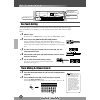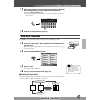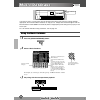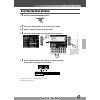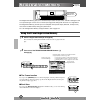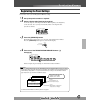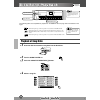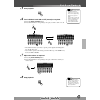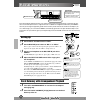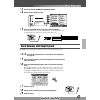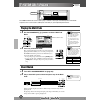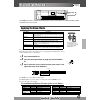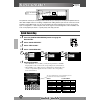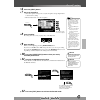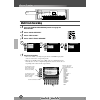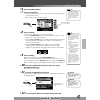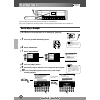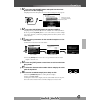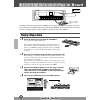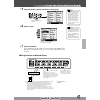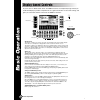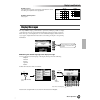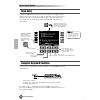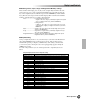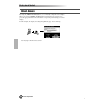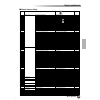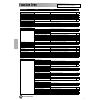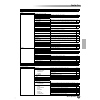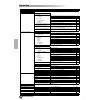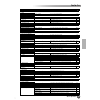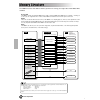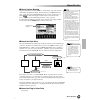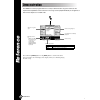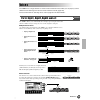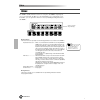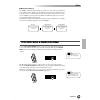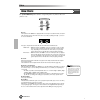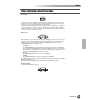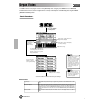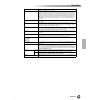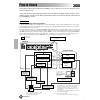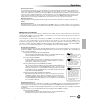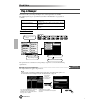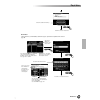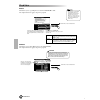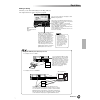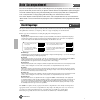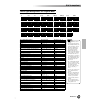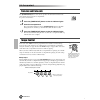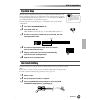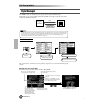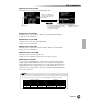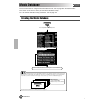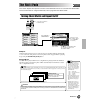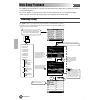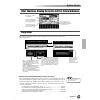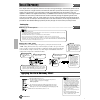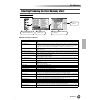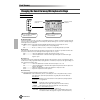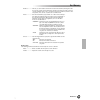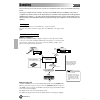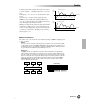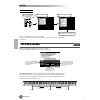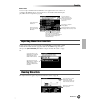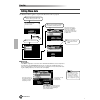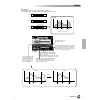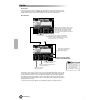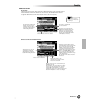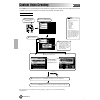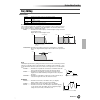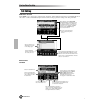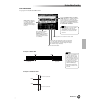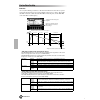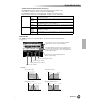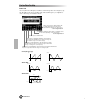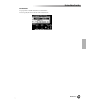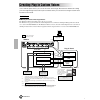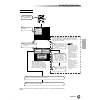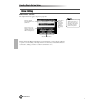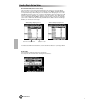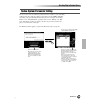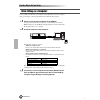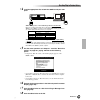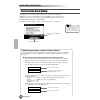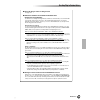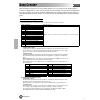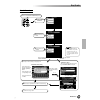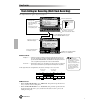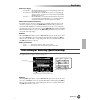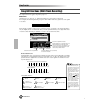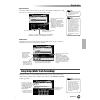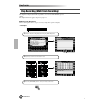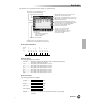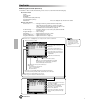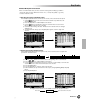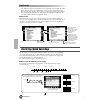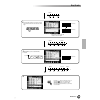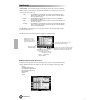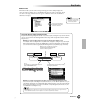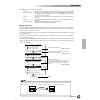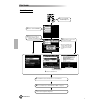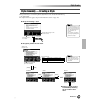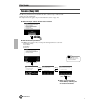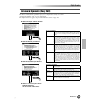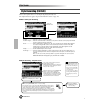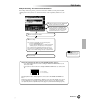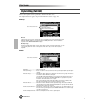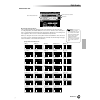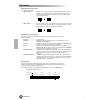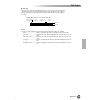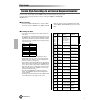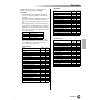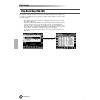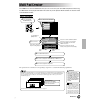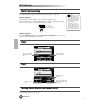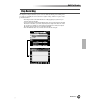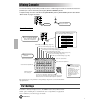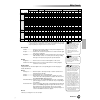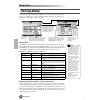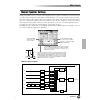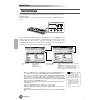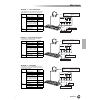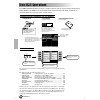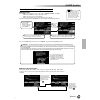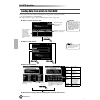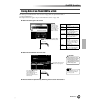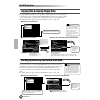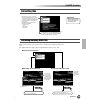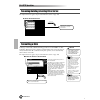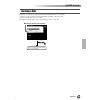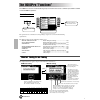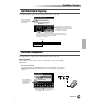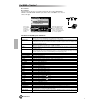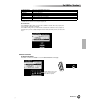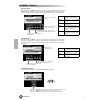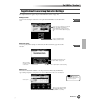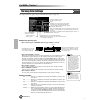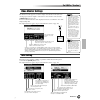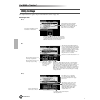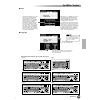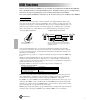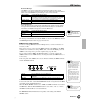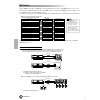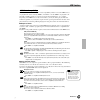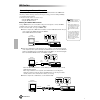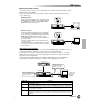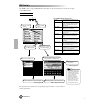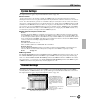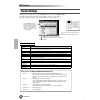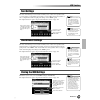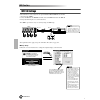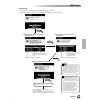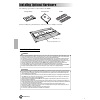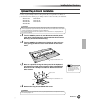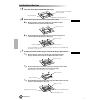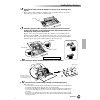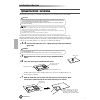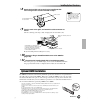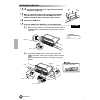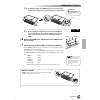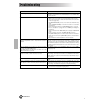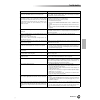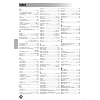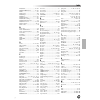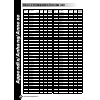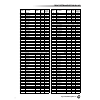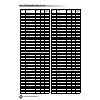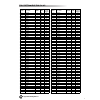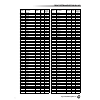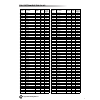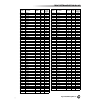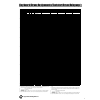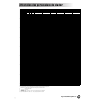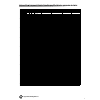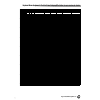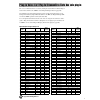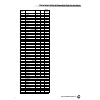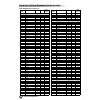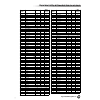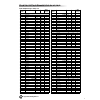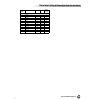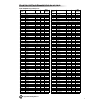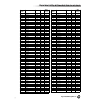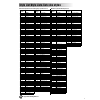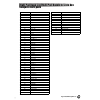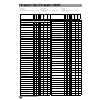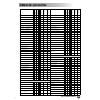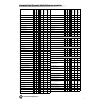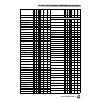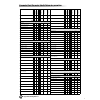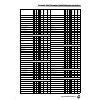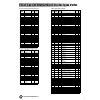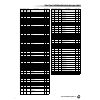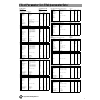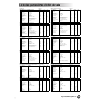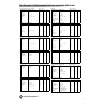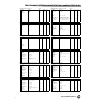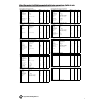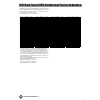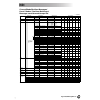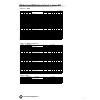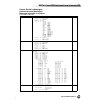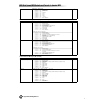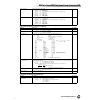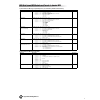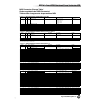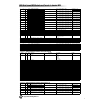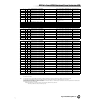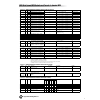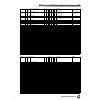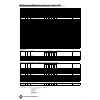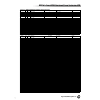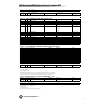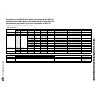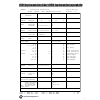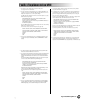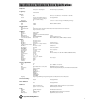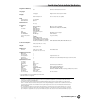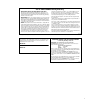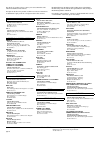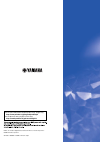- DL manuals
- Yamaha
- Synthesizer
- 9000 Pro
- Owner's Manual
Yamaha 9000 Pro Owner's Manual
Summary of 9000 Pro
Page 2: Special Message Section
2 special message section product safety markings: yamaha electronic products may have either labels similar to the graphics shown below or molded/stamped facsimiles of these graph- ics on the enclosure. The explanation of these graphics appears on this page. Please observe all cautions indicated on...
Page 3: 10.
3 1 warning- when using any electrical or electronic product, basic precautions should always be followed. These precautions include, but are not limited to, the following: 1. Read all safety instructions, installation instructions, spe- cial message section items, and any assembly instructions foun...
Page 4: Precautions
4 2 precautions please read carefully before proceeding * please keep these precautions in a safe place for future reference. Warning always follow the basic precautions listed below to avoid the possibility of serious injury or even death from electrical shock, short-circuiting, damages, fire or ot...
Page 5
5 3 using the floppy disk drive (fdd) and floppy disks be sure to handle floppy disks and treat the disk drive with care. Follow the important precautions below. ■ compatible disk type 3.5 " 2dd and 2hd type floppy disks can be used. ■ inserting/ejecting floppy disks ● to insert a floppy disk into t...
Page 6: Congratulations!
6 4 congratulations! You are the proud owner of an extraordinary electronic keyboard. The yamaha 9000pro combines advanced tone generation technology with state-of-the-art digital electronics and features to give you stunning sound quality with maximum musical versatility. The advanced auto accompan...
Page 7
7 how to use the manual starting up........................................................................................................................Page 14 before going on to any other part of the manual, we strongly suggest you read this section first. It shows you how to get started playing...
Page 8
Contents 8 packing list..................................................6 panel logos ..................................................6 how to use the manual ................................7 contents ......................................................... 8 top panel & connections................
Page 9
9 contents contents creating plug-in custom voices............... 100 voice editing ....................................................102 native system parameter editing ....................105 voice editing on a computer............................106 board custom voice backup.......................
Page 10
Top panel & connections 10 top panel & connections q power on/off switch.................................... 14 w master volume control.............................. 14 e pitch bend wheel .......................................... 59 r modulation wheel....................................... 59 t son...
Page 11
11 top panel & connections top panel & connections !2 data dial.............................................................. 44 !3 demo button ..................................................... 56 !4 voice effect buttons .............................. 35, 60 !5 music database button ...............
Page 12
Rear panel & connections 12 rear panel & connections stereo system input out effector an optional lamp can be connected to the 9000pro. This is especially convenient when using the 9000pro in situations of low available light. See page 15 for details. The loop send jacks deliver the output of the 90...
Page 13
13 rear panel & connections rear panel & connections mfc10 television [video in] an optional lamp can be con- nected to the 9000pro. This is especially conve- nient when using the 9000pro in situations of low available light. See page 15 for details. This scsi-2 50-pin connector (d-sub, half-pitch) ...
Page 14
Starting up 14 starting up use the following procedure to start up the 9000pro. 1 make sure that the power switch is in the off position. 2 securely plug the “female” end of the ac power cord supplied with the 9000pro into the rear-panel ac cord socket. 3 plug the power cord into a convenient ac out...
Page 15
15 starting up starting up the 9000pro features two lamp terminals (at either end of the rear panel) for connect- ing an optional lamp. This is especially convenient when using the 9000pro in situa- tions of low available light. To turn on the lamp, use the switch/dimmer control at the left end of t...
Page 16: Playing Voices
Playing voices 16 quick guide playing voices reference on page 57 playing a voice 1 press the [r1] lcd button to turn the right1 part on. 2 select a voice group. 3 select a voice. 4 play the voice. Voice related buttons f g h i j right3 right2 upper left left hold lower right1 part on/off part selec...
Page 17: Playing Voices
Playing voices playing voices 17 playing two or three voices simultaneously 1 press the part on/off [right2] button to turn the right2 part on. 2 select a voice group. For example, select “choir & pad.” 3 select a voice. For example, select “hah choir.” 4 play the voices. The voice selected for r1 (...
Page 18: Playing Voices
Playing voices playing voices 18 playing different voices with the left and right hands 1 press the part on/off [left] button to turn the left part on. 2 select a voice group. For example, select “strings.” 3 select a voice. For example, select “symphon. Str.” 4 play the voices. The notes you play w...
Page 19: Playing Voices
Playing voices playing voices 19 organ flutes the 9000pro uses advanced digital modeling technology to recreate the legendary sound of vintage organs. Just as on a traditional organ, you can create your own sound by increasing and decreasing the levels of the flute footages. 1 press the [organ flute...
Page 20: Auto Accompaniment
Auto accompaniment 20 auto accompaniment reference on page 70 using auto accompaniment 1 select a style group. 2 select a style. 3 turn auto accompaniment on. The specified left-hand section of the keyboard becomes the “auto accompa- niment” section, and chords played in this section are automatical...
Page 21: Auto Accompaniment
Auto accompaniment auto accompaniment 21 5 as soon as you play a chord with your left hand, the auto accompaniment starts. For this example, play a c major chord (as shown below). 6 try playing other chords with your left hand. For information on how to enter chords, see “chord fingerings” on page 7...
Page 22: Auto Accompaniment
Auto accompaniment auto accompaniment 22 accompaniment sections there are various types of auto accompaniment sections that allow you to vary the arrangement of the accompaniment to match the song you are playing. They are: intro, main, fill-in & break and ending. By switching among them as you play...
Page 23: Auto Accompaniment
Auto accompaniment auto accompaniment 23 ■ accompaniment structure diagram other controls fade in/out the [fade in/out] button can be used to produce smooth fade-ins and fade-outs when starting and stopping the accompaniment. Tap tempo the auto accompaniment can be started at any tempo you desire by...
Page 24: Auto Accompaniment
Auto accompaniment auto accompaniment 24 one touch setting one touch setting is a powerful and convenient feature that automatically calls up the most appro- priate panel settings (voice number, etc.) for the currently selected style, with the touch of a single button. 1 select a style. For example,...
Page 25: Auto Accompaniment
Auto accompaniment auto accompaniment 25 3 adjust the volume to set the optimum level balance between the accompaniment and your right hand performance. 1) press the [main mixer] button. 2) press the lcd button corresponding to the part of which the volume you wish to adjust. 4 stop the accompanimen...
Page 26: Music Database
Music database 26 music database reference on page 76 if you want to play in a certain genre of music but don’t know which style and voice settings would be appropriate, the convenient music database can help you out. Simply select the desired genre from the music database and the 9000pro automatica...
Page 27: Music Database
Music database music database 27 searching the music database 1 press the [music database] button. 2 press the lcd [f] button to call up the search display. 3 select a category and set the tempo range. 4 press the lcd [i] button to execute the search operation. 5 select a music database (see step #2...
Page 28: Registration Memory
Registration memory 28 registration memory reference on page 163 the registration memory gives you a convenient way to select the style, voice, and effect settings that will suit a particular type of music. You can instantly change panel settings with the touch of a single button. The registration m...
Page 29: Registration Memory
Registration memory registration memory 29 registering the panel settings you can also create your own registration memory setups. 1 set up the panel controls as required. 2 select a registration bank (04 through 64). Avoid selecting one of the registration banks 01 through 03 (even though they can ...
Page 30: Disk Song Playback
Disk song playback 30 disk song playback reference on page 78 the following disks are compatible for playback on the 9000pro. Refer to page 6 for more details on the logos. Playback of song disks 1 insert the disk that contains song data into the disk drive. 2 turn the song player on. 3 press the so...
Page 31: Disk Song Playback
Disk song playback disk song playback 31 5 start playback. 6 turn individual tracks on or off (muted) as required. 1) press the [part on/off] button. 2) press the lcd button corresponding to the part you wish to turn on or off. • the solo mode lets you select a specific part for playback, muting (tu...
Page 32: Vocal Harmony
Vocal harmony 32 this extraordinarily powerful feature uses advanced voice-processing technology to automatically pro- duce vocal harmony based on a single lead vocal. In addition to straightforward harmony, the 9000pro also lets you change the apparent gender of the harmony and/or lead vocal sound....
Page 33: Vocal Harmony
Vocal harmony vocal harmony 33 3 press the vocal harmony [select] button. 4 select a vocal harmony type. 5 play the keyboard while singing into the microphone. The vocal harmony effect can be controlled by the chords you play in the auto accompaniment section (the keys to the left of the split point...
Page 34: The Multi Pads
The multi pads 34 the 9000pro multi pads can be used to play a number of short pre-recorded rhythmic and melodic sequences that can be used to add impact and variety to your keyboard performances. Playing the multi pads 1 use the m.Pad bank [-]/[+] buttons to select a multi pad bank. 2 press any of ...
Page 35: Voice Effects
Voice effects 35 the 9000pro features a sophisticated multi-processor effect system which can add extraordinary depth and expression to your sound. Applying the voice effects try out the harmony/echo effect. This effect adds a variety of harmony notes to your playing in the right-hand section, as we...
Page 36: Song Creator
Song creator 36 song creator reference on page 110 the powerful and easy-to-use song creator feature lets you record your own keyboard performances to disk. With multiple tracks for recording, comprehensive editing features, plus the use of the auto accom- paniment and the multi pads, you can record...
Page 37: Song Creator
Song creator song creator 37 6 press the [next] button. 7 set up for recording. • select the required voice(s), select a style, if required. Set up all parameters as desired for recording. • turn the metronome on or off as required. 8 start recording. Recording starts as soon as you play a key on th...
Page 38: Song Creator
Song creator song creator 38 multi track recording 1 press the [digital recording] button to engage the record mode. 2 select “song creator.” 3 select “new song.” 4 select “multi track record.” 5 set the track modes. • when set to “rec,” your keyboard performance and multi pad playback can be record...
Page 39: Song Creator
Song creator song creator 39 6 press the [next] button. 7 set up for recording. • select the required voice(s), select a style, if required. Set up all parameters as desired for recording. • turn the metronome on or off as required. 8 start recording. You can start recording with one of the followin...
Page 40: Sampling
Sampling 40 sampling reference on page 84 this function lets you record your own sounds via a microphone. Once it is recorded, the resulting “sample” can be played at various pitches from a keyboard. Recording a sample 1-4 use the same operation as in “setting up” (page 32). 5 press the [sound creat...
Page 41: Sampling
Sampling sampling 41 11 press the lcd [start] button and speak into the micro- phone to start the sampling. Sampling starts when the input level reaches the auto trigger level (page 84). 12 press the lcd [stop] button to stop the sampling. Sampling will stop automatically when the available wave mem...
Page 42
Using the optional plug-in board 42 using the optional plug-in board installing an optional plug-in board to the 9000pro lets you greatly expand the sonic palette of the instru- ment. Once you've installed an optional plug-in board to the 9000pro, you have instant access to a whole new set of amazin...
Page 43
Using the optional plug-in board using the optional plug-in board 43 5 press the [slot 1] button and select a voice group. 6 select a voice. 7 play the keyboard. Up to a maximum of two plug-in boards can be installed to the 9000pro (using both slot 1 and slot 2), giving you access to an extraordinar...
Page 44: Basic Operation
Display-based controls 44 basic operation basic operation display-based controls as you’ve seen in “quick guide” above, the 9000pro features an exceptionally large and easy-to- understand display. It provides comprehensive at-a-glance information on all current settings, and gives you convenient, in...
Page 45
Display-based controls display-based controls basic operation 45 ● beat indicators these indicators flash at the current tempo and indicate the current beat during accompaniment and song playback. ● [direct access] button see page 48. Display messages the large 9000pro display panel facilitates oper...
Page 46
Display-based controls display-based controls 46 basic operation name entry a number of 9000pro functions allow you to enter a name for, for example, a file you will be saving to disk, a custom voice or style, etc. The name entry procedure is essen- tially the same in all cases (only the maximum num...
Page 47
Display-based controls display-based controls basic operation 47 ■ selecting voices, styles, songs and registration memory settings first, from the main display, press any key on the computer keyboard. Then select the desired category (voice, style, song, registration memory) by repeatedly pressing ...
Page 48
Display-based controls display-based controls 48 basic operation direct access by using the [direct access] button, you can instantly call up the desired display. When you press the [direct access] button, an lcd message prompts you to press the appropriate button. Press the button corresponding to ...
Page 49: ■ Direct Access Chart
Display-based controls display-based controls basic operation 49 ■ direct access chart number function of the accessed lcd display operation: + button listed below see pages 1 mixing console volume/eq settings (main) main variation [a] 144 2 volume/eq settings (accompaniment) main variation [b] 144 ...
Page 50
Function tree 50 basic operation function tree button/controller lcd title function see pages 1 power on/off – turning the power on or off 14 2 master volume – adjusting the overall volume 14 3 pitch bend – bending notes played on the keyboard up or down 59 4 modulation – applying a vibrato effect t...
Page 51
Function tree function tree basic operation 51 button/controller lcd title function see pages 8 menu [function] master tune/scale tune master tune setting the overall pitch of the 9000pro 158 scale tune tuning each individual note of the octave 158 split point/fingering split point setting the point...
Page 52
Function tree function tree 52 basic operation button/controller lcd title function see pages 10 digital studio [sound creator] plug-in voice voice edit • board voice selecting a board voice on which the plug-in custom voice editing is based 102 • e1: eg/vib editing various parameters related to ton...
Page 53
Function tree function tree basic operation 53 button/controller lcd title function see pages 13 demo [demo] 9000pro demo demo song selection/playback 56 14 voice effect [touch] – turning touch response on or off 35, 60 [sustain] – turning sustain on or off 35, 60 [dsp(4~7)] – turning dsp effects on...
Page 54
Memory structure 54 basic operation memory structure the 9000pro features three different memory provisions for storing your original data: flash rom, ram, and disk. ● flash rom the 9000pro includes special flash rom memory. Unlike conventional rom, flash rom can be overwritten — allowing you to sto...
Page 55: ■ About System Backup
Memory structure memory structure basic operation 55 ■ about system backup important information about the 9000pro’s current settings, such as the selected style number, the split point setting, the fingering mode, and midi-related set- tings, can be retained in the flash rom. To do this, press the ...
Page 56: Refer
Demonstration 56 reference refer ence demonstration the 9000pro has been programmed with a variety of demonstration songs that showcase the sophisticated capabilities of the instrument. The songs can be played individually or all together, in their normal sequence or random order. Press either the [...
Page 57
Voices reference 57 voices the 9000pro has a huge selection of various musical instrument voices which you can play. Try out the different voices referring to the voice list at the end of this manual (page 192). For basic information on selecting voices, refer to page 16 in the “quick guide.” parts:...
Page 58
Voices voices 58 reference voices the 9000pro actually includes several voice categories: the 9000pro original preset voices, percussion kits, the xg voices, the organ flutes voices, and custom voices. In addition, you can expand the amount of voices by installing the plug-in boards to the 9000pro. ...
Page 59
Voices voices reference 59 ■ maximum polyphony the 9000pro features maximum polyphony of 126 notes. Since auto accompaniment uses a number of the available notes, the full 126 notes will not be available on the key- board when auto accompaniment is used. The same applies to the voice r2, voice r3, v...
Page 60
Voices voices 60 reference voice effects the [voice effect] buttons turn the corresponding effects on (indicator lit) or off (indicator out). ● touch the keyboard of the 9000pro is equipped with a touch response feature that lets you dynam- ically and expressively control the level of the voices wit...
Page 61
Voices voices reference 61 other keyboard-related functions ● left hold this function causes the left part voice to be held even when the keys are released. Non- decaying voices such as strings are held continuously, while decay-type voices such as piano decay more slowly (as if the sustain pedal ha...
Page 62
Organ flutes 62 reference organ flutes quick guide on page 19 in addition to the many organ voices in the [organ] voice category, the 9000pro has an organ flutes voice which can be assigned to the currenty selected part and edited by pressing the voice [organ flutes] button. ■ parameters basic proce...
Page 63
Organ flutes organ flutes reference 63 vibrato depth can be set to any of three levels via the vibrato depth lcd button. The button sequen- tially selects a depth of “1”, “2”, or “3”. Footage the footage settings determine the basic sound of the organ flutes. The term “footage” is a reference to the...
Page 64
Plug-in voices 64 reference plug-in voices quick guide on page 42 by installing an optional plug-in board to the 9000pro, you can gain instant access to a whole new assort- ment of amazing voices. Instructions on selecting and playing the plug-in voices are given in the quick guide on page 42. In th...
Page 65
Plug-in voices plug-in voices reference 65 ● board custom voices as mentioned above, the board voices are the internal voices of the plug-in board, and provide the basic material for the plug-in voices as played from the 9000pro. Among the board voices are a special set of voices — board custom voic...
Page 66
Plug-in voices plug-in voices 66 reference plug-in manager this function lets you manage the plug-in voice related parameters as disk files. The following three types of parameters (described in the illustration on page 64) are available: the operations for each function corresponding to step #4 are...
Page 67
Plug-in voices plug-in voices reference 67 ● individual this method lets you individually load the three types of parameters explained in the chart on page 66. Next back page control follow the on-screen instructions. Select the destination memory. Next back page control next back page control selec...
Page 68
Plug-in voices plug-in voices 68 reference ■ save this allows you to copy plug-in voice data from flash rom to disk. The explanations here apply to step #4 on page 66. ■ delete this allows you to delete plug-in voice data in flash rom. The explanations here apply to step #4 on page 66. • the plug-in...
Page 69
Plug-in voices plug-in voices reference 69 ■ plug-in setting this lets you set other useful settings for the plug-in board. The explanations here apply to step #4 on page 66. Slot 1 slot 2 16 parts port 0 xg song playback slot 1 slot 2 set auto load to on or off. See the illustration on page 64. You...
Page 70
Auto accompaniment 70 reference the auto accompaniment feature puts a full backing band at your fingertips. To use it, all you have to do is play the chords with your left hand as you perform and the selected accompaniment style matching your music will automatically play along, instantly following ...
Page 71
Auto accompaniment auto accompaniment reference 71 chord types recognized in the fingered mode chord name [abbreviation] normal voicing display for root “c” major [m] 1 - 3 - 5 c add ninth [(9)] 1 - 2 - 3 - 5 c(9) sixth [6] 1 - (3) - 5 - 6 c6 sixth ninth [6(9)] 1 - 2 - 3 - (5) - 6 c6(9) major sevent...
Page 72
Auto accompaniment auto accompaniment 72 reference fade-ins and fade-outs the [fade in/out] button can be used to produce smooth fade-ins and fade-outs when starting and stopping the accompaniment. To produce a fade-in/out : 1 press the [fade in/out] button so that its indicator lights. 2 start the ...
Page 73
Auto accompaniment auto accompaniment reference 73 synchro stop when the synchro stop function is engaged, accompaniment playback will stop com- pletely when all keys in the auto-accompaniment section of the keyboard are released. Accompaniment playback will start again as soon as a chord is played....
Page 74
Auto accompaniment auto accompaniment 74 reference style manager the 9000pro styles are divided into two groups : preset styles and flash styles. Flash styles pre-recorded to flash styles i through viii can be replaced by the desired data with the style manager function. The operations for each func...
Page 75
Auto accompaniment auto accompaniment reference 75 ■ save style from flash rom this allows you to save style data from flash rom to disk. ■ copy style in flash rom this allows you to copy style data to a different category/number in flash rom. Follow the on-screen instructions. ■ delete style in fla...
Page 76
Music database 76 reference music database quick guide on page 26 for basic information on using the music database feature, refer to page 26 in the “quick guide.” this section covers how to create your own music database setups. For a list of music database setup parameters, refer to page 214. Crea...
Page 77
The multi pads reference 77 the multi pads quick guide on page 34 this section explains two important functions of the multi pads that are not covered in the “quick guide.” for basic information on using the multi pads, refer to page 34 in the “quick guide.” turning chord match and repeat on/off ■ r...
Page 78
Disk song playback 78 reference disk song playback quick guide on page 30 the 9000pro song mode allows song data to be played back from a floppy disk, an optional hard disk or an optional scsi device. This section explains some important functions of song playback that are not covered in the “quick ...
Page 79
Disk song playback disk song playback reference 79 other functions: viewing the lyrics and fast forward/reverse song setup this function determines certain playback settings for song data other than note on/off (for example, lyrics). ■ about vocal harmony/microphone settings for a song the vocal har...
Page 80
Vocal harmony 80 reference vocal harmony quick guide on page 32 this unique feature incorporates advanced voice-processing technology to automatically produce vocal harmony based on a single lead vocal. An extensive selection of preset vocal harmony “types” are pro- vided, each functioning in one of...
Page 81
Vocal harmony vocal harmony reference 81 selecting/producing the vocal harmony effect ■ vocal harmony parameters basic procedure chordal type/vocoder type determines how the harmony notes are applied. Harmony gender type can be set to “off” or “auto”. When “auto”, the gender of the harmony sound is ...
Page 82
Vocal harmony vocal harmony 82 reference changing the vocal harmony/microphone settings ● 3-band equalizer usually an equalizer is used to correct the sound output from amps or speakers to match the special character of the room. The sound is divided into several frequency bands, allowing you to cor...
Page 83
Vocal harmony vocal harmony reference 83 • balance ................This lets you set the balance between the lead and vocal harmony. Raising this value increases the volume of the vocal harmony and decreases that of the lead vocal. If it is set to the maximum value of 127, you will hear only the voc...
Page 84
Sampling 84 reference sampling quick guide on page 40 this function lets you record your own sounds via a microphone or line source to be played from the key- board. During use, sampled sounds are kept in the internal wave ram memory. The 9000pro comes with a 1- megabyte wave memory which can be exp...
Page 85
Sampling sampling reference 85 to better understand how trigger level works, let’s look at a specific example — sampling of the phrase “a one and a two.” in this phrase, “one” and “two” are louder than the other words. Since the first “a” is lower than the trigger level, the 9000pro doesn’t actually...
Page 86
Sampling sampling 86 reference refer to “quick guide” on page 40 for details. The operations for each function corresponding to step #4 are covered in the following explanations. Recording a sample refer to page 40 for instructions on recording a sample. The following display will be shown in step #...
Page 87
Sampling sampling reference 87 ■ pre effect you can set up a maximum of three dsp effects to be applied to the source sound as it is sampled. The dsp blocks are connected in series as shown below. The following dis- play will be shown in step #10 on page 40. Importing wave files from disk to import ...
Page 88
Sampling sampling 88 reference editing wave data the illustration below applies to step #4 of the basic procedure on page 86. ■ wave edit ● resampling the 9000pro originally records waves at 44.1 khz. Wav and aiff files are also imported as 44.1 khz waves. The resampling function lets you reduce the...
Page 89
Sampling sampling reference 89 ● loop point this display determines how your sampled waves play back. Your sampled waves can be played back in three different ways as follows: start wave end start wave loop start loop end start wave end a b c d e a b c d e b c d press this to actually edit the selec...
Page 90
Sampling sampling 90 reference ● normalize this function increases the overall level of the selected wave to ensure that it uses the full range of digital values. Press the execute lcd button to normalize the selected wave. No change will occur if the selected wave already uses the full range of dig...
Page 91
Sampling sampling reference 91 ■ waveform edit ● add wave this function can be used to add a wave from a different waveform to the currently selected waveform. When a waveform contains two or more waves, the individual waves must be assigned to different areas of the keyboard (the waves cannot be “l...
Page 92
Custom voice creating 92 reference custom voice creating quick guide on page 40 the 9000pro has a custom voice creator feature that allows you to create your own voices. Once you’ve created a voice, you can store it to a custom voice location for future recall. The operations for each function corre...
Page 93
Custom voice creating custom voice creating reference 93 easy editing ■ parameters ● filter (freq. And resonance) these settings determine the overall timbre of the sound by boosting or cutting a certain fre- quency range. In addition to making the sound either brighter or more mellow, filter can be...
Page 94
Custom voice creating custom voice creating 94 reference full editing ■ element selection each 9000pro voice can have up to eight separate “elements.” these elements are the basic sonic building blocks of the sound — with each element having its own waveform, envelope generator settings, and other p...
Page 95
Custom voice creating custom voice creating reference 95 ● e1: waveform see page 85 for details about waveform. No sound is produced. No sound is produced. Low high no sound is produced. No sound is produced. High low 127 0 use the category, voice, and wave- form lcd buttons to select the waveform f...
Page 96
Custom voice creating custom voice creating 96 reference ● e2: eg an acronym for envelope generator, a block that modifies the level of the tone genera- tor from the moment that a note is played until the sound decays to silence. The ampli- tude eg controls the volume level, the pitch eg controls th...
Page 97
Custom voice creating custom voice creating reference 97 • filter rate and filter level (filter eg settings) the filter rate parameters are time-related; they determine how long it takes for the sound’s timbre to change from level to level (as set in filter level). The filter level parameters are fi...
Page 98
Custom voice creating custom voice creating 98 reference ● e4: lfo an acronym for low frequency oscillator, a block that produces a low frequency sig- nal. The lfo can be used to modulate pitch, filter cutoff frequency, or amplitude to create a wide range of modulation effects. • type (lfo wave type...
Page 99
Custom voice creating custom voice creating reference 99 ● voice set see page 163 for details about the voice set function. You can specify the voice set data to the custom voice. 97.
Page 100
Creating plug-in custom voices 100 reference creating plug-in custom voices just as with the preset voices, you can use the voices of the plug-in board as basic material for crafting your own original plug-in voices. Once you’ve created a voice, you can store it to a plug-in custom voice location fo...
Page 101
Creating plug-in custom voices creating plug-in custom voices reference 101 editing operations (corresponding to step #4 or #7) are covered in the following expla- nations. Basic procedure 1 press the [sound creator] button. 6 select a menu for editing the voice parameters via the panel operations. ...
Page 102
Creating plug-in custom voices creating plug-in custom voices 102 reference voice editing ■ board voice selection the explanations here apply to step #7 on page 101. Before entering the plug-in custom voice creator function, you have already called up a specific voice for editing. Selecting a board ...
Page 103
Creating plug-in custom voices creating plug-in custom voices reference 103 ■ parameters the explanations here apply to step #7 on page 101. ● e1: eg/vib the explanations of each parameter are same as easy editing in the custom voice creating section on page 93 . ● e2: ctrl (control) select this to ...
Page 104
Creating plug-in custom voices creating plug-in custom voices 104 reference ● e3: native prm. (native part parameter) the word “native” here describes the parameters that are exclusive to each of the plug-in boards. Because of this, the editing screens displayed on the 9000pro will differ depending ...
Page 105
Creating plug-in custom voices creating plug-in custom voices reference 105 native system parameter editing the word “native” here describes the parameters that are exclusive to each of the plug- in boards. Because of this, the editing screens displayed on the 9000pro will differ depending on the pa...
Page 106
Creating plug-in custom voices creating plug-in custom voices 106 reference voice editing on a computer you can edit board custom voices and native system parameters from your computer, using special plug-in software for the xgworks (or xgworks lite) program. 1 connect your personal computer to the ...
Page 107
Creating plug-in custom voices creating plug-in custom voices reference 107 4 load the appropriate files to both the 9000pro and your com- puter. ● when editing voices on an installed plug-in board for the first time: make sure to load the appropriate files (on the floppy disk included with the 9000...
Page 108
Creating plug-in custom voices creating plug-in custom voices 108 reference board custom voice backup any editing you do to the board custom voices (via computer connected to the 9000pro) is lost when you turn off the power of the 9000pro. If you want to keep your original voice data, you can use th...
Page 109
Creating plug-in custom voices creating plug-in custom voices reference 109 ■ using the plug-in voices in song creator see page 125. ■ differences between the plg150 and plg100 series (single part plug-in boards) if you intend to use single part plug-in boards, yamaha recommends that you use the plg...
Page 110
Song creator 110 reference song creator quick guide on page 40 with the powerful and easy-to-use song creating features, you can record your own keyboard perfor- mances to a floppy disk as a user song, and create your own complete, fully orchestrated compositions. Each user song lets you record up t...
Page 111
Song creator song creator reference 111 basic procedure • if an optional hard disk has been installed or an optional scsi device has been con- nected, you can also save the recorded song data to these in step #7. 2 select “song creator.” 3 select the desired menu. 4 select the record method. 5 set u...
Page 112
Song creator song creator 112 reference track setting for recording (multi track recording) the explanations here apply to step #5 on page 111. ■ record mode • replace........... Follow the normal recording procedure described in the previous sec- tion. The only difference is that recording will beg...
Page 113
Song creator song creator reference 113 ■ punch in trigger • first key on ...... When first key on is selected, recording will begin when the first key is played on the keyboard. • footswitch 1/2 ... When foot sw 1 or foot sw 2 is selected, recording will begin when a footswitch connected to the cor...
Page 114
Song creator song creator 114 reference song edit functions (multi track recording) the explanations here apply to step #6 on page 111. ■ quantize quantize lets you “clean up” or “tighten” the timing of a previously recorded track. For example, the following musical passage has been written with exa...
Page 115
Song creator song creator reference 115 ■ track mixing this function allows data from two tracks can be mixed and the results placed in a dif- ferent track , or data to be copied from one track to another. ■ note shift this allows tracks which contain data to be individually transposed up or down by...
Page 116
Song creator song creator 116 reference step recording (multi track recording) the step recording feature makes it possible to record notes with absolutely precise timing. The explanations here apply to step #5 on page 111. ■ entering the note event this section explains how to step-record notes, us...
Page 117
Song creator song creator reference 117 • example 2 q select this resolution. E press this while holding f. Q select this resolution. W w e r 1 3 2 w select this resolution. Press this button, repeatedly if necessary, to enable the dot- ted note selectors at the bot- tom of the display. (pressing th...
Page 118
Song creator song creator 118 reference • example 3 start/stop q select this resolution. E press this again while holding c3. W 1 press and hold c3. W press this while holding c3 and e3. 2 q press and hold c3 and e3. W press this while holding c3, e3 and g3. 3 q press and hold c3, e3 and g3. W press...
Page 119
Song creator song creator reference 119 the functions of each menu item in the display are explained below. ● about measure/beat/clock ● velocity settings the following parameters are available. • kbd. Vel ........... When this is selected, the strength at which you play the keyboard deter- mines th...
Page 120
Song creator song creator 120 reference ■ entering other events (event list) in addition to note on/off, the following events can be recorded in the event list display. ● conductor track: • tempo • time signature • end mark • system exclusive (xg parameters) • system exclusive (others) * • meta even...
Page 121
Song creator song creator reference 121 ■ about multiple event selection this convenient feature lets you select several events together, making it possible to change the values of many different events at once, or easily and quickly copy many events to another location. • changing the values of mul...
Page 122
Song creator song creator 122 reference the clipboard is a temporary “holding place” for the copied data (as done in steps #3 and #4 above). Once the data is in the clipboard, and as long as no other data has been copied there, the data can be pasted to other locations — as many times as desired. Ke...
Page 123
Song creator song creator reference 123 fill in & break 2 press the [fill] button to specify the section "fill in c" and enter the chords as shown at right. Select this resolution and play chords as shown at right. Cm7 dm7 em7 main d cm7 dm7 em7 dm7 g7 main d fill in c play “dm7.” play “g7.” 3 the [...
Page 124
Song creator song creator 124 reference “end mark” is shown in the display, indicating the end of the song data. The end mark position for chord step is automatically determined according to the section that is input at the end of the song. • intro................. The end mark is automatically reco...
Page 125
Song creator song creator reference 125 ■ event filter this function lets you select the event types that appear on the editing displays. To select an event for display, place a checkmark in the box next to the event name. To fil- ter out an event type (so that it does not appear on the list), remov...
Page 126
Style creator 126 reference style creator the 9000pro lets you create original styles which can be used for auto accompaniment in the same way as the preset styles. When creating a song (page 110), you record your keyboard performance to the 9000pro as midi data. Creating of styles, however, is done...
Page 127
Style creator style creator reference 127 the following functions are also available: • revoice ........................Determines the basic volume, tempo, and part on/off settings for your original style. • groove & dynamics .....This gives you a comprehensive variety of tools for changing the rhyt...
Page 128
Style creator style creator 128 reference basic procedure 3 select these to create a style by using the preset style data as a starting point. 5 create/edit a style by following the on-screen instructions. 1 press the [digital recording] button. 2 select “style creator.” select a preset/flash style....
Page 129
Style creator style creator reference 129 style assembly — creating a style this operation lets you create the patterns (rhythm, bass and chords) that will make up your original style. The explanations here apply to step #5 of the basic procedure on page 128. ● set up for creating a style. • the len...
Page 130
Style creator style creator 130 reference revoice (easy edit) the revoice parameters let you determine the basic volume, tempo, and part on/off settings for your original style. The explanations here apply to step #5 of the basic procedure on page 128. ● select the style and the section to be revoic...
Page 131
Style creator style creator reference 131 groove & dynamics (easy edit) the groove and dynamics parameters give you a comprehensive variety of tools for changing the rhythmic “feel” of your original style. The explanations here apply to step #5 of the basic procedure on page 128. ● select the style ...
Page 132
Style creator style creator 132 reference style recording (full edit) this section explains how to record all parts by playing the keyboard. The explanations here apply to step #5 of the basic procedure on page 128. ■ basic setting for recording • section ................... Select the section you w...
Page 133
Style creator style creator reference 133 ■ style recording – bass/chord tracks/pad/phrase recording of the bass, phrase, pad and chord tracks is unlike recording of the rhythm (drum) parts in that you have to clear the track data of the original style before record- ing. 3 set the desired parts to ...
Page 134
Style creator style creator 134 reference style editing (full edit) this section explains various parameters, other than the basic ones. The explanations here apply to step #5 of the basic procedure on page 128. ■ setup ● voice this function can be used to change the voices assigned to any of the cu...
Page 135
Style creator style creator reference 135 ■ parameter edit ● source root/source chord these settings determine the original key of the source pattern (i.E. The key used when recording the pattern). The default, cm7 (the source root is “c” and the source chord type is “m7”), is automatically selected...
Page 136
Style creator style creator 136 reference ● ntr (note transposition rule) two settings are available: • root trans................... When the root note is transposed, the pitch relationship between notes is maintained. For example, the notes c3, e3, and g3 in the key of c will become f3, a3, and c4...
Page 137
Style creator style creator reference 137 ● note limit this sets the note range (low and high limits) for the voices recorded on user style tracks. By setting the note range, you can prevent unrealistic notes (such as high notes from a bass or low notes from a piccolo) from being produced and have t...
Page 138
Style creator style creator 138 reference custom style recording via an external sequence recorder you can create custom styles for the 9000pro using an external sequencer (or personal computer with sequencing software), instead of using the 9000pro’s style cre- ator function. 136 ■ connections • co...
Page 140
Style creator style creator 140 reference step recording (full edit) the step recording features lets you record notes with absolutely precise timing. The procedure is essentially the same as that for song recording, with the exception of the points listed below: • recording resolution for the style...
Page 141
Multi pad creator reference 141 multi pad creator the 9000pro has 58 recordable banks that you can use to store your own multi pad phrases. These orig- inal multi pads can be played and used in the same way as the presets. Multi pad data can also be saved to and loaded from disk. The operations for ...
Page 142
Multi pad creator multi pad creator 142 reference multi pad recording the explanations here apply to step #4 of the basic procedure on page 141. ● start recording. Recording begins automatically as soon as you play on the keyboard. If chord match is set to on for the multi pad to be recorded, you sh...
Page 143
Multi pad creator multi pad creator reference 143 step recording the step recording features lets you record notes with absolutely precise timing. The procedure is essentially the same as that for song recording, with the exception of the points listed below: • recording resolution for the multi pad...
Page 144
Mixing console 144 reference mixing console a full-screen mixing console which provides access to a wide range of controls for each main and accom- paniment part can be selected by pressing the [mixing console] button. A simpler mixing console is available via the [main mixer] and the [part on/off] ...
Page 145
Mixing console mixing console reference 145 o : available * same as the [transpose] button (pages 61 and 162) ** same as the [upper octave] button (page 18) *** cannot be applied to the part using the plug-in voice from the plg150-pf. If you wish to adjust them from the plg150-pf, use the native par...
Page 146
Mixing console mixing console 146 reference effect type settings with the digital effects built into the 9000pro you can add ambiance and depth to your music in a variety of ways—such as adding reverb that makes you sound like you are playing in a concert hall for a full, rich sound. ■ effect block ...
Page 147
Mixing console mixing console reference 147 master equalizer settings usually an equalizer is used to correct the sound output from amps or speakers to match the special character of the room. The sound is divided into several frequency bands, allowing you to correct the sound by raising or lowering...
Page 148
Mixing console mixing console 148 reference line out settings this convenient feature allows you to send the output of a selected part or parts to the line out jacks. For drum parts, you can even select specific drum sounds to be output through these jacks. In general, the extensive built-in effects...
Page 149
Mixing console mixing console reference 149 all instruments (drum) (stereo) (stereo) right1, 2, 3, left song auto accompaniment multi pad 1, 2, 3, 4 microphone sound metronome (mono) (mono) (stereo) (stereo) all instruments (drum) right1, 2, 3, left metronome song multi pad 1, 2, 3, 4 microphone sou...
Page 150
Disk/scsi operations 150 reference disk/scsi operations the 9000pro [disk/scsi] button accesses a range of functions that are used for storage and retrieval of floppy disk data. The 9000pro can also be fitted with an optional internal hard disk or an optional con- nected scsi device for massive on-l...
Page 151
Disk/scsi operations disk/scsi operations reference 151 ■ selecting files the 9000pro provides three ways to select files: single, multi, and all. • when set to single, you can select only one file. • when set to all, you can select all files. • when set to multi, you can select files listed consecu...
Page 152
Disk/scsi operations disk/scsi operations 152 reference loading data from a disk to flash rom this operation lets you load the specified file from a floppy disk, an optional hard disk, or an optional scsi device to flash rom. The explanations here apply to step #3 of the basic procedure on page 150....
Page 153
Disk/scsi operations disk/scsi operations reference 153 saving data from flash rom to a disk the data types described below can be saved to a floppy disk, an optional hard disk, or an optional scsi device. The explanations here apply to step #3 of the basic procedure on page 150. ● execute the save ...
Page 154
Disk/scsi operations disk/scsi operations 154 reference copying files & copying floppy disks the copy file function allows you to copy files to a different directory on the same disk, or to another disk. The copy floppy disk (copy fd) function allows you to make complete copies of floppy disks — a p...
Page 155
Disk/scsi operations disk/scsi operations reference 155 converting files renaming/deleting disk files these functions allow you to assign a name to the file, and to delete any unnecessary files. The explanations here apply to step #3 of the basic procedure on page 150. This function is useful for wh...
Page 156
Disk/scsi operations disk/scsi operations 156 reference renaming/deleting/creating directories the explanations here apply to step #3 of the basic procedure on page 150. Formatting a disk setting up commercially available blank floppy disks for use with 9000pro is called formatting. This function is...
Page 157
Disk/scsi operations disk/scsi operations reference 157 checking a disk this function can be used to check an entire disk for damaged files and recover the files so that they can be properly read. Keep in mind that, depending on the extent of the damage, some files may not be recoverable. The explan...
Page 158
The 9000pro “functions” 158 reference the 9000pro “functions” the 9000pro “function” mode includes 8 groups of functions that access a number of parameters related to overall 9000pro operation. The operations for each function corresponding to step #3 are covered in the following explanations. The f...
Page 159
The 9000pro “functions” the 9000pro “functions” reference 159 split point/chord fingering the explanations here apply to step #3 of the basic procedure on page 158. Controller assignment the explanations here apply to step #3 of the basic procedure on page 158. ■ foot controller various functions ca...
Page 160
The 9000pro “functions” the 9000pro “functions” 160 reference ● footswitch1 ● footswitch2 this determines the functions of footswitches plugged into the rear-panel foot pedal switch 1 and foot pedal switch 2 jacks, and to which of the 9000pro voices the foot- switches will apply. Functions controlle...
Page 161
The 9000pro “functions” the 9000pro “functions” reference 161 * soft does not affect the voice using the plg150/100-dx board. ** glide does not affect the voice using the plug-in board. ● sustain mode in the default setting, when you press the footswitch for sustain, the notes you play and release s...
Page 162
The 9000pro “functions” the 9000pro “functions” 162 reference ● initial touch with this function, the 9000pro senses how strongly or softly you play the keys, and uses that playing strength to affect the sound in various ways, depending on the selected voice. This allows you to play with greater exp...
Page 163
The 9000pro “functions” the 9000pro “functions” reference 163 registration/freeze group/voice set settings the explanations here apply to step #3 of the basic procedure on page 158. ■ registration you can enter descriptive names for each registration bank/number via the name func- tion. ■ freeze gro...
Page 164
The 9000pro “functions” the 9000pro “functions” 164 reference harmony/echo settings the explanations here apply to step #3 of the basic procedure on page 158. ■ about the harmony types • when a harmony type (“standard duet” through “strum”) is selected • when “multi assign” is selected multi assign ...
Page 165
The 9000pro “functions” the 9000pro “functions” reference 165 video monitor settings the functions on this page let you set the display characteristics for the lyrics and chords (page 79) that are output to a television or video monitor connected to the [video out] jack (page 13). You can set the si...
Page 166
The 9000pro “functions” the 9000pro “functions” 166 reference utility settings the explanations here apply to step #3 of the basic procedure on page 158. ■ configuration ● 1, 2 ● 3 ● 4, 5 select this to display the system information of the 9000pro. This determines whether all wave data that was in ...
Page 167
The 9000pro “functions” the 9000pro “functions” reference 167 ■ time ■ language ● computer keyboard types (for use with the 9000pro) the displays from which voices and styles are selected automatically change back to the previously selected display after a short time. (when this is not set to “never...
Page 168
Midi functions 168 reference midi functions built into the rear panel of the 9000pro are two standard sets to midi terminals (midi in a/b, midi out a/b), a to host terminal, and a host select switch. The midi functions give you a comprehensive, powerful set of tools for expanding your music recordin...
Page 169
Midi functions midi functions reference 169 ● channel messages the 9000pro is an electronic instrument that can handle 32 channels. This is usually expressed as “it can play 32 instruments at the same time.” channel messages transmit infor- mation such as note on/off, program change, for each of the...
Page 170
Midi functions midi functions 170 reference on the 9000pro, 16 channels of midi data can be transmitted/received over a single midi cable, or over a serial cable (using the to host terminal). Since the 9000pro features two independent midi “ports” (a and b), a total of 32 midi channels can be used s...
Page 171
Midi functions midi functions reference 171 this section covers basic information on data compatibility: whether or not other midi devices can playback the data recorded by 9000pro, and whether or not the 9000pro can playback com- mercially available song data or song data created for other instrume...
Page 172
Midi functions midi functions 172 reference connecting the 9000pro to a computer (via the to host terminal or the midi termi- nals) lets you take advantage of the enormous processing power and editing flexibility of computer-generated music. Connection can be done in one of two ways: • using the 900...
Page 173
Midi functions midi functions reference 173 ■ using the to host terminal connect the serial port of the personal computer (rs-232c terminal or rs-422 terminal) to the to host terminal of the 9000pro. For the connection cable, use the appropriate cable below (sold separately) that matches the per- so...
Page 174
Midi functions midi functions 174 reference the 9000pro offers a range of midi functions that allow it to be used effectively in even the most sophis- ticated midi systems. The operations for each function corresponding to step #5 or #6 are covered in the fol- lowing explanations. Basic procedure di...
Page 175
Midi functions midi functions reference 175 system settings the explanations here apply to step #5 of the basic procedure on page 174. ■ local control “local control” refers to the fact that, normally, the 9000pro keyboard controls the internal tone generator, allowing the internal voices to be play...
Page 176
Midi functions midi functions 176 reference receive settings this display page allows you to specify the midi receive mode for each 9000pro midi channels, and to specify which types of data will be received via each channel. The explanations here apply to step #5 of the basic procedure on page 174. ...
Page 177
Midi functions midi functions reference 177 root settings the note on/off messages received at the channel(s) set to “on” are recognized as the root notes in the accompaniment section. The root notes will be detected regardless of the accompaniment on/off and split point settings on the 9000pro pane...
Page 178
Midi functions midi functions 178 reference mfc10 settings various functions can be assigned to an optional yamaha mfc10 midi foot controller connected to the 9000pro. Connect the mfc10 to the midi b terminals and set the midi channel for the mfc10 messages by following the on-screen instructions. T...
Page 179
Midi functions midi functions reference 179 ■ full setup you can create your original settings and store them as a template. Follow the on-screen instructions to call up the template display as shown below. • since all mfc10 settings data is stored to flash rom, any data in the mfc10 settings locati...
Page 180
Installing optional hardware 180 reference installing optional hardware the following optional units can be installed to the 9000pro. Before installing the optional hardware, make sure you have a philips screwdriver. Installation precautions ● plug-in boards ● hard disk unit ● simm simm cover plug-i...
Page 181
Installing optional hardware installing optional hardware reference 181 optional plug-in board installation a variety of optional plug-in boards sold separately let you expand the voice library of your instrument. The following types of plug-in boards can be used with your instrument. • plg150-an • ...
Page 182
Installing optional hardware installing optional hardware 182 reference 5 turn over the plug-in board/hard disk cover. 6 attach the plug-in board to the plug-in board stand. ........................... 6 -[1] remove the four screws from the plug-in stand with a phillips screwdriver. Do not remove th...
Page 183
Installing optional hardware installing optional hardware reference 183 8 unfasten the cable inside the 9000pro as shown in the following illus- tration. There are three cables available for installation. The two smaller cables are used for the plug-in boards; the larger cable is for the hard disk. ...
Page 184: 1-4
Installing optional hardware installing optional hardware 184 reference optional hard disk installation the hard disk used must be a 2.5-inch ide-compatible; however, not all such drives may be installable. For information on the hard disk recommendations, ask your nearest yamaha representative or a...
Page 185
Installing optional hardware installing optional hardware reference 185 8 attach the hard disk unit to the plug-in board/hard disk cover using the four screws removed in step 5. 9 turn the cover over again, and attach the cable connector as shown. Undo the cable clip (to the large cable), and plug i...
Page 186: 1-2
Installing optional hardware installing optional hardware 186 reference 1-2 use the same operation as in "optional plug-in board installation" (page 181). 3 move to a position facing the rear panel of the keyboard, and remove the six screws from the simm cover with a phillips screwdriver. Do not rem...
Page 187
Installing optional hardware installing optional hardware reference 187 5 -[3] holding both edges of the simm module, raise it to the vertical position until it firmly locks in place with the left and right clamps. ........................................................................................
Page 188
Troubleshooting 188 reference troubleshooting problem possible cause/solution • when using a mobile phone, noise is produced. Using a mobile phone in close proximity to the 9000pro may produce in- terference. To prevent this, turn off the mobile phone or use it further away from the 9000pro. • no so...
Page 189
Troubleshooting troubleshooting reference 189 problem possible cause/solution • midi data is not transmitted or received via the midi a termi- nals, even when midi cables are connected properly. The midi terminals can only be used when the host select switch is set to “midi.” all other settings (“ma...
Page 190
Index 190 a ac1 ..................................................103 accompaniment, starting ...................20 accompaniment, volume ...................25 after touch ................................60, 162 all ..............................................56, 151 all clear........................
Page 191
191 index index modulation.................................59, 161 modulation wheel ..............59, 161 multi.................................................151 multi assign.....................................164 multi finger .......................................70 multi pad......................
Page 192: Appendix/anhang/annexe
Voice list/stimmenliste/liste des voix 192 appendix/anhang/annexe appendix/anhang/annexe voice list/stimmenliste/liste des voix piano 1 live! Grand 0 113 0 2 grand piano 0 112 0 3 brightpiano 0 112 1 4 harpsichord 0 112 6 5 grandharpsi 0 113 6 6 honky tonk 0 112 3 7 rock piano 0 114 2 8 midi grand 0...
Page 193
Voice list/stimmenliste/liste des voix voice list/stimmenliste/liste des voix appendix/anhang/annexe 193 37 mandolin 0 114 25 38 cleanguitar 0 112 27 39 mutedguitar 0 112 28 40 funk guitar 0 113 28 41 jazz guitar 0 112 26 42 overdrive 0 112 29 43 finger bass 0 112 33 44 uprightbass 0 113 32 45 pick ...
Page 194
Voice list/stimmenliste/liste des voix voice list/stimmenliste/liste des voix 194 appendix/anhang/annexe 27 trb.Section 0 113 57 28 small brass 0 117 61 29 soft analog 0 114 63 30 funkyanalog 0 115 62 31 technobrass 0 114 62 32 synth brass 0 112 62 saxophone 1 sweet tenor 0 117 66 2 sweet alto 0 114...
Page 195
Voice list/stimmenliste/liste des voix voice list/stimmenliste/liste des voix appendix/anhang/annexe 195 16 big lead 0 113 81 17 warp 0 117 81 18 adrenaline 0 113 84 19 synchronize 0 112 96 20 tiny lead 0 118 80 21 stardust 0 112 98 22 aero lead 0 112 83 23 mini lead 0 114 80 24 synth flute 0 119 80...
Page 196
Voice list/stimmenliste/liste des voix voice list/stimmenliste/liste des voix 196 appendix/anhang/annexe 51 log drum 0 98 12 52 xylophon 0 0 13 53 tubulbel 0 0 14 54 chrchbel 0 96 14 55 carillon 0 97 14 56 dulcimer 0 0 15 57 dulcimr2 0 35 15 58 cimbalom 0 96 15 59 santur 0 97 15 60 draworgn 0 0 16 6...
Page 197
Voice list/stimmenliste/liste des voix voice list/stimmenliste/liste des voix appendix/anhang/annexe 197 159 mellosb1 0 6 39 160 seq bass 0 12 39 161 clksynba 0 18 39 162 synba2dk 0 19 39 163 smthba 2 0 32 39 164 modulrba 0 40 39 165 dx bass 0 41 39 166 x wireba 0 64 39 167 violin 0 0 40 168 slowvln...
Page 198
Voice list/stimmenliste/liste des voix voice list/stimmenliste/liste des voix 198 appendix/anhang/annexe 267 square 2 0 6 80 268 lmsquare 0 8 80 269 hollow 0 18 80 270 shmoog 0 19 80 271 mellow 0 64 80 272 solosine 0 65 80 273 sinelead 0 66 80 274 saw.Lead 0 0 81 275 saw 2 0 6 81 276 thicksaw 0 8 81...
Page 199
Voice list/stimmenliste/liste des voix voice list/stimmenliste/liste des voix appendix/anhang/annexe 199 375 belchoir 0 96 101 376 echoes 0 0 102 377 echopad2 0 8 102 378 echo pan 0 14 102 379 echobell 0 64 102 380 big pan 0 65 102 381 synpiano 0 66 102 382 creation 0 67 102 383 stardust 0 68 102 38...
Page 200
Keyboard drum assignments/tastatur-drum-belegung/ 200 appendix/anhang/annexe keyboard drum assignments/tastatur-drum-belegung/ 1. Key off: keys marked “o” stop sounding the instant they are released. 2. Alternate group: playing any instrument within a numbered group will immediately stop the sound o...
Page 201
Affectation des percussions de clavier appendix/anhang/annexe 201 affectation des percussions de clavier 1. Note coupée : les notes marquées " o " sont inaudibles dès l'instant où elles sont relâchées. 2. Groupe alternatif : jouer d'un instrument dans un groupe numéroté provoque la coupure im- média...
Page 202
Keyboard drum assignments/klaviatur-drum-belegung/affectation des percussions de clavier keyboard drum assignments/tastatur-drum-belegung/affectation des percussions de clavier 202 appendix/anhang/annexe bank select msb (0-127) 127 127 127 127 127 bank select lsb (0-127) 0 0 0 0 0 program change (1-...
Page 203
Keyboard drum assignments/klaviatur-drum-belegung/affectation des percussions de clavier keyboard drum assignments/tastatur-drum-belegung/affectation des percussions de clavier appendix/anhang/annexe 203 bank select msb (0-127) 127 126 126 126 126 126 bank select lsb (0-127) 0 0 0 0 0 0 program chan...
Page 204
Plug-in voice list/plug-in-stimmenliste/liste des voix 204 appendix/anhang/annexe plug-in voice list/plug-in-stimmenliste/liste des voix plug-in i (brass) 1 vl! Trumpet 33 1 4 2 vl!Trombone 33 1 7 3 vl! Jztrpt 33 1 20 4 mutetrumpet 33 1 24 5 vl! Trumpy 33 0 86 6 vl! Brass 33 1 26 7 vl! Horn 33 1 27 ...
Page 205
Plug-in voice list/plug-in-stimmenliste/liste des voix plug-in plug-in voice list/plug-in-stimmenliste/liste des voix plug-in appendix/anhang/annexe 205 5 plucked 33 0 74 6 vl! Shaku 33 1 54 7 electrumx 33 0 120 8 violon 33 1 37 9 yam gam 33 0 60 10 edgeophon 33 0 121 11 akkophon 33 1 59 12 squeeze ...
Page 206
Plug-in voice list/plug-in-stimmenliste/liste des voix plug-in plug-in voice list/plug-in-stimmenliste/liste des voix plug-in 206 appendix/anhang/annexe i 1 killer 36 2 0 2 realmini 36 0 41 3 5th pad 36 2 1 4 lights 36 2 2 5 metallic 36 2 3 6 hyperbolic 36 1 127 7 cactus 36 2 4 8 mini low 36 0 52 9 ...
Page 207
Plug-in voice list/plug-in-stimmenliste/liste des voix plug-in plug-in voice list/plug-in-stimmenliste/liste des voix plug-in appendix/anhang/annexe 207 11 syncbrpd 36 1 45 12 stevie 36 0 66 13 willy 36 2 59 14 pulser 36 2 60 15 lucky 36 0 72 16 zoik 36 2 61 17 rock it 36 2 62 18 ansoftbr 36 0 108 1...
Page 208
Plug-in voice list/plug-in-stimmenliste/liste des voix plug-in plug-in voice list/plug-in-stimmenliste/liste des voix plug-in 208 appendix/anhang/annexe i (piano 1) 1 gndpnost 80 0 0 2 dbl pno 80 82 0 3 montuno 80 83 0 4 grnddyno 80 84 0 5 david 80 85 0 6 rhodygnd 80 86 0 7 granddx 80 88 0 8 granddx...
Page 209
Plug-in voice list/plug-in-stimmenliste/liste des voix plug-in plug-in voice list/plug-in-stimmenliste/liste des voix plug-in appendix/anhang/annexe 209 xi (harpsi&clavi) 1 harpsi 1 80 0 6 2 harpsi 2 80 64 6 3 richhpsi 80 67 6 4 clav 1 80 0 7 5 clav 2 80 64 7 6 muteclav 80 65 7 7 phs clav 80 66 7 8 ...
Page 210
Plug-in voice list/plug-in-stimmenliste/liste des voix plug-in plug-in voice list/plug-in-stimmenliste/liste des voix plug-in 210 appendix/anhang/annexe i 1 e.Pno1 35 1 1 2 dx-road2 35 1 12 3 e.Piano1 35 0 10 4 wurliep1 35 1 11 5 ratiodob 35 1 8 6 cosarosa 35 1 13 7 e.Piano2 35 0 34 8 knock ep 83 70...
Page 211
Plug-in voice list/plug-in-stimmenliste/liste des voix plug-in plug-in voice list/plug-in-stimmenliste/liste des voix plug-in appendix/anhang/annexe 211 11 grngepad 83 0 94 12 warmstr4 83 68 51 13 dx-anst1 83 70 50 14 dx-str10 83 66 49 15 sybr pd3 83 66 90 16 sybr pd2 83 65 90 17 dx-str 5 83 70 48 1...
Page 212
Style list/style-liste/liste des styles 212 appendix/anhang/annexe style list/style-liste/liste des styles 8 beat 1 heart beat 2 8 beat 1 3 8 beat 2 4 8 beat 3 5 8 beat 4 6 6/8 slow rock 7 spicy beat 8 8 beat adria 9 off beat 10 8 beat rock 1 11 piano ballad 12 guitar ballad 13 organ ballad 14 love ...
Page 213
Multi pad bank list/multi-pad-bankliste/liste des appendix/anhang/annexe 213 multi pad bank list/multi-pad-bankliste/liste des banques multi-pads bank number bank name 1 live! Tom 2 live! Crash 3 live! Kit 1 4 live! Kit 2 5 live! Kit 3 6 arabicperc 1 7 arabicperc 2 8 live! Perc 1 9 live! Perc 2 10 d...
Page 214
Parameter chart/parameter-tabelle/ 214 appendix/anhang/annexe parameter chart/parameter-tabelle/ auto accompaniment style # x o o o o x acmp. X auto acmpaniment on/off on o o o o x acmp. X fingering x x o o o x acmp. Fingering split point x x o o o x acmp. Split point main variation [maina/b/c/d] x ...
Page 215
Tableau des paramétres appendix/anhang/annexe 215 acmp. Rhythm 2 part harmonic content x o o x x x acmp. X acmp. Bass part harmonic content x o o x x x acmp. X acmp. Chord 1 part harmonic content x o o x x x acmp. X acmp. Chord 2 part harmonic content x o o x x x acmp. X acmp. Pad part harmonic cont...
Page 216
Parameter chart/parameter-tabelle/tableau des paramétres parameter chart/parameter-tabelle/tableau des paramétres 216 appendix/anhang/annexe right1 eq high o o o x x eq voice x right 2 part on/off o o o x x x voice x right 2 voice # o o o x x x voice x right 2 release time (bn 48h) x x x x x voice x...
Page 217
Parameter chart/parameter-tabelle/tableau des paramétres parameter chart/parameter-tabelle/tableau des paramétres appendix/anhang/annexe 217 ins1. (dsp4) dry/wet o o o x x effects voice x ins1. (dsp4) fast/slow effect parameter value x x x x x x x x ins2. (dsp5) on/off o o o x x effects voice x ins2...
Page 218
Parameter chart/parameter-tabelle/tableau des paramétres parameter chart/parameter-tabelle/tableau des paramétres 218 appendix/anhang/annexe vocal harmony pitch correction x x x x x x x mic setting vocal harmony harmony part x x x x x x x mic setting f7 talk setting talk volume x x x o o x x x talk ...
Page 219
Parameter chart/parameter-tabelle/tableau des paramétres parameter chart/parameter-tabelle/tableau des paramétres appendix/anhang/annexe 219 foot sw2 percussion kit # x x o x x x controller x foot sw2 percussion note # x x o x x x controller x foot sw2 percussion velocity x x o x x x controller x mo...
Page 220
Effect type list/effektartliste/liste des types d'effet 220 appendix/anhang/annexe effect type list/effektartliste/liste des types d'effet ● reverb type/typ widerhall/type reverb ● chorus type/typ chor/type chorus ● dsp type/typ dsp/type dsp reverb panel order effect name type msb type lsb 1 hall1 0...
Page 221
Effect type list/effektartliste/liste des types d'effet effect type list/effektartliste/liste des types d'effet appendix/anhang/annexe 221 dsp3 panel order dsp4-7 panel order dsp8 panel order effect name type msb type lsb 61 61 37 plate1 04 16 62 62 38 plate2 04 17 63 63 39 plate3 04 00 64 64 - gm p...
Page 222
Effect parameter list/effektparameterliste/ 222 appendix/anhang/annexe effect parameter list/effektparameterliste/ xg effect name typemsb (type lsb) hall1,hall2 msb = 01 room1,room2,room3 msb = 02 stage1,stage2 msb = 03 plate (reverb, variation, insertion block) msb = 04 delay l,c,r (variation, inse...
Page 223
Liste des paramètres d'effet de voix appendix/anhang/annexe 223 chorus1,2,3,4 msb = 65 celeste1,2,3,4 (chorus, variation, insertion block) msb = 66 flanger1,2,3 (chorus, variation, insertion block) msb = 67 symphonic (chorus, variation, insertion block) msb = 68 rotary speaker (variation, insertion ...
Page 224
Effect parameter list/effektparameterliste/liste des paramètres d'effet de voix effect parameter list/effektparameterliste/liste des paramètres d'effet de voix 224 appendix/anhang/annexe stereo distortion (variation, insertion1-4 block) msb = 73, lsb = 8 stereo over drive (variation, insertion1-4 bl...
Page 225
Effect parameter list/effektparameterliste/liste des paramètres d'effet de voix effect parameter list/effektparameterliste/liste des paramètres d'effet de voix appendix/anhang/annexe 225 compressor (variation, insertion block) msb = 83 noise gate (variation, insertion block) msb = 84 voice cancel (v...
Page 226
Effect parameter list/effektparameterliste/liste des paramètres d'effet de voix effect parameter list/effektparameterliste/liste des paramètres d'effet de voix 226 appendix/anhang/annexe wah+dist+delay (variation, insertion1-4 block) wah+overdrive+delay (variation, insertion1-4 block) msb = 97 v dis...
Page 227
Effect data value assign table/effektdatenwert- zuord- appendix/anhang/annexe 227 effect data value assign table/effektdatenwert- zuordnungstabelle/table d'affectation des valeurs pour les données d'effets table #1 lfo frequency table #2 modulation delay offset table #3 eq frequency data value data ...
Page 228
Midi data format/midi-datenformat/format de données 228 appendix/anhang/annexe midi data format/midi-datenformat/format de données many midi messages listed in the midi data format are expressed in decimal numbers, binary numbers and hexadecimal numbers. Hexa- decimal numbers may include the letter ...
Page 229
Midi appendix/anhang/annexe 229 channel/mode/realtime messages/ kanal / modus / realtime-meldungen/ messages canal/de mode/temps réel o : available midi events status byte 1st data byte 2nd data byte recognized status data (hex) parameter data (hex) parameter xg/ gm key- board r1 r2 r3 left acmp key...
Page 230
Midi data format/midi-datenformat/format de données midi midi data format/midi-datenformat/format de données midi 230 appendix/anhang/annexe nrpn nrpn msb : 14h-1fh(for drums) message is accepted as long as the channel is set with a drum voice. Data entry lsb : ignored. Nrpn (vocalharmony) rpn o : a...
Page 231: System Exclusive Messages/
Midi data format/midi-datenformat/format de données midi midi data format/midi-datenformat/format de données midi appendix/anhang/annexe 231 system exclusive messages/ systemexklusive meldungen/ messages exclusifs au système system exclusive messages accompaniment control data format recognized sect...
Page 232
Midi data format/midi-datenformat/format de données midi midi data format/midi-datenformat/format de données midi 232 appendix/anhang/annexe system exclusive messages (universal system exclusive) system exclusive messages (xg standard) type2 (tt=03) (receive only) o 11110000 f0 = exclusive status 01...
Page 233
Midi data format/midi-datenformat/format de données midi midi data format/midi-datenformat/format de données midi appendix/anhang/annexe 233 system exclusive messages (clavinova compliance) system exclusive messages special operators parameter request f0h 43h 3nh 4ch hh mm l l f7h o 11110000 f0 = ex...
Page 234
Midi data format/midi-datenformat/format de données midi midi data format/midi-datenformat/format de données midi 234 appendix/anhang/annexe system exclusive messages special operators (vocal harmony additional parameters) system exclusive messages (the other) midi event data format recognized vocal...
Page 235
Midi data format/midi-datenformat/format de données midi midi data format/midi-datenformat/format de données midi appendix/anhang/annexe 235 midi parameter change table/ Änderungstabelle der midi-parameter/ tableau des changements de paramètres midi midi parameter change table (system) address (h) s...
Page 236
Midi data format/midi-datenformat/format de données midi midi data format/midi-datenformat/format de données midi 236 appendix/anhang/annexe 2 1 40 2 00-7f variation type msb o refer to the midi effect map 05(=delay l,c,r) 00-7f variation type lsb 00 : basic type 00 42 2 00-7f variation parameter 1 ...
Page 237
Midi data format/midi-datenformat/format de données midi midi data format/midi-datenformat/format de données midi appendix/anhang/annexe 237 6 1 00-7f insertion effect n parameter5 o refer to the midi effect parameter list depends on insertion 1 type 7 1 00-7f insertion effect n parameter6 o refer t...
Page 238
Midi data format/midi-datenformat/format de données midi midi data format/midi-datenformat/format de données midi 238 appendix/anhang/annexe midi parameter change table (special effect) address (h) size (h) data (h) parameter recognized description default 04 00 00 2 00 - 7f insertion effect type ms...
Page 239
Midi data format/midi-datenformat/format de données midi midi data format/midi-datenformat/format de données midi appendix/anhang/annexe 239 nn 6 1 00 - 02 same note number o x o o o o o 0:single 1 key on assign 1:multi 2:inst (for drum) nn 7 1 00 - 05 part mode o x x x x x x 0:normal 00 (except par...
Page 240
Midi data format/midi-datenformat/format de données midi midi data format/midi-datenformat/format de données midi 240 appendix/anhang/annexe nn 4d 1 cat pitch control o x o o o o x -24 - +24[semitones] 40 nn 4e 1 cat filter control o x o o o o x -9600 - +9450[cent] 40 nn 4f 1 cat amplitude control o...
Page 241
Midi data format/midi-datenformat/format de données midi midi data format/midi-datenformat/format de données midi appendix/anhang/annexe 241 midi parameter change table (a/d part) address (h) size (h) data (h) parameter recognized description default value(h) 10 nn 0 1 00 - 01 input gain x 0:mic,1:l...
Page 242
Midi data format/midi-datenformat/format de données midi midi data format/midi-datenformat/format de données midi 242 appendix/anhang/annexe 11 00 nn 64 00-01 a/d setup x — total size 64 12 nn 10 1 00,08, 28-2d output select x 0:stereo out,8:indiv1+2 0 40:indiv1,41:indiv2, total size 1 nn: a/d part ...
Page 243
Midi data format/midi-datenformat/format de données midi midi data format/midi-datenformat/format de données midi appendix/anhang/annexe 243 617 functions of the midi b port when connected to the mfc10/ funktionen des midi b ports bei verbindung mit dem mfc10/ fonctions du port midi b lors de la con...
Page 244
Midi implementation chart/midi-implementierungstabelle/ 244 appendix/anhang/annexe midi implementation chart/midi-implementierungstabelle/ yamaha [ professional workstation ] date:9-sep-1999 model 9000pro midi implementation chart version : 1.0 transmitted recognized remarks function... Basic defaul...
Page 245
Feuille d’implémentation midi appendix/anhang/annexe 245 *1 the tracks for each channel can be selected on the panel. See page 175 for more information. *2 the tone generator normally functions as a 16-channel multi-timbre tone generator in response to midi input. Midi messages therefore do not nor-...
Page 246
Specifications/technische daten/spécifications 246 appendix/anhang/annexe specifications/technische daten/spécifications keyboard: 76 keys (e0 ~ g6) weighted with touch response (initial/after) polyphony: 126 notes max voices: preset 848 342 voices + 480 xg voices + 24 drum kits + 2 sfx kits custom ...
Page 247
Specifications/technische daten/spécifications specifications/technische daten/spécifications appendix/anhang/annexe 247 registration memeory: 512 8 switches x 64 banks, freeze function language: 5 languages english, german, french, spanish, italian display: back lit graphic lcd 240 x 320 dots, vide...
Page 248: Fcc Information (U.S.A.)
622 1. Important notice: do not modify this unit! This product, when installed as indicated in the instructions con- tained in this manual, meets fcc requirements. Modifications not expressly approved by yamaha may void your authority, granted by the fcc, to use the product. 2. Important: when conne...
Page 249
Head office yamaha corporation, pro audio & digital musical instrument division nakazawa-cho 10-1, hamamatsu, japan 430-8650 tel: 053-460-3273 [pk] 20 for details of products, please contact your nearest yamaha or the authorized distributor listed below. Pour plus de détails sur les produits, veuill...
Page 250
Yamaha pk club (portable keyboard home page, english only) http://www.Yamaha.Co.Jp/english/product/pk yamaha manual library (english versions only) http://www2.Yamaha.Co.Jp/manual/english/ m.D.G., pro audio & digital musical instrument division, yamaha corporation © 2000 yamaha corporation v619160 1...