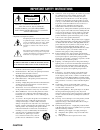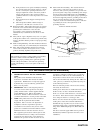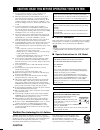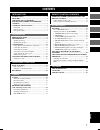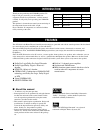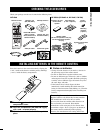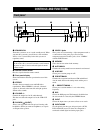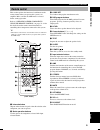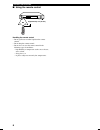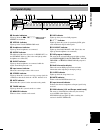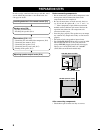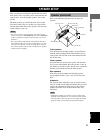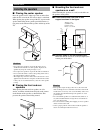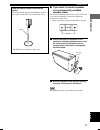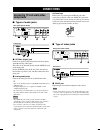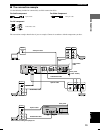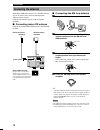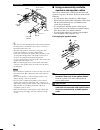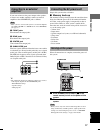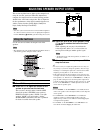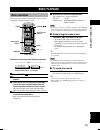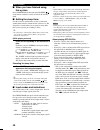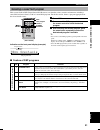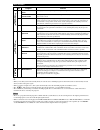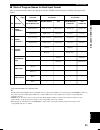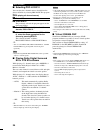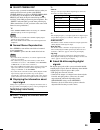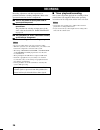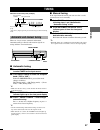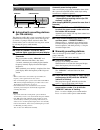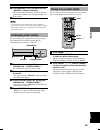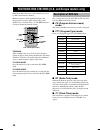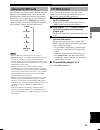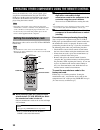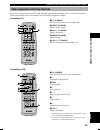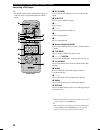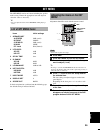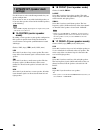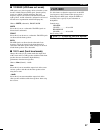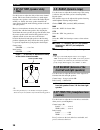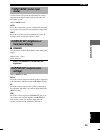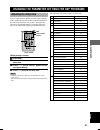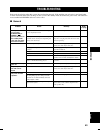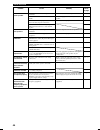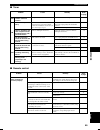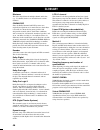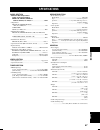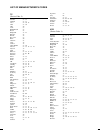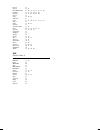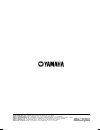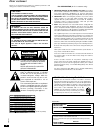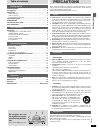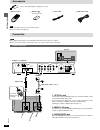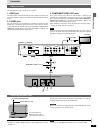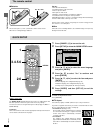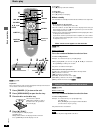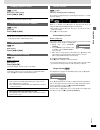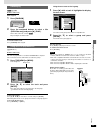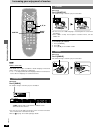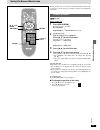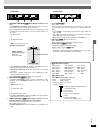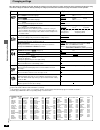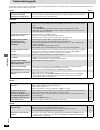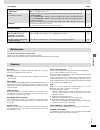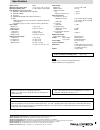- DL manuals
- Yamaha
- Stereo System
- AVX-S80
- Owner's Manual
Yamaha AVX-S80 Owner's Manual
Summary of AVX-S80
Page 1
Video2 phones silent video l audio optical r standby/on memory auto/man'l a/b/c/d/e preset/band preset/tuning stereo dsp input volume + – input mode home theater sound system avx-s80 avx-s80: avr-s80 + nx-s80s + nx-s80c + sw-s80 owner’s manual u b 101_s80_h14(ub) 02.5.27, 9:03 pm 3.
Page 2
Caution • explanation of graphical symbols the lightning flash with arrowhead symbol, within an equilateral triangle, is intended to alert you to the presence of uninsulated “dangerous voltage” within the product’s enclosure that may be of sufficient magnitude to constitute a risk of electric shock ...
Page 3
Caution d) if the product does not operate normally by following the operating instructions. Adjust only those controls that are covered by the operating instructions as an improper adjustment of other controls may result in damage and will often require extensive work by a qualified technician to r...
Page 4
Caution 1 to assure the finest performance, please read this manual carefully. Keep it in a safe place for future reference. 2 install this sound system in a well ventilated, cool, dry, clean place with at least 5 cm on the top, 5 cm on the left and right, and 5 cm at the back of avr-s80, and 20 cm ...
Page 5: Contents
1 english contents introduction introduction ............................................................... 2 features .......................................................................... 2 checking the accessories ................................... 3 installing batteries in the remote contr...
Page 6: Features
2 features the avx-s80 is the home theater sound system that delivers a powerful and realistic sound experience like that found in a movie theater just by combining the system with the tv. The newest dsp programs will enhance the power and realism of various sources, from movies to concerts, and spo...
Page 7: Checking The Accessories
3 intr oduction english checking the accessories check your package to make sure it contains the following items. Avr-s80 remote control batteries (x2) (aa, r06, um-3) am loop antenna indoor fm antenna (u.S.A., canada, china, korean and general models) (europe, u.K. And australia models) nx-sw80 (nx...
Page 8: Controls and Functions
4 controls and functions front panel video2 phones silent video l audio optical r standby/on memory auto/man'l a/b/c/d/e preset/band preset/tuning stereo dsp input volume + – input mode 1 2 3 4 5 8 9 0 e r t q w 6 7 1 standby/on turns this system on, or set it to the standby mode. When you turn this...
Page 9: Remote Control
5 controls and functions intr oduction english remote control this section explains the function of each button on the remote control when you operate this system as an amplifier. Make sure that the amp mode is selected before starting operation. Refer to “operating other components using the remote...
Page 10
6 controls and functions ■ using the remote control + – 30 ° 30 ° approximately 6 m (20 feet) handling the remote control • do not spill water or other liquids on the remote control. • do not drop the remote control. • do not leave or store the remote control in the following types of conditions: – ...
Page 11: Front Panel Display
7 controls and functions intr oduction english front panel display 8 8 8 8 8 8 8 8 8 8 8 8 8 8 matrix virtual silent movie thtr dtsdolby digitalpro logic 12entertainment dvd/cd video 1video 2 vcr tuner stereo auto tuned ps pty rt ct pty hold memory sleep mute db ms sp pre b. Boost digital pro logic ...
Page 12: Preparation Steps
8 preparation steps in order to enjoy sound and video images with this sound system, follow the procedures as described below. See each page for details. Installing batteries in the remote control (p.3) speaker setup (p.9) • speaker placement (p.9) • installing the speakers (p.10) connections (p.12 ...
Page 13: Speaker Setup
9 prep ara t ion english speaker setup this system has been designed to provide the best sound- field quality with a 5-speaker system, using front left and right speakers, rear left and right speakers and a center speaker. The front speakers are used for the main source sound plus effect sounds. The...
Page 14: Installing The Speakers
10 speaker setup installing the speakers ■ placing the center speaker place the speaker on tv whose top is flat or on the floor under the tv or inside the tv rack so that it is stabilized. When placing the speaker on top of the tv, to prevent the speaker from falling down, put the provided fasteners...
Page 15
11 speaker setup prep ara t ion english ■ if you want to mount a speaker on a commercially available speaker stand the provided mounting bracket with 1 pair of screw holes (at an interval of 60 mm) can be used to mount the speaker on a speaker stand. * those screw holes can be used with m4 screws on...
Page 16: Connections
12 anti-dust cap remove the cap covering the optical jack when connecting an optical cable to an optical jack on the rear panel of this system. Safely store the cap and always re-insert it in the terminal when the terminal is not in use. (this cap prevents the entrance of dust.) ■ type of video jack...
Page 17
13 connections prep ara t ion english the connection example shown below is just an example. Connect in accordance with the components you have. ■ the connection example use the following included or commercially available connection cables. For audio component optical cable for av component audio/v...
Page 18: Connecting The Antennas
14 connections connecting the antennas both am and fm indoor antennas are included with this system. In general, these antennas should provide sufficient signal strength. Connect each antenna correctly to the designated terminals. ■ connecting indoor fm antenna connect the included indoor fm antenna...
Page 19: Connecting The Speakers
15 connections prep ara t ion english connecting the speakers connect the included speakers to the av receiver (avr-s80) using the included speaker cables and system control cable as shown below. Front rear center digital audio in dvd/cd optical optical video 1 am ant fm ant gnd 6ch preout vcr out m...
Page 20
16 connections y • the connector of the included speaker cable and the terminal of the subwoofer are classified by color. Connect a connector to the terminal of the same color. • the label of the speaker is attached to each speaker cable. Connect the speakers in accordance with the labels. • connect...
Page 21: Connecting to An External
17 connections prep ara t ion english connecting to an external amplifier if you want to increase the power output to the speakers, or want to use another amplifier, connect an external amplifier to the 6ch preout jacks as follows. Note • when you have connected this system to an external amplifier,...
Page 22: Using The Test Tone
18 adjusting speaker output levels this section explains how to adjust speaker output levels using the test tone generator. When this adjustment is complete, the output level heard at the listening position should be the same from each speaker. This is important for best performance of the digital s...
Page 23: Basic Playback
19 using b asic functions english basic playback basic operations you can play the software loaded on the audio and video components connected to this system. Indication on the front panel display (example): 1 press power ( ) to turn on the power. 2 turn on the av component connected to this system....
Page 24
20 basic playback ■ when you have finished using this system press standby/on on the front panel (power ( ) on the remote control) to set this system in the standby mode. ■ setting the sleep timer use this feature to automatically set this system in the standby mode after the amount of time you have...
Page 25
21 basic playback english using b asic functions selecting a sound field program this system’s built-in dsp (digital sound field processor) can simulate various acoustic environments, including a concert hall and movie theater, with its 9 sound field programs. For the best results, choose a program ...
Page 26
22 basic playback no. 4 5 6 7 8 9 9 program entertainment/ game entertainment/ concert video tv sports mono movie movie theater 1/ spectacle movie theater 1/ sci-fi movie theater 2/ adventure movie theater 2/ general q /dts/enhanced q /dts/normal features this program adds a deep and spatial feeling...
Page 27
23 basic playback english using b asic functions ■ table of program names for each input format this system automatically chooses the appropriate decoder and dsp sound field pattern according to the input signal format. Movie theater 1 movie theater 2 dolby digital dts digital sur pro logic pro logi...
Page 28
24 basic playback ■ selecting pro logic ii you can enjoy the 2-channel sources decoded into five discrete channels by selecting pro logic ii in program no. 9. (while playing a 2-channel source) 1 press amp. 2 press q /dts. The previously selected sub program appears on the front panel display. 3 pre...
Page 29
25 basic playback english using b asic functions ■ silent cinema dsp you can enjoy a powerful sound field similar to what you could expert from actual speakers with silent cinema dsp. You can listen to silent cinema dsp by connecting your headphones to the phones ( silent) jack while the digital sou...
Page 30: Recording
26 recording recording adjustments and other operations are performed from the recording components. Refer to the operation instructions for these components. 1 turn on the power of this system and all connected component. 2 select the source component you want to record from. The procedure for sele...
Page 31: Tuning
27 english tuning tuning c 1 : a m 6 3 0 k h z tuner sp indication on the front panel (example) preset station number reception band station frequency colon *1 preset station group *1 the colon (:) lights up in the preset mode and goes off in the tuning mode. Automatic and manual tuning there are 2 ...
Page 32: Presetting Stations
Tuning 28 presetting stations ■ automatically presetting stations (for fm stations) this function enables this system to automatically tune in to fm stations with strong signals, and to store up to 40 (8 stations x 5 groups) of those stations in order. This feature enables you to easily tune in to a...
Page 33: Exchanging Preset Stations
Tuning 29 tuning english 5 press memory on the front panel while the “memory” indicator is flashing. The station band and frequency appear on the front panel display with the preset group and number you have selected. 6 repeat steps 1 to 5 to store other stations. Notes • any stored station data exi...
Page 34: Description of Rds Data
30 receiving rds stations (u.K. And europe models only) rds (radio data system) is a data transmission system by fm stations in many countries. Rds data contains various information such as ps (program service name), pty (program type), rt (radio text), ct (clock time), etc. The rds function is carr...
Page 35: Changing The Rds Mode
31 english receiving rds stations (u.K. And europe models only) tuning changing the rds mode the four modes are available in this system for displaying rds data. When an rds station is being received, ps, pty, rt and/or ct mode indicators that correspond to the rds data services offered by the stati...
Page 36
32 operating other components using the remote control setting the manufacturer code (remote control signal assigned to each manufacturer) for your tv, vcr or dvd player on the remote control allows you to operate not only the avx-s80 but also your tv, vcr or dvd player using the remote control. Not...
Page 37
33 remo te contr ol fea tures english operating other components using the remote control by pressing an input selector button (tv, vcr, dvd/cd) for which the manufacturer code is set, the functions of the remote control buttons change for controlling the corresponding component as follows. Controll...
Page 38
34 operating other components using the remote control y • the buttons on the remote control whose names are written in green are operation buttons for a dvd player. Audio power tv mode power tuner vcr video 2 video 1 cd entertainment rock jazz hall 4 3 2 1 movie 2 movie 1 mono movie sports 8 7 6 5 ...
Page 39: Menu
35 english adjustments adjusting the items on the set menu adjustment should be made with the remote control. Note • some items require extra steps. 1 press amp. 2 press set menu to enter the set menu. 3 press d / u repeatedly to select the item you want to adjust (1 to 9). Y • pressing u cancels th...
Page 40: 1 Speaker Set (Speaker Mode
Set menu 36 1 speaker set (speaker mode settings) use this feature to select suitable output modes for your speaker configuration. If you do not use one or any of the included speakers, or if you use other speakers instead of the included speakers, set the following. Note • when 96-khz sampling digi...
Page 41: 2 Lfe Level
Set menu 37 english adjustments ■ 1d bass (lfe/bass out mode) lfe signals carry low-frequency effects when this system decodes a dolby digital or dts signal. Low-frequency signals are defined as 90 hz and below. The low- frequency signals can be directed to both front left and right speakers, and th...
Page 42: Time)
Set menu 38 l c c r rl rr 3 sp dly time (speaker delay time) use this feature to adjust the delay of the center channel sounds. This feature works when there is sound output from the center speaker, with a source like dolby digital or dts, etc. Ideally, the center speaker should be the same distance...
Page 43: 7 Input Mode (Initial Input
Set menu 39 english adjustments 7 input mode (initial input mode) use this feature to designate the input mode for sources connected to the digital (optical) input jacks when you turn on this system. Choices: auto , last auto select this to allow this system to automatically detect the type of input...
Page 44
40 you can adjust the output level of each effect speaker (center, rear left and right, and subwoofer) while listening to a source. (while playing a source) 1 press amp. 2 press level repeatedly to select the speaker(s) you want to adjust. Each time you press level, the selected speaker changes and ...
Page 45: Adjusting The Delay Time
41 english adjustments adjusting the delay time you can adjust the time difference between the beginning of the sound from the front speakers and the beginning of the sound effect from the rear speakers. The larger the value, the later the sound effect is generated. The delay time can be individuall...
Page 46
Changing the parameter settings for dsp programs 42 adjusting the parameter settings for pro logic ii music ■ changing parameter settings you can adjust the values of pro logic ii music parameters so the sound fields are recreated accurately in your listening room. 1 press amp. 2 select pro logic ii...
Page 47: Troubleshooting
43 appendix english troubleshooting refer to the chart below when this system does not function properly. If the problem you are having is not listed below or if the instruction below does not help, set this system to the standby mode, disconnect the power cord, and contact the nearest authorized ya...
Page 48
Troubleshooting 44 problem no sound from the center speaker. No sound from the rear speakers. No sound from the subwoofer. Poor bass reproduction. A “humming” sound can be heard. The volume level cannot be increased, or the sound is distorted. The sound effect cannot be recorded. This system does no...
Page 49
Troubleshooting 45 english appendix ■ tuner previously preset stations cannot be tuned in. Fm stereo reception is noisy. There is distortion, and clear reception cannot be obtained even with a good fm antenna. The desired station cannot be tuned in with the automatic tuning method. The desired stati...
Page 50: Glossary
46 glossary bitstream this is the digital form of multiple channel audio data (eg., 5.1 channel) before it is decoded into its various channels. Cinema dsp since the dolby surround and dts systems were originally designed for use in movie theaters, their effect is best felt in a theater having many ...
Page 51: Specifications
47 appendix english specifications audio section • minimum rms output power [u.S.A. And canada models] front l/r, center, rear l/r 20 hz to 20 khz, 0.9% thd, 6 Ω .................................. 25 w • output power front l/r, center, rear l/r 1 khz, 0.9% thd, 6 Ω .....................................
Page 52
List of manufacturer’s codes tv (device code: 2) yamaha 99 92 admiral 92 93 aiwa 94 76 83 akai 95 96 alba 96 aoc 97 bell&howell 92 bestar 98 blaupunkt 29 22 blue sky 98 brandt 23 brocsonic 97 bush 96 clatronic 98 craig 24 croslex 25 curtis mathis 97 26 daewoo 97 98 24 27 28 daytron 39 dual 98 emerso...
Page 53
Pioneer 25 quasar 25 28 rca/proscan 25 26 28 33 35 49 58 69 realistic 93 97 28 36 59 62 samsung 54 58 63 64 65 66 sansui 94 sanyo 93 36 67 schneider 37 scott 99 35 36 48 59 52 54 58 seleco 22 sharp 95 62 82 siemens 93 signature 2000 95 97 sony 68 79 72 73 74 75 sylvania 97 25 26 28 symphonic 97 tand...
Page 54
Yamaha electronics corporation, usa 6660 orangethorpe ave., buena park, calif. 90620, u.S.A. Yamaha canada music ltd. 135 milner ave., scarborough, ontario m1s 3r1, canada yamaha electronik europa g.M.B.H. Siemensstr. 22-34, 25462 rellingen bei hamburg, f.R. Of germany yamaha electronique france s.A...
Page 55: Avx - S 8 0
Avx - s 8 0 connection guide *1 : insert the plug with its mark facing up. Connecting to a tv (monitor), dvd player, video camera and video game player printed in malaysia v969790 front rear center digital audio in dvd/cd optical optical video 1 am ant fm ant gnd system connector 6ch preout vcr out ...
Page 56: Dvd-S80
Standby/on natural sound dvd player dvd-s80 dvd-s80 before connecting, operating or adjusting this product, please read these instructions completely. Please keep this manual for future reference. Dvd/video cd/cd player owner’s manual u.
Page 57: Dear Customer
2 rqt6573 getting started dear customer thank you for purchasing this product. For optimum performance and safety, please read these instructions carefully. (inside of product) rqls0233 - - - - - - - - - - visible and invisible laser radiation when open. Avoid direct exposure to beam. Danger (fda 21...
Page 58: Precautions
3 rqt6573 getting started table of contents getting started precautions . . . . . . . . . . . . . . . . . . . . . . . . . . . . . . . . . . . 0 3 accessories . . . . . . . . . . . . . . . . . . . . . . . . . . . . . . . . . . . . . . 0 4 connection . . . . . . . . . . . . . . . . . . . . . . . . . ....
Page 59
4 rqt6573 getting started note the included power cable is for use with this unit only. Do not use it with other equipment. Connection notes ≥ never plug the power cable to a household ac outlet until all connections are complete. ≥ please refer to the manuals of other equipment as necessary to make...
Page 60
5 rqt6573 getting started connection video connection connecting the power cable plug the power cable into the ac in when all connections are complete, and then plug this unit to the household ac outlet. Caution do not use other ac power cables than the one provided. Otherwise it may result in causi...
Page 61: 3·4·5·6
6 rqt6573 getting started do not: ≥ mix old and new batteries. ≥ use different types at the same time. ≥ heat or expose to flame. ≥ take apart or short circuit. ≥ attempt to recharge alkaline or manganese batteries. ≥ use batteries if the covering has been peeled off. Mishandling of batteries can ca...
Page 62
7 rqt6573 getting started page 1 standby/on switch (power Í /i) . . . . . . . . . . . . . . . . . . . . . . . . 0 6 press to switch the unit from on to standby mode or vice versa. In standby mode, the unit is still consuming a small amount of power. 2 stop button ( ∫ stop) . . . . . . . . . . . . . ...
Page 63
8 rqt6573 basic operations [dvd-v] [cd] [vcd] preparation turn on the television and select the appropriate video input on the televi- sion to suit the connections for the player. 1 press [power Í /i] to turn on the unit. 2 press [open/close] to open the disc tray. 3 place the disc on the disc tray....
Page 64
Rqt6573 basic operations 9 skipping chapters or tracks [dvd-v] [cd] [vcd] during play or while paused press [ : ] or [ 9 ]. ≥ each press increases the number of skips. Fast forward and rewind—search [dvd-v] [cd] [vcd] during play press [ 6 ] or [ 5 ]. ≥ audio will be heard during search. You can tur...
Page 65
10 rqt6573 advanced operations convenient features [dvd-v] [cd] [vcd] (when the elapsed play time is displayed) repeat play remote control only during play press [repeat]. Each time you press the button: [dvd-v] chapter (c) > title (t) § > off ^----------------------------------------} [cd] [vcd] tr...
Page 66
11 rqt6573 advanced operations random play [dvd-v] [cd] [vcd] remote control only while stopped 1 press [random]. 2 press the numbered buttons to select a title (dvd-video only) and press [ 1 ] (play). ≥ some titles cannot be selected. [dvd-v] play now begins in random order. To exit the random mode...
Page 67
12 rqt6573 advanced operations increasing your enjoyment of movies [dvd-v] remote control only some dvds have multiple soundtracks, subtitle languages and camera angles, and you can change these during play. ≥ “–” or “– –” is displayed instead of the language number in circumstances such as when no ...
Page 68
13 rqt6573 advanced operations using on-screen menu icons return 3 , 4 , 2 , 1 enter on screen cancel numbered buttons on-screen menu icons are menus that contain information about the disc or unit. These menus allow you to perform operations by changing this information. Common procedures [dvd-v] [...
Page 69
14 rqt6573 advanced operations using on-screen menu icons play menu a a-b repeat [dvd-v] [cd] [vcd] you can repeat a section between points a and b within a title or track. [enter] (start point) ➡ [enter] (finish point) to cancel: [enter] ≥ some subtitles recorded around point a or b may fail to app...
Page 70
15 rqt6573 advanced operations display menu a 4:3 tv zoom [dvd-v] on () off expand a letterbox picture ( ➡ page 6) to fill more of a regular 4:3 aspect television (the sides of the picture are cut off when you select on). ≥ 4:3 tv zoom is cleared when you open the disc tray or switch the unit to sta...
Page 71
16 rqt6573 advanced operations this chart shows the settings for this unit. Change the settings to suit your preferences and to suit the unit to the environment in which it is being used. These settings are retained in memory until they are changed, even if the unit is turned off. See page 17 for de...
Page 72
17 rqt6573 advanced operations common procedures remote control only see page 16 for menu and option details. 1 press [set up] to show the menus. ≥ the quick setup screen appears when you press [set up] the first time after purchase ( ➡ page 6). 2 press [ 2 , 1 ] to select the menu’s tab. The screen...
Page 73
18 rqt6573 reference before requesting service, make the below checks. If you are in doubt about some of the check points, or if the remedies indicated in the chart do not solve the problem, consult your dealer for instructions. Power page troubleshooting guide picture ≥ some distortion is normal du...
Page 74
19 rqt6573 reference ≥ go to display in the setup menus, and select “on” for “on-screen messages”. ≥ press [ 3 , 4 ] while the rightmost icon is highlighted to move them. ≥ go to disc in the setup menus, and select the preferred language for “menus”. 16 13 16 no on-screen display. On-screen menu ico...
Page 75
Signal system: ntsc operating temperature range: i 5 to i 35 o c ( i 41 to i 95 o f) operating humidity range: 5 to 90 % rh (no condensation) discs played [8 cm (3˝) or 12 cm (5˝)]: (1) dvd-video, dvd-r (dvd-video compatible) (2) cd-audio (cd-da) (3) video cd (4) cd-r/cd-rw (cd-da, video cd formatte...