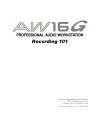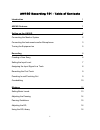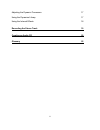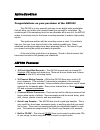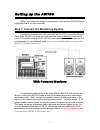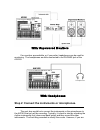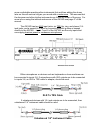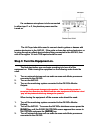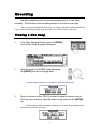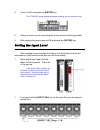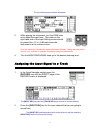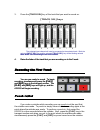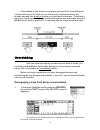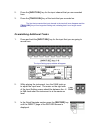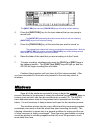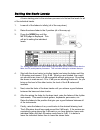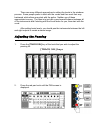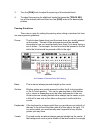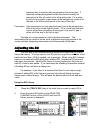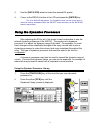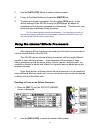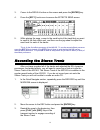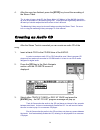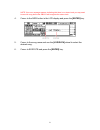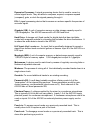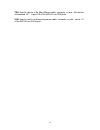- DL manuals
- Yamaha
- Recording Equipment
- AW16G Recording 101
- Owner's Manual
Yamaha AW16G Recording 101 Owner's Manual
Summary of AW16G Recording 101
Page 1
Recording 101 yamaha corporation of america 6600 orangethorpe ave. Buena park, ca 90620 usa customer support: 714-522-9000
Page 2
Aw16g recording 101 - table of contents introduction 1 aw16g features 1 setting up the aw16g 2 connecting the monitor system 2 connecting the instruments and/or microphones 3 turning the equipment on 5 recording 6 creating a new song 6 setting the input level 7 assigning the input signal to a track ...
Page 3
Adjusting the dynamic processors 17 using the dynamics library 17 using the internal effects 18 recording the stereo track 19 creating an audio cd 20 glossary 22 iii.
Page 4
Introduction congratulations on your purchase of the aw16g! The aw16g is a very powerful and easy to use digital audio workstation that will allow you to take your musical ideas from concept to completion. By combining all of the necessary tools into an affordable all-in-one unit, the aw16g makes it...
Page 5
Setting up the aw16g before you begin recording it is necessary to connect the aw16g with the equipment that it is to be used with. Step 1: connect the monitoring system if powered monitors are to be used with the aw16g, connect the monitor outs of the aw16g to the inputs of the monitors using unbal...
Page 6
With unpowered monitors if no monitors are available, or if you prefer, headphones can be used for monitoring. The headphones would be connected to the phones jack of the aw16g. With headphones step 2: connect the instruments or microphones. The next step would be to connect the instruments or the m...
Page 7
More comfortable recording other instruments first and then adding the drums later on this will work as long as you record with a metronome. This ensures that the drummer and other rhythm instruments can follow the tempo of the song. For more info on using the internal metronome of the aw16g see pag...
Page 8
If a condenser microphone is to be connected to either input 1 or 2, the phantom power must be turned on. If a condenser microphone is to be connected to either input 1 or 2, the phantom power must be turned on. The hi-z input should be used to connect electric guitars or basses with passive electro...
Page 9
Recording now that everything is set up and connected properly you can begin recording. The first step in the recording process is to create a new song. When you start the aw16g for the first time, an empty song will be loaded automatically. If you use this automatically loaded song, then there is n...
Page 10
4. Cursor to ok and press the [enter] key. The title edit popup window will appear, allowing you to name your song. 5. Assign a name to your song using the cursor arrows and the jog wheel. 6. After naming the song cursor to ok and press the [enter] key. Setting the input level after creating a new s...
Page 11
The input setting popup window will appear. 2. While playing the instrument, turn the gain knob up to adjust the input level. The meter on the right hand side of the input setting screen should be around the –12 to -6 db mark when the instrument is at its maximum level. Once you reach the 0 db mark ...
Page 12
3. Press the [track sel] key of the track that you want to record on. The selected input channel will now be connected to the selected track. Both the selected [input sel] key and the selected [track sel] key will be blinking red and there will be a line connecting the two on the screen. There will ...
Page 13
If the mistake is only a short one and you just need to fix the mistake and not erase the rest of the track you can first punch-in at the point where the mistake was and then punch-out when you have fixed the mistake. To perform a punch-out, first punch-in at the point where the mistake was made the...
Page 14
2. Press the [input sel] key for the input channel that you are recorded from. 3. Press the [track sel] key of the track that you recorded on. The line that connected the input channel to the track will now disappear and the [track sel] key will no longer be blinking red, indicating that it is no lo...
Page 15
The [input sel] keys and the [track sel] keys will now be red and blinking. 4. Press the [input sel] key for the input channel that you are going to record from. The [input sel] that was pushed will now be solid red, and the remaining [input sel] keys will no longer be blinking. 5. Press the [track ...
Page 16
Setting the basic levels a basic starting point in the mixdown process is to first set the levels for all of the individual tracks. 1. Lower all of the faders to infinity (all of the way down). 2. Raise the stereo fader to the 0 position (all of the way up). 3. Press the [view] key until the meter p...
Page 17
There are many different approaches to setting the levels in the mixdown process. Some people prefer to start with the vocals and then work their way backward, while others may start with the guitar. Neither one of these approaches is wrong. The idea is to just get a good overall balance between all...
Page 18
3. Turn the [pan] knob to adjust the panning of the selected track. 4. To adjust the panning for additional tracks first press the [track sel] key of the desired track and then turn the [pan] knob to the desired pan position. Panning guidelines there are no rules for setting the panning when doing a...
Page 19
Harmony then it would usually be panned up the center also. If there are multiple background vocals they would normally be panned just a little off center to the left and the right. For a wider sound you may prefer to pan some of the background vocals all of the way to the left and the rest all of t...
Page 20
3. Use the [data/jog] wheel to select the desired eq preset. 4. Cursor to the recall button in the lcd and press the [enter] key. This is for basic eq adjustment. For complete control, use the cursor keys to select the various parameters within the eq edit screen and then use the data/jog wheel to a...
Page 21
3. Use the [data/jog] wheel to select a desired preset. 4. Cursor to the recall button and press the [enter] key. 5. To adjust the dynamic processor, turn the yellow [dyn] knob. In the default settings of the aw16g turning the [dyn] knob will adjust all parameters of the dynamic processor simultaneo...
Page 22
3. Cursor to the recall button on the screen and press the [enter] key. 4. Press the [eff 1] knob once to access the effects send screen. 5. While playing the song, cursor to the send knob of the track that you want to send to the first effects unit, and then use the jog wheel to adjust the send lev...
Page 23
4. After the song has finished, press the [stop] key to end the recording of the stereo track. Tip: in order to have a loud cd, the stereo meter (l r meters) of the aw16g should be as close as possible to 0 db without going over. If the levels are significantly below the 0 db mark you should readjus...
Page 24
Note: if an error message appears indicating that there is no stereo track you may need to save the song before the aw16g will recognize the stereo track. 4. Cursor to the new button in the lcd display and press the [enter] key. 5. Cursor to the song name and use the [jog/data] wheel to select the d...
Page 25
Glossary note: additional glossary words can be found online at the following web address: http://solutionsnetwork.Yamaha.Com a/d converter: analog to digital converter — an electronic device for converting analog signals to digital signals. The analog signal is sampled every few milliseconds and it...
Page 26
Dynamics processor: a signal processing device that is used to correct or control signal levels. They are able to compress, expand, compress-expand (compand), gate, or duck the signals passing through it. Eq: a signal processing device that increases or reduces specific frequencies of an audio signa...
Page 27
Trs: used to refer to a tip, ring, sleeve cable, connector, or jack. Also known as balanced 1/4". Inputs 3-8 of the aw16g use trs jacks. Xlr: used to refer to a three-prong canon cable, connector, or jack. Inputs 1-2 of the aw16g are xlr inputs. 24.