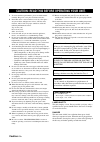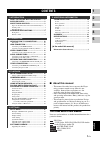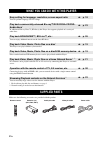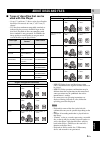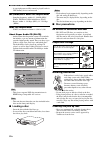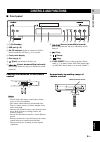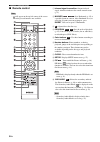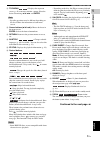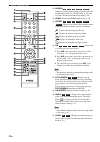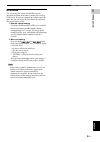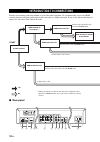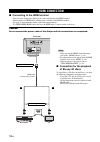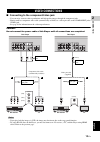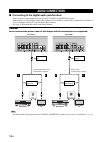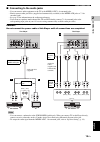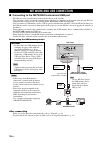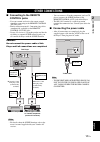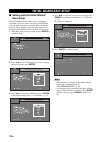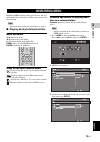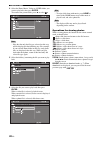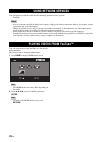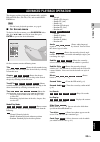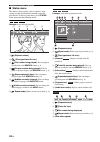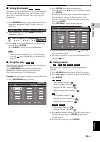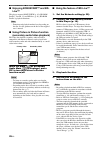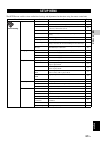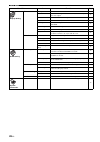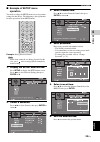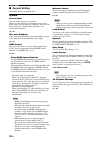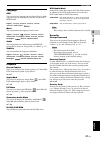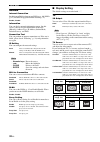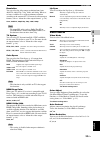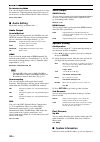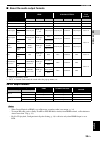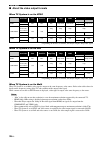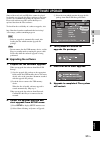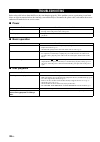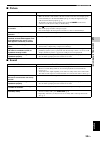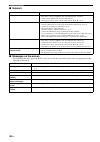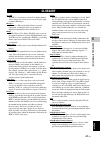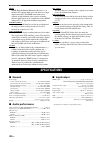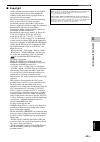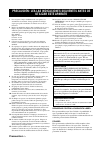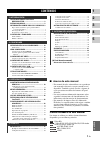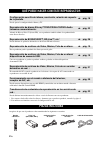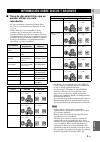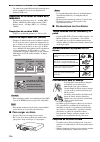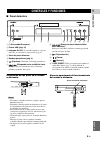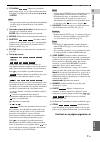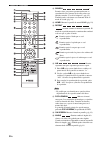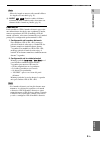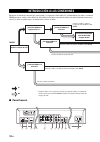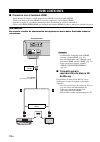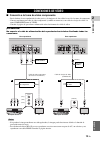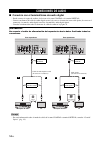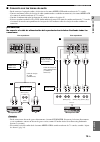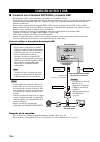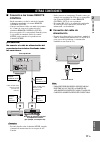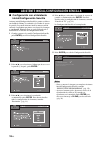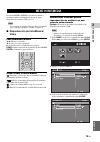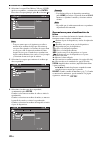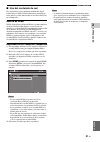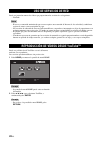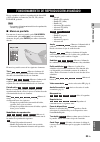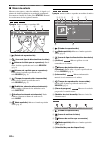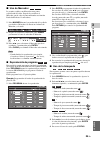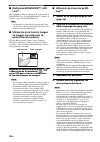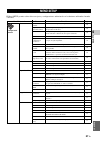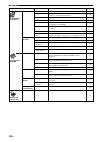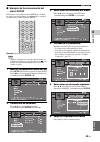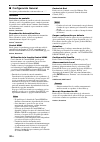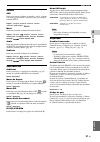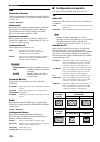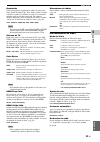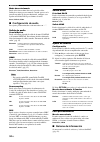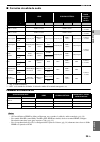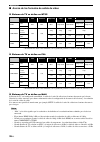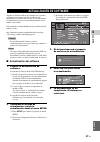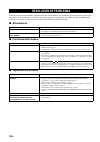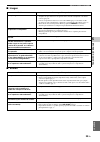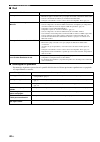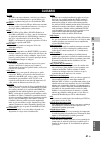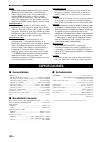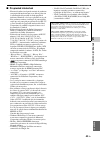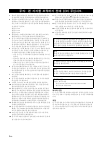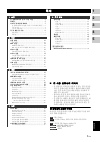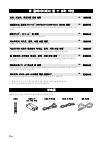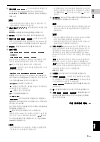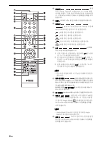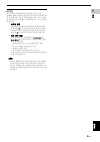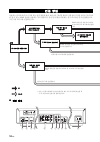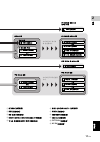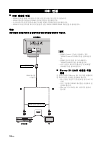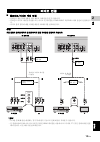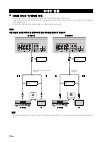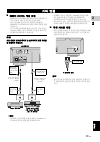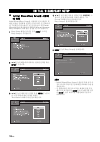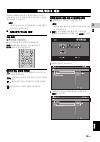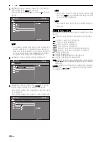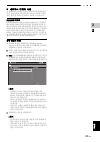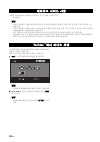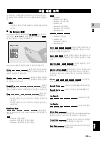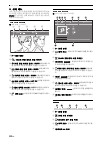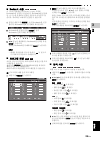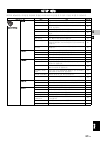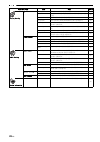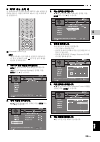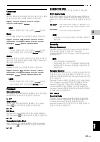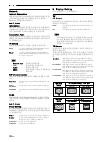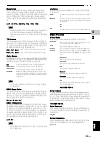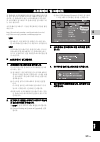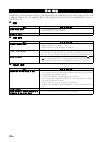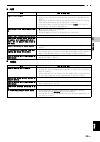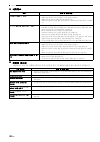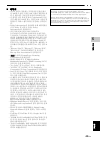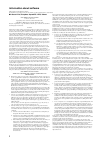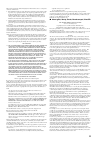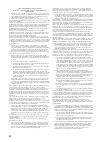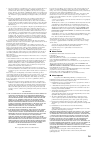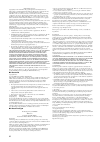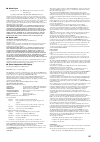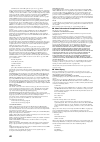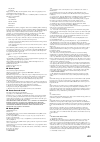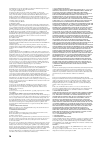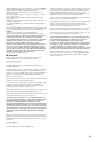- DL manuals
- Yamaha
- Blu-ray Player
- BD-A1010
- Owner's Manual
Yamaha BD-A1010 Owner's Manual
Summary of BD-A1010
Page 1
Bd-a101 0 © 2011 yamaha corporation printed in malaysia wz02530 blu-ray disc player bd-a1010 owner’s manual manual de instrucciones 사용 설명서 kalvp (전원 키) 본 기기의 전원을 켜거나 대기 모드에 맞추십시오. 00_bd-a1010_k_cv.Fm page 1 tuesday, april 19, 2011 2:52 pm.
Page 2
Caution-i en 1 to assure the finest performance, please read this manual carefully. Keep it in a safe place for future reference. 2 install this unit in a well ventilated, cool, dry, clean place – away from direct sunlight, heat sources, vibration, dust, moisture, and/or cold. For proper ventilation...
Page 3
1 en 1 2 3 4 5 eng lish what you can do with this player........ 2 supplied parts .............................................. 2 about discs and files................................. 3 types of discs/files that can be used with this player .... 3 loading a disc.......................................
Page 4
2 en introduction * for details on playable disc and format, see page 3. ** network setting is needed to use this function. Make sure the following accessories are provided with the product. What you can do with this player easy setting for language, resolution, screen aspect ratio \ p. 18 you can p...
Page 5
3 en eng lish in tr oduction 1 ■ types of discs/files that can be used with this player – 12 cm (5”) and 8 cm (3”) discs can be played back in this player. Do not use an 8 cm (3”) to 12 cm (5”) adapter. – use discs that conform to compatible standards as indicated by the presence of official logos o...
Page 6
4 en about discs and files – a copyright protected file cannot be played back via usb memory device and network. Mp3/wma/wav audio file requirement – sampling frequency: within 32 - 48 khz (mp3/ wma), lpcm 44.1 khz/16 bit/stereo (wav) – bitrate: within 8 - 320 kbps (mp3), 32 - 192 kbps (wma) wmv fil...
Page 7
5 en eng lish in tr oduction 1 ■ front panel 1 p (on/standby) 2 usb port (p. 16) 3 sa-cd indicator: lights up when an sa-cd is loaded and the sa-cd layer (p. 4) is selected. 4 front panel display 5 disc tray (p. 4) 6 (eject): opens/closes the disc tray. 7 (search backward/skip backward): press to sk...
Page 8
6 en controls and functions ■ remote control – will appear on the top left corner of the screen when the pressed button is not available. 1 infrared signal transmitter: outputs infrared signal. Aim this window to the remote control sensor (p. 5). 2 marker : sets bookmark (p. 25) at a specified point...
Page 9
7 en controls and functions eng lish in troduction 1 a top menu : displays the top menu screen (p. 42) if the disc contains a menu. Select the desired item using 5 / a / 2 / 3 and enter . – specific operations may be different depending on the disc. Follow the instructions of each menu screen. B cur...
Page 10
8 en controls and functions m search : jumps to a specified point during playback. For details on this function, refer to “using search” (p. 25). You can also select this item from status menu (p. 24). N home: displays the home menu screen (p. 19). O repeat : changes repeat mode. Repeat mode shown b...
Page 11
9 en controls and functions eng lish in troduction 1 id function you can change the remote control id to prevent unwanted operation of the other yamaha player such as dvd player. If you have changed the remote control id, make sure that you select the same id for the main unit. The default setting i...
Page 12
10 en connection find the corresponding connection method on your video/audio equipment. We recommend that you use the hdmi terminal which provides high quality digital audio and video on a single connection. If you use the other terminals/jacks, connect the video first. Then connect the audio. ■ re...
Page 13
11 en eng lish connection 2 1 network (p. 16) 2 hdmi (p. 12) 3 usb port (p. 16) 4 remote control (in/out/rs-232c) (p. 17) 5 7.1 ch surround (audio out) (p. 15) 6 mixed 2ch (audio out) (p. 15) 7 video (p. 13) 8 component (p. 13) 9 coaxial (p. 14) 0 optical (p. 14) a ac in (p. 17) video connection con...
Page 14
12 en ■ connecting to the hdmi terminal – you can enjoy high quality digital picture and sound through the hdmi terminal. – firmly connect an hdmi cable (commercially available) to the hdmi terminals. – see page 35 for information on the audio/video output formats. – use high speed hdmi cables that ...
Page 15
13 en eng lish connection 2 ■ connecting to the component/video jack – you can enjoy accurate color reproduction and high quality images through the component jacks. – firmly connect a component video cable (commercially available) or a video pin cable to the component jacks/ video jack. – see page ...
Page 16
14 en ■ connecting to the digital audio jack/terminal – you can connect audio equipment or the tv to the coaxial jack/optical terminal. – firmly connect a coaxial digital audio cable (commercially available) or optical cable (commercially available) to the coaxial digital audio jack or optical digit...
Page 17
Audio connections 15 en eng lish connection 2 ■ connecting to the audio jacks – you can connect audio equipment or the tv to the mixed 2ch/7.1 ch surround jacks. – firmly connect audio pin cables (supplied and commercially available) to the mixed 2ch jacks or 7.1 ch surround jacks. – see page 35 for...
Page 18
16 en ■ connecting to the network terminal and usb port – pc contents can be played back by connecting this player to the network. – you can enjoy a variety of contents with interactive functions by connecting to the internet when playing bd-live compatible discs. Refer to page 26 regarding further ...
Page 19
17 en eng lish connection 2 ■ connecting to the remote control jacks – you can transmit and receive the remote control signals by connecting to the remote control (out/in) jacks. – firmly connect monaural 3.5 mm mini plug cables (commercially available) to the remote control (out/in) jacks. – if you...
Page 20
18 en playback ■ setting with the initial wizard/ easy setup initial wizard/easy setup allows you to set language, resolution, and screen aspect ratio easily. Initial wizard screen is displayed when you turn this player on for the first time after purchase or upgrade. Same setting can be performed f...
Page 21
19 en eng lish playback 3 home and media menus allow you to browse and play multi-media files on data discs, usb memory devices and your network. – for details on playable disc and format, see page 3. ■ playing back photo/music/video basic operation 5 / a : moves the focus. 2 : returns to the parent...
Page 22
Home/media menu 20 en 4 select the photo, music, video or avchd folder you want to play back, then press enter . To return to the parent folder, press 2 or select . – note that the only the file type selected on this step will be displayed in the following step. For example, if you selected photo fo...
Page 23
Home/media menu 21 en pla y b a ck 3 eng lish ■ using network content this player is a dlna certified digital media player. You can manage photo, music and video contents stored on dlna servers on your home network. About dlna dlna (digital living network alliance) provides easy sharing of digital m...
Page 24
22 en you can instantly watch the videos that the following network services provide. – youtube – access to content provided by third parties requires a high speed internet connection and may also require account registration and a paid subscription. – third party content services may be changed, su...
Page 25
23 en eng lish playback 3 this chapter explains playback of commercially available bd and dvd discs, sa-cds, cds, and recorded dvd- rw/r discs. – for the basic playback operation, see page 6. ■ on screen menu to display on screen menu, press on screen . After that, press 5 / a / 2 / 3 to select an i...
Page 26
Advanced playback operation 24 en ■ status menu this shows various settings, such as subtitles, angle settings and the title/chapter/track number currently played back. To display status menu, press status . Status menu contains following menus. Example : icons when playing bd 1 (playback status) 2 ...
Page 27
Advanced playback operation 25 en pla y b a ck 3 eng lish ■ using bookmark this allows you to set bookmark at the specified point of the video. After bookmark is set, you can move to the point you set using this function. You can set up to 12 bookmarks. 1 press marker during playing back the movie t...
Page 28
Advanced playback operation 26 en ■ enjoying bonusview™ and bd- live™ this player supports bonusview (p. 41) (bd-rom profile 1 version 1.1) and bd-live (p. 41) (bd-rom profile 2) playback functions. – functions and playback method vary depending on the disc. See the guidance on the disc or the suppl...
Page 29
27 en eng lish settings 4 settings the setup menu enables various audio/visual settings and adjustments for functions using the remote control unit. Setup menu menu/submenu item function page general setting system screen saver sets screen saver on/off. 30 disc auto playback sets this player to star...
Page 30
Setup menu 28 en display setting tv 3d output selects 3d or 2d videos. 32 tv screen sets the screen aspect ratio of the connected tv, and adjust the video output. 32 resolution selects the resolution of output video. 33 tv system selects the tv system from ntsc/pal/multi. 33 color space selects colo...
Page 31
Setup menu 29 en settings 4 eng lish ■ example of setup menu operation you need to call up the setup menu screen to perform settings for this player. The following is the explanation for basic operations of the setup menu. Example: setting parental control – some items cannot be set during playback....
Page 32
Setup menu 30 en ■ general setting the default settings are marked with “ * ”. System screen saver you can set the screen saver to on/off. When set to on, this player will switch to screen saver mode if there is no operation for 3 minutes. After that, this player will turn to standby mode when there...
Page 33
Setup menu 31 en settings 4 eng lish language osd you can select the language for on screen display which is the messages or menu displayed on the screen such as setup menu. English * , , , , , , , menu you can prioritize the language for disc menu. English * , , , , , , , portuguese, danish, , finn...
Page 34
Setup menu 32 en network internet connection set this item to enable when you use bd-live (p. 26), dlna (p. 21) and software upgrade from the network (p. 37). Enable * , disable information you can display network information screen. On this screen, you can view the information of interface (etherne...
Page 35
Setup menu 33 en settings 4 eng lish resolution you can select the video output resolution from auto, 480i/576i, 480p/576p, 720p, 1080i, and 1080p. When set to auto, resolution is set to the maximum resolution according to the connected tv. For more details on output formats, refer to “about the vid...
Page 36
Setup menu 34 en de-interlacing mode you can select how to detect the video signal. Set to auto for normal use. When horizontal stripping noise appears on the screen, set this to film/video to remove the noise. Auto * , film, video ■ audio setting the default settings are marked with “ * ”. Audio ou...
Page 37
Setup menu 35 en settings 4 eng lish ■ about the audio output formats * “sa” is a secondary audio. ** “bcs” is a button click sound, the sound effect for pop-up menus, etc. Sa-cd output formats – when coaxial/optical or hdmi is set to bitstream, secondary audio is not output. (p. 34) – to output hd ...
Page 38
Setup menu 36 en ■ about the video output formats when tv system is set to ntsc * depending on the disc or contents, this player outputs 480p video signal. When tv system is set to pal * depending on the disc or contents, this player outputs 576p video signal. When tv system is set to multi when tv ...
Page 39
37 en settings 4 eng lish some of the newly released bd discs cannot be played back unless you upgrade this player software to the latest version. We recommend upgrading the software of this player with software upgrade so that this player is operated based on the latest software. To check for the a...
Page 40
38 en additional information refer to the table below when this player does not function properly. If the problem you are experiencing is not listed below or if the instruction below does not help, turn off this player, disconnect the power cable, and contact the nearest authorized yamaha dealer or ...
Page 41
Troubleshooting 39 en addition al in formation 5 eng lish ■ picture ■ sound problem possible causes and solutions no picture. – make sure that the cables are connected correctly. (p. 10) – make sure that the connected tv or the av receiver is set to the correct input. (p. 10) – connect this player t...
Page 42
Troubleshooting 40 en ■ network ■ messages on the screen – the following messages appear on the tv screen in case the disc you tried to play back is not appropriate or the operation is not correct. Problem possible causes and solutions cannot connect to the internet. – connect the network cable prop...
Page 43
41 en addition al in formation 5 eng lish avchd avchd is a new format (standard) for high definition video cameras that can be used to record and play high- resolution hd images. Bd-live™ bd-live is a bd standard that utilizes a network connection, enabling this player to go online to download promo...
Page 44
Specifications 42 en hdmi hdmi (high-definition multimedia interface) is an interface that supports both video and audio on a single digital connection. The hdmi connection carries standard to high definition video signals and multi- channel audio signals to av components such as hdmi equipped tvs, ...
Page 45
Specifications 43 en addition al in formation 5 eng lish ■ copyright – audio-visual material may consist of copyrighted works which must not be recorded without the authority of the owner of the copyright. Refer to relevant laws in your country. – this item incorporates copy protection technology th...
Page 46
Precaución-i es 1 para asegurar el mejor rendimiento de este aparato, lea atentamente este manual. Y luego guárdelo en un lugar seguro para poder consultarlo en el futuro en caso de ser necesario. 2 instale esta unidad en un lugar bien ventilado, fresco, seco y limpio, alejado de la luz directa del ...
Page 47
1 es 1 2 3 4 5 esp a ñol quÉ puede hacer con este reproductor ............................................. 2 piezas incluidas............................................ 2 informaciÓn sobre discos y archivos 3 tipos de discos/archivos que se pueden utilizar con este reproductor .......................
Page 48
2 es introducciÓn * para conocer los detalles sobre los discos y formatos que se pueden reproducir, consulte la página 3. ** para utilizar esta función es necesaria la configuración de red. Asegúrese de que con el producto se han suministrado los siguientes accesorios. QuÉ puede hacer con este repro...
Page 49
3 es esp a ñol in tr oducciÓn 1 ■ tipos de discos/archivos que se pueden utilizar con este reproductor – en este reproductor se pueden reproducir discos de 12 cm y 8 cm. No utilice un adaptador de 8 cm a 12 cm. – utilice discos que sean compatibles con los estándares que se indican con la presencia ...
Page 50
4 es informaciÓn sobre discos y archivos – un archivo con propiedad intelectual protegida no se puede reproducir a través de un dispositivo de memoria usb o red. Requisitos de archivos de audio mp3/ wma/wav – frecuencia de muestreo: entre 32 – 48 khz (mp3/ wma), lpcm 44,1 khz/16 bits/estéreo (wav) –...
Page 51
5 es esp a ñol in tr oducciÓn 1 ■ panel delantero 1 p (encendido/en espera) 2 puerto usb (pág. 16) 3 indicador sa-cd: se enciende cuando se carga un sa-cd y se selecciona la capa sa-cd (pág. 4). 4 visor del panel delantero 5 bandeja portadiscos (pág. 4) 6 (expulsar): abre/cierra la bandeja portadisc...
Page 52
6 es controles y funciones ■ mando a distancia – en la esquina superior izquierda de la pantalla aparecerá cuando la tecla pulsada no esté disponible. 1 transmisor de señales infrarrojas: emite la señal infrarroja. Oriente esta ventana al sensor del mando a distancia (pág. 5). 2 marker : establece u...
Page 53
7 es controles y funciones esp a ñol in troducciÓn 1 a top menu : muestra la pantalla de menú principal (pág. 42) si el disco contiene un menú. Seleccione el elemento deseado mediante 5 / a / 2 / 3 y enter . – las operaciones concretas pueden diferir dependiendo del disco. Siga las instrucciones de ...
Page 54
8 es controles y funciones m search : permite saltar a un punto especificado durante la reproducción. Para conocer los detalles sobre esta función, consulte “uso de la búsqueda” (pág. 25). También puede seleccionar este elemento desde el menú de estado (pág. 24). N home: muestra la pantalla de menú ...
Page 55
9 es controles y funciones esp a ñol in troducciÓn 1 – marca de angulo se muestra sólo cuando la marca de angulo está encendida (pág. 31). T audio : permite cambiar el idioma o formato de audio. También puede seleccionar este elemento desde el menú en pantalla (pág. 23). Función id puede modificar e...
Page 56
10 es conexiones encuentre el método de conexión que corresponde a su equipo de vídeo/audio. Le recomendamos que utilice el terminal hdmi que ofrece audio y vídeo digital de alta calidad en una única conexión. Si utiliza los demás terminales/conectores, conecte el vídeo en primer lugar. A continuaci...
Page 57
11 es esp a ñol conexiones 2 1 network (pág. 16) 2 hdmi (pág. 12) 3 puerto usb (pág. 16) 4 remote control (in/out/rs-232c) (pág. 17) 5 sonido envolvente de 7.1 canales (audio out) (pág. 15) 6 mixed 2ch (audio out) (pág. 15) 7 video (pág. 13) 8 component (pág. 13) 9 coaxial (pág. 14) 0 optical (pág. ...
Page 58
12 es ■ conexión con el terminal hdmi – puede disfrutar de imagen y sonido digital de alta calidad a través del terminal hdmi. – conecte con firmeza un cable hdmi (de venta en el comercio) a los terminales hdmi. – consulte la página 35 para obtener información sobre los formatos de salida de audio/v...
Page 59
13 es esp a ñol conexiones 2 ■ conexión a la toma de vídeo componente – puede disfrutar de una reproducción de color precisa y de imágenes de alta calidad a través de las tomas de componente. – conecte con firmeza un cable de vídeo componente (vendido en comercios) o un cable de clavijas de vídeo a ...
Page 60
14 es ■ conexión con el terminal/toma de audio digital – puede conectar el equipo de audio o el televisor en la toma coaxial o el terminal optical. – conecte con firmeza un cable de audio digital coaxial (de venta en el comercio) o un cable óptico (de venta en el comercio) a la toma de audio digital...
Page 61
Conexiones de audio 15 es esp a ñol conexiones 2 ■ conexión con las tomas de audio – puede conectar el equipo de audio o el televisor en las tomas mixed 2ch/sonido envolvente de 7.1 canales. – conecte con firmeza cables de clavijas de audio (suministrados o vendidos en comercios) a las tomas mixed 2...
Page 62
16 es ■ conexión con el terminal network y el puerto usb – el contenido del pc se puede reproducir conectando este reproductor a la red. – puede disfrutar de una variedad de contenido con funciones interactivas gracias a la conexión a internet cuando reproduzca discos compatibles bd-live. Consulte l...
Page 63
17 es esp a ñol conexiones 2 ■ conexión a las tomas remote control – puede transmitir y recibir las señales del mando a distancia conectando a las tomas remote control (out/in). – conecte con firmeza cables con mini clavija mono de 3,5 mm (de venta en el comercio) en los terminales remote control (o...
Page 64
18 es reproducciÓn ■ configuración con el asistente inicial/configuración sencilla asistente inicial/configuración sencilla le permite establecer con facilidad el idioma, la resolución y la relación de aspecto de pantalla. La pantalla asistente inicial se muestra cuando enciende el reproductor por p...
Page 65
19 es esp a ñol reproducciÓn 3 los menús home y media le permiten examinar y reproducir archivos multimedia en discos de datos, dispositivos de memoria usb y su red. – para conocer los detalles sobre los discos y formatos que se pueden reproducir, consulte la página 3. ■ reproducción de foto/música/...
Page 66
MenÚ home/media 20 es 4 seleccione la carpeta foto, música, vídeo o avchd que desea reproducir, a continuación pulse enter . Para volver a la carpeta principal, pulse 2 o seleccione . – tenga en cuenta que en el siguiente paso sólo se mostrarán los archivos del tipo que seleccione en este paso. Por ...
Page 67
MenÚ home/media 21 es repr oducciÓn 3 esp a ñol ■ uso del contenido de red este reproductor es un reproductor multimedia digital certificado para dlna. Puede administrar contenido de fotos, música y vídeo almacenado en servidores dlna en su red doméstica. Acerca de dlna dlna (digital living network ...
Page 68
22 es puede ver instantáneamente los vídeos que proporcionan los servicios de red siguientes. – youtube – el acceso a contenido suministrado por terceros requiere una conexión de internet de alta velocidad y también un registro de cuenta y una suscripción de pago. – los servicios de contenido de ter...
Page 69
23 es esp a ñol reproducciÓn 3 en este capítulo se explica la reproducción de discos bd y dvd vendidos en comercios, sa-cd, cd y discos dvd-rw/r grabados. – para conocer el funcionamiento básico de reproducción, consulte la página 6. ■ menú en pantalla para mostrar el menú en pantalla, pulse on scre...
Page 70
Funcionamiento de reproducciÓn avanzado 24 es ■ menú de estado muestra varios ajustes, cómo los subtítulos, el ángulo y el número de título/capítulo/pista reproducido actualmente. Para mostrar el menú de estado, pulse status . El menú de estado consta de los siguientes menús. Ejemplo : iconos cuando...
Page 71
Funcionamiento de reproducciÓn avanzado 25 es repr oducciÓn 3 esp a ñol ■ uso de marcador le permite establecer un marcador en un punto especificado del vídeo. Después de establecer el marcador, puede saltar al punto utilizando esta función. Puede definir hasta 12 marcadores. 1 pulse marker durante ...
Page 72
Funcionamiento de reproducciÓn avanzado 26 es ■ disfrute de bonusview™ y bd- live™ este reproductor admite las funciones de reproducción de bonusview (pág. 41) (bd-rom perfil 1 versión 1.1) y bd-live (pág. 41) (bd-rom perfil 2). – las funciones y el método de reproducción varían según el disco. Siga...
Page 73
27 es esp a ñol ajustes 4 ajustes el menú setup permite realizar diversos ajustes y configuraciones audiovisuales en las funciones utilizando el mando a distancia. MenÚ setup menú/submenú elemento función página configuración general sistema protector de pantalla activa/desactiva el protector de pan...
Page 74
MenÚ setup 28 es configuración de pantalla tv salida 3d selecciona vídeos en 3d o 2d. 32 pantalla de tv ajusta la relación de aspecto de la pantalla del televisor conectado, y ajusta la salida de vídeo. 32 resolución selecciona la resolución del vídeo de salida. 33 sistema de tv permite seleccionar ...
Page 75
MenÚ setup 29 es ajustes 4 esp a ñol ■ ejemplo de funcionamiento del menú setup debe llamar a la pantalla de menú setup para realizar los ajustes en el reproductor. A continuación se explican las operaciones básicas del menú setup. Ejemplo: ajuste de control paterno – algunos elementos no se pueden ...
Page 76
MenÚ setup 30 es ■ configuración general los ajustes predeterminados están marcados con “ * ”. Sistema protector de pantalla puede definir el protector de pantalla en activado o desactivado. Cuando se activa, el reproductor pasará a modo de protector de pantalla si no se utiliza durante 3 minutos. P...
Page 77
MenÚ setup 31 es ajustes 4 esp a ñol idioma osd puede seleccionar el idioma de pantalla, es decir, el menú o los mensajes mostrados en pantalla como, por ejemplo, el menú setup. English * , , , , , , , menú puede dar prioridad al idioma del menú del disco. English * , , , , , , , portugués, danés, ,...
Page 78
MenÚ setup 32 es red conexión a internet defina este elemento en permitir cuando utilice bd-live (pág. 26), dlna (pág. 21) y actualice el software desde la red (pág. 37). Permitir * , desactivar información puede mostrar la pantalla de información de red. En esta pantalla puede ver información de in...
Page 79
MenÚ setup 33 es ajustes 4 esp a ñol resolución puede seleccionar la resolución de salida de vídeo entre auto, 480i/576i, 480p/576p, 720p, 1080i y 1080p. Cuando se define en auto, la resolución se ajusta a la resolución máxima según el televisor conectado. Para obtener detalles adicionales sobre los...
Page 80
MenÚ setup 34 es modo desentrelazado puede seleccionar cómo detectar la señal de vídeo. Defínalo en auto para uso normal. Cuando aparece en la pantalla un ruido de desgarro horizontal, configure esta opción en película/vídeo para eliminar el ruido. Auto * , película, vídeo ■ configuración de audio l...
Page 81
MenÚ setup 35 es ajustes 4 esp a ñol ■ formatos de salida de audio * “as” es audio secundario. ** “scb” es el sonido clic del botón, el efecto de sonido de los menús emergentes, etc. Formatos de salida sa-cd – si coaxial/optica o hdmi se define en bitstream, no se produce la salida de audio secundar...
Page 82
MenÚ setup 36 es ■ acerca de los formatos de salida de vídeo si sistema de tv se define en ntsc * en función del disco o del contenido, este reproductor permite la salida de señal de vídeo de 480p. Si sistema de tv se define en pal * en función del disco o del contenido, este reproductor permite la ...
Page 83
37 es ajustes 4 esp a ñol algunos de los discos bd recién lanzados no se pueden reproducir a menos que actualice el software del reproductor a la versión más reciente. Le recomendamos la actualización para que el reproductor funcione con el software más actual. Para comprobar la disponibilidad de un...
Page 84
38 es informaciÓn adicional consulte la tabla inferior cuando el equipo no funcione correctamente. Si el problema que usted tiene no aparece en la lista inferior o las instrucciones no le sirven de ayuda, apague este reproductor, desenchufe el cable de alimentación y póngase en contacto con un centr...
Page 85
ResoluciÓn de problemas 39 es infor m a c iÓn adicional 5 esp a ñol ■ imagen ■ sonido problema causas posibles y soluciones no hay imagen. – asegúrese de que los cables están correctamente conectados. (pág. 10) – asegúrese de que el televisor o receptor de a/v conectado está ajustado a la entrada co...
Page 86
ResoluciÓn de problemas 40 es ■ red ■ mensajes en pantalla – los mensajes siguientes aparecerán en la pantalla del televisor si el disco que intenta reproducir no es apropiado o la operación no es correcta. Problema causas posibles y soluciones no se puede conectar a internet. – conecte correctament...
Page 87
41 es infor m a c iÓn adicional 5 esp a ñol avchd avchd es un nuevo formato (estándar) para cámaras de vídeo de alta definición que se puede utilizar para grabar y reproducir imágenes de alta definición (hd). Bd-live™ bd-live es un estándar de bd que utiliza una conexión de red y permite al reproduc...
Page 88
Especificaciones 42 es hdmi hdmi (high-definition multimedia interface, interfaz multimedia de alta definición) es una interfaz que soporta vídeo y audio en una sola conexión digital. La conexión hdmi lleva señales de vídeo, lo mismo estándar que de alta definición, y señales de audio en multicanal ...
Page 89
Especificaciones 43 es infor m a c iÓn adicional 5 esp a ñol ■ propiedad intelectual – el material audio-visual puede consistir de productos con propiedad intelectual que no se deben grabar sin la autorización del poseedor de dicha propiedad intelectual. Remítase a las leyes aplicables en su país. –...
Page 90
I ko 1 최고의 성능을 위하여 본 설명서를 주의깊게 읽어 보십시오. 본 설명서를 안전한 곳에 보관하고 나중에 참고하십시오. 2 서늘하고 건조하며 통풍이 잘 되는 청결한 곳에 본 기기를 설치하고, 직사광선, 발열기구, 진동, 먼지, 습기를 멀리하고 추운 곳에 두지 마십시오. 환기가 잘 되게 하려면 아래와 같 이 여유를 두십시오. 위쪽: 10 cm 뒤쪽: 10 cm 옆쪽: 10 cm 3 윙윙거리는 소리를 방지하려면 다른 전자 제품, 모터 또는 변압기에서 본 기기를 멀리 떨어뜨려 설치하십시오. 4 본 기기 내부의 결로 현상을 방지하려...
Page 91
1 ko 1 2 3 4 5 한국어 본 플레이어에서 할 수 있는 작업 .............. 2 부속품 ....................................... 2 디스크 및 파일에 대하여 ...................... 3 본 플레이어에서 사용할 수 있는 디스크/파일 유형 ...... 3 디스크 넣기............................................................... 4 디스크 주의사항..............................................
Page 92
2 ko 소개 * 재생 가능한 디스크 및 형식에 대한 자세한 내용은 3페이지를 참조하십시오. ** 이 기능을 사용하려면 네트워크 설정이 필요합니다. 제품에 다음과 같은 액세서리가 제공되었는지 확인하십시오. 본 플레이어에서 할 수 있는 작업 언어, 해상도, 화면비율 간편 설정 \ 18페이지 언어 및 tv 설정을 할 수 있습니다. 상업용으로 발매된 blu-ray ™ /dvd/cd/sa-cd/dvd-audio 디스크 재생 * \ 23페이지 본 플레이어에서는 blu-ray discs™(bd 디스크) 이외에 다양한 다른 디스크의 재생도 지원...
Page 93
3 ko 한국어 소개 1 ■ 본 플레이어에서 사용할 수 있는 디스 크/파일 유형 – 본 플레이어에서는 12 cm 및 8 cm 디스크를 재생 할 수 있습니다. 8 cm를 12 cm 어댑터를 사용하지 마십시오. – 호환 표준을 준수하는 디스크에 한하여 디스크 라 벨에 공식 로고가 표시되어 있습니다. 호환 표준을 준수하는 디스크를 사용하십시오. 이 표준을 따르 지 않는 디스크의 재생은 보장되지 않습니다. 디스 크가 재생되더라도 화질 또는 음질은 보장되지 않 습니다. – bd/dvd video 플레이어 및 디스크에는 디스크를 재생할 수 있...
Page 94
4 ko 디스크 및 파일에 대하여 wmv 파일 요구사항 – wmv9, 최대 해상도는 1,920 × 1,080입니다. Super audio cd(sa-cd)에 대하여 – 이 오디오 형식은 현재의 cd 표준을 기반으로 하 지만 더 많은 양의 고음질 정보를 포함하고 있습니 다. 디스크에는 단층, 이층, 하이브리드의 3종류가 있습니다. 하이브리드 디스크는 표준 오디오 cd 및 super audio cd 정보가 모두 포함되어 있어서 기존 cd 플레이어 및 super audio cd 플레이어 에서도 재생할 수 있습니다. – 호환되는 av 리시...
Page 95
5 ko 한국어 소개 1 ■ 앞면 패널 1 p (켬/대기) 2 usb 포트(16페이지) 3 sa-cd 표시등: sa-cd를 넣고 sa-cd 계층(4페이 지 ) 을 선택하면 점등됩니다 . 4 표시창 5 디스크 트레이(4페이지) 6 (꺼냄): 디스크 트레이를 열거나 닫습니다 . 7 (뒤로 검색/뒤로 건너뛰기): 버튼을 누 르면 뒤로 건너뛰고 , 버튼을 누르고 있으면 뒤로 검색합 니다 . 8 (앞으로 검색/앞으로 건너뛰기): 버튼을 누르면 앞으로 건너뛰고 , 버튼을 누르고 있으 면 앞으로 검색합니다 . 9 (재생) 0 (일시 정지) a ...
Page 96
6 ko 각 부 명칭 및 기능 ■ 리모콘 – 사용할 수 없는 버튼을 누르면 가 화면의 왼쪽 상단에 나타납니다. 1 적외선 신호 송신기: 적외선 신호가 나옵니다. 이 창 을 리모콘 센서 쪽으로 향하게 합니다(5페이지 ). 2 marker : 동영상에서 지정한 지점에 bookmark(25페이지)를 설정합니다. Bookmark를 설정한 다음 이동하려는 지점을 선택하려면 digest 를 누릅니다. 북마크를 12개까지 설정할 수 있습니다. 3 : 디스크 트레이를 열거나 닫습니다. 4 program : 재생 순서(25페이지)를 설정 합니다. ...
Page 97
7 ko 각 부 명칭 및 기능 한국어 소개 1 a top menu : 디스크에 메뉴가 포함된 경 우 맨 처음 메뉴 화면(42페이지)이 표시됩니다. 5 / a / 2 / 3 및 enter 를 사용하여 원하는 항목을 선 택합 니다 . – 디스크에 따라 특정 조작이 다를 수 있습니다. 각 메뉴 화면의 지침을 따르십시오. B 커서 버튼( 5 / a / 2 / 3 ) : 메뉴 화면에서 초점을 이동 합니다. Enter: 초점을 맞춘 메뉴 / 항목을 선택합니다 . C return: 이전 메뉴 또는 화면 등으로 돌아갑니다 . D subtitle ...
Page 98
8 ko 각 부 명칭 및 기능 m search : 재생 도중 지정한 지점으로 이동합니다. 이 기능에 대한 자세한 내용은 "검색 사용"(25페이지)을 참조하십시 오. 상태 메뉴(24페이지 ) 에서 이 항목을 선택할 수도 있습니다 . N home: home 메뉴 화면(19페이지 ) 을 표시합니다 . O repeat : 반복 모드를 변경합니다. 버튼을 누를 때 마다 아래 표시된 반복 모드가 변경됩니다. : 재생 중인 타이틀을 반복합니다. : 재생 중인 챕터를 반복합니다. : 재생 중인 폴더를 반복합니다. : 디스크의 모든 트랙/파일을 반...
Page 99
9 ko 각 부 명칭 및 기능 한국어 소개 1 id 기능 리모콘 id를 변경하여 dvd 플레이어 같은 다른 yamaha 플레이어에서 필요 없는 조작을 하지 못하도록 할 수 있습니다. 리모콘 id를 변경한 경우 기본 기기에 서 동일한 id를 선택했는지 확인하십시오. 기본 설정은 id1입니다. 1 리모콘 설정 id를 id1에서 id2로 변경하려면 빨간색 버튼과 숫자 버튼 2 를 동시에 7초 동안 누릅니다. Id를 id2에서 id1로 변경하려면 빨간색 버튼과 숫자 버튼 및 1 을 동시에 7초 동안 동시에 누릅니다. 2 기본 기기 설정 다...
Page 100
10 ko 연결 사용하는 비디오/오디오 기기에 맞는 연결 방법을 찾아 보십시오. 케이블 하나로 고품질의 디지털 오디오 및 비디오 를 볼 수 있는 hdmi 단자를 사용하는 것이 좋습니다. 다른 단자/잭을 사용하는 경우 비디오를 먼저 연결하십시오. 그런 다음 오디오를 연결하십시오. ■ 뒷면 패널 연결 방법 예 아니오 av 리시버를 사용합니까? Av 리시버에 hdmi 단자가 있습니까? * tv에 hdmi 단자가 있습니까? Tv에 hdmi 단자가 있습니까? Tv hdmi 단자가 있습니까? Hdmi 케이블을 사용하여 비디오 및 오디오를 tv...
Page 101
11 ko 한국어 연결 2 1 network(16페이지) 2 hdmi(12페이지) 3 usb 포트(16페이지) 4 remote control(in/out/rs-232c)(17페이지) 5 7.1ch 서라운드(audio out)(15페이지) 6 mixed 2ch(audio out) (15페이지) 7 video(13페이지) 8 component(13페이지) 9 coaxial(14페이지) 0 optical( 14페이지 ) a ac in( 17페이지 ) 비디오 연결 오디오를 av 리시버 에 연결합니다. Tv에 비디오 연결 오디오를 tv에 연...
Page 102
12 ko ■ hdmi 단자에 연결 – hdmi 단자를 통해 고품질의 디지털 사진 및 사운드를 즐길 수 있습니다. – hdmi 케이블(시판용)을 hdmi 단자에 단단히 연결하십시오. – 오디오/비디오 출력 형식에 대한 자세한 내용은 35페이지를 참조하십시오. – hdmi 로고(뒷 표지에 표시되어 있음)가 있는 high speed hdmi 케이블을 사용하십시오. 주의! 모든 연결이 완료될 때까지 본 플레이어의 전원 케이블을 연결하지 마십시오. Hdmi 연결 hdmi in 본 플레이어 hdmi 단자에 연결 hdmi 케이블 (시판용) –...
Page 103
13 ko 한국어 연결 2 ■ 컴포넌트/비디오 잭에 연결 – 컴포넌트 잭을 통해 정확한 색상 재현과 고화질을 즐길 수 있습니다. – 컴포넌트 비디오 케이블(시판용) 또는 비디오 핀 케이블을 component 잭/video 잭에 단단히 연결하십시 오. – 비디오 출력 형식에 대한 자세한 내용은 36페이지를 참조하십시오. 주의! 모든 연결이 완료될 때까지 본 플레이어의 전원 케이블을 연결하지 마십시오. – vcr을 통해 화상을 재생하는 경우 복제 방지 기능으로 인해 화질이 저하될 수 있습니다. – 본 플레이어에서 bd-3d 디스크를 즐...
Page 104
14 ko ■ 디지털 오디오 잭/단자에 연결 – 오디오 기기 또는 tv를 coaxial 잭/optical 단자에 연결할 수 있습니다. – 동축 디지털 오디오 케이블(시판용) 또는 광 케이블을 동축 디지털 오디오 잭 또는 광 디지털 오디오 단자에 단 단히 연결하십시오. – 오디오 출력 형식에 대한 자세한 내용은 35페이지를 참조하십시오. 주의! 모든 연결이 완료될 때까지 본 플레이어의 전원 케이블을 연결하지 마십시오. – coaxial 잭/optical 단자의 출력 모드에 대한 자세한 내용은 "coaxial/optical"(34페이지...
Page 105
오디오 연결 15 ko 한국어 연결 2 ■ 오디오 잭에 연결 – 오디오 기기 또는 tv를 mixed 2ch/7.1채널 서라운드 잭에 연결할 수 있습니다. – 오디오 핀 케이블(부속품 및 시판용)을 mixed 2ch 잭 또는 7.1채널 서라운드 잭에 단단히 연결하십시오. – 오디오 출력 형식에 대한 자세한 내용은 35페이지를 참조하십시오. – 멀티 채널 sa-cd 및 dvd-audio를 재생하려면, 시판되는 오디오 핀 케이블을 사용하여 7.1채널 서라운드 잭을 av 리시버의 해당 입력 잭에 연결하십시오. 주의! 모든 연결이 완료될 때...
Page 106
16 ko ■ network 단자 및 usb 포트에 연결 – 본 플레이어를 네트워크에 연결하여 pc 컨텐츠를 재생할 수 있습니다. – bd-live 호환 디스크를 재생하는 경우 인터넷에 연결하면 인터랙티브 기능을 가진 다양한 컨텐츠를 즐길 수 있습니다. Bd-live 기능에 대한 자세한 내용은 26페이지를 참조하십시오. – bd local storage용 usb 메모리 장치(2 gb 이상, fat 32/16으로 포맷됨)를 플레이어의 뒷면 패널(또는 앞 면 패널)에 있는 usb 포트에 연결하면 bd-live 데이터를 저장하거나 본 플...
Page 107
17 ko 한국어 연결 2 ■ remote control 잭에 연결 – remote control(out/in) 잭에 연결하면 리 모콘 신호를 전송 및 수신할 수 있습니다. – 모노 3.5 mm 미니 플러그 케이블(시판용)을 remote control(out/in) 잭에 단단히 연결 하십시오. – av 리시버가 scene 제어 신호 전송 기능이 있는 yamaha 제품인 경우 scene 기능을 사용하여 본 플레이어를 제어할 수 있습니다. 주의! 모든 연결이 완료될 때까지 본 플레이어의 전원 케이블 을 연결하지 마십시오. – scene...
Page 108
18 ko 재생 ■ initial wizard/easy setup을 사용하 여 설정 initial wizard/easy setup을 사용하면 언어, 해상도 및 화면 비율을 간편하게 설정할 수 있습니다. 본 플레이어 를 구입하거나 업그레이드 한 후 처음으로 켜면 initial wizard 화면이 표시됩니다. Setup 메뉴 = system = easy setup에서 이와 같은 설정을 할 수도 있습니다. 1 easy setup 화면이 표시된 경우 enter 를 누르면 easy setup이 시작됩니다. 2 5 / a 를 눌러 화면에 표시...
Page 109
19 ko 한국어 재생 3 home 및 media 메뉴를 사용하면 데이터 디스크, usb 메모리 장치 및 네트워크에서 멀티미디어 파일을 찾아 재생할 수 있습니다. – 재생 가능한 디스크 및 형식에 대한 자세한 내용은 3페이지를 참조하십시오. ■ 사진/음악/비디오 재생 기본 조작 5 / a : 초점을 이동합니다. 2 : 상위 폴더로 돌아갑니다. 3 : 단일 폴더/파일을 선택/선택 해제합니다. Home: home 메뉴 화면으로 이동/종료합니다. Enter: 폴더/파일을 확인합니다. Media 메뉴 상단의 아이콘 : 트레이에 있는 디스크...
Page 110
Home/media 메뉴 20 ko 4 재생하려는 photo, music, video 또는 avchd 폴 더를 선택한 다음, enter 를 누릅니다. 상위 폴더로 돌아가려면 2 를 누르거나 를 선택 합니다. – 이 단계에서 선택한 파일 유형만 다음 단계에 표시 됩니다. 예를 들어, 이 단계에서 photo 폴더를 선 택한 경우 다음 단계에서는 사진 파일만 표시됩니 다. 사진 이외의 다른 것을 재생하려면 이 계층으 로 돌아가 파일 유형을 다시 선택하십시오. 5 재생하려는 파일이 포함된 폴더를 선택합니다. 6 재생하려는 파일을 선택한 다...
Page 111
Home/media 메뉴 21 ko 재생 3 한국어 ■ 네트워크 컨텐츠 사용 본 플레이어는 dlna 인증 디지털 미디어 플레이어입 니다, 사용자의 홈 네트워크에서 dlna 서버에 저장된 사진, 음악 및 비디오 컨텐츠를 관리할 수 있습니다. Dlna에 대하여 dlna(digital living network alliance)는 가정에서 네트워크를 통해 디지털 미디어를 간편하게 공유할 수 있으며, dlna 서버 소프트웨어가 설치된 pc 또는 다른 dlna 호환 장치에 저장된 디지털 컨텐츠를 본 플레이 어를 통해 tv에서 즐길 수 있습니...
Page 112
22 ko 아래의 네트워크에서 제공하는 비디오를 즉시 시청할 수 있습니다. – youtube – 타사가 제공하는 컨텐츠에 접근하려면 고속 인터넷 연결이 필요하며, 계정 등록 및 유료 구독이 필요할 수도 있습니다. – 타사가 제공하는 컨텐츠 서비스는 예고 없이 언제든지 변경, 보류, 중단, 또는 중지될 수 있으며, 이와 관련하여 yamaha에게는 어떠한 책임도 없습니다. – 일부 컨텐츠는 특정 국가에서만 사용이 가능할 수 있으며 일부 언어로만 제공될 수도 있습니다. – yamaha는 특정 기간 동안의 컨텐츠 서비스에 대한 지속적 제공...
Page 113
23 ko 한국어 재생 3 이 장에서는 시판용 bd 및 dvd 디스크, sa-cd, cd 및 녹화된 dvd-rw/r 디스크의 재생에 대해 설명합니 다. – 기본적인 재생 조작에 대해서는 6페이지를 참조하 십시오. ■ on screen 메뉴 on screen 메뉴를 표시하려면 on screen 을 누릅니다. 그런 다음, 5 / a / 2 / 3 를 눌러 항목을 선택하고, enter 를 눌러 원하는 기능을 조작합니다. On screen 메뉴에 포함된 항목은 다음과 같습니다. Title : 재생 중인 타이틀 번호를 표시합니다. 이 항목에...
Page 114
고급 재생 조작 24 ko ■ 상태 메뉴 자막, 앵글 설정 및 현재 재생된 타이틀/챕터/트랙 번호 등 다양한 설정을 표시합니다. 상태 메뉴를 표시하려면 status 를 누릅니다. 상태 메뉴에는 다음과 같은 메뉴가 포함되어 있습니다. 예 : bd 재생 시 아이콘 1 (재생 상태) 2 (디스크 유형/비디오 파일 아이콘) 3 (재생 중인 타이틀 번호): search 버튼 (8 페이지 ) 을 사용하여 지정한 타이틀로 이동할 수 있습니다 . 4 (재생 중인 챕터 번호): search 버튼 (8 페이지 ) 을 사용하여 지정한 챕터로 이동할 수...
Page 115
고급 재생 조작 25 ko 재생 3 한국어 ■ bookmark 사용 이 기능을 사용하면 비디오에서 지정한 지점에 bookmark를 설정할 수 있습니다. Bookmark를 설정하 면, 이 기능을 사용하여 설정한 지점으로 이동할 수 있 습니다. 북마크를 12개까지 설정할 수 있습니다. 1 동영상 재생 도중 marker 를 눌러 bookmark를 설정 합니다. Bookmark 번호 및 상태가 표시됩니다. 2 bookmark를 설정한 다음, digest 를 눌러 bookmark 선택 막대를 표시합니다. 3 2 / 3 를 눌러 재생하려는 b...
Page 116
고급 재생 조작 26 ko ■ bonusview ™ 및 bd-live ™ 즐기기 본 플레이어는 bonusview(41페이지)(bd-rom profile 1 버전 1.1) 및 bd-live(41페이지)(bd-rom profile 2) 재생 기능을 지원합니다. – 기능 및 재생 방법은 디스크에 따라 다릅니다. 디 스크 안내 또는 부속된 사용 설명서를 참조하십시 오. ■ picture in picture 기능 사용 (보조 오디오/비디오 재생) picture in picture와 호화되는 보조 오디오 및 비디오 가 포함된 bd-video에...
Page 117
27 ko 한국어 설정 4 설정 setup 메뉴에서는 리모콘을 사용하여 다양한 오디오/비디오 설정을 할 수 있고 기능을 조정할 수 있습니다. Setup 메뉴 메뉴/하위 메뉴 항목 기능 페이지 general setting system screen saver 화면 보호기를 설정/해제합니다. 30 disc auto playback 본 플레이어에서 디스크가 자동으로 재생되도록 설정합니다. 30 hdmi control 본 플레이어에서 tv/av 리시버의 리모콘 제어 신호를 수신 하도록 설정합니다. 30 network control 이더넷을 ...
Page 118
Setup 메뉴 28 ko display setting tv 3d output 3d 또는 2d 비디오를 선택합니다. 32 tv screen 연결된 tv의 화면 비율을 설정하고, 비디오 출력을 조정합 니다. 32 resolution 출력 비디오의 해상도를 선택합니다. 33 tv system tv system을 ntsc/pal/multi 중에서 선택합니다. 33 color space color space를 rgb/ycbcr 4:4:4/ycbcr 4:2:2/full rgb 중에서 선택합니다. 33 hdmi deep color hdmi d...
Page 119
Setup 메뉴 29 ko 설정 4 한국어 ■ setup 메뉴 조작 예 본 플레이어에서 설정을 하려면 setup 메뉴 화면을 불 러와야 합니다. 다음은 setup 메뉴의 기본 조작에 대 한 설명입니다. 예: parental control 설정 – 재생 도중에는 일부 항목을 설정할 수 없습니다. 이 경우, 설정하기 전에 를 두 번 눌러 재생을 완전히 중지하십시오. 1. Setup 메뉴 화면을 표시합니다. Setup 을 눌러 setup 메뉴 화면을 표시합니다. 2 / 3 를 눌러 general setting을 선택한 다음, enter ...
Page 120
Setup 메뉴 30 ko ■ general setting 기본 설정에는 " * "가 표시되어 있습니다. System screen saver 화면 보호기를 on/off로 설정할 수 있습니다. On으로 설정한 경우, 본 플레이어에서 3분 동안 아무런 조작도 하지 않으면 화면 보호기 모드로 전환됩니다. 그 이후에도 6분 동안 아무런 조작도 하지 않으면 본 플레 이어가 대기 모드로 들어갑니다. On * , off disc auto playback disc auto playback을 on/off로 설정할 수 있습니다. On으로 설정한 경우...
Page 121
Setup 메뉴 31 ko 설정 4 한국어 language osd setup 메뉴와 같이 화면에 표시되는 메시지 또는 메뉴 인 on screen 표시 언어를 선택할 수 있습니다. English * , , , , , , , – 러시아 모델의 경우 기본 설정은 입니다. Menu 디스크 메뉴 언어에 우선 순위를 부여할 수 있습니다. English * , , , , , , , portuguese, danish, , finnish, norwegian, , korean, japanese, more – 러시아 모델의 경우 기본 설정은 입니다. ...
Page 122
Setup 메뉴 32 ko network internet connection 네트워크에서 bd-live(26페이지), dlna(21페이지) 및 소프트웨어 업그레이드를 사용하는 경우 이 항목을 enable로 설정합니다(37페이지). Enable * , disable information 네트워크 정보 화면을 표시할 수 있습니다. 이 화면에서 인터페이스(이더넷), 주소 유형, ip 주소, 서브넷 마스크, 기본 게이트웨이 및 dns 정보를 볼 수 있습니다. Connection test 인터넷 연결 테스트를 실행할 수 있습니다. 테스트가 ...
Page 123
Setup 메뉴 33 ko 설정 4 한국어 resolution 비디오 출력 해상도를 auto, 480i/576i, 480p/576p, 720p, 1080i 및 1080p 중에서 선택할 수 있습니다. Auto로 설정하면, 연결된 tv에 따라 해상도가 최대 해 상도로 설정됩니다. 출력 형식에 대한 자세한 내용은 "비디오 출력 형식에 대하여"(36페이지)를 참조하십시 오. Auto * , 480i/576i, 480p/576p, 720p, 1080i, 1080p – hdmi 단자에서 hd 오디오(예: dolby truehd 또 는 dts-...
Page 124
Setup 메뉴 34 ko de-interlacing mode 비디오 신호 감지 방법을 선택할 수 있습니다. 일반적인 사용에서는 auto로 설정하십시오. 화면에 가로 줄무늬 가 나타나는 경우, 노이즈를 제거하려면 film/video로 설정하십시오. Auto * , film, video ■ audio setting 기본 설정에는 " * "가 표시됩니다. Audio output coaxial/optical coaxial 잭 및 optical 단자의 출력 모드를 선택할 수 있습니다. 출력 형식에 대한 자세한 내용은 "오디오 출력 형식에 ...
Page 125
Setup 메뉴 35 ko 설정 4 한국어 ■ 오디오 출력 형식에 대하여 * "sa"는 보조 오디오(secondary audio)입니다. ** "bcs"는 버튼 조작음, 팝업 메뉴 효과음 등입니다. Sa-cd 출력 형식 – coaxial/optical 또는 hdmi가 bitstream으로 설정된 경우 보조 오디오가 출력되지 않습니다. (34페이지) – hdmi 단자에서 hd 오디오(예: dolby truehd 또는 dts-hd master audio)를 출력하려면 resolution을 auto 또는 720p(33페이지) 이상으로 설...
Page 126
Setup 메뉴 36 ko ■ 비디오 출력 형식에 대하여 tv system이 ntsc로 설정된 경우 * 디스크나 컨텐츠에 따라 본 플레이어는 480p 비디오 신호를 출력합니다. Tv system이 pal로 설정된 경우 * 디스크나 컨텐츠에 따라 본 플레이어는 576p 비디오 신호를 출력합니다. Tv system이 multi로 설정된 경우 tv system 이 multi 로 설정된 경우 , 비디오 신호는 소스와 동일한 주파수로 출력됩니다 . Tv 의 주파수 설정 및 출력 비디오 신호의 해상도에 대한 자세한 내용은 위의 표를 참조하십시...
Page 127
37 ko 설정 4 한국어 본 플레이어 소프트웨어를 최신으로 업그레이드하지 않 은 경우 새로 출시된 bd 디스크가 재생되지 않을 수 있 습니다. 본 플레이어가 최신 소프트웨어에서 작동되도 록 소프트웨어 업그레이드로 플레이어를 업그레이드하 는 것이 좋습니다. 소프트웨어 업그레이드 기능을 확인하려면 다음을 방문 하십시오. Http://download.Yamaha.Com/downloads/service/ top/?Site=europe.Yamaha.Com&language=en – 업그레이드 파일 패키지가 포함된 디스크를 넣으 면 소프트웨어...
Page 128
38 ko 추가 정보 본 플레이어가 정상적으로 작동하지 않을 경우 아래 표를 참조하십시오 . 아래에 해당되지 않는 문제가 발생한 경우 또는 아래 의 해결책이 도움이 안 되는 경우 본 플레이어를 끄고 전원 케이블을 분리한 다음 가까운 공인 yamaha 대리점이나 서비스 센 터로 문의하십시오 . ■ 전원 ■ 기본 조작 ■ 디스크 재생 문제 해결 문제 원인 및 해결 방법 전원이 켜지지 않는다. – ac 전원 케이블을 올바로 연결하십시오. – 앞면 패널의 p 를 눌러 전원을 켜십시오. 플레이어가 꺼진다. – 10분 동안 계속해서 아무 작동...
Page 129
문제 해결 39 ko 추가 정 보 5 한국어 ■ 사진 ■ 사운드 문제 원인 및 해결 방법 사진이 표시되지 않는다. – 케이블이 올바로 연결되어 있는지 확인하십시오. (10페이지) – 연결된 tv 또는 av 리시버가 올바른 입력으로 설정되어 있는지 확인하십시오. (10 페이지) – 부속된 비디오 핀 케이블을 사용하여 본 플레이어를 video 잭(13페이지)이 장착된 tv에 연결하고 resolution을 올바로 설정하십시오. (33페이지) – tv system이 올바로 설정되어 있지 않습니다. 리모콘의 dimmer 를 잠시 눌러 tv ...
Page 130
문제 해결 40 ko ■ 네트워크 ■ 화면의 메시지 – 재생하려는 디스크가 적합하지 않거나 조작이 잘못된 경우 tv 화면에 다음과 같은 메시지가 나타납니다. 문제 원인 및 해결 방법 인터넷에 연결할 수 없다. – 네트워크 케이블을 올바로 연결하십시오. – 광대역 라우터 또는 모뎀 등 연결된 기기의 전원을 켜십시오. – 광대역 라우터 및/또는 모뎀을 올바로 연결하십시오. – 네트워크 설정에서 올바른 값을 설정하십시오. "network"를 확인하십시오. (32페이 지) bd-live 컨텐츠를 다운로드할 수 없다. – 네트워크 케이블을 ...
Page 131
41 ko 추가 정 보 5 한국어 avchd avchd는 고해상도 hd 화상을 녹화 및 재생할 수 있 는 고선명 비디오 카메라의 새로운 형식(표준)입니다. Bd-live ™ bd-live는 네트워크 연결을 사용할 수 있는 bd 표 준으로, 본 플레이어에서 온라인에 연결하여 판촉용 영상이나 기타 데이터를 다운로드할 수 있습니다. Bdmv bdmv(blu-ray disc movie, bd-mv)는 blu-ray disc 규격의 하나인 bd-rom에서 사용되는 응용 프 로그램 형식 중 하나입니다. Bdmv는 dvd 규격의 dvd-vide...
Page 132
제품 사양 42 ko linear pcm 사운드 linear pcm는 오디오 cd 및 일부 dvd 및 blu-ray 디스크에서 사용되는 신호 기록 형식입니다. 오디오 cd의 사운드는 16비트 44.1 khz로 기록됩니다. (dvd 디스크에서 사운드는 16비트 48 khz 및 24비 트 96 khz 사이에 기록되고, bd 디스크에서는 16비 트 48 khz 및 24비트 192 khz 사이에 기록됩니다.) lip sync lip sync는 lip synchronization(립싱크)의 약자로, 제작 후 및 전송 과정에서 오디오 신호와 ...
Page 133
제품 사양 43 ko 추가 정 보 5 한국어 ■ 저작권 – 오디오 비디오 영상에는 저작권자의 권한이 없으 면 녹화할 수 없는 저작권 보호 작품이 포함되어 있 을 수 있습니다. 국내 관련 법규를 참조하십시오. – 이 항목은 미국 특허 및 rovi corporation의 다른 지적 재산권의 보호를 받는 저작권 보호 기술을 통 합합니다. 리버스 엔지니어링 및 분해는 금지됩니 다. – dolby laboratories의 사용허락 아래 제작되었습 니다. Dolby 및 이중 d 기호는 dolby laboratories의 상표입니다. – 미국 ...
Page 134
I information about software this product uses the following software. For information (copyright, etc) about each software, read the original sentences stated below. ■ about linux, busybox, squashfs, lirc, u-boot gnu general public license version 2, june 1991 copyright (c) 1989, 1991 free software...
Page 135
Ii this section is intended to make thoroughly clear what is believed to be a consequence of the rest of this license. 8. If the distribution and/or use of the program is restricted in certain countries either by patents or by copyrighted interfaces, the original copyright holder who places the prog...
Page 136
Iii gnu lesser general public license terms and conditions for copying, distribution and modification 0. This license agreement applies to any software library or other program which contains a notice placed by the copyright holder or other authorized party saying it may be distributed under the ter...
Page 137
Iv 9. You are not required to accept this license, since you have not signed it. However, nothing else grants you permission to modify or distribute the library or its derivative works. These actions are prohibited by law if you do not accept this license. Therefore, by modifying or distributing the...
Page 138
V original ssleay license copyright (c) 1995-1998 eric young (eay@cryptsoft.Com) all rights reserved. This package is an ssl implementation written by eric young (eay@cryptsoft.Com). The implementation was written so as to conform with netscapes ssl. This library is free for commercial and non-comme...
Page 139
Vi ■ about expat copyright (c) 1998, 1999, 2000 thai open source software center ltd and clark cooper copyright (c) 2001, 2002, 2003, 2004, 2005, 2006 expat maintainers. Permission is hereby granted, free of charge, to any person obtaining a copy of this software and associated documentation files (...
Page 140
Vii communications of the acm, april 1991 (vol. 34 no. 4), pp. 30-44. (adjacent articles in that issue discuss mpeg motion picture compression, applications of jpeg, and related topics.) if you don’t have the cacm issue handy, a postscript file containing a revised version of wallace’s article is av...
Page 141
Viii greg roelofs tom tanner libpng versions 0.5, may 1995, through 0.88, january 1996, are copyright (c) 1995, 1996 guy eric schalnat, group 42, inc. For the purposes of this copyright and license, “contributing authors” is defined as the following set of individuals: andreas dilger dave martindale...
Page 142
Ix any modification created by you will be provided to the initial developer in source code form and are subject to the terms of the license. 3.3. Description of modifications. You must cause all covered code to which you contribute to contain a file documenting the changes you made to create that c...
Page 143
X software distributed under the license is distributed on an “as is” basis, without warranty of any kind, either express or implied. See the license for the specific language governing rights and limitations under the license. The original code of the gsoap software is: stdsoap.H, stdsoap2.H, stdso...
Page 144: Bd-A1010
Bd-a101 0 © 2011 yamaha corporation printed in malaysia wz02530 blu-ray disc player bd-a1010 owner’s manual manual de instrucciones 사용 설명서 kalvp (전원 키) 본 기기의 전원을 켜거나 대기 모드에 맞추십시오. 00_bd-a1010_k_cv.Fm page 1 tuesday, april 19, 2011 2:52 pm.