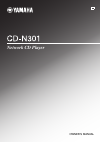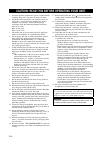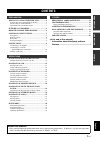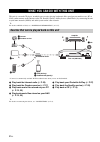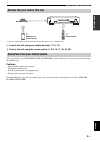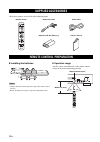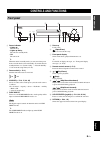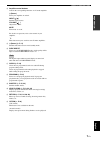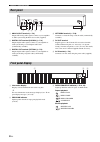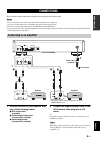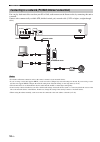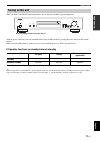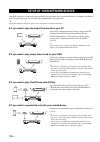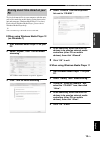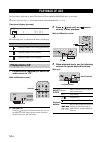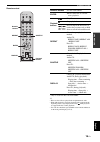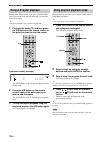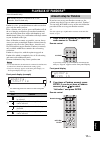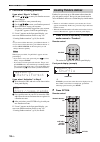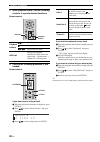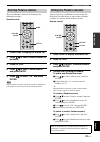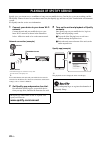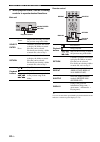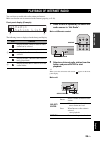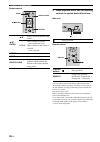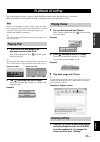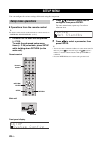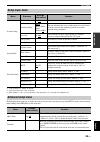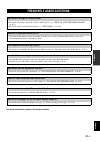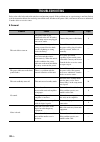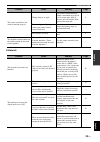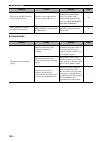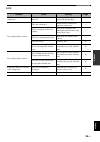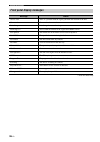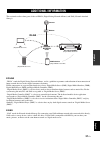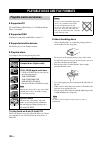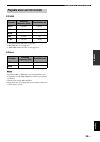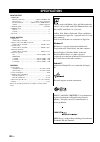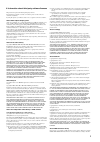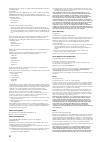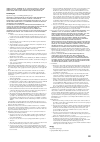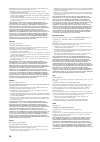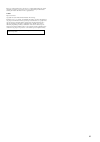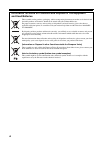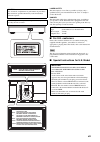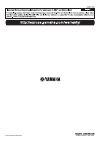- DL manuals
- Yamaha
- CD Player
- CD-N301
- Owner's Manual
Yamaha CD-N301 Owner's Manual
Summary of CD-N301
Page 1
Ab network cd player owner’s manual.
Page 2
I en 1 to assure the finest performance, please read this manual carefully. Keep it in a safe place for future reference. 2 install this sound system in a well ventilated, cool, dry, clean place - away from direct sunlight, heat sources, vibration, dust, moisture, and/or cold. For proper ventilation...
Page 3: Contents
1 en eng lish preparation operations others what you can do with this unit ................. 2 sources that can be played back on this unit ..................... 2 devices that can control this unit....................................... 3 operations from your mobile device ............................
Page 4
2 en preparation this unit is a network cd player, on which you can enjoy playing back music files stored on your media server (pc or nas), audio contents on the internet radio, cd, pandora, spotify, airplay devices (ipod/itunes), by connecting the unit to your home network (dlna) and audio system o...
Page 5
What you can do with this unit 3 en eng lish preparation * you need a commercially available wi-fi broadband router when you use a mobile device. A control this unit using your mobile devices ( ☞ p.3, 12) b control this unit using the remote control ( ☞ p.6, 14, 17, 23, 25, 28) once you install the ...
Page 6: Supplied Accessories
4 en preparation check that you have received all of the following items. ❚ installing the batteries • change all batteries if the operation range of the remote control narrows. • before inserting new batteries, wipe the compartment clean. ❚ operation range aim the remote control directly at the rem...
Page 7: Controls and Functions
5 en eng lish preparation 1 power indicator • lights up: the unit is on. • lights up dimly: the unit is in standby mode. • off: the unit is off. Y when the unit is in standby mode, you can control the power from a network device (network standby). To enable network standby function, set “system conf...
Page 8: Remote Control
Controls and functions 6 en 1 remote control signal transmitter transmits infrared signals to the main unit. 2 open/close opens or closes the disc tray. 3 dimmer you can adjust the brightness of the front panel display in the following three stages: bright, mid dim, or dim. Each press of the button ...
Page 9
Controls and functions 7 en eng lish preparation d amplifier control buttons controls the corresponding functions of a yamaha amplifier. A (power) turns your amplifier on and off. Input ( / ) switches input sources. Volume ( / ) adjusts the volume. Mute turns mute on or off. For details on operation...
Page 10: Rear Panel
Controls and functions 8 en 1 analog out terminal ( ☞ p.9) outputs l/r analog audio signals. Connect to your amplifier or audio system using the rca stereo cable (supplied). 2 digital out terminal (coaxial) ( ☞ p.9) outputs digital audio signals. Connect to your amplifier or audio system using a coa...
Page 11: Connections
9 en eng lish preparation this section describes connections required before playing back with this unit. • do not connect the power cable of this unit until all connections are completed. • you need to connect this unit to an amplifier and speakers before playing back. • this unit can output digita...
Page 12
Connections 10 en you can play back music files stored on your pc or nas, audio contents on the internet radio, by connecting this unit to a network. Connect with a commercially available stp (shielded twisted pair) network cable (cat-5 or higher, straight-through cable). • for details on internet c...
Page 13: Turning On This Unit
Connections 11 en eng lish preparation when you have established all cable connections, turn on this unit and other system components. With the power switch on, you can switch this unit to on or standby mode by pressing the power button on the remote control. When network standby mode is enabled, yo...
Page 14
12 en operations configure your devices connected to the network to play back music files stored on the devices, or configure your mobile device to control this unit. Use the following configurations to suit your needs. Y for details on internet connection, please refer to the manual of your network...
Page 15
Setup of your network devices 13 en eng lish operations to play back music files in your computer with this unit, you need to make the media sharing setting between the unit and computer (windows media player 11 or later). For details on windows media player, please refer to windows media player hel...
Page 16: Playback of Cds
14 en this unit allows playback of audio cds and data cds in which the mp3/wma files are recorded. Y for details on playable cds, see “playable discs and file formats” ( ☞ p.38). Front panel display (example) the following icons are shown on the front panel display. 1 press source repeatedly to swit...
Page 17
Playback of cds 15 en eng lish operations remote control * only for audio cds that contain cd-text. Y • files on a data cd are played back in alphanumeric order. • when cd playback is stopped, playback will resume from the beginning of the song last played. Pressing while playback is stopped will cl...
Page 18: Using A-B Repeat Playback
Playback of cds 16 en during audio cd playback, a-b repeat playback allows you to specify the start and end points for a section that you want to repeat. Y a-b repeat playback is only available for audio cds. 1 playback the audio cd, and then press the a/b button on the remote control at the point y...
Page 19: Playback of Pandora
17 en eng lish operations (australia model only) pandora is a free, personalized internet radio service that plays only the music you love. Enter a favorite artist, track or genre and pandora will do the rest, bringing an effortless personalized soundtrack into your living room. Rate tracks with thu...
Page 20: Creating Pandora Stations
Playback of pandora ® 18 en 3 perform the following procedure. If you select “sign in” in step 2 1 use the /// to enter your pandora account e-mail address. 2 press enter to enter password entry. 3 use the /// to enter your pandora password. 4 press enter to access your account. If you have ...
Page 21: Playback of Pandora Stations
Playback of pandora ® 19 en eng lish operations 3 press / to select “create station” and press enter. 4 use the /// to enter the name of an artist or a track (all or part of the name) and press enter. Y • if you want to delete characters, press numeric button “1”. • if you want to insert chara...
Page 22
Playback of pandora ® 20 en 3 when playback starts, use the following controls to operate desired functions. Remote control 4 perform the following procedure if you needed. Remote control if you want to set a rating of track 1 when the playback information is displayed, press option. 2 press / to ...
Page 23: Deleting Pandora Stations
Playback of pandora ® 21 en eng lish operations the created pandora station can be deleting in the following procedures. Remote control 1 press home to display the station list. 2 press / to select pandora station to be delete. 3 press option. 4 press / to select “delete station” and press enter...
Page 24: Playback of Spotify Service
22 en spotify gives you instant access to millions of songs on your mobile devices. Just hit play to stream anything you like. The spotify connect feature lets you choose music on your spotify app and listen on your yamaha home entertainment system. See spotify.Com for service area information. 1 co...
Page 25: Remote Control
23 en eng lish operations this unit allows you to play back music files such as mp3, wma, or flac (lossless audio data compression format) files stored in the computer (server) or nas connected to the network. Browse the front panel display and select your favorite music file. To play back music fil...
Page 26
Playback of music files on your pc/nas 24 en 3 when playback starts, use the following controls to operate desired functions. Main unit remote control y you can also check the repeat/shuffle playback method from the indicators on the front panel display ( ☞ p.8). Select/ enter rotate skips to the ne...
Page 27: Playback of Internet Radio
25 en eng lish operations you can listen to world-wide radio stations via internet. Make sure that the unit is connected to the internet properly ( ☞ p.10). Front panel display (example) the following icons are displayed on the front panel display. 1 press source repeatedly to switch the audio sourc...
Page 28
Playback of internet radio 26 en remote control 3 when playback starts, use the following controls to operate desired functions. Main unit remote control y you can register your favorite internet radio stations to the “bookmarks” folder by selecting “net radio” as the source on the unit and then acc...
Page 29: Playback of Airplay
27 en eng lish operations the airplay function allows you to play back ipod/itunes music on the unit wirelessly via a network. Make sure that the unit and your pc or ipod are connected to the same network ( ☞ p.10). When you use ipod/itunes controls to adjust volume, the volume may be unexpectedly l...
Page 30: Setup Menu
28 en you can configure the various settings of this unit using the setup menu. ❚ operations from the remote control y for details on the controls on the main unit or remote control, see “controls and functions” ( ☞ p.5). 1 press setup to enter the setup menu ( ☞ p.29). To make the advanced setup me...
Page 31: Setup Menu Items
Setup menu 29 en eng lish operations *1 (u.K. Model) set to “20min” by default. *2 (australia model) set to “off” by default. *3 when “dhcp” is “on”, you can check the values (ip address, etc.) assigned by the dhcp server. The following menu items are available only when you enter the setup menu by ...
Page 32: Updating The Firmware
Setup menu 30 en when new firmware is released, a message to update your current firmware will be shown on the front panel display (when the unit is connected to the internet only). 1 press setup. The setup menu is shown on the front panel display. Remote control 2 select “system config” with / an...
Page 33: Frequently Asked Questions
31 en eng lish others others for latest information, please visit yamaha website. Frequently asked questions what kind of settings do i need to make? → for details on settings of your pc, nas or mobile devices, see “setup of your network devices” ( ☞ p.12). → for details on the setup menu on this un...
Page 34: Troubleshooting
32 en refer to the table below when this unit does not function properly. If the problem you are experiencing is not listed below or if the instruction below does not help, turn off this unit, disconnect the power cable, and contact the nearest authorized yamaha dealer or service center. ❚ general t...
Page 35
Troubleshooting 33 en eng lish others ❚ network the remote control does not work or function properly. Wrong distance or angle. The remote control functions within a maximum range of 6 m (20 ft) and no more than 30 degrees off-axis from the front panel of the main unit. 4 direct sunlight or lighting...
Page 36
Troubleshooting 34 en ❚ internet radio the files in your pc cannot be viewed or played back. The files are not supported by this unit or the media server. Use the file format supported by both this unit and the media server. For details on the supported file formats by the unit, see “playable discs ...
Page 37
Troubleshooting 35 en eng lish others ❚ cd problem cause remedy page the disc tray does not close completely. A foreign object is obstructing the tray. Carefully check the disc tray and remove the foreign object. — disc playback does not start. The disc is damaged. Check the disc carefully and repla...
Page 38
Troubleshooting 36 en * australia model only front panel display messages message status access error there is a problem with the signal path from the network to the unit. Connected connected to the network. Initializing initializing the network settings. Licensing err * access from the outside of t...
Page 39: Additional Information
37 en eng lish others this section describes about general ideas of dlna (digital living network alliance) and nas (network attached storage). ❚ dlna “dlna” stands for digital living network alliance, and is a guideline to promote standardization of interconnection of home network devices such as di...
Page 40: Playable Media and Devices
38 en ❚ supported pc pc with windows media player 11 or windows media player 12 installed. ❚ supported nas nas that is compatible with dlna version 1.5. ❚ supported mobile devices for details, please visit yamaha website. ❚ playable discs use compact discs bearing the marks below. To play back an 8-...
Page 41
Playable discs and file formats 39 en eng lish others ❚ dlna *1 only linear pcm format files are playable. *2 mp3 pro files are not supported. *3 wma pro and lossless files are not supported. ❚ discs • playback for mp3 or wma files starts in alphanumeric order. • copyright-protected wma (drm) files ...
Page 42: Specifications
40 en input/output • network ethernet connection................................. 10base-t/100base-tx internet radio ........................................Vtuner service supported pc client function...................... Dlna ver.1.5 (dmr function) airplay ............................................
Page 43
I ❚ information about third party software licenses this product incorporates the following third party software. For information (copyright, etc) about each software, please read the terms and conditions stated below. By using this product, you will be deemed to have accepted the terms and conditio...
Page 44
Ii disclaimer and license as libpng-1.2.5 with the following individual added to the list of contributing authors cosmin truta libpng versions 1.0.7, july 1, 2000, through 1.2.5 - october 3, 2002, are copyright © 2000-2002 glenn randers-pehrson, and are distributed according to the same disclaimer a...
Page 45: III
Iii other liability, whether in an action of contract, tort or otherwise, arising from, out of or in connection with the software or the use or other dealings in the software. Fastdelegate http://www.Codeproject.Com/kb/cpp/fastdelegate.Aspx the work (as defined below) is provided under the terms of ...
Page 46
Iv redistribution and use in source and binary forms, with or without modification, are permitted provided that the following conditions are met: • redistributions of source code must retain the above copyright notice, this list of conditions and the following disclaimer. • redistributions in binary...
Page 47
V except as contained in this notice, the name of a copyright holder shall not be used in advertising or otherwise to promote the sale, use or other dealings in this software without prior written authorization of the copyright holder. C-ares http://c-ares.Haxx.Se copyright 1998 by the massachusetts...
Page 48: And Used Batteries
Vi english information for users on collection and disposal of old equipment and used batteries these symbols on the products, packaging, and/or accompanying documents mean that used electrical and electronic products and batteries should not be mixed with general household waste. For proper treatme...
Page 49: Vii
Vii laser safety this unit employs a laser. Due to possible eye injury, only a qualified service person should remove the cover or attempt to service this device. Danger this unit emits visible laser radiation when open. Avoid direct eye exposure to beam. When this unit is plugged into the wall outl...
Page 50
Printed in malaysia zn17920-1 © 2014 yamaha corporation.