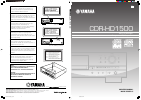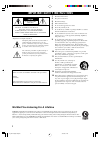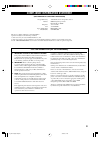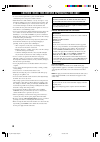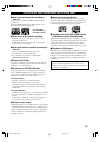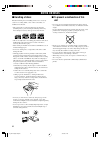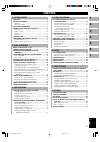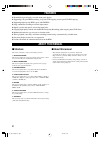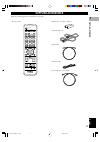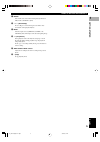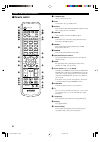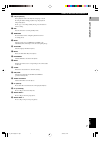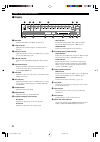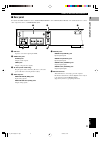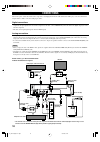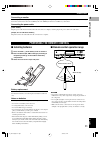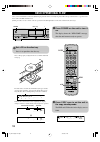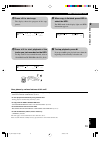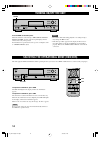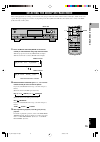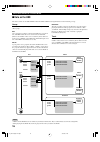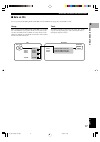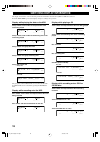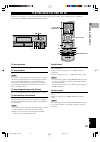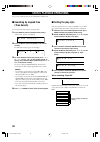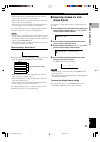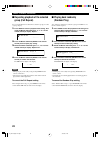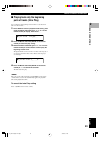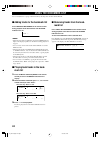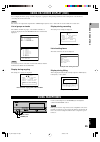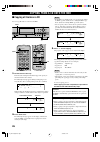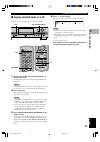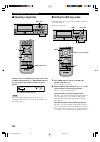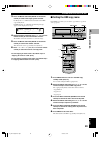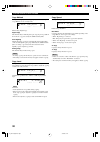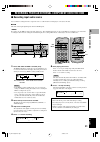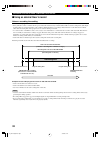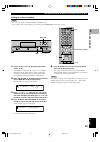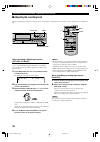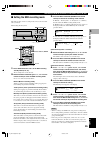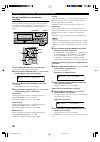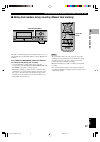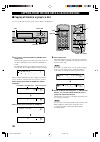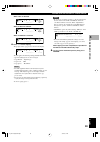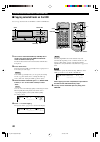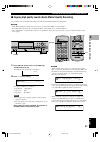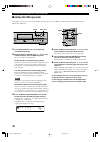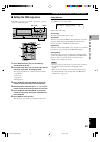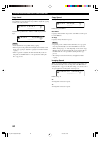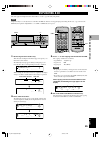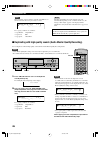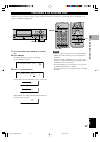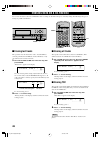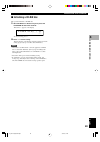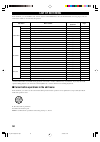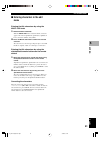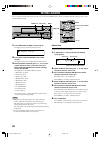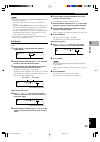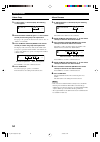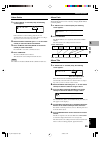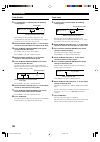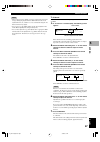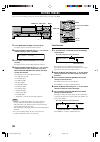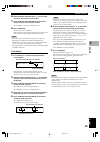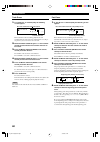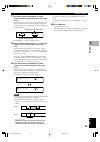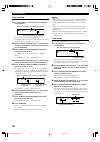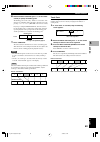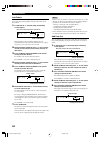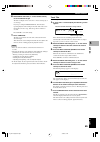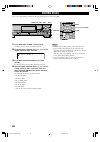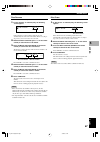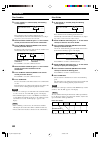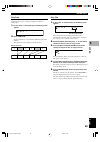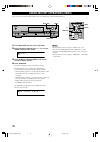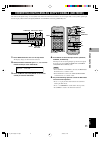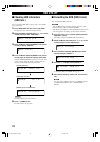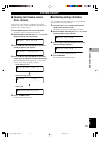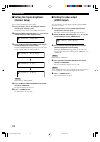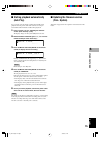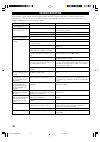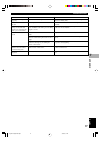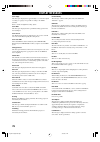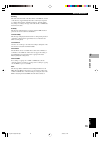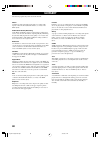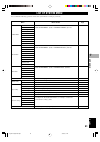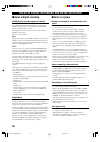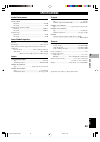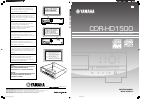- DL manuals
- Yamaha
- Recording Equipment
- CDR-HD1500
- Owner's Manual
Yamaha CDR-HD1500 Owner's Manual
YAMAHA ELECTRONICS CORPORATION, USA
6660 ORANGETHORPE AVE., BUENA PARK, CALIF. 90620, U.S.A.
YAMAHA CANADA MUSIC LTD.
135 MILNER AVE., SCARBOROUGH, ONTARIO M1S 3R1, CANADA
YAMAHA ELECTRONIK EUROPA G.m.b.H.
SIEMENSSTR. 22-34, 25462 RELLINGEN BEI HAMBURG, GERMANY
YAMAHA ELECTRONIQUE FRANCE S.A.
RUE AMBROISE CROIZAT BP70 CROISSY-BEAUBOURG 77312 MARNE-LA-VALLEE CEDEX02, FRANCE
YAMAHA ELECTRONICS (UK) LTD.
YAMAHA HOUSE, 200 RICKMANSWORTH ROAD WATFORD, HERTS WD18 7GQ, ENGLAND
YAMAHA SCANDINAVIA A.B.
J A WETTERGRENS GATA 1, BOX 30053, 400 43 VÄSTRA FRÖLUNDA, SWEDEN
YAMAHA MUSIC AUSTRALIA PTY, LTD.
17-33 MARKET ST., SOUTH MELBOURNE, 3205 VIC., AUSTRALIA
Printed in Malaysia WE86090-1
UAB
OWNER’S MANUAL
MODE D’EMPLOI
CDR-HD1500
HDD/CD Recorder
Enregistreur CD/Disque Dur
CDR-HD1500
TEXT/TIME
MODE
MULTI JOG
DIGITAL REC LEVEL
PUSH ENTER
TRACK NO.
FINALIZE
ERASE
BOOKMARK
COMPLETE
MENU
CLEAR
MIN
MAX
OPTICAL
ANALOG REC LEVEL
INPUT
REC
COAXIAL
ANALOG
CLASS 1 LASER PRODUCT
LASER KLASSE 1 PRODUKT
LUOKAN 1 LASERLAITE
KLASS 1 LASER APPART
PRODUIT LASER DE CLASSE 1
LINE IN — LINE OUT
IN
OUT
DIGITAL
REC
COAXIAL
OPTICAL
COAXIAL
OPTICAL
RS–232C
VIDEO
VIDEO
OUT
S VIDEO
ANALOG
PLAY
R
L
R
L
4
3
CLASS 1 LASER PRODUCT
LASER KLASSE 1 PRODUKT
LUOKAN 1 LASERLAITE
KLASS 1 LASER APPART
PRODUIT LASER DE CLASSE 1
LINE IN — LINE OUT
IN
OUT
DIGITAL
REC
COAXIAL
OPTICAL
COAXIAL
OPTICAL
RS–232C
VIDEO
VIDEO
OUT
S VIDEO
ANALOG
PLAY
R
L
R
L
4
3
VARO!
AVATTAESSA JA SUOJALUKITUS OHITETTAESSA
OLET ALTTIINA NÄKYMÄTTÖMÄLLE
LASERSÄTEILYLLE. ÄLÄ KATSO SÄTEESEEN.
VARNING!
OSYNLIG LASERSTRÅLNING NÄR DENNA DEL ÄR
ÖPPNAD OCH SPÄRREN ÄR URKOPPLAD.
BETRAKTA EJ STRÅLEN.
CAUTION
Use of controls or adjustments or performance of
procedures other than those specified herein may
result in hazardous radiation exposure.
ATTENTION
L’emploi de commandes, de réglages ou un choix de
procédures différents des spécifications de cette
brochure peut entraîner une exposition à d’éventuelles
radiations pouvant être dangereses.
ACHTUNG
Die Verwendung von Bedienungselementen oder
Einstellungen oder die Durchführung von
Bedienungsvorgängen, die nicht in dieser Anleitung
aufgeführt sind, kann zu einem Kontakt mit
gefährlichen Laserstrahlen führen.
OBSERVERA
Användning av kontroller och justeringar eller
genomförande av procedurer andra än de som
specificeras i denna bok kan resultera i att du utsätter
dig för farlig strålning.
ATTENZIONE
Uso di controlli o regolazioni o procedure non
specificamente descritte può causare l’esposizione a
radiazioni di livello pericoloso.
PRECAUCIÓN
El uso de los controles o los procedimientos de ajuste
o utilización diferentes de los especificados en este
manual pueden causar una exposición
peligrosa a la
radiación.
VOORZICHTIG
Gebruik van bedieningsorganen of instellingen, of
uitvoeren van handelingen anders dan staan
beschreven in deze handleiding kunnen leiden tot
blootstelling aan gevaarlijke stralen.
(For U.S.A. model)
(For U.K. and Europe models)
CLASS 1 LASER PRODUCT
LASER KLASSE 1 PRODUKT
LUOKAN 1 LASERLAITE
KLASS 1 LASER APPART
PRODUIT LASER DE CLASSE 1
CLASS 1 LASER PRODUCT
LASER KLASSE 1 PRODUKT
LUOKAN 1 LASERLAITE
KLASS 1 LASER APPART
PRODUIT LASER DE CLASSE 1
CAUTION
CLASS 3B INVISIBLE LASER RADIATION WHEN OPEN,AVOID
EXPOSURE TO THE BEAM.
VARNING
KLASSE 3B OSYNLIG LASERSTRÅLNING NÄR DENNA
DEL ÄR ÖPPNAD. UNDVIK ATT UTSÄTTA DIG FÖR STRÅLEN.
ADVARSEL
KLASSE 3B USYNLIG LASERSTRÅLING VED ÅBNING.
UNDGÅ UDSÆTTELSE FOR STRÅLING.
VARO !
AVATTAESSA OLET ALTTIINA NÄKYMÄTTÖMÄLLE
LUOKAN 3B LASERSÄ TEILYLLE. ÄLÄ KATSO SÄTEESEEN.
VORSICHT
BEI GEÖFFNETER ABDECKUNG IST UNSICHTBARE
LASERSTRAHLUNG DER KLASSE 3B IM GERÄTEINNEREN
VORHANDEN. AUGEN NICHT DEM LASERSTRAHL AUSSETZEN!
ATTENTION
RADIATIONS LASER INVISIBLES DE CLASSE 3B QUAND
OUVERT. ÉVITEZ TOUT EXPOSITION AU FAISCEAU.
©2005
All rights reserved.
000_HD1500(CA)_cover
5/24/05, 10:22
2
Summary of CDR-HD1500
Page 1
Yamaha electronics corporation, usa 6660 orangethorpe ave., buena park, calif. 90620, u.S.A. Yamaha canada music ltd. 135 milner ave., scarborough, ontario m1s 3r1, canada yamaha electronik europa g.M.B.H. Siemensstr. 22-34, 25462 rellingen bei hamburg, germany yamaha electronique france s.A. Rue am...
Page 2
• explanation of graphical symbols the lightning flash with arrowhead symbol, within an equilateral triangle, is intended to alert you to the presence of uninsulated “dangerous voltage” within the product’s enclosure that may be of sufficient magnitude to constitute a risk of electric shock to perso...
Page 3
Fcc information (for us customers) 1. Important notice: do not modify this unit! This product, when installed as indicated in the instructions contained in this manual, meets fcc requirements. Modifications not expressly approved by yamaha may void your authority, granted by the fcc, to use the prod...
Page 4
Caution: read this before operating this unit • to assure the finest performance, please read this manual carefully. Keep it in a safe place for future reference. • install this unit in a well ventilated, cool, dry, clean place – away from direct sunlight, heat sources, vibration, dust, moisture, an...
Page 5
Iv cd/cd-r/cd-rw compatible with this unit ■ discs that can be used for recording on this unit be sure to use only cd-r and cd-rw discs made by reliable manufacturers. Cd-r and cd-rw digital audio discs that display either of the following marks can be used with this unit. ■ discs that can be used f...
Page 6
V notes on discs ■ handling of discs heed the following notes on handling of discs not to create any cause for a recording failure, a loss of the recorded data, or a malfunction of this unit. • this compact disc recorder is designed for use with cds (including 8cm [3”] discs) bearing the following m...
Page 7
1 english 1 2 3 4 5 6 7 contents 1. Getting started features ...................................................................... 2 about this manual .................................................. 2 structure ................................................................................ 2 ab...
Page 8
2 ■ about this manual • this manual is printed prior to production. Design and specifications are subject to change in part for the reason of the improvement in operativity ability, and others. In this case, the product has priority. • some of the illustrations and names of the package contents etc ...
Page 9
3 english getting st ar ted 1 supplied accessories make sure the following items are included in your package. • remote control • batteries (size aa, um-3, or r6) (2) open/close copy finalize repeat 1 a b c 2 d e f 3 g h i 4 j k l 5 m n o 6 p q r 7 s t u 0 space mode enter menu complete track no. Wr...
Page 10
4 1 power turns on/off this unit (p.14). 2 hdd sets the unit to the hdd operation mode (p.14). 3 cdr sets the unit to the cdr drive operation mode (p.14). 4 copy sets the unit to the copy standby mode. 5 front panel display displays information on the current playback or recording. You can switch in...
Page 11
5 english getting st ar ted 1 names of buttons and controls a erase select items to be erased when erasing data (track data or toc) from a cd-rw disc (p.48). S r / y (search/skip) press to skip to a next track and press and hold to fast- forward the current playback (p.19). D input switches input so...
Page 12
6 names of buttons and controls ■ remote control open/close copy finalize repeat 1 a b c 2 d e f 3 g h i 4 j k l 5 m n o 6 p q r 7 s t u 0 space mode enter menu complete track no. Write hdd cdr group skip clear 8 v w x 10 symbol bookmark 9 y z a. M. Q. R. Erase random timer rec intro rec input text/...
Page 13
7 english getting st ar ted 1 names of buttons and controls y w / d (play/pause) starts playback of the currently selected group or track. Pressing the button during playback stops the playback temporarily (p.19). In the copy or recording standby mode, press the button to start recording. U rec sets...
Page 14
8 names of buttons and controls ■ display albm mark a.M.Q.R. Auto prd dig m rec level track toc group time cdr w l r db –30 –10 –6 –2 0 mult rndm all sync anlg total duplct s g a rep 8 8 8 8 8 8 8 8 8 8 8 8 8 8 r 9 0 q w e t y 1 2 3 4 5 6 7 rep indicator lights when the repeat play mode is turned on...
Page 15
9 english getting st ar ted 1 names of buttons and controls ■ rear panel for details about hdd installation, refer to “installing the hdd” of the “hdd installation manual”. For details about how to connect other components, refer to “connections” (p.10). Line in — line out in out digital rec coaxial...
Page 16
10 line in — line out in out digital rec coaxial optical coaxial optical rs–232c video video out s video analog play r l r l 4 3 rec play out in digital input coaxial digital output r l r l optical optical digital output coaxial video in s video video coaxial cable (optional) to wall outlet s-video ...
Page 17
11 english getting st ar ted 1 connections connecting a monitor you can display the list of groups or tracks to be played, copying/recording settings or the list of setting items on the monitor by connecting the monitor to this unit. Connect the s video jack or the video jack whichever available on ...
Page 18
12 basic operational flow once you have finished all connections (p.10) and prepared the remote control (p.11), please follow the procedure below to copy music data from a cd to the hdd and listen to it! (in this procedure, we use a remote control to operate the unit although buttons on the unit con...
Page 19
13 english b asic opera tions 2 4 press w / d to start copy. The display shows the progress of the copy process. 5 when copy is finished, press hdd to select the hdd. The hdd mark in the display lights and hdd information appears. 6 press w / d to start playback of the tracks you just recorded on th...
Page 20
14 turning on/off the unit this unit equips the hdd and cdr drive. When operating the unit, you need to select hdd or cdr drive in accordance with your purpose. Selecting the operational drive (hdd/cdr) to operate the hdd drive, press hdd. The hdd mark lights in the display, and the disc information...
Page 21
15 english b asic opera tions 2 selecting the group or track mode when starting playback or recording, you need to select the group or track mode at first, and then select an item (disc, album, track, etc) to operate. The types of group you can select vary depending on the drives (hdd and cdr drive)...
Page 22
16 selecting the group or track mode ■ data on the hdd the data recorded onto the built-in hdd of this unit will be numbered and organized based on the following concept: group a collection of disc(s), album(s), and a bookmark are generically called “group”. Disc one consequent recording is counted ...
Page 23
17 english b asic opera tions 2 selecting the group or track mode ■ data on cds you can operate cds (including cd-r and cd-rw) set in the cdr drive by group (disc or bookmark) or track. Track the number of tracks recorded onto a disc varies. Also, storage capacity varies depending types of discs. Fo...
Page 24
18 display while playing the data on the hdd group number, track number and elapsed time of the track being played group number, track number and remaining time of the track being played group number and group total time group number and group remaining time group title or track title group title tr...
Page 25
19 english b asic opera tions 2 playing back the hdd or cd follow the procedure below to carry out basic playback operations. This unit also provides various useful functions for playback. For details, refer to “useful playback operations” (p.20-23). To skip tracks to skip to beginning of the curren...
Page 26
20 useful playback operations you can enjoy playback with various useful features with this unit. ■ searching by elapsed time (time search) you can search the desired part by setting the time. 1. Press mode to enter the playback mode setting. “time search” appears on the display. 2. Press the multi ...
Page 27
21 english b asic opera tions 2 useful playback operations • when random play is set, all tracks that belong to the selected group category are played in a random sequence. • when full repeat play is set, all tracks that belong to the selected group category are repeatedly played. • when intro play ...
Page 28
22 useful playback operations ■ playing back randomly (random play) you can listen to all tracks recorded in a group on the hdd or on a cd in a random sequence. 1. Press mode to enter the playback mode setting, then rotate the multi jog knob (press +/–, h or g on the remote control) to display “rand...
Page 29
23 english b asic opera tions 2 useful playback operations ■ playing back only the beginning parts of tracks (intro play) you can listen to the beginnings of the tracks for a set amount of time one after another. 1. Press mode to enter the playback mode setting, then rotate the multi jog knob (press...
Page 30
24 you can easily listen to a group of desired tracks by selecting a list of tracks with bookmarks. Using the bookmark list ■ adding tracks to the bookmark list press track no./bookmark on the remote control during playback of the desired track until the mark indicator turns on. Memo • when the trac...
Page 31
25 english b asic opera tions 2 you can display the list of groups or tracks to be played, copying/recording settings and the list of the setting items on the monitor by connecting the monitor to this unit. Memo the unit does not output video signals when “video output” (p.74) is set to “video off”....
Page 32
26 ■ copying all tracks on a cd you can copy all tracks on a cd onto the hdd. 1. Set the cd in the disc tray. This unit starts reading the information (type and capacity of the cd) when the cd is loaded. The following message appears during reading (the process may take 10 to 20 seconds depending on...
Page 33
27 english hdd recording 3 copying from a cd onto the hdd ■ copying selected tracks on a cd you can copy your favorite tracks on a cd onto the hdd. 1. Set the cd in the disc tray, then add bookmarks to favorite tracks (p.24). Tracks are listed and stored in order that the bookmarks have been placed....
Page 34
28 copying from a cd onto the hdd ■ selecting a target disc while this unit is in the hdd copy standby mode, rotate the multi jog knob (press +/–, group skip buttons, h or g ) to select the disc number to where the data is copied. Memo when a disc number with recorded tracks is selected, new recordi...
Page 35
29 english hdd recording 3 copying from a cd onto the hdd ■ setting the hdd copy menu in the hdd copy menu, you can set the copy method, copy level, and copy speed. 1. Press menu while this unit is in the hdd copy standby mode (p.26, 27). You can start setting the hdd copying menu. 2. Rotate the mul...
Page 36
30 copy method setting of the copying method. Copying may fail if the setting for “copy method” is not correctly made. Initial setting: digital copy digital copy this method always makes digital copies. Copying is not possible if the tracks are copy protected by the scms standard (p.82). Auto dig/an...
Page 37
31 english hdd recording 3 recording from an external component onto the hdd ■ recording input audio source you can make recordings from the component such as a cable tv tuner or dvd player connected to this unit. Note this unit cannot input digital signals other than pcm signals. Memo recording ont...
Page 38
32 recording from an external component onto the hdd ■ using an external timer to record notes on recording time setting • this unit is not equipped with the clock function. Use an external timer when making a timer recording. • it may take 30 seconds to 1 minute after the power of this unit is turn...
Page 39
33 english hdd recording 3 recording from an external component onto the hdd setting for a timer recording memo • you cannot set a timer recording for cd-r and cd-rw copying. • you can skip to step 3 in the following procedure by pressing timer rec on the remote control. Ural sound hdd/cd recorder t...
Page 40
34 recording from an external component onto the hdd ■ adjusting the recording level there is an adjusting procedure for each input source to be recorded as explained below. Choose the one for your input source and follow the steps. Er text/time mode multi jog digital rec level push enter track no. ...
Page 41
35 english hdd recording 3 recording from an external component onto the hdd ■ setting the hdd recording mode this unit provides various recording modes. Choose the mode that suits your needs. Initial setting: track synchro 1. Press mode while this unit is in the hdd recording standby mode (p.31, 33...
Page 42
36 recording from an external component onto the hdd setting a condition for synchronized recording this unit automatically detects track intervals when recording is made in track-synchronized recording mode, multi-synchronized recording mode, or all-synchronized recording mode. You can set the cond...
Page 43
37 english hdd recording 3 recording from an external component onto the hdd ■ adding track markers during recording (manual track marking) er text/time mode multi jog digital rec level push enter track no. Finalize erase bookmark complete menu clear min max optical analog rec level input rec coaxia...
Page 44
38 recorder text/time mode multi jog digital rec level push enter track no. Finalize erase bookmark complete menu clear min max optical analog rec level input rec coaxial analog copy a.M.Q.R. Cdr multi jog copy finalize w / d mode enter menu complete track no. Write hdd cdr group skip clear open/clo...
Page 45
39 english cd-r/cd-r w copying 4 copying from the hdd onto a cd-r/cd-rw disc when a disc is selected: when an album is selected: when a bookmark is selected: 4. Press w / d to start copying. The progress of the copy process is shown in the display. The unit applies the following settings (default) i...
Page 46
40 copying from the hdd onto a cd-r/cd-rw disc ■ copying selected tracks on the hdd you can copy favorite tracks on the hdd to a cd-r or cd-rw disc. Recorder text/time mode multi jog digital rec level push enter track no. Finalize erase bookmark complete menu clear min max optical analog rec level i...
Page 47
41 english cd-r/cd-r w copying 4 copying from the hdd onto a cd-r/cd-rw disc ■ copying high quality sounds (audio master quality recording) you can make your own cd with high quality sound with the audio master quality recording feature. Notes • audio master quality recording can be used only for co...
Page 48
42 copying from the hdd onto a cd-r/cd-rw disc ■ setting the cdr copy mode in the cdr copy mode, you can specify the number of tracks to be copied on the hdd or enable/disable the auto-finalization feature. Initial setting: all synchro 1. Press mode while this unit is in the cdr copy standby mode (p...
Page 49
43 english cd-r/cd-r w copying 4 copying from the hdd onto a cd-r/cd-rw disc ■ setting the cdr copy menu in the cdr copy menu, you can set the copy method, copy level, copy speed, and imaging speed. 1. Press menu while this unit is in the cdr copy standby mode (p.38, 40). 2. In the hdd copy menu, yo...
Page 50
44 copying from the hdd onto a cd-r/cd-rw disc copy level setting of the sound level for copying. Sound level adjustment is not normally necessary. However it is possible to adjust the copying sound level to suit you needs. Adjustment is possible in the –12db to +12db range by 0.4db steps. Memo • le...
Page 51
45 english cd-r/cd-r w copying 4 duplicating a cd this unit equips the duplicate feature that enables to create a copy cd easily and quickly. Note duplication may not correctly made on a cd-r or cd-rw disc that does not support high speed writing. In this case, copy a cd onto the hdd first, then per...
Page 52
46 duplicating a cd note new recordings cannot be added to a cd-r or cd-rw disc on which some tracks have been previously recorded. The copying conditions are as follows: • copy method: “digital move” • copy level: 0db • copy speed: “best effort” r e c o r d i n g 1 % auto dig m rec cdr l r db –30 –...
Page 53
47 english cd-r/cd-r w copying 4 finalizing a cd-r/cd-rw disc finalization is the process that concludes recording, and allows a cd-r disc to be played on a standard cd player or a cd-rw disc to be played on a cd-rw-compatible player. Er text/time mode multi jog digital rec level push enter track no...
Page 54
48 erasing data on a cd-rw disc you can erase the data recorded on a cd-rw disc. New recordings can be made in the space created by erasing. The following four types of erasing are possible with this unit. ■ erasing last tracks this operation erases the last track on a disc. “last track erase” canno...
Page 55
49 english cd-r/cd-r w copying 4 ■ initializing a cd-rw disc this operation initializes a cd-rw disc. 1. Set a cd-rw disc in the disc tray, then press and hold erase for about two seconds. “erase disc ?” appears on the display. To cancel erasing, press a . 2. Press w / d to start erasing. “erasing” ...
Page 56
50 list of edit menu in the edit menu, you can edit album, track, and disc data stored in the hdd. Please select the menu listed below for any purpose. Also, the undo feature enables to cancel the last edit operation. Album edit track edit disc edit undo album new edit stored album copy album rename...
Page 57
51 english editing 5 ■ entering characters in the edit menu entering the title characters by using the multi jog knob 1. Rotate the multi jog knob. When the multi jog knob is rotated clockwise, characters appear in the order of alphabetical capital letters, alphabetical lower case letters, numbers, ...
Page 58
52 you can select the desired tracks from among the ones recorded on the hdd and store them as an album in this unit’s memory. You can also edit the album afterwards. Editing albums ral sound hdd/cd recorder text/time mode multi jog digital rec level push enter track no. Finalize erase bookmark comp...
Page 59
53 english editing 5 memo • you can switch the display by pressing text/time (p.18) while an album is being made: – if the title is assigned to the source disc or track, the title appears. – by pressing text/time while the title is being displayed, the total time of the album being made appears for ...
Page 60
54 editing albums album copy you can copy the entire disc, album, or bookmark to a new album. 1. If “album copy” is selected (p.52), the following screen appears. 2. Rotate the multi jog knob (press +/– on the remote control) to select the group to be copied from. The group to be copied from switche...
Page 61
55 english editing 5 editing albums album delete you can delete an existing album. 1. If “album delete” is selected (p.52), the following screen appears. If the edit menu is selected during playback, the unit automatically selects the item to be edited. In this case, skip to step 4 since you do not ...
Page 62
56 editing albums track shuffle you can change the order of tracks in an album. 1. If “track shuffle” is selected (p.52), the following screen appears. If the edit menu is selected during playback, the unit automatically selects the item to be edited. In this case, skip to step 6 since you do not ne...
Page 63
57 english editing 5 editing albums memo • the level may change slightly out of the point that the track itself changes during the playback of the album with its tracks’ level adjusted. In this case, add the 1-to-2 second interval using the “tr. Interval” function (at right). • you can not copy the ...
Page 64
58 you can do various editing operations on the tracks that have been recorded on the hdd. Editing tracks 1. Press menu while the hdd is selected (p.14). The display changes for the menu item selection. 2. Rotate the multi jog knob (press +/–, h or g on the remote control) to select “track edit” 3. ...
Page 65
59 english editing 5 6. Rotate the multi jog knob (press +/– on the remote control) to select the new track number. 7. Press the multi jog knob (enter on the remote control) to confirm the new track number. Press clear to cancel the confirmed selection. 8. Press complete. The selected track is renum...
Page 66
60 editing tracks track erase you can erase a selected track. 1. If “track erase” is selected (p.58), the following screen appears. If the edit menu is selected during playback, the unit automatically selects the item to be edited. In this case, skip to step 6 since you do not need to select an item...
Page 67
61 english editing 5 editing tracks 7. Press multi jog knob (enter on the remote control) to confirm the beginning point of the partial erase. The passage between the temporary ending point of the partial erase (the point that is 10 seconds after the beginning point) and the point that is 5 seconds ...
Page 68
62 editing tracks track combine you can combine a series of tracks into one. 1. If “track combine” is selected (p.58), the following screen appears. If the edit menu is selected during playback, the unit automatically selects the item to be edited. In this case, skip to step 6 since you do not need ...
Page 69
63 english editing 5 editing tracks 6. Rotate the multi jog knob (press +/– on the remote control) to specify the dividing point. The dividing point can be set by “minute: second: frame”. The unit to be set is flashing. Move the flash to the unit to be set by pressing t / e or r / y ( e or r on the ...
Page 70
64 editing tracks add fade in you can add fade-in at the beginning of a track. The beginning of the track is played with gradually rising level when fade-in has been added. 1. If “add fade in” is selected (p.58), the following screen appears. If the edit menu is selected during playback, the unit au...
Page 71
65 english editing 5 editing tracks 6. Rotate multi jog knob (+/– on the remote control) to set the fade-out length. The fade-out length can be set in the 1 to 10 second range by 1- second steps. If you stop rotating the multi jog knob, this unit starts repeated playback of the ending of the track w...
Page 72
66 editing discs you can do various editing operations on the discs that have been recorded on the hdd. Ral sound hdd/cd recorder text/time mode multi jog digital rec level push enter track no. Finalize erase bookmark complete menu clear min max optical analog rec level input rec coaxial analog copy...
Page 73
67 english editing 5 editing discs disc rename you can move a disc and assign a new number. 1. If “disc rename” is selected (p.66), the following screen appears. If the edit menu is selected during playback, the unit automatically selects the item to be edited. In this case, skip to step 4 since you...
Page 74
68 editing discs disc combine you can combine a series of discs into one. 1. If “disc combine” is selected (p.66), the following screen appears. If the edit menu is selected during playback, the unit automatically selects the item to be edited. In this case, skip to step 4 since you do not need to s...
Page 75
69 english editing 5 editing discs disc pack you can re-organize the disc numbers by eliminating unused disc numbers that have been created by changing disc numbers or erasing discs. 1. If “disc pack” is selected (p.66), the following screen appears. 2. Press complete. The disc numbers are re-organi...
Page 76
70 natural sound hdd/cd recorder text/time mode multi jog digital rec level push enter track no. Finalize erase bookmark complete menu clear min max optical analog rec level input rec coaxial analog copy a.M.Q.R. Cdr hdd min max level phones power multi jog complete menu 0 mode enter menu complete t...
Page 77
71 english o ther fea tures 6 this unit has the digital-analog converter (dac) mode. When the dac mode is turned on, the unit outputs audio sources (audio signals input from the input jacks) from the both digital (optical and coaxial) and analog (analog) jacks. Converting digital/analog output signa...
Page 78
72 ■ checking hdd information (hdd info.) you can check the hdd utility (capacity, usage, and available space) of this unit. 1. Press menu while this unit is in the stop mode. The display changes for the menu item selection. 2. Rotate the multi jog knob (press +/–, h or g on the remote control) to s...
Page 79
73 english o ther fea tures 6 ■ checking the firmware version (firm. Version) software that is called “firmware” is built into this unit. This firmware controls the operation. The following steps describe the firmware version check procedures. 1. Press menu while this unit is in the stop mode. The d...
Page 80
74 system utility ■ setting the display brightness (dimmer setup) you can change the brightness of the display. 1. Carry out steps 1 to 3 in “checking the firmware version (firm. Version)” (p.73). The display changes for the system utility item selection. 2. Rotate the multi jog knob (press +/–, h o...
Page 81
75 english o ther fea tures 6 system utility ■ starting playback automatically (auto play) you can set the auto play function which automatically starts playback when the power of this unit is turned on. Using an external timer with this feature enables timer playback. 1. Carry out steps 1 to 3 in “...
Page 82
76 symptom this unit does not turn on when power is pressed. Playback does not begin with the cd loaded. Playback is delayed, or begins at the wrong place. Recording/copying is not possible. Some vibration and rotation noise are created during the copying. Continuous recording cannot be made on a di...
Page 83
77 english appendix 7 troubleshooting symptom this unit does not operate properly. There is rotation noise of the fan. A noise occurs at the change of the tracks that has been recorded from the analog record and edited. Remote control does not work. Tv does not correctly function when the remote con...
Page 84
78 display messages can’t copy this message is displayed for approximately 3 seconds when digital recording or copying is not possible according to the scms standard. Refer to “rules of digital recording” (p.82). Can’t edit this message is displayed when a prohibited editing operation has been attem...
Page 85
79 english appendix 7 display messages reading this unit reads the format of the cd, cd-r, or cd-rw disc loaded on the disc tray. Approximately 10 to 20 seconds may be required to complete this automatic adjustment. However, this time length may change according to the type of the cd, cd-r, or cd-rw...
Page 86
80 glossary album an album is a unit used while playing back or recording audio signals on this unit. For detailed information, see “data on the hdd” (p.16). Audio master quality recording audio master quality recording is a high quality recording mode used to create an audio cd with its original qu...
Page 87
81 english appendix 7 list of system menu you can make the following operations on this unit’s system menu according to your needs. * “album edit”, “track edit” and “disc edit” only display when the hdd is selected. Album edit* track edit* disc edit* undo hdd utility sys. Utility synchro setup dac m...
Page 88
82 ■ rules of digital recording scms (serial copy management system) as a digital audio component, this unit conforms with the serial copy management system (scms) standards. The serial copy management system restricts copies made by recording digital signals to first-generation copies only. The dig...
Page 89
83 english appendix 7 audio performance frequency response .................................... 5 to 20,000 hz, ± 0.5 db s/n ratio (eiaj) playback ......................................................................... 105 db recording .................................................................
Page 90
Yamaha electronics corporation, usa 6660 orangethorpe ave., buena park, calif. 90620, u.S.A. Yamaha canada music ltd. 135 milner ave., scarborough, ontario m1s 3r1, canada yamaha electronik europa g.M.B.H. Siemensstr. 22-34, 25462 rellingen bei hamburg, germany yamaha electronique france s.A. Rue am...