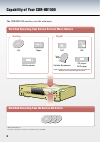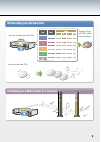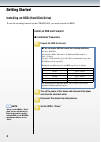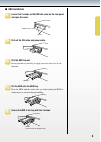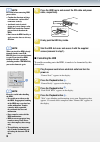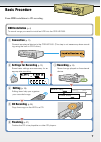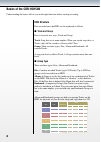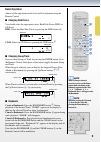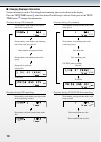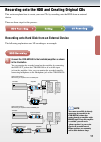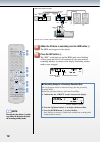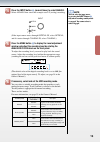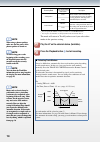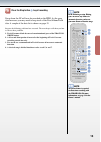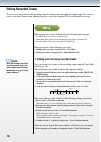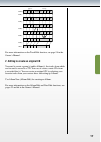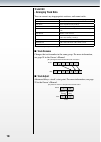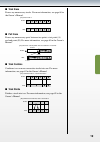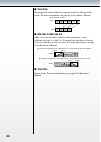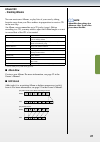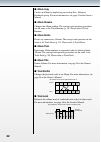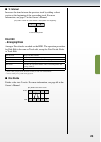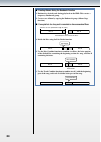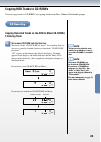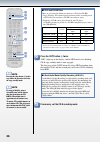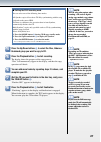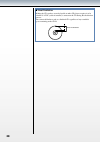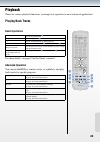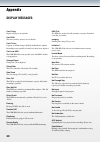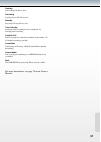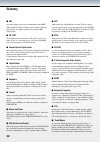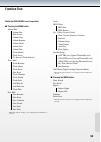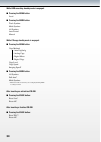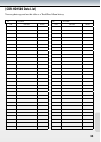- DL manuals
- Yamaha
- Recording Equipment
- CDR-HD1500
- Quick Start Manual
Yamaha CDR-HD1500 Quick Start Manual
Getting Started
...................... 4
HDD Recording
.................... 11
Editing
.................... 16
CD Recording
.................... 25
Playback
.................... 29
Appendix
.................... 30
Refer to “CDR-HD1500
Owner’s Manual” for
additional information.
The CDR- HD 1500 lets you record
various music data onto the hard disk,
helps you build up your own music
library and allows you to create your own
CDs. All that is necessary for hard disk
recording and CD creation is achieved
using accustomed conventional operations:
pressing buttons and turning knobs, free
from complicated operations on a PC.
HDD/CD Recorder
CDR-HD1500
Quick Master
Summary of CDR-HD1500
Page 1
Getting started ...................... 4 hdd recording .................... 11 editing .................... 16 cd recording .................... 25 playback .................... 29 appendix .................... 30 refer to “cdr-hd1500 owner’s manual” for additional information. The cdr- hd 1500 lets...
Page 2: Analog
Capability of your cdr-hd1500 the cdr-hd1500 enriches your life with music. Hard disk recording from various external music devices analog digital lps tapes dat md cd player/ dvd player fm broadcasts satellite broadcasts digital recording may not be possible due to copy protection, scms, or serial c...
Page 3
Functioning as a music server or a juke-box cd recording from the hard disk creating origi- nal cds of your favorite music you can create your own cds. You can duplicate cds..
Page 4: Install An Hdd and Format It
Install an hdd and format it installation preparation 1 prepare the hdd for this unit. You can use an hdd that meets the following conditions. Interface: ide/ata data transfer mode: pio mode 0-4, multiword dma mode 0-2 size: 3.5 inches capacity: 20 gb-400 gb (up to 400 gb is recommended; more than 4...
Page 5: Hdd Installation
Hdd installation 1 loosen the 2 screws on the hdd slot cover on the rear panel and open the cover. Screws hdd slot cover 2 pull out the ide cable and power cable. 3 pull the hdd tray out. Do not pull the tray forcibly, or apply excessive force to it in any direction. Hdd tray 4 put the hdd onto the ...
Page 6: Formatting The Hdd
6 press the hdd tray in and connect the ide cable and power cable, respectively. Power cable ide cable 7 firmly push the hdd tray inside. 8 shut the hdd slot cover and secure it with the supplied screws (removed in step 1). Formatting the hdd to enable recording onto the hdd, it needs to be formatte...
Page 7
Basic procedure from hdd installation to cd recording. Hdd installation (p. 4) to record songs you need to install an hdd into the cdr-hd1500. 1 connection (p. 11) connect an external device to the cdr-hd1500. (this step is not necessary when record- ing using the built-in cd-r drive.) 2 settings fo...
Page 8: Basics of The Cdr-Hd1500
Basics of the cdr-hd1500 understanding the basics will set you in the right direction before starting recording. Hdd structure data recorded onto the hdd can be explained as follows. Track and group data is stored in two ways: track and group. Track : song data as its name implies. When you record s...
Page 9: Basic Operation
Basic operation almost all the operations in this book will be explained using the remote control. Changing disk drives you should select the appropriate drive: hard disk drive (hdd) or cd drive. Hdd : select the hard disc drive by pressing the hdd button 7 . Hdd mark cd-r : select the cd drive by p...
Page 10
10 10 changing displayed information various information such as track length and remaining time can be shown in the display. Press the text/time button 1 while the desired track/group is selected. Each press of the text/ time button 1 changes the information. Displays during hdd playback displays d...
Page 11
11 1 connect the cdr-hd1500 to the turntable/amplifier as shown in the illustration. You can monitor the recorded sound on the amplifier by connecting the line out jack on the cdr-hd1500 to an available input jack on the amplifier. Also, you can monitor the recorded sound by connecting headphones to...
Page 12
1 digital connections example line in — line out in out digital rec coaxial optical coaxial optical rs–232c video video out s video analog play r l r l 4 3 r l in out digital coaxial optical coaxial optical in out coaxial optical coaxial optical in out coaxial optical coaxial optical cdr-hd1500 dat ...
Page 13
1 4 press the input button 2 (several times) to select analog. Select analog here since this example uses lp (analog) recording. Optical input coaxial analog (if the input source routes through optical in, select optical, and if it routes through coaxial in, select coaxial.) 5 press the menu button ...
Page 14
1 recording mode start/stop recording description track marker all synchro auto track markers will automatically be placed between songs according to song playback. All songs will automatically be recorded. Auto auto period * 2 manual track markers will automatically be placed at a designated time i...
Page 15
1 9 press the stop button 8 to quit recording. Songs from the lp will now be recorded on the hdd. As the song data increases you may need to keep track of the disc/album/track data. A sample of the data list is shown on page 35. Suppose the following problems have occurred. The next chapter will sho...
Page 16: Editing Recorded Tracks
1 editing functions can be divided into the following three groups: track edit: edits and corrects recorded tracks. Album edit: edits and creates an album group to produce an original cd. Disc edit: edits a disc group to produce an original cd. Editing consists of the following two steps: 1. Editing...
Page 17
1 1 2 3 4 5 6 7 8 1 3 4 5 6 7 8 1 3 4 5 6 7 8 1 3 4 5 6 7 8 9 1 3 4 5 6 9 1 3 2 4 5 6 10 secs. Two tracks silent portion before edit 1 edit 2 edit 3 edit 4 edit 5 after blank number blank number blank number blank number a song blank for more information on the track edit function, see page 58 in th...
Page 18: Track Edit
1 track edit - arranging track data you can correct any inappropriate sections, and name tracks. Track rename rearranges a track’s number within a group. Track adjust advances/delays a track’s start point. Track erase erases any unnecessary track(s). Part erase erases any unnecessary parts of a trac...
Page 19: Track Erase
1 track erase erases any unnecessary tracks. For more information, see page 60 in the owner’s manual. [ex.] erase track 2. Before after blank number part erase erases any unnecessary parts between two points: start point (a) and end point (b). For more information, see page 60 in the owner’s manual....
Page 20: Track Pack
0 track pack rearranges the track numbers in sequential order by deleting blank tracks. For more information, see page 63 in the owner’s manual. [ex.] rearrange the order. Before after blank number blank number add fade in/add fade out adds 1 to 10 second fade-in effect at the beginning of a track (...
Page 21: Album Edit
1 album edit - creating albums you can create new albums, or play lists of your own by taking favorite songs from your disc archives in preparation to create a cd in the next step. An album can accommodate up to 99 tracks (songs). Before recording to a cd, you may need to adjust the album length so ...
Page 22: Album Copy
Album copy creates an album by duplicating an existing disc, album or bookmark group. For more information, see page 54 in the owner’s manual. Album rename changes the album number. The concept and operation procedures are the same as for track rename (p. 18). Please refer to track rename. Album del...
Page 23: Tr. Interval
Tr. Interval increases the time between the previous track by adding a silent portion at the beginning of the succeeding track. For more information, see page 57 in the owner’s manual. [ex.] add 2 seconds to a track without a silent portion at its beginning. 2-second silent portion disc edit - arran...
Page 24
Creating albums using the bookmark function 1. Bookmark a desired track during playback on the hdd. This creates a temporary bookmark group. 2. Create a new album by copying the bookmark group (album copy function). If song data is too long and is recorded on two successive discs disc a disc b 179 m...
Page 25: Finalizing Them
Copying recorded tracks on the hdd to music cd-r/rws/ finalizing them 1 set a music cd-r/rw onto the disc tray. You need a blank “cd-r/cd-rw for music” for recording. You can also use a partially-recorded (but not yet finalized) “cd-r/cd-rw for music.” “cd” appears in the bottom right side of the di...
Page 26
Cd-r and cd-rw discs there are several major differences between a cd-r and cd-rw. Copy (writing): you cannot record (overwrite) on the recorded part of a cd-r. You can record on a cd-rw over and over again. Playback: a cd-r can be played back on any cd player. A cd-rw can only be played on a cd-rw-...
Page 27
Setting the cd-r recording mode you can select one of the following three modes: all synchro: copies all tracks to cd-r by synchronizing with the song playback on the source hdd. Full auto: in addition to the operation done in auto synchro, automatically finalizes the cd. Multi synchro * : copies on...
Page 28
About finalization making the cd you have created playable on other cd players requires it to be ‘finalized.’ a toc (table of contents) is written on the cd during this finalization process. You cannot add further tracks to a finalized cd regardless of any recordable space remaining on the cd-r. Toc...
Page 29: Playing Back Tracks
Playback there are various playback functions, covering basic operation to more advanced applications. Playing back tracks basic operations playback press the playback button 5 . Stop press the stop button 2 . Pause press the playback button 5 during playback. Fast forward/fast rewind hold down the ...
Page 30: Display Messages
0 0 appendix display messages can’t copy digital copying is not possible. Can’t edit the item you have selected is not editable. Can’t tr.Lev. Copying an album using a.M.Q.R (audio master quality recording) is not possible if track levels have been adjusted. Can’t use hdd the cdr-hd1500 is not opera...
Page 31
1 1 reading now reading cd. Please wait. Recording copying data to cd. Please wait. Standby preparing cd copy. Please wait. Timer standby setting for timer recording has been completed. Or, initiating timer recording. Track no.Full the disc group has reached its maximum track number - 99. No further...
Page 32: Glossary
Glossary aac an audio compression system conforming to the mpeg (moving picture experts group) movie standard, offering good quality at a higher compression ratio than mp3 compression. Cd text text information recorded onto a cd, such as title, artist name, lyrics, etc. You need to use a cd player/c...
Page 33: Function Tree
Function tree while the cdr-hd1500 is not in operation pressing the menu button: album edit * album new edit stored album copy album rename album delete album pack album title track shuffle track level tr. Interval (track interval) track edit * track rename track adjust track erase part erase track ...
Page 34
While hdd recording standby mode is engaged: pressing the menu button: level pressing the mode button: track synchro multi synchro all synchro auto period manual while cd copy standby mode is engaged: pressing the menu button: copy method auto dig/anlg analog copy digital move digital copy copy leve...
Page 35: [Cdr-Hd1500 Data List]
[cdr-hd1500 data list] you can photocopy and use this table as a track/disc/album history. No. Disc/album tr.No. Track name remarks no. Disc/album tr.No. Track name remarks.
Page 36
Yamaha electronics corporation, usa 6660 orangethorpe ave., buena park, calif. 90620, u.S.A. Yamaha canada music ltd. 135 milner ave., scarborough, ontario m1s 3r1, canada yamaha electronik europa g.M.B.H. Siemensstr. 22-34, 25462 rellingen bei hamburg, germany yamaha electronique france s.A. Rue am...