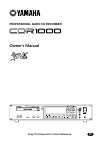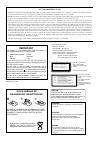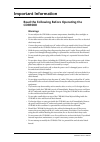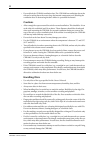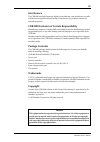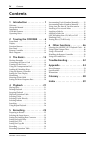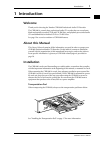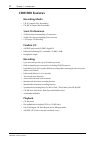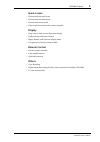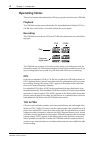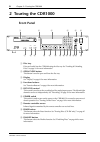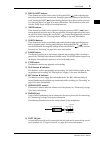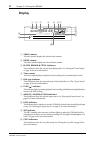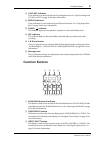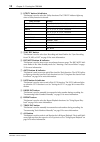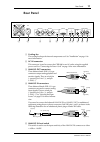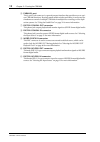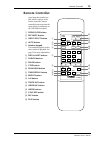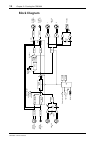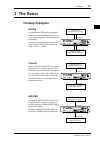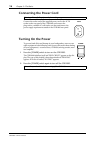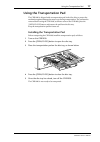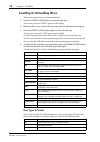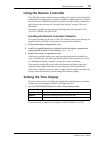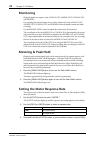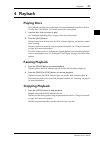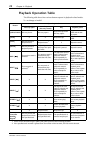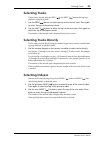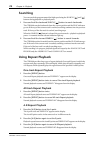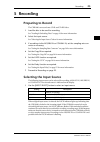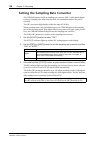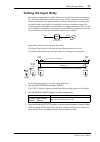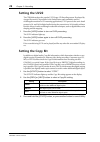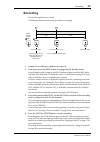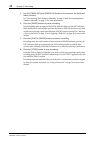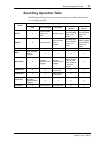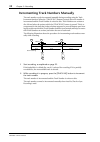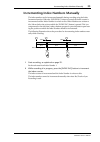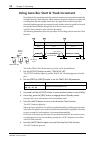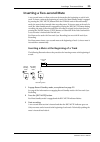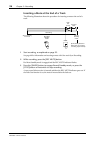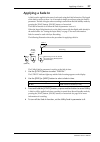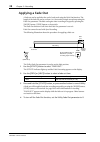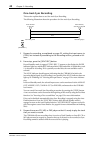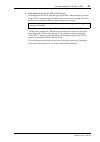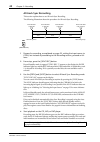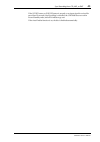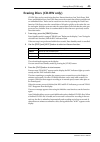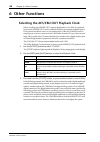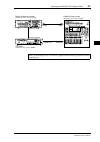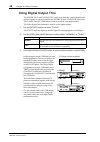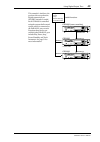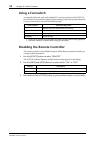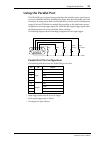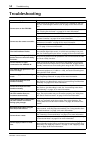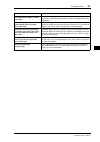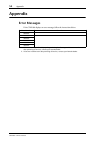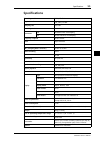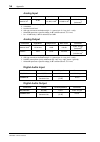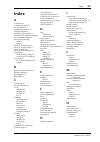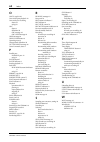- DL manuals
- Yamaha
- Recording Equipment
- CDR1000
- Owner's Manual
Yamaha CDR1000 Owner's Manual
E
PROFESSIONAL AUDIO CD RECORDER
Owner’s Manual
PROFESSIONAL
AUDIO CD RECORDER
OPEN/
CLOSE
ERASE
FINALIZE
POWER
FOOT SW
PHONES
PHONES LEVEL
REC LEVEL
L
0
10
0
10
ON /
OFF
R
REC
UTILITY
UV22
AUTO
REPEAT
A-B
PEAK
HOLD
REC
MUTE
TIME
DISPLAY
SYNC
REC
INPUT
SELECT
INDEX
INC
TRACK
INC
PLAY
STOP
PAUSE
SEARCH
INDEX
NEXT
PREV
Keep This Manual For Future Reference.
Summary of CDR1000
Page 1
E professional audio cd recorder owner’s manual professional audio cd recorder open/ close erase finalize power foot sw phones phones level rec level l 0 10 0 10 on / off r rec utility uv22 auto repeat a-b peak hold rec mute time display sync rec input select index inc track inc play stop pause sear...
Page 2: Important
Fcc information (u.S.A.) 1. Important notice: do not modify this unit! This product, when installed as indicated in the instructions contained in this manual, meets fcc requirements. Modifications not expressly approved by yamaha may void your authority, granted by the fcc, to use the product. 2. Im...
Page 3: Important Information
I cdr1000—owner’s manual important information read the following before operating the cdr1000 warnings • do not subject the cdr1000 to extreme temperatures, humidity, direct sunlight, or dust, which could be a potential fire or electrical shock hazard. • do not allow water to enter this unit or all...
Page 4: Cautions
Ii cdr1000—owner’s manual • do not block the cdr1000 ventilation slots. The cdr1000 has ventilation slots at the side and a cooling fan at the rear to keep the internal components cool. Blocking the ventilation slots or obstructing the fan’s airflow is a potential fire hazard. Cautions • allow enoug...
Page 5: III
Iii cdr1000—owner’s manual interference the cdr1000 uses high-frequency digital circuits that may cause interference on radio and television equipment located nearby. If interference is a problem, relocate the affected equipment. Cdr1000 exclusion of certain responsibility manufacturer, importer, or...
Page 6: Contents
Iv contents cdr1000—owner’s manual contents 1 introduction . . . . . . . . . . . . 1 welcome . . . . . . . . . . . . . . . . . . . . . . . . . . . . . . . . 1 about this manual . . . . . . . . . . . . . . . . . . . . . . . . 1 installation . . . . . . . . . . . . . . . . . . . . . . . . . . . . . . ...
Page 7: 1 Introduction
Introduction 1 cdr1000—owner’s manual 1 introduction welcome thank you for choosing the yamaha cdr1000 professional audio cd recorder. The cdr1000 is a stand-alone professional audio cd recorder that can record onto blank and partially recorded cd-r and cd-rw discs, and playback prerecorded audio cd...
Page 8: Cdr1000 Features
2 chapter 1—introduction cdr1000—owner’s manual cdr1000 features recording media • cd-r (compact disc recordable) • cd-rw (compact disc rewritable) sonic performance • 20-bit 64-times oversampling a/d converters • 20-bit 128-times oversampling d/a converters • uv22 super cd encoding flexible i/o • a...
Page 9: Quick Locate
Cdr1000 features 3 cdr1000—owner’s manual quick locate • previous and next track locate • previous and next index locate • forward and reverse search • direct track selection from the remote controller display • large, easy-to-read vacuum fluorescent display • dedicated track and index counters • el...
Page 10: Operating Notes
4 chapter 1—introduction cdr1000—owner’s manual operating notes this section contains information that will help you get the most from your cdr1000. Playback the cdr1000 can play prerecorded audio cds and unfinalized or finalized cd-r or cd-rw discs. Only session 1 of a multi-session disc can be pla...
Page 11: Finalization
Operating notes 5 cdr1000—owner’s manual finalization the finalization process writes the final toc to disc, so that discs can be played on stan- dard cd players. Unfinalized cd-r discs can be played on other cd-r recorders, but cannot be played on standard cd players until they have been finalized....
Page 12: 2 Touring The Cdr1000
6 chapter 2—touring the cdr1000 cdr1000—owner’s manual 2 touring the cdr1000 front panel a disc tray discs are loaded into the cdr1000 using the disc tray. See “loading & unloading discs” on page 18 for more information. B open/close button this button is used to open and close the disc tray. C disp...
Page 13
Front panel 7 cdr1000—owner’s manual j prev & next buttons these buttons are used to select tracks. Pressing the prev [ ] button during play- back selects the top of the current track. Pressing it again selects the top of the previous track. Pressing the next [ ] button during playback selects the t...
Page 14: Display
8 chapter 2—touring the cdr1000 cdr1000—owner’s manual display a track counter the track counter displays the selected track number. B index counter the index counter displays the selected index number. C elapse, remain & total indicators these indicators show the selected time display mode. See “se...
Page 15: Function Buttons
Function buttons 9 cdr1000—owner’s manual k sync-rec indicators these indicators are used with the sync recording functions. See “sync recording from cd, md, or dat” on page 39 for more information. L repeat indicators these indicators are used with the repeat playback functions. See “using repeat p...
Page 16
10 chapter 2—touring the cdr1000 cdr1000—owner’s manual d utility button & indicator this button is used to select the utility functions. The utility indicator lights up when a utility function is selected. E sync rec button this button is used to select sync recording and auto finalize. See “sync r...
Page 17: Rear Panel
Rear panel 11 cdr1000—owner’s manual rear panel a cooling fan the cooling fan keeps the internal components cool. See “installation” on page 1 for more information. B ac in connector this connector is used to connect the cdr1000 to an ac outlet, using the supplied power cord. See “connecting the pow...
Page 18
12 chapter 2—touring the cdr1000 cdr1000—owner’s manual f parallel port this 9-pin d-sub connector is a general purpose interface that provides access to vari- ous cdr1000 functions. By using custom made switches and cables, it can be used for simultaneous control of multiple cdr1000s in multiple di...
Page 19: Remote Controller
Remote controller 13 cdr1000—owner’s manual remote controller apart from the number key- pad, which is unique to the remote controller, remote controller buttons operate the same as their counterparts on the cdr1000 front panel. A open/close button b rec mute button c input select button d auto butt...
Page 20: Block Diagram
14 chapter 2—touring the cdr1000 cdr1000—owner’s manual block diagram normal thr u +4db –10dbv src co ax aes/eb u analog input select (clk sel) (d-out) co ax w ord clock in src aes w ord int dit dit led fld f ront panel b u ttons p arallel foo t sw cpu rec pb digit a l (aes/eb u) in digit a l (co ax...
Page 21: 3 The Basics
The basics 15 cdr1000—owner’s manual 3 the basics hookup examples analog use the balanced xlr analog inputs and outputs to connect analog mixers, record- ers, or other equipment with analog inputs and outputs. Use the level switch to set the input sensi- tivity of the analog in connectors to either ...
Page 22: Connecting The Power Cord
16 chapter 3—the basics cdr1000—owner’s manual connecting the power cord connect the socket-end of the supplied power cord to the ac in socket on the rear panel of the cdr1000, and connect the plug-end to a suitable ac wall outlet, one that conforms to the power supply requirements stated on the cdr...
Page 23: Using The Transportation Pad
Using the transportation pad 17 cdr1000—owner’s manual using the transportation pad the cdr1000 is shipped with a transportation pad in the disc drive to protect the mechanism against damage that may occur during transportation. The pad must be removed before using the cdr1000, as follows: turn on t...
Page 24: Loading & Unloading Discs
18 chapter 3—the basics cdr1000—owner’s manual loading & unloading discs this section explains how to load and unload discs. 1 press the [open/close] button to open the disc tray. The disc tray opens and “open” appears on the display. 2 place the disc in the center of the disc tray with the labeled ...
Page 25: Using The Remote Controller
Using the remote controller 19 cdr1000—owner’s manual using the remote controller the cdr1000’s wireless, infrared remote controller can be used to control virtually all playback and recording functions remotely. In addition to duplicating most of the but- tons found on the cdr1000 front panel, the ...
Page 26: Monitoring
20 chapter 3—the basics cdr1000—owner’s manual monitoring playback signals are output via the analog out, aes/ebu out, coaxial out, and phones. For recording, the selected input source can be monitored via the analog out, aes/ebu out, coaxial out, and phones in record standby mode and while recordin...
Page 27: 4 Playback
Playback 21 cdr1000—owner’s manual 4 playback playing discs the cdr1000 can play prerecorded audio cds and unfinalized or finalized cd-r or cd-rw discs. Only session 1 of a multi-session disc can be played. 1 load the disc that you want to play. See “loading & unloading discs” on page 18 for more in...
Page 28: Playback Operation Table
22 chapter 4—playback cdr1000—owner’s manual playback operation table the following table shows how various buttons operate in playback-related modes. X = no change or invalid button operating mode disc tray open stop (disc tray closed) play playback pause [open/close] disc tray closes. Disc tray op...
Page 29: Selecting Tracks
Selecting tracks 23 cdr1000—owner’s manual selecting tracks tracks can be selected using the prev [ ] and next [ ] buttons during stop, playback, or playback pause. 1 use the prev [ ] button to select the top of the current track. Press again to select the top of the previous track. 2 use the next [...
Page 30: Searching
24 chapter 4—playback cdr1000—owner’s manual searching you can search the program material at high speed using the search [ ] and [ ] buttons during playback or playback pause. 1 press and hold the backward search [ ] button to search backwards. The cdr1000 searches backwards from the current positi...
Page 31: 5 Recording
Recording 25 cdr1000—owner’s manual 5 recording preparing to record the cdr1000 can record onto cd-r and cd-rw discs. 1 load the disc to be used for recording. See “loading & unloading discs” on page 18 for more information. 2 select the input source. See “selecting the input source” below for more ...
Page 32
26 chapter 5—recording cdr1000—owner’s manual setting the sampling rate converter the cdr1000 features a built-in sampling rate converter (src), which means digital sources at sampling rates other than 44.1 khz, the standard for audio cds, can be recorded. The src can convert digital audio within th...
Page 33: Setting The Input Delay
Setting the input delay 27 cdr1000—owner’s manual setting the input delay by storing incoming audio in a buffer of between 0 and 4,950 ms before recording it to disc, the input delay function offers a “pre-record” facility, which can record a small section of audio before the point at which recordin...
Page 34: Setting The Uv22
28 chapter 5—recording cdr1000—owner’s manual setting the uv22 the cdr1000 employs the popular uv22 super cd encoding system. Developed by apogee electronics corporation in the united states, and commonly used for wordlength truncation in cd mastering applications, uv22 preserves the sonic detail pr...
Page 35: Recording
Recording 29 cdr1000—owner’s manual recording this section explains how to record. The following illustration shows the procedure for recording. 1 prepare for recording as explained on page 25. 2 from stop, press the [rec] button to engage record standby mode. Record standby mode is engaged, the pau...
Page 36
30 chapter 5—recording cdr1000—owner’s manual 5 use the [track inc] and [index inc] buttons to increment the track and index counters. See “incrementing track numbers manually” on page 32 and “incrementing index numbers manually” on page 33 for more information. 6 press the [pause] button to pause r...
Page 37: Recording Operation Table
Recording operation table 31 cdr1000—owner’s manual recording operation table the following table shows how various buttons operate in recording-related modes. X = no change or invalid button operating mode stop record standby recording one-track sync record all-track sync record [stop] x record sta...
Page 38
32 chapter 5—recording cdr1000—owner’s manual incrementing track numbers manually the track number can be incremented manually during recording using the track increment function. When the [track inc] button is pressed, the track number is incremented and the track number is written to disc. Track n...
Page 39
Incrementing index numbers manually 33 cdr1000—owner’s manual incrementing index numbers manually the index number can be incremented manually during recording using the index increment function. When the [index inc] button is pressed, the index counter is incremented and the index number is written...
Page 40
34 chapter 5—recording cdr1000—owner’s manual using auto rec start & track increment recording can be started automatically, and track numbers incremented automatically using the auto rec/track function, which monitors the selected input source and starts recording from record standby mode when the ...
Page 41: Inserting A Two-Second Mute
Inserting a two-second mute 35 cdr1000—owner’s manual inserting a two-second mute a two-second mute, or silent section can be inserted at the beginning or end of each track. To insert a mute at the beginning of a track, rec mute standby mode is engaged by pressing the [rec mute] button while the cdr...
Page 42
36 chapter 5—recording cdr1000—owner’s manual inserting a mute at the end of a track the following illustration shows the procedure for inserting a mute at the end of a track. 1 start recording, as explained on page 29. See page 40 for information on inserting a mute with one-track sync recording. 2...
Page 43: Applying A Fade In
Applying a fade in 37 cdr1000—owner’s manual applying a fade in a fade in can be applied at the start of each track using the fade in function. The length of the fade in can be set from 1 to 10 seconds in single second steps using the fade in parameter. The fade in begins when recording is started f...
Page 44: Applying A Fade Out
38 chapter 5—recording cdr1000—owner’s manual applying a fade out a fade out can be applied at the end of each track using the fade out function. The length of the fade out can be set from 1 to 10 seconds in single second steps using the fade out parameter. The fade out begins when recording is stop...
Page 45
Sync recording from cd, md, or dat 39 cdr1000—owner’s manual sync recording from cd, md, or dat in addition to audio data, coaxial (s/pdif) format digital signals also transmit track number, index number, start id, and skip id information, which the cdr1000 can use to start and stop recording and in...
Page 46: One-Track Sync Recording
40 chapter 5—recording cdr1000—owner’s manual one-track sync recording this section explains how to use one-track sync recording. The following illustration shows the procedure for one-track sync recording. 1 prepare for recording, as explained on page 25, setting the input source to coax, but inste...
Page 47
Sync recording from cd, md, or dat 41 cdr1000—owner’s manual 4 start playback on the cd, md, or dat player. Recording starts, the pause indicator goes out, the rec indicators light up continu- ously, the play indicators light up, and the time counter starts counting. The index counter is incremented...
Page 48: All-Track Sync Recording
42 chapter 5—recording cdr1000—owner’s manual all-track sync recording this section explains how to use all-track sync recording. The following illustration shows the procedure for all-track sync recording. 1 prepare for recording, as explained on page 25, setting the input source to coax, but inste...
Page 49
Sync recording from cd, md, or dat 43 cdr1000—owner’s manual if the [stop] button or [pause] button is pressed, or no input signal is received for more then 20 seconds, sync recording is cancelled, the cdr1000 does not wait in record standby mdoe, and all lit indicators go out. If the auto finalize ...
Page 50: Finalizing Discs
44 chapter 5—recording cdr1000—owner’s manual finalizing discs the finalization function reads the temporary table of contents stored in the pma, and writes the final toc to disc, so that discs can be played on standard cd players. Unfinalized cd-r discs can be played on other cd-r recorders. Once f...
Page 51: Erasing Discs (Cd-Rw Only)
Erasing discs (cd-rw only) 45 cdr1000—owner’s manual erasing discs (cd-rw only) cd-rw discs can be erased using the three erasure functions: last track erase, disk erase, and initialize erase. Last track erase erases the control data of last recorded track on unfinalized discs. Tracks can be erased ...
Page 52: 6 Other Functions
46 chapter 6—other functions cdr1000—owner’s manual 6 other functions selecting the aes/ebu out playback clock when recording, the aes/ebu out outputs digital audio at 44.1 khz. For playback, however, the aes/ebu out can be wordclock locked to an external wordclock source. If the selected wordclock ...
Page 53
Selecting the aes/ebu out playback clock 47 cdr1000—owner’s manual note: if the message “out of range” appears while monitoring, stop and reset the sampling rate. Professional audio cd recorder open/ close erase finalize power foot sw phones phones level rec level l 0 10 0 10 on / off r rec utility ...
Page 54: Using Digital Output Thru
48 chapter 6—other functions cdr1000—owner’s manual using digital output thru the aes/ebu out and coaxial out can be set so that they output playback and monitor signals, or signals received at the aes/ebu in and coaxial in respectively. This is useful when two cdr1000s are used to record the same d...
Page 55
Using digital output thru 49 cdr1000—owner’s manual this example is similar to the previous one except that the digital connections are aes/ebu instead of coaxial. Each cdr1000 is controlled using the custom-built control system, which is connected to the parallel port on each. Functions that can be...
Page 56: Using A Footswitch
50 chapter 6—other functions cdr1000—owner’s manual using a footswitch an optional footswitch, such as the yamaha fc5, can be connected to the foot sw jack and used to stop and start playback and recording. Footswitch operation depends on the current mode, as shown in the following table. Disabling ...
Page 57: Using The Parallel Port
Using the parallel port 51 cdr1000—owner’s manual using the parallel port the parallel port is a general purpose interface that provides remote control access to various cdr1000 functions, including play, pause, stop, record standby, and track increment. By using custom built switches and cables, it...
Page 58: Troubleshooting
52 troubleshooting cdr1000—owner’s manual troubleshooting symptom advice cannot turn on the cdr1000. Make sure that the power cord is connected to a suitable ac wall out- let. See “connecting the power cord” on page 16 for more informa- tion. Make sure that the cdr1000 power switch is set to the on ...
Page 59
Troubleshooting 53 cdr1000—owner’s manual the src indicator lights up while recording. The src indicator lights up when the src (sampling rate converter) is active. See “setting the sampling rate converter” on page 26 for more information. Sync recording does not start automatically when recording f...
Page 60: Appendix
54 appendix cdr1000—owner’s manual appendix error messages if the cdr1000 displays an error message, follow the instructions below. Error number remarks 0xxxxx 1 1. If the error cannot be fixed by opening or closing the disc tray, and the error remains even after powering off and on, contact your ya...
Page 61: Specifications
Specifications 55 cdr1000—owner’s manual specifications recording media cd-r, cd-rw playback media cd, cd-r, cd-rw sampling rate 44.1 khz recording resolution 16-bit linear converters a/d 20-bit 64-times oversampling d/a 20-bit 128-times oversampling frequency response 20 hz–20 khz track up to 99 tr...
Page 62: Analog Input
56 appendix cdr1000—owner’s manual analog input analog output digital audio input digital audio output connection impedance input level max. Level connector analog in 1 1. 20-bit 64-times oversampling a/d converter. 20 k Ω –10 dbv/+4 db 2 2. Switchable. +18 db/+4 db 3 3. Nominal record level xlr-3-3...
Page 63: Dimensions
Dimensions 57 cdr1000—owner’s manual dimensions specifications and external appearance subject to change without notice. For european model purchaser/user information specified in en55103-1 and en55103-2. Inrush current: 3a conformed environment: e1, e2, e3 and e4 h: 101 13 397 88 w: 480 45.3 274.7 ...
Page 64: Glossary
58 glossary cdr1000—owner’s manual glossary cd-da (compact disc digital audio)—a digital storage medium that uses 120 mm optical discs to store 74 minutes of stereo 16-bit, 44.1 khz digital audio. Cd-r (compact disc recordable)—a recordable medium that cannot be rere- corded and is fixed for life. C...
Page 65: Index
Index 59 cdr1000—owner’s manual index a a-b button 10 a-b repeat playback 24 ac in connector 11 aes/ebu in connector 12 aes/ebu indicator 8 aes/ebu out connector 12 aes/ebu out wordclock setting 46 all-track repeat playback 24 all-track sync recording about 39 using 42 analog in connectors 11 analog...
Page 66
60 index cdr1000—owner’s manual o once, copy bit 28 one-track repeat playback 24 one-track sync recording about 39 using 40 opc about 4 definition 58 opc message 18 opc over message 18 open message 18 open/close button 6 operating notes 4 orange book, definition 58 out of range message 18 owner’s ma...
Page 67
Yamaha corporation v457150 r1 1 ip 68 pro audio division, #18/3 p.O. Box 3, hamamatsu, 430-8651, japan 00 01 1000 cp printed in japan.