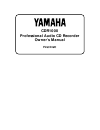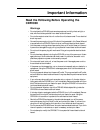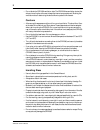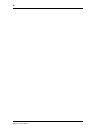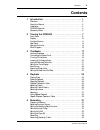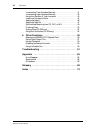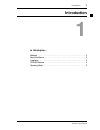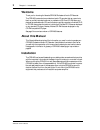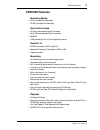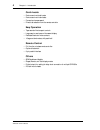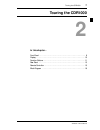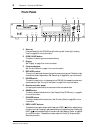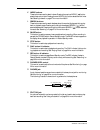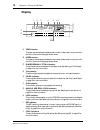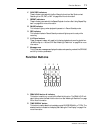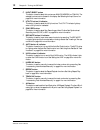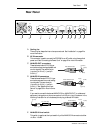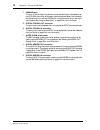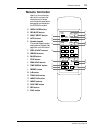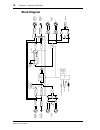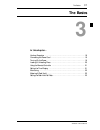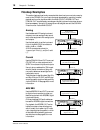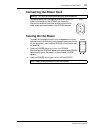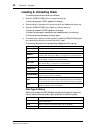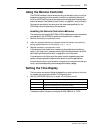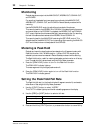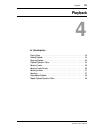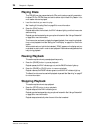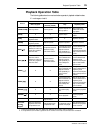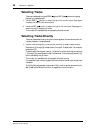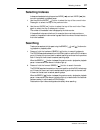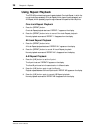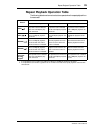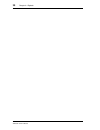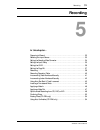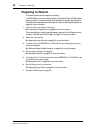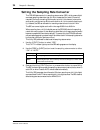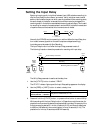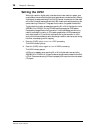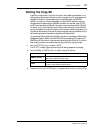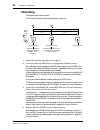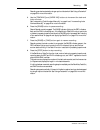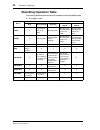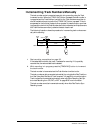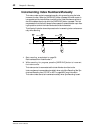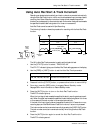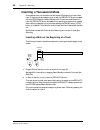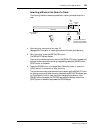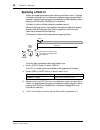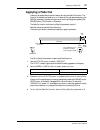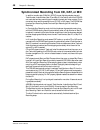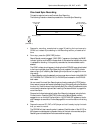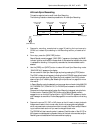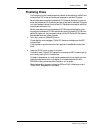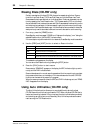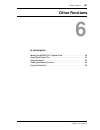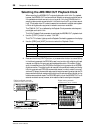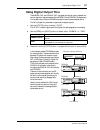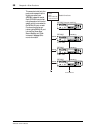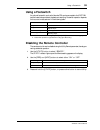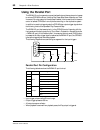- DL manuals
- Yamaha
- Recording Equipment
- CDR1000
- Owner's Manual
Yamaha CDR1000 Owner's Manual
Summary of CDR1000
Page 1
Cdr1000 professional audio cd recorder owner’s manual first draft.
Page 2: Important Information
I cdr1000—owner’s manual important information read the following before operating the cdr1000 warnings • do not subject the cdr1000 to extreme temperatures, humidity, direct sunlight, or dust, which could be a potential fire or electrical shock hazard. • do not allow water to enter this unit or all...
Page 3
Ii cdr1000—owner’s manual • do not block the cdr1000 ventilation slots. The cdr1000 has ventilation slots at the side and a cooling fan at the rear to keep the internal components cool. Blocking the ventilation slots or obstructing the fan’s airflow is a potential fire hazard. Cautions • allow enoug...
Page 4
Iii cdr1000—owner’s manual interference the cdr1000 uses high-frequency digital circuits that may cause interference on radio and television equipment located nearby. If interference is a problem, relocate the affected equipment. Cdr1000 exclusion of certain responsibility manufacturer, importer, or...
Page 5
Iv cdr1000—owner’s manual.
Page 6: Contents
Contents v cdr1000—owner’s manual contents 1 introduction . . . . . . . . . . . . . . . . . . . . . . . . . . . . . . . 1 welcome . . . . . . . . . . . . . . . . . . . . . . . . . . . . . . . . . . . . . . . . . . . . . . . . . . . 2 about this manual . . . . . . . . . . . . . . . . . . . . . . . . ...
Page 7
Vi contents cdr1000—owner’s manual incrementing track numbers manually . . . . . . . . . . . . . . . . . . . . . . . . 41 incrementing index numbers manually . . . . . . . . . . . . . . . . . . . . . . . . 42 using auto rec start & track increment . . . . . . . . . . . . . . . . . . . . . . . 43 ins...
Page 8: Introduction
Introduction 1 cdr1000—owner’s manual introduction 1 in this chapter... Welcome . . . . . . . . . . . . . . . . . . . . . . . . . . . . . . . . . . . . . . . . . . . . . . . . . . . . . . . . . 2 about this manual . . . . . . . . . . . . . . . . . . . . . . . . . . . . . . . . . . . . . . . . . . . ...
Page 9: Welcome
2 chapter 1—introduction cdr1000—owner’s manual welcome thank you for choosing the yamaha cdr1000 professional audio cd recorder. The cdr1000 is a stand-alone professional audio cd recorder that can record onto blank or partially recorded consumer or professional cd-r and cd-rw discs, and playback p...
Page 10: Cdr1000 Features
Cdr1000 features 3 cdr1000—owner’s manual cdr1000 features recording media • cd-r (compact disc recordable) • cd-rw (compact disc rewritable) sonic performance • 20-bit 64-times oversampling a/d converters • 20-bit 128-times oversampling d/a converters • 96 db s/n • uv22 processing for 20- or 24-bit...
Page 11
4 chapter 1—introduction cdr1000—owner’s manual quick locate • previous and next track locate • previous and next index locate • forward and reverse search • direct track selection from the remote controller easy operation • tape recorder-like transport controls • large, easy-to-read vacuum fluoresc...
Page 12: Operating Notes
Operating notes 5 cdr1000—owner’s manual operating notes this section contains information that will help you get the most from your cdr1000. Playback the cdr1000 can play prerecorded audio cds, audio tracks on partially recorded or finalized cd-r or cd-rw discs, and audio tracks on hybrid discs. On...
Page 13
6 chapter 1—introduction cdr1000—owner’s manual toc & pma cds store track and index numbers, track start and end times, and track length infor- mation in a toc (table of contents), which is read each time a disc is loaded into a cd player. Since the final toc cannot be written to disc until all trac...
Page 14: Touring The Cdr1000
Touring the cdr1000 7 cdr1000—owner’s manual touring the cdr1000 2 in this chapter... Front panel . . . . . . . . . . . . . . . . . . . . . . . . . . . . . . . . . . . . . . . . . . . . . . . . . . . . . . . 8 display . . . . . . . . . . . . . . . . . . . . . . . . . . . . . . . . . . . . . . . . . ...
Page 15: Front Panel
8 chapter 2—touring the cdr1000 cdr1000—owner’s manual front panel a disc tray discs are loaded into the cdr1000 using the disc tray. See “loading & unloading discs” on page 20 for more information. B open/close button this button is used to open and close the disc tray. C display see “display” on p...
Page 16
Front panel 9 cdr1000—owner’s manual k index buttons these buttons are used to select indexes. Pressing the previous index [ ] button selects the previous index. Pressing the next index [ ] button selects the next index. See “selecting indexes” on page 27 for more information. L search buttons these...
Page 17: Display
10 chapter 2—touring the cdr1000 cdr1000—owner’s manual display a track counter the track counter displays the selected track number. It’s also used in conjunction with the utility functions to display parameter values. B index counter the index counter displays the selected index number. It’s also ...
Page 18: Function Buttons
Function buttons 11 cdr1000—owner’s manual k sync-rec indicators these indicators are used with the sync recording functions. See “synchronized recording from cd, dat, or md” on page 48 for more information. L repeat indicators these indicators are used with the repeat playback functions. See “using...
Page 19
12 chapter 2—touring the cdr1000 cdr1000—owner’s manual c input select button this button is used to select the input source: analog, aes/ebu, or coaxial. The selected input source is indicated on the display. See “selecting the input source” on page 33 for more information. D utility button & indic...
Page 20: Rear Panel
Rear panel 13 cdr1000—owner’s manual rear panel a cooling fan the cooling fan keeps the internal components cool. See “installation” on page 2 for more information. B ac in connector this connector is used to connect the cdr1000 to an ac outlet, using the supplied power cord. See “connecting the pow...
Page 21
14 chapter 2—touring the cdr1000 cdr1000—owner’s manual f parallel port this 9-pin d-sub connector is a general purpose interface that provides access to vari- ous cdr1000 functions. By using custom made switches and cables, it can be used for simultaneous control of multiple cdr1000s in multiple di...
Page 22: Remote Controller
Remote controller 15 cdr1000—owner’s manual remote controller apart from the number key- pad, which is unique to the remote controller, remote controller buttons operate the same as their counterparts on the cdr1000 front panel. A open/close button b rec mute button c input select button d auto butt...
Page 23: Block Diagram
16 chapter 2—touring the cdr1000 cdr1000—owner’s manual block diagram normal thr u +4db –10dbv src co ax aes/eb u analog input select (clk sel) (d-out) co ax w ord clock in src aes w ord int dit dit led fld f ront panel b uttons p arallel foo t sw cpu rec pb digit al (aes/eb u) in digit al (co axial...
Page 24: The Basics
The basics 17 cdr1000—owner’s manual the basics 3 in this chapter... Hookup examples . . . . . . . . . . . . . . . . . . . . . . . . . . . . . . . . . . . . . . . . . . . . . . . . 18 connecting the power cord . . . . . . . . . . . . . . . . . . . . . . . . . . . . . . . . . . . . . . . . 19 turning...
Page 25: Hookup Examples
18 chapter 3—the basics cdr1000—owner’s manual hookup examples this section features three hookup examples that show how to connect various equip- ment to the cdr1000. Only one input source can be selected for recording, however, playback and monitor signals are fed to the analog out, aes/ebu out an...
Page 26: Connecting The Power Cord
Connecting the power cord 19 cdr1000—owner’s manual connecting the power cord connect the socket-end of the supplied power cord to the ac in socket on the rear panel of the cdr1000, and connect the plug-end to a suitable ac wall outlet, one that conforms to the power supply requirements stated on th...
Page 27: Loading & Unloading Discs
20 chapter 3—the basics cdr1000—owner’s manual loading & unloading discs this section explains how to load and unload discs. 1 press the [open/close] button to open the disc tray. The disc tray opens and “open” appears on the display. 2 place the disc in the center of the disc tray with the labeled ...
Page 28: Using The Remote Controller
Using the remote controller 21 cdr1000—owner’s manual using the remote controller the cdr1000’s wireless, infrared remote controller can be used to control virtually all playback and recording functions remotely. In addition to duplicating the buttons found on the cdr1000 front panel, the remote con...
Page 29: Monitoring
22 chapter 3—the basics cdr1000—owner’s manual monitoring playback signals are output via the analog out, aes/ebu out, coaxial out, and phones. For recording, the selected input source can be monitored via the analog out, aes/ebu out, coaxial out, and phones in record standby mode and while recordin...
Page 30: Playback
Playback 23 cdr1000—owner’s manual playback 4 in this chapter... Playing discs . . . . . . . . . . . . . . . . . . . . . . . . . . . . . . . . . . . . . . . . . . . . . . . . . . . . . 24 pausing playback . . . . . . . . . . . . . . . . . . . . . . . . . . . . . . . . . . . . . . . . . . . . . . . ....
Page 31: Playing Discs
24 chapter 4—playback cdr1000—owner’s manual playing discs the cdr1000 can play prerecorded audio cds, audio tracks on partially recorded or finalized cd-r or cd-rw discs, and audio tracks on hybrid discs. Only session 1 of a multi-session disc can be played. 1 load the disc that you want to play. S...
Page 32: Playback Operation Table
Playback operation table 25 cdr1000—owner’s manual playback operation table the following table shows how various buttons operate in playback-related modes. X = no change or invalid button operating mode disc tray open stop (disc tray closed) play playback pause [open/close] disc tray closes. Disc t...
Page 33: Selecting Tracks
26 chapter 4—playback cdr1000—owner’s manual selecting tracks tracks can be selected using the prev [ ] and next [ ] buttons during stop, playback, or playback pause. 1 use the prev [ ] button to select the top of the current track. Press again to select the top of the previous track. 2 use the next...
Page 34: Selecting Indexes
Selecting indexes 27 cdr1000—owner’s manual selecting indexes indexes can be selected using the previous index [ ] and next index [ ] but- tons during playback or playback pause. 1 use the previous index [ ] button to select the top of the current index. Press again to select the top of the previous...
Page 35: Using Repeat Playback
28 chapter 4—playback cdr1000—owner’s manual using repeat playback the cdr1000 provides three types of repeat playback: one-track repeat, in which the current track plays repeatedly, all-track repeat, which plays all tracks repeatedly, and a-b repeat, which repeatedly plays the region between the sp...
Page 36
Repeat playback operation table 29 cdr1000—owner’s manual repeat playback operation table the following table shows how various buttons operate when the repeat playback func- tions are used. Button mode one-track repeat all-track repeat a-b repeat 1 1. If the specified track or position is outside t...
Page 37
30 chapter 4—playback cdr1000—owner’s manual.
Page 38: Recording
Recording 31 cdr1000—owner’s manual recording 5 in this chapter... Preparing to record . . . . . . . . . . . . . . . . . . . . . . . . . . . . . . . . . . . . . . . . . . . . . . . 32 selecting the input source . . . . . . . . . . . . . . . . . . . . . . . . . . . . . . . . . . . . . . . . . . 33 se...
Page 39: Preparing to Record
32 chapter 5—recording cdr1000—owner’s manual preparing to record this section explains how to prepare for recording. The cdr1000 can record onto blank or partially recorded cd-r and cd-rw discs for data, digital audio, or consumer digital audio applications. Partially recorded hybrid discs that con...
Page 40: Selecting The Input Source
Selecting the input source 33 cdr1000—owner’s manual selecting the input source the following input sources can be selected for recording: analog in, aes/ebu in, or coaxial in. The selected source is indicated on the display. 1 use the [input select] button to select an input source. When a digital ...
Page 41
34 chapter 5—recording cdr1000—owner’s manual setting the sampling rate converter the cdr1000 features a built-in sampling rate converter (src), which means digital sources at sampling rates other than 44.1 khz, the standard for audio cds, can be recorded. Obviously, converting 32 khz audio up to 44...
Page 42: Setting The Input Delay
Setting the input delay 35 cdr1000—owner’s manual setting the input delay by storing incoming audio in a buffer of between 0 and 4,950 ms before recording it to disc, the input delay function offers a “pre-record” facility, which can record a small section of audio before the point at which recordin...
Page 43: Setting The Uv22
36 chapter 5—recording cdr1000—owner’s manual setting the uv22 when high-resolution digital audio is transferred to a lower-resolution system, care must be taken to ensure that the digital audio samples are truncated correctly. When a 24-bit signal is transferred directly to a 16-bit cd recorder, fo...
Page 44: Setting The Copy Bit
Setting the copy bit 37 cdr1000—owner’s manual setting the copy bit in addition to digital audio, copy bit information, which determines whether or not digital copying is permitted, is written to disc during recording. During playback, the copy bit information is transmitted along with the digital a...
Page 45: Recording
38 chapter 5—recording cdr1000—owner’s manual recording this section explains how to record. The following illustration shows the procedure for recording. 1 prepare for recording as explained on page 32. 2 from stop, press the [rec] button to engage record standby mode. Record standby mode is engage...
Page 46
Recording 39 cdr1000—owner’s manual recording can also be started by using an optional footswitch. See “using a footswitch” on page 59 for more information. 5 use the [track inc] and [index inc] buttons to increment the track and index counters. See “incrementing track numbers manually” on page 41 a...
Page 47: Recording Operation Table
40 chapter 5—recording cdr1000—owner’s manual recording operation table the following table shows how various buttons operate in recording-related modes. X = no change or invalid button operating mode stop record standby recording one-track sync record all-track sync record [stop] x record standby m...
Page 48
Incrementing track numbers manually 41 cdr1000—owner’s manual incrementing track numbers manually the track number can be incremented manually during recording using the track increment function. When the [track inc] button is pressed, the track number is incremented and the track number is written ...
Page 49
42 chapter 5—recording cdr1000—owner’s manual incrementing index numbers manually the index number can be incremented manually during recording using the index increment function. When the [index inc] button is pressed, the index counter is incremented and the index number is written to disc. Index ...
Page 50
Using auto rec start & track increment 43 cdr1000—owner’s manual using auto rec start & track increment recording can be started automatically, and track numbers incremented automatically using the auto rec/track function, which monitors the selected input source and starts recording from record sta...
Page 51: Inserting A Two-Second Mute
44 chapter 5—recording cdr1000—owner’s manual inserting a two-second mute a two-second mute, or silent section can be inserted at the beginning or end of each track. To insert a mute at the beginning of a track, the [rec mute] button is pressed while the cdr1000 waits in record standby mode. To inse...
Page 52
Inserting a two-second mute 45 cdr1000—owner’s manual inserting a mute at the end of a track the following illustration shows the procedure for inserting a mute at the end of a track. 1 start recording, as explained on page 38. See page 49 for information on inserting a mute with one-track sync reco...
Page 53: Applying A Fade In
46 chapter 5—recording cdr1000—owner’s manual applying a fade in a fade in can be applied at the start of each track using the fade in function. The length of the fade in can be set from 1 to 10 seconds in single second steps using the fade in parameter. The fade in begins when recording is started ...
Page 54: Applying A Fade Out
Applying a fade out 47 cdr1000—owner’s manual applying a fade out a fade out can be applied at the end of each track using the fade out function. The length of the fade out can be set from 1 to 10 seconds in single second steps using the fade out parameter. The fade out begins when recording is stop...
Page 55
48 chapter 5—recording cdr1000—owner’s manual synchronized recording from cd, dat, or md in addition to audio data, coaxial (s/pdif) format digital signals also transmit track number, index number, start id, and skip id information, which the cdr1000 can use to start and stop recording and increment...
Page 56
Synchronized recording from cd, dat, or md 49 cdr1000—owner’s manual one-track sync recording this section explains how to use one-track sync recording. The following illustration shows the procedure for one-track sync recording. 1 prepare for recording, as explained on page 32, setting the input so...
Page 57
50 chapter 5—recording cdr1000—owner’s manual 4 start playback on the cd, dat, or md player. Recording starts, the pause indicator goes out, the rec indicators light up continu- ously, the play indicators light up, and the time counter starts counting. The index counter is incremented as and when in...
Page 58
Synchronized recording from cd, dat, or md 51 cdr1000—owner’s manual all-track sync recording this section explains how to use all-track sync recording. The following illustration shows the procedure for all-track sync recording. 1 prepare for recording, as explained on page 32, setting the input so...
Page 59
52 chapter 5—recording cdr1000—owner’s manual 5 start playback on the cd, dat, or md player. Recording starts, the pause indicator goes out, the rec indicators light up continu- ously, the play indicators light up, and the time counter starts counting. The track and index numbers are incremented as ...
Page 60: Finalizing Discs
Finalizing discs 53 cdr1000—owner’s manual finalizing discs the finalization function reads the temporary table of contents stored in the pma, and writes the final toc to disc, so that discs can be played on standard cd players. Partially recorded consumer and professional cd-r discs can be played o...
Page 61: Erasing Discs (Cd-Rw Only)
54 chapter 5—recording cdr1000—owner’s manual erasing discs (cd-rw only) partially recorded and finalized cd-rw discs can be erased using the four erasure functions: last track erase, toc erase, disk erase, and initialize erase. Last track erase erases the last recorded track on unfinalized discs. T...
Page 62: Other Functions
Other functions 55 cdr1000—owner’s manual other functions 6 in this chapter... Selecting the aes/ebu out playback clock . . . . . . . . . . . . . . . . . . . . . . . . . . 56 using digital output thru . . . . . . . . . . . . . . . . . . . . . . . . . . . . . . . . . . . . . . . . . 57 using a footsw...
Page 63
56 chapter 6—other functions cdr1000—owner’s manual selecting the aes/ebu out playback clock when recording, the aes/ebu out outputs digital audio at 44.1 khz. For playback, however, the aes/ebu out can be wordclock locked to an external wordclock source. If the selected wordclock source is not runn...
Page 64: Using Digital Output Thru
Using digital output thru 57 cdr1000—owner’s manual using digital output thru the aes/ebu out and coaxial out can be set so that they output playback and monitor signals, or signals received at the aes/ebu in and coaxial in respectively. This is useful when multiple cdr1000s are used to record the s...
Page 65
58 chapter 6—other functions cdr1000—owner’s manual this example is similar to the previous one except that the digital connections are aes/ebu instead of coaxial. Each cdr1000 is controlled using the custom-built control system, which is connected to the parallel port on each. Functions that can be...
Page 66: Using A Footswitch
Using a footswitch 59 cdr1000—owner’s manual using a footswitch an optional footswitch, such as the yamaha fc5, can be connected to the foot sw jack and used to stop and start playback and recording. Footswitch operation depends on the current mode, as shown in the following table. Disabling the rem...
Page 67: Using The Parallel Port
60 chapter 6—other functions cdr1000—owner’s manual using the parallel port the parallel port is a general purpose interface that provides remote control access to various cdr1000 functions, including play, pause, stop, record standby, and track increment. By using custom built switches and cables, ...