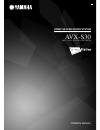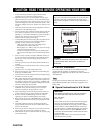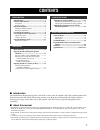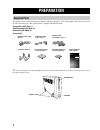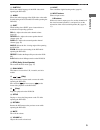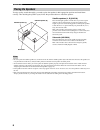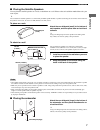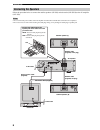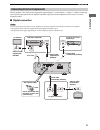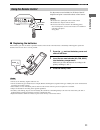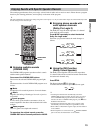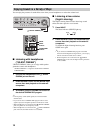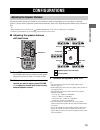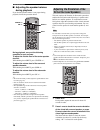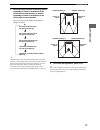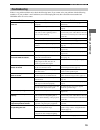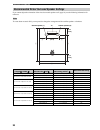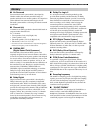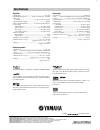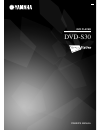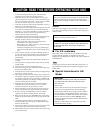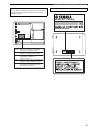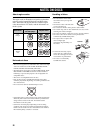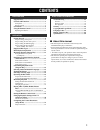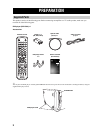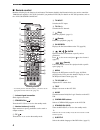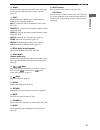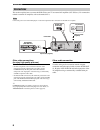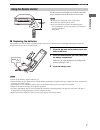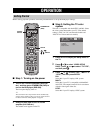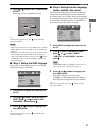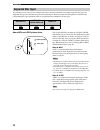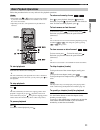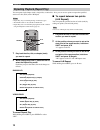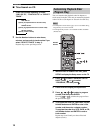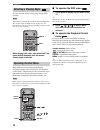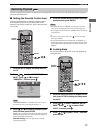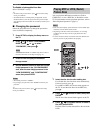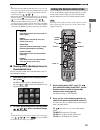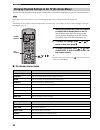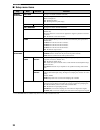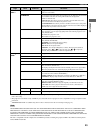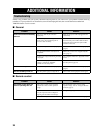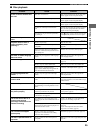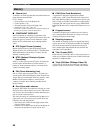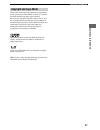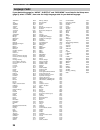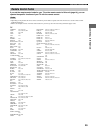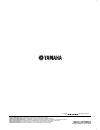- DL manuals
- Yamaha
- Home Cinema speakers
- CinemaStation AVC-S30
- Owner's Manual
Yamaha CinemaStation AVC-S30 Owner's Manual
Summary of CinemaStation AVC-S30
Page 1
Bal owner’s manual home theater sound system (avc-s30 + nx-s30 + nx-sw30) avx-s30
Page 2
Caution 1 to assure the finest performance, please read this manual carefully. Keep it in a safe place for future reference. 2 install this sound system in a well ventilated, cool, dry, clean place with at least 10 cm on the top, 10 cm on the left and right, and 10 cm at the back of avc-s30, and 20 ...
Page 3: Contents
1 supplied parts ......................................................... 2 controls and functions .......................................... 3 front panel ................................................................ 3 remote control........................................................... 4 ...
Page 4: Preparation
Preparation 2 this product consists of the following parts. Before connecting speakers or a tv to this product, make sure you received all of the following parts. (the remote control is supplied with the dvd-s30.) av amplifier (avc-s30) x 1 satellite speaker (nx-s30) x 2 subwoofer (nx-sw30) x 1 acce...
Page 5: Controls and Functions
3 preparation prep ara t ion ■ front panel 1 standby/on turn this unit on or set it to the standby mode. Y while the unit is in the standby mode, the unit consumes a small amount of power. 2 cinema dsp buttons select cinema dsp programs. (page 13) 3 cinema dsp indicator lights up the icon for the ci...
Page 6
4 preparation ■ remote control you can control both the av amplifier (avc-s30) and dvd player (dvd-s30) with the supplied remote control. Read the following for the function of each button. (the buttons shaded in the illustration below are used to control the dvd- s30. For details on dvd-s30 operati...
Page 7
5 preparation prep ara t ion g subtitle selects the subtitle language of the dvd video while operating the dvd-s30. H audio selects the audio language of the dvd video or the audio channel setting of the vcd and svcd while operating the dvd-s30. I shift while holding down shift, press a button below...
Page 8: Placing The Speakers
6 preparation to enjoy quality sounds thoroughly, you need to place the speakers in their appropriate positions and install them correctly. After deciding the speaker layout, follow the procedure below to install the speakers. Satellite speakers (l, r) (nx-s30) place the left/right speakers on both ...
Page 9
7 preparation prep ara t ion ■ placing the satellite speakers you can place the satellite speakers on a rack, or attach them to a wall. Please select an installation method that suits your room layout. Y you can attach the satellite speaker to a commercially available speaker bracket or speaker stan...
Page 10: Connecting The Speakers
8 preparation follow the procedure below to connect the satellite speakers (nx-s30) and subwoofer (nx-sw30) to the av amplifier (avc-s30). • do not connect the power cables of the av amplifier and subwoofer until all cable connections are completed. • do not use excessive force when inserting the ca...
Page 11
9 preparation prep ara t ion the av amplifier “avc-s30” has four input jacks (optical digital x 2, coaxial digital x 1, analog x 1). Before connecting your external components to the av amplifier, check the output jacks of the components and be sure to use correct connection cables. ■ digital connec...
Page 12
10 preparation ■ analog connection do not connect the power cables of the av amplifier and external components until all cable connections are completed. Note speakers input 4 2 3 1 subwoofer system connector out speaker impedance:6 Ωmin. R l r l r l audio output video output video input r l audio o...
Page 13: Using The Remote Control
11 preparation prep ara t ion use the remote control within 6 m (20 feet) of the av amplifier and point it toward the remote control sensor. • be careful not to spill liquid on the remote control. • be careful not to drop the remote control. • do not leave the remote control in the following places:...
Page 14: Operation
Operation 12 once you have finished all cable connections (pages 8-10) and remote control preparation (page 11), follow the procedure below to start from basic playback operation. 1 press standby/on ( ). This unit turns on and the indicators on the front panel light up. Y this unit has the auto-slee...
Page 15
Operation 13 opera t ion the sound program features allow you to enjoy various kinds of audio such as movie or music. Please choose a program based on your listening preference, and not purely on the name of the program. Y this unit automatically memorizes the settings assigned to each input (1 to 4...
Page 16
Operation 14 you can enjoy the presence of sound effects even when you use headphones or reduce the volume level. ■ listening with headphones (“silent cinema”) “silent cinema” allows you to enjoy multi-speaker simulation sounds with headphones. * “silent cinema” is a registered trademark of yamaha c...
Page 17: Configurations
Configurations 15 configura tions the initial speaker settings are suitable for most conditions. However, depending on room conditions or listening position, you may need to adjust the speaker balance manually. In this case, adjust the speaker balance using test tones at first. Y • when headphones a...
Page 18: Virtual Surround Speakers
Configurations 16 ■ adjusting the speaker balance during playback if you feel the speaker balance is not proper during playback, follow the procedure below. During playback, carry out the following operation for your purpose. To adjust the volume level of the center speaker channel: while holding do...
Page 19
Configurations 17 configura tions 3 while the status indicator is blinking, press l repeatedly to select an orientation of the virtual left surround speaker, or press r repeatedly to select an orientation of the virtual right surround speaker. Each time you press the button, the orientation changes ...
Page 20: Additional Information
Additional information 18 you can check the volume level or audio input signal types on the status indicator. ■ volume level volume level of each speaker channel (difference based on the system volume, unit: db) ■ input signal this unit automatically handles input signals. You cannot switch the sign...
Page 21: Troubleshooting
19 additional information additional informa t ion if there is any problem with this unit, check the following items. If you cannot solve your problem with the following remedies or if your problem is not listed below, turn off and unplug this unit, then consult the nearest authorized yamaha dealer ...
Page 22
20 additional information if you cannot adjust the orientation of the virtual surround speakers well (page 16), use the following information for reference. To create better acoustic field, you may need to change the arrangement of the satellite speakers or furniture. Recommended virtual surround sp...
Page 23: Glossary
21 additional information additional informa t ion ■ air surround front surround sound system which is developed by yamaha enables the surround sound field using six speaker units built in two satellite speakers. In comparison with traditional front surround technologies, the air surround system ena...
Page 24: Specifications
Yamaha electronics corporation, usa 6660 orangethorpe ave., buena park, calif. 90620, u.S.A. Yamaha canada music ltd. 135 milner ave., scarborough, ontario m1s 3r1, canada yamaha electronik europa g.M.B.H. Siemensstr. 22-34, 25462 rellingen bei hamburg, germany yamaha electronique france s.A. Rue am...
Page 25
Bavl owner’s manual dvd player dvd-s30
Page 26
I 1 to assure the finest performance, please read this manual carefully. Keep it in a safe place for future reference. 2 install this sound system in a well ventilated, cool, dry, clean place with at least 10 cm on the top, 10 cm on the left and right, and 10 cm at the back of dvd-s30 — away from di...
Page 27
Ii caution: read this before operating your unit. Caution use of controls or adjustments or performance of procedures other than those specified herein may result in hazardous radiation exposure. Caution - visible and / or invisible laser radiation when open. Avoid exposure to beam. Varning - synlig...
Page 28: Notes On Discs
Iii about region codes the region code (an id number assigned to each market region) is set for normal dvd players and dvd video discs. The dvd-s30 supports the discs with the region codes shown below. For details, read the information on the disc jacket. Notes about discs • this unit is designed fo...
Page 29: Contents
1 supplied parts ........................................................ 2 controls and functions ......................................... 3 front panel ................................................................ 3 remote control .......................................................... 4 co...
Page 30: Preparation
Preparation 2 this product consists of the following parts. Before connecting an amplifier or a tv to this product, make sure you received all of the following parts. Dvd player (dvd-s30) x 1 accessories y you can place the dvd player vertically (standby/on becomes the top and h becomes the bottom a...
Page 31: Controls and Functions
3 preparation prep ara t ion ■ front panel 1 standby/on turn this unit on or set it to the standby mode. Y when the unit is in the standby mode, the unit consumes a small amount of power. 2 front panel display displays playback information or settings. 3 (eject) ejects a disc in the unit. Do not pus...
Page 32
4 preparation ■ remote control read the following for the function of each button. The buttons shaded in the illustration below are used to control the yamaha av amplifier “avc-s30” (included if you purchase dvx-s30). For details on avc-s30 operations, refer to the “avx-s30 owner’s manual”. * to con...
Page 33
5 preparation prep ara t ion h audio selects the audio language of the dvd video or the audio channel setting of the video cd and super video cd. (page 15) i shift while holding down shift, press a button below to enable the corresponding operation. Sw +/–: adjusts the subwoofer channel volume on th...
Page 34: Connections
6 preparation this section explains how to connect the dvd-s30 to your tv or external av amplifier (avc-s30 etc.). For connections related to external av amplifier, refer to the manual for it. Connect the power cord of the dvd player or external components after connection of all cables are complete...
Page 35: Using The Remote Control
7 preparation prep ara t ion use the remote control within 6 m (20 feet) of the dvd player and point it toward the remote control sensor. • be careful not to spill liquid on the remote control. • be careful not to drop the remote control. • do not leave the remote control in the following places: – ...
Page 36: Operation
Operation 8 before starting playback operation, follow the procedure below to set up the dvd player settings. ■ step 1: turning on the power 1 turn on the tv and av amplifier (avc-s30 etc.), and then press standby/on (dvd) to turn on the dvd player (dvd-s30). The front panel display turns on. Y this...
Page 37
Operation 9 opera t ion 4 press or to select “ok”, and then press enter. Repeat step 4 in the re-confirmation screen. Y to return to the previous menu, press . To close the setup menu, press setup. • when using a wide-screen tv, set “tv display” in “video setup page” to “16:9”. For details, refer to...
Page 38: Supported Disc Types
Operation 10 you can enjoy movie or music discs with this unit. Since some disc operations are limited to specific disc types, the supported disc types are indicated using the icons shown below. Each icon means that the operation is limited to the corresponding disc type. Operations with no icon ind...
Page 39: Basic Playback Operations
Operation 11 opera t ion follow the procedures below to carry out basic disc playback operations. • if the inhibit icon ( or ) appears on the tv when a button is pressed, it means the function is not available on the current disc or the current status. • depending on the disc, some operations may be...
Page 40
Operation 12 you can repeat single chapter (track), single title, or entire disc. Also, you can set two points to repeat the specified section of a title (track) with a-b repeat. • repeat play may not work depending on dvd disc types. • the shuffle feature is not available for dvd-vrs. • repeat play...
Page 41: Playback (Time Search)
Operation 13 opera t ion you can specify an elapsed time where you want playback to start. • using the time search feature for a vcd or svcd automatically closes the playback control menu (page 16). • you cannot specify an elapsed time that exceeds the total time. ■ time search on dvd 1 while playin...
Page 42: Customizing Playback Order
Operation 14 ■ time search on cd 1 press on screen repeatedly to select “disc go to”, “track go to” or “select track”. 2 use the number buttons to enter hours, minutes, and seconds (or track number if you select “select track” in step 1). Playback skips to the specified position. You can customize t...
Page 43: Selecting Audio and Subtitle
Operation 15 opera t ion 6 to start playback with the program play feature, press , , or to select “start”, and then press enter. Y • to cancel the program play feature, press , , or to select “exit” in the program list, then press enter. • to remove a chapter or track from program play, press , , o...
Page 44: Selecting A Viewing Angle
Operation 16 you can select the desired viewing angle during dvd playback. This selection is available only with multi-angle compatible discs. Also, viewing angles available for each disc may vary. For information on your disc, refer to the operating instructions in the disc’s menu or on its jacket....
Page 45: Restricting Playback
Operation 17 opera t ion you can set playback restrictions for certain discs using parental control. Only users who know the password (page 18) can access the locked discs. ■ setting the parental control level you can restrict playback according to a predetermined level (parental control level). For...
Page 46: Playing Mp3 Or Jpeg (Kodak)
Operation 18 to disable a lock applied to a disc select “unlock” in step 3. Y • to return to the previous menu, press . To close the setup menu, press setup. • to unlock the disc lock temporarily for playback, use the number buttons to enter the password in the password input area (displayed when th...
Page 47
Operation 19 opera t ion y • while playing back a jpeg (kodak) picture disc, you can zoom in or zoom out the picture by pressing zoom repeatedly while holing down shift. Also, you can pan through the enlarged picture by pressing , , or . • while playing back a jpeg (kodak) picture disc, you can flip...
Page 48
Operation 20 you can view and change the settings for the current dvd or vcd (svcd) playback using the tv (on-screen menu). Displaying the on-screen menu for a vcd or svcd automatically closes the playback control menu (page 16). Y although the on-screen menu is shown in english in the procedure bel...
Page 49: Configuring The Various
Operation 21 opera t ion in the setup menu, you can configure the various parameters or operate useful functions. Follow the procedure below to operate the setup menu. For details on each menu or available parameters, refer to “setup menu items” (page 22). 1 press setup to display the setup menu on ...
Page 50
Operation 22 ■ setup menu items page menu submenu parameter general setup page disc lock see page 17 for details. (default: unlock) display dim you can set brightness for the front panel display. (default: 100%) 100%: full brightness 70%: medium brightness 40%: dimming the front panel display progra...
Page 51
Operation 23 opera t ion *2 the video settings of your tv also affect the display image. Make sure you configure the video settings of your tv as well as this unit’s video setup. *3 the progressive scan mode is only available if you connect this unit to a progressive scan compatible tv using a compo...
Page 52: Additional Information
Additional information 24 if there is any problem with your system, check the following items. If you cannot solve your problem with the following remedies or if your problem is not listed below, turn off and unplug the unit, then consult the nearest authorized yamaha dealer or service center. ■ gen...
Page 53
25 additional information ad ditional infor m a t ion ■ disc playback problem cause solution a disc cannot be inserted into this unit this unit is not turned on. Turn on this unit and insert the disc after “no disc” appears on the front panel display. This unit is in the initialization process. Wait...
Page 54: Glossary
26 additional information ■ channel (ch) a channel is an audio type that has been divided based on range and other characteristics. Ex. 5.1 channel • front speakers, left (1ch), right (1ch) • center speaker (1 ch) • surround speakers, left (1ch), right (1ch) • subwoofer (1 ch x 0.1 * = 0.1 ch) * in ...
Page 55: Copyright and Logo Marks
27 additional information ad ditional infor m a t ion this product incorporates copyright protection technology that is protected by method claims of certain u.S. Patents and other intellectual property rights owned by macrovision corporation and other rights owners. Use of this copyright protection...
Page 56: Language Codes
28 additional information if your desired language for “audio” “subtitle” and “disc menu” is not listed in the setup menu (page 9), select “other”, then enter the 4-digit language code for your desired language. Abkhazian 6566 afar 6565 afrikaans 6570 albanian 8381 amharic 6577 arabic 6582 armenian ...
Page 57: Remote Control Codes
29 additional information ad ditional infor m a t ion if you set the remote control code for your tv on the remote control of this unit (page 19), you can operate the specific functions of your tv with the remote control. • depending on the product, this unit’s remote control may not be able to oper...
Page 58: Specifications
30 additional information audio section • audio output level (1 khz, 0 db)............................................... 2 v • signal to noise ratio ................................................ 105 db or more • dynamic range ......................................................... 100 db or mo...
Page 59
Yamaha electronics corporation, usa 6660 orangethorpe ave., buena park, calif. 90620, u.S.A. Yamaha canada music ltd. 135 milner ave., scarborough, ontario m1s 3r1, canada yamaha electronik europa g.M.B.H. Siemensstr. 22-34, 25462 rellingen bei hamburg, germany yamaha electronique france s.A. Rue am...