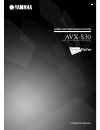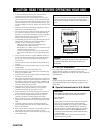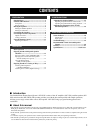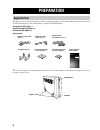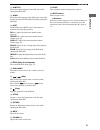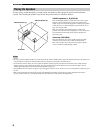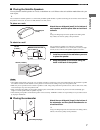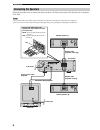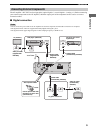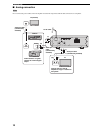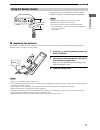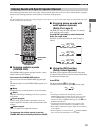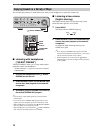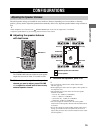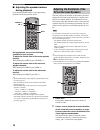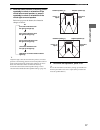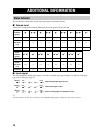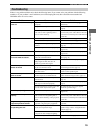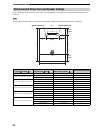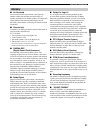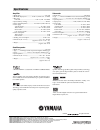- DL manuals
- Yamaha
- Home Cinema speakers
- CinemaStation AVC-S30
- Owner's Manual
Yamaha CinemaStation AVC-S30 Owner's Manual
Summary of CinemaStation AVC-S30
Page 1
Bal owner’s manual home theater sound system (avc-s30 + nx-s30 + nx-sw30) avx-s30
Page 2
Caution 1 to assure the finest performance, please read this manual carefully. Keep it in a safe place for future reference. 2 install this sound system in a well ventilated, cool, dry, clean place with at least 10 cm on the top, 10 cm on the left and right, and 10 cm at the back of avc-s30, and 20 ...
Page 3: Contents
1 supplied parts ......................................................... 2 controls and functions .......................................... 3 front panel ................................................................ 3 remote control........................................................... 4 ...
Page 4: Preparation
Preparation 2 this product consists of the following parts. Before connecting speakers or a tv to this product, make sure you received all of the following parts. (the remote control is supplied with the dvd-s30.) av amplifier (avc-s30) x 1 satellite speaker (nx-s30) x 2 subwoofer (nx-sw30) x 1 acce...
Page 5: Controls and Functions
3 preparation prep ara t ion ■ front panel 1 standby/on turn this unit on or set it to the standby mode. Y while the unit is in the standby mode, the unit consumes a small amount of power. 2 cinema dsp buttons select cinema dsp programs. (page 13) 3 cinema dsp indicator lights up the icon for the ci...
Page 6
4 preparation ■ remote control you can control both the av amplifier (avc-s30) and dvd player (dvd-s30) with the supplied remote control. Read the following for the function of each button. (the buttons shaded in the illustration below are used to control the dvd- s30. For details on dvd-s30 operati...
Page 7
5 preparation prep ara t ion g subtitle selects the subtitle language of the dvd video while operating the dvd-s30. H audio selects the audio language of the dvd video or the audio channel setting of the vcd and svcd while operating the dvd-s30. I shift while holding down shift, press a button below...
Page 8: Placing The Speakers
6 preparation to enjoy quality sounds thoroughly, you need to place the speakers in their appropriate positions and install them correctly. After deciding the speaker layout, follow the procedure below to install the speakers. Satellite speakers (l, r) (nx-s30) place the left/right speakers on both ...
Page 9
7 preparation prep ara t ion ■ placing the satellite speakers you can place the satellite speakers on a rack, or attach them to a wall. Please select an installation method that suits your room layout. Y you can attach the satellite speaker to a commercially available speaker bracket or speaker stan...
Page 10: Connecting The Speakers
8 preparation follow the procedure below to connect the satellite speakers (nx-s30) and subwoofer (nx-sw30) to the av amplifier (avc-s30). • do not connect the power cables of the av amplifier and subwoofer until all cable connections are completed. • do not use excessive force when inserting the ca...
Page 11
9 preparation prep ara t ion the av amplifier “avc-s30” has four input jacks (optical digital x 2, coaxial digital x 1, analog x 1). Before connecting your external components to the av amplifier, check the output jacks of the components and be sure to use correct connection cables. ■ digital connec...
Page 12
10 preparation ■ analog connection do not connect the power cables of the av amplifier and external components until all cable connections are completed. Note speakers input 4 2 3 1 subwoofer system connector out speaker impedance:6 Ωmin. R l r l r l audio output video output video input r l audio o...
Page 13: Using The Remote Control
11 preparation prep ara t ion use the remote control within 6 m (20 feet) of the av amplifier and point it toward the remote control sensor. • be careful not to spill liquid on the remote control. • be careful not to drop the remote control. • do not leave the remote control in the following places:...
Page 14: Operation
Operation 12 once you have finished all cable connections (pages 8-10) and remote control preparation (page 11), follow the procedure below to start from basic playback operation. 1 press standby/on ( ). This unit turns on and the indicators on the front panel light up. Y this unit has the auto-slee...
Page 15
Operation 13 opera t ion the sound program features allow you to enjoy various kinds of audio such as movie or music. Please choose a program based on your listening preference, and not purely on the name of the program. Y this unit automatically memorizes the settings assigned to each input (1 to 4...
Page 16
Operation 14 you can enjoy the presence of sound effects even when you use headphones or reduce the volume level. ■ listening with headphones (“silent cinema”) “silent cinema” allows you to enjoy multi-speaker simulation sounds with headphones. * “silent cinema” is a registered trademark of yamaha c...
Page 17: Configurations
Configurations 15 configura tions the initial speaker settings are suitable for most conditions. However, depending on room conditions or listening position, you may need to adjust the speaker balance manually. In this case, adjust the speaker balance using test tones at first. Y • when headphones a...
Page 18: Virtual Surround Speakers
Configurations 16 ■ adjusting the speaker balance during playback if you feel the speaker balance is not proper during playback, follow the procedure below. During playback, carry out the following operation for your purpose. To adjust the volume level of the center speaker channel: while holding do...
Page 19
Configurations 17 configura tions 3 while the status indicator is blinking, press l repeatedly to select an orientation of the virtual left surround speaker, or press r repeatedly to select an orientation of the virtual right surround speaker. Each time you press the button, the orientation changes ...
Page 20: Additional Information
Additional information 18 you can check the volume level or audio input signal types on the status indicator. ■ volume level volume level of each speaker channel (difference based on the system volume, unit: db) ■ input signal this unit automatically handles input signals. You cannot switch the sign...
Page 21: Troubleshooting
19 additional information additional informa t ion if there is any problem with this unit, check the following items. If you cannot solve your problem with the following remedies or if your problem is not listed below, turn off and unplug this unit, then consult the nearest authorized yamaha dealer ...
Page 22
20 additional information if you cannot adjust the orientation of the virtual surround speakers well (page 16), use the following information for reference. To create better acoustic field, you may need to change the arrangement of the satellite speakers or furniture. Recommended virtual surround sp...
Page 23: Glossary
21 additional information additional informa t ion ■ air surround front surround sound system which is developed by yamaha enables the surround sound field using six speaker units built in two satellite speakers. In comparison with traditional front surround technologies, the air surround system ena...
Page 24: Specifications
Yamaha electronics corporation, usa 6660 orangethorpe ave., buena park, calif. 90620, u.S.A. Yamaha canada music ltd. 135 milner ave., scarborough, ontario m1s 3r1, canada yamaha electronik europa g.M.B.H. Siemensstr. 22-34, 25462 rellingen bei hamburg, germany yamaha electronique france s.A. Rue am...