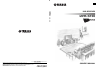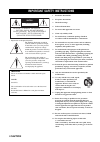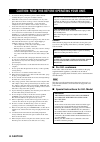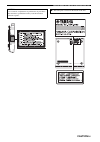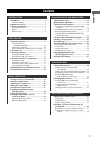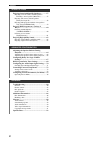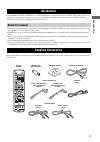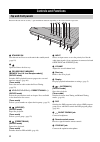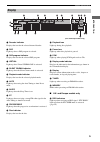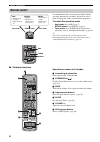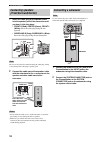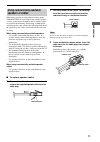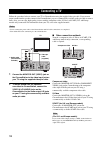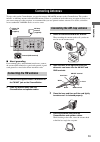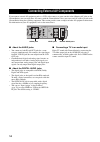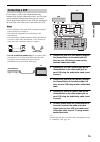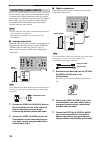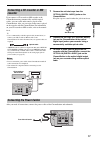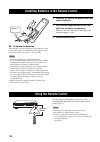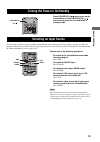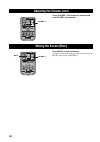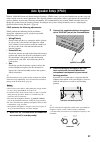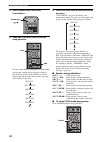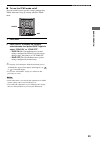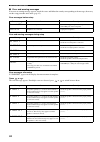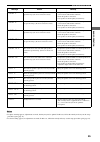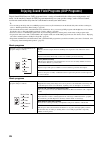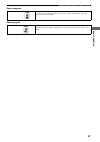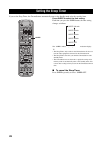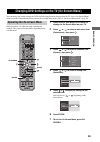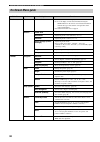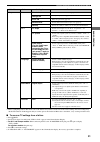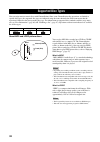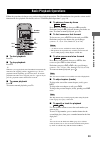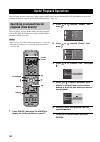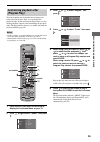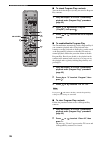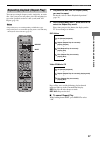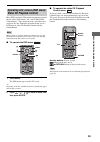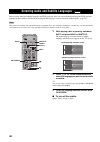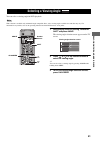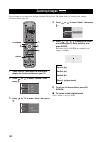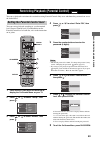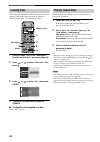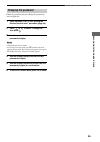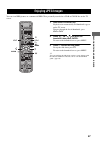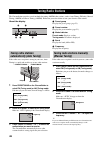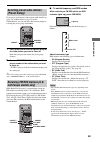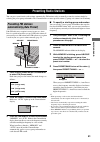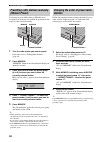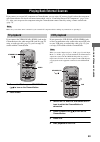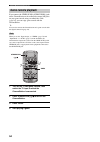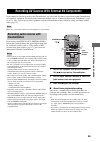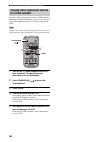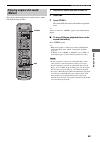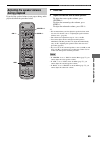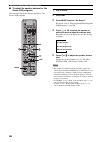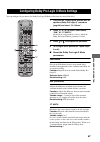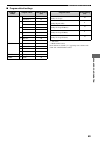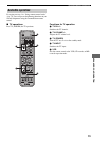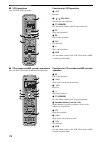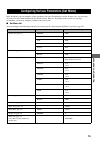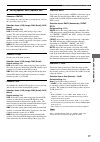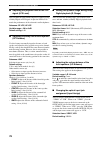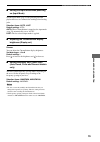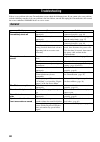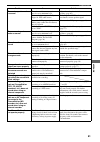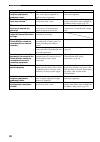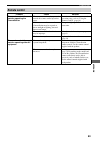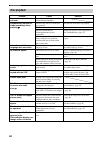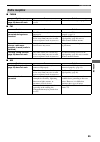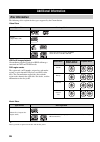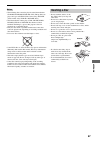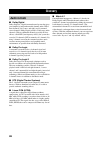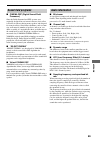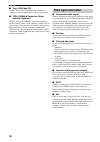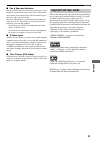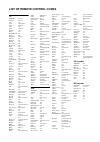- DL manuals
- Yamaha
- Stereo System
- CinemaStation DVR-S150
- Owner's Manual
Yamaha CinemaStation DVR-S150 Owner's Manual
YAMAHA ELECTRONICS CORPORATION, USA 6660 ORANGETHORPE AVE., BUENA PARK, CALIF. 90620, U.S.A.
YAMAHA CANADA MUSIC LTD. 135 MILNER AVE., SCARBOROUGH, ONTARIO M1S 3R1, CANADA
YAMAHA ELECTRONIK EUROPA G.m.b.H. SIEMENSSTR. 22-34, 25462 RELLINGEN BEI HAMBURG, F.R. OF GERMANY
YAMAHA ELECTRONIQUE FRANCE S.A. RUE AMBROISE CROIZAT BP70 CROISSY-BEAUBOURG 77312 MARNE-LA-VALLEE CEDEX02, FRANCE
YAMAHA ELECTRONICS (UK) LTD. YAMAHA HOUSE, 200 RICKMANSWORTH ROAD WATFORD, HERTS WD18 7GQ, ENGLAND
YAMAHA SCANDINAVIA A.B. J A WETTERGRENS GATA 1, BOX 30053, 400 43 VÄSTRA FRÖLUNDA, SWEDEN
YAMAHA MUSIC AUSTRALIA PTY, LTD. 17-33 MARKET ST., SOUTH MELBOURNE, 3205 VIC., AUSTRALIA
© 2004 All rights reserved.
Printed in Malaysia
WD57200
DVD RECEIVER
DVR-S150
OWNER’S MANUAL
UB
DV
R-S150
Summary of CinemaStation DVR-S150
Page 1
Yamaha electronics corporation, usa 6660 orangethorpe ave., buena park, calif. 90620, u.S.A. Yamaha canada music ltd. 135 milner ave., scarborough, ontario m1s 3r1, canada yamaha electronik europa g.M.B.H. Siemensstr. 22-34, 25462 rellingen bei hamburg, f.R. Of germany yamaha electronique france s.A...
Page 2
I caution * explanation of graphical symbols the lightning flash with arrowhead symbol, within an equilateral triangle, is intended to alert you to the presence of uninsulated “dangerous voltage” within the product’s enclosure that may be of sufficient magnitude to constitute a risk of electric shoc...
Page 3
Caution ii important safety instructions fcc information (for us customers) 1. Important notice : do not modify this unit! This product, when installed as indicated in the instructions contained in this manual, meets fcc requirements. Modifications not expressly approved by yamaha may void your auth...
Page 4
Iii caution 1 to assure the finest performance, please read this manual carefully. Keep it in a safe place for future reference. 2 install this sound system in a well ventilated, cool, dry, clean place with at least 10 cm on the top, 10 cm on the left and right, and 10 cm at the back of dvr-s150 — a...
Page 5
Caution iv caution: read this before operating your unit. Caution use of controls or adjustments or performance of procedures other than those specified herein may result in hazardous radiation exposure. ¶ the name plate is located on the bottom of the unit..
Page 6
1 contents introduction ............................................................ 3 about this manual...................................................... 3 supplied accessories .............................................. 3 controls and functions.......................................... 4 to...
Page 7
2 contents enjoying sound with specific speakers..............57 enjoying 6.1/5.1ch sources with all speakers including a virtual speaker (matrix 6.1).............. 57 enjoying 2ch sources with all speakers (dolby pro logic ii)............................................ 58 enjoying dsp programs wit...
Page 8
3 intr o d uct ion the yamaha cinemastation “dvr-s150” is a slimline dvd receiver equipped with a digital amplifier. This product provides you with the best sound possible, allowing you to enjoy not just dvds and cds, but various other av sources as well. We hope the “dvr-s150” brings you great list...
Page 9
Controls and functions 4 buttons indicated with an asterisk ( * ) perform different functions depending on the selected mode of operation. 1 standby/on turn this unit on. Press to set the unit in the standby mode. (page 19) 2 opens and closes the disc tray. 3 progressive (memory) [memory (for u.K. A...
Page 10
5 controls and functions intr o d uct ion 1 decoder indicator displays the icon for the selected internal decoder. 2 dsp lights up when a dsp program is selected. 3 dsp program indicator displays the icon for the selected dsp program. 4 virtual lights up when virtual cinema dsp is activated. 5 silen...
Page 11
6 controls and functions ■ common functions cinemastation has three main operation modes. Before operating functions in each mode, you need to select a mode to change the remote control button assignments. To switch the operation mode • amp mode: press amp. (page 7) • dvd/cd mode: press dvd/cd. (pag...
Page 12
7 controls and functions intr o d uct ion ■ amp mode operations available only in amp mode 1 surround, select sets dolby digital or dts. Press surround and then select to set dolby pro logic ii for 2ch sources. (page 58) 2 night sets the cinemastation to the night listening mode. (page 61) 3 set men...
Page 13
8 controls and functions ■ dvd/cd mode operations available only in dvd/cd mode 1 number buttons (1 to 9, 0) inputs numerals to specify parameters such as track or chapter numbers. 2 b , a skips to the start of current track or next track. 3 w , f fast forwards/fast reverses. 4 on screen displays th...
Page 14
Connecting speakers 9 prep ara tion follow the procedure below to connect speakers to the cinemastation. Here, the connection example uses the yamaha nx-p150 (consisting of four satellite speakers, a center speaker and a subwoofer) and its supplied cables. For information on your speakers, refer to ...
Page 15
Connecting speakers 10 1 insert the cable plug of the speaker cable into the speaker jack of the same color until you hear it click into place. • front r (red), center (green), front l (white): insert the cable plug facing the tub upwards. • surround r (gray), surround l (blue): insert the cable plu...
Page 16
Connecting speakers 11 prep ara tion when using speakers or cables other than those of the yamaha nx-p150 (consisting of four satellite speakers, a center speaker and a subwoofer) and its supplied cables, be careful of the following. When using a commercially available speaker cable, remove the cabl...
Page 17
Connecting a tv 12 follow the procedure below to connect your tv to cinemastation using the supplied video pin cable. If you want to output sound from the speakers connected to cinemastation, prepare a commercially available audio pin cable to connect them. Also, you can enjoy high-quality pictures ...
Page 18
Connecting antennas 13 prep ara tion to enjoy radio on the cinemastation, you need to connect am and fm antennas to the cinemastation. This product includes an am loop antenna and indoor fm antenna. If there is a problem of weak radio wave reception in your area or you want to improve radio receptio...
Page 19
Connecting external av components 14 if you connect external av equipment such as a vcr, video camera, or game console to the following av jacks on the cinemastation, you can enjoy those av sources with the cinemastation. Also, you can record av sources played on the cinemastation using the recordin...
Page 20
Connecting external av components 15 prep ara tion if you connect a vcr to the cinemastation using commercially available audio/video cables, you can enjoy videos with the cinemastation and record av sources played on the cinemastation on the vcr. For information on your vcr, refer to the owner’s ma...
Page 21
Connecting external av components 16 if you connect a game console to the cinemastation using a commercially available audio/video cable (for analog connections) or a video cable and optical cable (for digital connections), you can enjoy games or videos with the cinemastation. For information, refer...
Page 22
Connecting external av components 17 prep ara tion if you connect a cd recorder or md recorder to the cinemastation using commercially available optical cables, you can record audio sources played on the cinemastation. Also, you can enjoy audio sources played on the recorder with the cinemastation. ...
Page 23
Installing batteries in the remote control 18 ■ to replace the batteries if the batteries grow old, the effective operation distance of the remote control decreases considerably. If this happens, replace the batteries with two new ones as soon as possible. • do not use an old battery together with n...
Page 24
Turning the power to on/standby 19 b a sic opera t ion press standby/on ( ) once to turn on the cinemastation. Press standby/on ( ) once more to place the cinemastation in standby mode. You can enjoy various av sources with the cinemastation. After connecting the tv, speakers, antennas, or other av ...
Page 25
Adjusting the volume level 20 press volume + to increase the volume level and volume – to decrease. Press mute to mute the sound. To restore audio output to the previous volume level, press mute again or press volume +/–. Adjusting the volume level cinema test tv vol volume mute amp dvd/cd vcr video...
Page 26
Auto speaker setup (ypao) 21 b a sic opera t ion with the yamaha parametric room acoustic optimizer (ypao) feature, you can avoid troublesome speaker setup and achieve highly accurate sound adjustments. The supplied optimizer microphone collects and analyzes the sound that the speakers produce in yo...
Page 27
Auto speaker setup (ypao) 22 4 press standby/on to turn on the cinemastation. 5 press amp, then press ypao to start the setup procedure. Test tones (the volume is adjustable) are output from each speaker, and the display changes as follows. Check that the speaker from which the test tone is being ou...
Page 28
Auto speaker setup (ypao) 23 b a sic opera t ion ■ to turn the ypao mode on/off you can switch between speaker settings configured by ypao and manual setup by turning on/off the ypao mode. 1 press amp. 2 press on/off to display the currently selected mode, then press on/off again to select “ypao on”...
Page 29
Auto speaker setup (ypao) 24 ■ error and warning messages if an error or warning message appears, check the cause and follow the remedy corresponding to the message, then carry out the setup procedure once more (page 21). Error messages before setup error and warning messages during setup error mess...
Page 30
Auto speaker setup (ypao) 25 b a sic opera t ion • if a phase warning appears, adjustments are made, but they may not be optimal. In this case, follow the remedy and carry out the setup procedure again (page 21). • if a level warning appears, no adjustments are made. In this case, follow the remedy ...
Page 31
Enjoying sound field programs (dsp programs) 26 digital sound field processor (dsp) programs feature a variety of sound fields that allow you to enjoy movies and music. At the touch of a button, the dsp program automatically sets your speaker settings, such as reflected sound, reverberant sound and ...
Page 32
Enjoying sound field programs (dsp programs) 27 b a sic opera t ion sports program game program press the sports button. Live sports in a live stereo sports broadcast, announcer voices are central, engulfed in the cheers and emotional whirl of the stadium. Press the game button. Game gives tv games ...
Page 33
Setting the sleep timer 28 if you set the sleep timer, the cinemastation automatically turns to the standby mode after the specified time. Press sleep to select the time setting. Each time you press the sleep button, the time setting changes as follows: the “sleep” indicator lights up in the cinemas...
Page 34
Changing dvd settings on the tv (on-screen menu) 29 b a sic opera t ion you can change the various settings for dvd playback using the menu displayed on the tv screen (on-screen menu) connected to the cinemastation. For details on the available menu items, refer to “on-screen menu guide” (page 30). ...
Page 35
Changing dvd settings on the tv (on-screen menu) 30 on-screen menu guide main menu submenu setting item function preferences features status window sets the status information display to “on” or “off”. On: you can display or hide status information using the status button on the remote control. Stat...
Page 36
Changing dvd settings on the tv (on-screen menu) 31 b a sic opera t ion * 1 before configuring items in this menu, refer to the manual for your tv to make sure of the correct settings. Incorrect settings may disable tv functions. If this happens and you cannot operate the on-screen menu due to the f...
Page 37
Supported disc types 32 you can enjoy movie or music discs with cinemastation. Since some cinemastation disc operations are limited to specific disc types, the supported disc types are indicated using the icons shown below. Each icon means that the operation is limited to the corresponding disc type...
Page 38
Basic playback operations 33 enjo ying mo vie and music d iscs follow the procedures below to carry out basic disc playback operations. The cinemastation also provides various useful functions for disc playback. For details, refer to “useful playback operations” (page 34). ■ to start playback press ...
Page 39
Useful playback operations 34 you can enjoy movie or music discs with various useful features on the cinemastation. For information on basic disc playback operations, refer to “basic playback operations” (page 33). You can specify an elapsed time where you want playback to start. The time search fea...
Page 40
Useful playback operations 35 enjo ying mo vie and music d iscs you can customize the playback order for chapters or tracks stored in the disc. Also, you can display the playback order, disable the program play feature, or clear all program play contents after customizing the playback order. The pro...
Page 41
Useful playback operations 36 ■ to check program play contents you can check the chapters (tracks) you stored as program play contents. 1 carry out steps 1 to 3 in the “customizing playback order (program play)” procedure (page 35). 2 press or to select “play list” (“playlist”), then press . 3 press...
Page 42
Useful playback operations 37 enjo ying mo vie and music d iscs you can repeat single chapter (track), single title, or entire disc. Also, you can set two points (start and end points) to repeat the specified section of a title (track) with a-b repeat (page 38). • repeat play may not work depending ...
Page 43
Useful playback operations 38 ■ to repeat between two points (a-b repeat) you can repeat the specified section of a title (track) by setting two points (start and end points). • repeat play may not work depending on dvd disc types. • you can use a-b repeat only within one title (track). 1 play back ...
Page 44
Useful playback operations 39 enjo ying mo vie and music d iscs many dvds and video cds include original navigational menus called “dvd menus” and “video cd playback control menus”. These menus provide a convenient way to operate the disc. Follow the procedure below to use a dvd menu or video cd pla...
Page 45
Selecting audio and subtitle languages 40 you can select audio and subtitle languages for dvd playback. Also, you can set default languages for dvd playback with the on-screen menu. For details on setting default languages, refer to “on-screen menu guide” (page 30). This selection is available only ...
Page 46
Selecting a viewing angle 41 enjo ying mo vie and music d iscs you can select a viewing angle for dvd playback. This selection is available only with multi-angle compatible discs. Also, viewing angles available for each disc may vary. For information on your disc, refer to the operating instructions...
Page 47
Zooming images 42 you can zoom in a specified part of picture during dvd playback. The zoom feature is available only with the on-screen menu (page 29). 1 press dvd/cd, then press on screen to display the on-screen menu on your tv. 2 press or to select “toolbar”, then press . 3 press or to select “v...
Page 48
Restricting playback (parental control) 43 enjo ying mo vie and music d iscs you can set playback restrictions for certain discs using parental control. Only users who know the password can access the locked discs. You can restrict playback according to a predetermined level (parental control level)...
Page 49
Restricting playback (parental control) 44 you can use this function to lock all video discs to restrict playback. Only those discs you select to unlock in “playing locked discs” are available for access. 1 carry out steps 1 to 5 in the “setting the parental control level” procedure (page 43). 2 pre...
Page 50
Restricting playback (parental control) 45 enjo ying mo vie and music d iscs follow the procedure below to change the password to access locked disc. 1 carry out steps 1 to 5 in the “setting the parental control level” procedure (page 43). 2 press or to select “change pin”, then press . 3 use the nu...
Page 51
Enjoying high-quality video (ntsc/progressive scan) 46 progressive scan is video that represent a frame with one pass of sequential scan lines whereas interlace output video, which is usually adopted for most tvs, represents a frame with two passes. Progressive scan provides better video quality by ...
Page 52
Enjoying jpeg images 47 enjo ying mo vie and music d iscs you can view jpeg pictures in a commercial jpeg cd or personally recorded on a cd-r or cd-rw disc on the tv screen. 1 load a disc in the disc tray. Playback starts automatically and thumbnails appear on the tv screen. To move through the list...
Page 53
Tuning radio stations 48 the cinemastation provides several methods for tuning am/fm radio stations, such as auto tuning (fm only), manual tuning (am/fm) and preset tuning (am/fm). Follow the procedure below to tune your favorite radio stations. About the display 1 preset group displays the preset g...
Page 54
49 tuning radio stations enj o ying radio if you preset your favorite radio stations with auto preset (page 51) or manual preset (page 52) on the cinemastation, you can tune the radio stations simply by selecting the preset group and number. 1 press a/b/c/d/e to select the preset group of the radio ...
Page 55
50 tuning radio stations ■ to select stations by program type (genre) you can tune fm rds stations by selecting a program type (genre). Once you select a program type, the cinemastation automatically searches for fm rds stations currently broadcasting the corresponding programs. 1 press pty seek mod...
Page 56
51 enj o ying radio you can preset your favorite radio stations automatically (fm stations only) or manually to tune the stations simply by selecting the preset group and number. The cinemastation can store up to 40 stations (5 groups x 8 stations) in its memory. If the fm radio wave reception is st...
Page 57
52 presetting radio stations if you want to preset am stations or fm radio wave reception is weak in your area, follow the procedure below to preset radio stations manually. 1 tune the radio station you want to preset. For details, refer to “tuning radio stations” (page 48). 2 press memory. “memory”...
Page 58
53 enjo ying extern al a v sources if you connect an external av component to cinemastation, you can enjoy av sources played back on that component with cinemastation. For details on connection methods, refer to “connecting external av components” (pages 14 to 17). Also, you can operate the componen...
Page 59
54 playing back external sources if you connect the video in l/r (audio/video) jacks on the cinemastation to the audio/video output l/r jacks on your game console using an audio/video cable (page 16), you can enjoy game sounds with the cinemastation. Y you can also connect the cinemastation and a ga...
Page 60
55 enjo ying extern al a v sources if you connect an external recorder to the cinemastation, you can record av sources played back on the cinemastation or external av equipment. For details on the connection methods, refer to “connecting external av components” (pages 14 to 17). Also, you can operat...
Page 61
56 recording av sources with external av components if you use analog connections to connect a vcr and video component to the cinemastation (pages 15 to 16), you can copy video component sources to a video cassette on the vcr. Copying video sources guarded by copy protection may result in picture di...
Page 62
57 sound options you can enjoy movies or music with various sound effects produced by the specified speakers. You can use matrix 6.1 to produce virtual surround back sound from your left and right surround speakers, creating a realistic sense of surround back sound (sound that travels from directly ...
Page 63
58 enjoying sound with specific speakers dolby pro logic ii converts a 2ch source into virtual multi-channel source for enjoying 2ch sounds with all speakers. 1 play the 2ch source (e.G. Music) you want to listen to. 2 press amp. 3 press surround. 4 press select to select “pl ii”. 5 press surround t...
Page 64
59 enjoying sound with specific speakers sound options since virtual cinema dsp processes an audio input source to reproduce virtual surround speakers, you can enjoy dsp program only with the front speakers. 1 play the source you want to listen to. 2 press amp. 3 press the dsp program button to sele...
Page 65
Enjoying dsp programs in a variety of ways 60 you can enjoy the presence of sound effects with dsp programs even when you use headphones or reduce the volume level. “silent cinema” allows you to enjoy multi-speaker simulation sounds with headphones. * “silent cinema” is a registered trademark of yam...
Page 66
61 enjoying dsp programs in a variety of ways sound options since night listening tones down large sound effect and clears speech or vocal sounds, you can enjoy dsp programs even at low volume. 1 play the source you want to listen to. 2 press amp. 3 press a dsp program button to select the dsp progr...
Page 67
Enjoying high-quality sound 62 you can play back dolby, dts, and 2ch sources true to the original sound. You can play back original sounds processed with dolby digital, dolby pro logic or dts. 1 play the source you want to listen to. 2 press amp. 3 when playing a 2ch source, press surround, then pre...
Page 68
63 enjoying high-quality sound sound options you can play back original stereo sounds such as music cds with the front speakers. 1 play the 2ch source you want to listen to. 2 press amp. 3 press stereo. The sound field effect turns off and stereo playback starts. Y if stereo is activated, “stereo” a...
Page 69
Adjusting the speaker balance during playback 64 the speaker settings configured by ypao (page 21) are suitable for most conditions. However, depending on room conditions or listening position, you may need to adjust the speaker balance manually. This adjustment is important because it brings out th...
Page 70
65 adjusting the speaker balance during playback ad v anced configura tion if you feel the speaker balance is not proper during audio playback, follow the procedure below. 1 press amp. 2 adjust the volume level of each speaker. To adjust the center speaker volume, press center +/–. To adjust the sur...
Page 71
66 adjusting the speaker balance during playback ■ to adjust the speaker balance for 5ch stereo dsp programs you can adjust the speaker balance applied to “5ch stereo” dsp programs. 1 play a source. 2 press amp. 3 press music to select “5ch stereo”. For details, refer to “enjoying sound field progra...
Page 72
67 ad v anced configura tion you can configure the parameters for dolby pro logic ii music to fine-tune the sound field effect. 1 carry out the “enjoying 2ch sources with all speakers (dolby pro logic ii)” procedure (page 58) and select “pl ii music”. 2 press or to select “panorama”, “dim.” or “ct w...
Page 73
Dsp program delay time settings 68 each dsp program is designed to draw out the maximum effect from the source audio. The cinemastation provides the dsp programs with optimum value of parameters including reflected sound, reverberant sound and delay time. Among these parameters, you can change the d...
Page 74
69 dsp program delay time settings ad v anced configura tion ■ program default settings * 2ch source ** multi-channel source items without an asterisk (*/**) appearing next to them can be either 2ch or multi-channel sources. Program group program name default setting (ms) movie 1 action* 20 action 6...
Page 75
Configuring the audio input signal setting 70 you can play back most audio sources without a problem with the factory audio input signal setting (auto). However, depending on your needs, you can configure the audio input mode to specify an input signal type that can be used on the cinemastation. Als...
Page 76
71 configuring the audio input signal setting ad v anced configura tion you can check the information on the audio input signal currently played back on the cinemastation. 1 play the source of which you want to check the audio input signal type. 2 press amp. 3 press stereo stereo playback starts. 4 ...
Page 77
Controlling external components 72 in addition to controlling this unit, you can operate your tv, vcr, cd recorder or md recorder with the cinemastation remote control by selecting the appropriate remote control code (refer to “list of remote control codes” at the end of this manual). Depending on t...
Page 78
73 controlling external components ad v anced configura tion by carrying out step 1 in “setting remote control codes” (page 72), you can operate the following functions on your external component using the cinemastation remote control. ■ tv operations press tv (power) for tv operations. Functions fo...
Page 79
74 controlling external components ■ vcr operations press vcr for vcr operations. ■ cd recorder and md recorder operations press vcr for cd recorder or md recorder operations. Functions for vcr operation 1 w rewinds. 2 / (ch–/ch+) switches the video channels. 3 tv (power) sets the remote control to ...
Page 80
75 ad v anced configura tion in the set menu, you can configure various parameters for your cinemastation system. In most cases, you can enjoy av sources on the cinemastation with the default settings. However, depending on the speakers or listening environment, you need to configure parameters for ...
Page 81
76 configuring various parameters (set menu) follow the procedure below to operate the set menu to configure parameters. For details on menu items and parameters, refer to pages 77 to 79. 1 press amp, then press set menu. 2 press or to select a main menu item in the cinemastation display, then press...
Page 82
77 configuring various parameters (set menu) ad v anced configura tion ■ setting speaker sizes (speaker set) submenu: center sets whether the center speaker is present or not, and sets the size of the center speaker. Selection items: lrg (large), sml (small), non (none) default setting: sml lrg: sel...
Page 83
78 configuring various parameters (set menu) ■ adjusting the playback level of the lfe signal (lfe level) you can adjust the lfe channel output level while playing a dolby digital or dts signal. Adjust the lfe level to match the performance of the subwoofer and headphones. Submenu: sp lfe, hp lfe va...
Page 84
79 configuring various parameters (set menu) ad v anced configura tion ■ setting the input mode when powering on (input mode) sets the input mode (page 70) for powering on when playback devices are connected to both digital and analog jacks. Selection items: auto, last default setting: auto auto: wh...
Page 85
Troubleshooting 80 if there is any problem with your cinemastation system, check the following items. If you cannot solve your problem with the following remedies or if your problem is not listed below, turn off and unplug the cinemastation, then consult the nearest authorized yamaha dealer or servi...
Page 86
81 troubleshooting appendix problem cause solution the center speaker makes no sound the volume of the center speaker may be set to minimum level. Adjust the volume level of the center speaker. (page 65) you may be listening to a dolby digital or dts audio source. Dolby digital and dts audio sources...
Page 87
82 troubleshooting problem cause solution a digital equipment or high- frequency equipment produces noises the cinemastation may be placed close to the digital equipment or high-frequency equipment. Place the cinemastation further away from such equipment. The set menu configurations have been clear...
Page 88
83 troubleshooting appendix remote control problem cause solution the remote control does not work for operating the cinemastation the remote control may be operated outside the remote control operation range. For information on the remote control operation range, refer to “using the remote control”...
Page 89
84 troubleshooting disc playback problem cause solution some button operations do not work some discs do not support certain cinemastation functions. Playback does not start or stops immediately when pressing h the disc may not be set in the disc tray properly. Set the disc in the disc tray properly...
Page 90
85 troubleshooting appendix ■ fm/am ■ fm ■ am radio reception problem cause solution the preset tuning function (page 49) does not work the preset (memory) may have been erased. Preset radio stations again. (page 51) problem cause solution too much noise is generated during stereo broadcast the fm a...
Page 91
Additional information 86 the following tables explain the disc types supported by the cinemastation. Video discs jpeg still image playback cinemastation supports playback of jpeg still images contained on cd-r and cd-rw media. Dvd region codes the region code (an id number assigned to each market r...
Page 92
87 additional information appendix • the following discs cannot be played on the cinemastation. Cd-rom, dvd-rom, dvd-ram, cdv. (this product can play some types of dvd-r (video format only), dvd-rw (video format only), dvd+r or dvd+rw discs.) • the cinemastation cannot play a cd-r, cd-rw, dvd-r, dvd...
Page 93
Glossary 88 ■ dolby digital dolby digital is a digital surround sound system that gives you completely independent multi-channel audio. With 3 front channels (left, center, and right), and 2 surround stereo channels, dolby digital provides 5 full-range audio channels. With an additional channel espe...
Page 94
89 glossary appendix ■ cinema dsp (digital sound field processor) since the dolby surround and dts systems were originally designed for use in movie theaters, their effect is best felt in a theater having many speakers and designed for acoustic effects. Since home conditions, such as room size, wall...
Page 95
90 glossary ■ track (cd/video cd) a cd or video cd can be divided into a number of segments (tracks). Each division is called a title number. ■ ypao (yamaha parametric room acoustic optimizer) ypao is an original yamaha system that configures speaker settings such as speaker balance (volume level of...
Page 96
91 glossary appendix ■ pan & scan and letterbox in general, dvd video is produced for viewing on a wide television screen with an aspect ratio of 16:9. This means you can now view most material with the intended aspect ratio on a wide-screen television. This ratio will not fit on a standard televisi...
Page 97
Specifications 92 audio section • front l/r, center , surround l/r min rms output power (1 khz, 0.9% thd, 6 Ω )................................................... 45 w min rms output power (u.S.A. And canada models) (20 hz to 20 khz, 0.9% thd, 6 Ω ) .................................. 45 w max power ...
Page 98
List of remote control codes tv yamaha 299/292 admiral 292/293 aiko 287 aiwa 294/276/283 akai 295/296 alba 296 aoc 297/286 audiovox 285 belcor 297 bell & howell 292 bestar 298 blaupunkt 229/222 blue sky 298 bradford 285 brandt 223 brocsonic 297 brokwood 297 bush 296 candle 286/297 citizen 286/287/29...
Page 99: Dvr-S150
Yamaha electronics corporation, usa 6660 orangethorpe ave., buena park, calif. 90620, u.S.A. Yamaha canada music ltd. 135 milner ave., scarborough, ontario m1s 3r1, canada yamaha electronik europa g.M.B.H. Siemensstr. 22-34, 25462 rellingen bei hamburg, f.R. Of germany yamaha electronique france s.A...