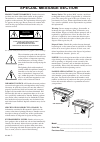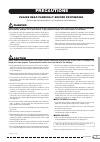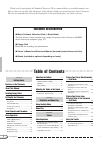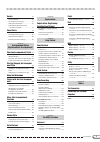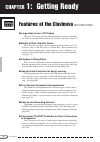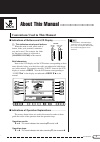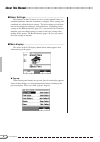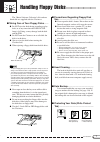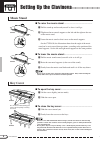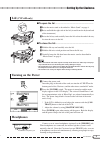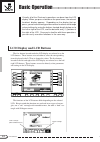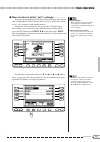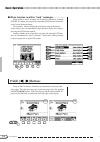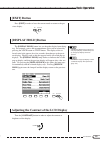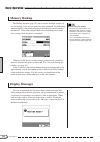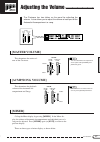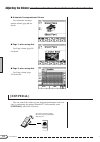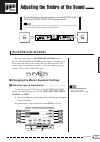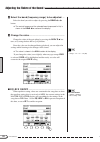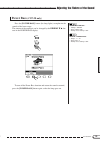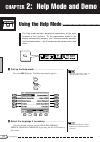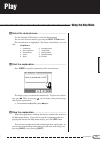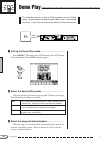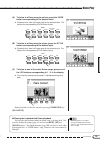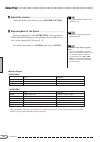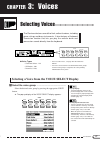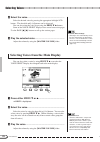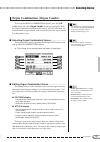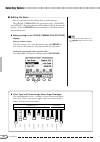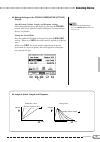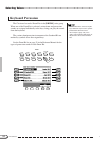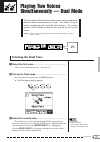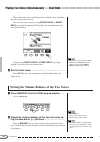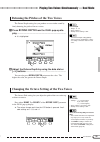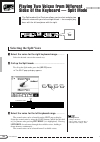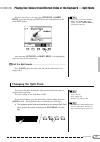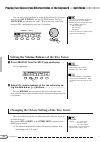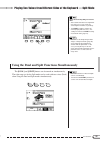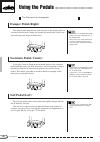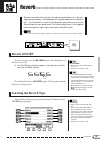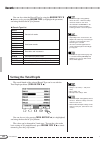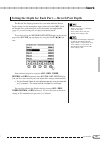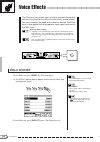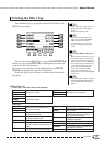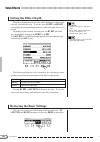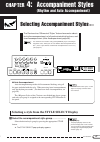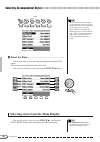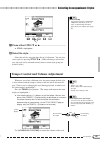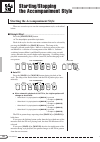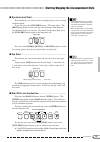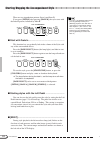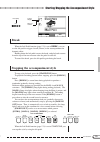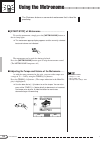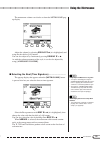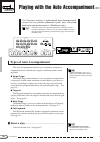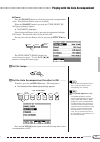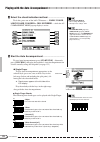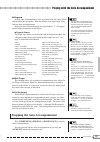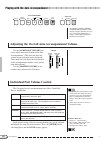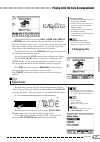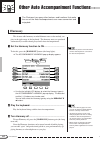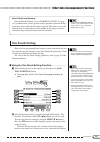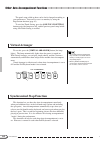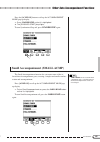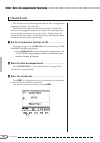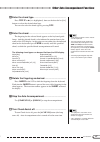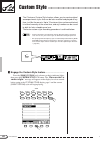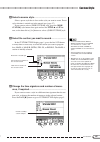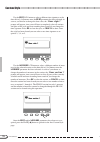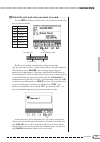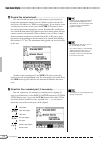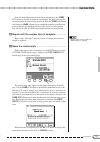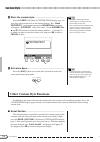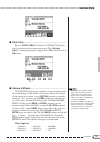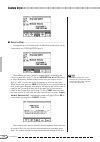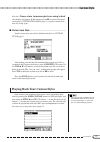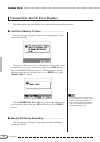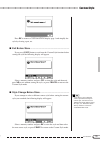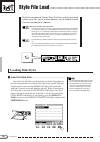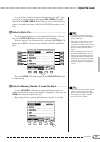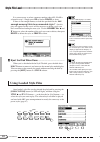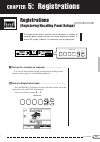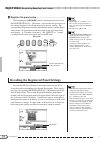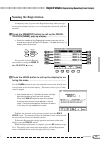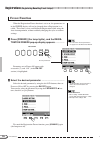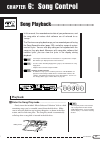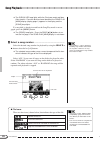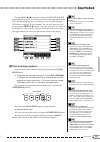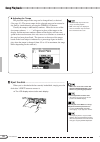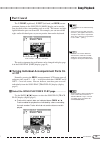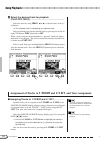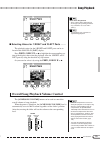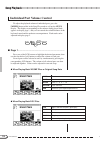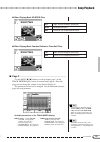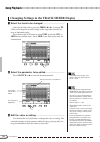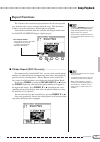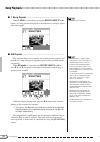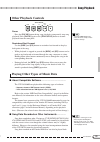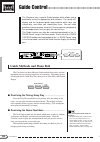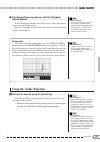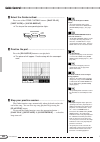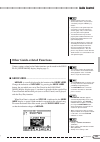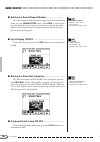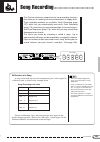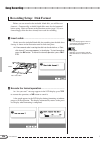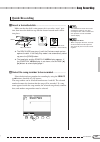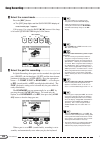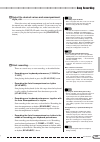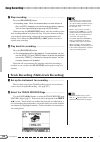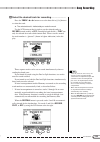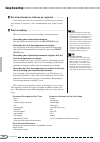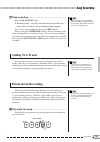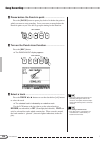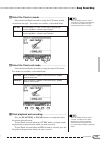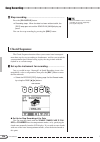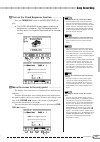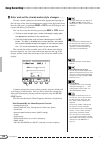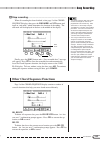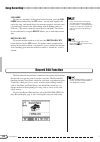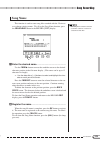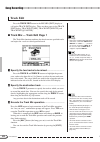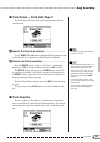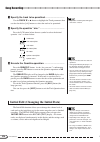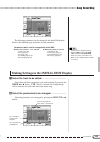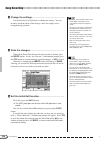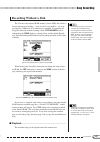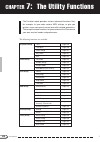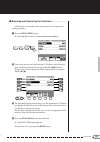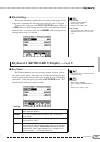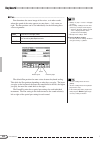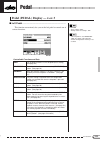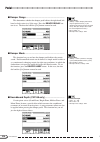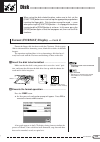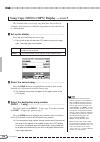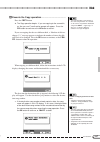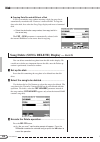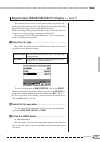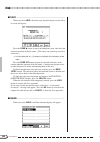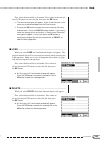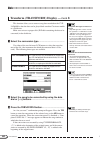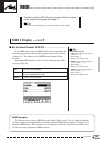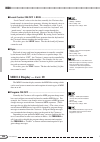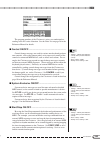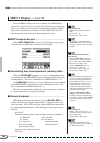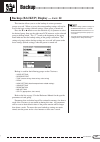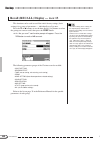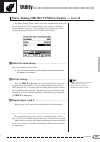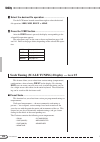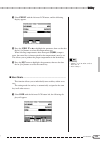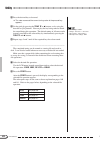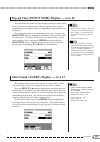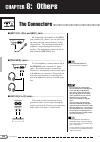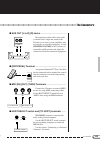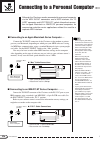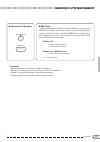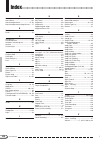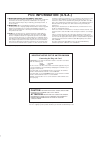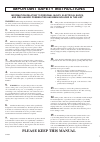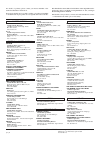- DL manuals
- Yamaha
- Musical Instrument
- Clavinova CVP-600
- Owner's Manual
Yamaha Clavinova CVP-600 Owner's Manual
IMPORTANT
Check Your Power Supply
Make sure that your local AC mains
voltage matches the voltage speci-
fied on the name plate on the bottom
panel. In some areas a voltage se-
lector may be provided on the bottom
panel of the main keyboard unit near
the power cord. Make sure that the
voltage selector is set for the voltage
in your area. The voltage selector is
set at 240V when the unit is initially
shipped. To change the setting use a
“minus” screwdriver to rotate the se-
lector dial so that the correct voltage
appears next to the pointer on the
panel.
WICHTIG
Netzspannung überprüfen
Vergewissern Sie sich vor dem An-
schließen an das Stromnetz, daß die
örtliche Netzspannung den Betriebs-
spannungswerten auf dem Typenschild
an der Unterseite des Instruments ent-
spricht. In bestimmten Verkaufs-
gebieten ist das Instrument mit einem
Spannungswähler an der Unterseite
neben der Netzkabeldurchführung aus-
gestattet. Falls vorhanden, muß der
Spannungswähler auf die örtliche Netz-
spannung eingestellt werden. Der
Spannungswähler wurde werkseitig auf
240 V voreingestellt. Zum Verstellen
drehen Sie den Spannungsregler mit
einem Schlitzschraubendreher, bis der
Zeiger auf den korrekten Spannungs-
wert weist
IMPORTANT
Vérifiez la source d’alimentation
Vérifiez que la tension spécifiée sur
le panneau inférieur correspond à la
tension du secteur. Dans certaines
régions, l’instrument peut être équipé
d’un sélecteur de tension situé sur
le panneau inférieur du clavier à
proximité du cordon d’alimentation.
Vérifiez que ce sélecteur est bien
réglé en fonction de la tension sec-
teur de votre région. Le sélecteur de
tension est réglé sur 240 V au dé-
part d’usine. Pour modifier ce ré-
glage, utilisez un tournevis à lame
plate pour tourner le sélecteur afin
de mettre l’indication correspondant
à la tension de votre région vis à vis
du repère triangulaire situé sur le
panneau.
IMPORTANTE
Compruebe la alimentación de su área
Asegúrese de que tensión de alimen-
tación de CA de su área correspon-
de con la tensión especificada en la
placa de características del panel
inferior. En algunas zonas puede
haberse incorporado un selector de
tensión en el panel inferior de la uni-
dad del teclado principal, cerca del
cable de alimentación. Asegúrese de
que el selector de tensión esté ajus-
tado a la tensión de su área. El
selector de tensión se ajusta a 240V
cuando la unidad sale de fábrica.
Para cambiar el ajuste, emplee un
destornillador de cabeza “recta” para
girar el selector de modo que apa-
rezca la tensión correcta al lado del
indicador del panel.
ENGLISH
DEUTSCH
ESP
AÑOL
FRANÇAIS
Summary of Clavinova CVP-600
Page 1
Important check your power supply make sure that your local ac mains voltage matches the voltage speci- fied on the name plate on the bottom panel. In some areas a voltage se- lector may be provided on the bottom panel of the main keyboard unit near the power cord. Make sure that the voltage selecto...
Page 2: Special Message Section
Battery notice: this product may contain a small non- rechargeable battery which (if applicable) is soldered in place. The average life span of this type of battery is ap- proximately five years. When replacement becomes neces- sary, contact a qualified service representative to perform the replacem...
Page 3: Precautions
1 1 cvp-98/96/600 • do not rest your weight on, or place heavy objects on the instrument, and do not use excessive force on the buttons, switches or connectors. • take care that the key cover does not pinch your fingers, and do not insert a finger or hand in the key cover gap. • never insert or drop...
Page 4
2 2 cvp-98/96/600 thank you for purchasing the yamaha clavinova! We recommend that you read this manual care- fully so that you can fully take advantage of the advanced and convenient functions of the clavinova. We also recommend that you keep this manual in a safe and handy place for future referen...
Page 5
3 3 cvp-98/96/600 ○ ○ ○ ○ ○ ○ ○ ○ ○ ○ ○ ○ ○ ○ ○ ○ ○ ○ ○ ○ ○ ○ ○ ○ ○ ○ ○ ○ ○ ○ ○ ○ ○ ○ ○ ○ ○ ○ ○ ○ ○ ○ ○ ○ ○ ○ ○ ○ ○ ○ ○ ○ ○ ○ ○ ○ ○ ○ ○ ○ ○ ○ ○ ○ ○ ○ reverb 41 reverb on/off ................................... 41 selecting the reverb type ................... 41 setting the total depth .................
Page 6
4 4 cvp-98/96/600 ○ ○ ○ ○ ○ ○ ○ ○ ○ ○ ○ chapter 1: getting ready features of the clavinova ● large, easy-to-use lcd display the large lcd (along with the dedicated buttons) provides comprehen- sive and easy-to-understand control of the clavinova’s operations (page 12). ● wealth of rich, realistic vo...
Page 7
5 5 cvp-98/96/600 ○ ○ ○ ○ ○ ○ ○ ○ ○ ○ ○ ○ ○ ○ ○ ○ ○ ○ ○ ○ about this manual ■ indications of buttons and lcd display .................................. [ ]: this indicates actual panel buttons. Conventions used in this manual ■ indications of operation explanations .....................................
Page 8
6 6 cvp-98/96/600 ■ basic settings: ...................................................................................................... The functions of the clavinova are set to certain standard values or standard conditions when the instrument is shipped. These settings and conditions are called...
Page 9
7 7 cvp-98/96/600 ○ ○ ○ ○ ○ ○ ○ ○ ○ ○ ○ ○ ○ ○ ○ ○ ○ handling floppy disks the “music software collection” disk and one blank disk are supplied with the clavinova. ● never open or close the key cover while a disk is extending from the drive (i.E. In the ejected posi- tion). The key cover may contact ...
Page 10: Music Stand
8 8 cvp-98/96/600 ○ ○ ○ ○ ○ ○ ○ ○ ○ ○ ○ ○ ○ ○ ○ ○ ○ setting up the clavinova music stand ■ to raise the music stand: .......................................................................... Z pull the stand up and toward yourself as far as it will go. X flip down the two metal supports at the left...
Page 11: Headphones
9 9 cvp-98/96/600 ○ ○ ○ ○ ○ ○ ○ ○ ○ ○ ○ ○ ○ ○ ○ ○ ○ ○ ○ ○ ○ ○ ○ ○ ○ ○ ○ ○ ○ ○ ○ ○ ○ ○ ○ ○ ○ ○ ○ ○ headphones connect a set of stereo headphones (optional) to the [phones] jack. When headphones are connected, the internal speaker system is auto- matically shut off. Since the clavinova has two phones ...
Page 12
10 10 cvp-98/96/600 ○ ○ ○ ○ ○ ○ ○ ○ ○ ○ ○ panel controls and terminals c1 d1 e1 f1 g1 a1 b1 c2 d2 e2 f2 g2 a2 b2 c3 d3 e3 b0 a0 g0 f0 e0 d0 c0 b-1 a-1 cvp-98 volume style start /stop auto accompaniment master volume acmp/song volume max min max demo pop ball– room latin pop tradi– tional 16beat rock...
Page 13
11 11 cvp-98/96/600 the panel controls ○ ○ ○ ○ ○ ○ ○ ○ ○ ○ ○ ○ ○ ○ ○ ○ ○ ○ ○ ○ ○ ○ ○ ○ ○ ○ ○ ○ ○ ○ ○ ○ ○ ○ ○ ○ ○ ○ ○ ○ ○ ○ ○ f3 g3 a3 b3 c4 d4 e4 f4 g4 a4 b4 c5 d5 e5 f5 g5 a5 b5 c6 d6 e6 f6 g6 a6 b6 c7 song control guide control exit display hold pause rew easy play song mixer piano e. Piano vibes ...
Page 14: Lcd Display and Lcd Buttons
12 12 cvp-98/96/600 ○ ○ ○ ○ ○ ○ ○ ○ ○ ○ ○ ○ ○ ○ ○ ○ ○ ○ ○ ○ ○ ○ ○ ○ ○ ○ ○ basic operation virtually all of the clavinova’s operations are done from the lcd display. When you press a button on the panel once, the relevant function’s display appears. Depending on the display that ap- pears, you can co...
Page 15
13 13 cvp-98/96/600 basic operation ○ ○ ○ ○ ○ ○ ○ ○ ○ ○ ○ ○ ○ ○ ○ ○ ○ ○ ○ ○ ○ ○ ○ ○ ○ ○ ○ ○ ○ ○ ○ ○ ○ ○ ○ ○ ○ ○ ○ ○ ○ ○ ○ ○ ○ ■ when function is within “soft” rectangle: ............................... First press the appropriate lcd button under the display (the selected item is highlighted), and u...
Page 16: Page [
14 14 cvp-98/96/600 page ■ when function is within “hard” rectangle: ............................. Items within a “hard” rectangle can be directly selected or switched on/off by simply pressing the corresponding lcd button located di- rectly below the desired item. For example , when selecting the f...
Page 17: [Exit] Button
15 15 cvp-98/96/600 [exit] button press [exit] in order to leave the current mode or return to the pre- vious display. [display hold] button the [display hold] button lets you keep the display from chang- ing. For example, voices and accompaniment styles can be selected by pressing the voice button ...
Page 18: Memory Backup
16 16 cvp-98/96/600 ○ ○ ○ ○ ○ ○ ○ ○ ○ ○ ○ ○ ○ ○ ○ ○ ○ ○ ○ ○ ○ ○ ○ ○ ○ ○ ○ ○ ○ ○ ○ ○ ○ ○ ○ ○ ○ ○ ○ ○ basic operation memory backup the backup function (page 147) can be used to maintain various val- ues and settings, even after the power has been turned off. In the backup function display, each param...
Page 19: [Acmp/song Volume]
17 17 cvp-98/96/600 adjusting the volume ○ ○ ○ ○ ○ ○ ○ ○ ○ ○ ○ ○ ○ ○ ○ ○ ○ the clavinova has two sliders on the panel for adjusting the volume. It also allows you to adjust the volume of each part of the automatic accompaniment or song. [acmp/song volume] this determines the playback volume of the a...
Page 20: [Exp.Pedal]
18 18 cvp-98/96/600 ○ ○ ○ ○ ○ ○ ○ ○ ○ ○ ○ ○ ○ ○ ○ ○ ○ ○ ○ ○ ○ ○ ○ ○ ○ ○ ○ ○ ○ ○ ○ ○ ○ ○ ○ ○ ○ ● automatic accompaniment volume see automatic accompa- niment volume (page 60) for details. See song volume (page 94) for details. See song volume (page 95) for details. ● page 1, when using disk ● page 2,...
Page 21: [Master Equalizer]
19 19 cvp-98/96/600 adjusting the timbre of the sound ○ ○ ○ ○ ○ the sound timbre can be adjusted by using the [master equal- izer] and [power bass] (cvp-98 only) controls. • distortion could result if these effects are set to higher levels. If this is the case, reduce the overall volume with the [ma...
Page 22
20 20 cvp-98/96/600 adjusting the timbre of the sound ○ ○ ○ ○ ○ ○ ○ ○ ○ ○ ○ ○ ○ ○ ○ ○ ○ ○ ○ ○ ○ ○ ○ ○ ○ ○ ○ ○ ○ ○ ○ ○ ○ x select the band (frequency range) to be adjusted. ..... Select the band you wish to adjust by pressing the band button. ➔ the central frequency of the selected band (expressed in...
Page 23: Power Bass
21 21 cvp-98/96/600 ○ ○ ○ ○ ○ ○ ○ ○ ○ ○ ○ ○ ○ ○ ○ ○ ○ ○ ○ ○ ○ ○ ○ ○ ○ ○ ○ ○ ○ ○ ○ ○ ○ ○ adjusting the timbre of the sound power bass (cvp-98 only) press the [power bass] button (the lamp lights) to emphasize the sounds of the lower range. The amount of the emphasis can be changed by the volume ▼ ▲ b...
Page 24
22 22 cvp-98/96/600 chapter 2: help mode and demo using the help mode ○ ○ ○ ○ ○ ○ ○ ○ ○ ○ ○ ○ ○ ○ ○ ○ ○ ○ ○ ○ ○ ○ the help mode provides convenient explanations of the main functions of the clavinova. As the explanations shown in the display automatically progress, the clavinova actually operates it...
Page 25
23 23 cvp-98/96/600 play ○ ○ ○ ○ ○ ○ ○ ○ ○ ○ ○ ○ ○ ○ ○ ○ ○ ○ ○ ○ ○ ○ ○ ○ ○ ○ ○ ○ ○ ○ ○ ○ ○ ○ ○ ○ ○ ○ ○ ○ ○ ○ c select the desired menu. .......................................................................... Use the left/right lcd buttons to select the desired menu. You can also select the menu b...
Page 26
24 24 cvp-98/96/600 ○ ○ ○ ○ ○ ○ ○ ○ ○ ○ ○ ○ ○ ○ ○ ○ ○ ○ ○ ○ ○ ○ ○ ○ ○ ○ ○ ○ ○ ○ ○ ○ ○ ○ ○ demo play the clavinova features a total of 27 demo pieces: 4 entire demo songs, 12 special pieces showcasing the voices, and 11 showcasing the styles. Listen to them all and hear what the clavinova can do. Z c...
Page 27
25 25 cvp-98/96/600 ○ ○ ○ ○ ○ ○ ○ ○ ○ ○ ○ ○ ○ ○ ○ ○ ○ ○ ○ ○ ○ ○ ○ ○ ○ ○ ○ ○ ○ ○ ○ ○ ○ ○ ○ ○ ○ ○ ○ ○ ○ ○ ○ ○ ○ ○ ○ ○ ○ demo play (a) to listen to a demo song for voices, press the voice button corresponding to the desired voice. ➔ playback starts from the demo song of the selected voice. The lamp of ...
Page 28
26 26 cvp-98/96/600 v adjust the volume. .......................................................................................... Adjust the volume of the demo by using [master volume]. • the [acmp/song volume] control cannot be used. B stop playback of the demo. .....................................
Page 29
27 27 cvp-98/96/600 chapter 3: voices ○ ○ ○ ○ ○ ○ ○ ○ ○ ○ ○ ○ ○ ○ ○ ○ ○ ○ ○ ○ ○ ○ ○ selecting voices the clavinova features a wealth of rich, authentic voices, including piano, strings and brass instruments. It also features a keyboard percussion function that lets you play the realistic drum and pe...
Page 30
28 28 cvp-98/96/600 x select the voice. ................................................................................................. Select the desired voice by pressing the appropriate left/right lcd button.. The data dial and [–/+] buttons can be also used. You can also select the voice by pr...
Page 31
29 29 cvp-98/96/600 ○ ○ ○ ○ ○ ○ ○ ○ ○ ○ ○ ○ ○ ○ ○ ○ ○ ○ ○ ○ ○ ○ ○ ○ ○ ○ ○ ○ ○ ○ ○ ○ ○ ○ ○ ○ ○ ○ ○ ○ ○ ○ ○ ○ ○ selecting voices organ combination (organ combi.) to call up the organ combination display, press the [or- gan] button and select organ combi. In the pop-up display. With the organ combinati...
Page 32
30 30 cvp-98/96/600 ○ ○ ○ ○ ○ ○ ○ ○ ○ ○ ○ ○ ○ ○ ○ ○ ○ ○ ○ ○ ○ ○ ○ ○ ○ ○ ○ ○ ○ ○ ○ ○ ○ ○ ○ ○ ○ ○ ○ ○ ○ ○ ○ ○ ○ selecting voices ■ editing the voice ............................................................................................... Select the desired voice for editing, then set each param...
Page 33
31 31 cvp-98/96/600 ○ ○ ○ ○ ○ ○ ○ ○ ○ ○ ○ ○ ○ ○ ○ ○ ○ ○ ○ ○ ○ ○ ○ ○ ○ ○ ○ ○ ○ ○ ○ ○ ○ ○ ○ ○ ○ ○ ○ ○ ○ ○ ○ ○ ○ ● making settings in the organ combination [attack] display attack footage volume, length, and response settings select the appropriate bar in the display by pressing the cursor buttons, the...
Page 34: Keyboard Percussion
32 32 cvp-98/96/600 keyboard percussion the clavinova has twelve drum kits in the [drums] voice group. When one of the drum kits is selected, various drum and percussion sounds are assigned individually to the keys, letting you play the sounds from the keyboard. The various drum/percussion instrumen...
Page 35: Selecting The Dual Voice
33 33 cvp-98/96/600 playing two voices simultaneously — dual mode the dual mode of the clavinova allows you to select and play two different voices simultaneously in a layer. This makes it easy to create exceptionally rich and thick tonal textures. The volume balance and the depth of detune* can als...
Page 36
34 34 cvp-98/96/600 ○ ○ ○ ○ ○ ○ ○ ○ ○ ○ ○ ○ ○ ○ ○ ○ ○ ○ ○ ○ ○ ○ ○ after pressing right1 voice or right2 voice (it is high- lighted), select the voice in the normal way. • if you select a voice with the voice buttons when style ▼ ▲ is high- lighted, selection of the right1 voice is automatically call...
Page 37
35 35 cvp-98/96/600 ○ ○ ○ ○ ○ ○ ○ ○ ○ ○ ○ ○ ○ ○ ○ ○ ○ ○ ○ ○ ○ ○ ○ playing two voices simultaneously — dual mode changing the octave setting of the two voices the octave shift setting lets you adjust the pitch of the two voices up or down an octave. Press either right 1 or right 2 of the octave shift...
Page 38: Selecting The Split Voice
36 36 cvp-98/96/600 ○ ○ ○ ○ ○ ○ ○ ○ playing two voices from different sides of the keyboard — split mode the split mode of the clavinova allows you to select and play two different voices with your left and right hands — for example, play bass with the left and piano with the right. Selecting the sp...
Page 39: Changing The Split Point
37 37 cvp-98/96/600 ○ ○ ○ ○ ○ ○ ○ ○ playing two voices from different sides of the keyboard — split mode you can also select a voice by using left voice or right1 voice, even after the pop-up split display has changed back to the main split display. After pressing left voice or right1 voice (it is h...
Page 40
38 38 cvp-98/96/600 ○ ○ ○ ○ ○ ○ ○ ○ playing two voices from different sides of the keyboard — split mode setting the volume balance of the two voices z press balance from the split pop-up display. .......... ➔ it is highlighted. X adjust the volume balance of the two voices by us- ing the data dial ...
Page 41
39 39 cvp-98/96/600 playing two voices from different sides of the keyboard — split mode ○ ○ ○ ○ ○ ○ ○ ○ about the sounding range for octave shift • notes below and above the original 88- key range (a–1 to c7) sound one octave higher and lower, respectively. • the right1 setting is effective for nor...
Page 42: Damper Pedal (Right)
40 40 cvp-98/96/600 ○ ○ ○ ○ ○ ○ ○ ○ ○ ○ ○ ○ ○ ○ ○ ○ ○ ○ ○ ○ ○ ○ using the pedals the clavinova has three pedals. Damper pedal (right) the damper pedal performs the same function as the damper pedal on an actual acoustic piano, letting you sustain the sound of the voices even after releasing your fin...
Page 43: Reverb On/off
41 41 cvp-98/96/600 ○ ○ ○ ○ ○ ○ ○ ○ ○ ○ ○ ○ ○ ○ ○ ○ ○ ○ ○ ○ ○ ○ ○ ○ ○ ○ ○ ○ ○ ○ ○ ○ ○ ○ reverb reverb is an effect that recreates the decaying reflections of a sound in a performance space, and reproduces the special ambience of a concert hall. The clavinova has various reverb effects and allows you...
Page 44: Setting The Total Depth
42 42 cvp-98/96/600 keep in mind... • depending on the selected voice, the depth of the effect may sound stronger or weaker, even though the same reverb type is selected. • the effect cannot be applied to the sounds input through the aux in [r] [l/l+r] jacks. Setting the total depth the overall dept...
Page 45
43 43 cvp-98/96/600 setting the depth for each part — reverb part depth the reverb part depth parameter lets you make different reverb depth settings for the microphone input connected to the [mic.] jack, the rhythm, bass, and chord parts of the automatic accompaniment (page 47), as well as the part...
Page 46: Effect On/off
44 44 cvp-98/96/600 voice effects ○ ○ ○ ○ ○ ○ ○ ○ ○ ○ ○ ○ ○ ○ ○ ○ ○ ○ ○ ○ ○ ○ ○ ○ ○ ○ ○ ○ ○ ○ ○ the clavinova has various types of effects besides reverb that enhance the sound of the voices or create wild, special effects. You can also adjust the depth of the effect as desired. The effect here is a...
Page 47: Selecting The Effect Type
45 45 cvp-98/96/600 ○ ○ ○ ○ ○ ○ ○ ○ ○ ○ ○ ○ ○ ○ ○ ○ ○ ○ ○ ○ ○ ○ ○ ○ ○ ○ ○ ○ ○ ○ ○ ○ ○ ○ ○ ○ ○ ○ ○ ○ ○ ○ ○ ○ ○ ○ ○ selecting the effect type select the effect type by pressing the left/right lcd buttons in the effect pop-up display. You can also select the effect type by using the effect type ▼ ▲ but...
Page 48: Setting The Effect Depth
46 46 cvp-98/96/600 setting the effect depth the effect depth parameter lets you adjust the degree or depth of the currently selected effect type. To set this, press r1 dpt or mic dpt (to highlight the corresponding parameter), and use the data dial or [–/+] buttons. Depending on the currently selec...
Page 49
47 47 cvp-98/96/600 selecting accompaniment styles the clavinova has 100 musical “styles” that can be used as a basis for rhythm accompaniment, or fully orchestrated rhythm, bass, and chord accompaniment (auto accompaniment; page 56). • the clavinova also features forty special [pianist] styles cons...
Page 50
48 48 cvp-98/96/600 • the last selected style in each group can be retained in memory, even after turning off the power, when the backup function (page 147) is set to on. • when the power is turned on, the 8beat pop1 style is selected automati- cally. However, if the backup function (page 147) is se...
Page 51
49 49 cvp-98/96/600 selecting accompaniment styles ○ ○ ○ ○ ○ ○ ○ ○ ○ ○ ○ ○ ○ ○ ○ ○ ○ ○ ○ ○ ○ ○ ○ ○ ○ ○ ○ ○ ○ ○ ○ ○ ○ ○ z press either style ▼ or ▲ . ................................................................... ➔ style is highlighted. X select the style. ..........................................
Page 52
50 50 cvp-98/96/600 ○ ○ ○ ○ ○ ○ ○ ○ ○ ○ ○ ○ ○ ○ ○ ○ starting/stopping the accompaniment style starting the accompaniment style there are several ways to start the accompaniment style, as described below: ● auto fill press the [main a] or [main b] button during playback of the style. The lamp of the ...
Page 53
51 51 cvp-98/96/600 ○ ○ ○ ○ ○ ○ ○ ○ ○ ○ ○ ○ ○ ○ ○ ○ ○ ○ ○ ○ ○ ○ ○ ○ ○ ○ ■ synchronized start ........................................................................................... This method lets you start the style by simply playing a note or chord on the keyboard. To use this, press the [syn...
Page 54
52 52 cvp-98/96/600 there are two introduction patterns: intro a and intro b. If you press [intro] after pressing [main b], the style starts with the intro b pattern, followed by main b. ■ start with fade in ...............................................................................................
Page 55: Break
53 53 cvp-98/96/600 starting/stopping the accompaniment style ○ ○ ○ ○ ○ ○ ○ ○ ○ ○ ○ ○ ○ ○ ○ ○ ○ ○ ○ ○ ○ ○ ○ ○ ○ ○ ○ tempo display measure number beat lamp break when the left pedal function (page 133) is set to break, you can use the left pedal to trigger a break (silence) in the accompaniment for d...
Page 56
54 54 cvp-98/96/600 using the metronome ○ ○ ○ ○ ○ ○ ○ ○ ○ ○ ○ ○ ○ ○ ○ ○ ○ ○ ○ ○ ○ ■ [start/stop] of metronome ............................................................... To start the metronome, simply press the [metronome] button so that its lamp lights. ➔ the metronome pop-up display appears an...
Page 57
55 55 cvp-98/96/600 ○ ○ ○ ○ ○ ○ ○ ○ ○ ○ ○ ○ ○ ○ ○ ○ ○ ○ ○ ○ ○ ○ ○ ○ ○ ○ ○ ○ ○ ○ ○ ○ ○ ○ ○ ○ ○ ○ ○ ○ ○ the metronome volume can also be set from the metronome pop- up display. Adjust the volume by selecting volume ▼ ▲ (it is highlighted) and using the data dial or [–/+] buttons. You can also adjust i...
Page 58
56 56 cvp-98/96/600 ○ ○ ○ playing with the auto accompaniment the clavinova includes a sophisticated auto accompaniment system that can provide automated rhythm, bass and chord backing for your performance in 100 different styles. • the playback data of the auto accompaniment is normally not output ...
Page 59
57 57 cvp-98/96/600 ○ ○ ○ ○ ○ ○ ○ ○ ○ ○ ○ ○ ○ ○ ○ ○ ○ ○ ○ ○ ○ ○ ○ ○ ○ ○ ○ ○ ○ ○ ● pianist press the [pianist] button to select the piano-only accompaniment styles. Forty different pianist styles are available. When the [pianist] button is pressed, the style select [pi- ano] pop-up display appears. ➔...
Page 60
58 58 cvp-98/96/600 v select the chord indication method. ........................................... To do this, press one of the left lcd buttons — single finger, multi finger, fingered or full keyboard — while the ac- companiment mode pop-up display is active. Chord indication method • basic sett...
Page 61
59 59 cvp-98/96/600 playing with the auto accompaniment ○ ○ ○ ○ ○ ○ ○ ○ ○ ○ ○ ○ ○ ○ ○ ○ ○ ○ ○ ○ ○ ○ ○ ○ ○ ○ ○ ○ ○ ○ ○ ● fingered to play auto accompaniment, play any chord in the left range (below and including the split point). Play the melody in the right range along with the auto accompaniment. I...
Page 62
60 60 cvp-98/96/600 use the [acmp/song volume] con- trol to adjust the overall volume of the auto accompaniment. (this does not affect the volume of parts played from the keyboard.) this control lets you adjust the level balance of the accompaniment and the voices played from the keyboard. Use the [...
Page 63: Changing The
61 61 cvp-98/96/600 playing with the auto accompaniment ○ ○ ○ ○ ○ ○ ○ ○ ○ ○ ○ ○ ○ ○ ○ ○ ○ ○ ○ ○ ○ ○ ○ ○ ○ ○ ○ ○ ○ ○ ○ select the desired part by pressing bass, chord, pad, phrase, or rhythm and set the value by using the data dial or [–/+] buttons. The value changes in units of two. You can also sel...
Page 64: Harmony
62 62 cvp-98/96/600 other auto accompaniment functions ○ ○ ○ ○ ○ the clavinova has many other features and functions that make the use of the auto accompaniment even more convenient and enjoyable. Harmony this feature adds harmony or embellishment notes to the melody you play in the right range of t...
Page 65: One Touch Setting
63 63 cvp-98/96/600 ○ ○ ○ ○ ○ ○ ○ ○ ○ ○ ○ ○ ○ ○ ○ ○ ○ ○ ○ ○ ○ ○ ○ ○ ○ ○ ○ ○ ○ ○ other auto accompaniment functions ● left pedal and harmony if the left pedal function is set to harmony on/off (see page 133), harmonization of notes played on the right-hand section of the key- board only occurs while ...
Page 66: Virtual Arranger
64 64 cvp-98/96/600 the panel setup called up here can be freely changed according to your preferences. You can also save it to memory by using the registraiton function (page 83). To exit one touch setting, press the [one touch setting] button again (the lamp turns off), and the previous panel setu...
Page 67
65 65 cvp-98/96/600 other auto accompaniment functions ○ ○ ○ ○ ○ ○ ○ ○ ○ ○ ○ ○ ○ ○ ○ ○ ○ ○ ○ ○ ○ ○ ○ ○ ○ ○ ○ ○ ○ ○ ○ press the [acmp on] button to call up the accompaniment mode pop-up display. ➾ press synchro stop so that it is highlighted. ➔ the [synchro start] lamp lights. To turn synchronized st...
Page 68: Chord Assist
66 66 cvp-98/96/600 ○ ○ ○ ○ ○ ○ ○ ○ ○ ○ ○ ○ ○ ○ ○ ○ ○ ○ ○ ○ ○ ○ ○ ○ ○ ○ ○ ○ ○ ○ ○ other auto accompaniment functions chord assist this function uses the keyboard guide lamps to show you appropriate fingerings for chords. (see page 104.) the chord assist feature is essentially an electronic “chord bo...
Page 69
67 67 cvp-98/96/600 other auto accompaniment functions ○ ○ ○ ○ ○ ○ ○ ○ ○ ○ ○ ○ ○ ○ ○ ○ ○ ○ ○ ○ ○ ○ ○ ○ ○ ○ ○ ○ ○ ○ ○ v enter the chord type. .................................................................................... Press type ▼ or ▲ (it is highlighted), then use the data dial or [–/+] but...
Page 70
68 68 cvp-98/96/600 custom style ○ ○ ○ ○ ○ ○ ○ ○ ○ ○ ○ ○ ○ ○ ○ ○ ○ ○ ○ ○ ○ ○ ○ ○ ○ ○ ○ ○ ○ ○ ○ the clavinova custom style feature allows you to create original accompaniment styles that can be later recalled and played at any time, just like the presets. Up to 12 custom styles can be maintained in i...
Page 71
69 69 cvp-98/96/600 c select the section you want to record. ..................................... In the custom style display page 1, press the first lcd button as many times as necessary to select the section you want to program first: main a, main b, intro, fill in, or ending. The main a section ...
Page 72
70 70 cvp-98/96/600 use the beat lcd button to select a different time signature, or the data dial or [–/+] buttons once the beat parameter has been selected. As soon as you choose to change the beat value, the “ clear style ?” prompt will appear, since you will have to completely clear all sections...
Page 73
71 71 cvp-98/96/600 ○ ○ ○ ○ ○ ○ ○ ○ ○ ○ ○ ○ ○ ○ ○ ○ ○ ○ ○ ○ ○ ○ ○ ○ ○ ○ ○ ○ ○ ○ ○ ○ ○ ○ ○ ○ ○ ○ ○ ○ ○ ○ ○ ○ ○ ○ ○ custom style b select the part and voice you want to record. .................. Use the part lcd button, the data dial, or [–/+] buttons to select the part you want to record: r1 rhythm ...
Page 74
72 72 cvp-98/96/600 custom style ○ ○ ○ ○ ○ ○ ○ ○ ○ ○ ○ ○ ○ ○ ○ ○ ○ ○ ○ ○ ○ ○ ○ ○ ○ ○ ○ ○ ○ ○ ○ ○ ○ ○ ○ ○ ○ ○ ○ ○ ○ ○ ○ ○ ○ ○ n record the selected part. ......................................................................... You can now add new parts to the selected part by playing the key- board ...
Page 75
73 73 cvp-98/96/600 ○ ○ ○ ○ ○ ○ ○ ○ ○ ○ ○ ○ ○ ○ ○ ○ ○ ○ ○ ○ ○ ○ ○ ○ ○ ○ ○ ○ ○ ○ ○ ○ ○ ○ ○ ○ ○ ○ ○ ○ ○ ○ ○ ○ ○ ○ ○ custom style • during custom style recording, no mixer display is available. Once the required quantize size has been selected press the start lcd button to actually quantize the current...
Page 76: Other Custom Style Functions
74 74 cvp-98/96/600 custom style ○ ○ ○ ○ ○ ○ ○ ○ ○ ○ ○ ○ ○ ○ ○ ○ ○ ○ ○ ○ ○ ○ ○ ○ ○ ○ ○ ○ ○ ○ ○ ○ ○ ○ ○ ○ ○ ○ ○ ○ ○ ○ ○ ○ ○ ○ ? Store the custom style. .............................................................................. Press the store lcd button in custom style display page 3 to store the...
Page 77
75 75 cvp-98/96/600 ○ ○ ○ ○ ○ ○ ○ ○ ○ ○ ○ ○ ○ ○ ○ ○ ○ ○ ○ ○ ○ ○ ○ ○ ○ ○ ○ ○ ○ ○ ○ ○ ○ ○ ○ ○ ○ ○ ○ ○ ○ ○ ○ ○ ○ ○ ○ custom style ■ style clear ................................................................................................................ Press the style clear lcd button in custom sty...
Page 78
76 76 cvp-98/96/600 custom style ○ ○ ○ ○ ○ ○ ○ ○ ○ ○ ○ ○ ○ ○ ○ ○ ○ ○ ○ ○ ○ ○ ○ ○ ○ ○ ○ ○ ○ ○ ○ ○ ○ ○ ○ ○ ○ ○ ○ ○ ○ ○ ○ ○ ○ ○ after making sure that a properly formatted disk is inserted in the clavinova disk drive (page 7), use the memory no. ▲ and ▼ buttons to select the memory number of the custom...
Page 79
77 77 cvp-98/96/600 ○ ○ ○ ○ ○ ○ ○ ○ ○ ○ ○ ○ ○ ○ ○ ○ ○ ○ ○ ○ ○ ○ ○ ○ ○ ○ ○ ○ ○ ○ ○ ○ ○ ○ ○ ○ ○ ○ ○ ○ ○ ○ ○ ○ ○ ○ ○ disk, the “ please store to memory before saving to disk” alert display will appear. If this happens press ok to return to the previ- ous display (custom style display page 3), store the...
Page 80
78 78 cvp-98/96/600 custom style ○ ○ ○ ○ ○ ○ ○ ○ ○ ○ ○ ○ ○ ○ ○ ○ ○ ○ ○ ○ ○ ○ ○ ○ ○ ○ ○ ○ ○ ○ ○ ○ ○ ○ ○ ○ ○ ○ ○ ○ ○ ○ ○ ○ ○ ■ memory full during recording .......................................................... This alert message will appear if the memory becomes full during recording or editing. ...
Page 81
79 79 cvp-98/96/600 ○ ○ ○ ○ ○ ○ ○ ○ ○ ○ ○ ○ ○ ○ ○ ○ ○ ○ ○ ○ ○ ○ ○ ○ ○ ○ ○ ○ ○ ○ ○ ○ ○ ○ ○ ○ ○ ○ ○ ○ ○ ○ ○ ○ ○ ○ ○ ■ exit before store ........................................................................................................ If you press [exit] button to exit from the custom style func...
Page 82: Loading Disk Styles
80 80 cvp-98/96/600 style file load ○ ○ ○ ○ ○ ○ ○ ○ ○ ○ ○ ○ ○ ○ ○ ○ ○ ○ ○ ○ ○ ○ ○ ○ ○ ○ ○ ○ ○ ○ style files from optional yamaha “style file” disks, or disks containing custom style files you’ve created yourself, can be loaded into the clavinova and played as required. About the yamaha style file fo...
Page 83
81 81 cvp-98/96/600 a set of 12 files saved by using the custom style save “all” func- tion (page 76) can be loaded by pressing the all load lcd button rather than the load single button. The rest of the all load pro- cedure is essentially the same as the load single procedure, as fol- lows. X selec...
Page 84: Using Loaded Style Files
82 82 cvp-98/96/600 v eject the disk when done ...................................................................... When you’ve finished with the style file disk, press the disk drive eject button to remove it and return to the normal play mode display. You can return to the normal play mode witho...
Page 85
83 83 cvp-98/96/600 chapter 5: registrations registrations (registering/recalling panel setups) the registration feature can be used to memorize a number of complete panel setups that you can recall whenever needed. A total of 20 setups (5 banks x 4 memories) can be registered. Z set up the controls...
Page 86
84 84 cvp-98/96/600 c register the panel setup. ......................................................................... While holding the [memory] button, simultaneously press one of the registration [1] — [4] buttons. Any data that was previously in the selected location is erased and replaced by...
Page 87: Naming The Registration
85 85 cvp-98/96/600 registrations (registering/recalling panel setups) ○ ○ ○ ○ ○ ○ ○ ○ ○ ○ ○ ○ ○ ○ ○ ○ ○ ○ ○ ○ ○ ○ ○ ○ ○ ○ ○ naming the registration a temporary name is given to the registration setup when you regis- ter the panel settings; however, you can change this name freely with this function...
Page 88: Freeze Function
86 86 cvp-98/96/600 freeze function when the registration freeze function is set to on, the parameters set in the freeze display will not be changed when a registration is re- called. This allows you to recall different registrations while using the auto accompaniment, without suddenly changing the ...
Page 89: Playback
87 87 cvp-98/96/600 disk in use chapter 6: song control song playback in this manual, the recorded music data of your performance, and the song data of various disk software are all referred to as “songs.” the clavinova can play back songs you’ve recorded yourself using the song record function (pag...
Page 90
88 88 cvp-98/96/600 ➔ the disk in use lamp lights while the clavinova reads and iden- tifies the disk. Once the disk has been identified, the song play [main] display (display page 1) appears in the display and the [song] lamp lights. If a song disk is already inserted but the song play mode is not ...
Page 91
89 89 cvp-98/96/600 ○ ○ ○ ○ ○ ○ ○ ○ ○ ○ ○ ○ ○ ○ ○ ○ ○ ○ ○ ○ ○ ○ ○ ○ ○ ○ ○ ○ ○ ○ ○ ○ ○ ○ ○ ○ ○ ○ ○ ○ ○ ○ ○ ○ ○ ○ use the page [] [>] buttons to call up the song play [list] display (display page 3), to view the entire list of the song names in the disk. The desired song can be selected easily by usin...
Page 92
90 90 cvp-98/96/600 disk in use ● adjusting the tempo the playback tempo of the song can be changed freely as desired. (see page 49.) the preset tempo for the selected song can be restored at any time by simultaneously pressing the tempo [–/+] buttons. Usually the tempo is indicated by numbers. Howe...
Page 93: Part Cancel
91 91 cvp-98/96/600 part cancel the 1/right (right hand), 2/left (left hand) and orch (accom- paniment) buttons in the song play [main] display can be used to turn playback of the corresponding parts on or off. The buttons are high- lighted when the parts are turned on. For example, you can turn off...
Page 94: Assignment Of Tracks to
92 92 cvp-98/96/600 x select the desired track for playback (play/off, solo). ......................................................................................... Select the track by using track , or the data dial, or the [–/ +] buttons. ➔ the selected track is indicated by an underline mark. S...
Page 95
93 93 cvp-98/96/600 ■ selecting voices for 1/right and 2/left parts .............. The playback voices for the 1/right and 2/left parts can be se- lected in the song play [part] display. Press part1,2 voice ▼ or ▲ to highlight the corresponding sec- tion of the display, then select the playback voic...
Page 96
94 94 cvp-98/96/600 ● when playing back xg/smf files or original song data part1 part 1 part2 part 2 other parts 3 — 8, 11 — 16 rhythm parts 9 and 10 kbd volume of your keyboard performance ● when playing back doc files l&r right- and left-hand parts (piano part) bass bass part orch orchestra part r...
Page 97
95 95 cvp-98/96/600 ● when playing back xg/eseq files l&r right- and left-hand parts (piano part) orch accompaniment part kbd volume of your keyboard performance ● when playing back yamaha disklavier pianosoft files l&r right- and left-hand parts (piano part) kbd volume of your keyboard performance ...
Page 98
96 96 cvp-98/96/600 changing settings in the track mixer display z select the track to be changed. ........................................................ Select the desired track by pressing track . Selecting ttl (total) will change the overall settings of the song rather than the set- tings of in...
Page 99: Repeat Functions
97 97 cvp-98/96/600 repeat functions the clavinova has convenient repeat functions that let you repeated play back the same song or sections within the song. This function is useful if you want to practice a difficult phrase repeatedly. Select the desired mode from the available four repeat modes fr...
Page 100
98 98 cvp-98/96/600 ■ ab repeat ................................................................................................................. This function allows you to specify any section (between point a and point b) of a song, letting you repeatedly play back the selected section for practic...
Page 101: Other Playback Controls
99 99 cvp-98/96/600 other playback controls pause press the [pause] button during song playback to temporarily stop song playback. Press [pause] again or the [play/stop] button to resume playback from the same point. Rewind and fast forward use the [rew] and [ff] buttons to rewind or fast forward to...
Page 102: 100
100 100 cvp-98/96/600 ○ ○ ○ ○ ○ ○ ○ ○ ○ ○ ○ ○ ○ ○ ○ ○ ○ ○ ○ ○ ○ ○ ○ ○ ○ ○ ○ ○ ○ ○ ○ guide control the clavinova has a special guide function which allows you to practice by using the appropriate disk software. The “piano roll” display and the keyboard guide lamp indicate which keys you should play, ...
Page 103: 101
101 101 cvp-98/96/600 ○ ○ ○ ○ ○ ○ ○ ○ ○ ○ ○ ○ ○ ○ ○ ○ ○ ○ ○ ○ ○ ○ ○ ○ ○ ○ ○ ○ ○ ○ ○ ○ ○ ○ ○ ○ ○ ○ ○ ○ ○ ○ ○ ○ ○ ○ ○ guide control ■ practicing phrase-by-phrase with the playback: sound repeat ....................................................................................................... In t...
Page 104: 102
102 102 cvp-98/96/600 x select the guide method. ........................................................................ Press one of the guide control buttons: [easy play], [next note] or [sound repeat]. ➔ the lamp of the corresponding button lights. Turning off the keyboard guide lamps • the keyb...
Page 105: 103
103 103 cvp-98/96/600 • playback tempo can be set to any desired value after a song has been selected by using the tempo [–/+] buttons. • the positions of the guide lamps will not change, even if the transpose function (page 130) is used to trans- pose the pitch of the keyboard. • the guide function...
Page 106: 104
104 104 cvp-98/96/600 ■ setting the sound repeat number ................................................ To set the number of times the phrase is repeated in the sound repeat mode, press the sound repeat button. When auto is selected, only the notes which have not been played correctly are repeated;...
Page 107: 105
105 105 cvp-98/96/600 ○ ○ ○ ○ ○ ○ ○ ○ ○ ○ ○ ○ ○ ○ ○ ○ ○ ○ ○ ○ ○ ○ ○ ○ song recording the clavinova features comprehensive song recording functions that allow you to record your own performances to floppy disks. Three recording methods are available: quick recording (page 107), which lets you record ...
Page 108: 106
106 106 cvp-98/96/600 disk in use recording setup: disk format before you can record to the included blank disk, you will have to format it. Commercially available blank disks must also be formatted before using. Refer to format in the function section (page 135) to re- format floppy disks that have...
Page 109: 107
107 107 cvp-98/96/600 quick recording z insert a formatted disk. .............................................................................. Make sure that the disk’s write protect tab is set to the “write” posi- tion, then insert the disk face up with the shutter forward until it clicks into pla...
Page 110: 108
108 108 cvp-98/96/600 c select the record mode. ............................................................... Press the [rec] button. ➔ the [rec] lamp lights and the quick record display of record mode page 1 appears. Call up page 1 by using the page [] [>] buttons if the lamp is lit but the quick...
Page 111: 109
109 109 cvp-98/96/600 b select the desired voices and accompaniment style, etc. ....................................................................................................... Select the voices and accompaniment style and set the tempo in the normal way, and other settings needed. (if you wa...
Page 112: 110
110 110 cvp-98/96/600 m stop recording. ................................................................................................... Press the [play/stop] button. ➔ recording stops. When the recorded data has been written to disk, the [rec] lamp goes out and the song play display appears. You...
Page 113: 111
111 111 cvp-98/96/600 c select the desired track for recording. ..................................... Press the track buttons or use the data dial or [–/+] buttons to select the track. ➔ the selected track is indicated by an underline mark. Use the lcd button at the far right to set the selected tra...
Page 114: 112
112 112 cvp-98/96/600 b start recording. ................................................................................................... There are several ways to start recording, as described below. • recording your keyboard performance start playing the keyboard or press the [play/stop] button...
Page 115: 113
113 113 cvp-98/96/600 n stop recording. ................................................................................................... Press the [play/stop] button. ➔ recording stops. The [rec] lamp goes out when the data has been written to the disk, and the song play display appears. You can ...
Page 116: 114
114 114 cvp-98/96/600 x pause before the punch-in point. ................................................... Press the [pause] button to pause play back a bit before the point at which you want to start recording. Leave a measure or more before the punch-in point so you’ll be able to grasp the timin...
Page 117: 115
115 115 cvp-98/96/600 b select the punch-in mode. ..................................................................... Select the desired punch-in mode by using the lcd button located second from the right. Two modes are available, as described below. 1st key recording begins as soon as the first k...
Page 118: 116
116 116 cvp-98/96/600 chord sequence the chord sequence function allows you to enter auto accompani- ment data step-by-step according to chord names, and lets you record the accompaniment part without having to play the song in time with the rhythm or at a certain tempo. Z set up the instrument for ...
Page 119: 117
117 117 cvp-98/96/600 x turn on the chord sequence function. ....................... Press the chord seq. Button in the record [edit] dis- play. ➔ the chord sequence display appears and auto ac- companiment is turned on. If the full keyboard mode is currently active, the fingered chord mode will be ...
Page 120: 118
118 118 cvp-98/96/600 v enter and set the chords and/or style changes. ............ To enter a chord, either play the chord with appropriate fingering on the left range of the auto accompaniment section of the keyboard (lower than the split point), or highlight root or type in the lcd display and us...
Page 121: 119
119 119 cvp-98/96/600 b stop recording. ................................................................................................... When all recording has been finished, select page 2 of the chord sequence display, then press the end mark and set buttons and input an “end mark” which determi...
Page 122: 120
120 120 cvp-98/96/600 rhythm on/off to turn the rhythm sound on or off, press the rhythm on/off button followed by the set button. No rhythm sound is produced fol- lowing the location to which a “rhythm off” event is entered; the rhythm starts sounding again from the location to which a “rhythm on” ...
Page 123: 121
121 121 cvp-98/96/600 this function is used to name song files recorded with the clavinova or to change existing names. To call up the song name function, press the song name button in the record [edit] display. Song name • the song name function cannot be used when a disk has not been in- serted in...
Page 124: 122
122 122 cvp-98/96/600 press the track edit button in the record [edit] display to call up the track edit display. There are three pages in the track edit display: track edit [mix], track edit [delete], and track edit [quantize]. Track edit track copy • only tracks containing data will appear and can...
Page 125: 123
123 123 cvp-98/96/600 song recording ○ ○ ○ ○ ○ ○ ○ ○ ○ ○ ○ ○ ○ ○ ○ ○ ○ ○ ○ ○ ○ ○ ○ ○ ○ ○ ○ ○ ○ ○ ○ ○ ○ ○ ○ ○ ○ ○ ○ ○ ○ ○ ○ ○ ○ ■ track delete — track edit, page 2 the track delete function can be used to delete the data from any specified track. Z specify the track to be deleted. ......................
Page 126: 124
124 124 cvp-98/96/600 x specify the quantize “size.” .................................................................. Press the lcd button below the note symbol to select the desired quantize “size” as shown below. C execute the quantize operation. ....................................................
Page 127: 125
125 125 cvp-98/96/600 ○ ○ ○ ○ ○ ○ ○ ○ ○ ○ ○ ○ ○ ○ ○ ○ ○ ○ ○ ○ ○ ○ ○ ○ ○ ○ ○ ○ ○ ○ ○ ○ ○ ○ ○ ○ ○ ○ ○ ○ ○ ○ ○ ○ ○ song recording the following parameters can be changed in the initial edit display. Refer to the indicated page for details on each parameter. Parameters which can be changed with initial ...
Page 128: 126
126 126 cvp-98/96/600 c change the settings. ..................................................................................... Use the data dial or [–/+] buttons to change the settings. You can instantly check the effect of the changes, since the settings can be changed during playback. • if [tt...
Page 129: 127
127 127 cvp-98/96/600 ○ ○ ○ ○ ○ ○ ○ ○ ○ ○ ○ ○ ○ ○ ○ ○ ○ ○ ○ ○ ○ ○ ○ ○ ○ ○ ○ ○ ○ ○ ○ ○ ○ ○ ○ ○ ○ ○ ○ ○ ○ ○ ○ ○ ○ song recording recording without a disk the clavinova has internal ram memory (about 25kb) that allows a limited amount of recording — even if a disk is not loaded — up to ap- proximately ...
Page 130: 128
128 128 cvp-98/96/600 chapter 7: the utility functions the function mode provides various advanced functions that, for example, let you make various midi settings, or give you greater, more convenient control over disk-related operations. These sophisticated functions let you customize the clavinova...
Page 131: 129
129 129 cvp-98/96/600 ■ selecting and operating the functions ..................................... All functions in this mode can be selected and set by using the fol- lowing procedure. Z press the [function] button. ➔ the lamp lights and the function mode display appears. X select the group by usi...
Page 132: 130
130 130 cvp-98/96/600 ■ tune ........................................................................................................................... The tune function lets you make fine adjustments to the pitch, allowing you to accurately match the tuning with that of other instru- ments. The fr...
Page 133: 131
131 131 cvp-98/96/600 ■ effect setting .......................................................................................................... This feature determines whether the basic effect setting (page 44) for each voice is automatically selected or not, when the voice is selected. To change ...
Page 134: 132
132 132 cvp-98/96/600 ■ pan ..................................................................................................................................... Pan determines the stereo image of the voices, or in other words, where the sound of the voice appears to come from — left, center, or rig...
Page 135: 133
133 133 cvp-98/96/600 pedal pedal (pedal) display — page 3 ■ left pedal .................................................................................................................... This function conveniently lets you set the left pedal to control one of various functions. Controllable functi...
Page 136: 134
134 134 cvp-98/96/600 pedal ○ ○ ○ ○ ○ ○ ○ ○ ○ ○ ○ ○ ○ ○ ○ ○ ○ ○ ○ ○ ○ ○ ○ ○ ○ ○ ○ ○ ○ ○ ○ ○ ○ ○ ○ ○ ○ ○ ○ ○ ○ ○ ○ ○ ○ ○ ○ ○ ■ damper range ....................................................................................................... This determines whether the damper pedal affects the righ...
Page 137: 135
135 135 cvp-98/96/600 disk in use disk when using the disk-related function, make sure to first set the [function] button to on and call up the appropriate page before inserting the floppy disk. Disk functions cannot be used — even when pressing the [function] button — if a floppy disk has been inse...
Page 138: 136
136 136 cvp-98/96/600 ○ ○ ○ ○ ○ ○ ○ ○ ○ ○ ○ ○ ○ ○ ○ ○ ○ ○ ○ ○ ○ ○ ○ ○ ○ ○ ○ ○ ○ ○ ○ ○ ○ ○ ○ ○ ○ ○ ○ ○ ○ ○ ○ ○ ○ ○ ○ ○ ○ ○ ○ ○ ○ disk song copy (song copy) display — page 5 this function allows you to copy song data (data files on disk) re- corded by the clavinova to a different song number on the sa...
Page 139: 137
137 137 cvp-98/96/600 v execute the copy operation. ................................................................ Press the copy button. ➔ the copy operation begins. If you are copying to the same disk, an “are you sure?” confirmation prompt will appear. Press the yes button to continue or the no...
Page 140: 138
138 138 cvp-98/96/600 ○ ○ ○ ○ ○ ○ ○ ○ ○ ○ ○ ○ ○ ○ ○ ○ ○ ○ ○ ○ ○ ○ ○ ○ ○ ○ ○ ○ ○ ○ ○ ○ ○ ○ ○ ○ ○ ○ ○ ○ ○ ○ ○ ○ ○ ○ ○ ○ ○ ○ ○ ○ ○ disk ● copying data recorded without a disk if you’ve recorded a song without inserting a disk, the song data is automatically recorded to the clavinova’s internal ram. To ...
Page 141: 139
139 139 cvp-98/96/600 this function allows you to save the panel settings registered using the registration function to disk, load registration data from disk, delete registration data from a disk, or name registration files. Before executing the registration function, make sure that the disk you wa...
Page 142: 140
140 140 cvp-98/96/600 ○ ○ ○ ○ ○ ○ ○ ○ ○ ○ ○ ○ ○ ○ ○ ○ ○ ○ ○ ○ ○ ○ ○ ○ ○ ○ ○ ○ ○ ○ ○ ○ ○ ○ ○ ○ ○ ○ ○ ○ ○ ○ ○ ○ ○ ○ ○ ○ ○ ○ ○ ○ ○ disk ■ save ................................................................................................................................ When you select save, the name ...
Page 143: 141
141 141 cvp-98/96/600 ■ load ............................................................................................................................... When you select load, the load function display will appear. The original internal data will be erased and overwritten when executing the load ...
Page 144: 142
142 142 cvp-98/96/600 transform (transform) display — page 8 this function allows you to convert song data recorded on the cvp- 98/96/600 so that the data can be played back on other clavinova models or a disklavier. Make sure to insert a proper disk (2dd disk containing the data to be converted) in...
Page 145: 143
143 143 cvp-98/96/600 midi midi 1 display — page 9 ■ set the send channel send ch .......................................................... In any midi control setup, the midi channels of the transmitting and receiving equipment must be matched for proper data transfer (channels 1 through 16). This...
Page 146: 144
144 144 cvp-98/96/600 ○ ○ ○ ○ ○ ○ ○ ○ ○ ○ ○ ○ ○ ○ ○ ○ ○ ○ ○ ○ ○ ○ ○ ○ ○ ○ ○ ○ ○ ○ ○ ○ ○ ○ ○ ○ ○ ○ ○ ○ ○ ○ ○ ○ ○ ○ ○ ○ ○ ○ ○ ○ ○ midi ■ sync .................................................................................................................................. Playback of songs and auto ac...
Page 147: 145
145 145 cvp-98/96/600 the program numbers of the clavinova’s voices are standarized ac- cording to the xg voice allocation. See the voice list on page 26 in the reference manual for details. ■ control on/off ...............................................................................................
Page 148: 146
146 146 cvp-98/96/600 midi 3 display — page 11 from the midi 3 display you can set whether or not midi data re- ceived from an external device is affected by the transpose setting (page 130) or not, whether or not the auto accompaniment, rhythm and har- mony data is transmitted, and whether or not t...
Page 149: 147
147 147 cvp-98/96/600 backup backup (backup) display — page 12 this function allows you to set the backup of various parameter groups on or off. When set to on, the corresponding settings will not be reset to the basic settings (default settings) when power is turned off. Press the ▼ or ▲ button or ...
Page 150: 148
148 148 cvp-98/96/600 recall (recall) display — page 13 this funciton can be used to recall the initial factory settings (basic settings) for a range of parameters — individually or all at once. Press the ▼ or ▲ buttons or use the data dial or [–/+] buttons to select the group you want to recall, th...
Page 151: 149
149 149 cvp-98/96/600 utility micro tuning (micro tuning) display — page 14 the micro tuning feature makes it possible to individually tune each key of the keyboard. The created tuning can be saved to a disk and loaded whenever necessary. The set tuning can be turned on or off at anytime by using th...
Page 152: 150
150 150 cvp-98/96/600 save see page 140. Name see page 140. Load see page 141. Delete see page 141. X press the start button. ............................................................................ After the start button is pressed, the display corresponding to the selected file operation appea...
Page 153: 151
151 151 cvp-98/96/600 ■ user scale .................................................................................................................. This function allows you to individually tune each key within an oc- tave. The setting made for one key is automatically assigned to the same key in a...
Page 154: 152
152 152 cvp-98/96/600 x press the desired key to be tuned. ➔ the note name and the current tuning value of the pressed key appears. C set the pitch by pressing the tune ▼ or ▲ buttons, or by using the data dial or [–/+] buttons. You can play the key being tuned to check the sound during this operati...
Page 155: 153
153 153 cvp-98/96/600 pop-up time (popup time) display — page 16 this determines the amount of time the pop-up displays remain on the display screen before disappearing. The pop-up time of the voice/ac- companiment style displays can be set independently from all other pop- up displays. To set the p...
Page 156: 154
154 154 cvp-98/96/600 chapter 8: others ○ ○ ○ ○ ○ ○ ○ ○ ○ ○ ○ ○ ○ ○ ○ ○ ○ ○ ○ ○ ○ ○ ○ ○ ○ ○ ○ ○ the connectors ■ [phones] jacks .................................................................................................. Recommended headphones: • yamaha hpe-160 headphones ■ aux in [l/l+r] jack...
Page 157: 155
155 155 cvp-98/96/600 the connectors ■ midi [in] [out] [thru] terminals .................................................... Connect the clavinova to external midi devices by using midi connecting cables. Set the host select switch below to “midi” when using the midi terminals. ■ host select switch ...
Page 158: 156
156 156 cvp-98/96/600 ○ ○ ○ connecting to a personal computer although the clavinova can be connected to a personal computer via the midi in/out connectors and a midi interface, the to host connector and host select switch allow direct connec- tion to apple macintosh or ibm-pc/at personal computers ...
Page 159: 157
157 157 cvp-98/96/600 connecting to a personal computer ● midi driver the included music software collection disk also contains special midi driver software, which may be necessary when using computer software with the clavinova. Install the midi driver from the disk to your computer if necessary. R...
Page 160: 158
158 158 cvp-98/96/600 ○ ○ ○ ○ ○ ○ ○ ○ ○ ○ ○ ○ ○ ○ ○ ○ ○ ○ ○ ○ ○ ○ ○ ○ ○ ○ ○ ○ ○ ○ ○ ○ ○ ○ ○ ○ ○ ○ ○ ○ ○ ○ index a accompaniment style ........................... 47 alert sound ........................................ 153 auto accompaniment ..................... 47, 56 auto accompaniment/song volume...
Page 161: Fcc Information (U.S.A.)
Fcc information (u.S.A.) 1. Important notice: do not modify this unit! This product, when installed as indicated in the instructions contained in this manual, meets fcc requirements. Modifications not expressly approved by yamaha may void your authority, granted by the fcc, to use the product. 2. Im...
Page 162: 10.
Warning- when using any electrical or electronic prod- uct, basic precautions should always be followed. These pre- cautions include, but are not limited to, the following: 1. Read all safety instructions, installation instructions, special message section items, and any assembly instructions found ...
Page 163
For details of products, please contact your nearest yamaha or the authorized distributor listed below. Pour plus de détails sur les produits, veuillez-vous adresser à yamaha ou au distributeur le plus proche de vous figurant dans la liste suivante. Die einzelheiten zu produkten sind bei ihrer unten...
Page 164
M.D.G., emi division © yamaha corporation 1998 v280810 809pocp15.2-01a0 printed in japan.