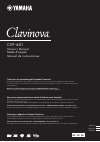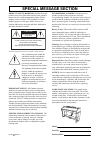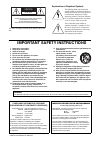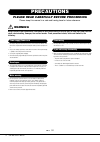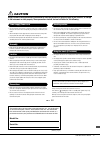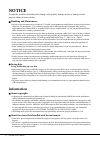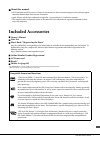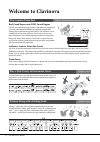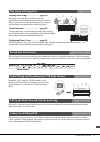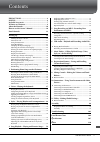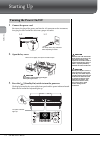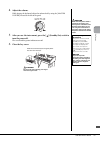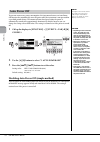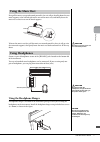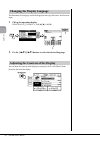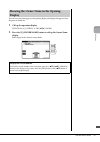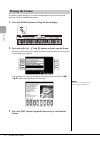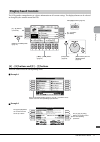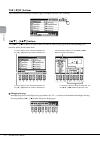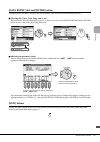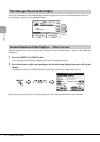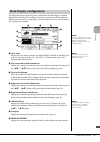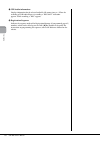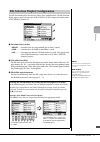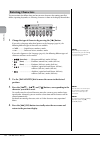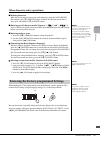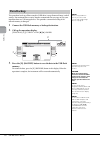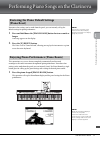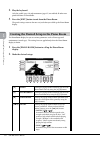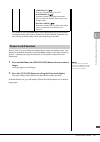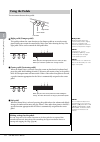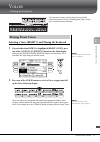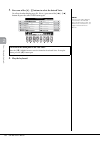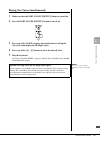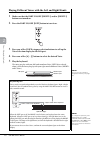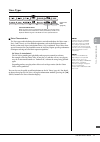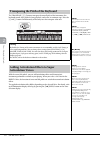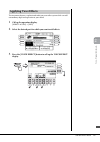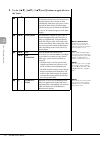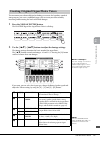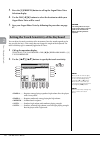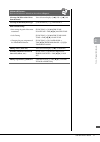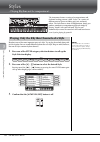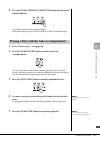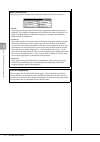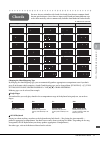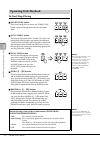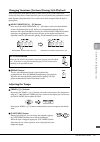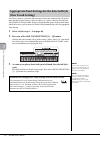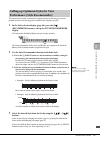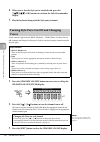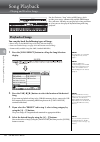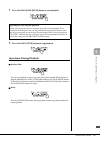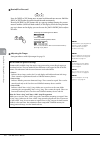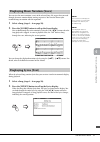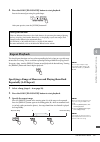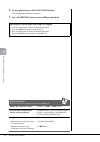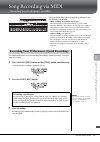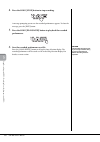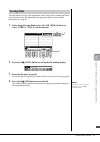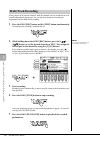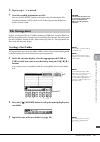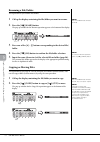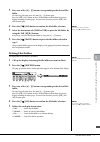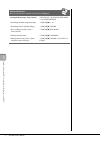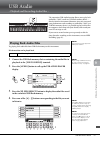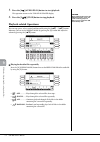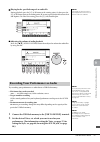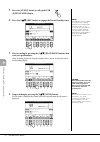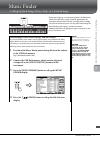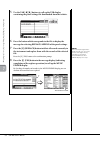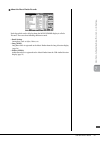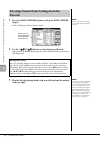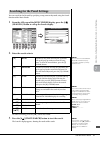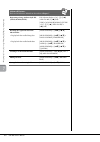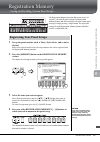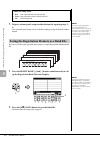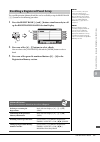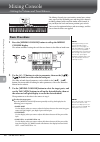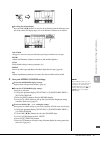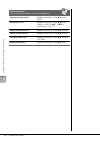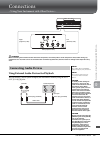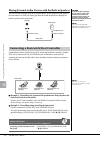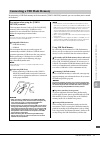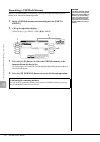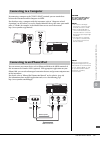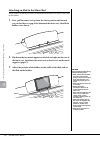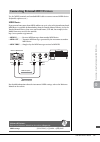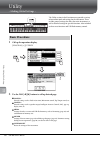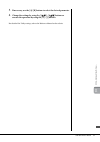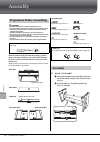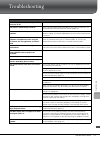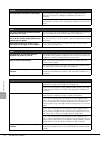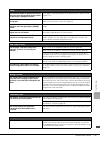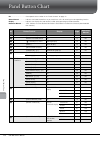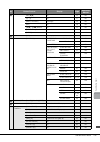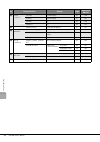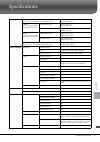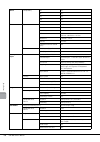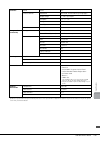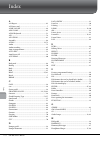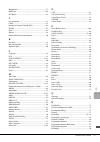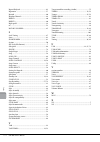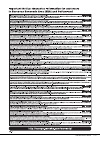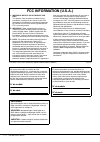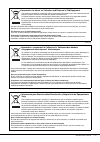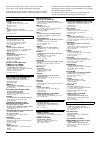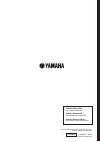- DL manuals
- Yamaha
- Musical Instrument
- Clavinova CVP-601
- Owner's Manual
Yamaha Clavinova CVP-601 Owner's Manual
CVP-601
Owner’s Manual
Mode d’emploi
Manual de instrucciones
ESPAÑOL
FRANÇAIS
ENGLISH
Thank you for purchasing this Yamaha Clavinova!
We recommend that you read this manual carefully so that you can fully take advantage of the advanced and
convenient functions of the instrument. We also recommend that you keep this manual in a safe and handy place for
future reference.
Before using the instrument, be sure to read “PRECAUTIONS” on pages 4-5.
For information on assembling the keyboard stand, refer to the instructions on page 98.
Nous vous remercions d'avoir choisi le Clavinova de Yamaha !
Nous vous conseillons de lire attentivement ce mode d'emploi afin de tirer pleinement profit des fonctions avancées
et pratiques de votre instrument.
Nous vous recommandons également de garder ce manuel à portée de main pour toute référence ultérieure.
Avant d'utiliser l'instrument, lisez attentivement la section « PRÉCAUTIONS D'USAGE » aux pages 4 et 5.
Pour plus d'informations sur l'assemblage du pupitre de clavier, reportez-vous aux instructions figurant à la page 98.
Gracias por adquirir el Yamaha Clavinova
La lectura detenida de este manual le permitirá disfrutar de las útiles y avanzadas funciones del instrumento.
Recomendamos guardar el manual en un lugar seguro y accesible, para futuras consultas.
Antes de utilizar el instrumento, lea las “PRECAUCIONES”, en las páginas 4-5.
Para obtener más información sobre el montaje del soporte del teclado, consulte las instrucciones en la página 98.
EN FR ES
Summary of Clavinova CVP-601
Page 1
Cvp-601 owner’s manual mode d’emploi manual de instrucciones espaÑol franÇais english thank you for purchasing this yamaha clavinova! We recommend that you read this manual carefully so that you can fully take advantage of the advanced and convenient functions of the instrument. We also recommend th...
Page 2: Special Message Section
Special message section product safety markings: yamaha electronic products may have either labels similar to the graphics shown below or molded/stamped facsimiles of these graphics on the enclosure. The explanation of these graphics appears on this page. Please observe all cautions indicated on thi...
Page 3
The above warning is located on the bottom side of the unit. Explanation of graphical symbols the lightning flash with arrowhead symbol within an equilateral triangle is intended to alert the user to the presence of uninsulated “dangerous voltage” within the product’s enclosure that may be of suffic...
Page 4: Precautions
Cvp-601 owner’s manual 4 precautions please read carefully before proceeding please keep this manual in a safe and handy place for future reference. Warning always follow the basic precautions listed below to avoid the possibility of serious injury or even death from electrical shock, short-circuiti...
Page 5: Caution
Cvp-601 owner’s manual 5 caution always follow the basic precautions listed below to avoid the possibility of physical injury to you or others, or damage to the instrument or other property. These precautions include, but are not limited to, the following: • do not connect the instrument to an elect...
Page 6: Notice
Cvp-601 owner’s manual 6 notice to avoid the possibility of malfunction/ damage to the product, damage to data, or damage to other property, follow the notices below. Handling and maintenance • do not use the instrument in the vicinity of a tv, radio, stereo equipment, mobile phone, or other electri...
Page 7: About This Manual
Cvp-601 owner’s manual 7 about this manual • the illustrations and lcd screens as shown in this manual are for instructional purposes only, and may appear somewhat different from those on your instrument. • apple, iphone and ipad are trademarks of apple inc., registered in the u.S. And other countri...
Page 8: Welcome To Clavinova
Cvp-601 owner’s manual 8 welcome to clavinova real grand expression (rge) sound engine this lets you enjoy the playing response and expressive capability of a concert grand piano. In addition to providing smooth tonal changes that respond to your playing touch, it also features a new smooth release ...
Page 9: Play Along With Song Data
Cvp-601 owner’s manual 9 the instrument lets you easily record your own performance and save it to internal memory or a usb flash memory. The instrument also lets you listen back to your performance, and further edit it or utilize it for your music production. Audio files (wav) stored to usb flash m...
Page 10: About The Manuals
Cvp-601 owner’s manual 10 about the manuals this instrument has the following documents and instructional materials. Included documents owner’s manual (this book) provides overall explanations of the clavinova basic functions. See “how to use this owner’s manual” below. Data list contains various im...
Page 11
Cvp-601 owner’s manual 11 contents precautions .......................................................... 4 notice....................................................................... 6 included accessories ................................................... 7 welcome to clavinova....................
Page 12
Cvp-601 owner’s manual 12 pan el c ont ro ls panel controls 1 [usb to device] terminal ......................... Page 91 for connecting a usb flash memory. 2 [master volume] control ....................... Page 15 adjusts the overall volume. 3 [ ](standby/on) switch .............................. Pa...
Page 13
Cvp-601 owner’s manual 13 pan el c ont ro ls f3 g3 a3 b3 c4 d4 e4 f4 g4 a4 b4 c5 d5 e5 f5 g5 a5 b5 c6 d6 e6 f6 g6 a6 b6 c7 $ $ % % ^ ^ & & ( 9 e e ) a 3 8 1 2 7 # c c d b b * * music rest page 17 guide lamps page 62 [ ] (standby/on) switch page 14 pedals page 34 i/o connectors pages 17 and 89 key co...
Page 14: Turning The Power On/off
Cvp-601 owner’s manual 14 sta rting u p starting up 1 connect the power cord. First insert the plug of the power cord into the ac connector on the instrument, then plug the other end of the cable into a proper ac outlet. 2 open the key cover. 3 press the [ ] (standby/on) switch to turn the power on....
Page 15
Cvp-601 owner’s manual 15 sta rting u p 4 adjust the volume. While playing the keyboard, adjust the volume level by using the [master volume] located at the left of the panel. 5 after you use the instrument, press the [ ] (standby/on) switch to turn the power off. The screen and the power indicator ...
Page 16: Auto Power Off
Cvp-601 owner’s manual 16 sta rting u p to prevent unnecessary power consumption, this instrument features an auto power off function that automatically turns the power off if the instrument is not operated for a specified period of time. The amount of time that elapses before the power is automatic...
Page 17: Using The Headphone Hanger
Cvp-601 owner’s manual 17 sta rting u p first pull the music rest up and toward yourself as far as it will go, then flip down the two metal supports at the left and right on the rear of the music rest, and finally lower the music rest so that it rests on the metal supports. To lower the music rest, ...
Page 18
Cvp-601 owner’s manual 18 sta rting u p this determines the language used in the display for messages, file names, and character input. 1 call up the operation display. [function] → [j] utility → tab [ l ][ r ] owner 2 use the [4 ]/[5 ] buttons to select the desired language. You can adjust the cont...
Page 19: Display
Cvp-601 owner’s manual 19 sta rting u p you can have your name appear in the opening display (the display that appears when the power is turned on). 1 call up the operation display. [function] → [j] utility → tab [ l ][ r ] owner 2 press the [i] (owner name) button to call up the owner name display....
Page 20: Playing The Demos
Cvp-601 owner’s manual 20 sta rting u p the demos provide helpful, easy-to-understand introductions to the features and functions as well as sound demonstrations. 1 press the [demo] button to call up the demo display. 2 press one of the [a] – [c] and [e] buttons to show a specific demo. Pressing the...
Page 21: Display-Based Controls
Cvp-601 owner’s manual 21 sta rting u p the lcd provides comprehensive at-a-glance information on all current settings. The displayed menu can be selected or changed by the controls around the lcd. [a] – [e] buttons and [f] – [j] buttons these are used to select the corresponding menu. Example 1 exa...
Page 22: Tab [
Cvp-601 owner’s manual 22 sta rting u p tab [ l ][ r ] buttons these buttons are used mainly to change the pages of displays that have “tabs” at the top. [1 ] – [8 ] buttons the [1 ] – [8 ] buttons are used to make selections or adjust settings (up or down correspondingly) for functions shown direct...
Page 23: [Exit] Button
Cvp-601 owner’s manual 23 sta rting u p [data entry] dial and [enter] button depending on the selected lcd display, the [data entry] dial can be used in the following two ways. Selecting files (voice, style, song, and so on) when one of the file selection displays (page 27) is shown, you can use the...
Page 24
Cvp-601 owner’s manual 24 sta rting u p a message (information or confirmation dialog) sometimes appears on the screen to facilitate operation. When the message appears, simply press the appropriate button. With the convenient direct access function, you can instantly call up the desired display — w...
Page 25: Main Display Configuration
Cvp-601 owner’s manual 25 sta rting u p the display that appears when the power is turned on is the main display. The main display shows the current basic settings such as the currently selected voice and style, allowing you to see them at a single glance. The main display is the one you’ll usually ...
Page 26
Cvp-601 owner’s manual 26 sta rting u p 9 usb audio information displays information for the selected audio file (file name, time, etc.) when the recording of usb audio player is in standby, a “rec wait” indication appears. While recording, a “rec” appears. ) registration sequence indicates the sequ...
Page 27
Cvp-601 owner’s manual 27 sta rting u p the file selection display is for selecting voice, styles, and other data. The file selection display appears when you press one of the voice or style category selection buttons, song [select] button, etc. 1 location (drive) of data • preset ...... Location wh...
Page 28: Entering Characters
Cvp-601 owner’s manual 28 sta rting u p the instructions that follow show you how to enter characters for naming your files/ folders, inputting keywords, etc. Entering characters is done in the display shown below. 1 change the type of character by pressing the [1 ] button. If you select a language ...
Page 29
Cvp-601 owner’s manual 29 sta rting u p other character-entry operations deleting characters move the cursor to the character you wish to delete by using the [data entry] dial, and press the [7 ] (delete) button. To delete all characters on the line at once, press and hold the [7 ] (delete) button. ...
Page 30: Data Backup
Cvp-601 owner’s manual 30 sta rting u p this procedure backs up all data stored in user drive (except protected songs) and all settings. For maximum data security yamaha recommends that you copy or save your important data to a usb storage device. This provides a convenient backup if the internal me...
Page 31: (Piano Reset)
Cvp-601 owner’s manual 31 1 p er for m in g p ia n o so ngs on the cla vi n ov a performing piano songs on the clavinova no matter what settings you’ve made from the panel, you can instantly call up the default settings for piano performance. 1 press and hold down the [piano room] button for two sec...
Page 32
Cvp-601 owner’s manual 32 1 p er fo rm ing p ian o s ong s on t h e c lav inov a 2 play the keyboard. Only the pedals (page 34) and metronome (page 35) are enabled; all other non- piano functions are unavailable. 3 press the [exit] button to exit from the piano room. The panel settings return to the...
Page 33: Piano Lock Function
Cvp-601 owner’s manual 33 1 p er for m in g p ia n o so ngs on the cla vi n ov a the settings in the piano room display will be maintained even if you exit from this display or turn off the power. Pressing the [piano room] button the next time calls up the piano settings which were made the previous...
Page 34: Using The Pedals
Cvp-601 owner’s manual 34 1 p er fo rm ing p ian o s ong s on t h e c lav inov a the instrument features three pedals. Right pedal (damper pedal) this pedal performs the same function as the damper pedal on an actual acoustic piano, letting you sustain the sound of the voices even after releasing th...
Page 35: Using The Metronome
Cvp-601 owner’s manual 35 1 p er for m in g p ia n o so ngs on the cla vi n ov a the metronome provides a click sound, giving you an accurate tempo guide when you practice, or letting you hear and check how a specific tempo sounds. Press the [metronome on/off] button to start/stop the metronome. Adj...
Page 36: Maintenance
Cvp-601 owner’s manual 36 1 p er fo rm ing p ian o s ong s on t h e c lav inov a to keep your clavinova in optimum condition, we recommend that you periodically follow the maintenance points below. Instrument and bench maintenance • when cleaning the instrument, use a soft, dry or slightly damp clot...
Page 37: Playing Preset Voices
Cvp-601 owner’s manual 37 2 v oi ces – pla yi n g th e keyboa rd – voices – playing the keyboard – the instrument features a wide variety of exceptionally realistic instrumental voices, including piano, guitar, strings, brass, wind instruments and more. Selecting a voice (right 1) and playing the ke...
Page 38
Cvp-601 owner’s manual 38 2 v oice s – pla yi n g t h e ke yboa rd – 3 press one of the [a] – [j] buttons to select the desired voice. To call up the other display pages (p1, p2, etc.), press one of the [1 ] – [5 ] buttons or press the same voice button again. 4 play the keyboard. Note the voice typ...
Page 39
Cvp-601 owner’s manual 39 2 v oi ces – pla yi n g th e keyboa rd – playing two voices simultaneously 1 make sure that the part on/off [right 1] button is turned on. 2 press the part on/off [right 2] button to turn it on. 3 press one of the voice category selection buttons to call up the voice select...
Page 40
Cvp-601 owner’s manual 40 2 v oice s – pla yi n g t h e ke yboa rd – playing different voices with the left and right hands 1 make sure that the part on/off [right 1] and/or [right 2] buttons are turned on. 2 press the part on/off [left] button to turn it on. 3 press one of the voice category select...
Page 41: Voice Types
Cvp-601 owner’s manual 41 2 v oi ces – pla yi n g th e keyboa rd – voice types voice characteristics the voice type and its defining characteristics are indicated above the voice name — live!, cool!, sweet!, etc. For detailed explanation, refer to the reference manual. In this section, only super ar...
Page 42: Articulation Voices
Cvp-601 owner’s manual 42 2 v oice s – pla yi n g t h e ke yboa rd – the transpose [-]/[+] buttons transpose the overall pitch of the instrument (the keyboard sound, style playback, song playback, and so on) in semitone steps. Press the [+] and [-] buttons simultaneously to instantly reset the trans...
Page 43: Applying Voice Effects
Cvp-601 owner’s manual 43 2 v oi ces – pla yi n g th e keyboa rd – the instrument features a sophisticated multi-processor effect system which can add extraordinary depth and expression to your sound. 1 call up the operation display. [direct access] → [exit] 2 select the desired part for which you w...
Page 44
Cvp-601 owner’s manual 44 2 v oice s – pla yi n g t h e ke yboa rd – 4 use the [1 ], [3 ] – [5 ] and [i] buttons to apply effects to the voices. 1 [1 ud ] left hold this function causes the left part voice to be held even when the keys are released. Non- decaying voices such as strings are held cont...
Page 45
Cvp-601 owner’s manual 45 2 v oi ces – pla yi n g th e keyboa rd – the instrument uses advanced digital technology to recreate the legendary sound of vintage organs. Just as on a traditional organ, you can create your own sound by increasing and decreasing the levels of the flute footages. 1 press t...
Page 46
Cvp-601 owner’s manual 46 2 v oice s – pla yi n g t h e ke yboa rd – 3 press the [i] (presets) button to call up the organ flutes voice selection display. 4 use the tab [ l ][ r ] buttons to select the location to which your organ flutes voice will be saved. 5 save your organ flutes voice by followi...
Page 47
Cvp-601 owner’s manual 47 2 v oi ces – pla yi n g th e keyboa rd – advanced features refer to the reference manual on the website, chapter 2. Selecting gm/xg or other voices from the panel: voice selection display → [8 ](up) → [2 ] (p2) selecting the harmony/echo type: [voice effect] → [j] type sele...
Page 48
Cvp-601 owner’s manual 48 3 st yles – p la ying r hy thm a n d a ccompan ime n t – styles – playing rhythm and accompaniment – the instrument features a variety of accompaniment and rhythmic backing patterns (called “styles”) in a variety of different musical genres including pop, jazz, and many oth...
Page 49
Cvp-601 owner’s manual 49 3 st yl es – p la ying r h yt h m an d a cc omp anim en t – 4 press the style control [start/stop] button to play back the rhythm channels. Try playing the keyboard along with the rhythm. To stop the rhythm, press the style control [start/stop] button again. 1 select a styl...
Page 50
Cvp-601 owner’s manual 50 3 st yles – p la ying r hy thm a n d a ccompan ime n t – style characteristics the style type and its defining characteristics are indicated on the preset style icon. • pro (p) these styles provide professional and exciting arrangements combined with perfect playability. Th...
Page 51: Chords
Cvp-601 owner’s manual 51 3 st yl es – p la ying r h yt h m an d a cc omp anim en t – changing the chord fingering type by changing the chord fingering type, you can automatically produce appropriate accompaniment even if you don’t press all of the notes which comprise a chord. Chord fingering type ...
Page 52: To Start/stop Playing
Cvp-601 owner’s manual 52 3 st yles – p la ying r hy thm a n d a ccompan ime n t – to start/stop playing [start/stop] button style starts playing back as soon as the [start/stop] button is pressed. To stop playback, press the button again. [sync start] button this puts the style playback in “standby...
Page 53: Adjusting The Tempo
Cvp-601 owner’s manual 53 3 st yl es – p la ying r h yt h m an d a cc omp anim en t – changing variations (sections) during style playback each style features four different main sections, four fill-in sections and a break section. By using these sections effectively, you can easily make your perfor...
Page 54: (One Touch Setting)
Cvp-601 owner’s manual 54 3 st yles – p la ying r hy thm a n d a ccompan ime n t – one touch setting is a powerful and convenient feature that automatically calls up the most appropriate panel settings (voices or effects, etc.) for the currently selected style, with the touch of a single button. If ...
Page 55
Cvp-601 owner’s manual 55 3 st yl es – p la ying r h yt h m an d a cc omp anim en t – this convenient function “recommends” optimum styles for the song you want to perform, based on the backing pattern and the drum (rhythm) you play. 1 in the style selection display (page 48), press the [8 ] (recomm...
Page 56: Voices
Cvp-601 owner’s manual 56 3 st yles – p la ying r hy thm a n d a ccompan ime n t – 4 when you’ve found a style you’re satisfied with, press the [7 ][8 ] (ok) buttons to exit from the style recommender display. 5 play the keyboard along with the style you just found. A style contains eight channels: ...
Page 57: And Keyboard
Cvp-601 owner’s manual 57 3 st yl es – p la ying r h yt h m an d a cc omp anim en t – you can adjust the volume balance between style playback and the sound you play on the keyboard. 1 press the [c] balance button on the main display. The balance display is indicated at the bottom of the main displa...
Page 58: Playback of Songs
Cvp-601 owner’s manual 58 4 so ng pla yb ac k – p la yin g and pr ac tice so n gs – song playback – playing and practice songs – for the clavinova, “song” refers to midi songs, which include preset songs, commercially available midi format files, and so on. Not only can you play back a song and list...
Page 59: Operations During Playback
Cvp-601 owner’s manual 59 4 so n g pla yback – pla yi n g a n d p rac ti ce s on gs – 5 press the song [play/pause] button to start playback. 6 press the song [stop] button to stop playback. Operations during playback synchro start you can start playback as soon as you start playing the keyboard. Wh...
Page 60
Cvp-601 owner’s manual 60 4 so ng pla yb ac k – p la yin g and pr ac tice so n gs – rewind/fast forward press the [rew] or [ff] button once to move back/forward one measure. Hold the [rew] or [ff] button to scroll backward/forward continuously. Pressing the [rew] or [ff] button calls up a pop-up win...
Page 61: Displaying Lyrics (Text)
Cvp-601 owner’s manual 61 4 so n g pla yback – pla yi n g a n d p rac ti ce s on gs – you can view the music notation (score) of the selected song. We suggest that you read through the music notation before starting to practice. You can also convert your recorded songs to notation with this operatio...
Page 62: Turning Song Channels On/off
Cvp-601 owner’s manual 62 4 so ng pla yb ac k – p la yin g and pr ac tice so n gs – a song consists of 16 separate channels. You can independently turn each channel of the selected song playback on or off. 1 press the [channel on/off] button once or twice to call up the channel on/off (song) display...
Page 63: Repeatedly (A-B Repeat)
Cvp-601 owner’s manual 63 4 so n g pla yback – pla yi n g a n d p rac ti ce s on gs – 4 press the song [play/pause] button to start playback. Practice the muted part using the guide lamps. After your practice, turn the [guide] button off. The song repeat functions can be used to repeatedly play back...
Page 64
Cvp-601 owner’s manual 64 4 so ng pla yb ac k – p la yin g and pr ac tice so n gs – 4 to stop playback, press the song [stop] button. The song position will return to point a. 5 press the [repeat] button to turn off repeat playback. Specifying the repeat range while songs are stopped 1 press the [ff...
Page 65
Cvp-601 owner’s manual 65 5 so n g reco rd in g vi a m id i – reco rd in g y our p er fo rma nce v ia m idi – song recording via midi – recording your performance via midi – this instrument allows you to record your performance with the following two methods. • midi recording (described in this chap...
Page 66
Cvp-601 owner’s manual 66 5 so n g reco rd in g v ia m id i – reco rd in g y ou r p er fo rma nce v ia mi di – 4 press the song [stop] button to stop recording. A message prompting you to save the recorded performance appears. To close the message, press the [exit] button. 5 press the song [play/pau...
Page 67: Saving Files
Cvp-601 owner’s manual 67 5 so n g reco rd in g vi a m id i – reco rd in g y our p er fo rma nce v ia m idi – this operation lets you save your original data (such as songs you’ve recorded and voices you’ve edited) to a file. The explanations here apply when you save your recorded performance as a s...
Page 68: Multi Track Recording
Cvp-601 owner’s manual 68 5 so n g reco rd in g v ia m id i – reco rd in g y ou r p er fo rma nce v ia mi di – a song consists of 16 separate channels. With this method, you can record data to each channel independently, one by one. You can also freely change the channel/part assignments with the mu...
Page 69: Creating A New Folder
Cvp-601 owner’s manual 69 5 so n g reco rd in g vi a m id i – reco rd in g y our p er fo rma nce v ia m idi – 6 repeat steps 2 – 5 as desired. 7 save the recorded performance as a file. Press the [song select] button to call up the song selection display. The recorded performance will be saved as a ...
Page 70: Renaming A File/folder
Cvp-601 owner’s manual 70 5 so n g reco rd in g v ia m id i – reco rd in g y ou r p er fo rma nce v ia mi di – renaming a file/folder this operation lets you rename files/folders. 1 call up the display containing the file/folder you want to rename. 2 press the [1 ] (name) button. The pop-up window f...
Page 71: Deleting Files/folders
Cvp-601 owner’s manual 71 5 so n g reco rd in g vi a m id i – reco rd in g y our p er fo rma nce v ia m idi – 3 press one of the [a] – [j] buttons corresponding to the desired file/ folder. To cancel the selection, press the same [a] – [j] button again. Press the [6 ] (all) button to select all file...
Page 72
Cvp-601 owner’s manual 72 5 so n g reco rd in g v ia m id i – reco rd in g y ou r p er fo rma nce v ia mi di – advanced features refer to the reference manual on the website, chapter 5 . Creating/editing songs (song creator): [function] → [f] digital rec menu → [a] song creator • recording melodies ...
Page 73: Playing Back Audio Files
Cvp-601 owner’s manual 73 6 us b a u d io – pla ybac k an d re cor d in g a u d io fi le s – usb audio – playback and recording audio files – the convenient usb audio function allows you to play back audio files (.Wav) saved to a usb flash memory device — directly from the instrument. Moreover, sinc...
Page 74: Playback-Related Operations
Cvp-601 owner’s manual 74 6 us b a u d io – p la yba ck a n d r ec or d in g a u d io f ile s – 5 press the [8 ] (audio play) button to start playback. This operation returns to the usb audio player display. 6 press the [2 ] (stop) button to stop playback. Playback-related operations you can stop, p...
Page 75
Cvp-601 owner’s manual 75 6 us b a u d io – pla ybac k an d re cor d in g a u d io fi le s – playing back a specified range of an audio file during playback, press the [c] (a-b) button at the starting point (a) then press the [c] (a-b) button again at the ending point (b) to start repeat playback be...
Page 76
Cvp-601 owner’s manual 76 6 us b a u d io – p la yba ck a n d r ec or d in g a u d io f ile s – 3 press the [audio] button to call up the usb audio player display. 4 press the [1 ] (rec) button to engage the record standby status. 5 start recording by pressing the [3 ] (play/pause) button, then star...
Page 77
Cvp-601 owner’s manual 77 7 m u si c f in d er – ca lli n g u p i d ea l s et u ps ( v oi ce , s ty le , e tc. ) fo r ea ch so n g – music finder – calling up ideal setups (voice, style, etc.) for each song – if you want to play in a certain genre of music but don’t know which style and voice settin...
Page 78
Cvp-601 owner’s manual 78 7 m u sic f in d er – ca lli n g u p i d ea l se tu ps (v oi ce , s tyl e, e tc.) fo r e a ch so n g – 5 use the tab [ l ][ r ] buttons to call up the usb display containing the panel settings file downloaded from the website. 6 press the button which corresponds to the fil...
Page 79
Cvp-601 owner’s manual 79 7 m u si c f in d er – ca lli n g u p i d ea l s et u ps ( v oi ce , s ty le , e tc. ) fo r ea ch so n g – about the music finder records each data which can be called up from the music finder display is called a “record.” there are three following different records. • pane...
Page 80: Records
Cvp-601 owner’s manual 80 7 m u sic f in d er – ca lli n g u p i d ea l se tu ps (v oi ce , s tyl e, e tc.) fo r e a ch so n g – 1 press the [music finder] button to call up the music finder display. In the all display, all the records are shown. 2 use the [2 ]/[3 ] buttons to select the desired rec...
Page 81
Cvp-601 owner’s manual 81 7 m u si c f in d er – ca lli n g u p i d ea l s et u ps ( v oi ce , s ty le , e tc. ) fo r ea ch so n g – you can search for the records by specifying a song name or keyword, using the search function of the music finder. 1 from the all page of the music finder display, pr...
Page 82
Cvp-601 owner’s manual 82 7 m u sic f in d er – ca lli n g u p i d ea l se tu ps (v oi ce , s tyl e, e tc.) fo r e a ch so n g – advanced features refer to the reference manual on the website, chapter 7. Registering a song, audio or style file (song/audio/style): file selection display → [a] – [j] →...
Page 83
Cvp-601 owner’s manual 83 8 reg istr at io n m emor y – sa vi n g an d r ecalli ng cu sto m p ane l s et u ps – registration memory – saving and recalling custom panel setups – the registration memory function allows you to save (or “register”) virtually all panel settings to a registration memory b...
Page 84
Cvp-601 owner’s manual 84 8 reg istr atio n m emor y – sa vi n g a n d recalli ng cu sto m p ane l s et u ps – 5 register various panel setups to other buttons by repeating steps 1 – 4. The registered panel setups can be recalled by simply pressing the desired number button. You can save all the eig...
Page 85
Cvp-601 owner’s manual 85 8 reg istr at io n m emor y – sa vi n g an d r ecalli ng cu sto m p ane l s et u ps – the saved registration memory bank files can be recalled by using the regist bank [-]/[+] buttons or the following procedure. 1 press the regist bank [+] and [-] buttons simultaneously to ...
Page 86: Basic Procedure
Cvp-601 owner’s manual 86 9 m ixi n g co nsol e – e d iti n g th e v olu m e a n d t ona l ba la nc e – mixing console – editing the volume and tonal balance – the mixing console gives you intuitive control over various sonic aspects of the keyboard parts and song/style channels, including volume ba...
Page 87
Cvp-601 owner’s manual 87 9 m ixi n g c onso le – ed it in g th e v ol u me an d t ona l b al ance – to call up the desired display press the tab [ l ][ r ] buttons to select the desired display from the following items. For details about each display page, refer to the reference manual on the websi...
Page 88
Cvp-601 owner’s manual 88 9 m ixi n g co nsol e – e d iti n g th e v olu m e a n d t ona l ba la nc e – advanced features refer to the reference manual on the website, chapter 9. Adjusting panning/volume: [mixing console] → tab [ l ][ r ] vol/ voice changing the voice: [mixing console] → tab [ l ][ ...
Page 89: Connecting Audio Devices
Cvp-601 owner’s manual 89 10 co n n ec ti on s – u si n g y ou r in st ru m en t w it h o th er dev ic es – connections – using your instrument with other devices – caution before connecting the instrument to other electronic components, turn off the power of all the components. Also, before turning...
Page 90
Cvp-601 owner’s manual 90 10 co n n ec tio n s – u sin g y ou r i n str u m en t w ith ot h er d ev ic es – playing external audio devices with the built-in speakers you can connect the output jacks of an external device such as portable audio player to the instrument’s aux in jack, letting you hear...
Page 91
Cvp-601 owner’s manual 91 10 co n n ec ti on s – u si n g y ou r in st ru m en t w it h o th er dev ic es – by connecting a usb flash memory to the instrument’s [usb to device] terminal, you can save data you’ve created to the device. Connecting a usb flash memory precautions when using the [usb to ...
Page 92
Cvp-601 owner’s manual 92 10 co n n ec tio n s – u sin g y ou r i n str u m en t w ith ot h er d ev ic es – formatting a usb flash memory when a usb flash memory is connected, a message may appear prompting you to format. If so, execute the format operation. 1 insert a usb flash memory for formattin...
Page 93: Connecting to A Computer
Cvp-601 owner’s manual 93 10 co n n ec ti on s – u si n g y ou r in st ru m en t w it h o th er dev ic es – by connecting a computer to the [usb to host] terminal, you can transfer data between the instrument and the computer via midi. For details on using a computer with this instrument, refer to “...
Page 94
Cvp-601 owner’s manual 94 10 co n n ec tio n s – u sin g y ou r i n str u m en t w ith ot h er d ev ic es – attaching an ipad to the music rest set the holders (included accessories) on the bottom of the music rest, then set your ipad on the holders. 1 first, pull the music rest up from the lowest p...
Page 95
Cvp-601 owner’s manual 95 10 co n n ec ti on s – u si n g y ou r in st ru m en t w it h o th er dev ic es – use the [midi] terminals and standard midi cables to connect external midi devices (keyboard, sequencer, etc.). Midi basics if you want to know more about midi and how to use it, refer to this...
Page 96: Basic Procedure
Cvp-601 owner’s manual 96 11 u tili ty – m aki ng g lob al s et ting s – utility – making global settings – the utility section in the function menu provides a variety of convenient tools and settings for the instrument. These include general settings that affect the entire instrument, as well as de...
Page 97
Cvp-601 owner’s manual 97 11 u til it y – m ak in g glo ba l s etti n gs – 3 if necessary, use the [a]/[b] buttons to select the desired parameter. 4 change the settings by using the [1 ] – [8 ] buttons or execute the operation by using the [a] – [j] buttons. For details of the utility settings, ref...
Page 98: Assembly
Cvp-601 owner’s manual 98 as se m bly assembly caution • assemble the stand on a flat floor with ample space. • be careful not to confuse parts, and be sure to install all parts in the correct direction. Please assemble in accordance with the sequence given below. • assembly should be carried out by...
Page 99
Cvp-601 owner’s manual 99 ass em bly 2 attach b. 1 align the screw holes on the upper side of b with the bracket holes on d and e, then attach the upper corners of b to d and e by finger- tightening two thin screws (4 x 12 mm). 2 secure the bottom end of b using four tapping screws (4 x 20 mm). 3 se...
Page 100
Cvp-601 owner’s manual 100 as se m bly 6 set the adjuster. Rotate the adjuster until the pedal box comes in firm contact with the floor surface. 7 attach the headphone hanger. Use the included two screws (4 x 10 mm) to attach the hanger as shown in the illustration. After completing the assembly, pl...
Page 101
Cvp-601 owner’s manual 101 t roub le sho ot in g troubleshooting overall a click or pop is heard when the power is turned on or off. Electrical current is being applied to the instrument. This is normal. The power is automatically turned off. This is normal and due to the auto power off function. If...
Page 102
Cvp-601 owner’s manual 102 t roubl esho ot ing an existing file is not shown on the display. The file extension (.Mid, etc.) may have been changed or deleted. Manually rename the file, adding the appropriate extension, on a computer. Data files with names of more than 50 characters cannot be handled...
Page 103
Cvp-601 owner’s manual 103 t roub le sho ot in g the measure number is different from that of the score in the song position display, shown by pressing the [rew]/[ff] buttons. This happens when playing back music data for which a specific, fixed tempo is set. When playing back a song, some channels ...
Page 104
Cvp-601 owner’s manual 104 pan el b u tto n c h ar t panel button chart no. ................................... Corresponds to the number in the “panel controls” on page 12. Button/control ................ Indicates the button/controller that you should use at first for entering the corresponding fu...
Page 105
Cvp-601 owner’s manual 105 pan el b u tt on c h ar t # tab [ l ][ r ] no 22 no [a] – [j] no 21 no [direct access] (message) 24 no [exit] no 23 no [1 ] – [8 ] buttons no 22 no [data entry] dial no 23 no [enter] no 23 no $ [usb] usb display 27 no % [function] master tune/ scale tune master tune 47 yes...
Page 106
Cvp-601 owner’s manual 106 pan el b u tto n c h ar t * song control [score] score display 61 yes [lyrics] lyrics display 61 no [guide] no 62 yes [repeat] no 62 no ( [piano room] piano room display 31 no a registration memory regist bank [-]/[+] registration bank (pop-up) 84 no [memory] registration ...
Page 107
Cvp-601 owner’s manual 107 sp ec if ica tio ns specifications size/weight width [in the case of a model with a polished finish] 1352mm (53-1/4") [1355mm (53-3/8")] height [in the case of a model with a polished finish] without music rest 918mm (36-1/8") [921mm (36-1/4")] with music rest 1065mm (41-1...
Page 108
Cvp-601 owner’s manual 108 sp ec ifica tio ns voices compatibility xg yes xf yes gs yes gm yes gm2 yes effects types reverb 44 preset + 3 user chorus 71 preset + 3 user mono/poly yes dsp dsp 1: 295 preset + 3 user dsp 2-4: 130 preset + 10 user master eq 5 preset + 2 user part eq 27 parts intelligent...
Page 109
Cvp-601 owner’s manual 109 sp ec if ica tio ns * specifications and descriptions in this owner’s manual are for information purposes only. Yamaha corp. Reserves the right to change or modify products or specifications at any time without prior notice. Since specifications, equipment or options may n...
Page 110
Cvp-601 owner’s manual 110 in d ex index a a-b repeat ........................................................................ 63 ac power cord ................................................................... 7 acmp on/off ............................................................... 48 add to ...
Page 111
Cvp-601 owner’s manual 111 in d ex headphones ...................................................................... 17 holder set ...................................................................... 7, 98 hz (hertz) ......................................................................... 42 i i/...
Page 112
Cvp-601 owner’s manual 112 in d ex repeat playback ................................................................ 63 repertoire .......................................................................... 57 rewind ............................................................................... 60 rh...
Page 113
Cvp-601 owner’s manual 113.
Page 114: Fcc Information (U.S.A.)
Cvp-601 owner’s manual 114 1. Important notice: do not modify this unit! This product, when installed as indicated in the instructions contained in this manual, meets fcc requirements. Modifications not expressly approved by yamaha may void your authority, granted by the fcc, to use the product. 2. ...
Page 115
Cvp-601 owner’s manual 115 information for users on collection and disposal of old equipment this symbol on the products, packaging, and/or accompanying documents means that used electrical and electronic products should not be mixed with general household waste. For proper treatment, recovery and r...
Page 116
For details of products, please contact your nearest yamaha representative or the authorized distributor listed below. Pour plus de détails sur les produits, veuillez-vous adresser à yamaha ou au distributeur le plus proche de vous figurant dans la liste suivante. Die einzelheiten zu produkten sind ...
Page 117
Yamaha global site http://www.Yamaha.Com/ yamaha downloads http://download.Yamaha.Com/ yamaha manual library http://www.Yamaha.Co.Jp/manual/ u.R.G., digital musical instruments division © 2012 yamaha corporation 211mwzc*.*-01b0 printed in indonesia za83660