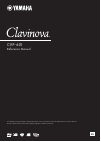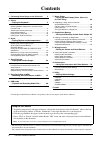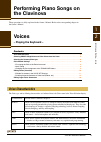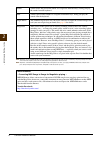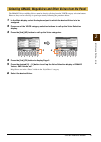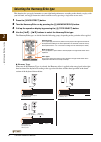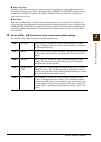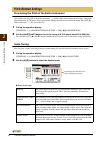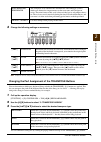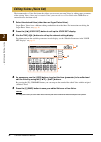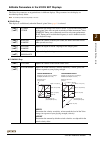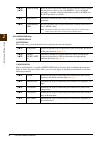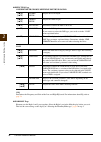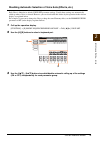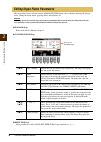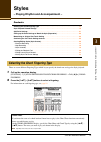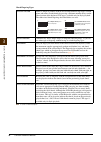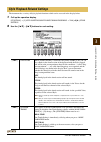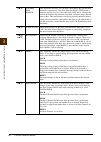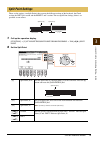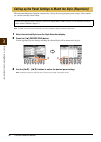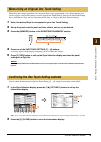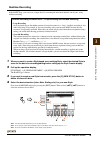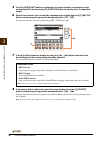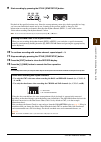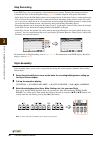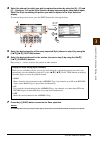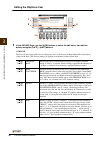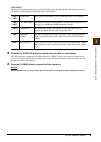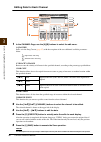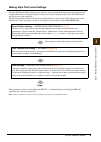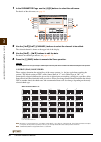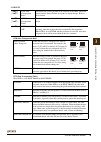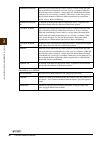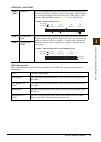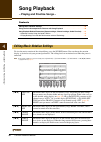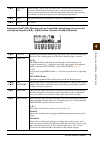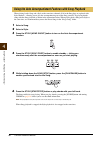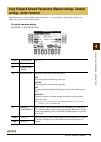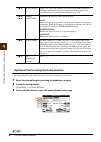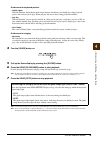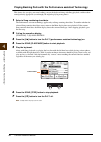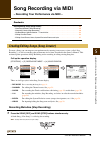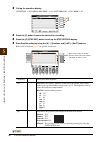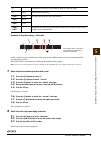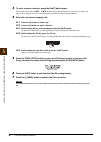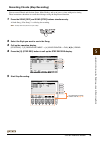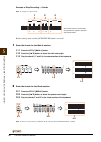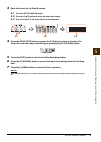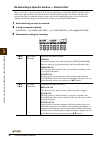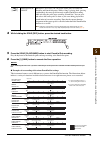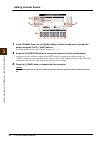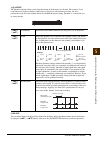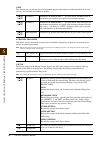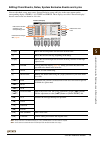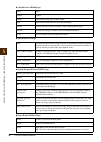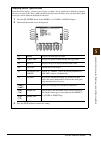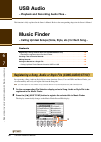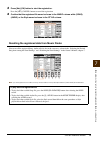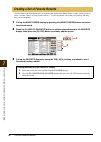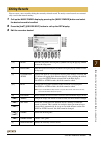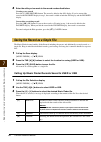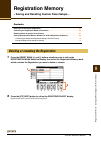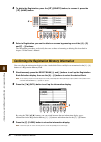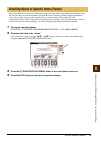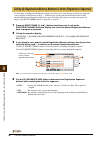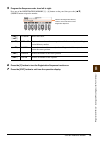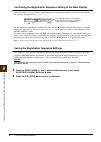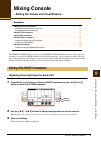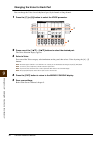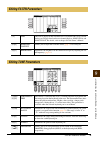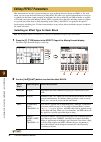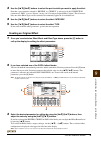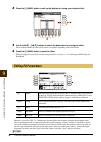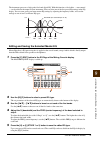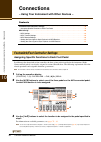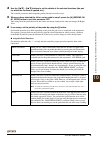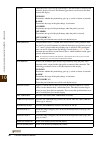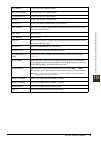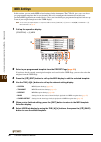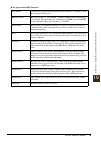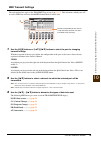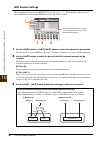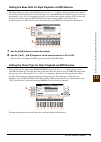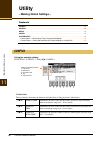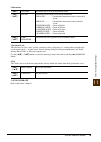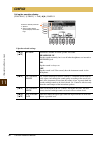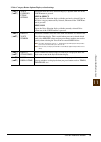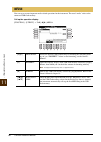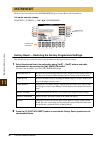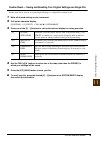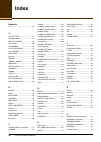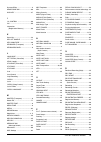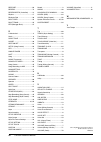- DL manuals
- Yamaha
- Musical Instrument
- Clavinova CVP-601
- Reference Manual
Yamaha Clavinova CVP-601 Reference Manual
Summary of Clavinova CVP-601
Page 1
Cvp-601 reference manual this reference manual explains advanced features of this instrument that are not explained in the owner’s manual. Please read the owner’s manual first, before reading this reference manual. En.
Page 2: Contents
2 cvp-601 reference manual contents 1 performing piano songs on the clavinova 3 2 voices – playing the keyboard – 3 voice characteristics .........................................................3 selecting gm&xg, megavoices and other voices from the panel...............................................
Page 3: Performing Piano Songs On
2 cvp-601 reference manual 3 1 performing piano songs on the clavinova these operations are fully explained in the owner’s manual. Refer to the corresponding chapter in the owner’s manual. Voices – playing the keyboard – contents voice characteristics . . . . . . . . . . . . . . . . . . . . . . . . ...
Page 4
4 cvp-601 reference manual v o ices – pla y ing the k e yboar d – 2 note megavoices are not compatible with other models even though the model may have those types of voices installed. Any song or style data you’ve created on the instrument using these voices will not sound properly when played back...
Page 5
Cvp-601 reference manual 5 v o ices – pla y ing th e k e yboar d – 2 the gm&xg voices and megavoice cannot be directly called up from the voice category selection buttons. However, they can be called up via panel operation by following the procedure below. 1 in the main display, select the keyboard ...
Page 6
6 cvp-601 reference manual v o ices – pla y ing the k e yboar d – 2 this function lets you apply harmonies to your right hand performance according to the chords you play with your left hand, and trigger automatic echo or tremolo even by pressing a single note or two notes. 1 press the [voice effect...
Page 7
Cvp-601 reference manual 7 v o ices – pla y ing th e k e yboar d – 2 multi assign type the multi assign effect automatically assigns notes played simultaneously on the right-hand section of the keyboard to separate parts (voices). Both keyboard parts [right 1] and [right 2] should be turned on when ...
Page 8: Scale Tuning
8 cvp-601 reference manual v o ices – pla y ing the k e yboar d – 2 fine-tuning the pitch of the entire instrument you can fine-tune the pitch of the entire instrument — a useful feature when playing the clavinova along with other instruments or cd music. Please note that the tuning function does no...
Page 9
Cvp-601 reference manual 9 v o ices – pla y ing th e k e yboar d – 2 3 change the following settings as necessary. Note to register the scale tune settings to the registration memory, be sure to checkmark the scale item in the registration memory contents display. Changing the part assignment of the...
Page 10: Editing Voices (Voice Set)
10 cvp-601 reference manual v o ices – pla y ing the k e yboar d – 2 the instrument has a voice set feature that allows you to create your own voices by editing some parameters of the existing voices. Once you’ve created a voice, you can save it as a user voice to the user drive or external devices ...
Page 11
Cvp-601 reference manual 11 v o ices – pla y ing th e k e yboar d – 2 editable parameters in the voice set displays the voice set parameters are organized into six different displays. The parameters in each display are described separately, below. Note the available parameters differ depending on th...
Page 12
12 cvp-601 reference manual v o ices – pla y ing the k e yboar d – 2 controller page 1 center pedal 2 left pedal these allow you to select the function to be assigned to the center or left pedal. 3 modulation when a pedal function is assigned to modulation, the pedal can be used to modulate the para...
Page 13
Cvp-601 reference manual 13 v o ices – pla y ing th e k e yboar d – 2 sound page filter filter is a processor that changes the timbre or tone of a sound by either blocking or passing a specific frequency range. The parameters below determine the overall timbre of the sound by boosting or cutting a c...
Page 14
14 cvp-601 reference manual v o ices – pla y ing the k e yboar d – 2 effect/eq page 1 reverb depth/chorus depth/dsp depth/vib rotor 2 dsp 3 eq determines the frequency and gain of the low and high eq bands. For information about eq, refer to page 76 . Harmony page harmony sets the right 1 and 2 part...
Page 15
Cvp-601 reference manual 15 v o ices – pla y ing th e k e yboar d – 2 disabling automatic selection of voice sets (effects, etc.) each voice is linked to its default voice set parameter settings. Usually these settings are automatically called up when a voice is selected. However, you can also disab...
Page 16
16 cvp-601 reference manual v o ices – pla y ing the k e yboar d – 2 the organ flute voices selected from the [organ flutes] button can be edited by adjusting the footage levers, adding the attack sound, applying effects and equalizer, etc. Notice after editing, go to the voice selection display by ...
Page 17: Styles
3 st yles – pla y in g rh ythm and a ccompaniment – cvp-601 reference manual 17 styles – playing rhythm and accompaniment – contents selecting the chord fingering type . . . . . . . . . . . . . . . . . . . . . . . . . . . . . . . . . . . . . . . . . . . . . . . 17 style playback related settings . ....
Page 18
18 cvp-601 reference manual st yles – pla y ing rh ythm and a ccompaniment – 3 chord fingering types note “ai” stands for “artificial intelligence.” single finger makes it simple to produce orchestrated accompaniment using major, seventh, minor and minor-seventh chords by pressing a minimum number o...
Page 19
Cvp-601 reference manual 19 st yles – pla y in g rh ythm and a ccompaniment – 3 the instrument has a variety of style playback functions which can be accessed in the display below. 1 call up the operation display. [function] [c] style setting/split point/chord fingering tab [ l ][ r ] style setting ...
Page 20
20 cvp-601 reference manual st yles – pla y ing rh ythm and a ccompaniment – 3 [3 ] synchro stop window this determines how long you can hold a chord before the synchro stop function is automatically cancelled. When the [sync stop] button is turned on and this is set to a value other than “off,” thi...
Page 21: Split Point Settings
Cvp-601 reference manual 21 st yles – pla y in g rh ythm and a ccompaniment – 3 these are the settings (two split points) that separate the different sections of the keyboard: the chord section, the left part section and the right 1 and 2 section. The two split point settings (below) are specified a...
Page 22
22 cvp-601 reference manual st yles – pla y ing rh ythm and a ccompaniment – 3 the convenient repertoire function automatically calls up the most appropriate panel settings (voice number, etc.) for the currently selected style. Note the settings shown here are music finder records. You can choose ad...
Page 23
Cvp-601 reference manual 23 st yles – pla y in g rh ythm and a ccompaniment – 3 while the panel settings appropriate for each preset style are pre-programmed as one touch settings, you can also register your favorite settings to create original one touch settings. Because the one touch setting data ...
Page 24
24 cvp-601 reference manual st yles – pla y ing rh ythm and a ccompaniment – 3 styles are made up of fifteen different sections (intro, main, ending, etc.) and each section has eight separate channels. With the style creator feature, you can create a style by separately recording the channels, or by...
Page 25: Realtime Recording
Cvp-601 reference manual 25 st yles – pla y in g rh ythm and a ccompaniment – 3 realtime recording in the basic page, you can create a single style by recording the individual channels one-by-one, using realtime recording. 1 when you want to create a style based on an existing style, select the desi...
Page 26
26 cvp-601 reference manual st yles – pla y ing rh ythm and a ccompaniment – 3 5 use the [5 ]/[6 ] buttons to determine the length (number of measures) of the selected section, then press the [d] (execute) button to actually enter the specified length. 6 specify the channel to be recorded by simulta...
Page 27
Cvp-601 reference manual 27 st yles – pla y in g rh ythm and a ccompaniment – 3 9 start recording by pressing the style [start/stop] button. Playback of the specified section starts. Since the accompaniment pattern plays back repeatedly in a loop, you can record individual sounds one by one, listeni...
Page 28: Step Recording
28 cvp-601 reference manual st yles – pla y ing rh ythm and a ccompaniment – 3 step recording in the edit page, you can record notes with absolutely precise timing. This step recording procedure is essentially the same as that for song recording ( page 45 ) with the exception of the points listed be...
Page 29
Cvp-601 reference manual 29 st yles – pla y in g rh ythm and a ccompaniment – 3 4 select the channel for which you wish to replace the pattern by using the [a] – [d] and [f] – [i] buttons. Call up the style selection display by pressing the same button again. Select the style containing the pattern ...
Page 30: Editing The Rhythmic Feel
30 cvp-601 reference manual st yles – pla y ing rh ythm and a ccompaniment – 3 editing the rhythmic feel 1 in the groove page, use the [a]/[b] buttons to select the edit menu, then edit the data by using the [1 ] – [8 ] buttons. 1 groove this lets you add swing to the music or change the “feel” of t...
Page 31
Cvp-601 reference manual 31 st yles – pla y in g rh ythm and a ccompaniment – 3 2 dynamics this changes the velocity/volume (or accent) of certain notes in the style playback. The dynamics settings are applied to each channel or all channels of the selected style. 2 press the [d] (execute) button to...
Page 32
32 cvp-601 reference manual st yles – pla y ing rh ythm and a ccompaniment – 3 editing data for each channel 1 in the channel page, use the [a]/[b] buttons to select the edit menu. 1 quantize same as in the song creator ( page 55 ), with the exception of the two additional available parameters below...
Page 33
Cvp-601 reference manual 33 st yles – pla y in g rh ythm and a ccompaniment – 3 making style file format settings the style file format (sff) combines all of yamaha’s auto accompaniment (style playback) know-how into a single unified format. By using the style creator, you can take advantage of the ...
Page 34
34 cvp-601 reference manual st yles – pla y ing rh ythm and a ccompaniment – 3 1 in the parameter page, use the [a]/[b] buttons to select the edit menu. For details of the edit menu, see page 34 . 2 use the [1 ]/[2 ] (channel) buttons to select the channel to be edited. The selected channel is shown...
Page 35
Cvp-601 reference manual 35 st yles – pla y in g rh ythm and a ccompaniment – 3 2 ntr/ntt ntr (note transposition rule) ntt (note transposition table) when ntr is set to root trans or root fixed [3 ]/ [4 ] ntr (note transposition rule) determines the relative position of the root note in the chord, ...
Page 36
36 cvp-601 reference manual st yles – pla y ing rh ythm and a ccompaniment – 3 when ntr is set to guitar harmonic minor when the played chord changes from a major to a minor chord, this table lowers the third and sixth intervals in the scale by a semitone. When the chord changes from a minor to a ma...
Page 37
Cvp-601 reference manual 37 st yles – pla y in g rh ythm and a ccompaniment – 3 3 high key / note limit 4 rtr (retrigger rule) these settings determine whether notes stop sounding or not and how they change pitch in response to chord changes. [4 ]/ [5 ] high key this sets the highest key (upper octa...
Page 38: Song Playback
38 cvp-601 reference manual song pla y bac k – pla y ing and p ractice songs – 4 song playback – playing and practice songs – contents editing music notation settings . . . . . . . . . . . . . . . . . . . . . . . . . . . . . . . . . . . . . . . . . . . . . . . . . . . 38 using the auto accompaniment...
Page 39
Cvp-601 reference manual 39 song pla y bac k – pla y ing and p ractice songs – 4 pressing the [8 ] (set up) button calls up the detailed setting display. You can set the view type by using the [1 ] – [6 ] buttons, then press the [8 ] (ok) button. [5 ] note on/ off enables/disables display of the not...
Page 40
40 cvp-601 reference manual song pla y bac k – pla y ing and p ractice songs – 4 when playing back a song and a style at the same time, channels 9-16 in the song data are replaced with style channels – allowing you to play the accompaniment parts of the song yourself. Try playing chords along with t...
Page 41: Settings, Guide Function)
Cvp-601 reference manual 41 song pla y bac k – pla y ing and p ractice songs – 4 the instrument has a variety of song playback functions — repeat playback, various guide settings, etc. — which can be accessed in the display below. Call up the operation display. [function] [b] song setting song playb...
Page 42
42 cvp-601 reference manual song pla y bac k – pla y ing and p ractice songs – 4 keyboard practice using the guide function the keyboard guide lamps indicate the notes (location and timing) for you to play. 1 select the desired song for practicing the keyboard or singing. 2 call up the setting displ...
Page 43
Cvp-601 reference manual 43 song pla y bac k – pla y ing and p ractice songs – 4 guide menu for keyboard practice • follow lights with this function, the keyboard guide lamps indicate which notes you should play. Song playback pauses and waits for you to play. When you play the correct notes, song p...
Page 44
44 cvp-601 reference manual song pla y bac k – pla y ing and p ractice songs – 4 playing backing parts with the performance assistant technology this feature lets you play your own backing parts on the keyboard along with song playback, and have them sound perfectly appropriate (even though you migh...
Page 45: Song Recording Via Midi
5 song r ecor ding via midi – r ecor ding y our p e rf or mance via midi – cvp-601 reference manual 45 song recording via midi – recording your performance via midi – contents creating/editing songs (song creator) . . . . . . . . . . . . . . . . . . . . . . . . . . . . . . . . . . . . . . . . . . . ...
Page 46
46 cvp-601 reference manual song r ecor ding via midi – r ecor ding y our p e rfor mance via midi – 5 2 call up the operation display. [function] [f] digital rec menu [a] song creator tab [ l ][ r ] 1-16 3 press the [f] button to select the channel for recording. 4 press the [g] (step rec) button to...
Page 47
Cvp-601 reference manual 47 song r ecor ding via midi – r ecor ding y our p e rf or mance via midi – 5 example of step recording — melodies in this example, keep in mind that one of the steps involves holding down a key on the keyboard while executing the operation. Select the voice for recording af...
Page 48
48 cvp-601 reference manual song r ecor ding via midi – r ecor ding y our p e rfor mance via midi – 5 3 to enter a quarter-note rest, press the [6 ] button again. To enter the rest, use the [4 ] – [8 ] buttons. (press the button once to select the rest value, and once again to actually enter it.) a ...
Page 49
Cvp-601 reference manual 49 song r ecor ding via midi – r ecor ding y our p e rf or mance via midi – 5 recording chords (step recording) you can record chords and sections (intro, main, ending, and so on) one at a time with precise timing. These instructions show how to record chord changes using th...
Page 50
50 cvp-601 reference manual song r ecor ding via midi – r ecor ding y our p e rfor mance via midi – 5 example of step recording — chords before starting, make sure the [auto fill in] button is set to off. 1 enter the chords for the main a section. 1-1 press the style [main a] button. 1-2 press the [...
Page 51
Cvp-601 reference manual 51 song r ecor ding via midi – r ecor ding y our p e rf or mance via midi – 5 3 enter the chords for the main b section. 3-1 press the style [main b] button. 3-2 press the [4 ] button to select the whole-note length. 3-3 play the chord c in the chord section of the keyboard....
Page 52
52 cvp-601 reference manual song r ecor ding via midi – r ecor ding y our p e rfor mance via midi – 5 re-recording a specific section — punch in/out when re-recording a specific section of an already-recorded song, use the punch in/out function. In this method, only the data between the punch in poi...
Page 53
Cvp-601 reference manual 53 song r ecor ding via midi – r ecor ding y our p e rf or mance via midi – 5 4 while holding the song [rec] button, press the desired track button. 5 press the song [play/pause] button to start punch in/out recording. Play the keyboard at the punch in point and stop recordi...
Page 54: Editing Channel Events
54 cvp-601 reference manual song r ecor ding via midi – r ecor ding y our p e rfor mance via midi – 5 editing channel events 1 in the channel page, use the [a]/[b] buttons to select the edit menu, then edit the data by using the [1 ] – [8 ] buttons. For details of the edit menu and available setting...
Page 55
Cvp-601 reference manual 55 song r ecor ding via midi – r ecor ding y our p e rf or mance via midi – 5 1 quantize the quantize function allows you to align the timing of all the notes in a channel. For example, if you record the musical phrase shown at right, you may not play it with absolute precis...
Page 56
56 cvp-601 reference manual song r ecor ding via midi – r ecor ding y our p e rfor mance via midi – 5 3 mix this function lets you mix the data of two channels and place the results in a different channel. It also lets you copy the data from one channel to another. 4 channel transpose this allows yo...
Page 57
Cvp-601 reference manual 57 song r ecor ding via midi – r ecor ding y our p e rf or mance via midi – 5 editing chord events, notes, system exclusive events and lyrics you can edit chord events, note events, system exclusive events and lyrics in the same manner on the corresponding display: chord, 1-...
Page 58
58 cvp-601 reference manual song r ecor ding via midi – r ecor ding y our p e rfor mance via midi – 5 chord events (chord page) note events (1-16 page) system exclusive events (sys/ex. Page) lyrics events (lyrics page) style style tempo tempo chord chord root, chord type, on bass chord sect style se...
Page 59
Cvp-601 reference manual 59 song r ecor ding via midi – r ecor ding y our p e rf or mance via midi – 5 displaying specific types of events in the event list displays, various types of events are shown. It may sometimes be difficult to pinpoint the ones you want to edit. This is where the filter func...
Page 60: Usb Audio
7 60 cvp-601 reference manual 6 usb audio – playback and recording audio files – this function is fully explained in the owner’s manual. Refer to the corresponding chapter in the owner’s manual. Music finder – calling up ideal setups (voice, style, etc.) for each song – contents registering a song, ...
Page 61
Cvp-601 reference manual 61 music f inder – calling up ideal setups (v oice, st yl e, etc.) f o r eac h song – 7 3 press [8 ] (ok) button to start the registration. Press the [8 ] (cancel) button to cancel the registration. 4 confirm that the registered file name is shown in the music column while (...
Page 62
62 cvp-601 reference manual music f inder – c a lling u p ideal setups (v oice, st yle, etc.) f o r eac h song – 7 as convenient as the search function is in exploring the depths of the music finder records, you may want to create a custom “folder” of your favorite records — so you can quickly call ...
Page 63: Editing Records
Cvp-601 reference manual 63 music f inder – calling up ideal setups (v oice, st yl e, etc.) f o r eac h song – 7 you can create a new record by editing the currently selected record. The newly created records are automati- cally saved in the internal memory. 1 call up the music finder display by pre...
Page 64
64 cvp-601 reference manual music f inder – c a lling u p ideal setups (v oice, st yle, etc.) f o r eac h song – 7 4 enter the edits you’ve made to the record as described below. Creating a new record press the [j] (new record) button. The record is added to the all display. If you’ve entered the re...
Page 65: Registration Memory
8 r e gistr a ti o n memor y – sa ving and r e c a lling c u st om p anel setups – cvp-601 reference manual 65 registration memory – saving and recalling custom panel setups – contents deleting or renaming the registration . . . . . . . . . . . . . . . . . . . . . . . . . . . . . . . . . . . . . . ....
Page 66
66 cvp-601 reference manual r e gistr a tion memor y – sa ving and r e c a lling cu s tom p anel setups – 8 3 to delete the registration, press the [5 ] (delete) button; to rename it, press the [1 ] (name) button. 4 select a registration you want to delete or rename by pressing one of the [a] – [d] ...
Page 67
Cvp-601 reference manual 67 r e gistr a ti o n memor y – sa ving and r e c a lling c u st om p anel setups – 8 registration memory lets you recall all the panel setups you made with a single button press. However, there may be times that you want certain items to remain the same, even when switching...
Page 68
68 cvp-601 reference manual r e gistr a tion memor y – sa ving and r e c a lling cu s tom p anel setups – 8 as convenient as the registration memory buttons are, there may be times during a performance when you want to quickly switch between settings — without having to take your hands from the keyb...
Page 69
Cvp-601 reference manual 69 r e gistr a ti o n memor y – sa ving and r e c a lling c u st om p anel setups – 8 5 program the sequence order, from left to right. Press one of the registration memory [1] – [8] buttons on the panel, then press the [6 ] (insert) button to input the number. 6 press the [...
Page 70
70 cvp-601 reference manual r e gistr a tion memor y – sa ving and r e c a lling cu s tom p anel setups – 8 confirming the registration sequence setting in the main display in the main display, you can confirm whether the registration memory numbers are called up according to the sequence programmed...
Page 71: Mixing Console
9 mixing console – editing the v o lume and t ona l b a lance – cvp-601 reference manual 71 mixing console – editing the volume and tonal balance – contents editing vol/voice parameters . . . . . . . . . . . . . . . . . . . . . . . . . . . . . . . . . . . . . . . . . . . . . . . . . . . 71 • adjusti...
Page 72
72 cvp-601 reference manual mixing console – editing the v o lume a n d t onal b a lance – 9 changing the voice for each part you can change the voice for each keyboard part, style channel or song channel. 1 press the [c] (or [h]) button to select the voice parameter. 2 press one of the [1 ] – [8 ] ...
Page 73: Editing Filter Parameters
Cvp-601 reference manual 73 mixing console – editing the v o lume and t ona l b a lance – 9 editing filter parameters [a] part this will be displayed only if song ch 1-8 or song ch 9-16 is selected for the part. Toggles between the two channel displays: song ch 1-8 and song ch 9-16. For details, ref...
Page 74: Editing Effect Parameters
74 cvp-601 reference manual mixing console – editing the v o lume a n d t onal b a lance – 9 this instrument has an effect system featuring six separate blocks (reverb, chorus and dsp1-4). For each block, you can assign the desired effect type individually. The effects are applied independently for ...
Page 75: Creating An Original Effect
Cvp-601 reference manual 75 mixing console – editing the v o lume and t ona l b a lance – 9 3 use the [3 ]/[4 ] buttons to select the part to which you want to apply the effect. Note that a part cannot be selected if “reverb” or “chorus” is selected, or if the connection parameter of “dsp1” is set t...
Page 76: Editing Eq Parameters
76 cvp-601 reference manual mixing console – editing the v o lume a n d t onal b a lance – 9 4 press the [i] (save) button to call up the display for saving your original effect. 5 use the [3 ] – [6 ] buttons to select the destination for saving the effect. The maximum number for effects that can be...
Page 77
Cvp-601 reference manual 77 mixing console – editing the v o lume and t ona l b a lance – 9 the instrument possesses a high grade five-band digital eq. With this function, a final effect — tone control — can be added to the output of your instrument. You can select one of the five preset eq settings...
Page 78: Connections
78 cvp-601 reference manual conne ctio ns – using y our instrument w ith o ther d e v ices – 10 connections – using your instrument with other devices – contents footswitch/foot controller settings . . . . . . . . . . . . . . . . . . . . . . . . . . . . . . . . . . . . . . . . . . . . . . . . 78 • a...
Page 79
Cvp-601 reference manual 79 connections – using y our ins trument w ith other d e vices – 10 4 use the [2 ] – [8 ] buttons to set the details of the selected functions (the part for which the function is applied, etc.). The available parameters differ depending on the function selected in step 3. 5 ...
Page 80
80 cvp-601 reference manual conne ctio ns – using y our instrument w ith o ther d e v ices – 10 glide when the pedal is pressed, the pitch changes, and then returns to normal pitch when the pedal is released. The following parameters can be set for this func- tion on this display. Up/down determines...
Page 81
Cvp-601 reference manual 81 connections – using y our ins trument w ith other d e vices – 10 tap tempo same as the [tap tempo] button. Synchro start same as the [sync start] button. Synchro stop same as the [sync stop] button. Intro 1–3 same as the intro [i]–[iii] buttons. Main a–d same as the main ...
Page 82: Midi Settings
82 cvp-601 reference manual conne ctio ns – using y our instrument w ith o ther d e v ices – 10 in this section, you can make midi-related settings for the instrument. The cvp-601 gives you a set of ten pre-programmed templates that let you instantly and easily reconfigure the instrument to match yo...
Page 83
Cvp-601 reference manual 83 connections – using y our ins trument w ith other d e vices – 10 pre-programmed midi templates all parts transmits all parts including the keyboard parts (right 1, 2, and left), with the exception of song parts. Kbd & style basically the same as “all parts” with the excep...
Page 84: Midi Settings
84 cvp-601 reference manual conne ctio ns – using y our instrument w ith o ther d e v ices – 10 midi settings the explanations here apply to the system page in step 4 on page 82 . Use the [a]/[b] buttons to select the parameters (below), then set the on/off status by using the [1 ] – [8 ] buttons. 1...
Page 85: Midi Transmit Settings
Cvp-601 reference manual 85 connections – using y our ins trument w ith other d e vices – 10 midi transmit settings the explanations here apply to the transmit page in step 4 on page 82 . This determines which parts will be sent as midi data and over which midi channel the data will be sent. 1 use t...
Page 86: Midi Receive Settings
86 cvp-601 reference manual conne ctio ns – using y our instrument w ith o ther d e v ices – 10 midi receive settings the explanations here apply to the receive page in step 4 on page 82 . This determines which parts will receive midi data and over which midi channels the data will be received. 1 us...
Page 87
Cvp-601 reference manual 87 connections – using y our ins trument w ith other d e vices – 10 setting the bass note for style playback via midi receive the explanations here apply to the bass page in step 4 on page 82 . These settings let you determine the bass note for style playback, based on the n...
Page 88: Utility
88 cvp-601 reference manual utilit y – making global set tings – 11 utility – making global settings – contents config1 . . . . . . . . . . . . . . . . . . . . . . . . . . . . . . . . . . . . . . . . . . . . . . . . . . . . . . . . . . . . . . . . . . . . . . 88 config2 . . . . . . . . . . . . . . ....
Page 89
Cvp-601 reference manual 89 utilit y – making global set tings – 11 2 metronome 3 parameter lock this function is used to “lock” specific parameters (effect, split point, etc.) to make them selectable only via the panel control — in other words, instead of being changed via registration memory, one ...
Page 90: Config2
90 cvp-601 reference manual utilit y – making global set tings – 11 call up the operation display. [function] – [utility] tab [ l ][ r ] config 2 1 speaker-related settings config2 [2 ]/ [3 ] speaker determines whether or not the speaker will sound. Headphone sw speaker sounds normally, but is cut o...
Page 91
Cvp-601 reference manual 91 utilit y – making global set tings – 11 2 voice category button options/display-related settings [1 ]/ [2 ] voice category utton options determines how the voice selection display is opened when one of the voice buttons is pressed. Open & select opens the voice selection ...
Page 92: Media
92 cvp-601 reference manual utilit y – making global set tings – 11 you can set or execute important media-related operations for the instrument. The word “media” refers to the connected usb flash memory. Call up the operation display. [function] – [utility] tab [ l ][ r ] media media [a]/[b] device...
Page 93: Owner
Cvp-601 reference manual 93 utilit y – making global set tings – 11 call up the operation display. [function] – [utility] tab [ l ][ r ] owner owner [d] backup allows you to backup all data on the instrument to a usb flash memory. Refer to the owner’s manual. [e] restore loads the backup file from t...
Page 94: System Reset
94 cvp-601 reference manual utilit y – making global set tings – 11 there are two reset methods in the system reset display: factory reset and custom reset. Call up the operation display. [function] – [utility] tab [ l ][ r ] system reset factory reset — restoring the factory programmed settings thi...
Page 95
Cvp-601 reference manual 95 utilit y – making global set tings – 11 custom reset — saving and recalling your original settings as a single file for the items below, you can save your original settings as a single file for future recall. 1 make all desired settings on the instrument. 2 call up the op...
Page 96: Index
96 cvp-601 reference manual index numerics 1-16 ................................................ 58 a accent type .............................. 31 accompaniment ............................. 17 add to favorite ...................... 62 add to mf ................................... 60 ai fingered .....
Page 97
Cvp-601 reference manual 97 harmony/echo ..................................6 headphone sw ..........................90 high key ......................................37 i i.A. Control ...............................90 iac .................................................90 information (registration ...
Page 98
98 cvp-601 reference manual restore ...................................... 93 reverb ........................................ 74 reverb depth (voice set) ........ 14 rhythm ........................................... 17 rhythmic feel ................................ 30 root fixed ......................