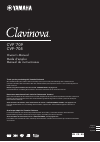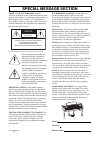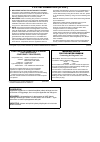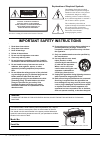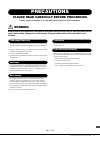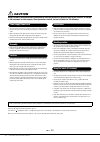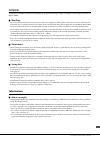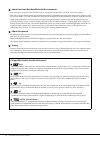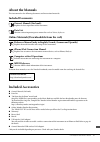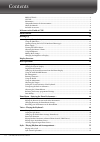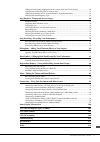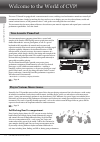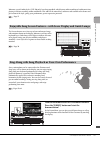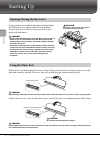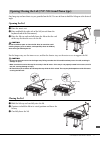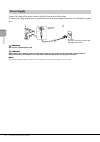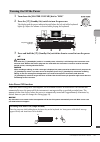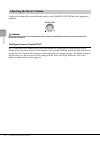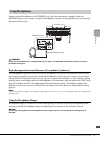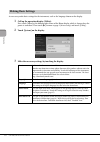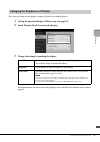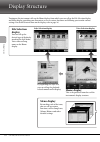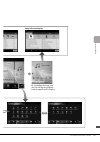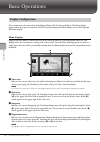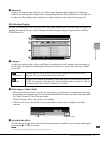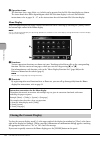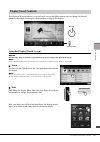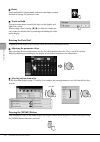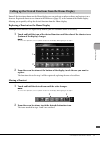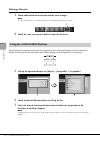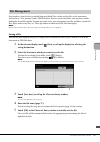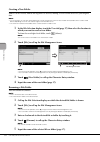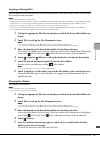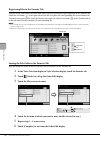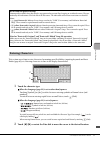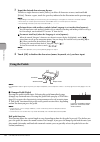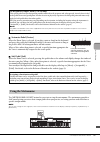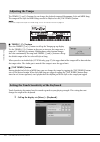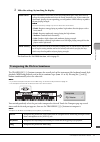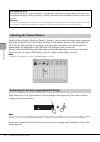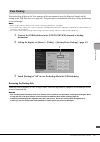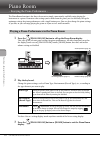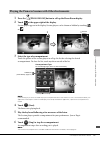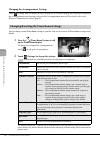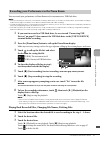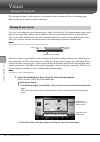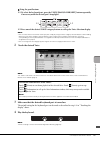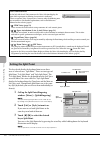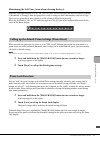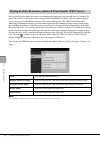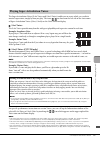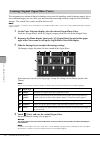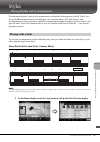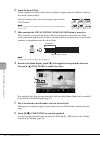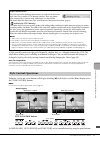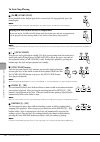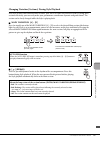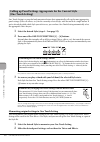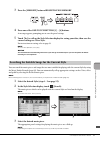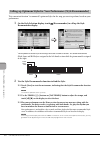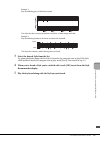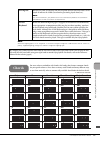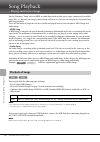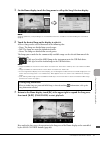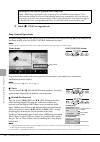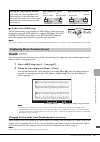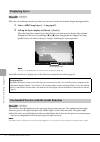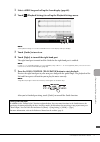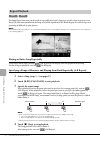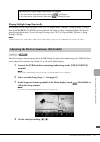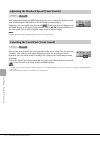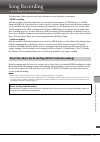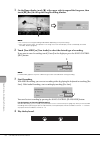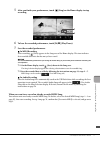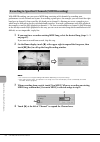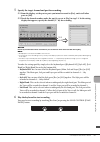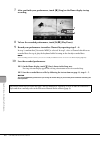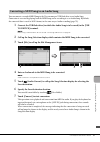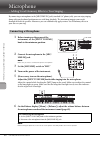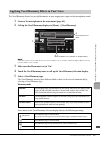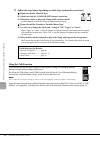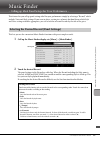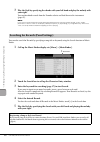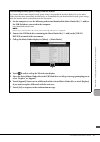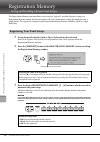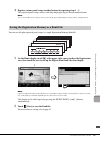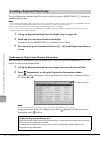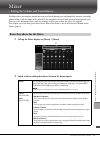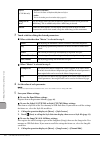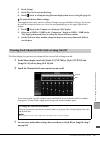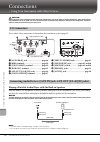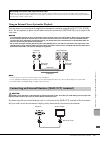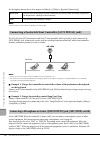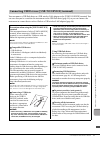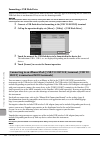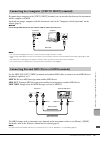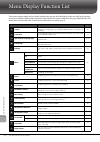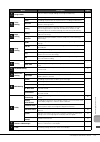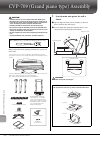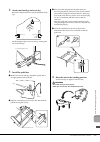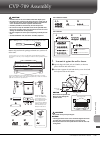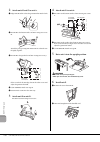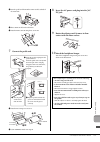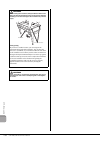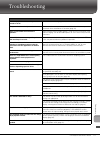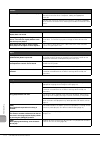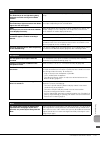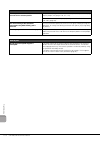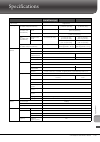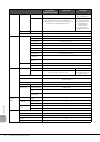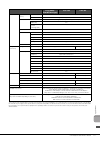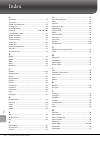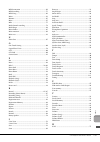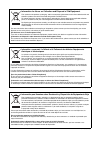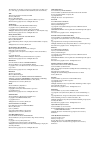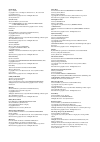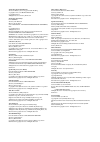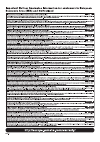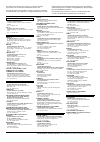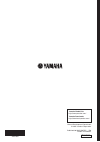- DL manuals
- Yamaha
- Musical Instrument
- Clavinova CVP-705
- Owner's Manual
Yamaha Clavinova CVP-705 Owner's Manual
CVP-709
CVP-705
Owner’s Manual
Mode d’emploi
Manual de instrucciones
Español
Français
English
Thank you for purchasing this Yamaha Clavinova!
We recommend that you read this manual carefully so that you can fully take advantage of the advanced and
convenient functions of the instrument. We also recommend that you keep this manual in a safe and handy place for
future reference.
Before using the instrument, be sure to read “PRECAUTIONS” on pages 5-6.
For information on assembling the instrument, refer to the instructions at the end of this manual.
Nous vous remercions d’avoir choisi le Clavinova de Yamaha !
Nous vous conseillons de lire attentivement ce mode d’emploi afin de tirer pleinement profit des fonctions avancéeset
pratiques de votre instrument. Nous vous recommandons également de garder ce manuel à portée de main pour
toute référence ultérieure.
Avant d’utiliser l’instrument, lisez attentivement la section « PRÉCAUTIONS D’USAGE » aux pages 5 et 6.
Pour plus d’informations sur l’assemblage de l’instrument, reportez-vous aux instructions figurant à la fin de ce
manuel.
Gracias por adquirir el Yamaha Clavinova
La lectura detenida de este manual le permitirá disfrutar de las útiles y avanzadas funciones del instrumento.
Recomendamos guardar el manual en un lugar seguro y accesible, para futuras consultas.
Antes de utilizar el instrumento, lea las “PRECAUCIONES”, en las páginas 5-6.
Para obtener más información sobre el montaje del instrumento, consulte las instrucciones que encontrará al final de
este manual.
EN FR ES
Summary of Clavinova CVP-705
Page 1
Cvp-709 cvp-705 owner’s manual mode d’emploi manual de instrucciones español français english thank you for purchasing this yamaha clavinova! We recommend that you read this manual carefully so that you can fully take advantage of the advanced and convenient functions of the instrument. We also reco...
Page 2: Special Message Section
Special message section product safety markings: yamaha electronic products may have either labels similar to the graphics shown below or molded/stamped facsimiles of these graphics on the enclosure. The explanation of these graphics appears on this page. Please observe all cautions indicated on thi...
Page 3: Fcc Information (U.S.A.)
1. Important notice: do not modify this unit! This product, when installed as indicated in the instructions contained in this manual, meets fcc requirements. Modifica- tions not expressly approved by yamaha may void your authority, granted by the fcc, to use the product. 2. Important: when connectin...
Page 4
Cvp-709/cvp-705 owner’s manual 4 the above warning is located on the bottom of the unit. Explanation of graphical symbols the lightning flash with arrowhead symbol within an equilateral triangle is intended to alert the user to the presence of uninsulated “dangerous voltage” within the product’s enc...
Page 5: Precautions
Cvp-709/cvp-705 owner’s manual 5 precautions please read carefully before proceeding please keep this manual in a safe and handy place for future reference. Warning always follow the basic precautions listed below to avoid the possibility of serious injury or even death from electrical shock, short-...
Page 6: Caution
Cvp-709/cvp-705 owner’s manual 6 caution always follow the basic precautions listed below to avoid the possibility of physical injury to you or others, or damage to the instrument or other property. These precautions include, but are not limited to, the following: • do not connect the instrument to ...
Page 7: Notice
Cvp-709/cvp-705 owner’s manual 7 notice to avoid the possibility of malfunction/damage to the product, damage to data, or damage to other property, follow the notices below. handling • do not use the instrument in the vicinity of a tv, radio, stereo equipment, mobile phone, or other electric devic...
Page 8
Cvp-709/cvp-705 owner’s manual 8 about functions/data bundled with the instrument • some of the preset songs have been edited for length or arrangement, and may not be exactly the same as the original. • this device is capable of using various types/formats of music data by optimizing them to the ...
Page 9: About The Manuals
Cvp-709/cvp-705 owner’s manual 9 about the manuals this instrument has the following documents and instructional materials. Included documents owner’s manual (this book) explains the basic operations of this instrument. Data list contains various important preset content lists such as voices, styles...
Page 10
Cvp-709/cvp-705 owner’s manual 10 contents precautions............................................................................................................................................... 5 notice ................................................................................................
Page 11
Cvp-709/cvp-705 owner’s manual 11 calling up panel settings appropriate for the current style (one touch setting) ............................. 60 searching for suitable songs for the current style ................................................................................... 61 calling up opti...
Page 12: True Acoustic Piano Feel
Cvp-709/cvp-705 owner’s manual 12 we lc om e t o t h e wo rld o f c v p ! Welcome to the world of cvp! This new cvp model is equipped with a convenient touch screen, enabling visual and intuitive control over virtually all instrument functions. Simply by touching this large and easy-to-see display, ...
Page 13
Cvp-709/cvp-705 owner’s manual 13 we lc om e to t h e wo rl d o f c v p ! Moreover, special audio styles (cvp-709 only) have been provided, which feature audio recordings of studio musicians playing in various recording studios worldwide. This adds all the natural feel, ambience and warmth to the dr...
Page 14
Cvp-709/cvp-705 owner’s manual 14 pa n el c on tr ols panel controls panel setup (panel settings) these settings of the instrument made by using the controls on the panel are together referred to as “panel setup” or “panel settings” in this manual. 1 [usb to device] terminal ............ Page 97 for...
Page 15
Cvp-709/cvp-705 owner’s manual 15 pan el c ont ro ls f3 g3 a3 b3 c4 d4 e4 f4 g4 a4 b4 c5 d5 e5 f5 g5 a5 b5 c6 d6 e6 f6 g6 a6 b6 c7 % # $ ^ & * ( key cover (page 16) guide lamps (page 70) i/o connectors (page 94) sheet music braces (page 16) music rest (page 16) music rest (page 16) sheet music brace...
Page 16: Using The Music Rest
Cvp-709/cvp-705 owner’s manual 16 sta rting u p starting up to open the key cover, hold the hand grip with both hands, then lift the key cover slightly, and push it up and back. To close the key cover, lower the key cover back in place gently with both hands. Caution • hold the cover with both hands...
Page 17: Opening The Lid
Cvp-709/cvp-705 owner’s manual 17 sta rting u p one long stay and one short stay are provided on the lid. Use one of them to hold the lid open at the desired angle. Opening the lid 1 raise the music rest. 2 raise and hold the right side of the lid (viewed from the keyboard end of the instrument). 3 ...
Page 18: Power Supply
Cvp-709/cvp-705 owner’s manual 18 sta rting u p connect the plugs of the power cord in the order shown in the illustration. In some areas a plug adaptor may be provided to match the pin configuration of the ac wall outlets in your area. Warning use only the supplied power cord. Caution when setting ...
Page 19: Auto Power Off Function
Cvp-709/cvp-705 owner’s manual 19 sta rting u p 1 turn down the [master volume] dial to “min.” 2 press the [ p] (standby/on) switch to turn the power on. The display and the power indicator located below the left end of the keyboard lights up. Adjust the volume as desired while playing the keyboard....
Page 20: Adjusting The Master Volume
Cvp-709/cvp-705 owner’s manual 20 sta rting u p to adjust the volume of the entire keyboard sound, use the [master volume] dial while playing the keyboard. Caution do not use the instrument for a long period of time at a high or uncomfortable volume level, since this can cause permanent hearing loss...
Page 21: Using The Headphone Hanger
Cvp-709/cvp-705 owner’s manual 21 sta rting u p connect a pair of headphones to the [phones] jack. Since this instrument is equipped with two [phones] jacks, you can connect two pairs of headphones. If you are using only one pair, insert the plug into either of these jacks. Caution do not use the he...
Page 22: Making Basic Settings
Cvp-709/cvp-705 owner’s manual 22 sta rting u p as necessary, make basic settings for the instrument, such as the language shown on the display. 1 call up the operation display (utility). First, touch [menu] at the bottom right corner of the home display which is shown when the power is turned on. T...
Page 23
Cvp-709/cvp-705 owner’s manual 23 sta rting u p here you can change certain display settings as desired, including brightness. 1 call up the operation display (utility) (step 1 on page 22). 2 touch [display/touch screen] on the display. 3 change the settings by touching the display. For information ...
Page 24: File Selection
Cvp-709/cvp-705 owner’s manual 24 di spl ay s tr u ctu re display structure turning on this instrument calls up the home display, from which you can call up the file selection display and menu display, providing you convenient access to various functions and allowing you to make various settings. Fo...
Page 25
Cvp-709/cvp-705 owner’s manual 25 dis pl ay s tru ct u re by expanding the song area, you can call up the playback- related controls on the display. Song selection display.
Page 26: Home Display
Cvp-709/cvp-705 owner’s manual 26 bas ic o per at ion s basic operations this section covers the most often used displays: home, file selection and menu. The home display appears when the power is turned on. The file selection display and menu display can be called up from the home display. Home dis...
Page 27: File Selection Display
Cvp-709/cvp-705 owner’s manual 27 ba si c o per at io ns 5 menu area contains the shortcut icons which let you call up various functions with a single touch. Touching a shortcut icon will call up the display of the corresponding function. Touch [menu] icon at the right end to call up the menu displa...
Page 28: Menu Display
Cvp-709/cvp-705 owner’s manual 28 bas ic o per at ion s 4 operation icons the functions (save, copy, delete, etc.) which can be operated via the file selection display are shown. The icons shown here differ depending on which file selection display is selected. For detailed instructions, refer to pa...
Page 29: Display-Based Controls
Cvp-709/cvp-705 owner’s manual 29 ba si c o per at io ns the display of this instrument is a special touch screen that allows you to select or change the desired parameter by simply touching the corresponding setting on the display. Using the display (touch screen) notice do not use any sharp or har...
Page 30: Rotating The Data Dial
Cvp-709/cvp-705 owner’s manual 30 bas ic o per at ion s rotate touch and hold the display knob, and rotate your finger around the knob to change the parameter value. touch and hold this instruction means to touch the object in the display and hold it for a while. When setting values by using []...
Page 31: Moving A Shortcut
Cvp-709/cvp-705 owner’s manual 31 ba si c o per at io ns from all the functions shown on the menu display, you can pick out an often used one and register it to a shortcut. Registered shortcuts are shown in the menu area (page 27) at the bottom of the home display, allowing you to quickly call up th...
Page 32: Deleting A Shortcut
Cvp-709/cvp-705 owner’s manual 32 bas ic o per at ion s deleting a shortcut 1 touch and hold the desired icon until the color changes. Note to cancel this operation, touch any blank location on the display before going on to step 2. 2 touch the same icon again to delete it from the shortcuts. You ca...
Page 33: Saving A File
Cvp-709/cvp-705 owner’s manual 33 ba si c o per at io ns data you have created such as recorded song and edited voice can be saved as files to the instrument (referred to as “user memory”) and a usb flash drive. If you’ve saved a lot of files, you may have trouble finding the desired file quickly. T...
Page 34: Creating A New Folder
Cvp-709/cvp-705 owner’s manual 34 bas ic o per at ion s creating a new folder folders can be created, named and organized as desired, making it easier to find and select your original data. Note • in user memory, no more than three folder levels can be created. The maximum total number of files/fold...
Page 35: Copying Or Moving Files
Cvp-709/cvp-705 owner’s manual 35 ba si c o per at io ns copying or moving files you can copy or cut a file and paste it to another location (folder). You can also copy a folder (but not move it) by using the same procedure. Note • files in the preset tabs cannot be moved. • copying of commercially ...
Page 36
Cvp-709/cvp-705 owner’s manual 36 bas ic o per at ion s registering files to the favorite tab you can call up your favorite or often used voices or styles quickly by registering them to the favorite tab. Touch the star mark ( ) at the right side of each file to register the corresponding file to the...
Page 37: Entering Characters
Cvp-709/cvp-705 owner’s manual 37 ba si c o per at io ns this section covers how to enter characters for naming your files/folders, inputting keywords on music finder (page 85), etc. Entering characters is done in the display shown below. 1 touch the character type. when the language (page 22) is ...
Page 38: Using The Pedals
Cvp-709/cvp-705 owner’s manual 38 bas ic o per at ion s 3 input the desired character one by one. To delete a single character, touch [delete]; to delete all characters at once, touch and hold [delete]. To enter a space, touch the space key indicated in the illustration on the previous page. Note • ...
Page 39: Using The Metronome
Cvp-709/cvp-705 owner’s manual 39 ba si c o per at io ns sostenuto pedal (center) when the piano voice is selected, if you play a note or chord on the keyboard and press this pedal while holding the note(s), the notes will sustain as long as the pedal is held. All subsequent notes will not sustain...
Page 40: Adjusting The Tempo
Cvp-709/cvp-705 owner’s manual 40 bas ic o per at ion s the tempo [-] and [+] buttons let you change the playback tempo of metronome, style and midi song. The tempo of the style and midi song can also be adjusted via the [tap tempo] button. Note if you want to adjust the tempo of an audio song, use ...
Page 41
Cvp-709/cvp-705 owner’s manual 41 ba si c o per at io ns 2 make the settings by touching the display. For details on the left hold function, refer to page 51. The transpose [-]/[+] buttons transpose the overall pitch of the instrument (the keyboard sound, style playback, midi song playback, and so o...
Page 42: Adjusting The Volume Balance
Cvp-709/cvp-705 owner’s manual 42 bas ic o per at ion s from the balance display called up via [menu] → [balance], you can adjust the volume balance among the keyboard parts (main, layer, left), the style, the song, the microphone sound, and the sound input via [aux in] jack. Slide your finger verti...
Page 43: Restoring The Backup File
Cvp-709/cvp-705 owner’s manual 43 ba si c o per at io ns you can back up all data in the user memory of this instrument (except for protected songs) and all settings to the usb flash drive as a single file. This procedure is recommended for data security and backup in case of damage. Note • before u...
Page 44
Cvp-709/cvp-705 owner’s manual 44 pia n o r oo m – e n jo yi n g th e pia n o p er fo rm an ce – piano room – enjoying the piano performance – the piano room function is for those who want to simply, conveniently, and fully enjoy playing the instrument as a piano. No matter what settings you’ve made...
Page 45
Cvp-709/cvp-705 owner’s manual 45 pia n o r oo m – e n jo yi n g t h e pia n o p er fo rm an ce – 1 press the [piano room] button to call up the piano room display. 2 touch at the upper right of the display. Session players appear in the display. Session players can be shown or hidden by touching or...
Page 46
Cvp-709/cvp-705 owner’s manual 46 pia n o r oo m – e n jo yi n g th e pia n o p er fo rm an ce – changing the accompaniment settings touch (setting), from the display of step 3 on page 45, to call up the display for adjusting the volume of the accompaniment or for turning each part of the accompanim...
Page 47
Cvp-709/cvp-705 owner’s manual 47 pia n o r oo m – e n jo yi n g t h e pia n o p er fo rm an ce – you can record your performance in piano room to the instrument or a usb flash drive. Note • when you record to the instrument, the method of recording is midi. When you record to a usb flash drive, the...
Page 48: Playing Preset Voices
Cvp-709/cvp-705 owner’s manual 48 v oice s – pla yin g the k eyboar d – voices – playing the keyboard – the instrument features a wide variety of exceptionally realistic instrumental voices, including piano, guitar, strings, brass, wind instruments and more. The voices can be played via three keyboa...
Page 49
Cvp-709/cvp-705 owner’s manual 49 v oice s – pla yi n g t h e k eyboa rd – using the panel buttons 1-1 to select the keyboard part, press the voice [main/layer/left] button repeatedly if necessary until the desired part’s lamp lights. 1-2 press one of the desired voice category buttons to call up ...
Page 50: Setting The Split Point
Cvp-709/cvp-705 owner’s manual 50 v oice s – pla yin g the k eyboar d – the key which divides the keyboard into two or three areas is referred to as “split point.” there are two types of split point: “left split point” and “style split point.” the “left split point” divides the keyboard into the lef...
Page 51: Piano Lock Function
Cvp-709/cvp-705 owner’s manual 51 v oice s – pla yi n g t h e k eyboa rd – maintaining the left voice (even when releasing the keys) when the left hold function is set to “on,” the left voice is held even when the keys are released ([menu] → [keyboard] → [setting]). Non-decaying voices such as strin...
Page 52
Cvp-709/cvp-705 owner’s manual 52 v oice s – pla yin g the k eyboar d – on an actual acoustic piano, if you press the damper pedal and play a key, not only does the string of the pressed key vibrate, it also causes other strings and the soundboard to vibrate, with each influencing the rest, creating...
Page 53
Cvp-709/cvp-705 owner’s manual 53 v oice s – pla yi n g t h e k eyboa rd – the super articulation voices (s.Art voices and s.Art2 voices) enable you to create subtle, very realistic musical expressions, simply by how you play. The icons / are shown on the left side of the voice name of super articul...
Page 54
Cvp-709/cvp-705 owner’s manual 54 v oice s – pla yin g the k eyboar d – the instrument uses advanced digital technology to recreate the legendary sound of vintage organs. Just as on a traditional organ, you can create your own sound by increasing and decreasing the levels of the flute footages. The ...
Page 55: Playing With A Style
Cvp-709/cvp-705 owner’s manual 55 st yl es – p la ying r h yt h m an d a cc omp anim en t – styles – playing rhythm and accompaniment – the instrument features a variety of accompaniment and rhythmic backing patterns (called “styles”) in a variety of different musical genres including pop, jazz, and...
Page 56
Cvp-709/cvp-705 owner’s manual 56 st yle s – p la yin g r hy thm an d a cc omp ani m en t – 2 touch the desired style. For the example score above, touch [country & blues] category and touch [modern country], then touch [country 8beat].” the style category can be selected also by pressing one of the...
Page 57: Style Control Operations
Cvp-709/cvp-705 owner’s manual 57 st yl es – p la ying r h yt h m an d a cc omp anim en t – a style generally consists of eight parts (channels): rhythm, bass, etc., although audio styles (cvp-709 only) consist of nine parts, including an additional audio part. You can add variations and change the ...
Page 58: To Start/stop Playing
Cvp-709/cvp-705 owner’s manual 58 st yle s – p la yin g r hy thm an d a cc omp ani m en t – to start/stop playing [r/j] (start/stop) starts playback of the rhythm part of the current style. To stop playback, press this button again. Note starts playback of the rhythm part and audio part if the cur...
Page 59
Cvp-709/cvp-705 owner’s manual 59 st yl es – p la ying r h yt h m an d a cc omp anim en t – changing variation (sections) during style playback each style features four different main sections, four fill-in sections and a break section. By using these sections effectively, you can easily make your p...
Page 60: (One Touch Setting)
Cvp-709/cvp-705 owner’s manual 60 st yle s – p la yin g r hy thm an d a cc omp ani m en t – one touch setting is a powerful and convenient feature that automatically calls up the most appropriate panel settings (voices or effects, etc.) for the currently selected style, with the touch of a single bu...
Page 61
Cvp-709/cvp-705 owner’s manual 61 st yl es – p la ying r h yt h m an d a cc omp anim en t – 3 press the [memory] button of registration memory. 4 press one of the one touch setting [1] – [4] buttons. A message appears prompting you to save the panel settings. 5 touch [yes] to call up the style selec...
Page 62
Cvp-709/cvp-705 owner’s manual 62 st yle s – p la yin g r hy thm an d a cc omp ani m en t – this convenient function “recommends” optimum styles for the song you want to perform, based on your performance. 1 on the style selection display, touch (recommender) to call up the style recommender display...
Page 63
Cvp-709/cvp-705 owner’s manual 63 st yl es – p la ying r h yt h m an d a cc omp anim en t – example 1: play the following piece in the piano section. The styles that best suit your performance and have a similar tempo are listed. Example 2: play the following rhythm in the drum section of the keyboa...
Page 64
Cvp-709/cvp-705 owner’s manual 64 st yle s – p la yin g r hy thm an d a cc omp ani m en t – by changing the chord fingering type, you can automatically produce appropriate accompaniment even if you don’t press all of the notes which comprise a chord. 1 call up the split point/fingering window: [menu...
Page 65: Chords
Cvp-709/cvp-705 owner’s manual 65 st yl es – p la ying r h yt h m an d a cc omp anim en t – note when the fingering type is set as “fingered*”, it cannot be changed. Change the chord detection area to “lower” via [menu] [split&fingering] page 2/2, and then change the fingering type. Ai fingered ...
Page 66: Playback Of Songs
Cvp-709/cvp-705 owner’s manual 66 so n g p lay ba ck – p lay in g a n d p ra ct ic e s on gs – song playback – playing and practice songs – for the clavinova, “song” refers to midi or audio data which include preset songs, commercially available music files, etc. Not only can you play back a song an...
Page 67
Cvp-709/cvp-705 owner’s manual 67 so n g p lay ba ck – p lay in g a n d p ra ct ic e so n gs – 1 on the home display, touch the song name to call up the song selection display. Note song files (midi files) corresponding to the included music book are available for free downloading from the website (...
Page 68: Song Control Operations
Cvp-709/cvp-705 owner’s manual 68 so n g p lay ba ck – p lay in g a n d p ra ct ic e s on gs – 4 touch [ j] (stop) to stop playback. Song control operations to control song playback, you can use the on-screen buttons called up by touching [] in the song area of the home display, or use the song con...
Page 69
Cvp-709/cvp-705 owner’s manual 69 so n g p lay ba ck – p lay in g a n d p ra ct ic e so n gs – synchro start (midi song) you can conveniently start playback of a midi song as soon as you start playing the keyboard. While playback is stopped, hold down the song control [stop] button and press the [...
Page 70: Displaying Lyrics
Cvp-709/cvp-705 owner’s manual 70 so n g p lay ba ck – p lay in g a n d p ra ct ic e s on gs – when the selected song contains lyric data, you can view it on the instrument’s display during playback. 1 select a midi song (steps 1 − 2 on page 67). 2 call up the lyrics display via [menu] → [lyrics]. W...
Page 71
Cvp-709/cvp-705 owner’s manual 71 so n g p lay ba ck – p lay in g a n d p ra ct ic e so n gs – 1 select a midi song and call up the score display (page 69). 2 touch (playback settings) to call up the playback settings menu. Note the playback settings can also be controlled from the home display and ...
Page 72: Repeat Playback
Cvp-709/cvp-705 owner’s manual 72 so n g p lay ba ck – p lay in g a n d p ra ct ic e s on gs – the song repeat functions can be used to repeatedly play back a song or a specific range of measures in a song. This function controlled in the song area (when expanded) of the home display is useful for r...
Page 73
Cvp-709/cvp-705 owner’s manual 73 so n g p lay ba ck – p lay in g a n d p ra ct ic e so n gs – playing multiple songs repeatedly you can play several songs repeatedly. Select “all” in “repeat mode” ([menu] → [song setting] → [play]), then touch [ r/k] (play/pause) to start playback. All songs saved ...
Page 74
Cvp-709/cvp-705 owner’s manual 74 so n g p lay ba ck – p lay in g a n d p ra ct ic e s on gs – like tempo adjustment of a midi song (page 40), you can adjust the playback speed of an audio song in usb flash drive by stretching or compressing it. To do this, select an audio song then touch (time stre...
Page 75
Cvp-709/cvp-705 owner’s manual 75 so n g r eco rd in g – reco rd in g y ou r p er fo rma nce – song recording – recording your performance – this instrument allows you to record your performance in the following two methods. • midi recording with this method, recorded performances are saved to the i...
Page 76
Cvp-709/cvp-705 owner’s manual 76 so n g re co rd in g – re co rd in g y ou r p er fo rm an ce – 1 on the home display, touch [] at the upper right to expand the song area, then touch [ i] (rec) to call up the song recording window. Note • the contents of the song recording window differ depending ...
Page 77
Cvp-709/cvp-705 owner’s manual 77 so n g r eco rd in g – reco rd in g y ou r p er fo rma nce – 5 after you finish your performance, touch [] (stop) on the home display to stop recording. 6 to hear the recorded performance, touch [ r / k] (play/pause). 7 save the recorded performance. in midi reco...
Page 78
Cvp-709/cvp-705 owner’s manual 78 so n g re co rd in g – re co rd in g y ou r p er fo rm an ce – with midi recording, you can create a midi song consisting of 16 channels by recording your performance to each channel one by one. In recording a piano piece, for example, you can record the right- hand...
Page 79: 5-1
Cvp-709/cvp-705 owner’s manual 79 so n g r eco rd in g – reco rd in g y ou r p er fo rma nce – 5 specify the target channel and part for recording. 5-1 from the display, set the part or parts you intend to record to [rec], and set all other parts to [off]. 5-2 touch the channel number under the part...
Page 80
Cvp-709/cvp-705 owner’s manual 80 so n g re co rd in g – re co rd in g y ou r p er fo rm an ce – 7 after you finish your performance, touch [] (stop) on the home display to stop recording. 8 to hear the recorded performance, touch [ r / k] (play/pause). 9 record your performance to another channel ...
Page 81
Cvp-709/cvp-705 owner’s manual 81 so n g r eco rd in g – reco rd in g y ou r p er fo rma nce – you can convert a recorded midi song in the user memory or usb flash drive to an audio song. Conversion is executed by playing back the midi song and re-recording it as an audio song. By default, the conve...
Page 82: Connecting A Microphone
Cvp-709/cvp-705 owner’s manual 82 m ic ro pho ne – a d d ing v ocal h ar m on y ef fec ts to y ou r sin gin g – microphone – adding vocal harmony effects to your singing – by connecting a microphone to the [mic/line in] jack (standard 1/4" phone jack), you can enjoy singing along with your keyboard ...
Page 83
Cvp-709/cvp-705 owner’s manual 83 m ic rop hon e – a d di ng v oc al h ar m on y ef fec ts t o y our sing in g – the vocal harmony feature lets you add harmonies to your singing voice, input via the microphone sound. 1 connect the microphone to the instrument (page 82). 2 call up the vocal harmony d...
Page 84: Using The Talk Function
Cvp-709/cvp-705 owner’s manual 84 m ic ro pho ne – a d d ing v ocal h ar m on y ef fec ts to y ou r sin gin g – 6 follow the steps below, depending on which type (and mode) you selected. if you selected the chordal type: 6-1 make sure that the [acmp on/off] button is turned on. 6-2 play back a sty...
Page 85
Cvp-709/cvp-705 owner’s manual 85 m u si c f inder – c all in g u p i deal p ane l s et u ps f or y ou r p er fo rma nce – music finder – calling up ideal panel setups for your performance – this feature lets you call up panel settings ideal for your performance simply by selecting a “record,” which...
Page 86
Cvp-709/cvp-705 owner’s manual 86 m u sic f inder – c all in g u p ideal p ane l s et u ps for y ou r p er fo rma nce – 3 play the style by specifying the chords with your left hand and play the melody with your right. You can download records from the yamaha website and load them to the instrument ...
Page 87
Cvp-709/cvp-705 owner’s manual 87 m u si c f inder – c all in g u p i deal p ane l s et u ps f or y ou r p er fo rma nce – downloading records (panel settings) from the website as a factory default, some sample records (panel settings) are provided in the music finder. To use the music finder functi...
Page 88
Cvp-709/cvp-705 owner’s manual 88 reg ist ra tion m emo ry – s av in g and reca llin g c u st om p ane l s etups – registration memory – saving and recalling custom panel setups – the registration memory function allows you to save (or “register”) virtually all panel settings to a registration memor...
Page 89
Cvp-709/cvp-705 owner’s manual 89 re gi st ra ti on m em or y – sa vi n g a n d re ca lli n g c u st om p an el s et u ps – 4 register various panel setups to other buttons by repeating steps 1 – 3. The registered panel setups can be recalled by simply pressing the desired number button. Note you ca...
Page 90
Cvp-709/cvp-705 owner’s manual 90 reg ist ra tion m emo ry – s av in g and reca llin g c u st om p ane l s etups – the saved registration memory bank files can be recalled by using the regist bank [-]/[+] buttons or the following procedure. Note • when recalling setups that include song, style or te...
Page 91
Cvp-709/cvp-705 owner’s manual 91 m ixe r – e d it in g t h e v ol u m e a n d t ona l ba la nc e – mixer – editing the volume and tonal balance – the mixer gives you intuitive control over aspects of the keyboard parts and song/style channels, including volume balance and the timbre of the sounds. ...
Page 92
Cvp-709/cvp-705 owner’s manual 92 mi xe r – e d iti n g t h e v olu m e a n d t on al b ala n ce – 3 touch a tab for editing the desired parameters. when a tab other than “master” is selected in step 2: when “master” is selected in step 2: 4 set the value of each parameter. Note to reset each pa...
Page 93
Cvp-709/cvp-705 owner’s manual 93 m ixe r – e d it in g t h e v ol u m e a n d t ona l ba la nc e – 2. Touch [setup]. 3. Touch [execute] to execute the setup. 4. Touch (save) to call up the song selection display, then save as a song file (page 33). to store the master mixer settings: your origina...
Page 94: I/o Connectors
Cvp-709/cvp-705 owner’s manual 94 co n n ec tio ns – u sin g y ou r i ns tr u m en t w ith ot h er dev ic es – connections – using your instrument with other devices – caution before connecting the instrument to other electronic components, turn off the power of all the components. Also, before turn...
Page 95
Cvp-709/cvp-705 owner’s manual 95 c on n ec tio n s – u sin g y our i n str u men t w ith o th er d ev ices – using an external stereo system for playback you can connect a stereo system to amplify the instrument’s sound by using the aux out [l/l+r]/[r] jacks. The microphone or guitar sound connecte...
Page 96
Cvp-709/cvp-705 owner’s manual 96 co n n ec tio ns – u sin g y ou r i ns tr u m en t w ith ot h er dev ic es – set the display content that is to be output via [menu] → [utility] → [speaker/connectivity]. Note transition effects on the instrument’s display cannot be output. The fc4, fc4a or fc5 foot...
Page 97
Cvp-709/cvp-705 owner’s manual 97 c on n ec tio n s – u sin g y our i n str u men t w ith o th er d ev ices – you can connect a usb flash drive or a usb wireless lan adaptor to the [usb to device] terminal. You can save data you’ve created on the instrument to the usb flash drive (page 33), or you c...
Page 98
Cvp-709/cvp-705 owner’s manual 98 co n n ec tio ns – u sin g y ou r i ns tr u m en t w ith ot h er dev ic es – formatting a usb flash drive when a usb flash drive is connected or media is inserted, a message appears indicating that the connected usb flash drive is not formatted. If so, execute the f...
Page 99
Cvp-709/cvp-705 owner’s manual 99 c on n ec tio n s – u sin g y our i n str u men t w ith o th er d ev ices – by connecting a computer to the [usb to host] terminal, you can transfer data between the instrument and the computer via midi. For details on using a computer with this instrument, refer to...
Page 100
Cvp-709/cvp-705 owner’s manual 100 me n u d isp la y fu n ct io n l ist menu display function list this section explains simply and very briefly explains what you can do in the displays which are called up by touching each icon on the menu display. Some functions are described in this owner’s manual...
Page 101
Cvp-709/cvp-705 owner’s manual 101 m enu d is pl ay fu n ct io n li st song creator lets you create a song by editing an existing recorded song. – voice setting tune for adjusting the pitch for each keyboard part (main/layer/left). – piano for editing the parameters of the piano voices, including th...
Page 102
Cvp-709/cvp-705 owner’s manual 102 cvp -709 (g ra n d p ia n o ty pe) a ssem bly cvp-709 (grand piano type) assembly caution • assemble the unit on a hard and flat floor with ample space. • be careful not to confuse or misplace the parts, and be sure to install all parts in the correct orientation. ...
Page 103
Cvp-709/cvp-705 owner’s manual 103 cvp -70 9 (g ra nd p ia n o ty pe) a ssem bl y 2 attach two front legs and a rear leg. Refer to the diagram below to verify the orientation of the legs. Install and tighten four screws on each leg, starting with one of the front legs. 3 install the pedal box. 1 rem...
Page 104
Cvp-709/cvp-705 owner’s manual 104 cvp -709 (g ra n d p ia n o ty pe) a ssem bly 5 plug the power cord into the [ac in] jack. 6 rotate the adjuster until it comes in firm contact with the floor surface. 7 attach the headphone hanger. Attach the headphone hanger using two thin screws (4 x 10 mm) as s...
Page 105: J, L
Cvp-709/cvp-705 owner’s manual 105 cvp -70 9 a ssem bl y cvp-709 assembly caution • assemble the unit on a hard and flat floor with ample space. • be careful not to confuse or misplace the parts, and be sure to install all parts in the correct orientation. Please assemble the unit in accordance with...
Page 106
Cvp-709/cvp-705 owner’s manual 106 cvp -70 9 a ssem bly 2 attach units b and c to unit a. 1 align units b and a so that the protrusion fits into the hole. 2 fix unit b to the bottom surface of unit a using two screws h. Attach the parts, pressing unit b onto unit a so that the two fit tightly togeth...
Page 107
Cvp-709/cvp-705 owner’s manual 107 cvp -70 9 a ssem bl y 3 pass the pedal cord from under unit d to the backside of the main unit. 4 place unit f on the bracket of unit d. 5 attach unit f to unit d using three screws m. 7 connect the pedal cord. 4 attach unit g using two screws n. 5 (cvp-709pwh) att...
Page 108
Cvp-709/cvp-705 owner’s manual 108 cvp -70 9 a ssem bly caution when moving the instrument, always hold the bottom of the main unit. Do not hold the key cover or top portion. Improper handling can result in damage to the instrument or personal injury. Transporting if you move to another location, yo...
Page 109
Cvp-709/cvp-705 owner’s manual 109 cvp -70 5 a ssem bl y cvp-705 assembly caution • assemble the unit on a hard and flat floor with ample space. • be careful not to confuse or misplace the parts, and be sure to install all parts in the correct orientation. Please assemble the unit in accordance with...
Page 110
Cvp-709/cvp-705 owner’s manual 110 cvp -70 5 a ssem bly 4 secure a. 1 adjust the position of a so that the left and right ends of a will project beyond d and e equally as shown in the illustration. 2 attach a using six screws j. 5 connect the pedal cord and power cord. 1 insert the pedal cord plug i...
Page 111
Cvp-709/cvp-705 owner’s manual 111 t roubl esho ot ing troubleshooting overall a click or pop is heard when the power is turned on or off. Electrical current is being applied to the instrument. This is normal. The power is automatically turned off. This is normal and due to the auto power off functi...
Page 112
Cvp-709/cvp-705 owner’s manual 112 tr ou ble sh oo tin g an existing file is not shown on the display. The file extension (.Mid, etc.) may have been changed or deleted. Manually rename the file on a computer, adding the appropriate extension. Data files with names of more than 50 characters cannot b...
Page 113
Cvp-709/cvp-705 owner’s manual 113 t roubl esho ot ing (midi) the guide lamps do not light during song playback, even after turning on the guide function. Any notes outside of the 88-key range cannot be indicated by the guide lamps. (midi) the guide lamps light an octave or two lower/ higher than th...
Page 114
Cvp-709/cvp-705 owner’s manual 114 tr ou ble sh oo tin g pedal/aux pedal the damper, sostenuto and soft functions do not work for the relevant pedals. The pedal cord plug is not connected. Securely insert the pedal cord plug into the proper jack (pages 103, 107, 110). Make sure that each pedal is pr...
Page 115
Cvp-709/cvp-705 owner’s manual 115 sp ec if ic at io n s specifications cvp-709gp (grand piano type) cvp-709 cvp-705 product name digital piano size/weight width [for models with polished finish] [1,435 mm (56-1/2")] 1,426 mm (56-1/8") [1,429 mm (56-1/4")] 1,420 mm (55-15/16") [1,422 mm (56")] heigh...
Page 116
Cvp-709/cvp-705 owner’s manual 116 sp eci fica tio ns voices preset number of voices 1,270 voices + 37 drum/sfx kits + 480 xg voices 984 voices + 33 drum/sfx kits + 480 xg voices featured voices 13 vrm voices, 22 super articulation2 voices, 225 super articulation voices, 54 mega voices, 67 natural! ...
Page 117
Cvp-709/cvp-705 owner’s manual 117 sp ec if ic at io n s the contents of this manual apply to the latest specifications as of the printing date. Since yamaha makes continuous improvements to the product, this manual may not apply to the specifications of your particular product. To obtain the latest...
Page 118
Cvp-709/cvp-705 owner’s manual 118 in d ex index a a-b repeat .........................................................................72 accessories ...........................................................................9 acmp on/off button .....................................................5...
Page 119
Cvp-709/cvp-705 owner’s manual 119 in d ex midi connection ...............................................................99 midi recording ..................................................................75 midi song ..........................................................................66 mixe...
Page 120
Information for users on collection and disposal of old equipment this symbol on the products, packaging, and/or accompanying documents means that used electrical and electronic products should not be mixed with general household waste. For proper treatment, recovery and recycling of old products, p...
Page 121
The followings are the titles, credits and copyright notices for fifty seven (57) of the songs pre-installed in this instrument (cvp-709/cvp-705): alfie theme from the paramount picture alfie words by hal david music by burt bacharach copyright © 1966 (renewed 1994) by famous music corporation inter...
Page 122
In the mood by joe garland copyright © 1939, 1960 shapiro, bernstein & co., inc., new york copyright renewed international copyright secured all rights reserved used by permission isn’t she lovely words and music by stevie wonder © 1976 jobete music co., inc. And black bull music c/o emi april music...
Page 123
(sittin’ on) the dock of the bay words and music by steve cropper and otis redding copyright © 1968, 1975 irving music, inc. Copyright renewed all rights reserved used by permission smoke gets in your eyes from roberta words by otto harbach music by jerome kern © 1933 universal - polygram internatio...
Page 124: Memo
Memo.
Page 125: Memo
Memo.
Page 127
For details of products, please contact your nearest yamaha representative or the authorized distributor listed below. Pour plus de détails sur les produits, veuillez-vous adresser à yamaha ou au distributeur le plus proche de vous figurant dans la liste suivante. Die einzelheiten zu produkten sind ...
Page 128
Manual development department © 2015 yamaha corporation published 06/2015 mwgr*.*- **b0 printed in indonesia zn97360 yamaha global site http://www.Yamaha.Com/ yamaha downloads http://download.Yamaha.Com/ zn97360