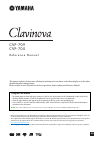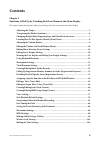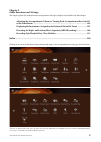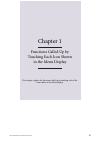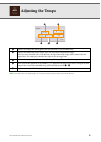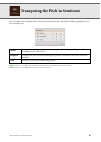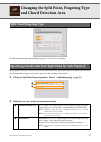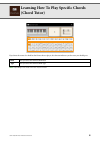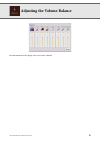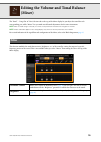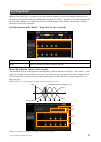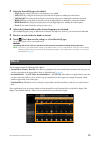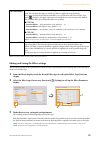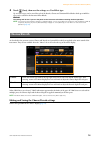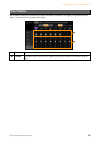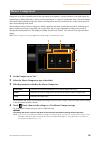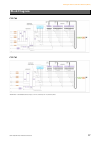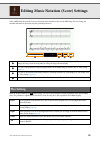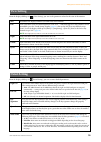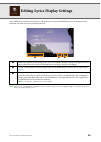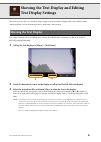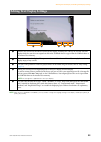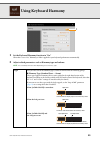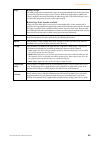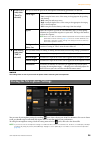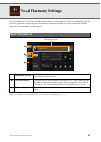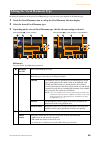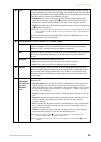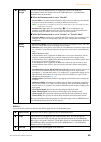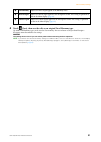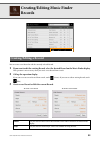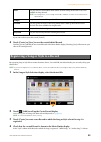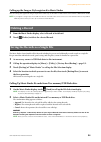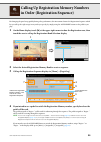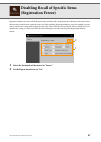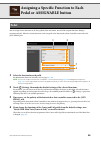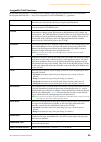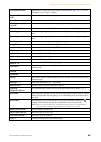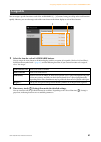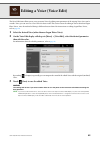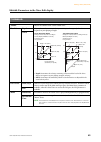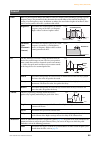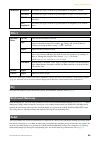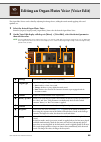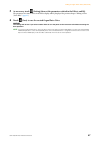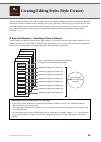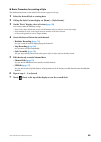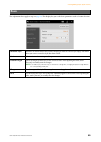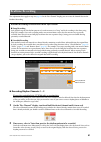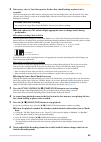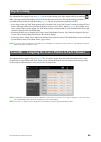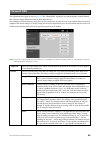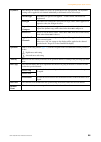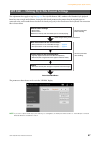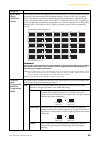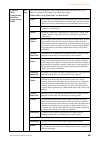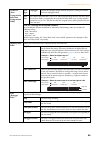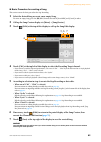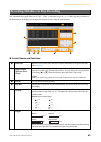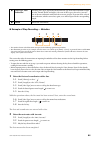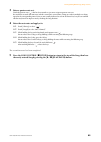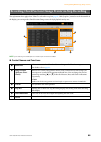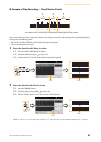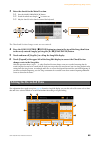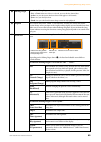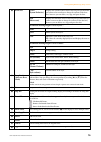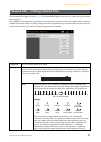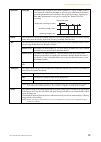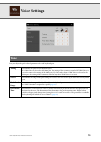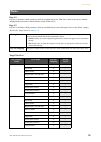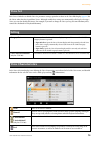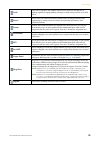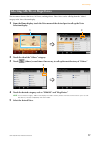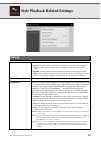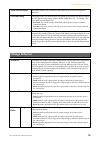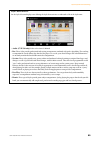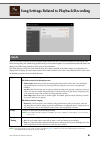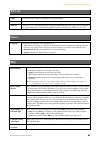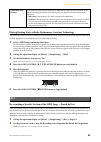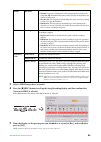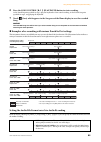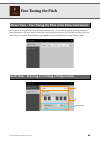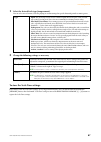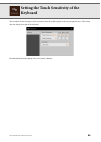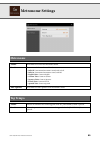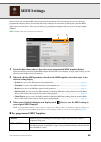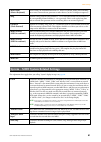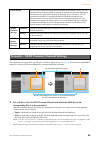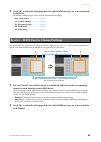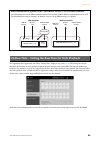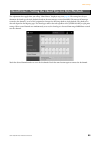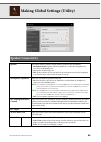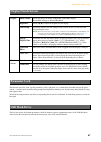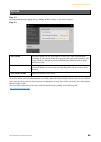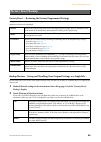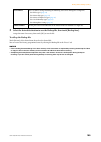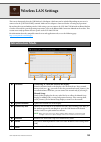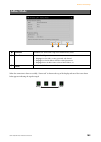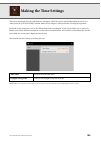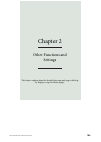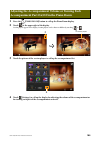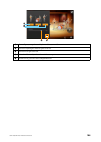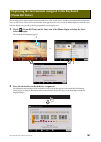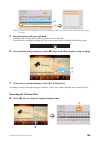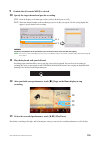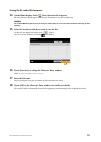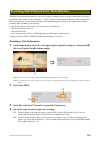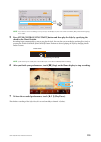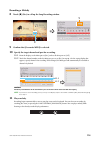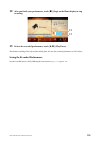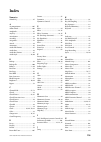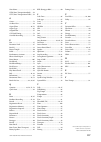- DL manuals
- Yamaha
- Musical Instrument
- Clavinova CVP-705
- Reference Manual
Yamaha Clavinova CVP-705 Reference Manual
CVP-709
CVP-705
EN
R e f e r e n c e M a n u a l
This manual explains the functions called up by touching each icon shown in the Menu display, as well as other
detailed functions and operations.
Please read the Owner’s Manual first for basic operations, before reading this Reference Manual.
• Unless indicated otherwise, the illustrations and displays as shown in this manual are based on the CVP-709 (in English). These are
for instructional purposes only, and may appear somewhat different from those on your instrument.
• The explanations in this manual apply to the firmware version 1.00. Yamaha may from time to time update firmware of the product
without notice for improvement. We recommend that you check our website for later releases and upgrade your firmware.
• The company names and product names in this manual are the trademarks or registered trademarks of their respective companies.
Using the PDF manual
• To quickly jump to items and topics of interest, click on the desired items in the “Bookmarks” index to the left of
the main display window. (Click the “Bookmarks” tab to open the index if it is not displayed.)
• Click the page numbers that appear in this manual to go directly to the corresponding page.
• Select “Find” or “Search” from the Adobe Reader “Edit” menu and enter a keyword to locate related information
anywhere in the document.
NOTE
The names and positions of menu items may vary according to the version of Adobe Reader being used.
Summary of Clavinova CVP-705
Page 1
Cvp-709 cvp-705 en r e f e r e n c e m a n u a l this manual explains the functions called up by touching each icon shown in the menu display, as well as other detailed functions and operations. Please read the owner’s manual first for basic operations, before reading this reference manual. • unless...
Page 2: Contents
Cvp-709/cvp-705 reference manual 2 contents chapter 1 functions called up by touching each icon shown in the menu display adjusting the tempo.......................................................................................................... 5 transposing the pitch in semitones ..................
Page 3: Chapter 2
Cvp-709/cvp-705 reference manual 3 chapter 2 other functions and settings adjusting the accompaniment volume or turning each accompaniment part on/off in the piano room .......................................................................................................... 105 displaying the instr...
Page 4
Cvp-709/cvp-705 reference manual 4 chapter 1 functions called up by touching each icon shown in the menu display this chapter explains the functions called up by touching each of the icons shown in the menu display..
Page 5: Adjusting The Tempo
Cvp-709/cvp-705 reference manual 5 adjusting the tempo note the tempo value of an audio song is set via the time stretch function. Refer to the owner’s manual. 1 indicates the tempo value during playback of the metronome, style and midi song. 2 indicates the tempo value of the current style. The sty...
Page 6
Cvp-709/cvp-705 reference manual 6 transposing the pitch in semitones you can transpose the overall pitch of the instrument (the keyboard sound, style playback, midi song playback, and so on) in semitone steps. Note the pitch of an audio song is adjusted via the pitch shift function. Refer to the ow...
Page 7: And Chord Detection Area
Cvp-709/cvp-705 reference manual 7 changing the split point, fingering type and chord detection area for information about split point and fingering types, refer to the owner’s manual. By changing the chord detection area from the left-hand section to the right-hand section, you can play a bass line...
Page 8: (Chord Tutor)
Cvp-709/cvp-705 reference manual 8 learning how to play specific chords (chord tutor) if you know the name of a chord but don’t know how to play it, this function indicates you the notes you should press. Note depending on the chord, some notes may be omitted. Root lets you select the desired chord ...
Page 9: Adjusting The Volume Balance
Cvp-709/cvp-705 reference manual 9 adjusting the volume balance for information about this display, refer to the owner’s manual..
Page 10: (Mixer)
Cvp-709/cvp-705 reference manual 10 editing the volume and tonal balance (mixer) the “panel” – “song ch9-16” part selection tabs at the top of the mixer display let you adjust the sound for each corresponding part, while “master” lets you make overall sound adjustments for the entire instrument. Not...
Page 11: Eq (Equalizer)
Editing the volume and tonal balance (mixer) cvp-709/cvp-705 reference manual 11 equalizer (also called “eq”) is a sound processor that divides the frequency spectrum into multiple bands that can be boosted or cut as required to tailor the overall frequency response. The “panel” – “song ch9-16” part...
Page 12: Effects
Editing the volume and tonal balance (mixer) cvp-709/cvp-705 reference manual 12 1 select the desired eq type to be edited. • flat: flat eq settings. The gain of each frequency is set to 0db. • low cut: eq setting for decreasing the level of the low frequencies, making the sound clearer. • low boost...
Page 13
Editing the volume and tonal balance (mixer) cvp-709/cvp-705 reference manual 13 note for details about the effect types, refer to the data list. Editing and saving the effect settings you can edit the settings of the system effects (chorus, reverb), insertion effects and variation effect. The edits...
Page 14: Chorus/reverb
Editing the volume and tonal balance (mixer) cvp-709/cvp-705 reference manual 14 4 touch (save), then save the settings as a user effect type. Up to 3 effect types can be stored for each of the reverb, chorus and variation effect blocks while up to 10 effect types can be stored for the insertion eff...
Page 15: Pan/volume
Editing the volume and tonal balance (mixer) cvp-709/cvp-705 reference manual 15 you can adjust the pan (stereo position of the sound) and volume for each part. This display is not available when the “master” tab is selected at the top of the mixer display. Pan/volume 1 pan determines the stereo pos...
Page 16: Master Compressor
Editing the volume and tonal balance (mixer) cvp-709/cvp-705 reference manual 16 compressor is an effect commonly used to limit and compress the dynamics (softness/loudness) of an audio signal. For signals that vary widely in dynamics, such as vocals and guitar parts, it “squeezes” the dynamic range...
Page 17: Block Diagram
Editing the volume and tonal balance (mixer) cvp-709/cvp-705 reference manual 17 cvp-709 cvp-705 * mic effect = 3 band eq/noise gate/compressor, vh = vocal harmony, ve = vocal harmony effect block diagram.
Page 18: Play Setting
Cvp-709/cvp-705 reference manual 18 editing music notation (score) settings select a midi song then touch [score] to call up the music notation of the current midi song. You can change the notation indication as desired to suit your personal preferences. From the display called up via (play setting)...
Page 19: View Setting
Editing music notation (score) settings cvp-709/cvp-705 reference manual 19 from the display called up via (view setting), you can set the parameters related to the view of the notation. From the display called up via (detail setting), you can set more detailed parameters. View setting size determin...
Page 20
Cvp-709/cvp-705 reference manual 20 editing lyrics display settings select a midi song, and then touch [lyrics] to call up the lyrics of the current midi song. You can change the lyrics indication as desired to suit your personal preferences. Note when the lyrics are garbled or unreadable, you may n...
Page 21: Text Display Settings
Cvp-709/cvp-705 reference manual 21 showing the text display and editing text display settings you can view the text file (.Txt) created by using a computer on the instrument’s display. This feature enables various useful possibilities, such as the showing of lyrics, chord names, and text notes. If ...
Page 22
Showing the text display and editing text display settings cvp-709/cvp-705 reference manual 22 note when the text is garbled or unreadable, you may need to change the language setting on the display called up via [menu] [utility] [system]. Editing text display settings 1 indicates the current text f...
Page 23: Using Keyboard Harmony
Cvp-709/cvp-705 reference manual 23 using keyboard harmony 1 set the keyboard harmony function to “on.” when this is set to “on,” harmony or echo is applied to your keyboard performance automatically. 2 adjust related parameters such as harmony type and volume. Note the available parameters differ d...
Page 24
Using keyboard harmony cvp-709/cvp-705 reference manual 24 type multi assign the multi assign effect automatically assigns notes played simultaneously on the right-hand section of the keyboard to separate parts (voices). Both of the keyboard parts [main] and [layer] should be turned on when using th...
Page 25: Microphone Settings
Cvp-709/cvp-705 reference manual 25 microphone settings this section lets you set parameters for various effects that are applied to the microphone sound. You should make both “vocal” and “talk” settings — “vocal,” for your singing performance, and “talk,” for making announcements between songs, for...
Page 26
Microphone settings cvp-709/cvp-705 reference manual 26 notice the settings here are lost if you turn off the power without executing the save operation. You can store the microphone settings by touching (save) then selecting one of 10 user memories. For ease in future recall, you should assign a su...
Page 27: Vocal Harmony Settings
Cvp-709/cvp-705 reference manual 27 vocal harmony settings this section allows you to set various vocal harmony parameters, even though just selecting a vocal harmony type will call up the appropriate settings and you need not edit these parameters normally. If you want to make more detailed setting...
Page 28
Vocal harmony settings cvp-709/cvp-705 reference manual 28 by editing the parameters of the preset vocal harmony type, you can create your original vocal harmony type. 1 touch the vocal harmony name to call up the vocal harmony selection display. 2 select the desired vocal harmony type. 3 depending ...
Page 29
Vocal harmony settings cvp-709/cvp-705 reference manual 29 3 type determines how the harmony notes are applied to the microphone sound by selecting one of the chordal types. Almost all types apply the harmony notes based on the chord specified via the left hand section of the keyboard, chord section...
Page 30
Vocal harmony settings cvp-709/cvp-705 reference manual 30 effect lets you edit the parameters related to the effects applied to the vocal harmony notes. 7 harmony assign lets you set how the harmony notes are assigned or voiced to the lead note (microphone sound). For details, refer to the “midi re...
Page 31
Vocal harmony settings cvp-709/cvp-705 reference manual 31 4 touch (save), then save the edits as an original vocal harmony type. Up to 60 vocal harmony types can be saved to user memory. For ease in future recall, you should assign a descriptive name that matches the settings. Notice the settings h...
Page 32: Records
Cvp-709/cvp-705 reference manual 32 creating/editing music finder records you can create a new record or edit the currently selected record. 1 if you want to edit the existing record, select the desired record on the music finder display. This operation is not necessary when you create a new record ...
Page 33
Creating/editing music finder records cvp-709/cvp-705 reference manual 33 if you want to abort your edits, touch [cancel]. 4 touch [create] or [save] to save the created/edited record. Touching [create] will add the new created record to the music finder display. Touching [save] will overwrite your ...
Page 34: Deleting A Record
Creating/editing music finder records cvp-709/cvp-705 reference manual 34 calling up the song or style registered to music finder you can call up the registered song or style in the same way as the other records. Refer to the owner’s manual for details. Note if you register a song or style in the us...
Page 35
Cvp-709/cvp-705 reference manual 35 calling up registration memory numbers in order (registration sequence) for changing the panel setup quickly during a live performance, this instrument features the registration sequence which lets you call up the eight setups in any order you specify, by simply u...
Page 36
Calling up registration memory numbers in order (registration sequence) cvp-709/cvp-705 reference manual 36 5 program a sequence order in which the registration memory number is to be called up. Basically, press the desired registration memory number button on the panel, then touch [insert] to enter...
Page 37: (Registration Freeze)
Cvp-709/cvp-705 reference manual 37 disabling recall of specific items (registration freeze) registration memory lets you recall all the panel setups you made with a single button press. However, there may be times that you want certain items to remain the same, even when switching registration memo...
Page 38: Pedal
Cvp-709/cvp-705 reference manual 38 assigning a specific function to each pedal or assignable button you can assign various functions to the three pedals of the instrument, instead of the original functions (damper, sostenuto and soft). Likewise, various functions can be assigned to the footswitch o...
Page 39: Assignable Pedal Functions
Assigning a specific function to each pedal or assignable button cvp-709/cvp-705 reference manual 39 assignable pedal functions for functions indicated with “*”, use only the foot controller; proper operation cannot be done with a footswitch. For functions indicated with “**”, they can be assigned a...
Page 40
Assigning a specific function to each pedal or assignable button cvp-709/cvp-705 reference manual 40 vibe rotor on/off** switches the vibe rotor on and off when the insertion effect type ( page 45 ) is set to “viberotor” in the “legacy” category. Keyboard harmony on/ off** switches the keyboard harm...
Page 41: Assignable
Assigning a specific function to each pedal or assignable button cvp-709/cvp-705 reference manual 41 you can assign a specific function to each of the assignable [1] – [4] buttons, letting you call up often used functions quickly. Likewise, you can also assign each of the icons shown in the menu dis...
Page 42: Editing A Voice (Voice Edit)
Cvp-709/cvp-705 reference manual 42 editing a voice (voice edit) the voice edit feature allows you to create your own voices by editing some parameters of the existing voice. Once you’ve created a voice, you can save it as a user voice for future recall. This section covers the editing of voices oth...
Page 43: Common
Editing a voice (voice edit) cvp-709/cvp-705 reference manual 43 editable parameters in the voice edit display common volume adjusts the volume of the current edited voice. Touch sense depth adjusts the touch sensitivity (velocity sensitivity), or how greatly the volume responds to your playing stre...
Page 44: Sound
Editing a voice (voice edit) cvp-709/cvp-705 reference manual 44 sound filter filter is a processor that changes the timbre or tone of a sound by either blocking or passing a specific frequency range. The parameters below determine the overall timbre of the sound by boosting or cutting a certain fre...
Page 45: Effect
Editing a voice (voice edit) cvp-709/cvp-705 reference manual 45 *reverb and chorus depth cannot be edited when a vrm voice is selected, but can be edited via [menu] → [voicesetting] → [piano] (page 1/2). For details, refer to the owner’s manual “playing realistic resonance-enhanced piano sounds (vr...
Page 46
Cvp-709/cvp-705 reference manual 46 editing an organ flutes voice (voice edit) the organ flute voices can be edited by adjusting the footage levers, adding the attack sound, applying effect and equalizer, etc. 1 select the desired organ flutes voice. From the [organ] category, touch [organ flutes], ...
Page 47
Editing an organ flutes voice (voice edit) cvp-709/cvp-705 reference manual 47 3 as necessary, touch (setting) then set the parameters related to the effects and eq. The parameters are same as those in the effect display and eq display of the previous chapter “editing a voice (voice edit)” ( page 45...
Page 48
Cvp-709/cvp-705 reference manual 48 creating/editing styles (style creator) the style creator function lets you create an original style by recording the rhythm pattern via the keyboard performance and using the already-recorded style data. Basically, select a preset style that is closest to the typ...
Page 49
Creating/editing styles (style creator) cvp-709/cvp-705 reference manual 49 basic procedure for creating a style the detailed instructions are described on the reference page of each step. 1 select the desired style as starting data. 2 call up the style creator display via [menu] → [stylecreator]. 3...
Page 50: Basic
Creating/editing styles (style creator) cvp-709/cvp-705 reference manual 50 the explanations here apply to step 3 on page 49 . This display lets you set the basic parameters such as section selection. Basic initialize style initializes all channel data of all sections belonging to make the current s...
Page 51: Realtime Recording
Creating/editing styles (style creator) cvp-709/cvp-705 reference manual 51 the explanations here apply to step 4 on page 49 . In the “rec channel” display, you can create the channel data via the realtime recording. Recording rhythm channels 1 – 2 if you select an audio style (cvp-709 only) as star...
Page 52
Creating/editing styles (style creator) cvp-709/cvp-705 reference manual 52 3 press the style control [ r / j ](start/stop) button to start recording. Since already recorded data plays back, turn each channel on or off by touching as desired. If necessary, delete a channel by touching [delete] locat...
Page 53
Creating/editing styles (style creator) cvp-709/cvp-705 reference manual 53 2 if necessary, select a voice then practice the bass line, chord backing, or phrase to be recorded. Touch the instrument icon (illustration) to call up the voice selection display then select the desired voice. After select...
Page 54: Step Recording
Creating/editing styles (style creator) cvp-709/cvp-705 reference manual 54 the explanations here apply to step 4 on page 49 . In the step recording (style edit) display called up by touching (edit) at the upper right of the display, you can record or edit notes one by one. This step recording proce...
Page 55: Channel Edit
Creating/editing styles (style creator) cvp-709/cvp-705 reference manual 55 the explanations here apply to step 5 on page 49 . The “channel edit” display lets you edit the already recorded channel data. Select the target channel then edit the desired parameters. After editing the desired parameter, ...
Page 56
Creating/editing styles (style creator) cvp-709/cvp-705 reference manual 56 dynamics this changes the velocity/volume (or accent) of certain notes in the style playback. The dynamics settings can be applied to each channel individually or all channels of the selected style. Accent type determines th...
Page 57
Creating/editing styles (style creator) cvp-709/cvp-705 reference manual 57 the explanations here apply to step 5 on page 49 . The style file format (sff) combines all of yamaha’s style playback know-how into a single unified format. Setting the sff related parameters determines how the original not...
Page 58
Creating/editing styles (style creator) cvp-709/cvp-705 reference manual 58 target ch select the target channel to be edited. Source root/ chord (play root/ chord) these settings determine the original key of the source pattern (i.E., the key used when recording the pattern to the channel other than...
Page 59
Creating/editing styles (style creator) cvp-709/cvp-705 reference manual 59 ntr/ntt (note transposition rule/note transposition table) ntt type selects the note transposition table which determines how the notes in the source pattern are transposed according to the chord type change. When ntr is set...
Page 60
Creating/editing styles (style creator) cvp-709/cvp-705 reference manual 60 ntr/ntt (note transposition rule/note transposition table) ntt type arpeggio suitable for arpeggio-played sound of the guitar, resulting in beautiful four-note arpeggio sounds. Ntt bass the channel for which this is set to “...
Page 61: Creator)
Cvp-709/cvp-705 reference manual 61 creating/editing midi songs (song creator) the owner’s manual covers how to create an original song by recording your keyboard performance (see instructions of realtime recording). This reference manual shows how to create an original song by entering notes one by...
Page 62
Creating/editing midi songs (song creator) cvp-709/cvp-705 reference manual 62 basic procedure for creating a song this section covers the basic procedure for step recording. 1 select the desired song or create a new empty song. To create an empty song, press the [ i ] (rec) button, then touch [new ...
Page 63
Creating/editing midi songs (song creator) cvp-709/cvp-705 reference manual 63 the explanations here apply when one of “ch1” – “ch16” is selected in step 5 on page 62 . With [step rec] turned on at the bottom left of the display, you can input the notes one by one, using the controls below. Control ...
Page 64
Creating/editing midi songs (song creator) cvp-709/cvp-705 reference manual 64 example of step recording — melodies • the numbers shown in the illustration correspond to the following operation step numbers. • the illustration given here is just a sample. Since the music score (called up via [menu] ...
Page 65
Creating/editing midi songs (song creator) cvp-709/cvp-705 reference manual 65 3 enter a quarter-note rest. Touch the quarter-note ( ), that has been turned on, just once to input a quarter-note rest. Be careful not to touch the same note (which is turned on) several times. Doing so results in multi...
Page 66
Creating/editing midi songs (song creator) cvp-709/cvp-705 reference manual 66 the explanations here apply when “chord” is selected in step 5 on page 62 . With [step rec] turned on at the bottom left of the display, you can input the chord/section change events for style playback one by one. Note (c...
Page 67
Creating/editing midi songs (song creator) cvp-709/cvp-705 reference manual 67 example of step recording — chord/section events these instructions show how to input the chord/section change events of the above notation via step recording. Before starting, note the following points: • turn off the st...
Page 68: Editing The Recorded Data
Creating/editing midi songs (song creator) cvp-709/cvp-705 reference manual 68 3 enter the chords for the main b section. 3-1 press the main variation [b] button. 3-2 touch the whole-note length ( ) to turn it on. 3-3 play the chord c in the chord section of the keyboard. The chord and section chang...
Page 69
Creating/editing midi songs (song creator) cvp-709/cvp-705 reference manual 69 1 editing target specifies the editing target. • ch 1 – ch 16: when one of these is selected, you can edit the channel data. • sysex: lets you edit system exclusive data which applies to all channels. • lyrics: lets you e...
Page 70
Creating/editing midi songs (song creator) cvp-709/cvp-705 reference manual 70 3 event list sys/ex. (system exclusive) displays the system exclusive data in the song. Keep in mind that you cannot create new data or change the contents of the data here; however, you can delete, cut, copy, and paste t...
Page 71
Creating/editing midi songs (song creator) cvp-709/cvp-705 reference manual 71 the explanations here apply to step 6 on page 62 . The channel edit display lets you correct or convert the specific portion of the song data. After editing the desired parameter, touch [execute] to actually enter the edi...
Page 72
Creating/editing midi songs (song creator) cvp-709/cvp-705 reference manual 72 quantize strength determines how strongly the notes will be quantized. A setting of 100% produces exact timing. If a value less than 100% is selected, notes will be moved toward the specified quantization beats according ...
Page 73: Voice Settings
Cvp-709/cvp-705 reference manual 73 voice settings lets you adjust the pitch related parameters for each keyboard part. Tune tuning determines the pitch of each keyboard part. If a vrm voice is selected as the main part, the tuning of the resonance sound of all vrm voices is set to the same as the t...
Page 74: Piano
Voice settings cvp-709/cvp-705 reference manual 74 page 1/2 lets you set the piano-related parameters which are available only for the vrm voices. Refer to the owner’s manual “playing realistic resonance-enhanced piano sounds (vrm voices).” page 2/2 lets you set the piano-related parameters which ar...
Page 75: Voice Set
Voice settings cvp-709/cvp-705 reference manual 75 each voice is linked to its default voice set parameter settings, equivalent to those in the voice edit display ( page 42 ) for the voices other than the organ flutes voices. Although usually these settings are automatically called up by selecting a...
Page 76
Voice settings cvp-709/cvp-705 reference manual 76 cool! Cool! Voices reproduce the complex characteristics of electric instruments, by utilizing sophisticated programming techniques in both voicing, and the use of dsp effects. Sweet! Sweet! Voices are acoustic instruments which feature the sampled ...
Page 77
Voice settings cvp-709/cvp-705 reference manual 77 this instrument features gm voices, xg voices, and megavoices. These voices can be called up from the “others” category in the voice selection display. 1 from the home display, touch the voice name of the desired part to call up the voice selection ...
Page 78: Setting
Cvp-709/cvp-705 reference manual 78 style playback related settings setting dynamics control • off: the style volume does not respond to your playing strength. • narrow: the style volume changes over a narrow range in response to your playing strength. In other words, you must play very strongly or ...
Page 79: Change Behavior
Style playback related settings cvp-709/cvp-705 reference manual 79 acmp on/off default determines whether the [acmp on/off] button is on or off when the power is turned on. Ots link timing this applies to the ots link function. This parameter determines the timing in which the one touch settings ch...
Page 80
Style playback related settings cvp-709/cvp-705 reference manual 80 style characteristics on the style selection display, icons defining the style characteristics are indicated at left of the style name. • audio (cvp-709 only): refer to the owner’s manual. • pro: these styles provide professional an...
Page 81: Guide
Cvp-709/cvp-705 reference manual 81 song settings related to playback/recording if you use the guide function, the keyboard guide lamps indicate the notes (location and timing) for you to play. Also, when you sing along with a midi song playback using a connected microphone, the instrument automatic...
Page 82: Part Ch
Song settings related to playback/recording cvp-709/cvp-705 reference manual 82 part ch right determines which channel is assigned to the right-hand part. Left determines which channel is assigned to the left-hand part. Auto set when set to “on,” this automatically sets the proper midi channels for ...
Page 83: Rec
Song settings related to playback/recording cvp-709/cvp-705 reference manual 83 playing backing parts with the performance assistant technology this feature lets you play your own backing parts on the keyboard along with midi song playback, and have them sound perfectly appropriate (even though the ...
Page 84
Song settings related to playback/recording cvp-709/cvp-705 reference manual 84 3 select a midi song to be re-recorded. 4 press the [ i ](rec) button to call up the song recording display, and then confirm that [overwrite midi] is selected. If the channel area is not shown, touch [ r ] at the left o...
Page 85
Song settings related to playback/recording cvp-709/cvp-705 reference manual 85 6 press the song control [ r / k ] (play/pause) button to start recording. At the punch in point specified in step 2, play the keyboard to start actual recording. At the punch out point specified in step 2, stop playing ...
Page 86: Fine Tuning The Pitch
Cvp-709/cvp-705 reference manual 86 fine tuning the pitch you can fine-tune the pitch of the entire instrument in 0.2 hz steps —useful when you play the clavinova along with other instruments or cd music. Please note that the tune function does not affect the drum kit or sfx kit voices and audio son...
Page 87
Fine tuning the pitch cvp-709/cvp-705 reference manual 87 1 select the desired scale type (temperament). You can select one of various scales for playing in custom tunings for specific historical periods or music genres. 2 change the following settings as necessary. To store the scale tune settings:...
Page 88: Keyboard
Cvp-709/cvp-705 reference manual 88 setting the touch sensitivity of the keyboard you can adjust the touch response of the instrument (how the sound responds to the way you play the keys). This setting does not change the weight of the keyboard. For information about this display, refer to the owner...
Page 89: Metronome Settings
Cvp-709/cvp-705 reference manual 89 metronome settings metronome volume determines the level of the metronome sound. Sound determines which sound is used for the metronome. • bell off: conventional metronome sound, with no bell. • bell on: conventional metronome sound, with bell. • english voice: co...
Page 90: Midi Settings
Cvp-709/cvp-705 reference manual 90 midi settings in this section, you can make midi-related settings for the instrument. This instrument gives you a set of ten pre- programmed templates that let you instantly and easily reconfigure the instrument to match your particular midi application or externa...
Page 91
Midi settings cvp-709/cvp-705 reference manual 91 the explanations here apply when you call up “system” display in step 2 on page 90 . Master kbd (master keyboard) in this setting, the instrument functions as a “master” keyboard, playing and controlling one or more connected tone generators or other...
Page 92
Midi settings cvp-709/cvp-705 reference manual 92 the explanations here apply when you call up the “transmit” display in step 2 on page 90 . This determines which midi channel is used for each part when midi data is transmitted from this instrument. 1 for each part, select the midi transmit channel ...
Page 93
Midi settings cvp-709/cvp-705 reference manual 93 2 touch [ r ] to call up the other page then select which midi messages are to be transmitted for each part. The following midi messages can be set on the transmit/receive display. • note (note events) ............................ Page 69 • cc (contr...
Page 94
Midi settings cvp-709/cvp-705 reference manual 94 the explanations here apply when you call up “on bass note” display in step 2 on page 90 . The settings here let you determine the bass note for style playback, based on the note messages received via midi. The note on/off messages received at the ch...
Page 95
Midi settings cvp-709/cvp-705 reference manual 95 the explanations here apply when you call up “chord detect” display in step 2 on page 90 . The settings here let you determine the chord type for style playback, based on the note messages received via midi. The note on/off messages received at the c...
Page 96: Speaker/connectivity
Cvp-709/cvp-705 reference manual 96 making global settings (utility) speaker/connectivity speaker determines how the sound is output from the speaker of this instrument. • headphone switch: speaker sounds normally, but is cut off when headphones are inserted to the [phones] jack. • on: speaker sound...
Page 97: Display/touch Screen
Making global settings (utility) cvp-709/cvp-705 reference manual 97 this function is used to “lock” specific parameters (effect, split point, etc.) to make them selectable only via the panel control — in other words, instead of being changed via registration memory, one touch setting, music finder,...
Page 98: System
Making global settings (utility) cvp-709/cvp-705 reference manual 98 page 1/2 for information about this display, refer to “making the basic settings” in the owner’s manual. Page 2/2 to use voice guide, you need to download the voice guide (audio) file from the yamaha website, and save it to usb fla...
Page 99: Factory Reset/backup
Making global settings (utility) cvp-709/cvp-705 reference manual 99 factory reset — restoring the factory programmed settings on page 1/2, checkmark the boxes of the desired parameters then touch [factory reset] to initialize the settings of the parameters which are checkmarked. Backup/restore – sa...
Page 100
Making global settings (utility) cvp-709/cvp-705 reference manual 100 3 select the desired destination to save the backup file, then touch [backup here]. Assign the name if necessary, then touch [ok] to save the file. To call up the backup file: touch [restore] of the desired item, then select the d...
Page 101: Wireless Lan Settings
Cvp-709/cvp-705 reference manual 101 wireless lan settings this icon is shown only when the usb wireless lan adaptor (which may not be included depending on your area) is connected to the [usb to device] terminal. Make sure the adaptor is connected before executing any operations. By touching this i...
Page 102: Adhoc Mode
Wireless lan settings cvp-709/cvp-705 reference manual 102 when the connection is done successfully, “connected” is shown at the top of the display, and one of the icons shown below appears indicating the signal strength. Adhoc mode 1 initialize initializes the connection setup to the default factor...
Page 103: Making The Time Settings
Cvp-709/cvp-705 reference manual 103 making the time settings this icon is shown only when the usb wireless lan adaptor (which may not be included depending on your area) is connected to the [usb to device] terminal. Make sure the adaptor is connected before executing any operations. For details on ...
Page 104
Cvp-709/cvp-705 reference manual 104 chapter 2 other functions and settings this chapter explains about the detailed functions and usages called up by displays except the menu display..
Page 105
Cvp-709/cvp-705 reference manual 105 1 press the [piano room] button to call up the piano room display. 2 touch at the upper right of the display. Session players appear in the display. Session players can be shown or hidden by touching or . 3 touch the picture of the session players to call up the ...
Page 106
Cvp-709/cvp-705 reference manual 106 1 turns all parts, except those of rhythm and bass, on or off. 2 turns the rhythm parts and bass parts on or off. 3 turns the bass part on or off. 4 move the slider to adjust the volume of the accompaniment. 5 touch here to go back to the accompaniment list. 5 4 ...
Page 107: (Drum Kit Tutor)
Cvp-709/cvp-705 reference manual 107 you can play various drums and percussion instruments or sfx (sound effects) sounds on the keyboard by using drum voices or sfx voices. When an icon of drum kit tutor appears in the voice area of the home display or below the voice selection display, you can call...
Page 108: (Midi Recording)
Cvp-709/cvp-705 reference manual 108 the multi channel recording method lets you record data to each channel independently, one by one, up to 16. Here, you will learn how to create a complete, two-handed piano piece by recording the right-hand part to channel 1, and then recording the left-hand part...
Page 109
Cvp-709/cvp-705 reference manual 109 note if you want to cancel recording, touch [cancel] in the display or press the song control [rec] button before going on to step 5. 5 play the keyboard with your right hand. Recording begins automatically as soon as you play a note on the keyboard. You can also...
Page 110
Cvp-709/cvp-705 reference manual 110 9 confirm that [overwrite midi] is selected. 10 specify the target channel and part for recording. 10-1 from the display, set the main part to [rec], and set all other parts to [off]. 10-2 touch the channel number under the main part you set to [rec] in step 10-1...
Page 111
Cvp-709/cvp-705 reference manual 111 saving the recorded performance 14 on the home display, touch (save) shown in the song area. The song selection display appears for selecting a destination to save the recorded song. Notice the recorded midi song will be lost if you change to another song or you ...
Page 112
Cvp-709/cvp-705 reference manual 112 the multi channel recording method lets you create a song by recording a style first and then a melody on top of it. Here, you will learn how to record a style to channels 9 – 16 first, and then record a melody to channel 1 while listening to the already recorded...
Page 113
Cvp-709/cvp-705 reference manual 113 note if you want to cancel recording, touch [cancel] in the display or press the song control [rec] button before going on to step 6. 5 press style control [sync start] button and then play the style by specifying the chord in the chord section. Recording begins ...
Page 114: Recording A Melody
Cvp-709/cvp-705 reference manual 114 recording a melody 8 touch [ i ] (rec) to call up the song recording window. 9 confirm that [overwrite midi] is selected. 10 specify the target channel and part for recording. 10-1 from the display, set the main part to [rec], and set all other parts to [off]. 10...
Page 115
Cvp-709/cvp-705 reference manual 115 12 after you finish your performance, touch [ j ] (stop) on the home display to stop recording. 13 to hear the recorded performance, touch [ r / k ] (play/pause). This finishes recording of the style and the melody. Now, let’s save the recorded performance as a f...
Page 116: Index
Cvp-709/cvp-705 reference manual 116 index numerics 3 band eq ......................................... 25 a accompaniment ............................ 105 adhoc mode ................................... 102 amplitude ......................................... 45 any key .................................
Page 117
Cvp-709/cvp-705 reference manual 117 note name ....................................... 19 ntr (note transposition rule) ... 58 ntt (note transposition table) .. 59 o octave ............................................... 73 on bass note .................................... 94 organ flutes .............