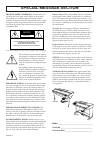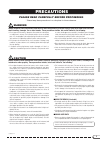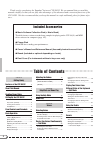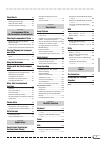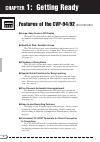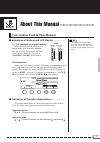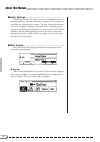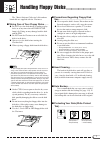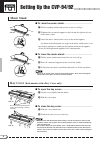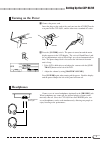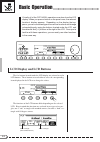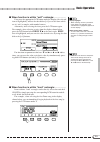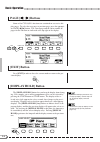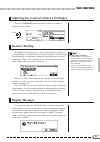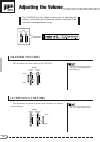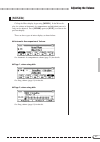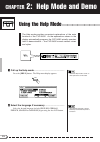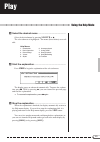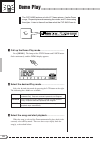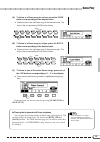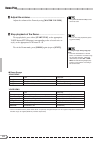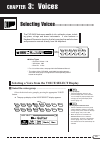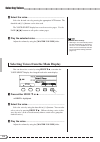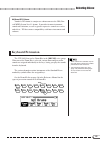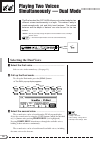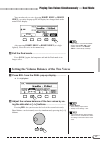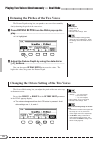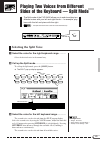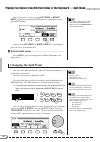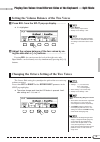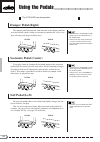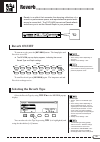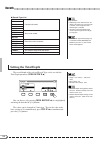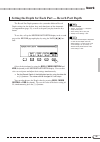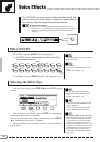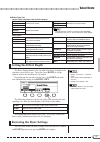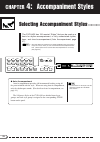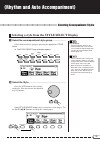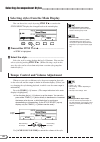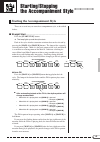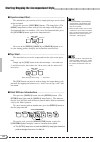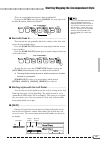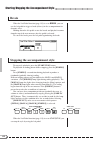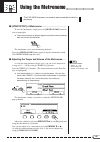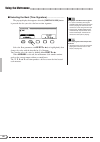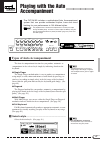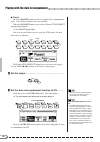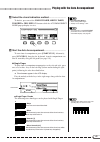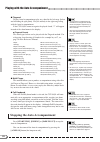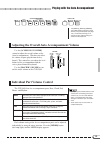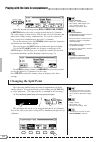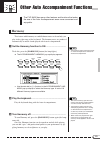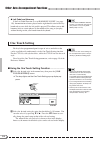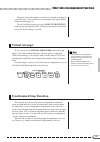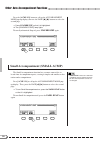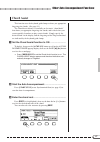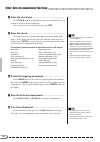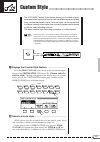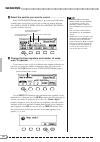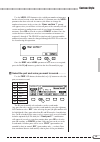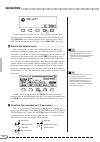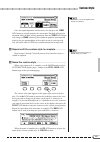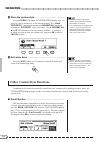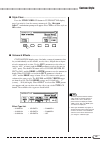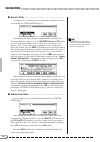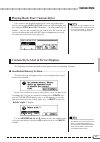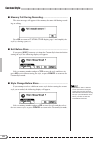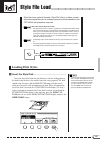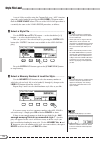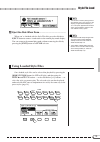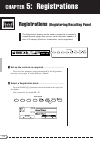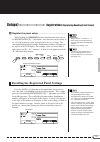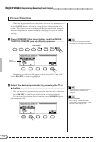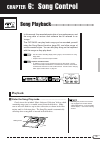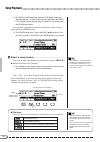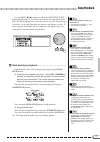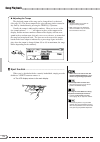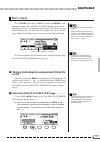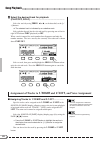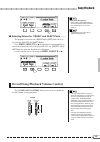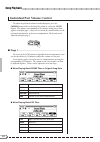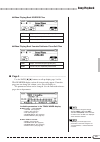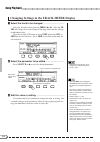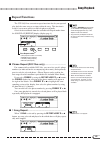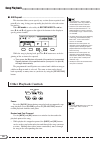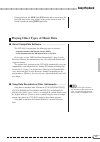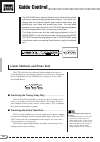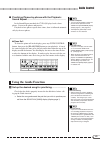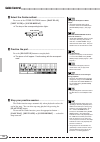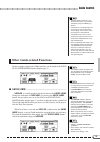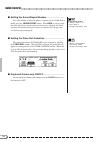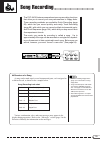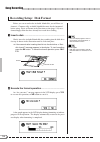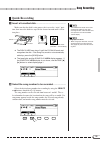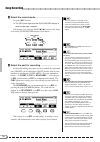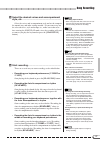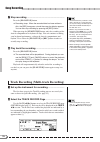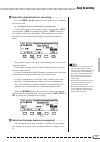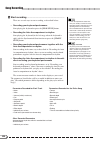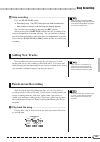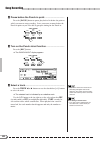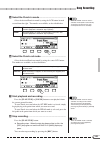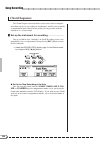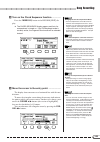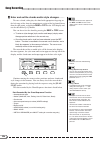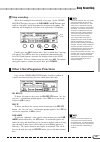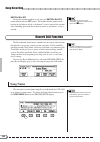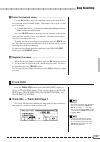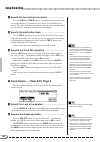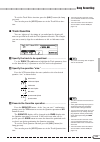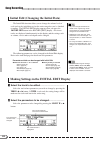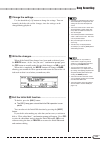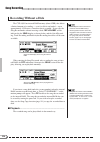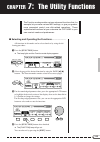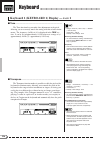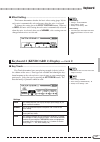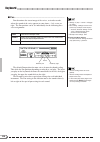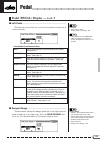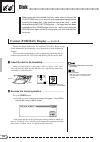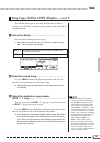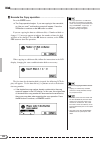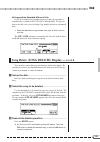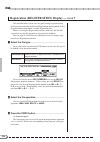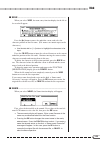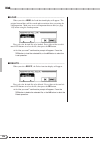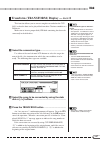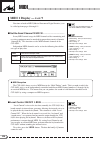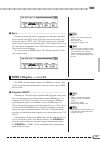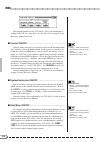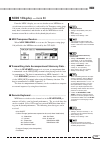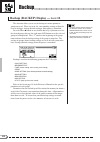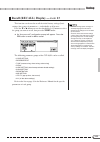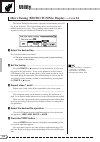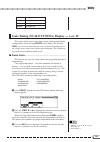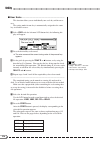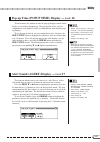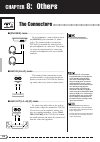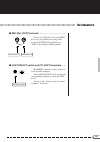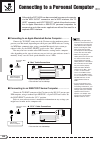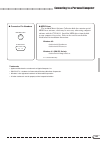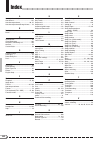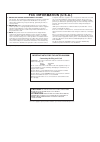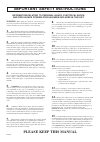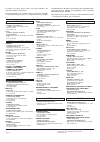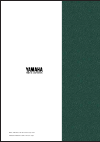- DL manuals
- Yamaha
- Musical Instrument
- Clavinova CVP-92
- Owner's Manual
Yamaha Clavinova CVP-92 Owner's Manual
IMPORTANT
Check Your Power Supply
Make sure that your local AC mains
voltage matches the voltage speci-
fied on the name plate on the bottom
panel. In some areas a voltage se-
lector may be provided on the bottom
panel of the main keyboard unit near
the power cord. Make sure that the
voltage selector is set for the voltage
in your area. The voltage selector is
set at 240V when the unit is initially
shipped. To change the setting use a
“minus” screwdriver to rotate the se-
lector dial so that the correct voltage
appears next to the pointer on the
panel.
WICHTIG
Netzspannung überprüfen
Vergewissern Sie sich vor dem An-
schließen an das Stromnetz, daß die
örtliche Netzspannung den Betriebs-
spannungswerten auf dem Typenschild
an der Unterseite des Instruments ent-
spricht. In bestimmten Verkaufs-
gebieten ist das Instrument mit einem
Spannungswähler an der Unterseite
neben der Netzkabeldurchführung aus-
gestattet. Falls vorhanden, muß der
Spannungswähler auf die örtliche Netz-
spannung eingestellt werden. Der
Spannungswähler wurde werkseitig auf
240 V voreingestellt. Zum Verstellen
drehen Sie den Spannungsregler mit
einem Schlitzschraubendreher, bis der
Zeiger auf den korrekten Spannungs-
wert weist
IMPORTANT
Vérifiez la source d’alimentation
Vérifiez que la tension spécifiée sur
le panneau arrière correspond à la
tension du secteur. Dans certaines
régions, l’instrument peut être équipé
d’un sélecteur de tension situé sur
le panneau inférieur du clavier à
proximité du cordon d’alimentation.
Vérifiez que ce sélecteur est bien
réglé en fonction de la tension sec-
teur de votre région. Le sélecteur de
tension est réglé sur 240 V au dé-
part d’usine. Pour modifier ce ré-
glage, utilisez un tournevis à lame
plate pour tourner le sélecteur afin
de mettre l’indication correspondant
à la tension de votre région vis à vis
du repère triangulaire situé sur le
panneau.
IMPORTANTE
Compruebe la alimentación de su área
Asegúrese de que tensión de alimen-
tación de CA de su área correspon-
de con la tensión especificada en la
placa de características del panel
inferior de la unidad del teclado prin-
cipal, cerca del cable de alimenta-
ción. Asegúrese de que el selector
de tensión esté ajustado a la tensión
de su área. El selector de tensión
se ajusta a 240V cuando la unidad
sale de fábrica. Para cambiar el ajus-
te, emplee un destornillador de ca-
beza “recta” para girar el selector de
modo que aparezca la tensión co-
rrecta al lado del indicador del pa-
nel.
ENGLISH
DEUTSCH
ESP
AÑOL
FRANÇAIS
Summary of Clavinova CVP-92
Page 1
Important check your power supply make sure that your local ac mains voltage matches the voltage speci- fied on the name plate on the bottom panel. In some areas a voltage se- lector may be provided on the bottom panel of the main keyboard unit near the power cord. Make sure that the voltage selecto...
Page 2: Special Message Section
Battery notice: this product may contain a small non- rechargeable battery which (if applicable) is soldered in place. The average life span of this type of battery is ap- proximately five years. When replacement becomes neces- sary, contact a qualified service representative to perform the replacem...
Page 3: Precautions
1 • (for instruments with a key cover) take care that the key cover does not pinch your fingers, and do not insert a finger or hand in the key cover gap. • (for instruments with a key cover) never insert or drop paper or metallic or other objects between the slits of the key cover and the keyboard. ...
Page 4
2 thank you for purchasing the yamaha clavinova cvp-94/92! We recommend that you read this manual carefully so that you can fully take advantage of the advanced and convenient functions of the cvp-94/92. We also recommend that you keep this manual in a safe and handy place for future refer- ence. In...
Page 5
3 voice effects 36 effect on/off ..................................... 36 selecting the effect type ..................... 36 setting the effect depth ....................... 37 restoring the basic settings ................ 37 chapter 4: accompaniment styles (rhythm and auto accompaniment) selecting ...
Page 6
4 ○ ○ ○ ○ ○ ○ ○ ○ ○ ○ chapter 1: getting ready features of the cvp-94/92 ● large, easy-to-use lcd display the large lcd (along with the dedicated buttons) provides comprehen- sive and easy-to-understand control of the cvp-94/92’s operations (page 12). ● wealth of rich, realistic voices the cvp-94/92...
Page 7
5 ○ ○ ○ ○ ○ ○ ○ ○ ○ ○ ○ ○ ○ ○ ○ ○ ○ ○ ○ ○ about this manual ■ indications of buttons and lcd display .................................. [ ]: this indicates actual panel buttons. Conventions used in this manual ■ indications of operation explanations ....................................... The arrows...
Page 8
6 ■ basic settings: ...................................................................................................... The functions of the cvp-94/92 are set to certain standard values or standard conditions when the instrument is shipped. These settings and conditions are called the basic setti...
Page 9
7 ○ ○ ○ ○ ○ ○ ○ ○ ○ ○ ○ ○ ○ ○ ○ ○ ○ handling floppy disks the “music software collection” disk and one blank disk are supplied with the clavinova. ● on the cvp-94, never open or close the key cover while a disk is extending from the drive (i.E. In the ejected position). The key cover may contact the...
Page 10: Music Stand
8 ○ ○ ○ ○ ○ ○ ○ ○ ○ ○ ○ ○ ○ ○ ○ setting up the cvp-94/92 music stand ■ to raise the music stand: .......................................................................... Z pull the stand up and toward yourself as far as it will go. X flip down the two metal supports at the left and the right on th...
Page 11: Headphones
9 ○ ○ ○ ○ ○ ○ ○ ○ ○ ○ ○ ○ ○ ○ ○ ○ ○ ○ ○ ○ ○ ○ ○ ○ ○ ○ ○ ○ ○ ○ ○ ○ ○ ○ ○ ○ ○ ○ ○ headphones connect a set of stereo headphones (optional) to the [phones] jack. When headphones are connected, the internal speaker system is auto- matically shut off. Since the cvp-94/92 has two phones jacks, two sets of...
Page 12
10 ○ ○ ○ ○ ○ ○ ○ ○ ○ ○ ○ panel controls and terminals this is the gm (general midi) logo. This indicates that the cvp-94/92 can playback gm-compatible disk software. See page 8 in the reference manual for more information on gm. This is the xg format logo. This indicates that the cvp-94/92 can playb...
Page 13
11 the panel controls ○ ○ ○ ○ ○ ○ ○ ○ ○ ○ ○ ○ ○ ○ ○ ○ ○ ○ ○ ○ ○ ○ ○ ○ ○ ○ ○ ○ ○ ○ ○ ○ ○ ○ ○ ○ ○ ○ ○ ○ ○ ○ ○ r [function] ................................................. Page 15 t [mixer] ........................................................ Page 17 y page [] .......................................
Page 14: Lcd Display and Lcd Buttons
12 ○ ○ ○ ○ ○ ○ ○ ○ ○ ○ ○ ○ ○ ○ ○ ○ ○ ○ ○ ○ ○ ○ ○ ○ ○ ○ ○ basic operation virtually all of the cvp-94/92’s operations are done from the lcd display. When you press a button on the panel once, the relevant function’s display appears. Depending on the display that ap- pears, you can conveniently perfor...
Page 15
13 basic operation ○ ○ ○ ○ ○ ○ ○ ○ ○ ○ ○ ○ ○ ○ ○ ○ ○ ○ ○ ○ ○ ○ ○ ○ ○ ○ ○ ○ ○ ○ ○ ○ ○ ○ ○ ○ ○ ○ ○ ○ ○ ○ ○ ○ ○ ■ when function is within “soft” rectangle: ............................... First press the appropriate lcd button under the display (the selected item is highlighted), and use the data dial ...
Page 16: Page [
14 some of the cvp-94/92’s functions are contained on successive dis- play pages. To select the next page or previous page, press the appropri- ate page [] [>] button. The current page and the entire number of pages for the function are indicated at the top right of the display. Page [ ] [> > > > >]...
Page 17: Memory Backup
15 basic operation ○ ○ ○ ○ ○ ○ ○ ○ ○ ○ ○ ○ ○ ○ ○ ○ ○ ○ ○ ○ ○ ○ ○ ○ ○ ○ ○ ○ ○ ○ ○ ○ ○ ○ ○ ○ ○ ○ ○ ○ ○ ○ ○ ○ ○ ○ memory backup the backup function (page 132) can be used to maintain various val- ues and settings, even after the power has been turned off. In the backup function display, each parameter ...
Page 18: [Acmp/song Volume]
16 adjusting the volume ○ ○ ○ ○ ○ ○ ○ ○ ○ ○ ○ ○ ○ ○ ○ ○ ○ ○ ○ ○ ○ ○ the cvp-94/92 has two sliders on the panel for adjusting the volume. It also allows you to adjust the volume of each part of the automatic accompaniment or song. [acmp/song volume] this determines the playback volume of the automati...
Page 19: [Mixer]
17 ○ ○ ○ ○ ○ ○ ○ ○ ○ ○ ○ ○ ○ ○ ○ ○ ○ ○ ○ ○ ○ ○ ○ ○ ○ ○ ○ ○ ○ ○ ○ ○ ○ ○ ○ ○ ○ ○ ○ ○ ○ ○ adjusting the volume [mixer] call up the mixer display by pressing [mixer]. In the mixer dis- play, the volume of automatic accompaniment and individual parts of a song can be adjusted. Press [mixer] again (or [ex...
Page 20
18 chapter 2: help mode and demo using the help mode ○ ○ ○ ○ ○ ○ ○ ○ ○ ○ ○ ○ ○ ○ ○ ○ ○ ○ ○ ○ ○ ○ the help mode provides convenient explanations of the main functions of the cvp-94/92. As the explanations shown in the display automatically progress, the cvp-94/92 actually operates itself in demonstra...
Page 21
19 play ○ ○ ○ ○ ○ ○ ○ ○ ○ ○ ○ ○ ○ ○ ○ ○ ○ ○ ○ ○ ○ ○ ○ ○ ○ ○ ○ ○ ○ ○ ○ ○ ○ ○ ○ ○ ○ ○ ○ ○ ○ ○ c select the desired menu. .......................................................................... Select the desired menu by pressing select ▼ or ▲. The selected menu is highlighted. Ten menus (listed bel...
Page 22
20 ○ ○ ○ ○ ○ ○ ○ ○ ○ ○ ○ ○ ○ ○ ○ ○ ○ ○ ○ ○ ○ ○ ○ ○ ○ ○ ○ ○ ○ ○ ○ ○ ○ ○ ○ demo play the cvp-94/92 features a total of 27 demo pieces: 4 entire demo songs, 12 special pieces showcasing the voices, and 11 showcasing the styles. Listen to them all and hear what the cvp-94/92 can do. Z call up the demo p...
Page 23
21 ○ ○ ○ ○ ○ ○ ○ ○ ○ ○ ○ ○ ○ ○ ○ ○ ○ ○ ○ ○ ○ ○ ○ ○ ○ ○ ○ ○ ○ ○ ○ ○ ○ ○ ○ ○ ○ ○ ○ ○ ○ ○ ○ ○ ○ ○ ○ ○ ○ demo play (a) to listen to a demo song for voices, press the voice button corresponding to the desired voice. ➔ playback starts from the demo song of the selected voice. The lamp of the corresponding...
Page 24
22 v adjust the volume. .......................................................................................... Adjust the volume of the demo by using [master volume]. • the [acmp/song volume] control cannot be used. B stop playback of the demo. ......................................................
Page 25
23 chapter 3: voices ○ ○ ○ ○ ○ ○ ○ ○ ○ ○ ○ ○ ○ ○ ○ ○ ○ ○ ○ ○ ○ ○ ○ selecting voices the cvp-94/92 features a wealth of rich, authentic voices, includ- ing piano, strings and brass instruments. It also features a keyboard percussion function that lets you play the realistic drum and percussion sounds...
Page 26
24 x select the voice. ................................................................................................. Select the desired voice by pressing the appropriate lcd button. The data dial and [–/+] buttons can be also used. The voice select display has several successive pages. Use the p...
Page 27: Keyboard Percussion
25 ● about xg voices yamaha’s xg format is a major new enhancement to the gm (gen- eral midi) system level 1 format. It provides for more instrument sounds and variations, as well as greater expressive control over voices and effects. Xg also ensures compatibility with future instruments and softwar...
Page 28: Selecting The Dual Voice
26 ○ ○ ○ ○ ○ ○ ○ ○ ○ ○ ○ playing two voices simultaneously — dual mode the dual mode of the cvp-94/92 allows you to select and play two different voices simultaneously in a layer. This makes it easy to create exceptionally rich and thick tonal textures. The volume balance and the depth of detune* ca...
Page 29
27 ○ ○ ○ ○ ○ ○ ○ ○ ○ ○ ○ ○ ○ ○ ○ ○ ○ ○ ○ ○ ○ ○ ○ you can also select a voice by using right1 voice or right2 voice, even after the pop-up dual display has changed back to the main dual display. After pressing right1 voice or right2 voice (it is high- lighted), select the voice in the normal way. • i...
Page 30
28 changing the octave setting of the two voices the octave shift setting lets you adjust the pitch of the two voices up or down an octave. Press either right 1 or right 2 of the octave shift parameter in the dual pop-up display. ➔ the values change each time the lcd button is pressed. Avail- able s...
Page 31: Selecting The Split Voice
29 ○ ○ ○ playing two voices from different sides of the keyboard — split mode the split mode of the cvp-94/92 allows you to select and play two different voices with your left and right hands — for example, play bass with the left and piano with the right. • the split and dual modes cannot be used s...
Page 32: Changing The Split Point
30 you can also select a voice by using left voice or right1 voice, even after the pop-up split display has changed back to the main split display. After pressing left voice or right1 voice (it is highlighted), select the voice in the normal way. • if you select a voice with the voice buttons when s...
Page 33
31 playing two voices from different sides of the keyboard — split mode ○ ○ ○ ○ ○ ○ ○ ○ setting the volume balance of the two voices z press bal. From the split pop-up display. ........................ ➔ it is highlighted. X adjust the volume balance of the two voices by us- ing the data dial or [–/...
Page 34: Damper Pedal (Right)
32 ○ ○ ○ ○ ○ ○ ○ ○ ○ ○ ○ ○ ○ ○ ○ ○ ○ ○ ○ ○ ○ ○ using the pedals the cvp-94/92 has three pedals. Damper pedal (right) the damper pedal performs the same function as the damper pedal on an actual acoustic piano, letting you sustain the sound of the voices even after releasing your fingers from the key...
Page 35: Reverb On/off
33 ○ ○ ○ ○ ○ ○ ○ ○ ○ ○ ○ ○ ○ ○ ○ ○ ○ ○ ○ ○ ○ ○ ○ ○ ○ ○ ○ ○ ○ ○ ○ ○ ○ ○ reverb reverb is an effect that recreates the decaying reflections of a sound in a performance space, and reproduces the special ambi- ence of a concert hall. The cvp-94/92 has various reverb effects and allows you to set the rev...
Page 36: Setting The Total Depth
34 keep in mind... • depending on the selected voice, the depth of the effect may sound stronger or weaker, even though the same reverb type is selected. • the effect cannot be applied to the sounds input through the aux in [r] [l/l+r] jacks. Setting the total depth the overall depth of the selected...
Page 37
35 setting the depth for each part — reverb part depth the reverb part depth parameter lets you make different reverb depth settings for the rhythm, bass, and chord parts of the automatic accompaniment (page 38), as well as the parts you play from the key- board. To use this, call up the reverb part...
Page 38: Selecting The Effect Type
36 voice effects ○ ○ ○ ○ ○ ○ ○ ○ ○ ○ ○ ○ ○ ○ ○ ○ ○ ○ ○ ○ ○ ○ ○ ○ ○ ○ ○ ○ ○ ○ ○ the cvp-94/92 has various types of effects besides reverb that enhance the sound of the voices or create wild, special effects. You can also adjust the depth of the effect as desired. Automatic effect settings • selecting...
Page 39: Setting The Effect Depth
37 ○ ○ ○ ○ ○ ○ ○ ○ ○ ○ ○ ○ ○ ○ ○ ○ ○ ○ ○ ○ ○ ○ ○ ○ ○ ○ ○ ○ ○ ○ ○ ○ ○ ○ ○ ○ ○ ○ ○ ○ ○ ○ ○ ○ ○ ○ ○ ● effect type list setting the effect depth the effect depth parameter lets you adjust the degree or depth of the currently selected effect type. To set this, press r1 dpt (it is high- lighted), and use ...
Page 40
38 chapter 4: accompaniment styles ○ ○ ○ ○ ○ ○ ○ selecting accompaniment styles the cvp-94/92 has 100 musical “styles” that can be used as a basis for rhythm accompaniment, or fully orchestrated rhythm, bass, and chord accompaniment (auto accompaniment; page 47). • the cvp-94/92 also features forty ...
Page 41
39 (rhythm and auto accompaniment) selecting accompaniment styles ○ ○ ○ ○ ○ ○ ○ ○ ○ ○ ○ ○ ○ ○ ○ ○ ○ ○ ○ ○ ○ ○ ○ ○ ○ ○ ○ ○ ○ ○ ○ ○ ○ ○ selecting a style from the style select display z select the accompaniment style group. .................................. Select the desired style group by pressing ...
Page 42
40 selecting styles from the main display you can also select a style by using style ▼ ▲, even after the style select display has changed back to the main display. Z press either style ▼ or ▲. ................................................................... ➔ style is highlighted. X select the st...
Page 43
41 ○ ○ ○ ○ ○ ○ ○ ○ ○ ○ ○ ○ starting/stopping the accompaniment style starting the accompaniment style there are several ways to start the accompaniment style, as described below: ● auto fill press the [main a] or [main b] button during playback of the style. The lamp of the button flashes and the fi...
Page 44
42 ■ synchronized start ........................................................................................... This method lets you start the style by simply playing a note or chord on the keyboard. To use this, press the [synchro] button. (the lamp lights.) the [beat] lamp flashes in time with...
Page 45
43 there are two introduction patterns: intro a and intro b. If you press [intro] after pressing [main b], the style starts with the intro b pattern, followed by main b. ■ start with fade in ............................................................................................... This function...
Page 46: Break
44 break when the left pedal function (page 119) is set to break, you can use the left pedal to trigger a break (silence) in the accompaniment for dynamic effect. Holding down the left pedal creates the break, and playback resumes from the top of the next measure after the pedal is released. To canc...
Page 47
45 using the metronome ○ ○ ○ ○ ○ ○ ○ ○ ○ ○ ○ ○ ○ ○ ○ ○ ■ [start/stop] of metronome ............................................................... To start the metronome, simply press the [metronome] button so that its lamp lights. ➔ the metronome pop-up display appears and the currently selected be...
Page 48
46 ■ selecting the beat (time signature) .............................................. The pop-up display that appears when the [metronome] button is pressed also lets you select the beat or time signature. Select the beat parameter with beat ▼or ▲ (it is highlighted), then change the value with th...
Page 49
47 ○ ○ ○ ○ ○ ○ ○ ○ ○ ○ ○ ○ ○ ○ ○ ○ playing with the auto accompaniment the cvp-94/92 includes a sophisticated auto accompaniment system that can provide automated rhythm, bass and chord backing for your performance in 100 different styles. • the playback data of the auto accompaniment is normally no...
Page 50
48 ● pianist press the [pianist] button to select the piano-only accompaniment styles. Forty different pianist styles are available. When the [pianist] button is pressed, the pianist style select pop-up display appears. ➔ the [pianist] lamp lights. Select the desired pianist style by using the lcd b...
Page 51
49 v select the chord indication method. ........................................... To do this, press one of the single finger, multi finger, fingered or full kbd lcd buttons while the accompaniment mode pop-up display is active. Chord indication method • basic setting: multi finger • backup of las...
Page 52
50 ● fingered to play auto accompaniment, play any chord in the left range (below and including the split point). Play the melody in the right range along with the auto accompaniment. If the cvp-94/92 cannot recognize the played chord, “ *” will appear instead of the chord name in the display. ■ fin...
Page 53
51 use the [acmp/song volume] control to adjust the overall volume of the auto accompaniment. (this does not affect the volume of parts played from the key- board.) this control lets you adjust the level balance of the accompaniment and the voices played from the keyboard. Use the [master volume] to...
Page 54: Changing The Split Point
52 select the desired part by pressing bass, chord, pad, phrase, or rhythm and set the value by using the data dial or [–/+] buttons. The value changes in units of two. You can also select several parts and adjust their volume settings simultaneously. To reset the value to the basic setting of 90, s...
Page 55: Harmony
53 other auto accompaniment functions ○ ○ ○ the cvp-94/92 has many other features and functions that make the use of the auto accompaniment even more convenient and enjoyable. Harmony this feature adds harmony or embellishment notes to the melody you play in the right range of the keyboard. The harm...
Page 56: One Touch Setting
54 ● left pedal and harmony if the left pedal function is set to harmony on/off (see page 119), harmonization of notes played on the right-hand section of the key- board only occurs while the left pedal is pressed. This allows you to add harmony only to certain phrases in the middle of the song as y...
Page 57: Virtual Arranger
55 the panel setup called up here can be freely changed according to your preferences. You can also save it to memory by using the regis- tration function (page 72). To exit one touch setting, press the [one touch setting] button again (the lamp turns off), and the previous panel setup before using ...
Page 58
56 press the [acmp on] button to call up the accompaniment mode pop-up display, then use the page [] [>] buttons to select the second page. ➾ press synchro stop so that it is highlighted. ➔ the [synchro start] lamp lights. To turn synchronized stop off, press synchro stop again. The small accompanim...
Page 59: Chord Assist
57 other auto accompaniment functions ○ ○ ○ ○ ○ ○ ○ ○ ○ ○ ○ ○ ○ ○ ○ ○ ○ ○ ○ ○ ○ ○ ○ ○ ○ ○ ○ ○ ○ ○ ○ chord assist this function uses the keyboard guide lamps to show you appropriate fingerings for chords. (see page 92.) the chord assist feature is essentially an electronic “chord book” that shows you...
Page 60
58 v enter the chord type. .................................................................................... Press type ▼ or ▲ (it is highlighted), then use the data dial or [–/+] buttons to select the desired chord type. You can also select the chord type by pressing type. B enter the chord. ......
Page 61
59 custom style ○ ○ ○ ○ ○ ○ ○ ○ ○ ○ ○ ○ ○ ○ ○ ○ ○ ○ ○ ○ ○ ○ ○ ○ ○ ○ the cvp-94/92 custom style feature allows you to create original accompaniment styles that can be later recalled and played at any time, just like the presets. Up to 4 custom styles can be maintained in internal memory at the same t...
Page 62
60 c select the section you want to record. ..................................... In the custom style display page 1, press the first lcd button as many times as necessary to select the section you want to program first: main a, main b, intro, fill in, or ending. The main a section is initially sele...
Page 63
61 ○ ○ ○ ○ ○ ○ ○ ○ ○ ○ ○ ○ ○ ○ ○ ○ ○ ○ ○ ○ ○ ○ ○ ○ ○ ○ ○ ○ ○ ○ ○ ○ ○ ○ ○ ○ ○ ○ ○ ○ ○ ○ ○ ○ ○ ○ ○ custom style use the meas. Lcd button to select a different number of measures for the selected section, or the data dial or [–/+] buttons once the meas. Parameter has been selected. As soon as you choos...
Page 64
62 custom style ○ ○ ○ ○ ○ ○ ○ ○ ○ ○ ○ ○ ○ ○ ○ ○ ○ ○ ○ ○ ○ ○ ○ ○ ○ ○ ○ ○ ○ ○ ○ ○ ○ ○ ○ ○ ○ ○ ○ ○ ○ ○ ○ ○ ○ ○ at this point you can also select the voice you want to record with (the preset voice for that part will initially be selected). For the r1 part, only [drums] voices can be used. For the r2 pa...
Page 65
63 custom style ○ ○ ○ ○ ○ ○ ○ ○ ○ ○ ○ ○ ○ ○ ○ ○ ○ ○ ○ ○ ○ ○ ○ ○ ○ ○ ○ ○ ○ ○ ○ ○ ○ ○ ○ ○ ○ ○ ○ ○ ○ ○ ○ ○ ○ ○ ○ • during custom style recording, no mixer display is available. Once the required quantize size has been selected press the start lcd button to actually quantize the current part. Playback w...
Page 66: Other Custom Style Functions
64 custom style ○ ○ ○ ○ ○ ○ ○ ○ ○ ○ ○ ○ ○ ○ ○ ○ ○ ○ ○ ○ ○ ○ ○ ○ ○ ○ ○ ○ ○ ○ ○ ○ ○ ○ ○ ○ ○ ○ ○ ○ ○ ○ ○ ○ ○ ○ ? Store the custom style. .............................................................................. Press the store lcd button in custom style display page 3 to store the current custom s...
Page 67
65 ○ ○ ○ ○ ○ ○ ○ ○ ○ ○ ○ ○ ○ ○ ○ ○ ○ ○ ○ ○ ○ ○ ○ ○ ○ ○ ○ ○ ○ ○ ○ ○ ○ ○ ○ ○ ○ ○ ○ ○ ○ ○ ○ ○ ○ ○ ○ custom style ■ style clear ................................................................................................................ Press the style clear lcd button in custom style display page 3...
Page 68
66 custom style ○ ○ ○ ○ ○ ○ ○ ○ ○ ○ ○ ○ ○ ○ ○ ○ ○ ○ ○ ○ ○ ○ ○ ○ ○ ○ ○ ○ ○ ○ ○ ○ ○ ○ ○ ○ ○ ○ ○ ○ ○ ○ ○ ○ ○ ○ after making sure that a properly formatted disk is inserted in the clavinova disk drive (page 7), use the memory no. ▲ and ▼ buttons to select the memory number of the custom style you want t...
Page 69
67 ○ ○ ○ ○ ○ ○ ○ ○ ○ ○ ○ ○ ○ ○ ○ ○ ○ ○ ○ ○ ○ ○ ○ ○ ○ ○ ○ ○ ○ ○ ○ ○ ○ ○ ○ ○ ○ ○ ○ ○ ○ ○ ○ ○ ○ ○ ○ custom style once created, your original custom styles can be selected for play- back by pressing the [disk/custom] button (its led will light), and then using the style ▲ and ▼ lcd buttons — or the data...
Page 70
68 custom style ○ ○ ○ ○ ○ ○ ○ ○ ○ ○ ○ ○ ○ ○ ○ ○ ○ ○ ○ ○ ○ ○ ○ ○ ○ ○ ○ ○ ○ ○ ○ ○ ○ ○ ○ ○ ○ ○ ○ ○ ○ ○ ■ exit before store ........................................................................................................ If you press [exit] button to exit from the custom style function before st...
Page 71: Loading Disk Styles
69 style file load ○ ○ ○ ○ ○ ○ ○ ○ ○ ○ ○ ○ ○ ○ ○ ○ ○ ○ ○ ○ ○ ○ ○ ○ ○ style files from optional yamaha “style file” disks, or disks contain- ing custom style files you’ve created yourself, can be loaded into the cvp-94/92 and played as required. About the yamaha style file format • the style file for...
Page 72
70 style file load ○ ○ ○ ○ ○ ○ ○ ○ ○ ○ ○ ○ ○ ○ ○ ○ ○ ○ ○ ○ ○ ○ ○ ○ ○ ○ ○ ○ ○ ○ ○ ○ ○ ○ ○ ○ ○ ○ ○ ○ ○ ○ ○ ○ ○ ○ a set of 4 files saved by using the custom style save “all” function (page 66) can be loaded by pressing the all load lcd button rather than the load single button. The rest of the all load...
Page 73: Using Loaded Style Files
71 ○ ○ ○ ○ ○ ○ ○ ○ ○ ○ ○ ○ ○ ○ ○ ○ ○ ○ ○ ○ ○ ○ ○ ○ ○ ○ ○ ○ ○ ○ ○ ○ ○ ○ ○ ○ ○ ○ ○ ○ ○ ○ ○ ○ ○ ○ style file load v eject the disk when done ...................................................................... When you’ve finished with the style file disk, press the disk drive eject button to remove ...
Page 74
72 chapter 5: registrations registrations (registering/recalling panel the registration feature can be used to memorize a number of complete panel setups that you can recall whenever needed. A total of 20 setups (5 banks x 4 memories) can be registered. Z set up the controls as required. ..............
Page 75
73 ○ ○ ○ ○ ○ ○ ○ ○ ○ ○ ○ ○ ○ ○ ○ registrations (registering/recalling panel setups) setups) c register the panel setup. ......................................................................... While holding the [memory] button, simultaneously press one of the registration [1] — [4] buttons. Any dat...
Page 76: Freeze Function
74 freeze function when the registration freeze function is set to on, the parameters set in the freeze display will not be changed when a registration is re- called. This allows you to recall different registrations while using the auto accompaniment, without suddenly changing the styles or volume ...
Page 77: Playback
75 disk in use chapter 6: song control song playback in this manual, the recorded music data of your performance, and the song data of various disk software are all referred to as “songs.” the cvp-94/92 can play back songs you’ve recorded yourself using the song record function (page 93), and other ...
Page 78
76 ➔ the disk in use lamp lights while the cvp-94/92 reads and identifies the disk. Once the disk has been identified, the song play [main] display (display page 1) appears in the display and the [song] lamp lights. If a song disk is already inserted but the song play mode is not en- gaged, press th...
Page 79
77 use the page [] [>] buttons to call up the song play [list] display (display page 3), to view the entire list of the song names in the disk. The desired song can be selected easily by using the data dial or [–/ +] buttons. Up to eight song titles are shown in the display at a time. If more songs ...
Page 80
78 ● adjusting the tempo the playback tempo of the song can be changed freely as desired. (see page 40.) the preset tempo for the selected song can be restored at any time by simultaneously pressing the tempo [–/+] buttons. Usually the tempo is indicated by numbers. However in case of the free tempo...
Page 81: Part Cancel
79 part cancel the 1/right (right hand), 2/left (left hand) and orch (accom- paniment) buttons in the song play [main] display can be used to turn playback of the corresponding parts on or off. The buttons are high- lighted when the parts are turned on. For example, you can turn off the right- and/o...
Page 82: Assignment Of Tracks to
80 x select the desired track for playback (play/off, solo). ......................................................................................... Select the track by using track , or the data dial, or the [–/ +] buttons. ➔ the selected track is indicated by an underline mark. Select playback or...
Page 83
81 ■ selecting voices for 1/right and 2/left parts .............. The playback voices for the 1/right and 2/left parts can be se- lected in the song play [part] display. Press part1,2 voice ▼ or ▲ to highlight the corresponding sec- tion of the display, then select the playback voice for 1/right and...
Page 84
82 ● when playing back xg/smf files or original song data part1 part 1 part2 part 2 other parts 3 — 8, 11 — 16 rhythm parts 9 and 10 kbd volume of your keyboard performance ● when playing back doc files l&r right- and left-hand parts (piano part) bass bass part orch orchestra part rhythm rhythm part...
Page 85
83 ● when playing back xg/eseq files l&r right- and left-hand parts (piano part) orch accompaniment part kbd volume of your keyboard performance ● when playing back yamaha disklavier pianosoft files l&r right- and left-hand parts (piano part) kbd volume of your keyboard performance ■ page 2 ...........
Page 86
84 changing settings in the track mixer display z select the track to be changed. ........................................................ Select the desired track by pressing track . Selecting to- tal will change the overall settings of the song rather than the settings of individual tracks. Press ...
Page 87: Repeat Functions
85 repeat functions the cvp-94/92 has convenient repeat functions that let you repeated play back the same song or sections within the song. This function is useful if you want to practice a difficult phrase repeatedly. Select the desired mode from the available four repeat modes from the song play ...
Page 88: Other Playback Controls
86 ■ ab repeat ................................................................................................................. This function allows you to specify any section (between point a and point b) of a song, letting you repeatedly play back the selected section for practice. When ab mode i...
Page 89
87 playing other types of music data ■ about compatible software .................................................................. The cvp-94/92 can playback the following types of software. • sequence formats: smf (format 0 and 1), eseq • voice allocation formats: gm system level 1, xg, doc refer ...
Page 90: Guide Methods and Piano Roll
88 ○ ○ ○ ○ ○ ○ ○ ○ ○ ○ ○ ○ ○ ○ ○ ○ ○ ○ ○ ○ ○ ○ ○ ○ ○ ○ ○ ○ ○ ○ ○ guide control the cvp-94/92 has a special guide function which allows you to practice by using the appropriate disk software. The “piano roll” display and the keyboard guide lamp indicate which keys you should play, and when you should...
Page 91: Using The Guide Function
89 ○ ○ ○ ○ ○ ○ ○ ○ ○ ○ ○ ○ ○ ○ ○ ○ ○ ○ ○ ○ ○ ○ ○ ○ ○ ○ ○ ○ ○ ○ ○ ○ ○ ○ ○ ○ ○ ○ ○ ○ ○ ○ ○ ○ ○ ○ ○ guide control ■ practicing phrase-by-phrase with the playback: sound repeat ....................................................................................................... In the sound repeat met...
Page 92
90 x select the guide method. ........................................................................ Press one of the guide control buttons: [easy play], [next note] or [sound repeat]. ➔ the lamp of the corresponding button lights. Turning off the keyboard guide lamps • the keyboard guide lamp can...
Page 93
91 • playback tempo can be set to any desired value after a song has been selected by using the tempo [–/+] buttons. • the positions of the guide lamps will not change, even if the transpose function (page 116) is used to trans- pose the pitch of the keyboard. • the guide function may not work prope...
Page 94
92 ■ setting the sound repeat number ................................................ To set the number of times the phrase is repeated in the sound repeat mode, press the sound repeat button. When auto is selected, only the notes which have not been played correctly are repeated; the guide function...
Page 95
93 ○ ○ ○ ○ ○ ○ ○ ○ ○ ○ ○ ○ ○ ○ ○ ○ ○ ○ ○ ○ ○ ○ ○ ○ song recording the cvp-94/92 features comprehensive song recording functions that allow you to record your own performances to floppy disks. Three recording methods are available: quick recording (page 95), which lets you record quickly and easily; ...
Page 96
94 disk in use recording setup: disk format before you can record to the included blank disk, you will have to format it. Commercially available blank disks must also be formatted before using. Refer to format in the function section (page 120) to re- format floppy disks that have already been used ...
Page 97: Quick Recording
95 quick recording z insert a formatted disk. .............................................................................. Make sure that the disk’s write protect tab is set to the “write” posi- tion, then insert the disk face up with the shutter forward until it clicks into place. ➔ the disk in u...
Page 98
96 c select the record mode. ............................................................... Press the [rec] button. ➔ the [rec] lamp lights and the quick record display of record mode page 1 appears. Call up page 1 by using the page [] [>] buttons if the lamp is lit but the quick record display is ...
Page 99
97 b select the desired voices and accompaniment style, etc. ....................................................................................................... Select the voices and accompaniment style and set the tempo in the normal way, and other settings needed. (if you want to try out the s...
Page 100
98 m stop recording. ................................................................................................... Press the [play/stop] button. ➔ recording stops. When the recorded data has been written to disk, the [rec] lamp goes out and the song play display appears. You can also stop reco...
Page 101
99 c select the desired track for recording. ..................................... Press the track buttons or use the data dial or [–/+] buttons to select the track. ➔ the selected track is indicated by an underline mark. Use the lcd button at the far right to set the selected tracks to rec (record ...
Page 102: 100
100 b start recording. ................................................................................................... There are several ways to start recording, as described below. • recording your keyboard performance start playing the keyboard or press the [play/stop] button. • recording the ...
Page 103: 101
101 n stop recording. ................................................................................................... Press the [play/stop] button. ➔ recording stops. The [rec] lamp goes out when the data has been written to the disk, and the song play display appears. You can also stop recordin...
Page 104: 102
102 x pause before the punch-in point. ................................................... Press the [pause] button to pause play back a bit before the point at which you want to start recording. Leave a measure or more before the punch-in point so you’ll be able to grasp the timing for the punch in...
Page 105: 103
103 b select the punch-in mode. ..................................................................... Select the desired punch-in mode by using the lcd button located second from the right. Two modes are available, as described below. 1st key recording begins as soon as the first key is played, afte...
Page 106: 104
104 chord sequence the chord sequence function allows you to enter auto accompani- ment data step-by-step according to chord names, and lets you record the accompaniment part without having to play the song in time with the rhythm or at a certain tempo. Z set up the instrument for recording. ..........
Page 107: 105
105 x turn on the chord sequence function. ....................... Press the chord seq. Button in the record [edit] dis- play. ➔ the chord sequence display appears and auto ac- companiment is turned on. If the full keyboard mode is currently active, the fingered chord mode will be selected instead. ...
Page 108: 106
106 v enter and set the chords and/or style changes. ............ To enter a chord, either play the chord with appropriate fingering on the left range of the auto accompaniment section of the keyboard (lower than the split point), or highlight root or type in the lcd display and use the data dial or...
Page 109: 107
107 b stop recording. ................................................................................................... When all recording has been finished, select page 2 of the chord sequence display, then press the end mark and set buttons and input an “end mark” which determines the location o...
Page 110: 108
108 rhythm on/off to turn the rhythm sound on or off, press the rhythm on/off button followed by the set button. No rhythm sound is produced fol- lowing the location to which a “rhythm off” event is entered; the rhythm starts sounding again from the location to which a “rhythm on” event is entered. ...
Page 111: 109
109 z enter the desired name. ............................................................................ Use the [>] button to move the underline cursor to the desired char- acter position in the file name display. (file names can be up to 12 char- acters in length). ➾ use the data dial or [–/+] b...
Page 112: 110
110 ■ track delete — track edit, page 2 the track delete function can be used to delete the data from any specified track. Z specify the two tracks to be mixed. ............................................. Press the trk a and trk b buttons to highlight the parameters, and use the data dial or [–/+]...
Page 113: 111
111 to exit the track delete function, press the [rec] button (the lamp goes out). You can also press the [exit] button to exit the track delete func- tion. ■ track quantize you can “tighten up” the timing of a recorded part by aligning all notes to specified beats with the track quantize function. ...
Page 114: 112
112 initial edit (changing the initial data) the initial edit function allows you to change the volume level of each track or the initial data set for the entire song after you’ve finished recording. The initial edit display appears when you press the initial edit button in the record [edit] display...
Page 115: 113
113 c change the settings. ..................................................................................... Use the data dial or [–/+] buttons to change the settings. You can instantly check the effect of the changes, since the settings can be changed during playback. • if [total] is selected a...
Page 116: 114
114 recording without a disk the cvp-94/92 has internal ram memory (about 25kb) that allows a limited amount of recording — even if a disk is not loaded — up to approximately 2,500 notes, if no other data is recorded. If you enter the song record mode without inserting a disk, cvp memory will be ind...
Page 117: 115
115 ■ selecting and operating the functions ..................................... All functions in this mode can be selected and set by using the fol- lowing procedure. Z press the [function] button. ➔ the lamp lights and the function mode display appears. Chapter 7: the utility functions the functi...
Page 118: 116
116 ■ tune ........................................................................................................................... The tune function lets you make fine adjustments to the pitch, allowing you to accurately match the tuning with that of other instru- ments. The frequency (in hz) of...
Page 119: 117
117 ■ effect setting .......................................................................................................... This feature determines whether the basic effect setting (page 36) for each voice is automatically selected or not, when the voice is selected. To change the setting, press...
Page 120: 118
118 ■ pan ..................................................................................................................................... Pan determines the stereo image of the voices, or in other words, where the sound of the voice appears to come from — left, center, or right. The pan positi...
Page 121: 119
119 pedal pedal (pedal) display — page 3 ■ left pedal .................................................................................................................... This function conveniently lets you set the left pedal to control one of various functions. Controllable functions and data soft ...
Page 122: 120
120 disk when using the disk-related function, make sure to first set the [function] button to on and call up the appropriate page before inserting the floppy disk. Disk functions cannot be used — even when pressing the [function] button — if a floppy disk has been inserted and the [song] button is ...
Page 123: 121
121 song copy (song copy) display — page 5 this function allows you to copy song data (data files on disk) re- corded by the cvp-94/92 to a different song number on the same disk, or to a different disk. Z set up the disk(s). .............................................................................
Page 124: 122
122 v execute the copy operation. ............................................................... Press the copy button. ➔ the copy operation begins. If you are copying to the same disk, an “are you sure?” confirmation prompt will appear. Press the yes button to continue or the no button to cancel. ...
Page 125: 123
123 ● copying data recorded without a disk if you’ve recorded a song without inserting a disk, the song data is automatically recorded to the cvp-94/92’s internal ram. To copy the data to the disk, first select the song copy display and insert a formatted disk. ➾ select the destination song number, ...
Page 126: 124
124 this function allows you to save the panel settings registered using the registration function to disk, load registration data from disk, delete registration data from a disk, or name registration files. Before executing the registration function, make sure that the disk you want to use for this...
Page 127: 125
125 ■ save ................................................................................................................................ When you select save, the name entry function display for the file to be saved will appear. Press the [>] button to move the underline cursor, and select the ch...
Page 128: 126
126 ■ load ............................................................................................................................... When you select load, the load function display will appear. The original internal data will be erased and overwritten when executing the load operation. Make su...
Page 129: 127
127 transform (transform) display — page 8 this function allows you to convert song data recorded on the cvp- 94/92 so that the data can be played back on other clavinova models or a disklavier. Make sure to insert a proper disk (2dd disk containing the data to be converted) in the disk drive. Compa...
Page 130: 128
128 midi midi 1 display — page 9 functions related to midi (musical instrument digital interface) can be called up from pages 9 through 11. • if you are using the midi terminals, set the host select switch to “midi”. ■ set the send channel send ch .......................................................
Page 131: 129
129 ■ sync .................................................................................................................................. Playback of songs and auto accompaniment is normally controlled by the internal clock (int.) of the cvp-94/92 at a specific tempo. By setting this clock to “e...
Page 132: 130
130 the program numbers of the cvp-94/92’s voices are standarized ac- cording to the xg voice allocation. See the voice list on page 20 in the reference manual for details. ■ control on/off ................................................................................................... Control ch...
Page 133: 131
131 midi 3 display — page 11 from the midi 3 display you can set whether or not midi data re- ceived from an external device is affected by the transpose setting (page 116) or not, whether or not the auto accompaniment, rhythm and har- mony data is transmitted, and whether or not the midi data recei...
Page 134: 132
132 backup backup (backup) display — page 12 this function allows you to set the backup of various parameter groups on or off. When set to on, the corresponding settings will not be reset to the basic settings (default settings) when power is turned off. Press the ▼ or ▲ button or use the data dial ...
Page 135: 133
133 recall (recall) display — page 13 this funciton can be used to recall the initial factory settings (basic settings) for a range of parameters — individually or all at once. Press the ▼ or ▲ buttons or use the data dial or [–/+] buttons to select the group you want to recall, then press the start...
Page 136: 134
134 utility micro tuning (micro tuning) display — page 14 the micro tuning feature makes it possible to individually tune each key of the keyboard. The created tuning can be saved to a disk and loaded whenever necessary. The set tuning can be turned on or off at anytime by using the left-most lcd bu...
Page 137: 135
135 scale tuning (scale tuning) display — page 15 this feature allows you to select from various tuning (temperament) configurations, when selecting preset in this display. By selecting user, you can create your own user scale, in which the tuning you set for a single octave takes effect for the ent...
Page 138: 136
136 ■ user scale .................................................................................................................. This function allows you to individually tune each key within an oc- tave. The setting made for one key is automatically assigned to the same key in all other octaves. ...
Page 139: 137
137 pop-up time (popup time) display — page 16 this determines the amount of time the pop-up displays remain on the display screen before disappearing. The pop-up time of the voice/ac- companiment style displays can be set independently from all other pop- up displays. To set the pop-up time of voic...
Page 140: 138
138 chapter 8: others ○ ○ ○ ○ ○ ○ ○ ○ ○ ○ ○ ○ ○ ○ ○ ○ ○ ○ ○ ○ ○ ○ ○ ○ ○ ○ ○ ○ the connectors ■ [phones] jacks .................................................................................................. Recommended headphones: • yamaha hpe-160 headphones ■ aux in [l/l+r] jacks ...................
Page 141: 139
139 ○ ○ ○ ○ ○ ○ ○ ○ ○ ○ ○ ○ ○ ○ ○ ○ ○ ○ ○ ○ ○ ○ ○ ○ ○ ○ ○ ○ ○ ○ ○ ○ ○ ○ ○ ○ ○ ○ ○ ○ ○ ○ ○ ○ ○ ○ the connectors ■ midi [in] [out] terminals ........................................................................ Connect the cvp-94/92 to external midi devices by using midi connecting cables. Set the ...
Page 142: 140
140 ○ ○ ○ connecting to a personal computer although the cvp-94/92 can be connected to a personal computer via the midi in/out connectors and a midi interface, the to host connector and host select switch allow direct connec- tion to apple macintosh or ibm-pc/at personal computers for sequencing and...
Page 143: 141
141 ○ ○ ○ ○ ○ ○ ○ ○ ○ ○ ○ ○ ○ ○ ○ ○ ○ ○ ○ ○ ○ ○ ○ ○ ○ ○ ○ ○ ○ ○ ○ ○ connecting to a personal computer ● midi driver the included music software collection disk also contains special midi driver software, which may be necessary when using computer software with the cvp-94/92. Install the midi driver ...
Page 144: 142
142 ○ ○ ○ ○ ○ ○ ○ ○ ○ ○ ○ ○ ○ ○ ○ ○ ○ ○ ○ ○ ○ ○ ○ ○ ○ ○ ○ ○ ○ ○ ○ ○ ○ ○ ○ ○ ○ ○ ○ ○ ○ ○ index a accompaniment style ........................... 39 alert sound ........................................ 137 auto accompaniment ..................... 38, 47 auto accompaniment/song volume .... 16 b backup ...
Page 145: Fcc Information (U.S.A.)
Fcc information (u.S.A.) 1. Important notice: do not modify this unit! This product, when installed as indicated in the instructions contained in this manual, meets fcc requirements. Modifications not expressly approved by yamaha may void your authority, granted by the fcc, to use the product. 2. Im...
Page 146: 10.
Warning- when using any electrical or electronic prod- uct, basic precautions should always be followed. These pre- cautions include, but are not limited to, the following: 1. Read all safety instructions, installation instructions, special message section items, and any assembly instructions found ...
Page 147
For details of products, please contact your nearest yamaha or the authorized distributor listed below. Pour plus de détails sur les produits, veuillez-vous adresser à yamaha ou au distributeur le plus proche de vous figurant dans la liste suivante. Die einzelheiten zu produkten sind bei ihrer unten...
Page 148
M.D.G., emi division © 1997 yamaha corporation vv68530 810pocp2.3-10f0 printed in japan.